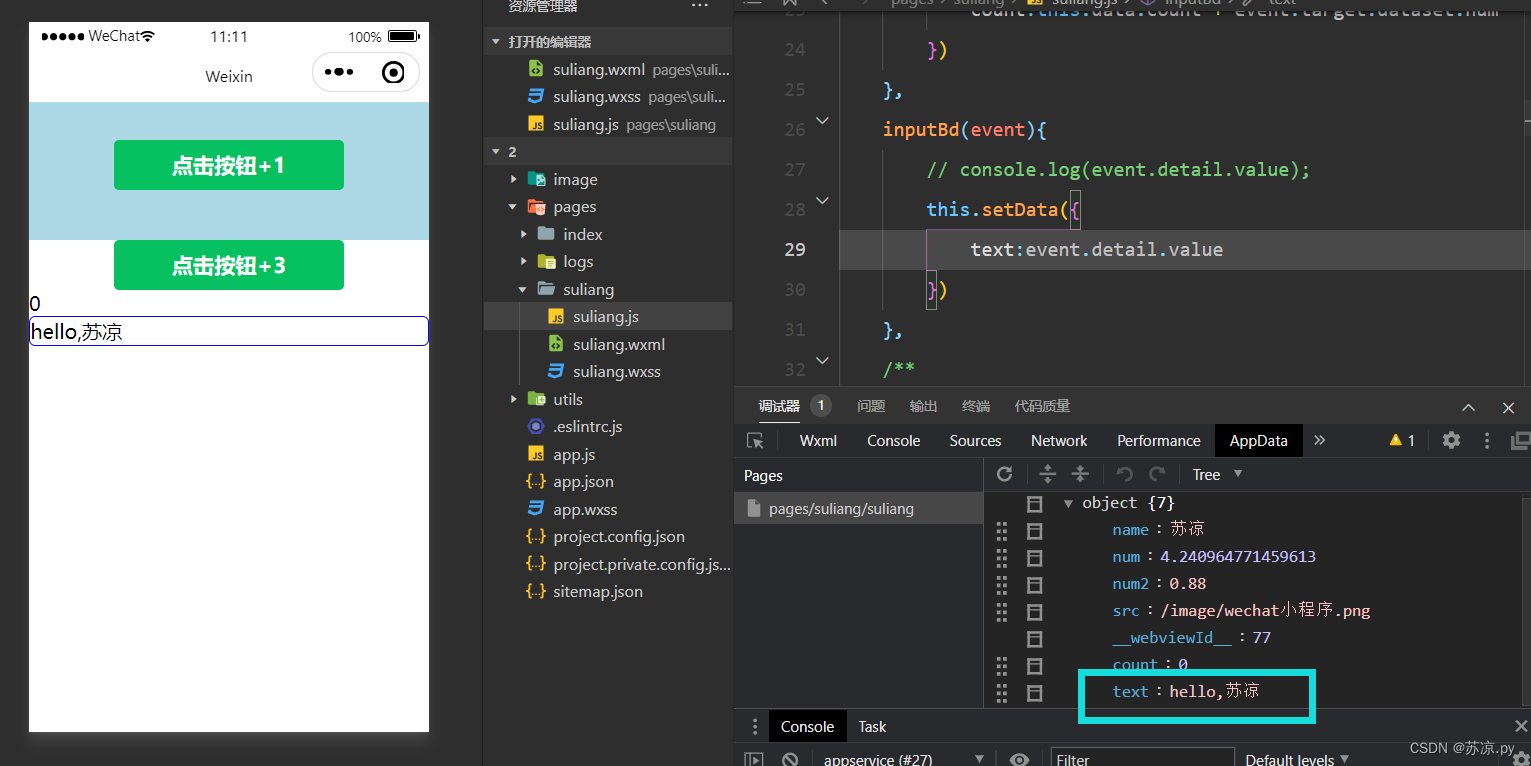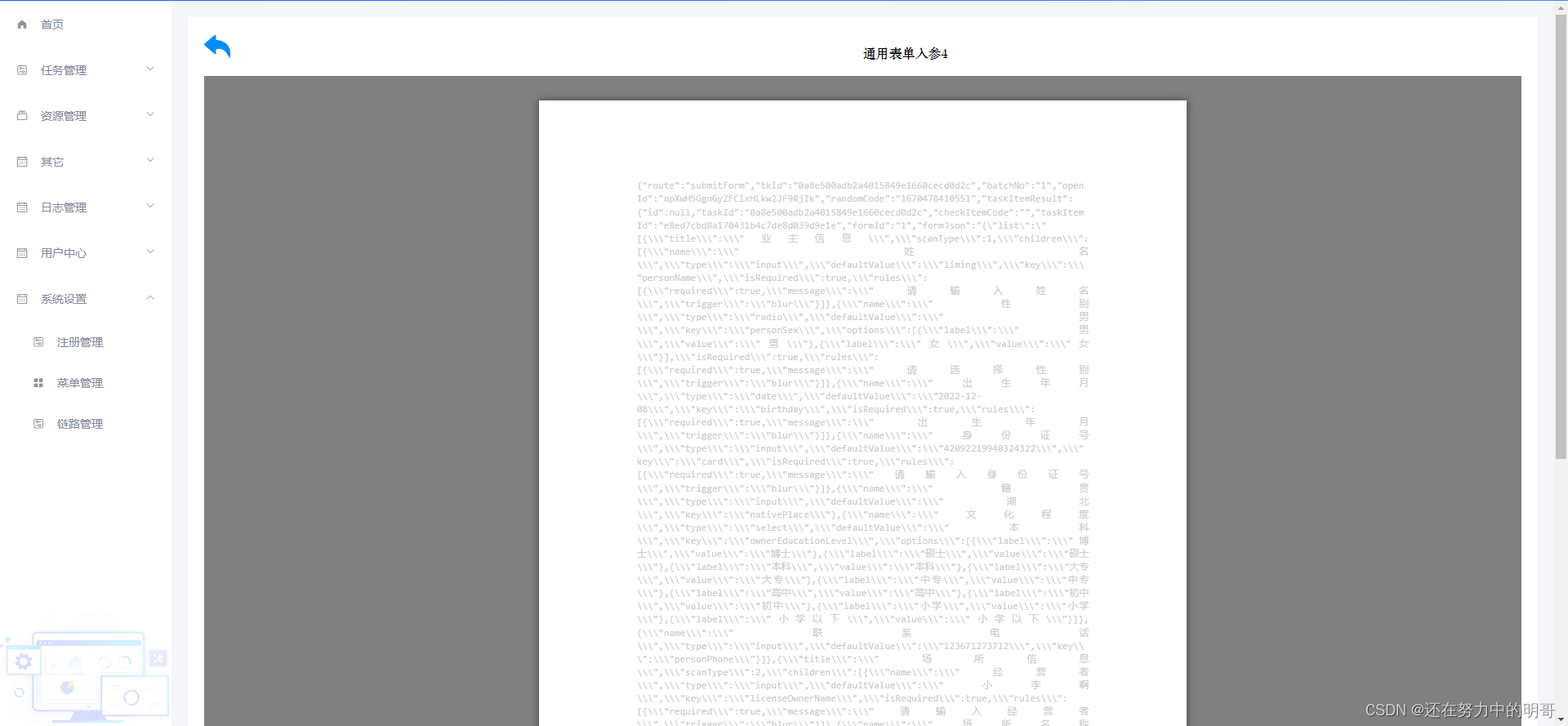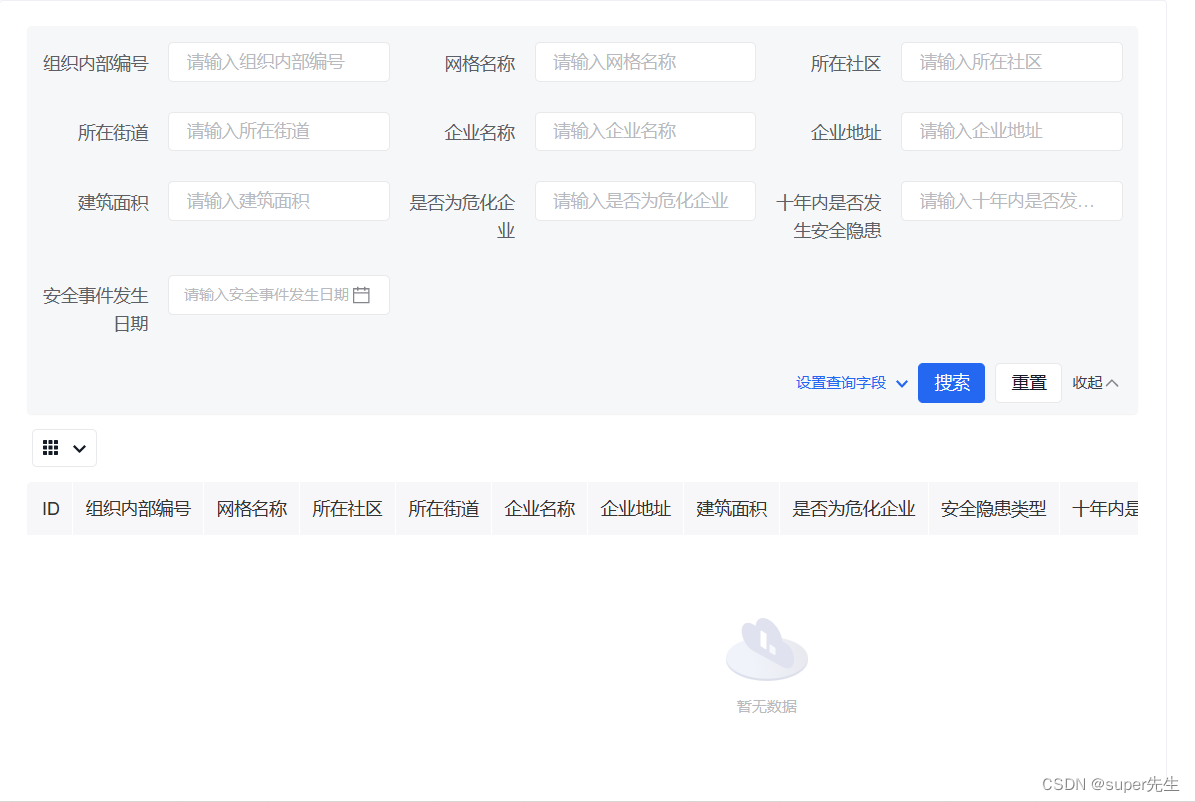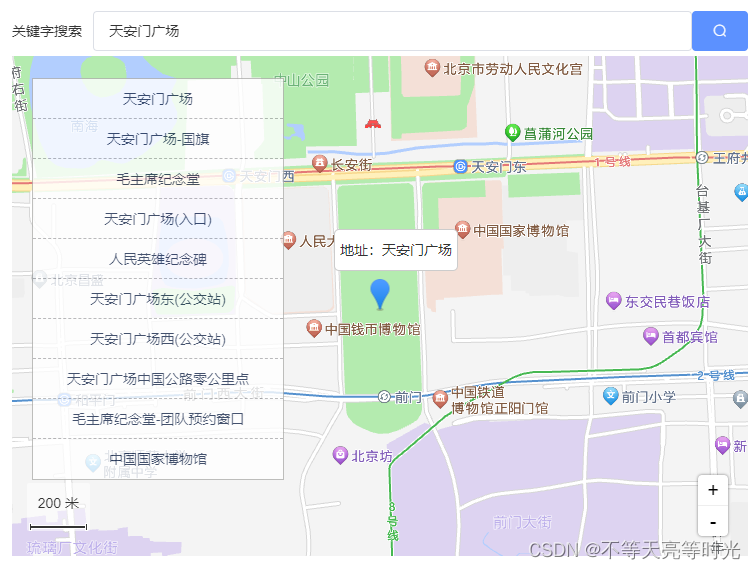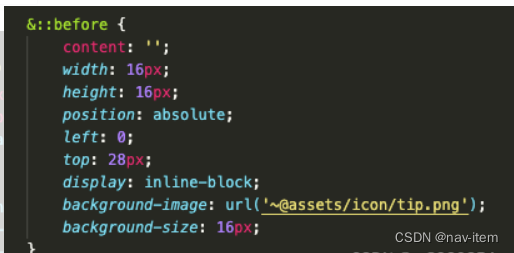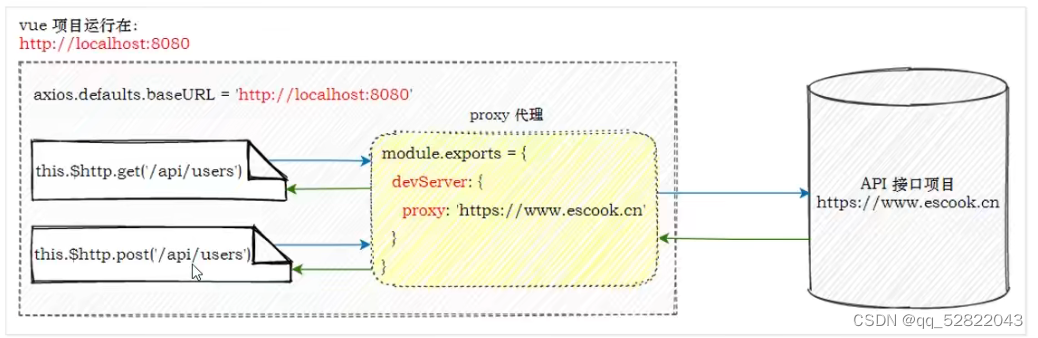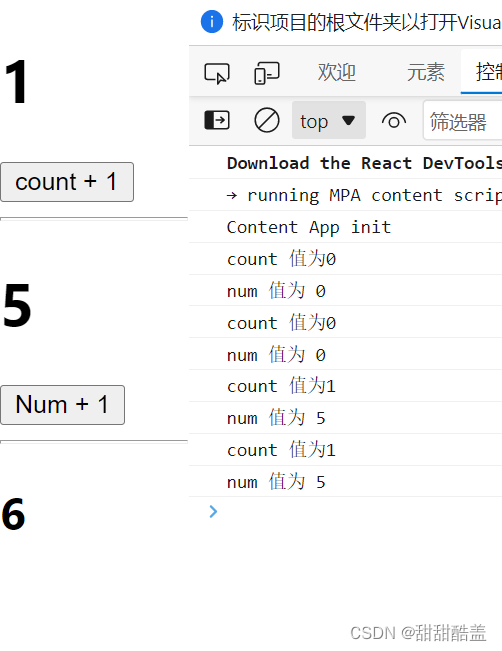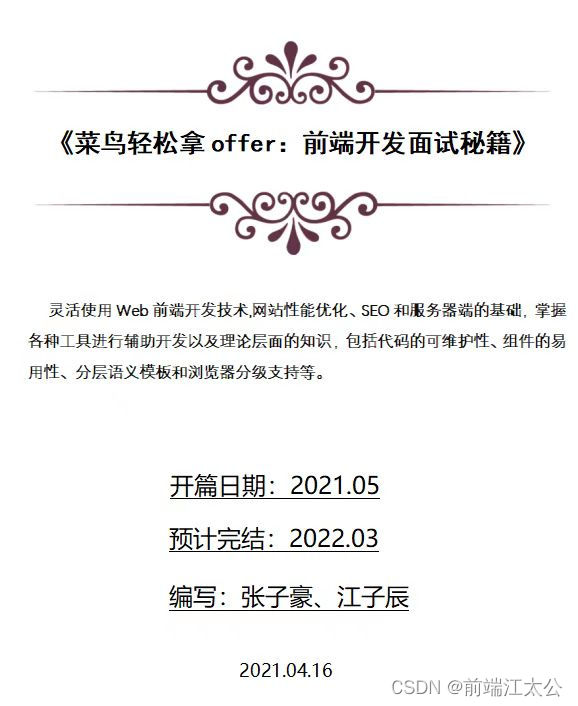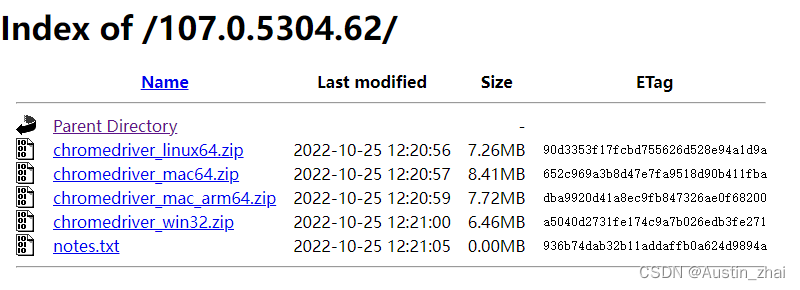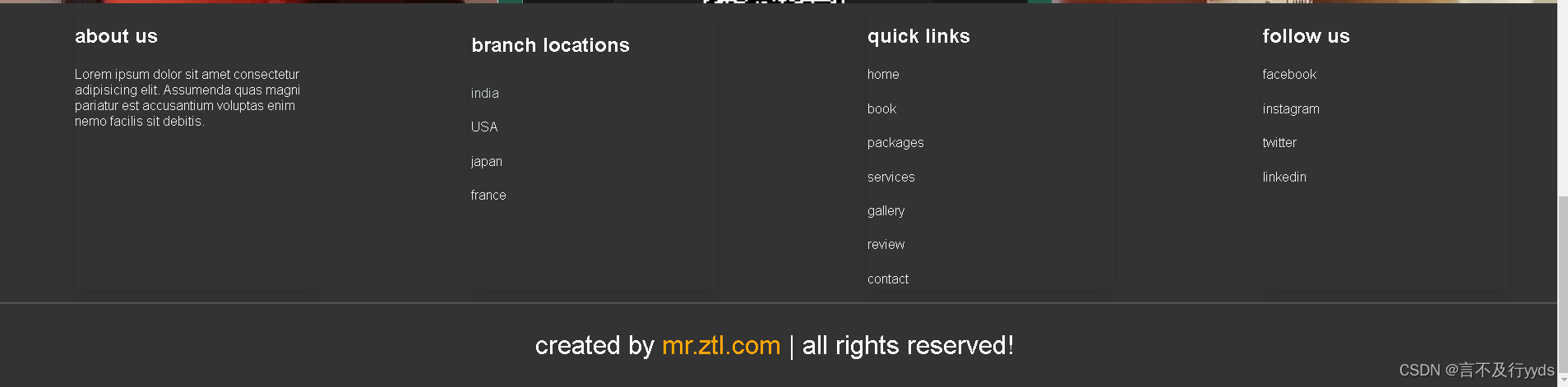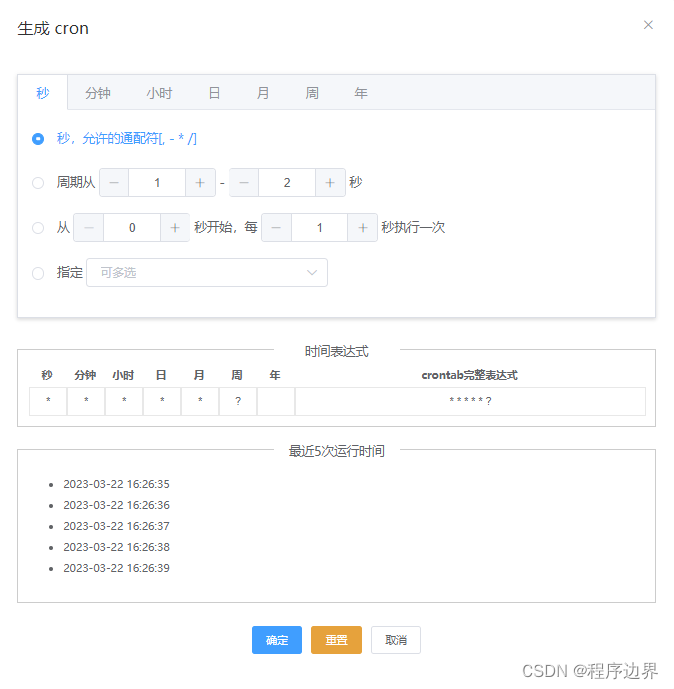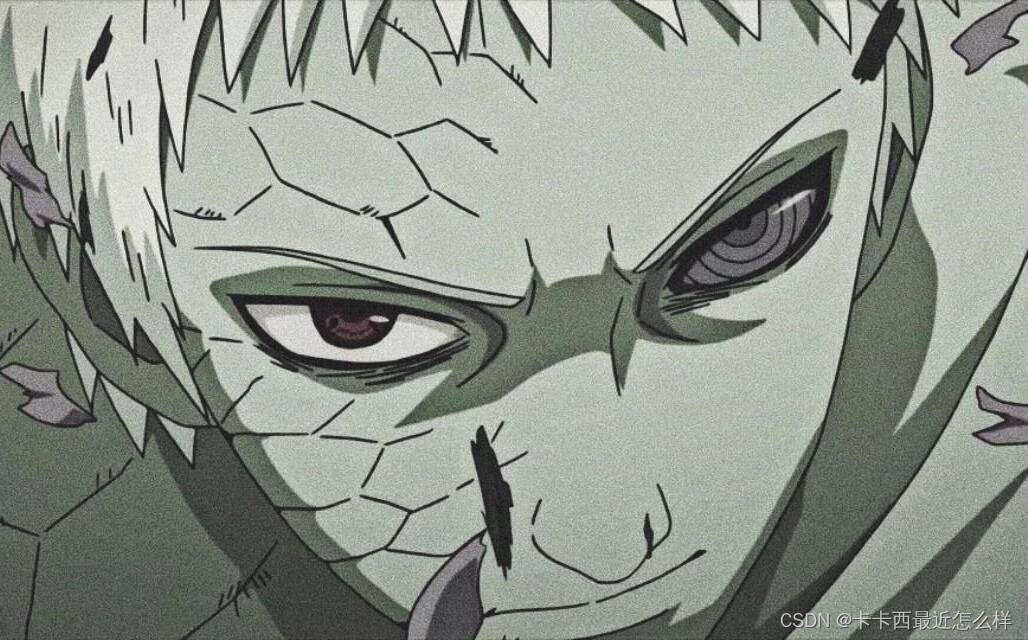在vue中实现海康摄像头播放,采用海康web无插件3.2开发包,采用Nginx代理IIS服务器实现;
1 摄像头要求,支持websocket
2 Nginx反向代理的结构

3 vue前端显示视频流代码
参考地址:
https://blog.csdn.net/Vslong/article/details/118517641?spm=1001.2101.3001.6650.4&utm_medium=distribute.pc_relevant.none-task-blog-2%7Edefault%7ECTRLIST%7ERate-4-118517641-blog-123397690.pc_relevant_3mothn_strategy_recovery&depth_1-utm_source=distribute.pc_relevant.none-task-blog-2%7Edefault%7ECTRLIST%7ERate-4-118517641-blog-123397690.pc_relevant_3mothn_strategy_recovery&utm_relevant_index=4
3.1 在海康威视的官网进行下载开发包
https://open.hikvision.com/download/5cda567cf47ae80dd41a54b3?type=10&id=4c945d18fa5f49638ce517ec32e24e24
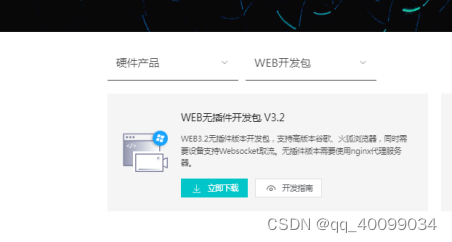
3.2 配置自己的webVideo.js和html
(1)新建webVideo.js文件,assets/script/webVideo.js,内容如下:
export function WebVideo() {
this.g_iWndIndex = 0
this.szDeviceIdentify = ''
this.deviceport = ''
this.rtspPort = ''
this.channels = []
this.ip = ''
this.port = '80'
this.username = ''
this.password = ''
this.init = function(ip, username, password) {
this.ip = ip
this.username = username
this.password = password
// var self = this
// 检查插件是否已经安装过
// var iRet = WebVideoCtrl.I_CheckPluginInstall();
// if (-1 == iRet) {
// alert("您还未安装过插件,双击开发包目录里的WebComponentsKit.exe安装!");
// return;
// }
// 初始化插件参数及插入插件
WebVideoCtrl.I_InitPlugin(454, 315, {
szColorProperty: 'plugin-background:#102749; sub-background:#102749; sub-border:#18293c; sub-border-select:red',
bWndFull: true, // 全屏
// iPackageType: 2,
iWndowType: 1, //分屏
bNoPlugin: true, // 支持无插件
cbInitPluginComplete: function () {
WebVideoCtrl.I_InsertOBJECTPlugin("divPlugin");
}
});
}
// 登录
this.clickLogin = function () {
var self = this
if ("" == self.ip || "" == self.port) {
return;
}
debugger
self.szDeviceIdentify = self.ip + "_" + self.port;
WebVideoCtrl.I_Login(self.ip, 1, self.port, self.username, self.password, {
success: function (xmlDoc) {
setTimeout(function () {
console.log('登录成功');
self.getChannelInfo();
self.getDevicePort();
}, 10);
setTimeout(function() {
self.clickStartRealPlay()
}, 500)
},
error: function (status, xmlDoc) {
console.log('登录失败');
}
});
}
// 退出
this.clickLogout = function() {
var self = this
self.channels = []
if (null == self.szDeviceIdentify) {
return;
}
var iRet = WebVideoCtrl.I_Logout(self.szDeviceIdentify);
if (0 == iRet) {
self.getChannelInfo();
self.getDevicePort();
}
}
// 获取通道
this.getChannelInfo = function() {
var self = this
self.channels = []
if (null == self.szDeviceIdentify) {
return;
}
// 模拟通道
WebVideoCtrl.I_GetAnalogChannelInfo(self.szDeviceIdentify, {
async: false,
success: function (xmlDoc) {
var oChannels = $(xmlDoc).find("VideoInputChannel");
$.each(oChannels, function (i) {
var id = $(this).find("id").eq(0).text(),
name = $(this).find("name").eq(0).text();
if ("" == name) {
name = "Camera " + (i < 9 ? "0" + (i + 1) : (i + 1));
}
self.channels.push({
id: id,
name: name
})
});
console.log('获取模拟通道号成功')
},
error: function (status, xmlDoc) {
console.log('获取模拟通道号失败')
}
});
}
// 获取端口
this.getDevicePort = function() {
var self = this
if (null == self.szDeviceIdentify) {
return;
}
var oPort = WebVideoCtrl.I_GetDevicePort(self.szDeviceIdentify);
if (oPort != null) {
self.deviceport = oPort.iDevicePort;
self.rtspPort = oPort.iRtspPort;
}
console.log('获取端口号成功')
}
// 开始预览
this.clickStartRealPlay = function() {
var self = this
var oWndInfo = WebVideoCtrl.I_GetWindowStatus(self.g_iWndIndex),
iChannelID = self.channels[0].id
if (null == self.szDeviceIdentify) {
return;
}
var startRealPlay = function () {
WebVideoCtrl.I_StartRealPlay(self.szDeviceIdentify, {
iChannelID: iChannelID,
bZeroChannel: false,
iStreamType: 2,
success: function () {
console.log('预览成功')
},
error: function (status, xmlDoc) {
if (403 === status) {
console.log('设备不支持Websocket取流')
} else {
console.log('预览失败')
}
}
});
};
if (oWndInfo != null) {// 已经在播放了,先停止
WebVideoCtrl.I_Stop({
success: function () {
startRealPlay();
}
});
} else {
startRealPlay();
}
}
// 停止预览
this.clickStopRealPlay = function() {
var self = this
var oWndInfo = WebVideoCtrl.I_GetWindowStatus(self.g_iWndIndex)
if (oWndInfo != null) {
WebVideoCtrl.I_Stop({
success: function () {
console.log('停止预览成功')
},
error: function () {
console.log('停止预览失败')
}
});
}
}
}
(2)再建立一个vue界面,内容如下
<template>
<el-main>
<div><h1>进入页面</h1></div>
<div class="video-play">
<div id="divPlugin" class="divPlugin" style="width: 454px;height: 315px" />
</div>
</el-main>
</template>
<script>
import { WebVideo } from '@/assets/script/webVideo.js'
export default {
name: 'VideoPlay',
// mixins: [resize],
data() {
return {
webVideo: '',
hkvInfo: {
ip: '10.196.43.200',
username: 'admin',
password: 'hik12345+'
}
}
},
created() {},
mounted() {
this.initVideoPlay()
},
beforeDestroy() {
this.stopVideoPlay()
},
methods: {
initVideoPlay() {
this.webVideo = new WebVideo()
this.$nextTick(() => {
this.webVideo.init(this.hkvInfo.ip, this.hkvInfo.username, this.hkvInfo.password)
this.webVideo.clickLogin()
})
},
stopVideoPlay() {
this.webVideo.clickStopRealPlay()
this.webVideo.clickLogout()
}
}
}
</script>
<style>
.plugin {
width: 500px;
height: 300px;
}
</style>
(3)引用海康开发包
将海康开发包,放到Public文件下
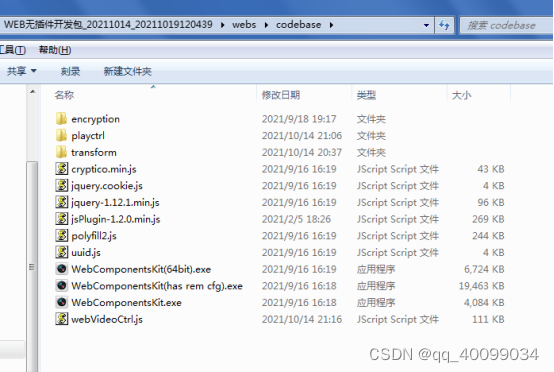
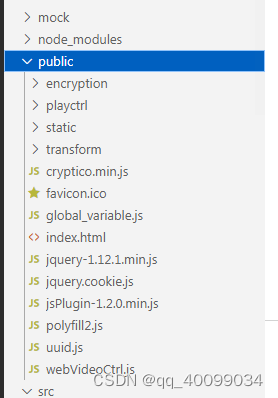
在index.html文件中引用相关js文件,如下图
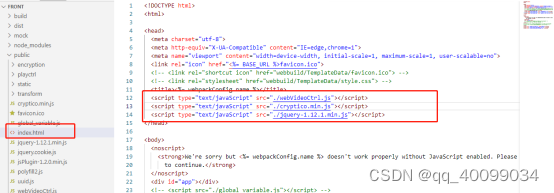
<script type="text/javaScript" src="./webVideoCtrl.js"></script>
<script type="text/javaScript" src="./cryptico.min.js"></script>
<script type="text/javaScript" src="./jquery-1.12.1.min.js"></script>
4 IIS正常发布网站
网站端口号为Nginx中配置的端口号9007
5 nginx环境部署
5.1 nginx配置
海康无插件开发包中地址打开nginx.conf文件
WEB无插件开发包_20211014_20211019120439\nginx-1.10.2\conf\nginx.conf
修改内容如下,
本地IP为10.196.43.220,127.0.0.1/localhost都可换成10.196.43.220
本地IIS配置IP端口号:127.0.0.1:9007
Nginx反向代理为localhost:9008
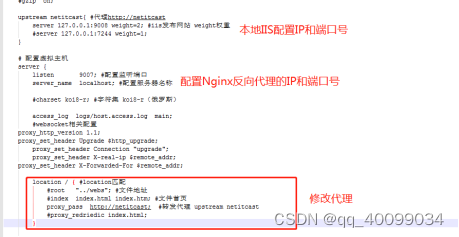
#user nobody;
worker_processes 1;
#error_log logs/error.log;
#error_log logs/error.log notice;
#error_log logs/error.log info;
#pid logs/nginx.pid;
events {
worker_connections 1024;
}
http {
include mime.types;
default_type application/octet-stream;
log_format main '$remote_addr - $remote_user [$time_local] "$request" '
# '$status $body_bytes_sent "$http_referer" '
# '"$http_user_agent" "$http_x_forwarded_for"';
access_log logs/access.log main;
#access_log off;
client_max_body_size 50m;
sendfile on;
#tcp_nopush on;
#keepalive_timeout 0;
keepalive_timeout 65;
#gzip on;
upstream netitcast{ #代理http://netitcast
server 127.0.0.1:9008 weight=2; #iis发布网站 weight权重
#server 127.0.0.1:7244 weight=1;
}
# 配置虚拟主机
server {
listen 9007; #配置监听端口
server_name localhost; #配置服务器名称
#charset koi8-r; #字符集 koi8-r(俄罗斯)
access_log logs/host.access.log main;
#websocket相关配置
proxy_http_version 1.1;
proxy_set_header Upgrade $http_upgrade;
proxy_set_header Connection "upgrade";
proxy_set_header X-real-ip $remote_addr;
proxy_set_header X-Forwarded-For $remote_addr;
location / { #location匹配
#root "../webs"; #文件地址
#index index.html index.htm; #文件首页
proxy_pass http://netitcast; #转发代理 upstream netitcast
#proxy_redriedic index.html;
}
location ~ /ISAPI|SDK/ {
if ($http_cookie ~ "webVideoCtrlProxy=(.+)") {
proxy_pass http://$cookie_webVideoCtrlProxy;
break;
}
}
location ^~ /webSocketVideoCtrlProxy {
#web socket
proxy_http_version 1.1;
proxy_set_header Upgrade $http_upgrade;
proxy_set_header Connection "upgrade";
proxy_set_header Host $host;
if ($http_cookie ~ "webVideoCtrlProxyWs=(.+)") {
proxy_pass http://$cookie_webVideoCtrlProxyWs/$cookie_webVideoCtrlProxyWsChannel?$args;
break;
}
if ($http_cookie ~ "webVideoCtrlProxyWss=(.+)") {
proxy_pass http://$cookie_webVideoCtrlProxyWss/$cookie_webVideoCtrlProxyWsChannel?$args;
break;
}
}
#error_page 404 /404.html;
# redirect server error pages to the static page /50x.html
#
error_page 500 502 503 504 /50x.html;
location = /50x.html {
root html;
}
# error_page 302 /50x.html;
# location = /50x.html {
# root html;
# }
# proxy the PHP scripts to Apache listening on 127.0.0.1:80
#
#location ~ \.php$ {
# proxy_pass http://127.0.0.1;
#}
# pass the PHP scripts to FastCGI server listening on 127.0.0.1:9000
#
#location ~ \.php$ {
# root html;
# fastcgi_pass 127.0.0.1:9000;
# fastcgi_index index.php;
# fastcgi_param SCRIPT_FILENAME /scripts$fastcgi_script_name;
# include fastcgi_params;
#}
# deny access to .htaccess files, if Apache's document root
# concurs with nginx's one
#
#location ~ /\.ht {
# deny all;
#}
}
# another virtual host using mix of IP-, name-, and port-based configuration
#
#server {
# listen 8000;
# listen somename:8080;
# server_name somename alias another.alias;
# location / {
# root html;
# index index.html index.htm;
# }
#}
# HTTPS server
#
#server {
# listen 443 ssl;
# server_name localhost;
# ssl_certificate cert.pem;
# ssl_certificate_key cert.key;
# ssl_session_cache shared:SSL:1m;
# ssl_session_timeout 5m;
# ssl_ciphers HIGH:!aNULL:!MD5;
# ssl_prefer_server_ciphers on;
# location / {
# root html;
# index index.html index.htm;
# }
#}
}
5.2 双击 start.bat 启动Nginx代理
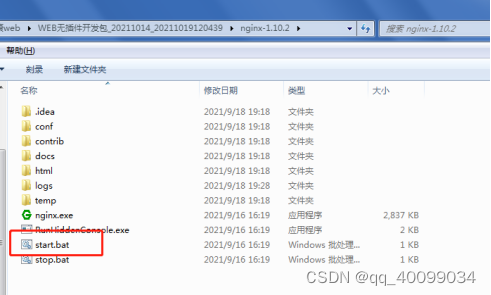
6 前端访问
http://10.196.43.220:9007
访问地址一定要是本机的IP:10.196.43.220
127.0.0.1/localhost访问都是不会显示视频画面