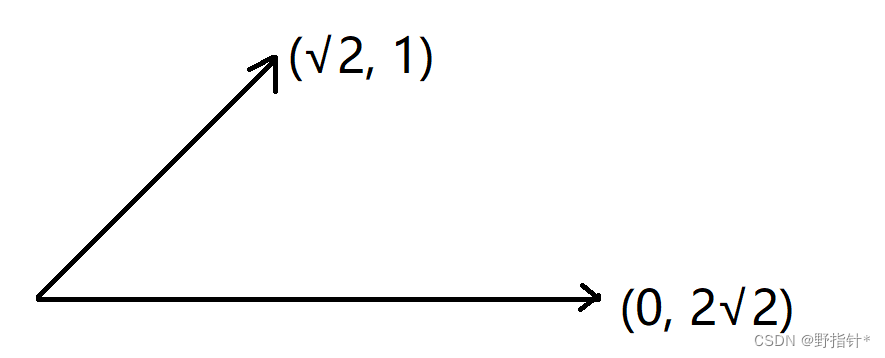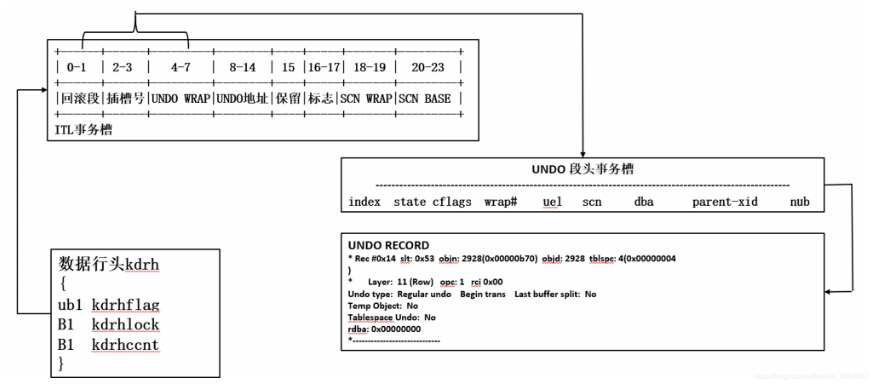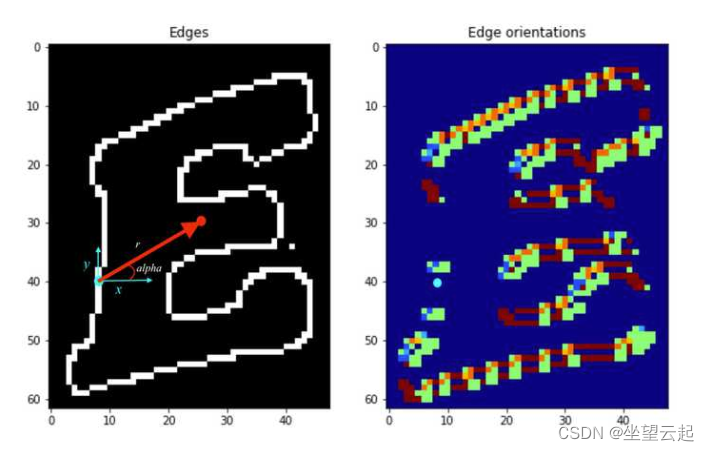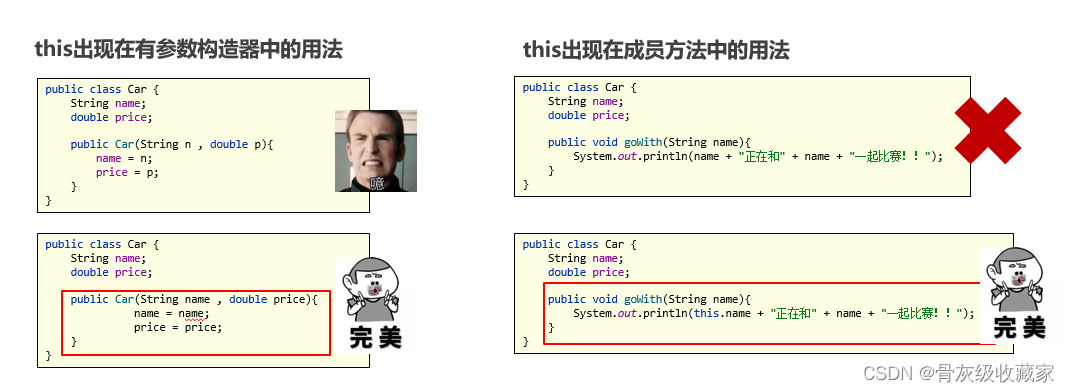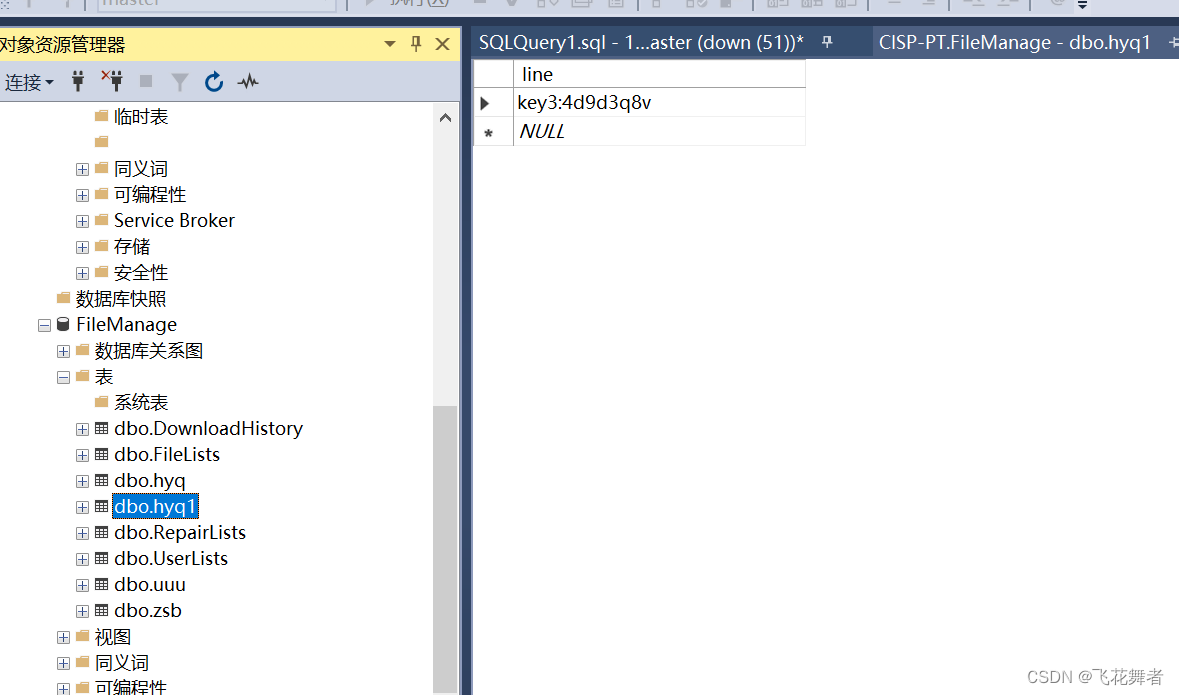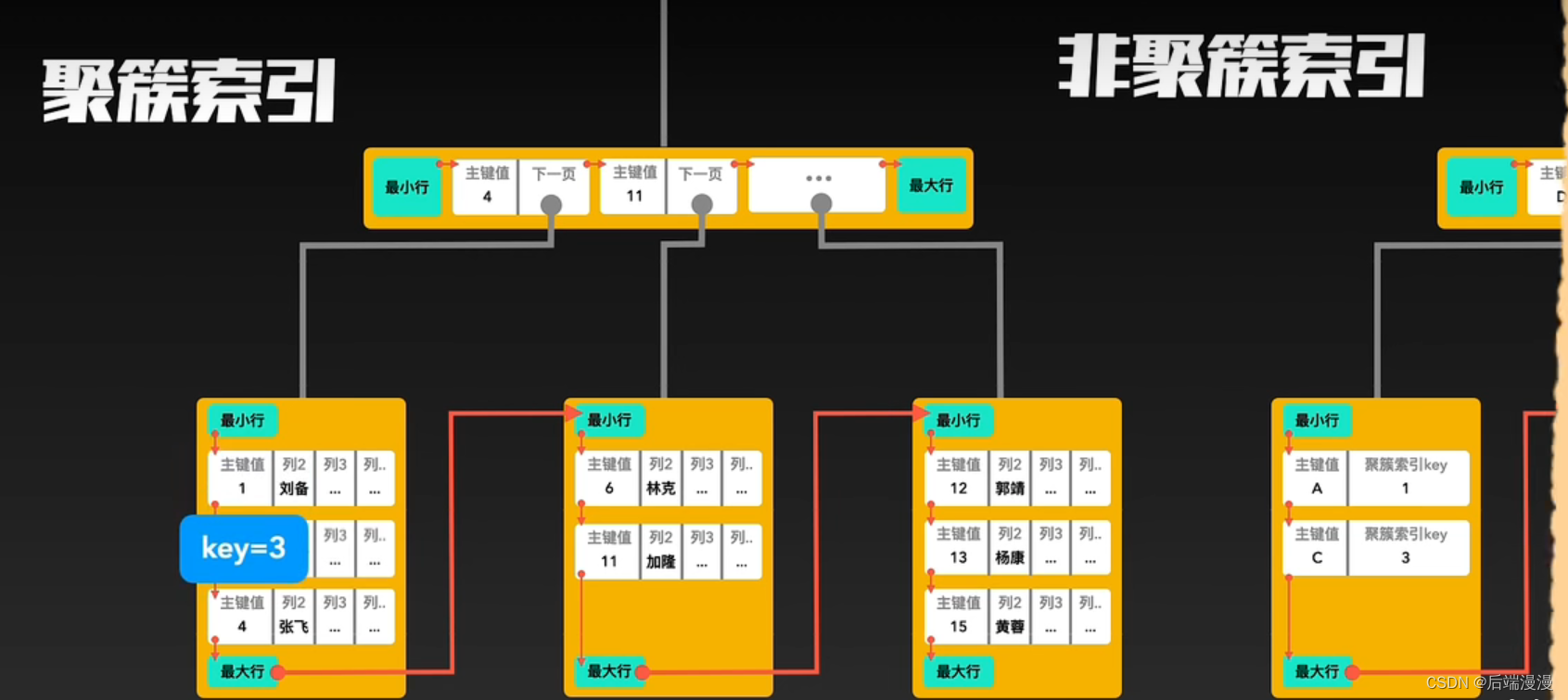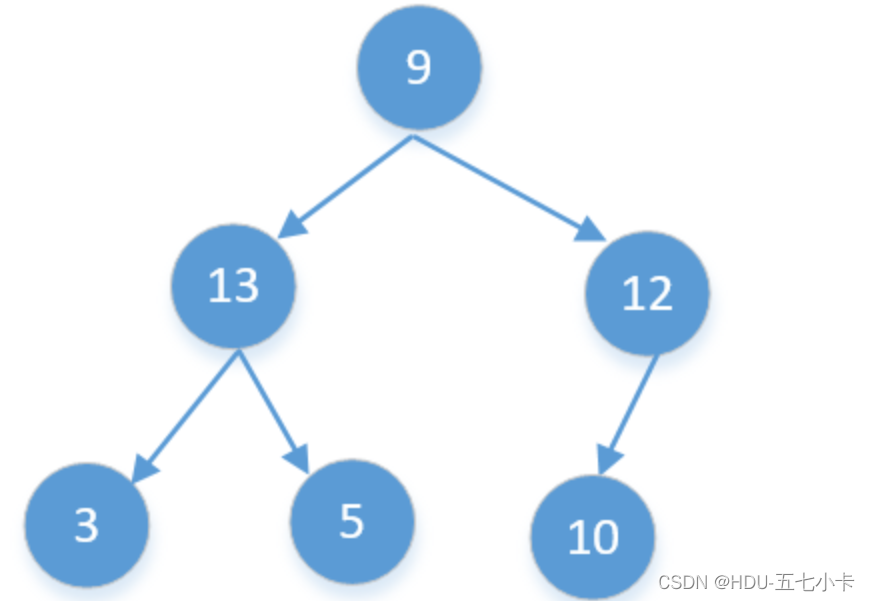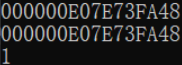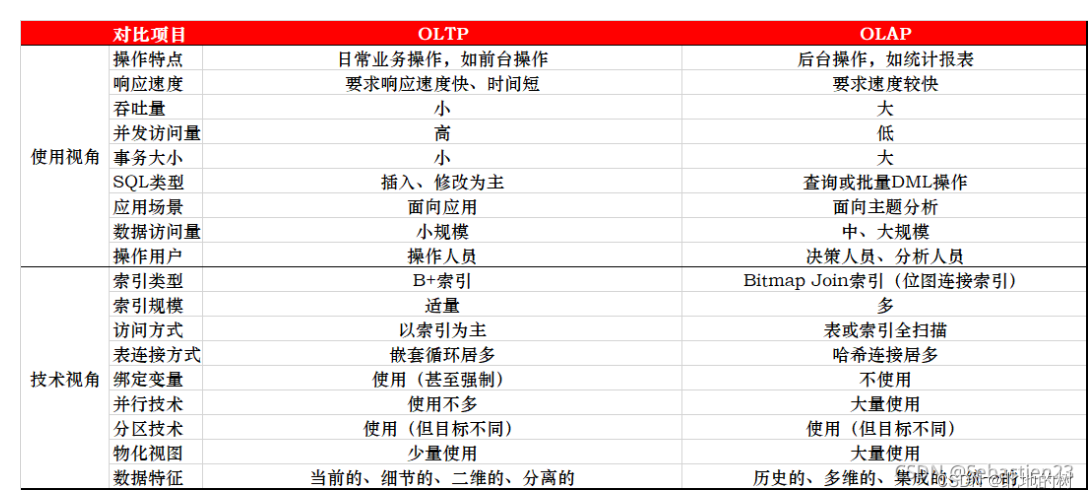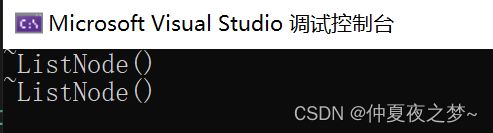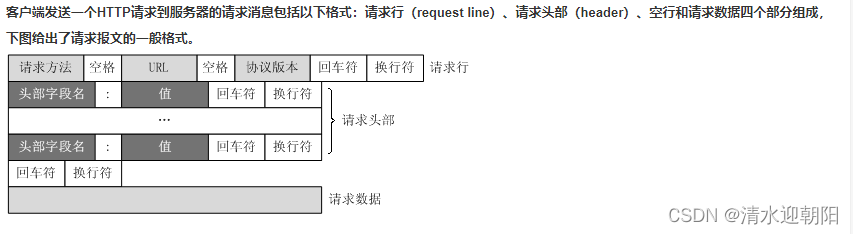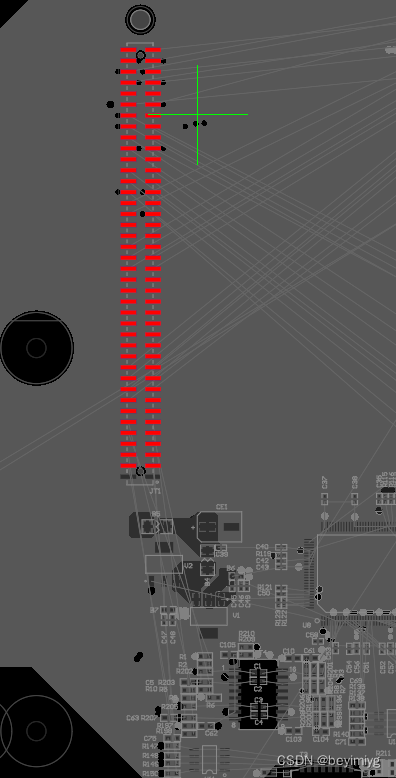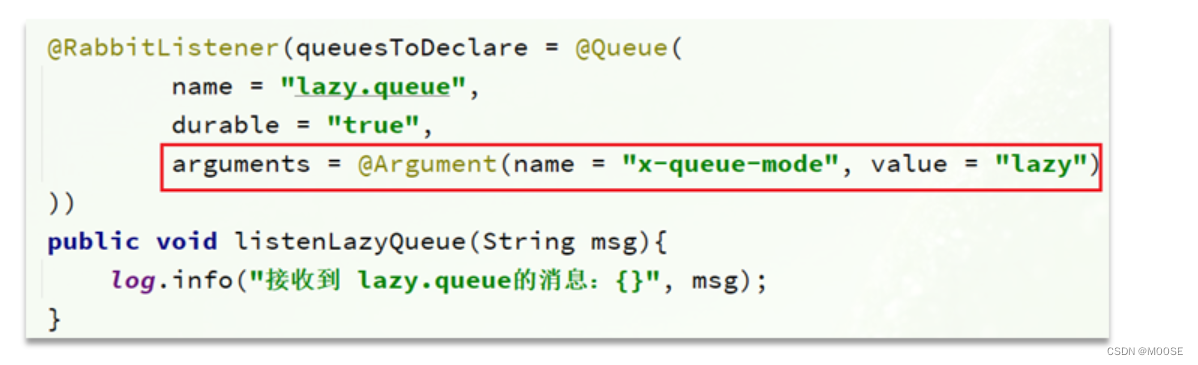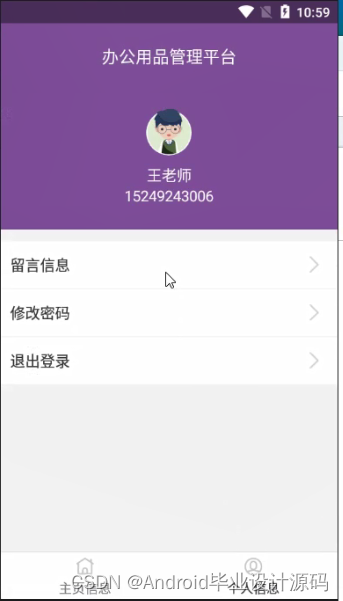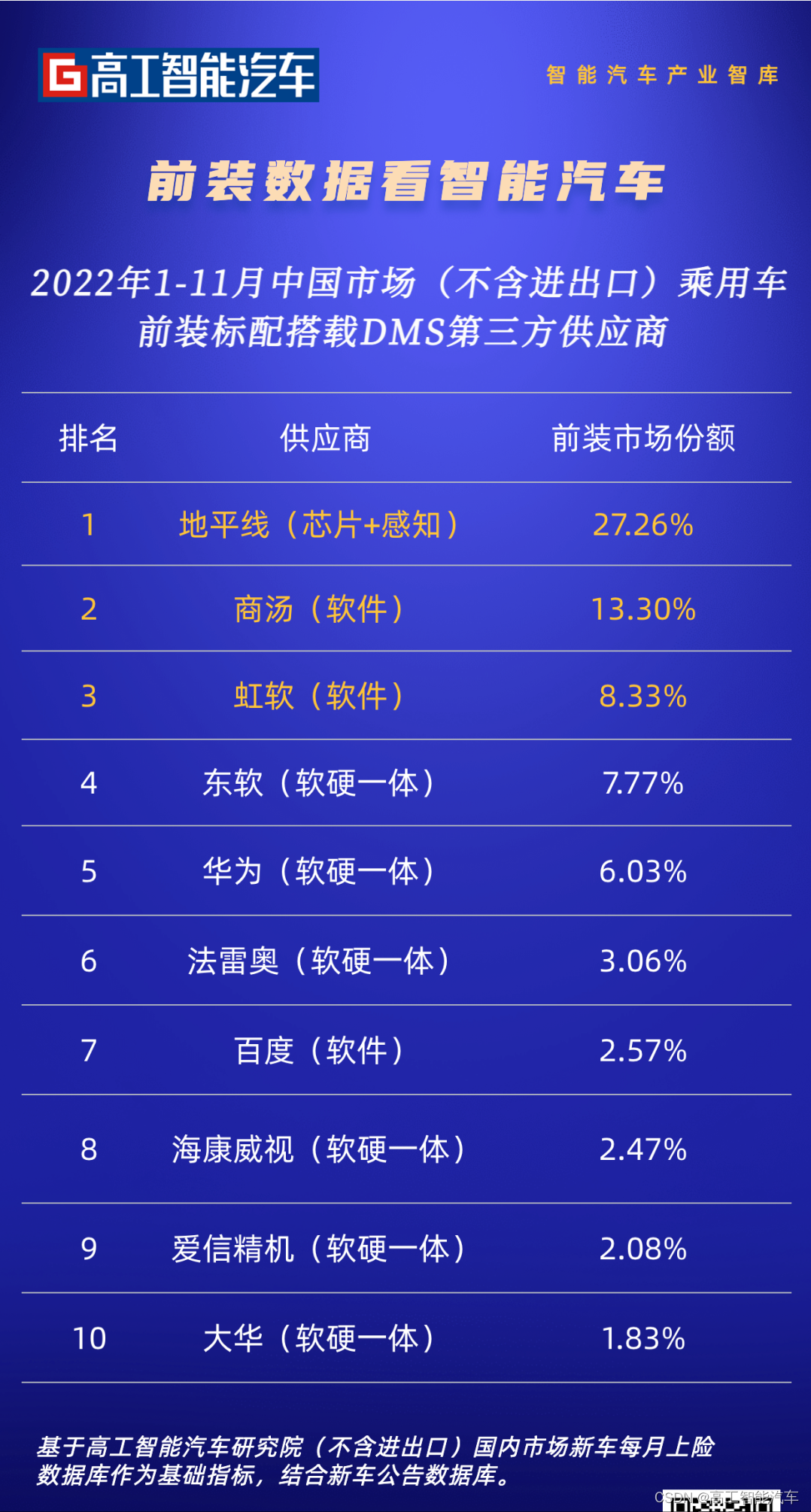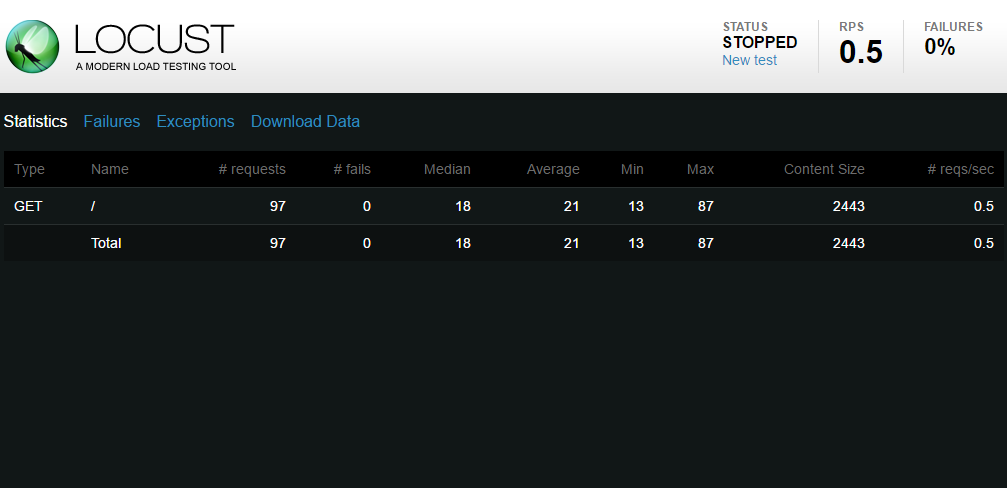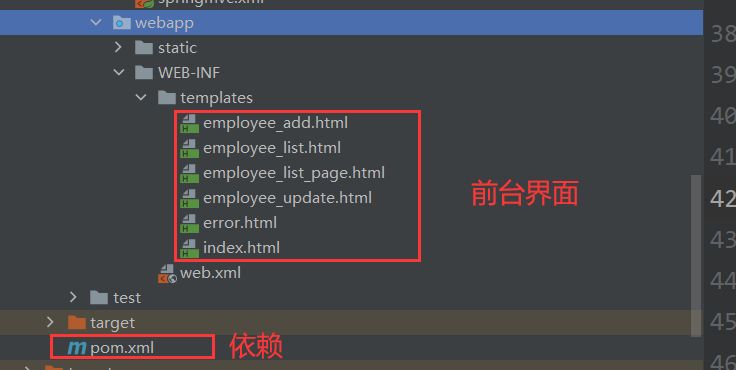文章目录
- 一、前言
- 二、案例解说
- 0:Quadratic Demo【二次曲线demo】
- 1、Simple Demo【简单demo】
- 2、Sinc Scatter Demo【Sinc函数散点demo】
- 3、Scatter Style Demo【散点样式demo】
- 4、Line Style Demo【线型demo】
- 5、Scatter Pixmap Demo【图标散点demo】
- 6、Date Demo【日期demo】
- 7、Texture Brush Demo【纹理画刷demo】
- 8、Multi Axis Demo【多坐标轴demo】
- 9、Logarithmic Demo【对数demo】
- 10、Real Time Data Demo【实时数据demo】
一、前言
在学习一个陌生的东西时,我们常常希望有人能指引你,不然自己就会不知道从哪里入手。
官方提供的例子就是指引你的那个人,可以看看官方是怎么使用这个库的,QCustomPlot的绘图例子就在下载的文件夹中:
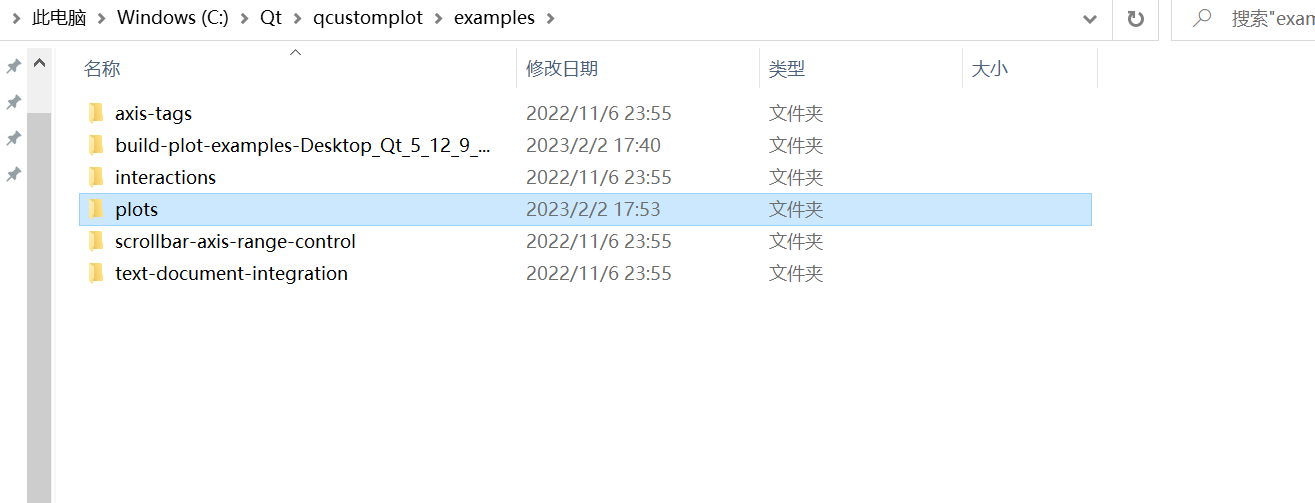
使用Qt Creator打开 【plots】这个工程,通过代码可以看到官方提供了21个例子:

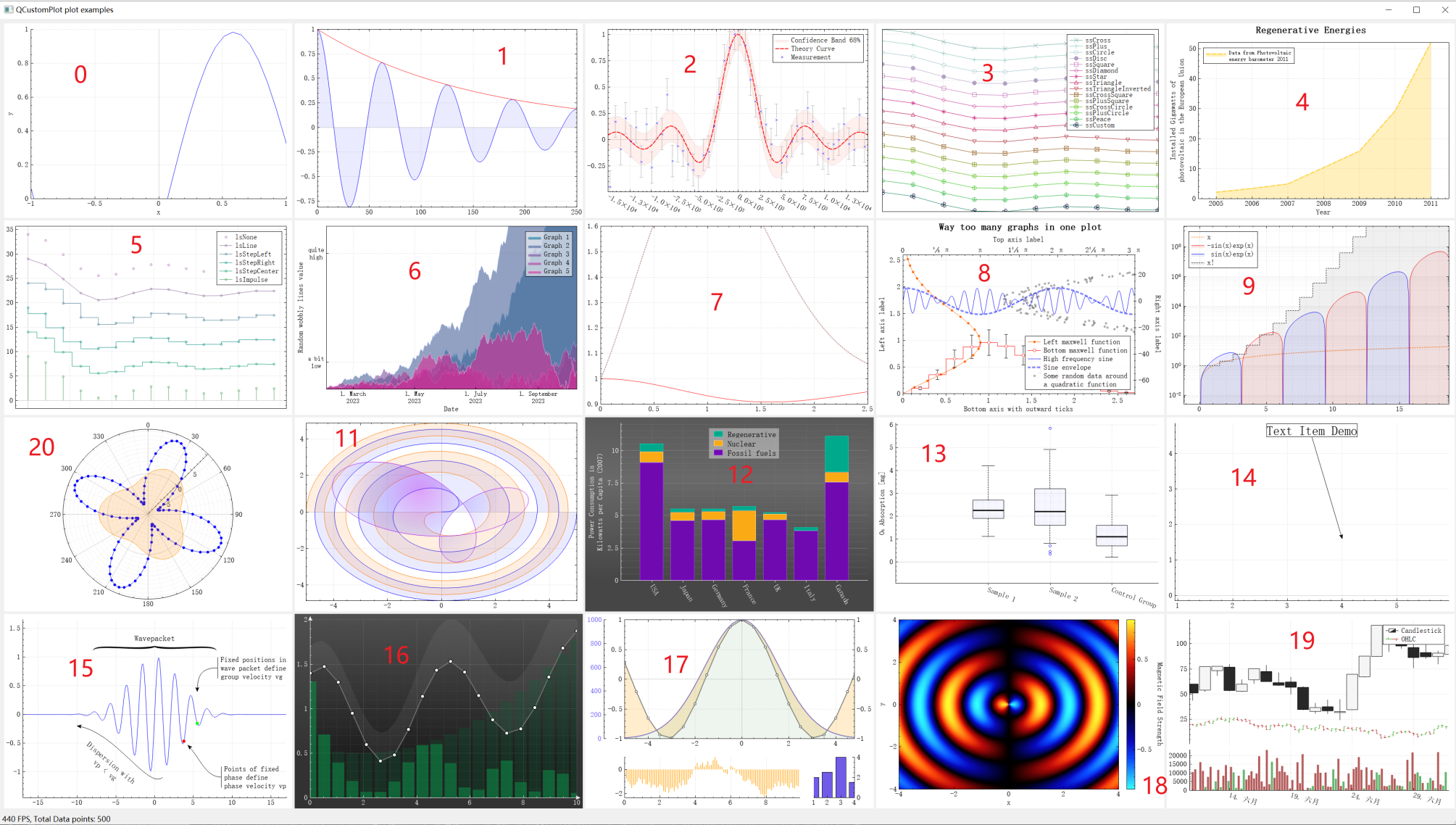
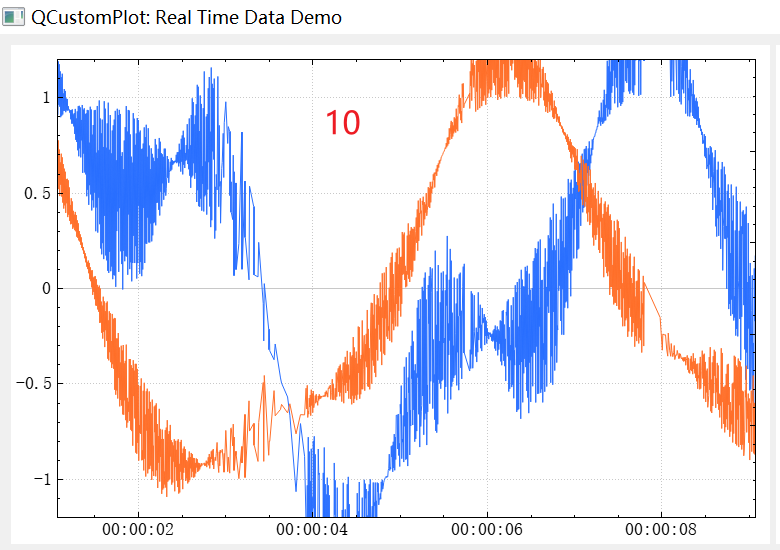
二、案例解说
0:Quadratic Demo【二次曲线demo】
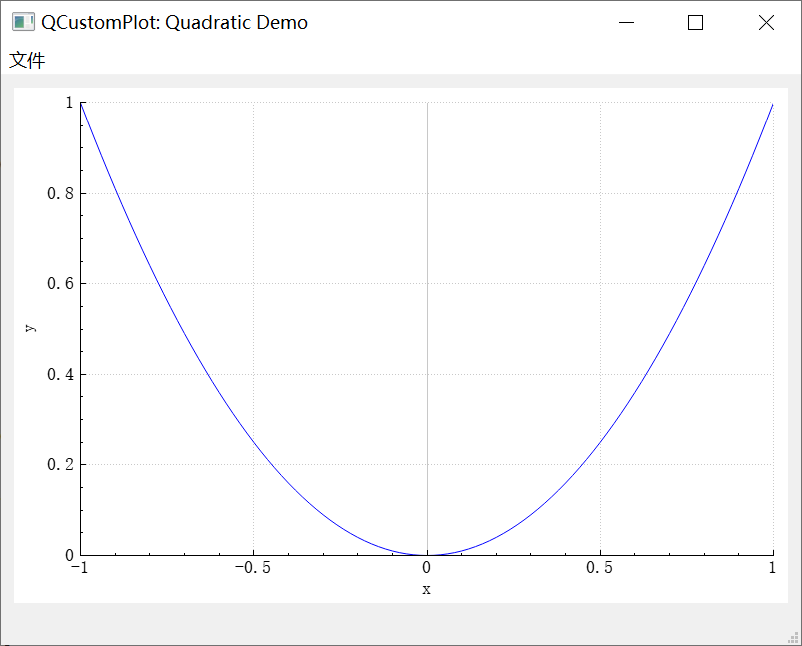
void MainWindow::setupQuadraticDemo(QCustomPlot *customPlot)
{
demoName = "Quadratic Demo";
//准备数据,101个点的曲线数据,分为两个QVector,分别是x,y
QVector<double> x(101), y(101); // initialize with entries 0..100
for (int i=0; i<101; ++i)
{
x[i] = i/50.0 - 1; // x goes from -1 to 1
y[i] = x[i]*x[i]; // let's plot a quadratic function
}
//创建一个图层到图表QCustomPlot,使用addGraph()可以创建一个图层到图表并置顶(可以理解为Z层序递增)
customPlot->addGraph();
//给刚刚创建的图层设置数据,使用graph(int zIndex)可以访问图层
customPlot->graph(0)->setData(x, y);
//设置X轴和Y轴的标签,表示X轴和Y轴分别代表的数据
customPlot->xAxis->setLabel("x");
customPlot->yAxis->setLabel("y");
//设置X轴和Y轴的范围
customPlot->xAxis->setRange(-1, 1);
customPlot->yAxis->setRange(0, 1);
}
1、Simple Demo【简单demo】
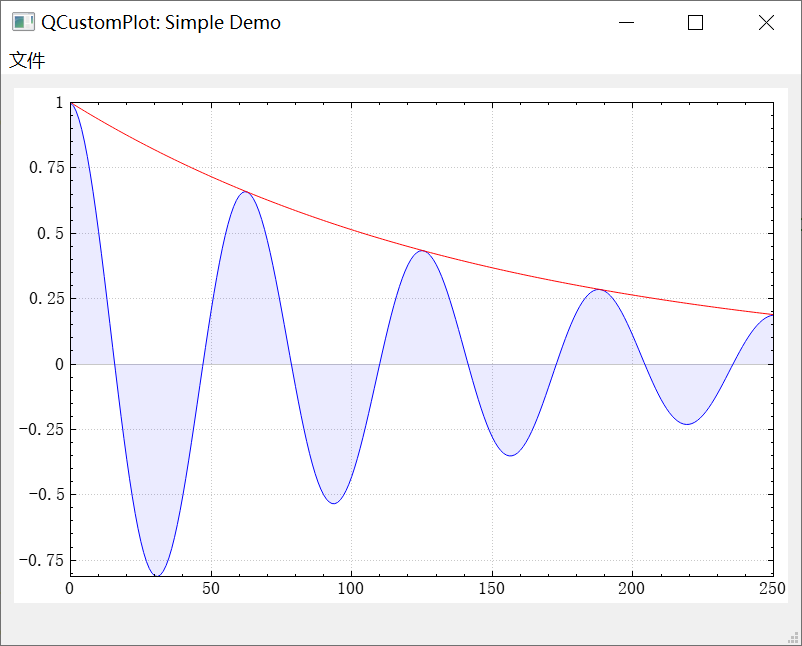
void MainWindow::setupSimpleDemo(QCustomPlot *customPlot)
{
demoName = "Simple Demo";
//添加两个图层
//添加第一个图层
customPlot->addGraph();
customPlot->graph(0)->setPen(QPen(Qt::blue)); //设置第一个图层的画笔颜色:蓝色
customPlot->graph(0)->setBrush(QBrush(QColor(0, 0, 255, 20))); //设置第一个图层的填充颜色
//添加第二个图层
customPlot->addGraph();
customPlot->graph(1)->setPen(QPen(Qt::red)); //设置第一个图层的画笔颜色:红色
//准备数据,251个点的曲线数据,分为三个QVector,分别是x,y0,y1,(x,y0)为第一个图层,(x,y1)为第二个图层
QVector<double> x(251), y0(251), y1(251);
for (int i=0; i<251; ++i)
{
x[i] = i;
y0[i] = qExp(-i/150.0)*qCos(i/10.0); // exponentially decaying cosine
y1[i] = qExp(-i/150.0); // exponential envelope
}
//配置上侧X轴和右侧Y轴可见,但是宽度标签不可见
customPlot->xAxis2->setVisible(true);
customPlot->xAxis2->setTickLabels(false);
customPlot->yAxis2->setVisible(true);
customPlot->yAxis2->setTickLabels(false);
//将上侧X轴和下侧X轴、右侧Y轴和左侧Y轴,范围变动,绑定,同步变换
connect(customPlot->xAxis, SIGNAL(rangeChanged(QCPRange)), customPlot->xAxis2, SLOT(setRange(QCPRange)));
connect(customPlot->yAxis, SIGNAL(rangeChanged(QCPRange)), customPlot->yAxis2, SLOT(setRange(QCPRange)));
//给图层设置数据
customPlot->graph(0)->setData(x, y0);
customPlot->graph(1)->setData(x, y1);
//设置第一个图层坐标轴自适应,就可以看到完整的曲线
customPlot->graph(0)->rescaleAxes();
//后面的图层设置图层自适应要带个true,如果缺省,则第一个图层设置自适应没用
customPlot->graph(1)->rescaleAxes(true);
//当然,我们也可以直接调用customPlot->rescaleAxes();来实现坐标轴自适应
//设置画布可以通过鼠标拖动、通过鼠标滚轮放缩,设置曲线可以通过鼠标点选
customPlot->setInteractions(QCP::iRangeDrag | QCP::iRangeZoom | QCP::iSelectPlottables);
}
2、Sinc Scatter Demo【Sinc函数散点demo】
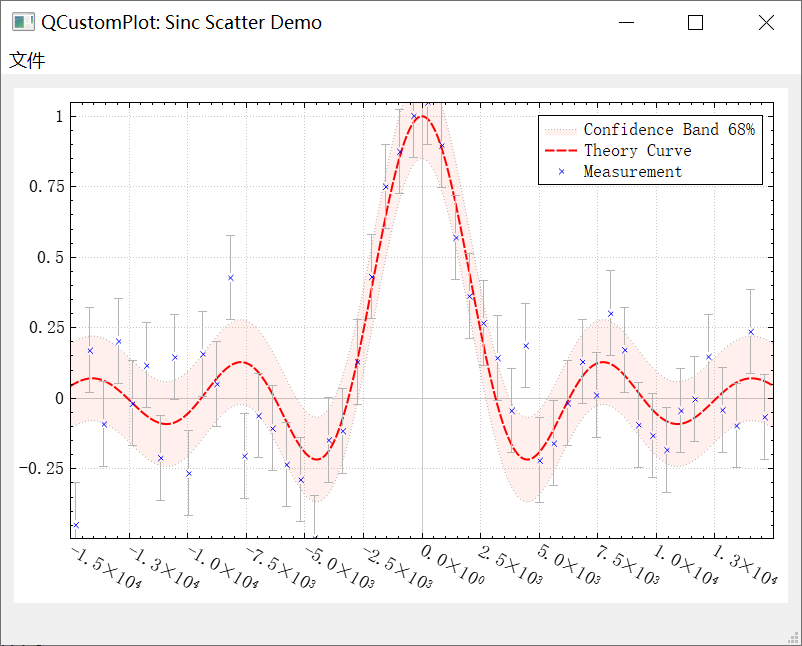
void MainWindow::setupSincScatterDemo(QCustomPlot *customPlot)
{
demoName = "Sinc Scatter Demo";
//设置图表的图例可见和图例字体
customPlot->legend->setVisible(true);
customPlot->legend->setFont(QFont("Helvetica",9));
//设置locale为English,因此我们得到英文十进制分隔符
customPlot->setLocale(QLocale(QLocale::English, QLocale::UnitedKingdom));
//添加四个图层,第一个图层和第二个图层组成淡粉色的带状区域;第三个图层为红色的虚线;第四个图层为蓝色的x散点
//添加第一个图层
customPlot->addGraph();
QPen pen; //初始化画笔
pen.setStyle(Qt::DotLine);
pen.setWidth(1);
pen.setColor(QColor(180,180,180));
customPlot->graph(0)->setName("Confidence Band 68%"); //设置图层名称
customPlot->graph(0)->setPen(pen); //设置图层画笔
customPlot->graph(0)->setBrush(QBrush(QColor(255,50,30,20))); //设置图层画刷,只要设置了画刷,就会将曲线和X轴之间进行填充
//添加第二个图层
customPlot->addGraph();
//移除防止显示两个confidence band在图例中
//刚刚添加第二个图层,所以customPlot->legend->itemCount()-1就是指第二个图层
customPlot->legend->removeItem(customPlot->legend->itemCount()-1);
customPlot->graph(1)->setPen(pen); //设置图层画笔
customPlot->graph(0)->setChannelFillGraph(customPlot->graph(1)); //setChannelFillGraph():使用当前画刷填充当前图层和目标图层之间的区域
//添加第三个图层
customPlot->addGraph();
pen.setStyle(Qt::DashLine); //初始化画笔
pen.setWidth(2);
pen.setColor(Qt::red);
customPlot->graph(2)->setPen(pen); //设置图层画笔
customPlot->graph(2)->setName("Theory Curve"); //设置图层名称
//添加第四个图层
customPlot->addGraph();
customPlot->graph(3)->setPen(QPen(Qt::blue)); //设置图层画笔
customPlot->graph(3)->setName("Measurement"); //设置图层名称
customPlot->graph(3)->setLineStyle(QCPGraph::lsNone); //设置图层线型
customPlot->graph(3)->setScatterStyle(QCPScatterStyle(QCPScatterStyle::ssCross, 4)); //设置散点样式
//添加误差线
QCPErrorBars *errorBars = new QCPErrorBars(customPlot->xAxis, customPlot->yAxis);
errorBars->removeFromLegend(); //从图例中移除
errorBars->setAntialiased(false); //设置反锯齿禁用
errorBars->setDataPlottable(customPlot->graph(3)); //和第四个图层绑定
errorBars->setPen(QPen(QColor(180,180,180))); //设置误差线画笔
// 准备数据
QVector<double> x0(250), y0(250);
QVector<double> yConfUpper(250), yConfLower(250);
for (int i=0; i<250; ++i)
{
x0[i] = (i/249.0-0.5)*30+0.01; // by adding a small offset we make sure not do divide by zero in next code line
y0[i] = qSin(x0[i])/x0[i]; // sinc function
yConfUpper[i] = y0[i]+0.15;
yConfLower[i] = y0[i]-0.15;
x0[i] *= 1000;
}
QVector<double> x1(50), y1(50), y1err(50);
for (int i=0; i<50; ++i)
{
// generate a gaussian distributed random number:
double tmp1 = rand()/(double)RAND_MAX;
double tmp2 = rand()/(double)RAND_MAX;
double r = qSqrt(-2*qLn(tmp1))*qCos(2*M_PI*tmp2); // box-muller transform for gaussian distribution
// set y1 to value of y0 plus a random gaussian pertubation:
x1[i] = (i/50.0-0.5)*30+0.25;
y1[i] = qSin(x1[i])/x1[i]+r*0.15;
x1[i] *= 1000;
y1err[i] = 0.15;
}
//设置数据到各图层
customPlot->graph(0)->setData(x0, yConfUpper);
customPlot->graph(1)->setData(x0, yConfLower);
customPlot->graph(2)->setData(x0, y0);
customPlot->graph(3)->setData(x1, y1);
errorBars->setData(y1err);
//设置坐标轴自适应
customPlot->graph(2)->rescaleAxes();
customPlot->graph(3)->rescaleAxes(true);
//设置下侧X轴刻度标签样式
customPlot->xAxis->setTickLabelRotation(30); //设置刻度标签旋转30°
customPlot->xAxis->ticker()->setTickCount(9); //设置
customPlot->xAxis->setNumberFormat("ebc"); //设置刻度值数字格式
customPlot->xAxis->setNumberPrecision(1); //设置刻度值数字精度:小数点后1位
customPlot->xAxis->moveRange(-10); //设置
//设置上测X轴和右测Y轴,克隆下测X轴和左测Y轴,使得坐标轴矩形看起来更漂亮
customPlot->axisRect()->setupFullAxesBox();
}
3、Scatter Style Demo【散点样式demo】
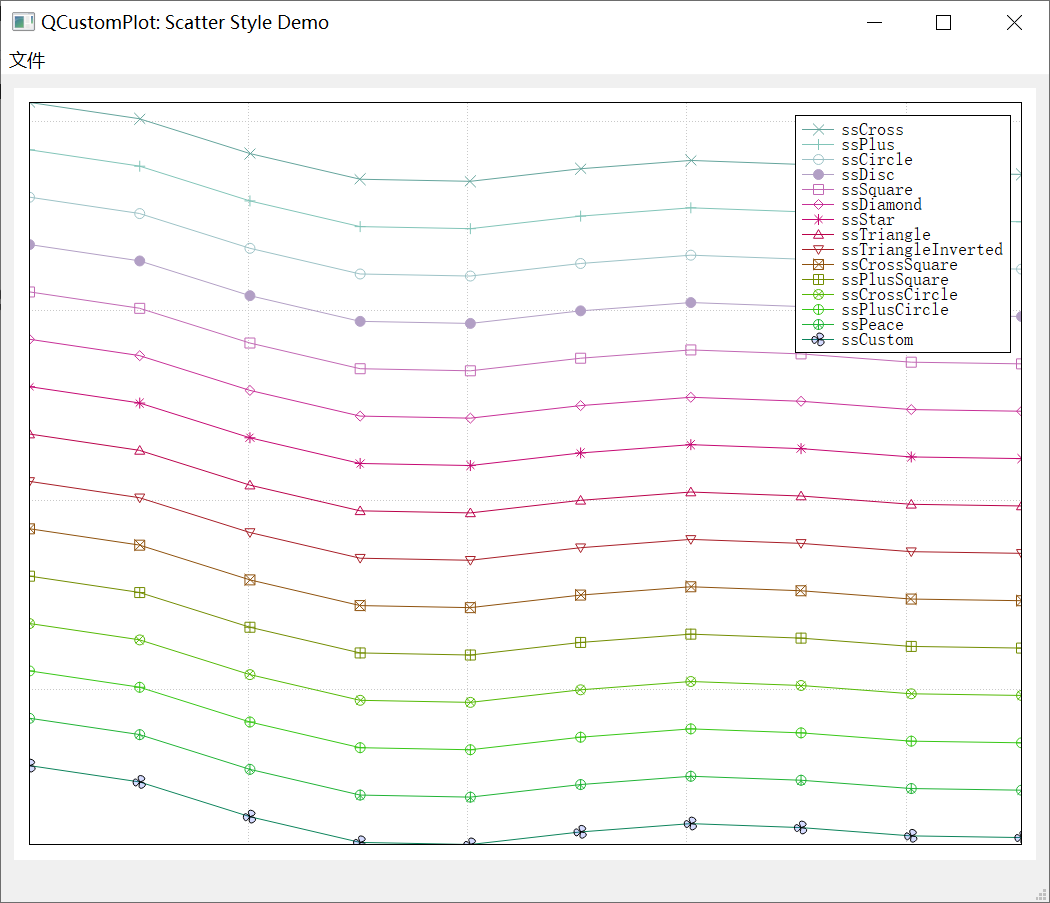
void MainWindow::setupScatterStyleDemo(QCustomPlot *customPlot)
{
demoName = "Scatter Style Demo";
//设置图表的图例可见、图例字体、图例行间距
customPlot->legend->setVisible(true);
customPlot->legend->setFont(QFont("Helvetica", 9));
customPlot->legend->setRowSpacing(-3);
//15种散点样式
QVector<QCPScatterStyle::ScatterShape> shapes;
shapes << QCPScatterStyle::ssCross;
shapes << QCPScatterStyle::ssPlus;
shapes << QCPScatterStyle::ssCircle;
shapes << QCPScatterStyle::ssDisc;
shapes << QCPScatterStyle::ssSquare;
shapes << QCPScatterStyle::ssDiamond;
shapes << QCPScatterStyle::ssStar;
shapes << QCPScatterStyle::ssTriangle;
shapes << QCPScatterStyle::ssTriangleInverted;
shapes << QCPScatterStyle::ssCrossSquare;
shapes << QCPScatterStyle::ssPlusSquare;
shapes << QCPScatterStyle::ssCrossCircle;
shapes << QCPScatterStyle::ssPlusCircle;
shapes << QCPScatterStyle::ssPeace;
shapes << QCPScatterStyle::ssCustom;
QPen pen;
//添加不同散点样式图层
for (int i=0; i<shapes.size(); ++i)
{
//添加图层
customPlot->addGraph();
pen.setColor(QColor(qSin(i*0.3)*100+100, qSin(i*0.6+0.7)*100+100, qSin(i*0.4+0.6)*100+100)); //初始化画笔颜色
//准备数据
QVector<double> x(10), y(10);
for (int k=0; k<10; ++k)
{
x[k] = k/10.0 * 4*3.14 + 0.01;
y[k] = 7*qSin(x[k])/x[k] + (shapes.size()-i)*5;
}
customPlot->graph()->setData(x, y); //设置数据到图层
customPlot->graph()->rescaleAxes(true); //设置坐标轴自适应
customPlot->graph()->setPen(pen); //设置图层画笔颜色
customPlot->graph()->setName(QCPScatterStyle::staticMetaObject.enumerator(QCPScatterStyle::staticMetaObject.indexOfEnumerator("ScatterShape")).valueToKey(shapes.at(i))); //设置图层曲线名称
customPlot->graph()->setLineStyle(QCPGraph::lsLine); //设置图层曲线样式
//设置散点样式
if (shapes.at(i) != QCPScatterStyle::ssCustom)
{
customPlot->graph()->setScatterStyle(QCPScatterStyle(shapes.at(i), 10));
}
else
{
QPainterPath customScatterPath;
for (int i=0; i<3; ++i)
customScatterPath.cubicTo(qCos(2*M_PI*i/3.0)*9, qSin(2*M_PI*i/3.0)*9, qCos(2*M_PI*(i+0.9)/3.0)*9, qSin(2*M_PI*(i+0.9)/3.0)*9, 0, 0);
customPlot->graph()->setScatterStyle(QCPScatterStyle(customScatterPath, QPen(Qt::black, 0), QColor(40, 70, 255, 50), 10));
}
}
//设置空白坐标轴线
customPlot->rescaleAxes(); //设置坐标轴自适应
customPlot->xAxis->setTicks(false); //隐藏下侧X轴刻度
customPlot->yAxis->setTicks(false); //隐藏左侧Y轴刻度
customPlot->xAxis->setTickLabels(false); //隐藏下侧X轴刻度标签
customPlot->yAxis->setTickLabels(false); //隐藏左侧Y轴刻度标签
//设置上测X轴和右测Y轴,克隆下测X轴和左测Y轴,使得坐标轴矩形看起来更漂亮
customPlot->axisRect()->setupFullAxesBox();
}
4、Line Style Demo【线型demo】
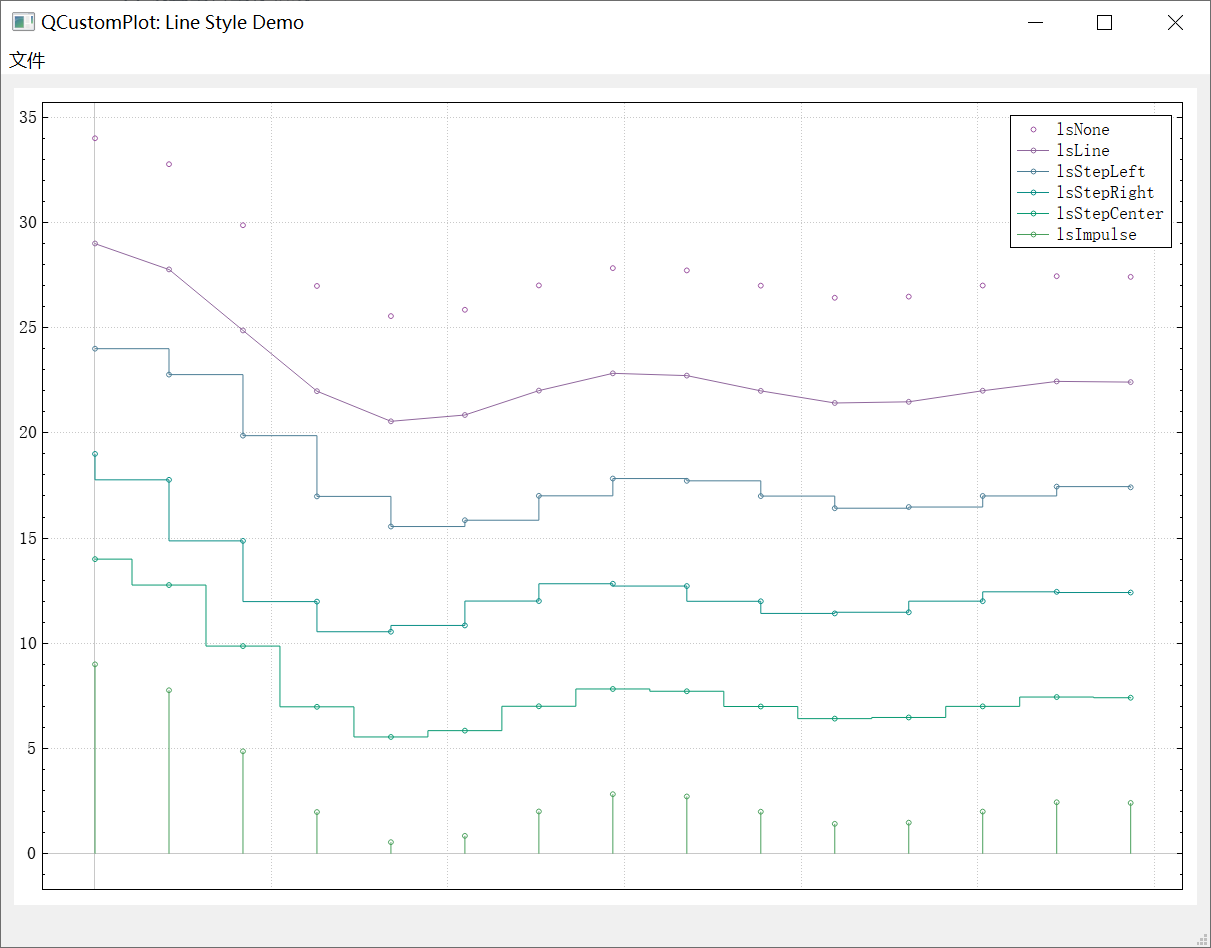
void MainWindow::setupLineStyleDemo(QCustomPlot *customPlot)
{
demoName = "Line Style Demo";
//设置图表的图例可见、图例字体
customPlot->legend->setVisible(true);
customPlot->legend->setFont(QFont("Helvetica", 9));
QPen pen;
//六种不同线型
QStringList lineNames;
lineNames << "lsNone" << "lsLine" << "lsStepLeft" << "lsStepRight" << "lsStepCenter" << "lsImpulse";
//添加不同线型图层
for (int i=QCPGraph::lsNone; i<=QCPGraph::lsImpulse; ++i)
{
//添加图层
customPlot->addGraph();
pen.setColor(QColor(qSin(i*1+1.2)*80+80, qSin(i*0.3+0)*80+80, qSin(i*0.3+1.5)*80+80)); //初始化画笔
customPlot->graph()->setPen(pen); //设置图层画笔
customPlot->graph()->setName(lineNames.at(i-QCPGraph::lsNone)); //设置图层曲线名称
customPlot->graph()->setLineStyle((QCPGraph::LineStyle)i); //设置图层曲线样式
customPlot->graph()->setScatterStyle(QCPScatterStyle(QCPScatterStyle::ssCircle, 5)); //设置图层散点样式
//准备数据
QVector<double> x(15), y(15);
for (int j=0; j<15; ++j)
{
x[j] = j/15.0 * 5*3.14 + 0.01;
y[j] = 7*qSin(x[j])/x[j] - (i-QCPGraph::lsNone)*5 + (QCPGraph::lsImpulse)*5 + 2;
}
//设置图层数据
customPlot->graph()->setData(x, y);
//设置图层坐标轴自适应
customPlot->graph()->rescaleAxes(true);
}
//缩放坐标轴,scaleRange(double factor, double center)围绕center缩放factor倍
customPlot->yAxis->scaleRange(1.1, customPlot->yAxis->range().center());
customPlot->xAxis->scaleRange(1.1, customPlot->xAxis->range().center());
//设置空白X轴线,带刻度和刻度标签的Y轴线
customPlot->xAxis->setTicks(false);
customPlot->yAxis->setTicks(true);
customPlot->xAxis->setTickLabels(false);
customPlot->yAxis->setTickLabels(true);
//设置上测X轴和右测Y轴,克隆下测X轴和左测Y轴,使得坐标轴矩形看起来更漂亮
customPlot->axisRect()->setupFullAxesBox();
}
5、Scatter Pixmap Demo【图标散点demo】
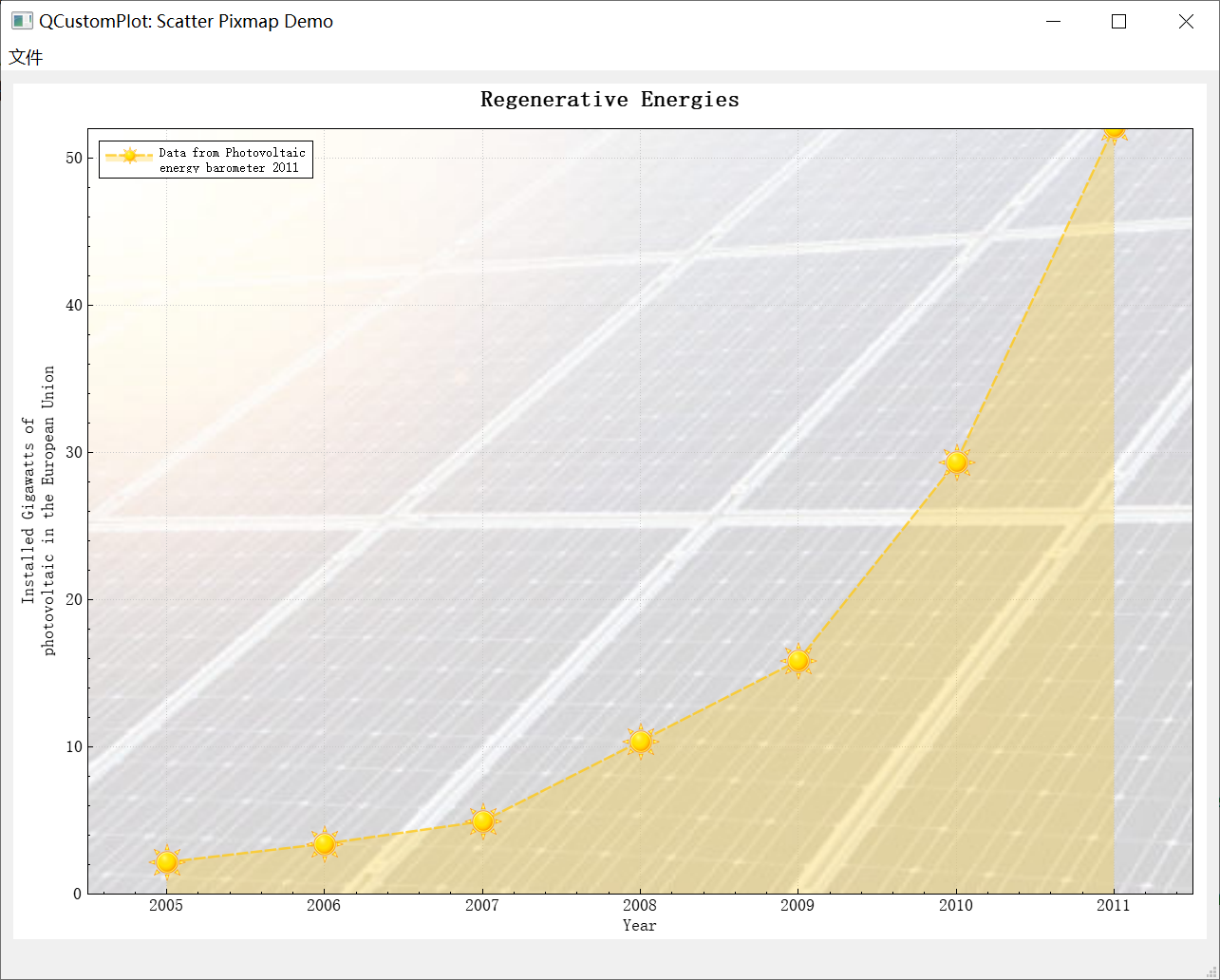
void MainWindow::setupScatterPixmapDemo(QCustomPlot *customPlot)
{
demoName = "Scatter Pixmap Demo";
//设置图表背景为自定义图片
customPlot->axisRect()->setBackground(QPixmap("://solarpanels.jpg"));
//添加图层
customPlot->addGraph();
//设置图层曲线线型
customPlot->graph()->setLineStyle(QCPGraph::lsLine);
QPen pen; //初始化画笔
pen.setColor(QColor(255, 200, 20, 200));
pen.setStyle(Qt::DashLine);
pen.setWidthF(2.5);
customPlot->graph()->setPen(pen); //设置图层画笔
customPlot->graph()->setBrush(QBrush(QColor(255,200,20,70))); //设置图层画刷
customPlot->graph()->setScatterStyle(QCPScatterStyle(QPixmap("://sun.png"))); //设置散点样式为自定义图片
//设置图层曲线名称
customPlot->graph()->setName("Data from Photovoltaic\nenergy barometer 2011");
// 准备数据
QVector<double> year, value;
year << 2005 << 2006 << 2007 << 2008 << 2009 << 2010 << 2011;
value << 2.17 << 3.42 << 4.94 << 10.38 << 15.86 << 29.33 << 52.1;
customPlot->graph()->setData(year, value); //设置图层数据
//设置图表标题
customPlot->plotLayout()->insertRow(0); //图表布局第0行插入
//图表布局添加元素,在第0行、第0列,添加一个QCPTextElement元素,text为"Regenerative Energies",字体属性为QFont("sans", 12, QFont::Bold)
customPlot->plotLayout()->addElement(0, 0, new QCPTextElement(customPlot, "Regenerative Energies", QFont("sans", 12, QFont::Bold)));
//坐标轴配置
//设置下侧X轴标签为Year,左侧Y轴标签为Installed Gigawatts of\nphotovoltaic in the European Union
customPlot->xAxis->setLabel("Year");
customPlot->yAxis->setLabel("Installed Gigawatts of\nphotovoltaic in the European Union");
//设置上侧X轴、右侧Y轴可见
customPlot->xAxis2->setVisible(true);
customPlot->yAxis2->setVisible(true);
//设置上侧X轴、右侧Y轴刻度标签不可见
customPlot->xAxis2->setTickLabels(false);
customPlot->yAxis2->setTickLabels(false);
//设置上侧X轴、右侧Y轴刻度不可见
customPlot->xAxis2->setTicks(false);
customPlot->yAxis2->setTicks(false);
//设置上侧X轴、右侧Y轴小刻度不可见
customPlot->xAxis2->setSubTicks(false);
customPlot->yAxis2->setSubTicks(false);
//设置下侧X轴、左侧Y轴的坐标轴范围
customPlot->xAxis->setRange(2004.5, 2011.5);
customPlot->yAxis->setRange(0, 52);
//配置图例
customPlot->legend->setFont(QFont(font().family(), 7)); //设置图例字体
customPlot->legend->setIconSize(50, 20); //设置图例图标大小
customPlot->legend->setVisible(true); //设置图例可见
//设置图例位置为左上方
customPlot->axisRect()->insetLayout()->setInsetAlignment(0, Qt::AlignLeft | Qt::AlignTop);
}
6、Date Demo【日期demo】
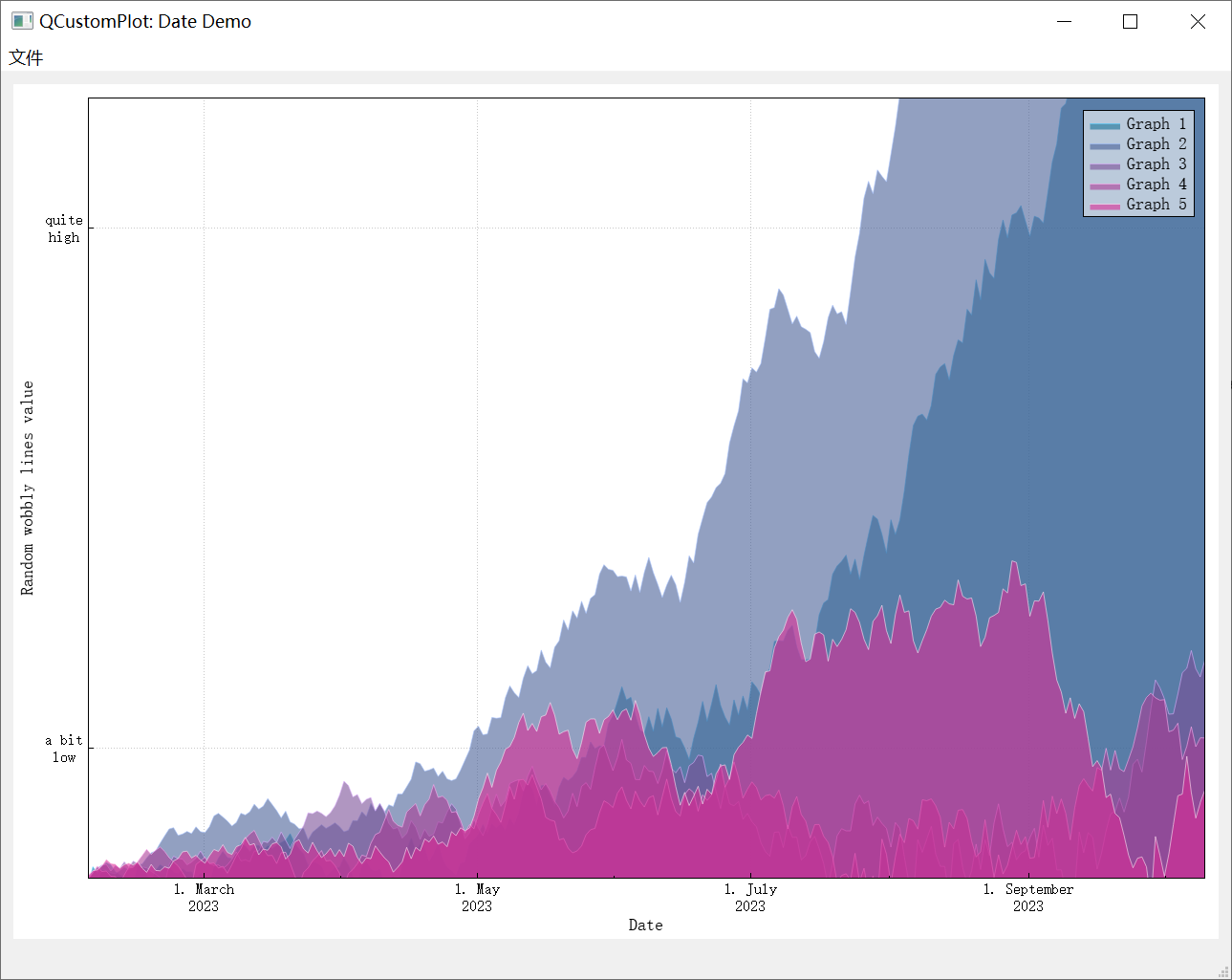
void MainWindow::setupDateDemo(QCustomPlot *customPlot)
{
demoName = "Date Demo";
//设置locale为English,因此我们得到英文月份名称
customPlot->setLocale(QLocale(QLocale::English, QLocale::UnitedKingdom));
//当前时间的秒数,我们将它作为数据的起始时间点
double now = QDateTime::currentDateTime().toMSecsSinceEpoch()/1000.0;
srand(8); //设置随机数种子,所以我们得到的一直是相同的随机数据
//创建多曲线图表
for (int gi=0; gi<5; ++gi)
{
//添加图层
customPlot->addGraph();
QColor color(20+200/4.0*gi,70*(1.6-gi/4.0), 150, 150);
customPlot->graph()->setLineStyle(QCPGraph::lsLine); //设置图层线型
customPlot->graph()->setPen(QPen(color.lighter(200))); //设置图形画笔
customPlot->graph()->setBrush(QBrush(color)); //设置图层画刷
//准备数据
QVector<QCPGraphData> timeData(250);
for (int i=0; i<250; ++i)
{
timeData[i].key = now + 24*3600*i;
if (i == 0)
timeData[i].value = (i/50.0+1)*(rand()/(double)RAND_MAX-0.5);
else
timeData[i].value = qFabs(timeData[i-1].value)*(1+0.02/4.0*(4-gi)) + (i/50.0+1)*(rand()/(double)RAND_MAX-0.5);
}
//设置图层数据
customPlot->graph()->data()->set(timeData);
}
//配置下侧X轴显示日期,而不是数字
QSharedPointer<QCPAxisTickerDateTime> dateTicker(new QCPAxisTickerDateTime);
dateTicker->setDateTimeFormat("d. MMMM\nyyyy"); //设置日期格式
customPlot->xAxis->setTicker(dateTicker); //设置下侧X轴为日期刻度
//配置左侧Y轴的刻度标签
QSharedPointer<QCPAxisTickerText> textTicker(new QCPAxisTickerText);
textTicker->addTick(10, "a bit\nlow"); //刻度值为10时显示a bit\nlow;
textTicker->addTick(50, "quite\nhigh"); //刻度值为50时显示quite\nhigh;
customPlot->yAxis->setTicker(textTicker); //设置左侧Y轴为标签刻度
//给下侧X轴和左侧Y轴刻度标签设置更紧凑的字体大小
customPlot->xAxis->setTickLabelFont(QFont(QFont().family(), 8));
customPlot->yAxis->setTickLabelFont(QFont(QFont().family(), 8));
//设置坐标轴标签
customPlot->xAxis->setLabel("Date");
customPlot->yAxis->setLabel("Random wobbly lines value");
//设置上侧X轴和右侧Y轴可见,但是刻度和刻度标签不可见
customPlot->xAxis2->setVisible(true);
customPlot->yAxis2->setVisible(true);
customPlot->xAxis2->setTicks(false);
customPlot->yAxis2->setTicks(false);
customPlot->xAxis2->setTickLabels(false);
customPlot->yAxis2->setTickLabels(false);
//设置下侧X轴和左侧Y轴坐标轴范围
customPlot->xAxis->setRange(now, now+24*3600*249);
customPlot->yAxis->setRange(0, 60);
//设置图例可见和图例背景色
customPlot->legend->setVisible(true);
customPlot->legend->setBrush(QColor(255, 255, 255, 150));
}
7、Texture Brush Demo【纹理画刷demo】
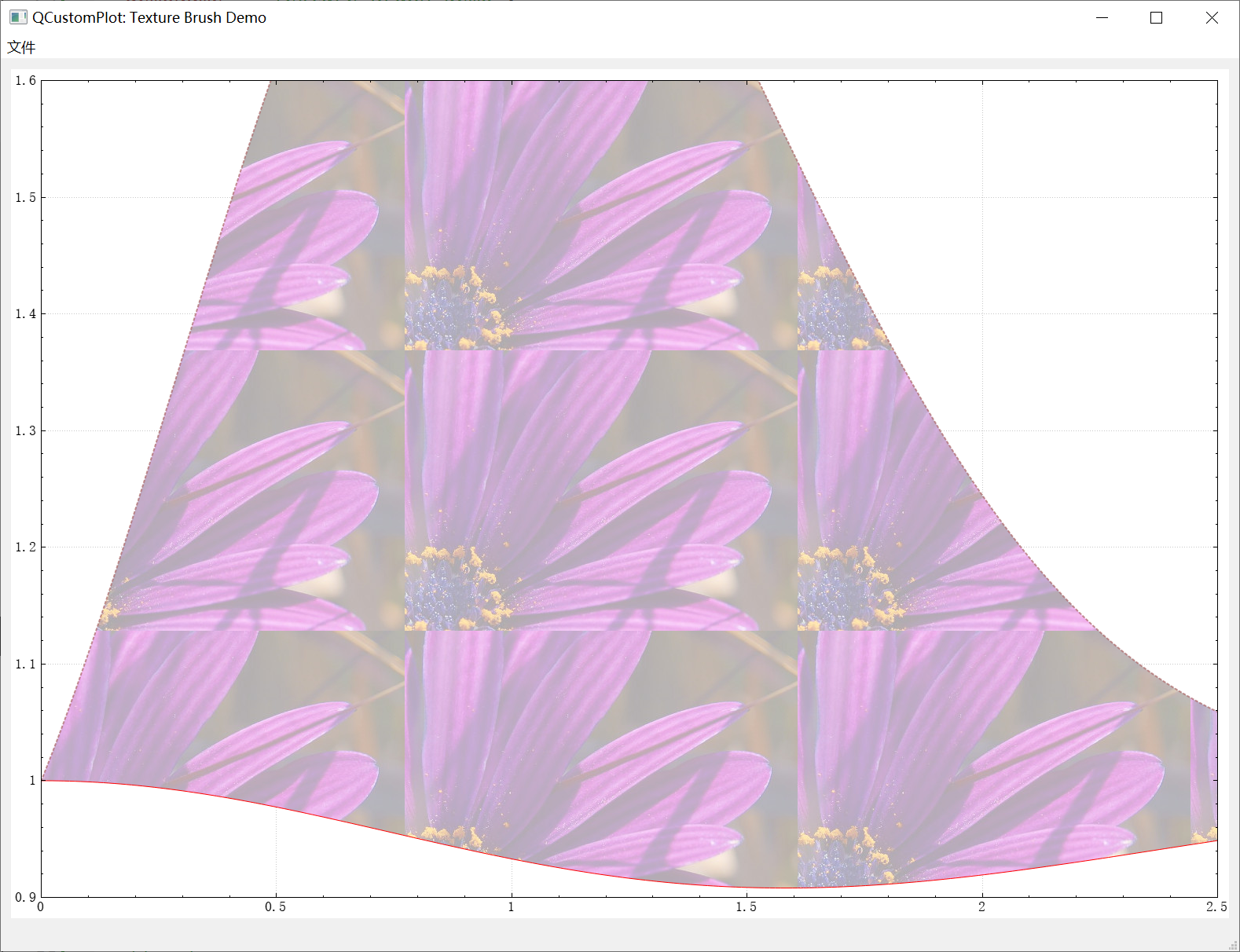
void MainWindow::setupTextureBrushDemo(QCustomPlot *customPlot)
{
demoName = "Texture Brush Demo";
//添加图层
customPlot->addGraph();
QPen redDotPen; //初始化画笔
redDotPen.setStyle(Qt::DotLine);
redDotPen.setColor(QColor(170, 100, 100, 180));
redDotPen.setWidthF(2);
customPlot->graph(0)->setPen(redDotPen); //设置图层画笔
customPlot->graph(0)->setBrush(QBrush(QPixmap("://balboa.jpg"))); //设置图层画刷为自定义图像
//添加图层
customPlot->addGraph();
customPlot->graph(1)->setPen(QPen(Qt::red)); //设置图层画笔
//设置填充graph(0)和graph(1)之间的区域
customPlot->graph(0)->setChannelFillGraph(customPlot->graph(1));
//准备数据
QVector<double> x(250);
QVector<double> y0(250), y1(250);
for (int i=0; i<250; ++i)
{
// just playing with numbers, not much to learn here
x[i] = 3*i/250.0;
y0[i] = 1+qExp(-x[i]*x[i]*0.8)*(x[i]*x[i]+x[i]);
y1[i] = 1-qExp(-x[i]*x[i]*0.4)*(x[i]*x[i])*0.1;
}
//设置图层数据
customPlot->graph(0)->setData(x, y0);
customPlot->graph(1)->setData(x, y1);
//激活上侧X轴和右侧Y轴,上侧X轴和右侧Y轴默认是禁用的
customPlot->xAxis2->setVisible(true);
customPlot->yAxis2->setVisible(true);
//隐藏上侧X轴和右侧Y轴的刻度标签
customPlot->xAxis2->setTickLabels(false);
customPlot->yAxis2->setTickLabels(false);
//设置下侧X轴和左侧Y轴坐标轴范围
customPlot->xAxis->setRange(0, 2.5);
customPlot->yAxis->setRange(0.9, 1.6);
//设置上测X轴和右测Y轴,克隆下测X轴和左测Y轴,使得坐标轴矩形看起来更漂亮
customPlot->axisRect()->setupFullAxesBox();
}
8、Multi Axis Demo【多坐标轴demo】
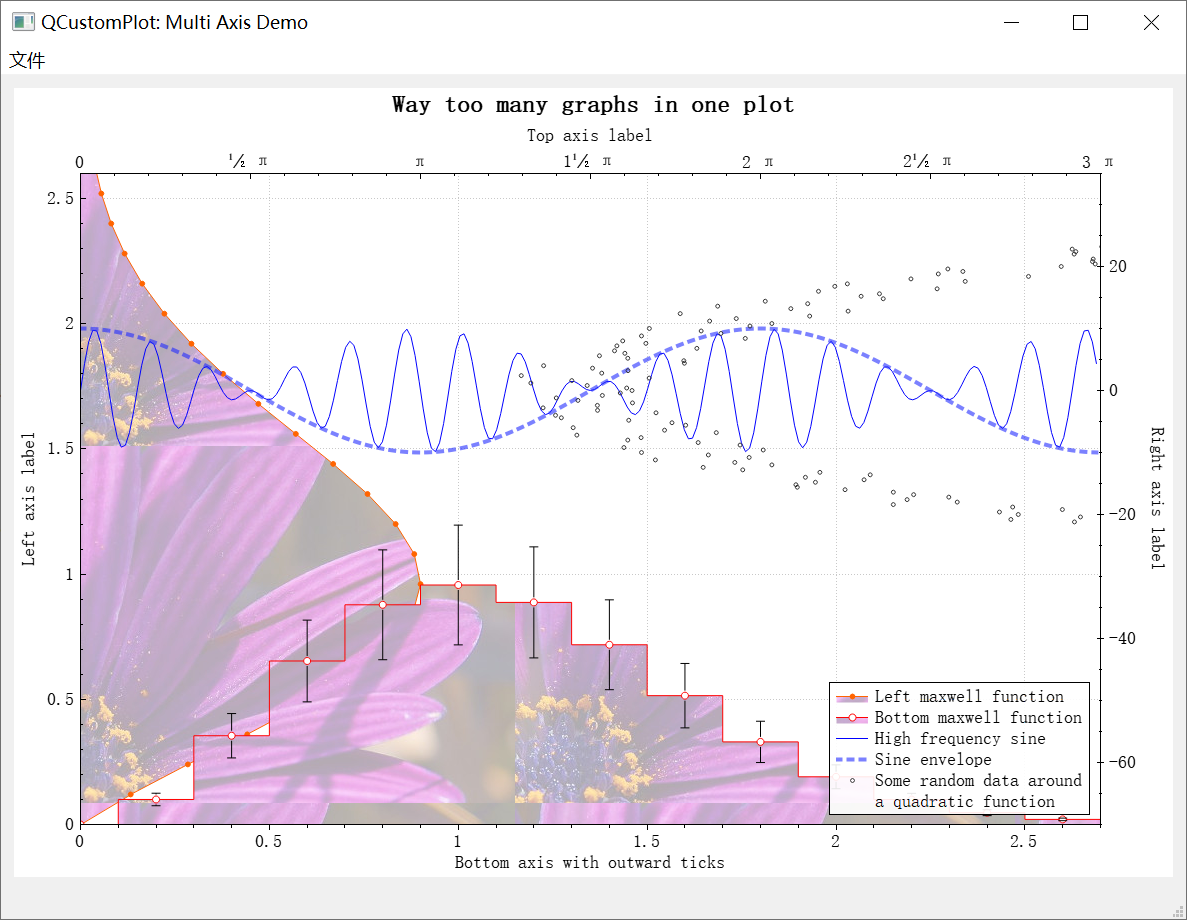
void MainWindow::setupMultiAxisDemo(QCustomPlot *customPlot)
{
//设置画布可以鼠标拖动、鼠标滚轮缩放
customPlot->setInteractions(QCP::iRangeDrag | QCP::iRangeZoom);
demoName = "Multi Axis Demo";
//设置Locale为English
customPlot->setLocale(QLocale(QLocale::English, QLocale::UnitedKingdom)); // period as decimal separator and comma as thousand separator
//设置图例可见
customPlot->legend->setVisible(true);
QFont legendFont = font(); //使用MainWindow的font..
legendFont.setPointSize(9); //设置图例的大小
customPlot->legend->setFont(legendFont); //设置图例字体
customPlot->legend->setBrush(QBrush(QColor(255,255,255,230))); //设置图例背景画刷
//修改图例位置
customPlot->axisRect()->insetLayout()->setInsetAlignment(0, Qt::AlignBottom|Qt::AlignRight);
//添加图层
//默认下侧X轴为键轴,左侧Y轴为值轴;配置图层graph(0): 下侧X轴为值轴,左侧Y轴为键轴
customPlot->addGraph(customPlot->yAxis, customPlot->xAxis);
customPlot->graph(0)->setPen(QPen(QColor(255, 100, 0))); //设置图层画笔
customPlot->graph(0)->setBrush(QBrush(QPixmap("://balboa.jpg"))); //设置图层自定义图像画刷
customPlot->graph(0)->setLineStyle(QCPGraph::lsLine); //设置图层曲线线型
customPlot->graph(0)->setScatterStyle(QCPScatterStyle(QCPScatterStyle::ssDisc, 5)); //设置图层散点样式
customPlot->graph(0)->setName("Left maxwell function"); //设置图层曲线名称
//添加图层
customPlot->addGraph();
customPlot->graph(1)->setPen(QPen(Qt::red)); //设置图层画笔
customPlot->graph(1)->setBrush(QBrush(QPixmap("://balboa.jpg"))); //设置图层自定义图像画刷
customPlot->graph(1)->setLineStyle(QCPGraph::lsStepCenter); //设置图层曲线线型
customPlot->graph(1)->setScatterStyle(QCPScatterStyle(QCPScatterStyle::ssCircle, Qt::red, Qt::white, 7)); //设置图层散点样式
customPlot->graph(1)->setName("Bottom maxwell function"); //设置图层曲线名称
QCPErrorBars *errorBars = new QCPErrorBars(customPlot->xAxis, customPlot->yAxis);
errorBars->removeFromLegend(); //从图例中移除
errorBars->setDataPlottable(customPlot->graph(1)); //误差线绑定图层graph(1)
//添加图层
//绑定坐标轴,上侧X轴为键轴,右侧Y轴为值轴
customPlot->addGraph(customPlot->xAxis2, customPlot->yAxis2);
customPlot->graph(2)->setPen(QPen(Qt::blue)); //设置图层画笔
customPlot->graph(2)->setName("High frequency sine"); //设置图层曲线名称
//添加图层
//绑定坐标轴,上侧X轴为键轴,右侧Y轴为值轴,和graph(2)一样
customPlot->addGraph(customPlot->xAxis2, customPlot->yAxis2);
QPen blueDotPen; //初始化画笔
blueDotPen.setColor(QColor(30, 40, 255, 150));
blueDotPen.setStyle(Qt::DotLine);
blueDotPen.setWidthF(4);
customPlot->graph(3)->setPen(blueDotPen); //设置图层画笔
customPlot->graph(3)->setName("Sine envelope"); //设置图层曲线名称
//添加图层
//绑定坐标轴,右侧Y轴为键轴,上侧X轴为值轴
customPlot->addGraph(customPlot->yAxis2, customPlot->xAxis2);
customPlot->graph(4)->setPen(QColor(50, 50, 50, 255)); //设置图层画笔
customPlot->graph(4)->setLineStyle(QCPGraph::lsNone); //设置图层线型
customPlot->graph(4)->setScatterStyle(QCPScatterStyle(QCPScatterStyle::ssCircle, 4)); //设置图层散点样式
customPlot->graph(4)->setName("Some random data around\na quadratic function"); //设置图层曲线名称
//准备数据
QVector<double> x0(25), y0(25);
QVector<double> x1(15), y1(15), y1err(15);
QVector<double> x2(250), y2(250);
QVector<double> x3(250), y3(250);
QVector<double> x4(250), y4(250);
for (int i=0; i<25; ++i) // data for graph 0
{
x0[i] = 3*i/25.0;
y0[i] = qExp(-x0[i]*x0[i]*0.8)*(x0[i]*x0[i]+x0[i]);
}
for (int i=0; i<15; ++i) // data for graph 1
{
x1[i] = 3*i/15.0;;
y1[i] = qExp(-x1[i]*x1[i])*(x1[i]*x1[i])*2.6;
y1err[i] = y1[i]*0.25;
}
for (int i=0; i<250; ++i) // data for graphs 2, 3 and 4
{
x2[i] = i/250.0*3*M_PI;
x3[i] = x2[i];
x4[i] = i/250.0*100-50;
y2[i] = qSin(x2[i]*12)*qCos(x2[i])*10;
y3[i] = qCos(x3[i])*10;
y4[i] = 0.01*x4[i]*x4[i] + 1.5*(rand()/(double)RAND_MAX-0.5) + 1.5*M_PI;
}
//设置数据到各图层
customPlot->graph(0)->setData(x0, y0);
customPlot->graph(1)->setData(x1, y1);
errorBars->setData(y1err);
customPlot->graph(2)->setData(x2, y2);
customPlot->graph(3)->setData(x3, y3);
customPlot->graph(4)->setData(x4, y4);
//激活上侧X轴和右侧Y轴,上侧X轴和右侧Y轴默认是禁用的
customPlot->xAxis2->setVisible(true);
customPlot->yAxis2->setVisible(true);
//设置各个坐标轴的范围
customPlot->xAxis->setRange(0, 2.7);
customPlot->yAxis->setRange(0, 2.6);
customPlot->xAxis2->setRange(0, 3.0*M_PI);
customPlot->yAxis2->setRange(-70, 35);
//上侧X轴设置π刻度
customPlot->xAxis2->setTicker(QSharedPointer<QCPAxisTickerPi>(new QCPAxisTickerPi));
//添加图表标题
customPlot->plotLayout()->insertRow(0);
customPlot->plotLayout()->addElement(0, 0, new QCPTextElement(customPlot, "Way too many graphs in one plot", QFont("sans", 12, QFont::Bold)));
//设置各坐标轴标签
customPlot->xAxis->setLabel("Bottom axis with outward ticks");
customPlot->yAxis->setLabel("Left axis label");
customPlot->xAxis2->setLabel("Top axis label");
customPlot->yAxis2->setLabel("Right axis label");
//设置下侧X轴刻度线,大刻度线向内为0、向外为5,小刻度线向内为0、向外为3
customPlot->xAxis->setTickLength(0, 5);
customPlot->xAxis->setSubTickLength(0, 3);
//设置右侧Y轴刻度线,大刻度线向内为3、向外为3,小刻度线向内为1、向外为1
customPlot->yAxis2->setTickLength(3, 3);
customPlot->yAxis2->setSubTickLength(1, 1);
}
9、Logarithmic Demo【对数demo】
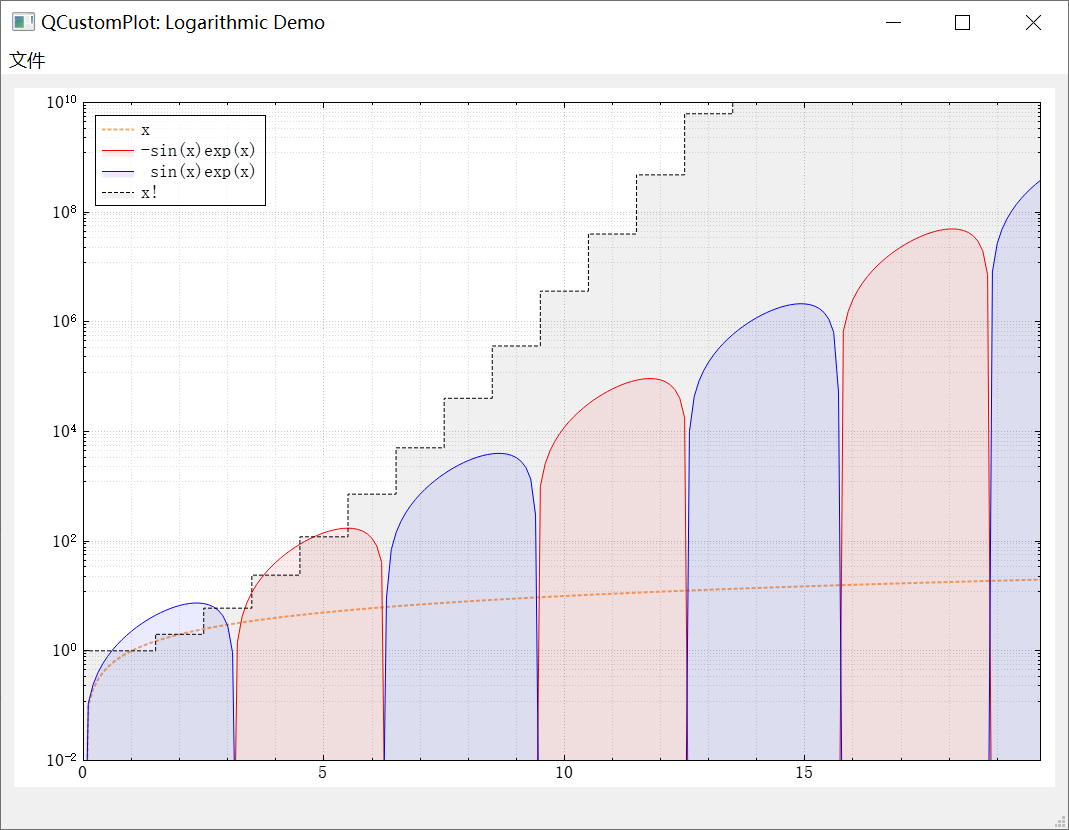
void MainWindow::setupLogarithmicDemo(QCustomPlot *customPlot)
{
demoName = "Logarithmic Demo";
//设置用户拖动轴时是否禁用此QCustomPlot的反走样
//如果许多对象,特别是绘图对象,都是反锯齿绘制的,这将大大改善拖动期间的性能。因此,它创造了一个更灵敏的用户体验。一旦用户停止拖拽,最后重绘正常抗走样,恢复高图像质量。
customPlot->setNoAntialiasingOnDrag(true);
//添加图层
customPlot->addGraph();
QPen pen; //初始化画笔
pen.setColor(QColor(255,170,100));
pen.setWidth(2);
pen.setStyle(Qt::DotLine);
customPlot->graph(0)->setPen(pen); //设置图层画笔
customPlot->graph(0)->setName("x"); //设置图层曲线名称
//添加图层
customPlot->addGraph();
customPlot->graph(1)->setPen(QPen(Qt::red)); //设置图层画笔
customPlot->graph(1)->setBrush(QBrush(QColor(255, 0, 0, 20))); //设置图层画刷
customPlot->graph(1)->setName("-sin(x)exp(x)"); //设置图层曲线名称
//添加图层
customPlot->addGraph();
customPlot->graph(2)->setPen(QPen(Qt::blue)); //设置图层画笔
customPlot->graph(2)->setBrush(QBrush(QColor(0, 0, 255, 20))); //设置图层画刷
customPlot->graph(2)->setName(" sin(x)exp(x)"); //设置图层曲线名称
//添加图层
customPlot->addGraph();
pen.setColor(QColor(0,0,0)); //初始化画笔
pen.setWidth(1);
pen.setStyle(Qt::DashLine);
customPlot->graph(3)->setPen(pen); //设置图层画笔
customPlot->graph(3)->setBrush(QBrush(QColor(0,0,0,15))); //设置图层画刷
customPlot->graph(3)->setLineStyle(QCPGraph::lsStepCenter); //设置图层曲线线型
customPlot->graph(3)->setName("x!"); //设置图层曲线名称
//准备数据
const int dataCount = 200;
const int dataFactorialCount = 21;
QVector<QCPGraphData> dataLinear(dataCount), dataMinusSinExp(dataCount), dataPlusSinExp(dataCount), dataFactorial(dataFactorialCount);
for (int i=0; i<dataCount; ++i)
{
dataLinear[i].key = i/10.0;
dataLinear[i].value = dataLinear[i].key;
dataMinusSinExp[i].key = i/10.0;
dataMinusSinExp[i].value = -qSin(dataMinusSinExp[i].key)*qExp(dataMinusSinExp[i].key);
dataPlusSinExp[i].key = i/10.0;
dataPlusSinExp[i].value = qSin(dataPlusSinExp[i].key)*qExp(dataPlusSinExp[i].key);
}
for (int i=0; i<dataFactorialCount; ++i)
{
dataFactorial[i].key = i;
dataFactorial[i].value = 1.0;
for (int k=1; k<=i; ++k) dataFactorial[i].value *= k; // factorial
}
//设置数据到各图层
customPlot->graph(0)->data()->set(dataLinear);
customPlot->graph(1)->data()->set(dataMinusSinExp);
customPlot->graph(2)->data()->set(dataPlusSinExp);
customPlot->graph(3)->data()->set(dataFactorial);
//设置坐标轴小刻度网格线可见
customPlot->yAxis->grid()->setSubGridVisible(true);
customPlot->xAxis->grid()->setSubGridVisible(true);
//设置左侧Y轴和右侧Y轴比例尺为对数比例尺
customPlot->yAxis->setScaleType(QCPAxis::stLogarithmic);
customPlot->yAxis2->setScaleType(QCPAxis::stLogarithmic);
//设置左侧Y轴和右侧Y轴刻度为对数刻度
QSharedPointer<QCPAxisTickerLog> logTicker(new QCPAxisTickerLog);
customPlot->yAxis->setTicker(logTicker);
customPlot->yAxis2->setTicker(logTicker);
//设置左侧Y轴数字格式和精度
customPlot->yAxis->setNumberFormat("eb"); // e = exponential, b = beautiful decimal powers
customPlot->yAxis->setNumberPrecision(0); // makes sure "1*10^4" is displayed only as "10^4"
设置下侧X轴和左侧Y轴坐标轴范围
customPlot->xAxis->setRange(0, 19.9);
customPlot->yAxis->setRange(1e-2, 1e10);
//设置可以鼠标拖动画布、鼠标滚轮画布缩放
customPlot->setInteractions(QCP::iRangeDrag | QCP::iRangeZoom);
//设置上测X轴和右测Y轴,克隆下测X轴和左测Y轴,使得坐标轴矩形看起来更漂亮
customPlot->axisRect()->setupFullAxesBox();
//连接信号,使上、右轴与下、左轴同步移动
connect(customPlot->xAxis, SIGNAL(rangeChanged(QCPRange)), customPlot->xAxis2, SLOT(setRange(QCPRange)));
connect(customPlot->yAxis, SIGNAL(rangeChanged(QCPRange)), customPlot->yAxis2, SLOT(setRange(QCPRange)));
//设置图例可见和图例背景画刷
customPlot->legend->setVisible(true);
customPlot->legend->setBrush(QBrush(QColor(255,255,255,150)));
//修改图例位置
customPlot->axisRect()->insetLayout()->setInsetAlignment(0, Qt::AlignLeft|Qt::AlignTop); // make legend align in top left corner or axis rect
}
10、Real Time Data Demo【实时数据demo】

未完待续…