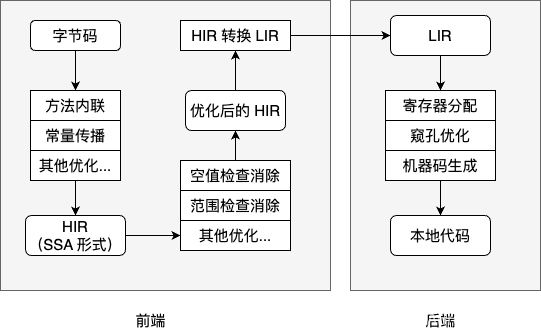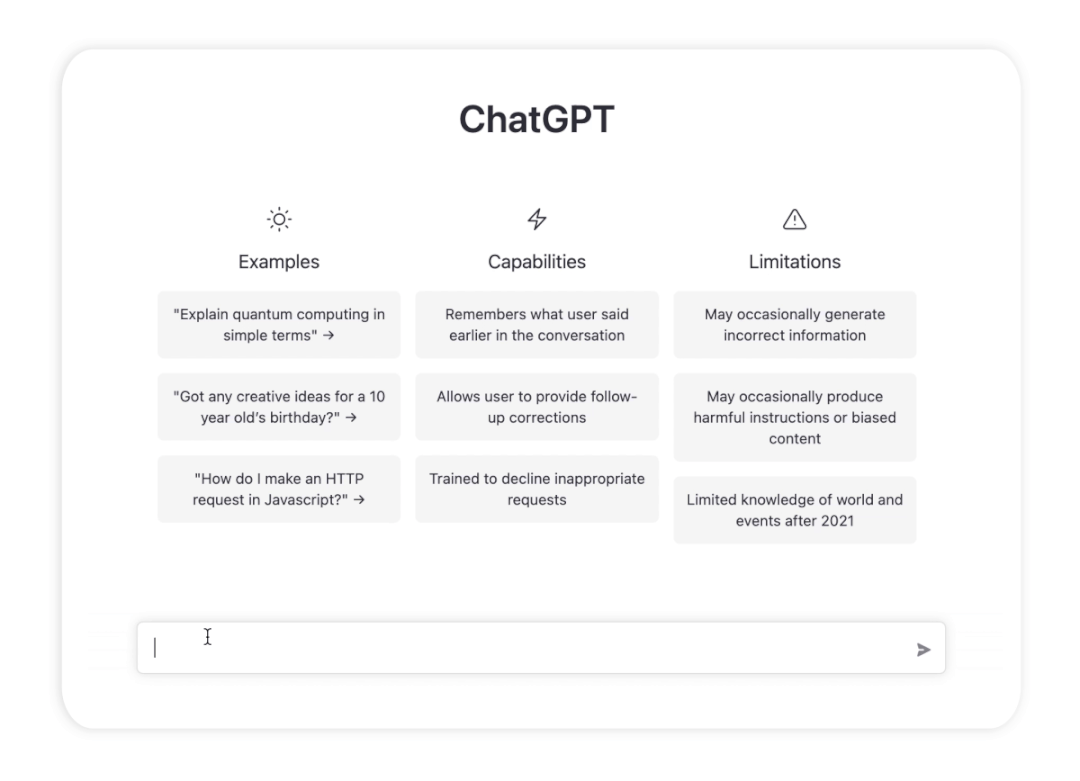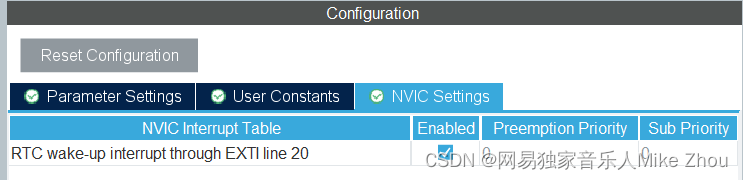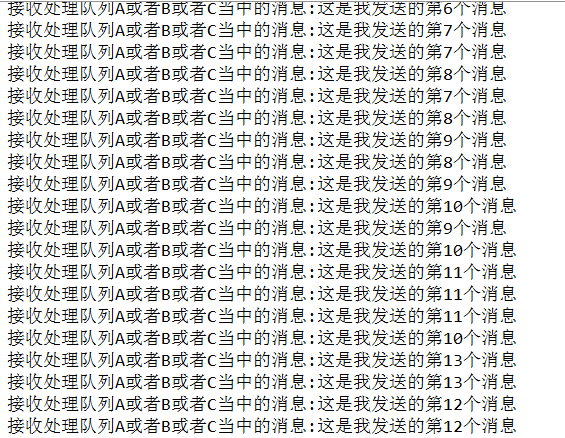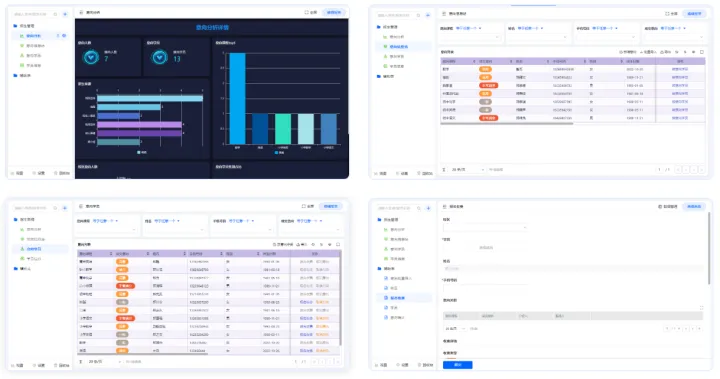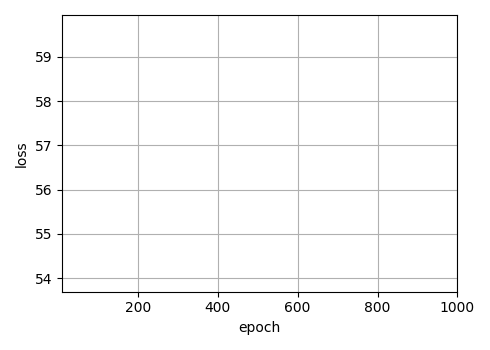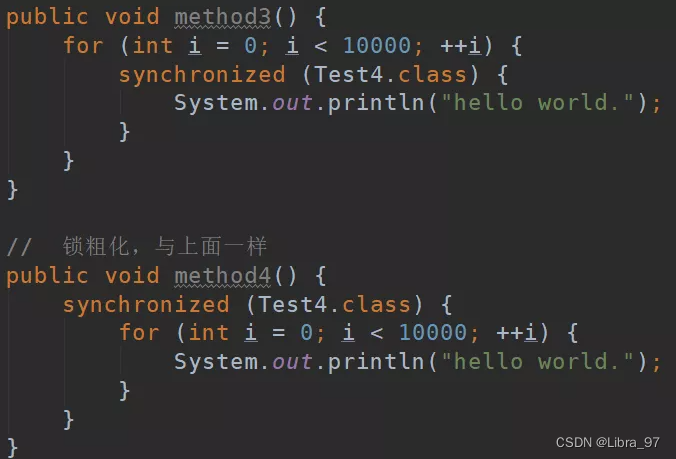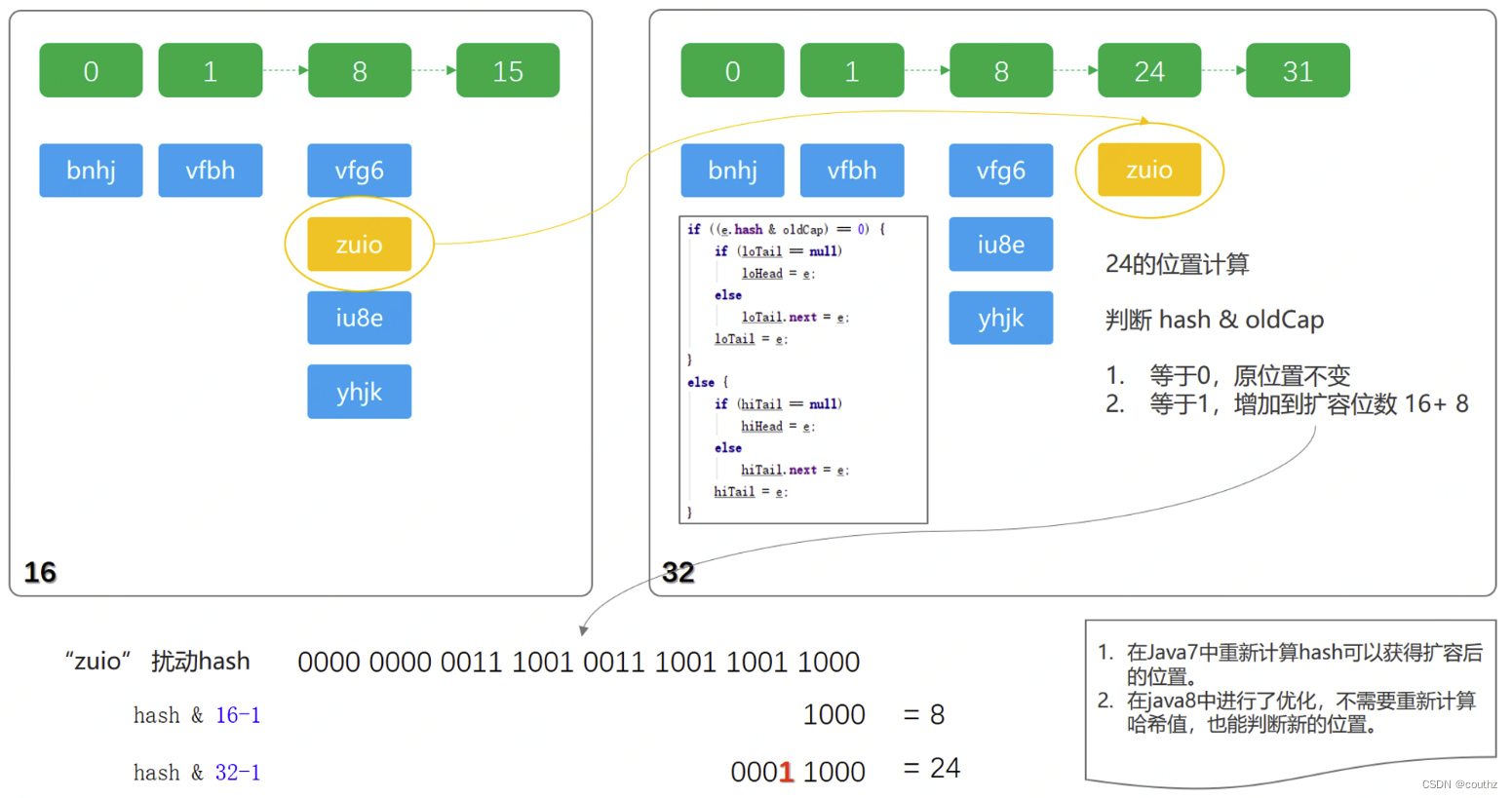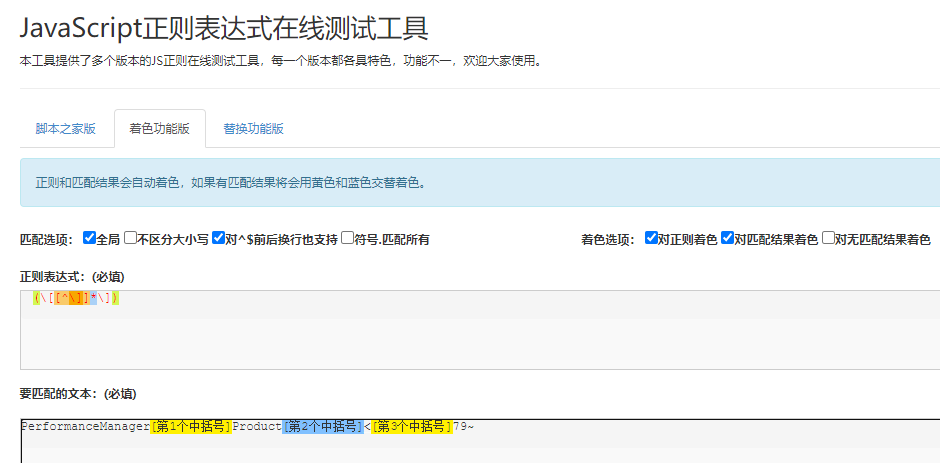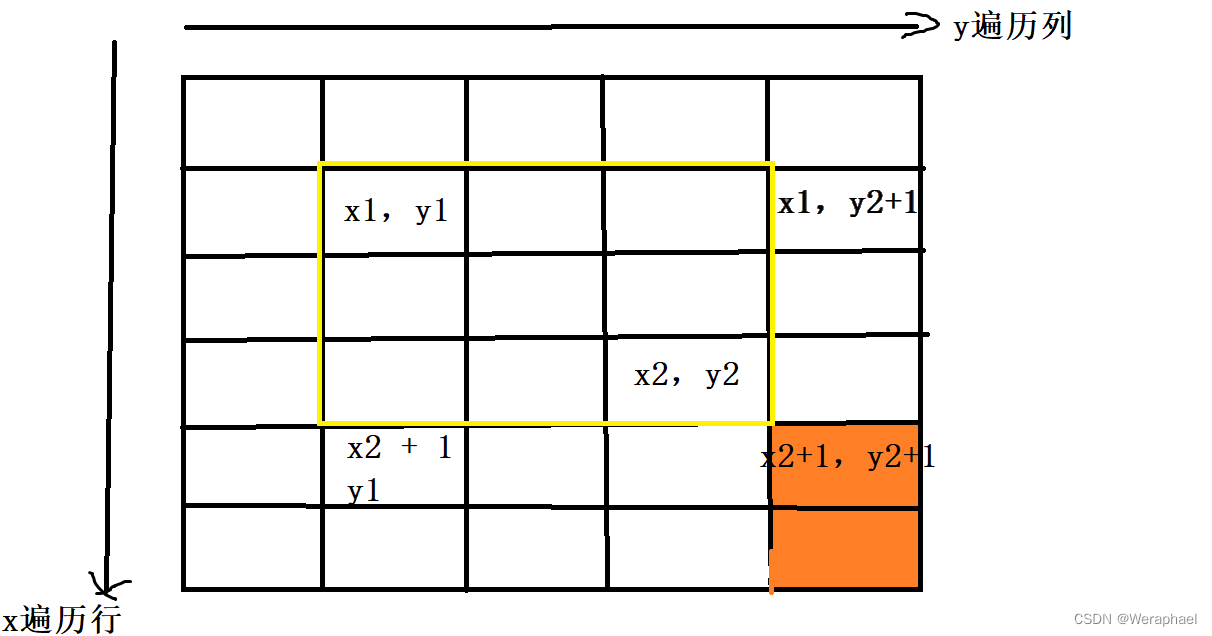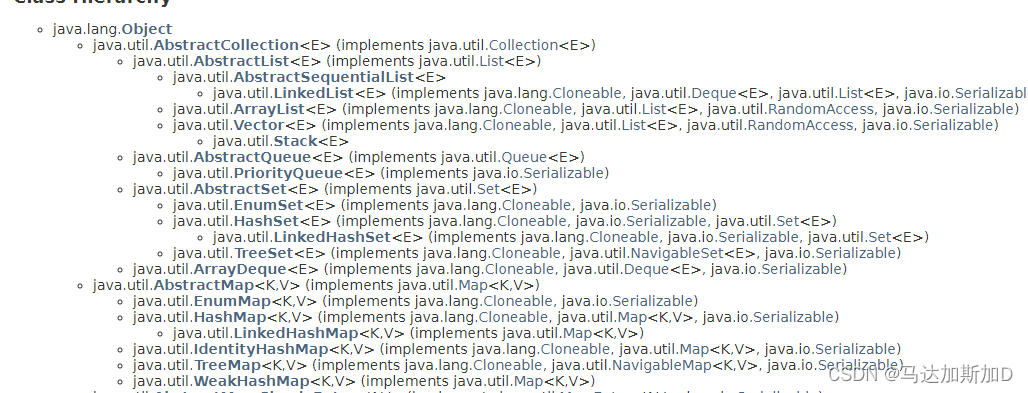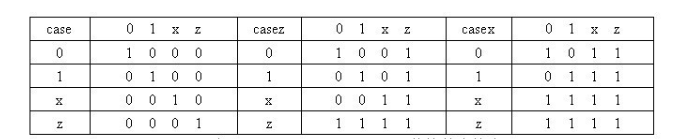Spire.Doc for .NET是一款专门对 Word 文档进行操作的 .NET 类库。在于帮助开发人员无需安装 Microsoft Word情况下,轻松快捷高效地创建、编辑、转换和打印 Microsoft Word 文档。拥有近10年专业开发经验Spire系列办公文档开发工具,专注于创建、编辑、转换和打印Word/PDF/Excel等格式文件处理,小巧便捷。
E-iceblue 功能类库Spire 系列文档处理组件均由中国本土团队研发,不依赖第三方软件,不受其他国家的技术或法律法规限制,同时适配国产操作系统如中科方德、中标麒麟等,兼容国产文档处理软件 WPS(如 .wps/.et/.dps 等格式
Spire.Doc for.NET 最新下载(qun 767755948)![]() https://www.evget.com/product/3368/download
https://www.evget.com/product/3368/download
嵌套表是一个表放在另一个表的内部,其中较大的表充当较小表的容器。嵌套表格允许您分组排列不同的数据集以显示给客户。
本文介绍了如何在 C# 中使用 Spire.Doc 创建嵌套表。
第 1 步:创建一个新的 PDF 文档并向其中添加一个部分。
Document doc = new Document(); Section section = doc.AddSection();
第 2 步:将表格添加到该部分。
Table table = section.AddTable(true); table.ResetCells(2, 3);
第 3 步:调整列。
table.Rows[0].Cells[0].Width = table.Rows[0].Cells[2].Width = 50F; table.Rows[1].Cells[0].Width = table.Rows[1].Cells[2].Width = 50F; table.AutoFitBehavior(AutoFitBehaviorType.wdAutoFitWindow);
第 4 步:将内容插入表格的单元格。
table[0, 0].AddParagraph().AppendText("SI.No.");
string text = "Earthwork excavation for foundation of buildings, water supply, "
+ "sanitary lines and electrical conduits either in pits or in "
+ "trenches 1.5m and above in width, in ordinary soil not exceeding "
+ "1.5m in depth including dressing the bottom and sides of pits and "
+ "trenches, stacking the excavated soil clear.";
table[0, 1].AddParagraph().AppendText(text);
table[0, 2].AddParagraph().AppendText("Qty");
第 5 步:将嵌套表格插入单元格(第一行,第二列)。
Table nestedTable= table[0, 1].AddTable(true); nestedTable.ResetCells(3, 4); nestedTable.AutoFitBehavior(AutoFitBehaviorType.wdAutoFitContents);
第 6 步:向嵌套单元格添加内容。
nestedTable[0, 0].AddParagraph().AppendText("SI.No.");
nestedTable[0, 1].AddParagraph().AppendText("Item");
nestedTable[0, 2].AddParagraph().AppendText("Qty");
nestedTable[0, 3].AddParagraph().AppendText("Rate");
nestedTable[1, 0].AddParagraph().AppendText("1");
nestedTable[1, 1].AddParagraph().AppendText("Sand");
nestedTable[1, 2].AddParagraph().AppendText("30");
nestedTable[1, 3].AddParagraph().AppendText("45");
nestedTable[2, 0].AddParagraph().AppendText("2");
nestedTable[2, 1].AddParagraph().AppendText("Cement");
nestedTable[2, 2].AddParagraph().AppendText("30");
nestedTable[2, 3].AddParagraph().AppendText("50");
第 7 步:保存文件。
doc.SaveToFile("Nested_Table.docx", FileFormat.Docx2013);
输出:
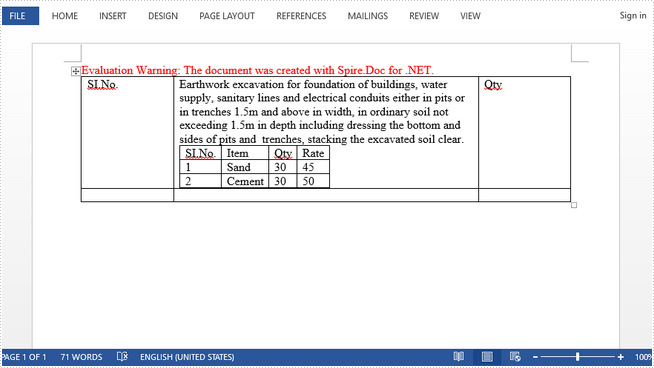
完整代码:
//create a new pdf document
Document doc = new Document();
Section section = doc.AddSection();
//add a table
Table table = section.AddTable(true);
table.ResetCells(2, 3);
//set column width
table.Rows[0].Cells[0].Width = table.Rows[0].Cells[2].Width = 50F;
table.Rows[1].Cells[0].Width = table.Rows[1].Cells[2].Width = 50F;
table.AutoFitBehavior(AutoFitBehaviorType.wdAutoFitWindow);
//insert content to cells
table[0, 0].AddParagraph().AppendText("SI.No.");
string text = "Earthwork excavation for foundation of buildings, water supply, "
+ "sanitary lines and electrical conduits either in pits or in "
+ "trenches 1.5m and above in width, in ordinary soil not exceeding "
+ "1.5m in depth including dressing the bottom and sides of pits and "
+ "trenches, stacking the excavated soil clear.";
table[0, 1].AddParagraph().AppendText(text);
table[0, 2].AddParagraph().AppendText("Qty");
//add a nested table to cell(first row, second column)
Table nestedTable= table[0, 1].AddTable(true);
nestedTable.ResetCells(3, 4);
nestedTable.AutoFitBehavior(AutoFitBehaviorType.wdAutoFitContents);
//add content to nested cells
nestedTable[0, 0].AddParagraph().AppendText("SI.No.");
nestedTable[0, 1].AddParagraph().AppendText("Item");
nestedTable[0, 2].AddParagraph().AppendText("Qty");
nestedTable[0, 3].AddParagraph().AppendText("Rate");
nestedTable[1, 0].AddParagraph().AppendText("1");
nestedTable[1, 1].AddParagraph().AppendText("Sand");
nestedTable[1, 2].AddParagraph().AppendText("30");
nestedTable[1, 3].AddParagraph().AppendText("45");
nestedTable[2, 0].AddParagraph().AppendText("2");
nestedTable[2, 1].AddParagraph().AppendText("Cement");
nestedTable[2, 2].AddParagraph().AppendText("30");
nestedTable[2, 3].AddParagraph().AppendText("50");
//save
doc.SaveToFile("Nested_Table.docx", FileFormat.Docx2013);
以上便是如何在 C# 中的 Word 中创建嵌套表格,如果您有其他问题也可以继续浏览本系列文章,获取相关教程,你还可以给我留言或者加入我们的官方技术交流群。