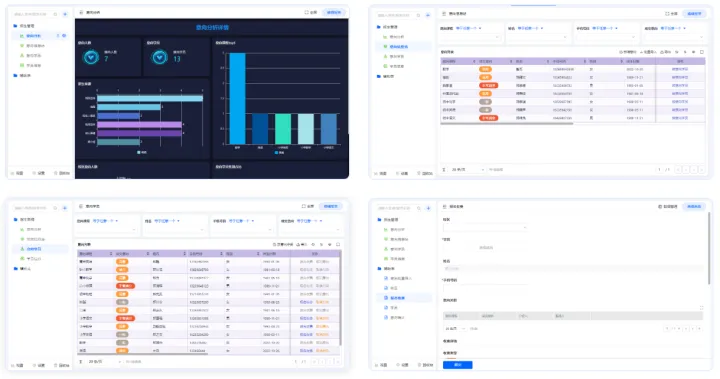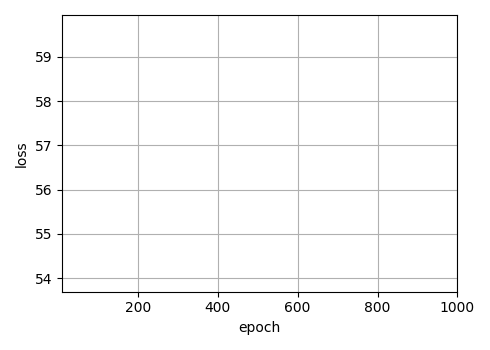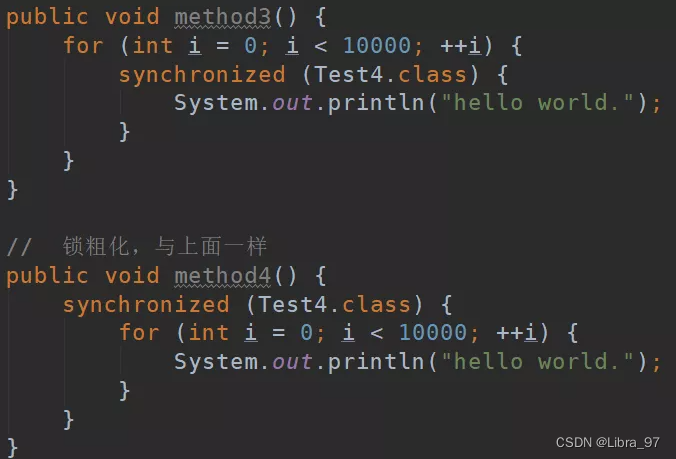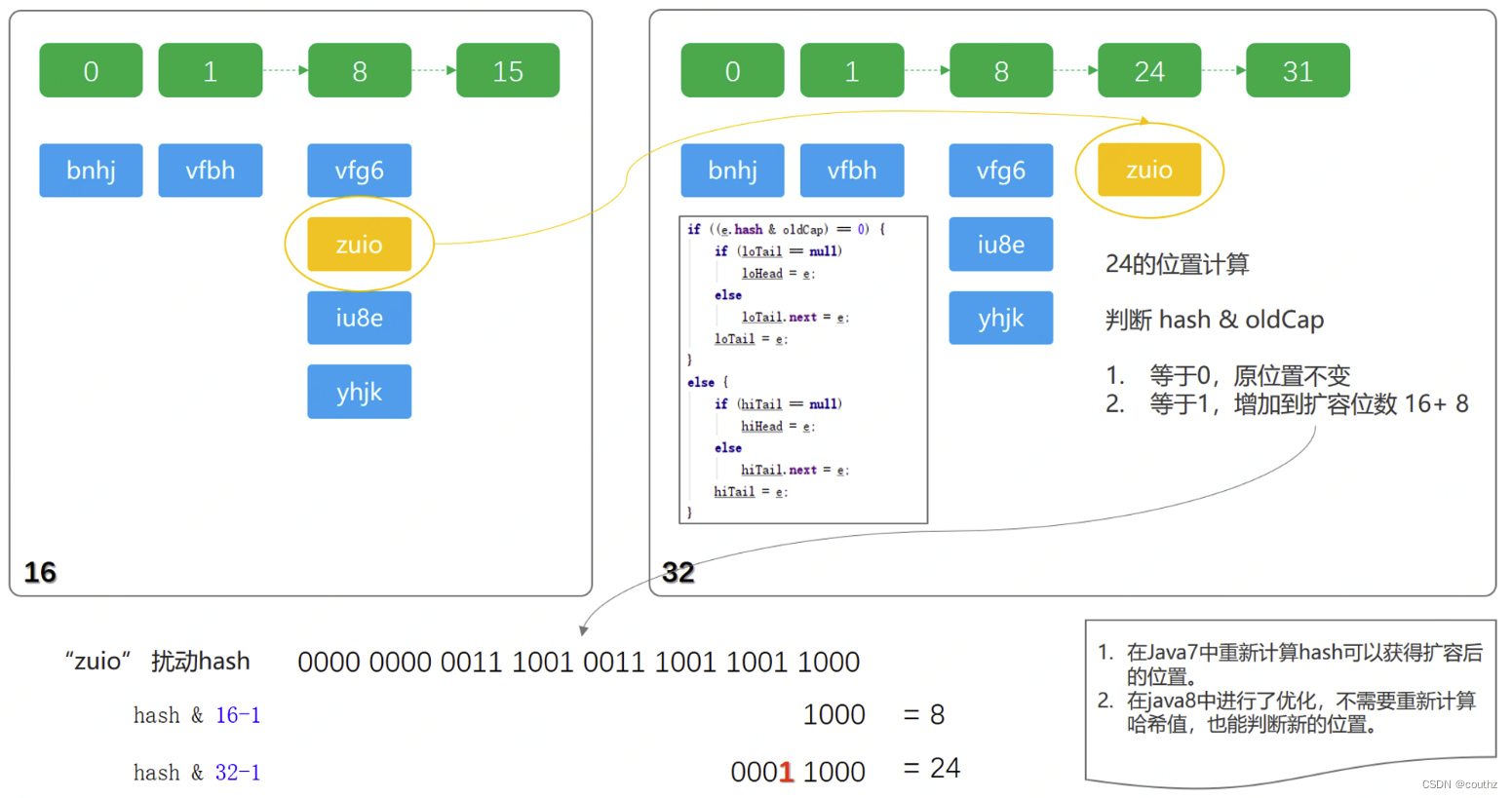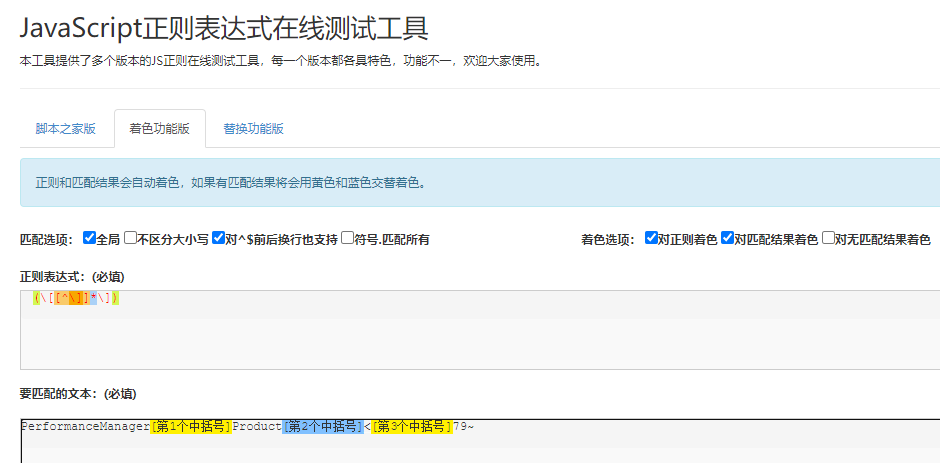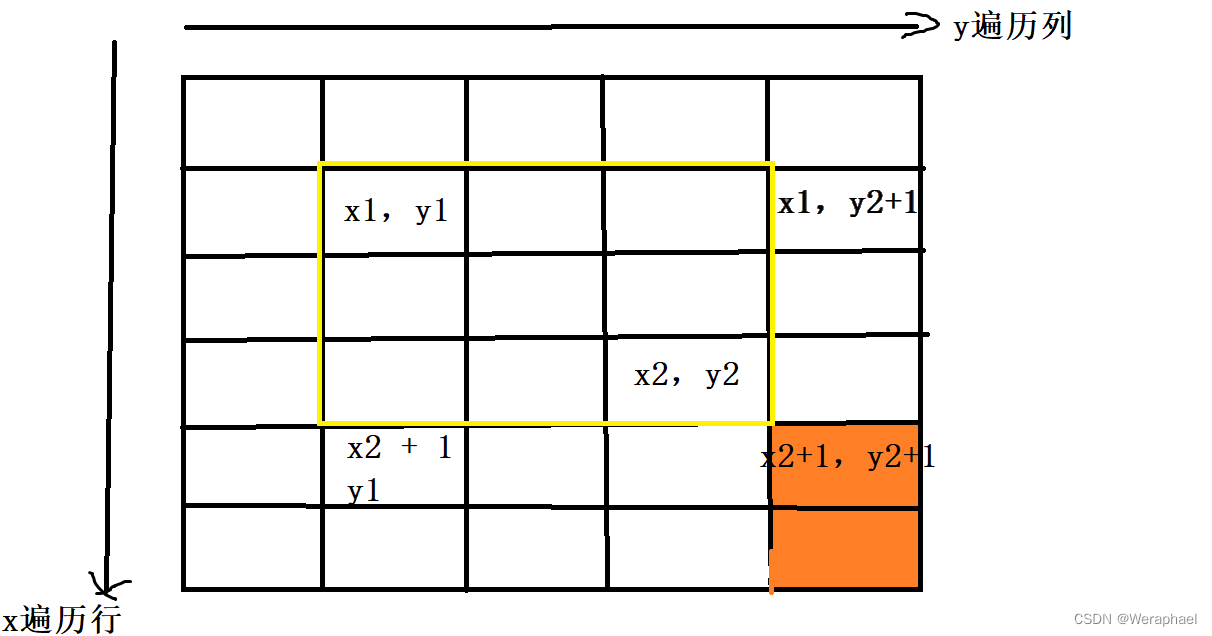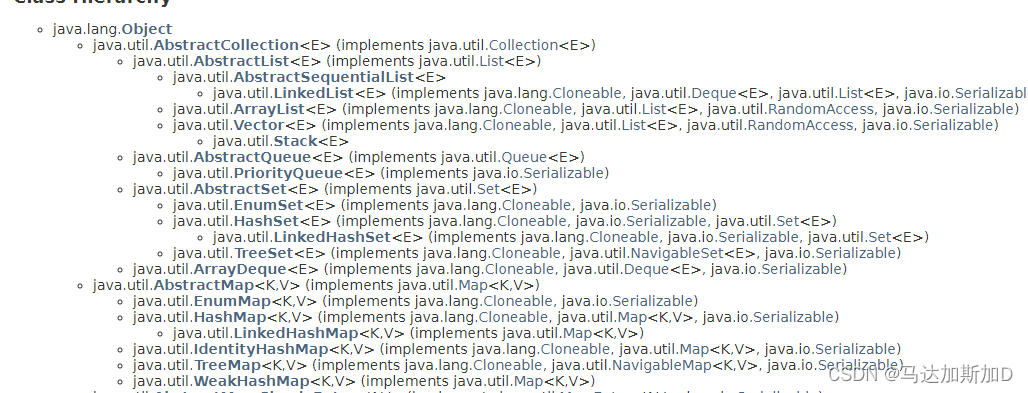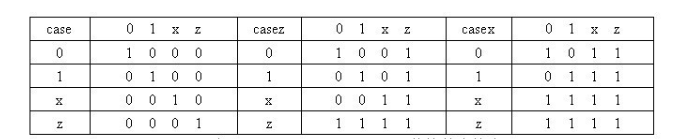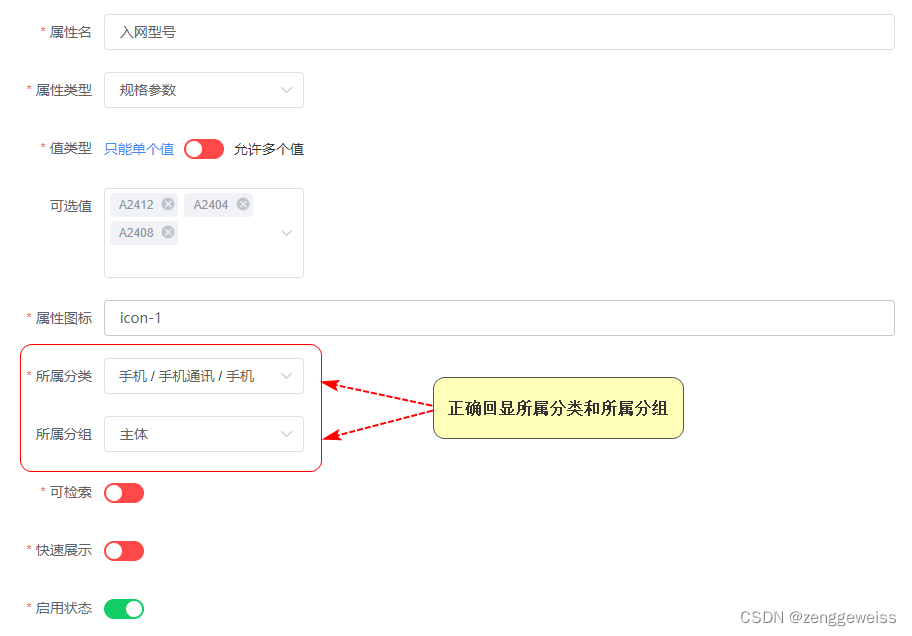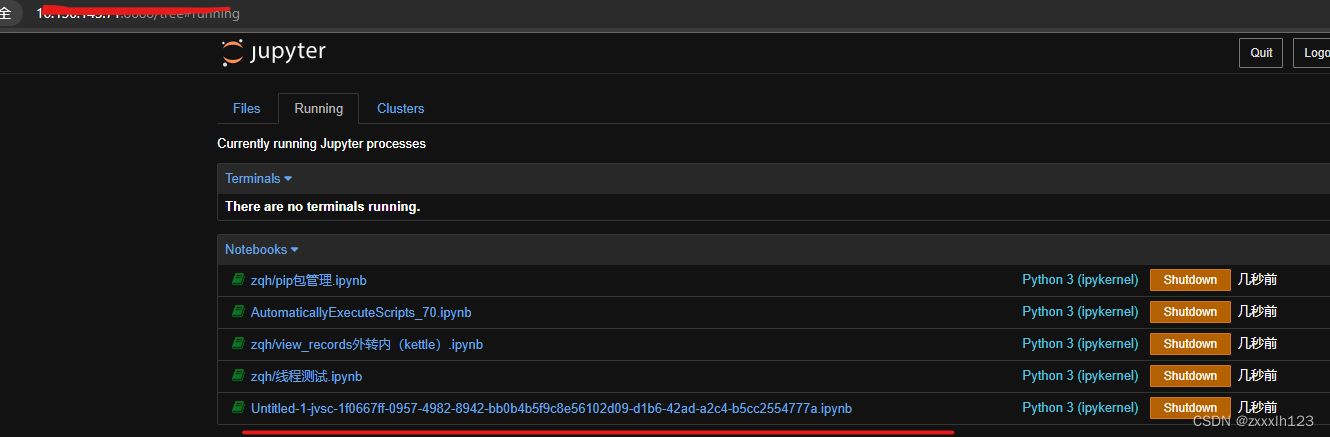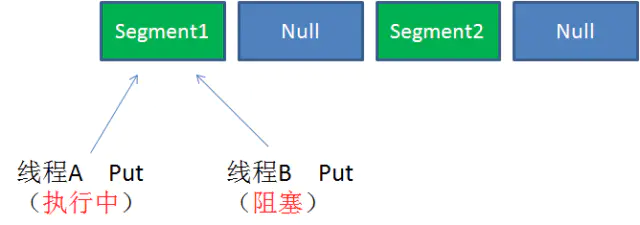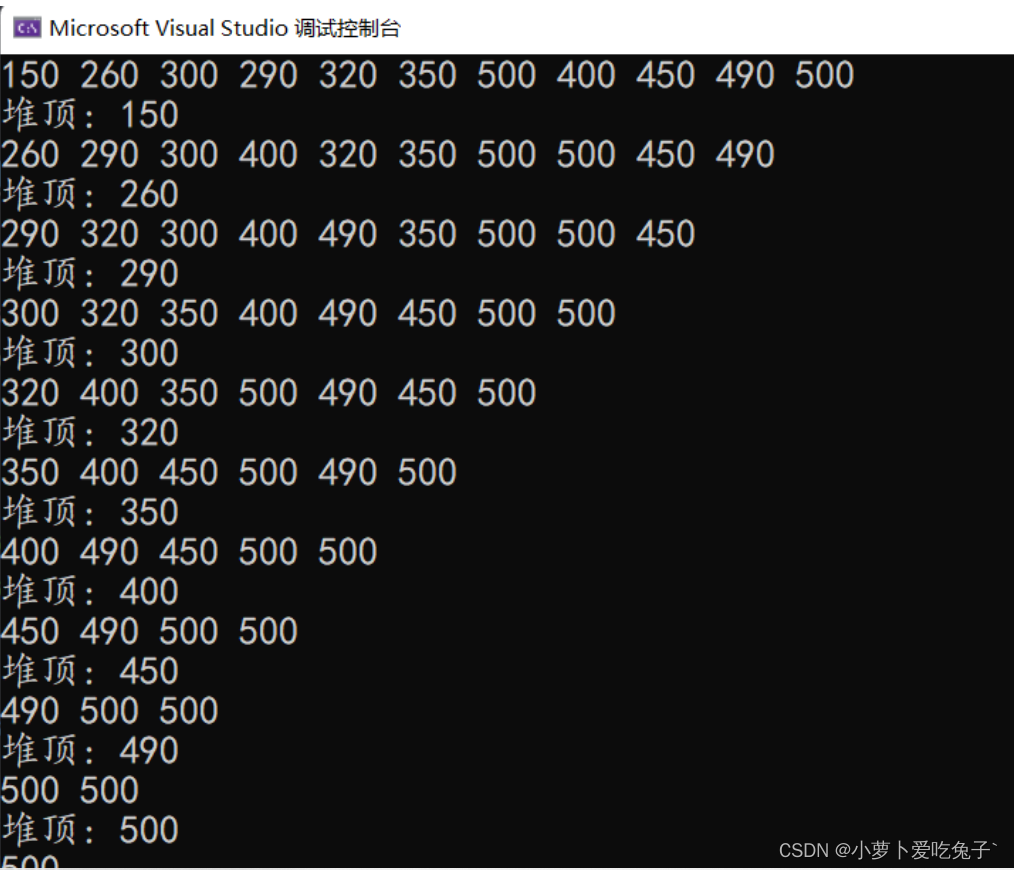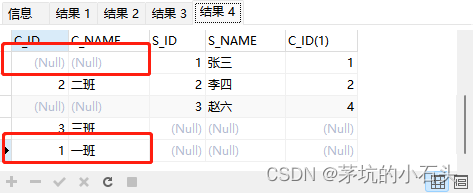实现的效果图
原理:一次性加载所有图片,使用定位将图片重合在一起,根据opacity,z-index 属性显示当前图片

一、基本的HTML布局
创建一个外部容器来存放图片,prev-next是添加的左右切换按钮,dot存放图片下方的小白点
<div class="outer">
<ul class="img-list">
<li class="current">
<a href="#">
<img src="./images/1.png" />
</a>
</li>
<li>
<a href="#">
<img src="./images/2.png" />
</a>
</li>
<li>
<a href="#">
<img src="./images/3.png" />
</a>
</li>
<li>
<a href="#">
<img src="./images/4.png" />
</a>
</li>
<li>
<a href="#">
<img src="./images/5.png" />
</a>
</li>
</ul>
<!--
添加切换按钮
-->
<div class="prev-next">
<a id="prev" href="javascript:;"><</a>
<a id="next" href="javascript:;">></a>
</div>
<!--
导航点
-->
<div class="dot">
<a class="active" href="javascript:;"></a>
<a href="javascript:;"></a>
<a href="javascript:;"></a>
<a href="javascript:;"></a>
<a href="javascript:;"></a>
</div>
</div>
二、css样式
opacity属性可以修改元素样式的透明度,z-index 属性设置元素的层级,首先默认图片的opacity: 0;需要哪张图片显示就添加一个类current,以及小白点的active
transition过渡属性实现切换图片时的过渡效果,不显得那么生硬,语法:transition: 指定CSS属性的name 过渡效果持续时间 指定过渡效果的转速曲线 指定过渡延迟开始时间;
<style>
* {
margin: 0;
padding: 0;
}
img {
vertical-align: top;
}
ul {
list-style: none;
}
.outer {
width: 640px;
height: 390px;
margin: 100px auto;
position: relative;
}
.img-list {
height: 390px;
}
.img-list li {
position: absolute;
opacity: 0;
transition: opacity 1s;
}
li.current {
z-index: 1;
opacity: 1;
}
/*
设置两个箭头的样式
*/
.prev-next a {
font-size: 60px;
color: #fff;
font-weight: bold;
text-decoration: none;
position: absolute;
height: 60px;
top: 0;
bottom: 0;
margin: auto;
z-index: 2;
opacity: 0.5;
}
.prev-next a:hover {
opacity: 1;
}
#next {
right: 0;
}
/*
设置导航点的样式
*/
.dot {
position: absolute;
display: flex;
justify-content: center;
z-index: 3;
left: 0;
right: 0;
bottom: 5px;
margin: auto;
}
.dot a {
width: 20px;
height: 20px;
margin: 5px;
border-radius: 50%;
background-color: #fff;
opacity: 0.5;
}
.dot a:hover,
.dot .active {
opacity: 1;
}
</style>
三、js代码
<script>
window.onload = function () {
const dots = Array.from(document.querySelectorAll(".dot a"))//获取小白点并转为数组
const imgArr = Array.from(document.querySelectorAll(".img-list li"))//获取图片列表并转为数组
//这里将点击事件绑定给document主要是运用事件委派,将本该绑定给多个元素的事件,统一绑定给document,这样可以降低代码复杂度方便维护
document.addEventListener("click", (event) => {
const index = dots.indexOf(event.target)
//event.target 触发事件的对象
//判断是否是点击小白点
if (index !== -1) {
changeImg(index)
}
})
/*
自动切换图片
*/
//这里使用闭包,使得外面访问不到timer
const toggleChange = (function () {
let timer = null
return () => {
// 判断timer是否是null
if (timer === null) {
timer = setTimeout(function auto() {
changeImg("next")
timer = setTimeout(auto, 3000)
}, 3000)
} else {
clearTimeout(timer)
timer = null
}
}
})()
toggleChange()
// 获取outer
const outer = document.getElementsByClassName("outer")[0]
//鼠标移入,清空定时器,暂停图片自动切换
outer.onmouseenter = () => {
toggleChange()
}
//鼠标移出,图片自动切换
outer.onmouseleave = () => {
toggleChange()
}
/*
点击按钮切换图片
*/
const prev = document.getElementById("prev")
const next = document.getElementById("next")
prev.onclick = () => {
changeImg("prev")
}
next.onclick = () => {
changeImg("next")
}
/*
changeImg 用来切换图片
参数:
dir 切换图片的方向
next
prev
*/
function changeImg(dir) {
// 获取当前显示的图片
const current = document.querySelector(".img-list .current")
// 获取下一个图片
let next
if (dir === "next") {
next = current.nextElementSibling || imgArr[0]
} else if (dir === "prev") {
next = current.previousElementSibling || imgArr.at(-1)
} else if (typeof dir === "number") {
next = imgArr[dir]
}
// 获取要显示的图片的索引
const index = imgArr.indexOf(next)
// 切换显示状态
current.classList.remove("current")
next.classList.add("current")
// 切换active
const currentActive = document.querySelector(".active")
currentActive.classList.remove("active")
// 获取到当前要显示的小点
dots[index].classList.add("active")
}
}
</script>