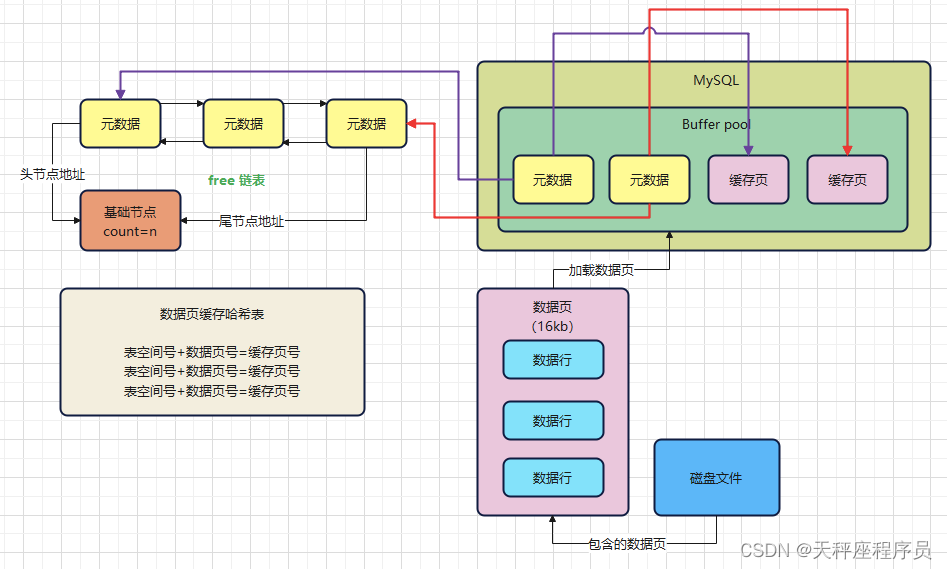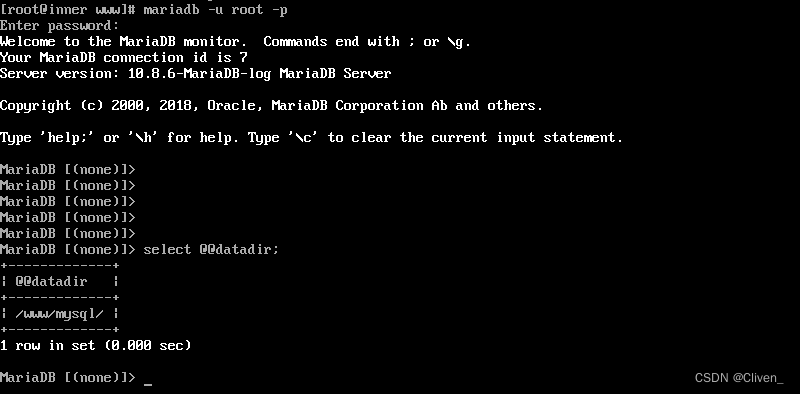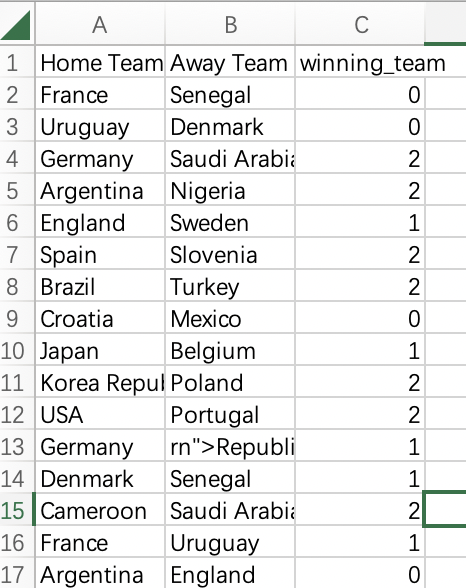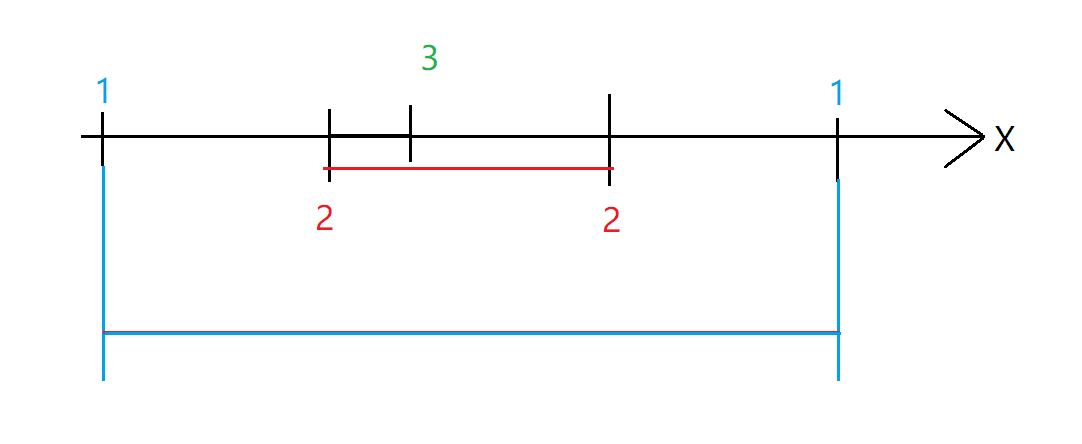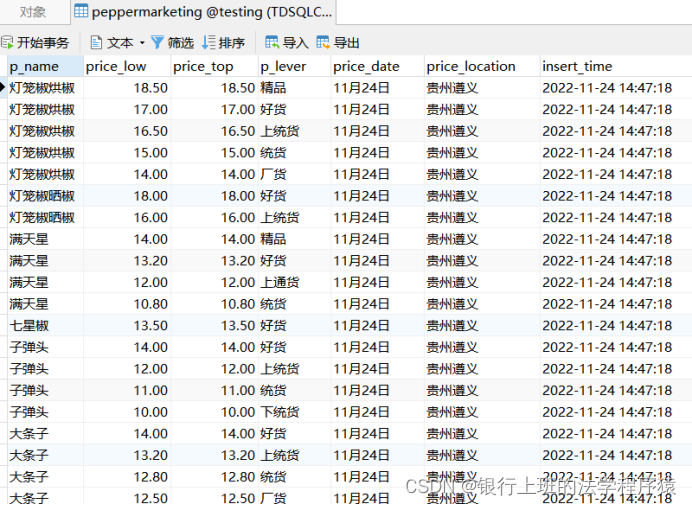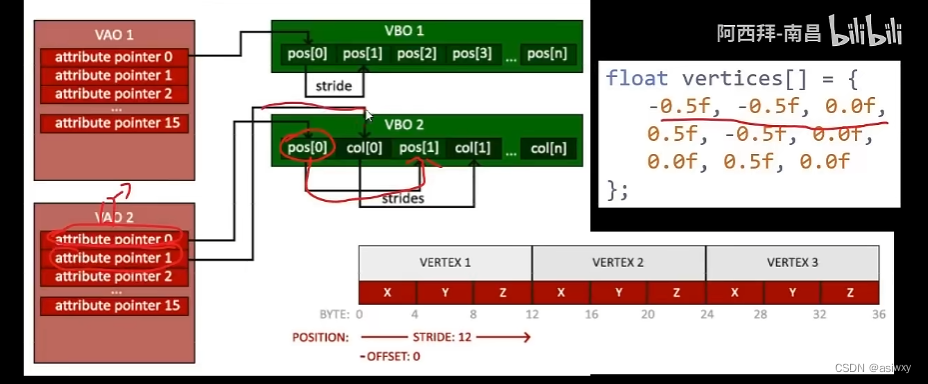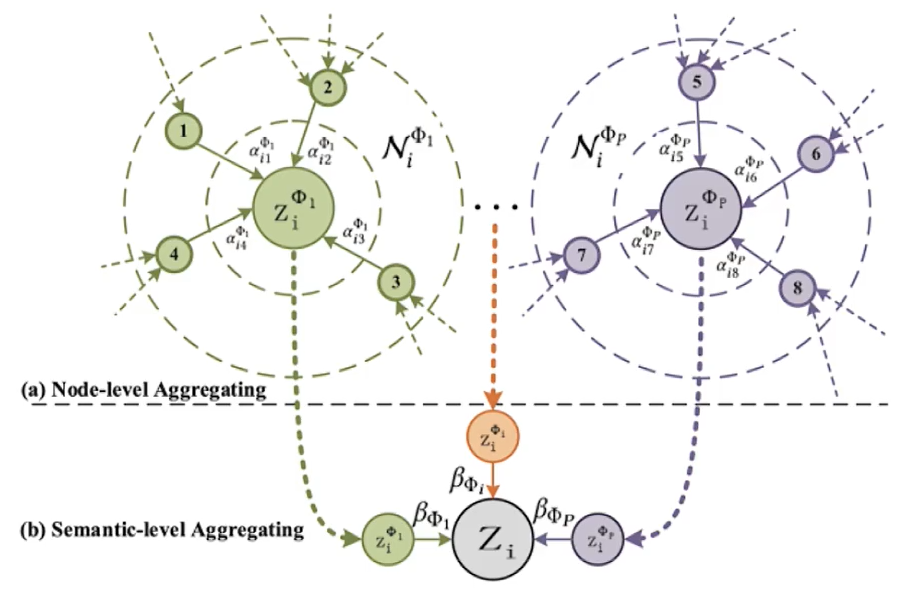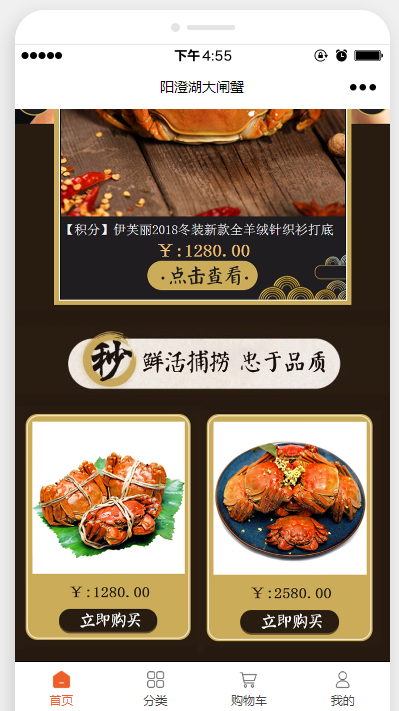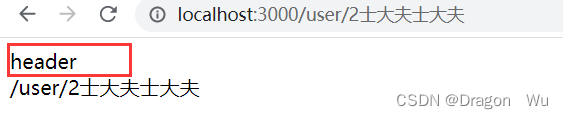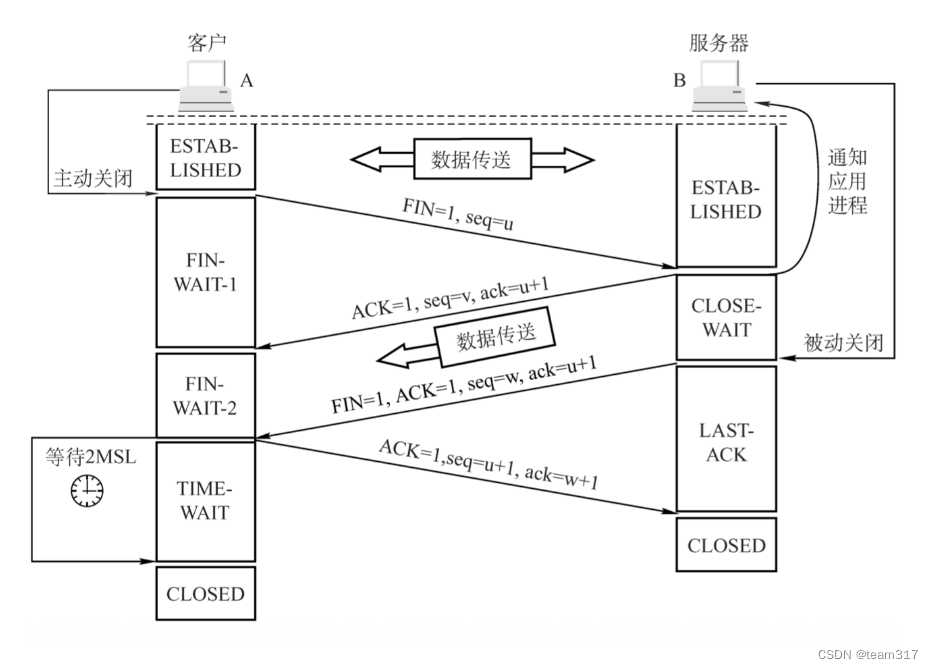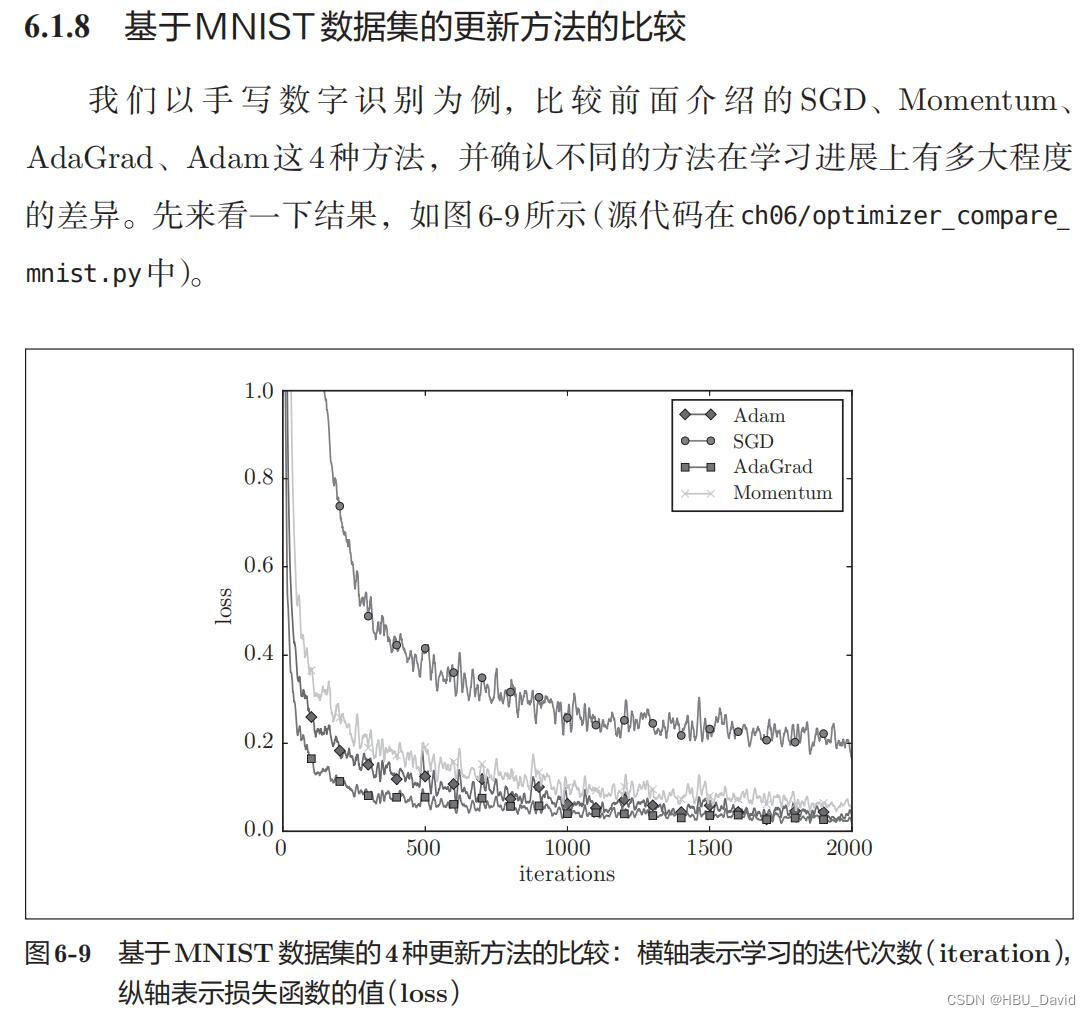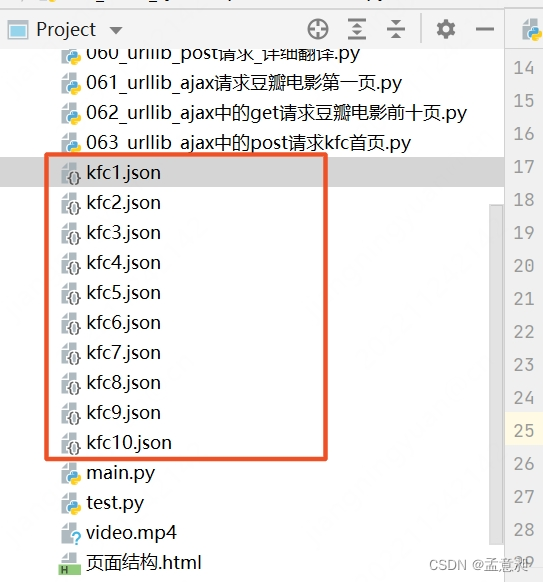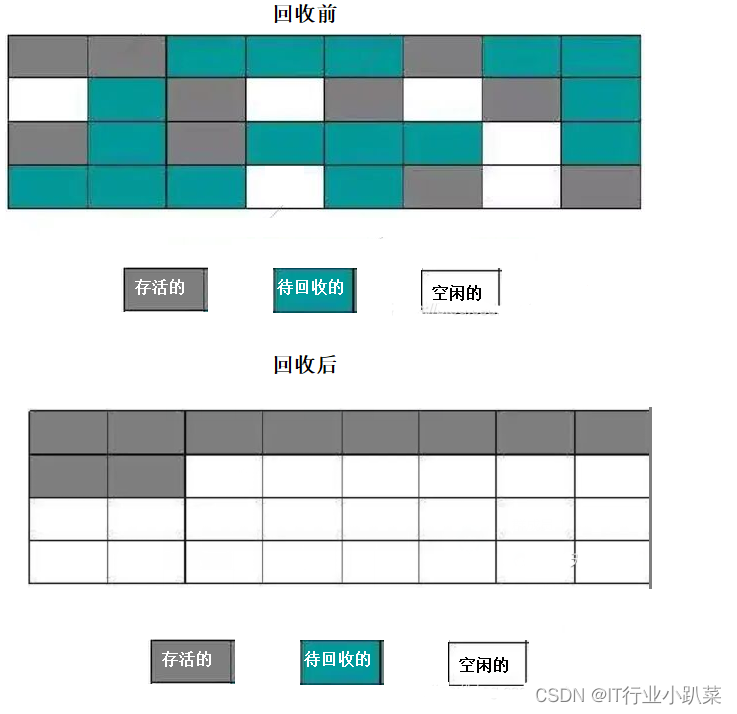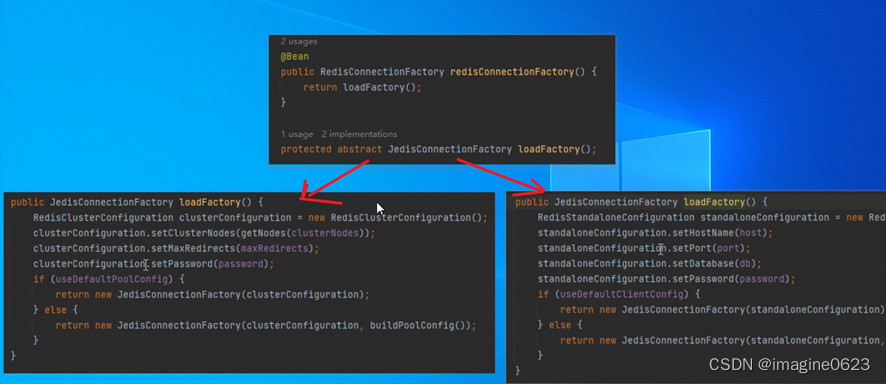有两种方法:
1. 重载paintSection
主要是重载paintSection和mousePressEvent这两个函数
headview.h
#ifndef HEADERVIEW_H
#define HEADERVIEW_H
#include <QObject>
#include <QHeaderView>
#include <QPainter>
#include <QCheckBox>
#include <QObject>
#include <QDebug>
class HeaderView : public QHeaderView
{
Q_OBJECT
public:
//构造函数, 第一个参数设定表头方向
HeaderView(Qt::Orientation orientation, QWidget* parent = 0);
protected:
void paintSection(QPainter* painter, const QRect& rect, int logicalIndex) const;
void mousePressEvent(QMouseEvent* event);
private:
//checkbox的开启或关闭状态
bool isOn;
};
#endif // HEADERVIEW_Hheaderview.cpp
#include "headerview.h"
HeaderView::HeaderView(Qt::Orientation orientation, QWidget* parent)
: QHeaderView(orientation, parent)
{
}
void HeaderView::paintSection(QPainter *painter, const QRect &rect, int logicalIndex) const
{
painter->save();
QHeaderView::paintSection(painter, rect, logicalIndex);
painter->restore();
if(logicalIndex == 0)
{
QStyleOptionButton option;
option.iconSize = QSize(10,10);
option.rect = rect;
if(isOn)
option.state = QStyle::State_On;
else
option.state = QStyle::State_Off;
this->style()->drawPrimitive(QStyle::PE_IndicatorCheckBox, &option, painter);
}
}
void HeaderView::mousePressEvent(QMouseEvent *event)
{
if (isOn) {
isOn = false;
} else {
isOn = true;
}
this->viewport()->update();
QHeaderView::mousePressEvent(event);
}
本文福利,莬费领取Qt开发学习资料包、技术视频,内容包括(C++语言基础,Qt编程入门,QT信号与槽机制,QT界面开发-图像绘制,QT网络,QT数据库编程,QT项目实战,QT嵌入式开发,Quick模块等等)↓↓↓↓↓↓见下面↓↓文章底部点击莬费领取↓↓
这里的这个paintSection,是对每一段进行一个绘制。
logicalIndex == 0是代表是表头的第一列。
State_On和State_Off分别代表开关状态。
this->style()->drawPrimitive这个是一个用于绘画各种基本元素的函数,参考Styles Example | Qt Widgets 5.15.8,这个函数是QStyle类的一个纯虚函数,由其他继承自QStyle的子类去实现自己的样式。然后QStrle::PE_IndicatoeCheckBox代表画的是一个复选框。
mousePressEvent这是一个鼠标点击事件。
2. 重载updateGeometries
上面这种重载paintSection的方法,我自己使用之后,发现好像有点延迟,所以就找了另外一种方法,这种方法是直接设置位置,使用的是Qt自己的QCheckBox,反应好像更快了。
headview.h
#ifndef HEADERVIEW_H
#define HEADERVIEW_H
#include <QObject>
#include <QHeaderView>
#include <QPainter>
#include <QCheckBox>
#include <QObject>
class HeaderView : public QHeaderView
{
Q_OBJECT
public:
//构造函数, 第一个参数设定表头方向
HeaderView(Qt::Orientation orientation, QWidget* parent = 0);
protected:
void updateGeometries();
signals:
void checkStateChange(int state);
public slots:
void slot_setCheckState(Qt::CheckState state);
private:
QCheckBox* checkBox;
};
#endif // HEADERVIEW_H
headerview.cpp
#include "headerview.h"
HeaderView::HeaderView(Qt::Orientation orientation, QWidget* parent)
: QHeaderView(orientation, parent)
{
checkBox = new QCheckBox("全选", this);
checkBox->show();
connect(checkBox, &QCheckBox::clicked, [this] () {
emit checkStateChange(checkBox->checkState());
});
}
void HeaderView::updateGeometries()
{
checkBox->move(sectionPosition(0) + 19, 6);
}
void HeaderView::slot_setCheckState(Qt::CheckState state)
{
checkBox->setCheckState(state);
}
- 连接信号,当鼠标点击QCheckBox时,发射信号。
- updateGeometries这个函数,就是移动QCheckBox
最终效果如下图:
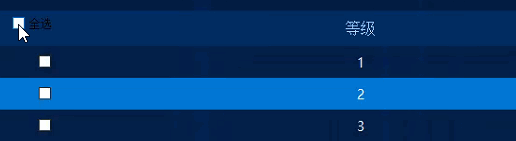
但是后面实际应用的时候,发现一个很严重的问题,那就是如果你使用updateGeometries的这种方式,当列太多,导致表格有水平方向的滚动条时,你往右拖动滚动条,就发现,这个复选框,也会一起跟过来,并且覆盖在第一列上。所以这种方式也是由有着局限性的
在我实际使用中,我使用第一种方法,但是我发现这种方法,我没有找到怎么去设置这个复选框的样式。所以我在这个基础上,进行了样式的改进:
3.改进paintSection
改进后的代码如下:
painter->save();
QHeaderView::paintSection(painter, rect, logicalIndex);
painter->restore();
if(logicalIndex == 0)
{
QStyleOptionButton option;
// 设置复选框图标的大小
option.iconSize = QSize(16,16);
// 设置复选框的文字
option.text = "全选";
// 设置复选框文字的颜色
option.palette.setBrush(QPalette::WindowText, QColor(255, 255, 255));
QFont font;
font.setFamily("Microsoft YaHei");
font.setPixelSize(14);
// ???为啥这里option.setFontMetries就不行
// ???为啥这里font.setColor没用
// 设置复选框文字的大小
painter->setFont(font);
option.rect = QRect(rect.x()+19, rect.y(), rect.width(), rect.height());
if(isOn) {
option.state = QStyle::State_On;
// 设置复选框的样式
option.icon = QIcon(":/images/images/check.png");
} else {
option.state = QStyle::State_Off;
option.icon = QIcon(":/images/images/uncheck.png");
}
this->style()->drawControl(QStyle::CE_CheckBoxLabel, &option, painter);
}
本文福利,莬费领取Qt开发学习资料包、技术视频,内容包括(C++语言基础,Qt编程入门,QT信号与槽机制,QT界面开发-图像绘制,QT网络,QT数据库编程,QT项目实战,QT嵌入式开发,Quick模块等等)↓↓↓↓↓↓见下面↓↓文章底部点击莬费领取↓↓