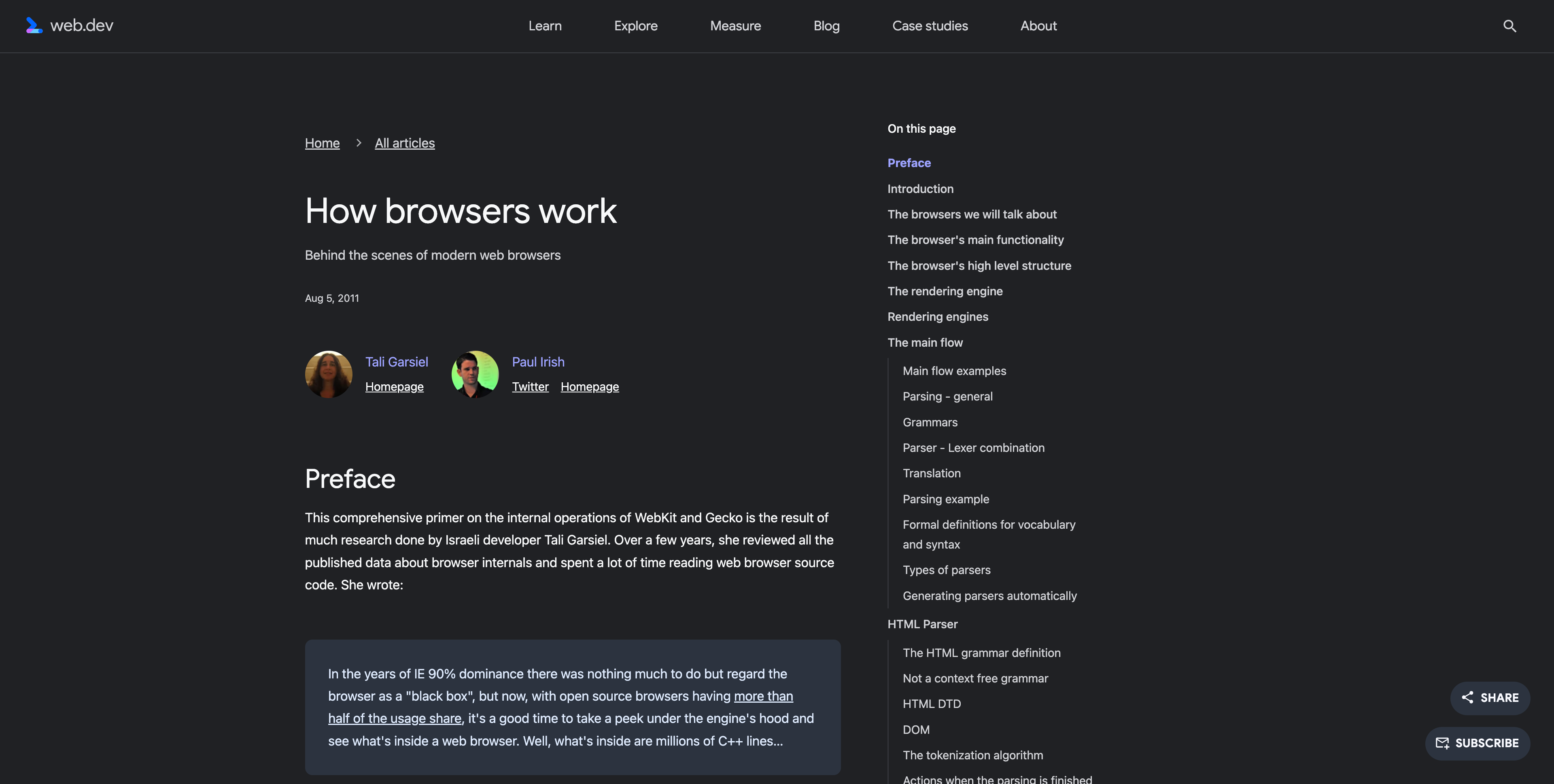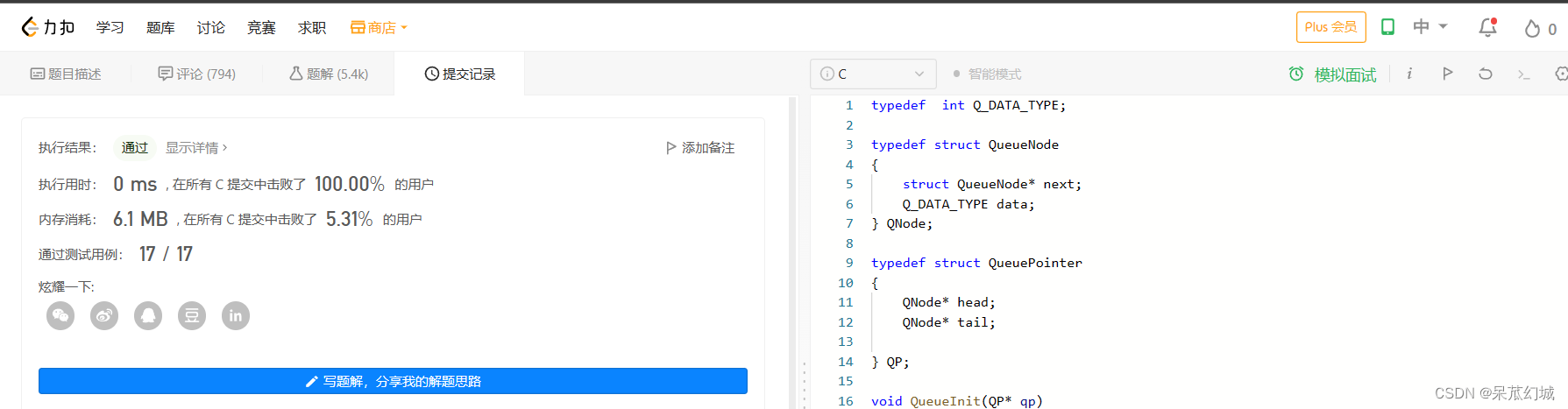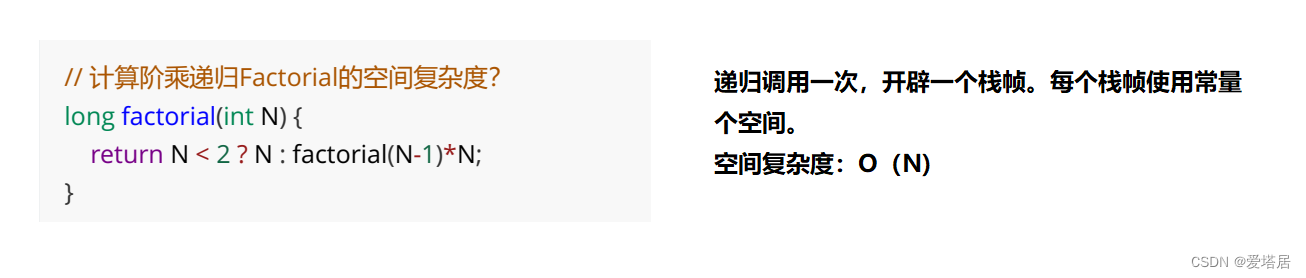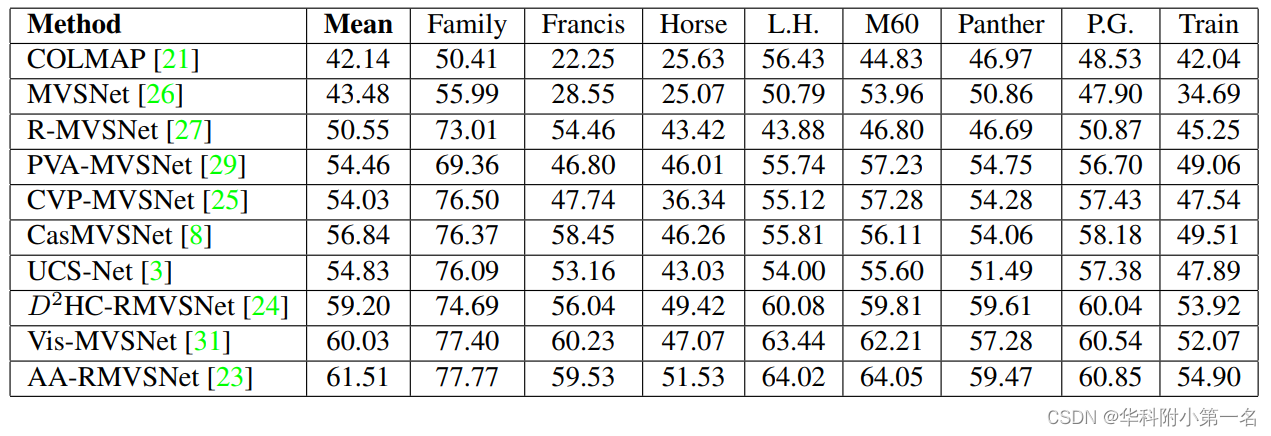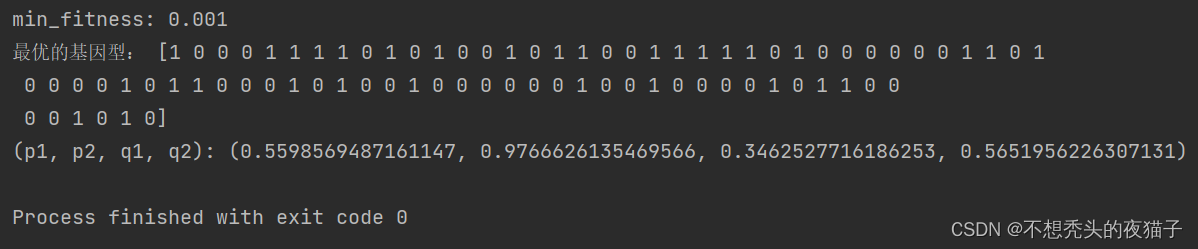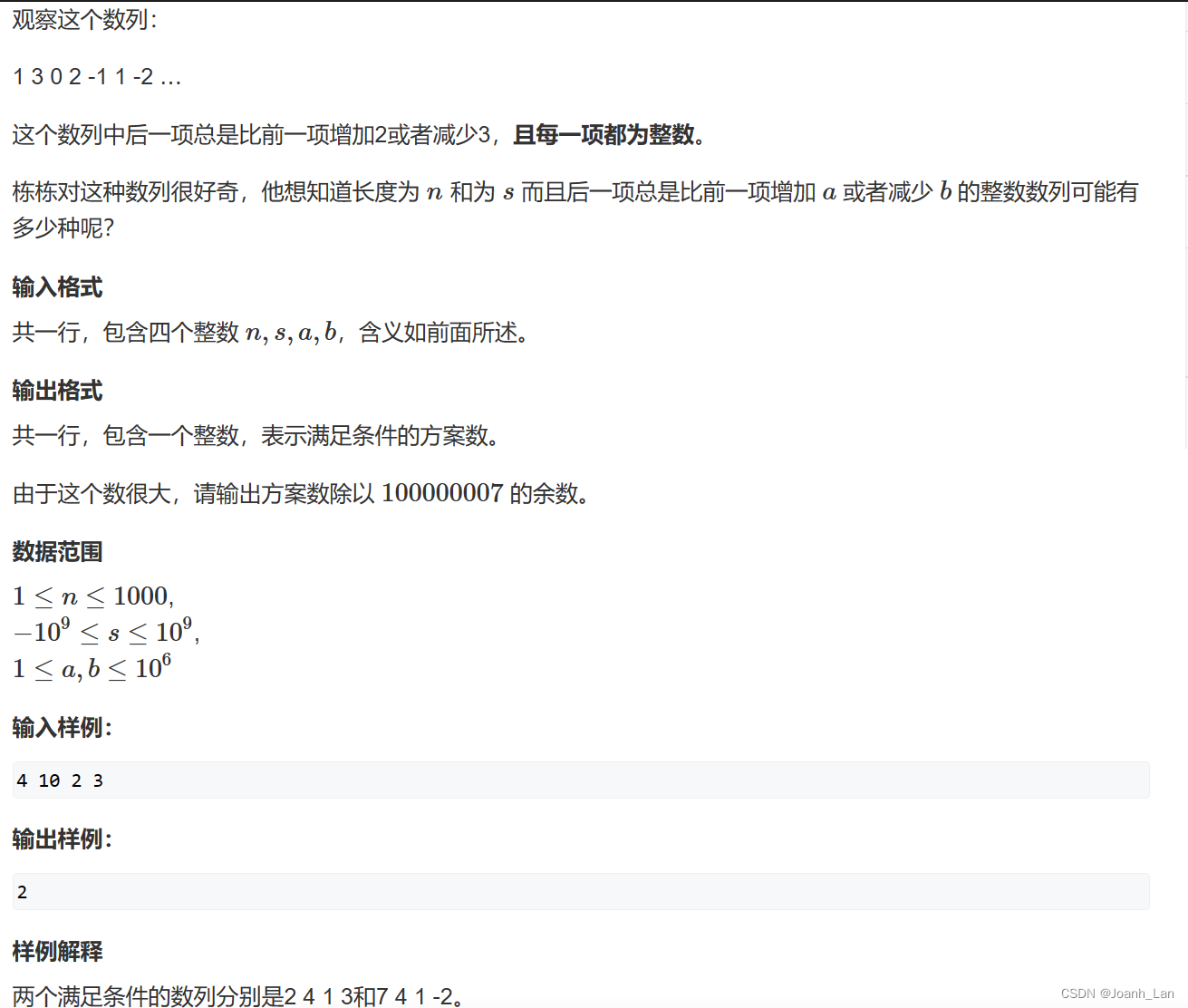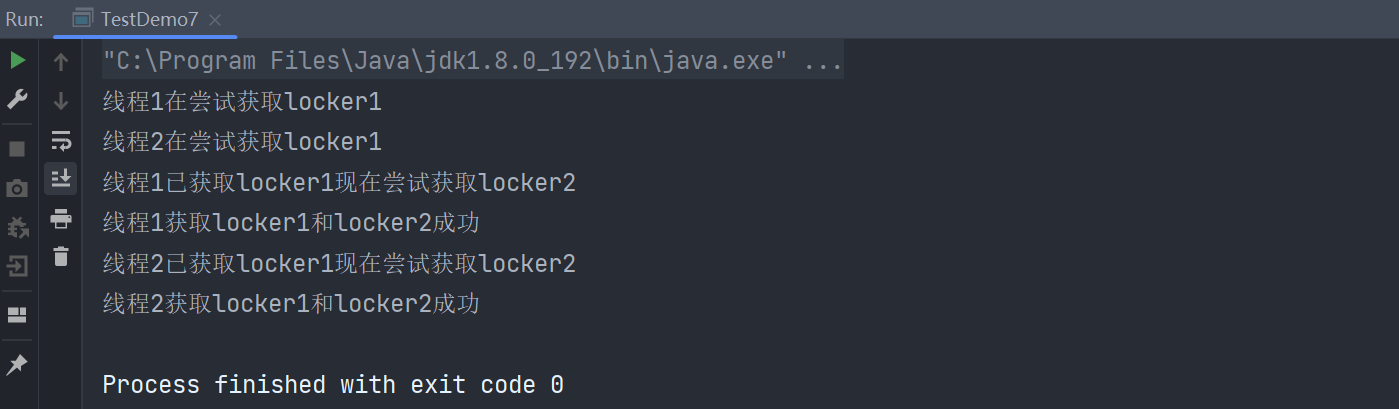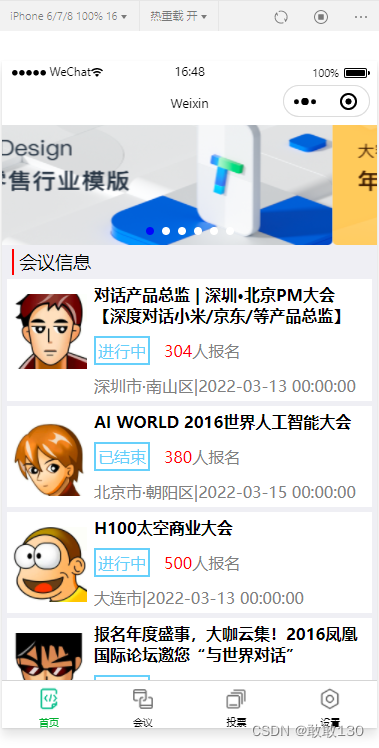第一节:什么构成了微信小程序、创建一个自己的小程序
第二节:微信开发者工具使用教程
第三节:深入了解并掌握小程序核心组件
第四节:初始化云函数和数据库
第五节:云数据库的增删改查
第六节:项目大纲以及制作登录、注册页面
第七节:制作活动申请页面
第八节:活动申请页面的补充
第九节:我的页面制作
第十节:活动详情页面制作
第十一节:活动历史页面制作
第十二节:预约老师页面制作
第十三节:预约历史页面制作
第十四节:活动审批端制作
第十五节:预约审批端制作
目录
前言
成品图
核心思想
实现步骤
history2.wxml:
history2.wxss:
history2.js:
题外话
前言
上一节我们完成了预约老师页面的制作,这一节我们将制作与之相关的预约历史页面,该页面与活动历史的制作基本上是一样的,除了个别样式不同和状态state值的范围不同。那我们现在开始吧~预告!下节我们将开始制作审批端
成品图
核心思想
与活动历史页面制作的思想基本一致,在这不再赘述,以下仅列写出不同点。
1.预约的state值只有0、1、2三种值,分别对应待审批、已通过、已驳回
2.待审批的预约盒子样式底部有提示字段
实现步骤
history2.wxml:
<view class="container">
<view class="userinfo">
<view class="mine_application">
<view class="mine_application_title">
历史预约
<view class="comment">(仅保留两天以内的数据)</view>
</view>
<view class="mine_application_content" wx:for="{{list}}">
<view class="event" bindtap="goDetail" data-id="{{item._id}}">
<view class="appointmentTime">{{item.appointment}}</view>
<view class="appointmentInstitute">预约组织:{{item.g1_orderInstitute}}</view>
<view class='appointmentTeacher'>预约老师:{{item.g1_orderTeacher}}</view>
<view class="time">{{item.time}}</view>
<!-- 只有已驳回才显示 -->
<block wx:if="{{item.state==2}}">
<view class="rejectReason">驳回理由:{{item.rejectReason}}</view>
</block>
</view>
<!-- 状态为1为预约已通过,2为预约已驳回 -->
<block wx:if="{{item.state==0}}">
<!-- 审核中 -->
<view class="state_0">
<view class="state_content">审核中</view>
</view>
<!-- 活动下方的小点 -->
<image src="../../icon/yellow.png" style="width: 11px;height: 11px;position: absolute;left: 15px;bottom: 15px;"></image>
<text style="width: 140px; height: 17px;position: absolute;left: 55px;bottom: 15px;">小组手正在审核中..</text>
</block>
<block wx:if="{{item.state==1}}">
<!-- 已通过 -->
<view class="state_1">
<view class="state_content">已通过</view>
</view>
<!-- 活动下方的小点 -->
<image src="../../icon/green.png" style="width: 11px;height: 11px;position: absolute;left: 15px;bottom: 15px;"></image>
</block>
<block wx:if="{{item.state==2}}">
<view class="state_2">
<view class="state_content">已驳回</view>
</view>
<!-- 活动下方的小点 -->
<image src="../../icon/red.png" style="width: 11px;height: 11px;position: absolute;left: 15px;bottom: 15px;"></image>
</block>
</view>
</view>
</view>
</view>
history2.wxss:
.mine_application{
margin-left: 15px;
margin-right: 15px;
}
.mine_application_title{
border-bottom: 5rpx solid #A6A6A6;
font-size: 28px;
font-family: 'Segoe UI', Tahoma, Geneva, Verdana, sans-serif;
}
.mine_application_content{
height: 250px;
width: 100%;
display: flex;
position: relative;
box-shadow: 16rpx 8rpx 24rpx rgba(212,48,48, 0.1);
margin-top: 15px;
border-radius: 15px;
}
.event{
font-size: 20px;
font-family: 'Segoe UI', Tahoma, Geneva, Verdana, sans-serif;
position: relative;
margin:15px;
width: 90%;
flex: 1;
}
.appointmentTime{
margin-top: 0px;
font-size: 16px;
color: black;
}
.state_0{
float: right;
width: 80px;
height: 40px;
background-color:#FFC300;
border-radius: 0 15px 0 15px;
}
.state_1{
width: 80px;
height: 40px;
background-color:#43CF7C;
border-radius: 0 15px 0 15px;
z-index: 2;
flex-direction: row;
position: relative;
margin-left: 20px;
}
.state_2{
width: 80px;
height: 40px;
background-color:#FF5733;
border-radius: 0 15px 0 15px;
z-index: 2;
}
.state_content{
position: relative;
margin-top:10px ;
margin-left: 15px;
font-size: 12;
color: white;
}
.button_detail{
background-color: white;
color:#727885;
}
.appointmentInstitute{
font-size: 20px;
color:#FF5733;
margin-top: 10px;
}
.appointmentTeacher{
font-size: 20px;
color:#611504;
margin-top: 10px;
}
.time{
margin-top: 10px;
font-size: 18px;
color: #A0A9BD;
}
.pass{
float: left;
border-radius: 80rpx;
margin-top: 2%;
color:#FFFFFF;
background-color: #D43030;
box-shadow: 16rpx 8rpx 24rpx rgba(212,48,48, 0.35);
}
.reject{
border-radius: 40rpx;
margin-top: 2%;
color:#FFFFFF;
background-color: #D43030;
box-shadow: 16rpx 8rpx 24rpx rgba(212,48,48, 0.35);
float: left;
}
.comment{
font-size: 13px;
float: right;
margin-top: 16px;
color: red;
}
history2.js:
const db = wx.cloud.database()
const app = getApp()
Page({
data: {
list:[],
},
//获取活动列表
getList(){
//调用云函数来获取用户openid
wx.cloud.callFunction({
name:'getData'
})
.then(res=>{
console.log("用户openid",res.result.openid)
db.collection("appointment")
.where({
//使用用户的openid来筛选活动
_openid:res.result.openid,
})
.get()
.then(res=>{
console.log('查询数据库成功',res.data)
wx.stopPullDownRefresh()
//将返回的res.data里面的值赋值给list
this.setData({
list:res.data
})
})
})
.catch(err=>{
console.log("请求云函数失败",err)
})
},
onLoad() {
wx.startPullDownRefresh()
this.getList()
},
//监听下拉刷新
onPullDownRefresh:function(){
console.log('用户刷新了页面')
//刷新页面数据
this.getList()
},
})题外话
这一系列文章会持续更新,手把手教你从零创建一个小程序项目!并且免费提供源码。如果有什么疑问欢迎大家在底下留言讨论!你的赞和收藏是我最大的动力!!
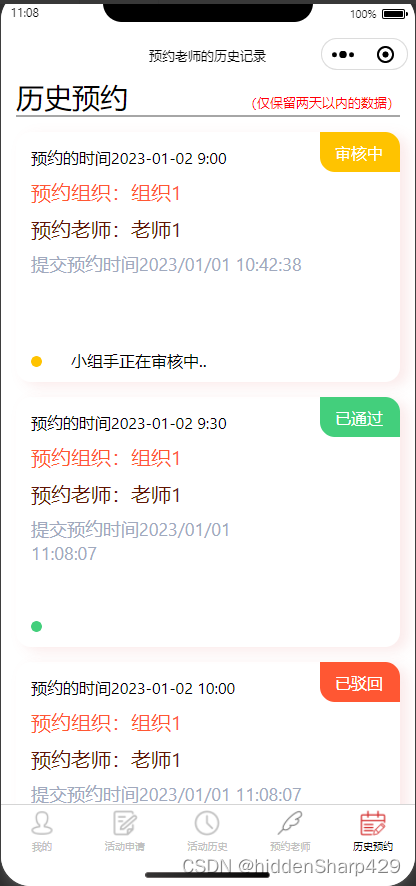
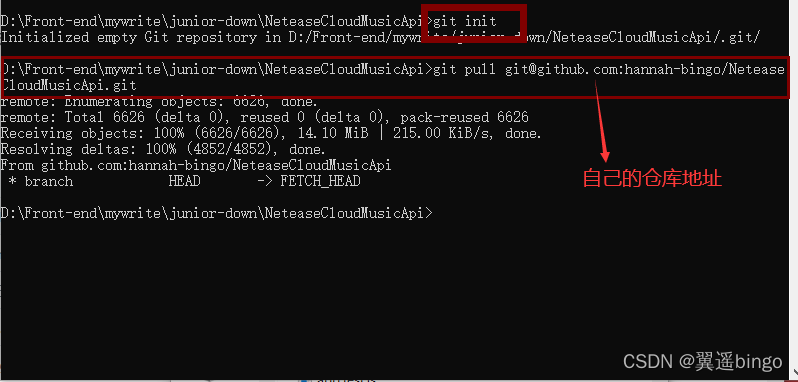
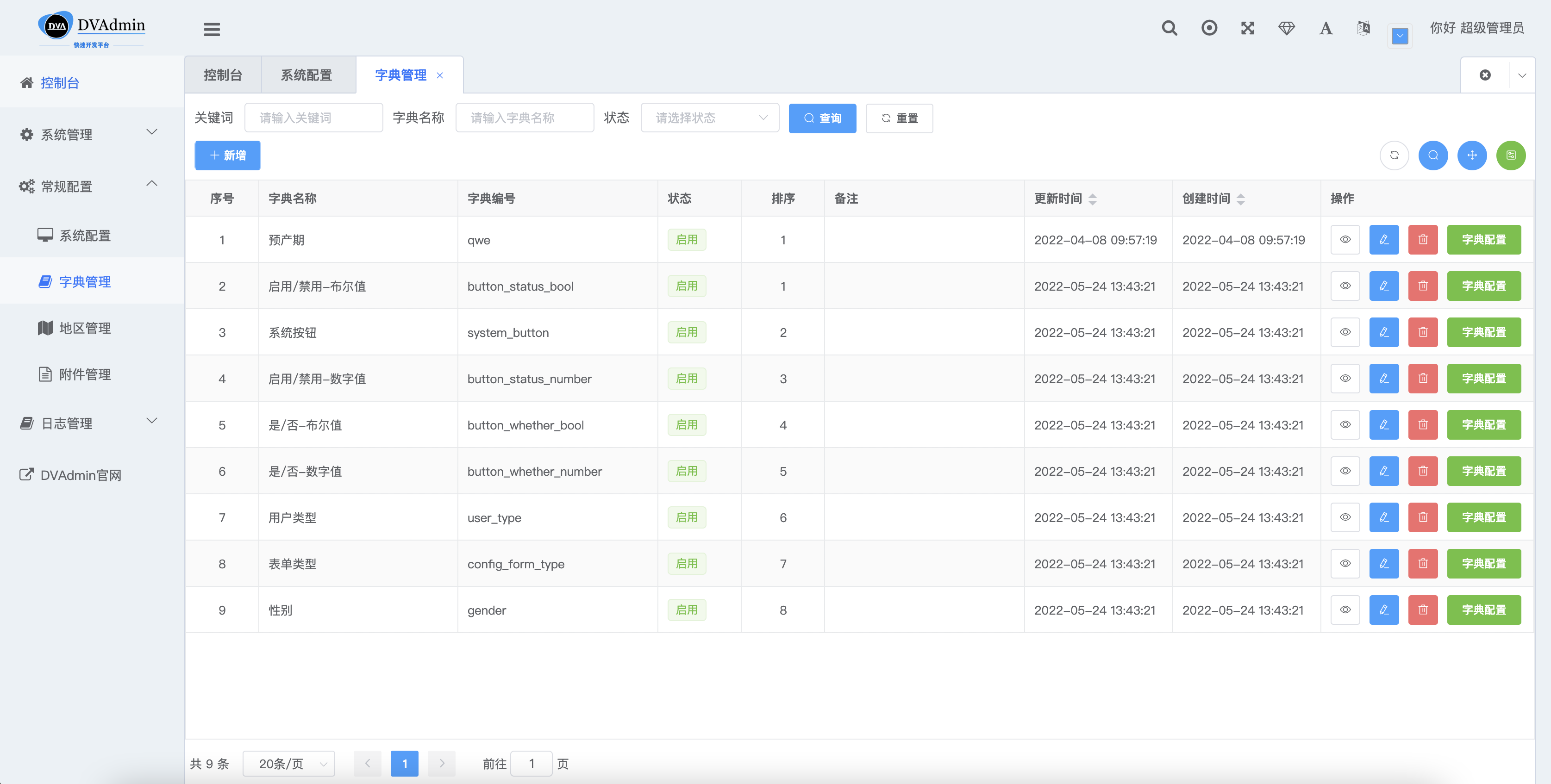



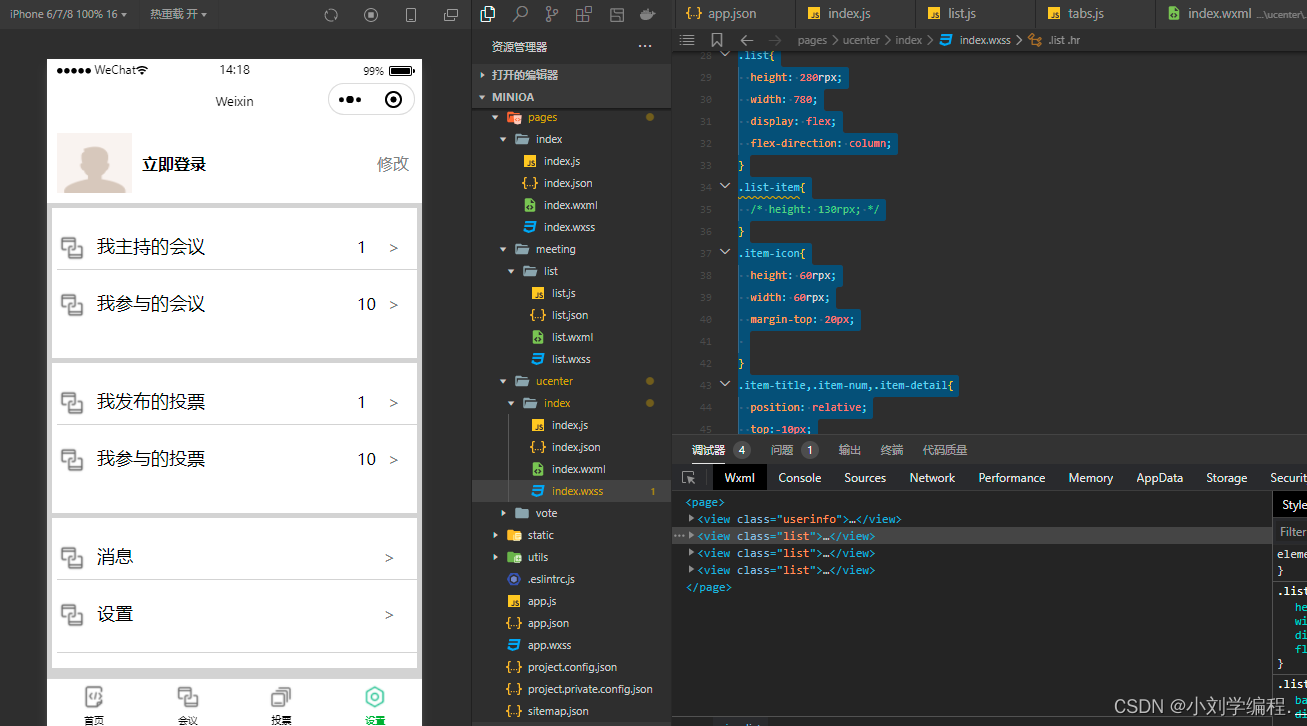
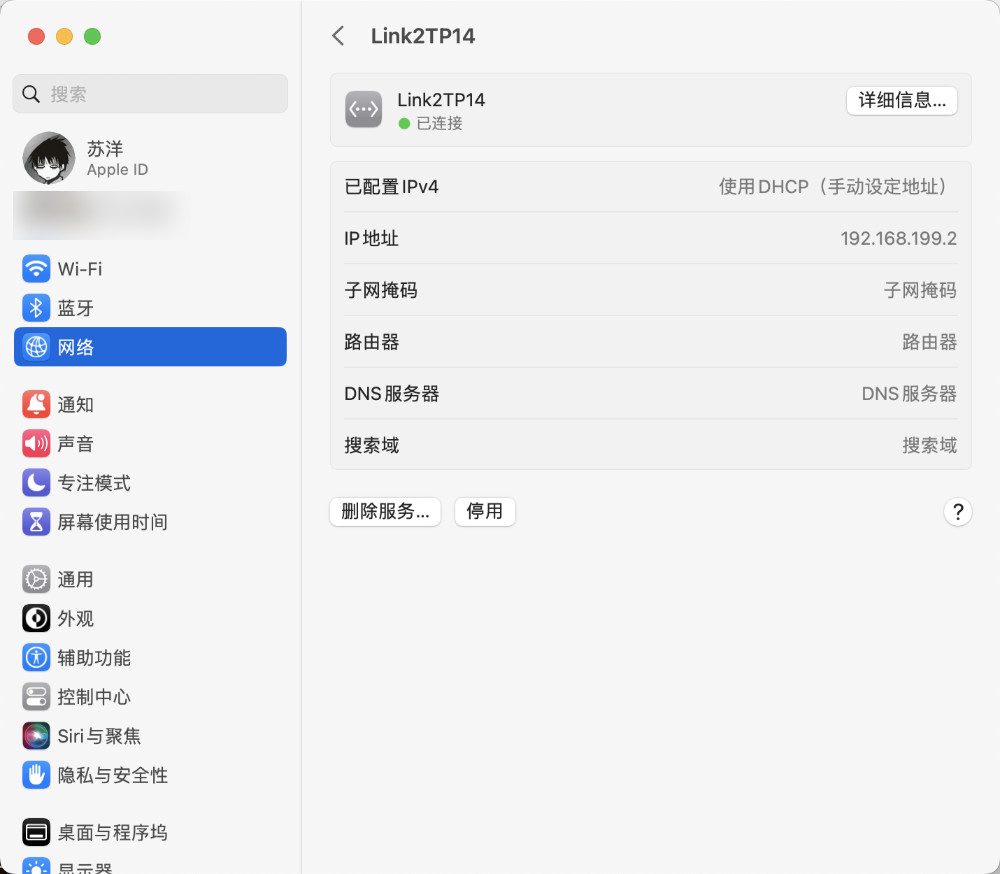
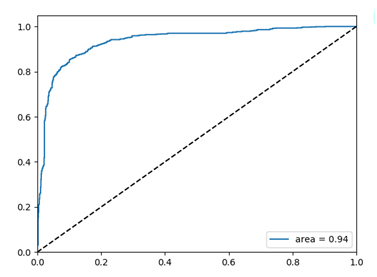


![[UE笔记]延迟与延迟补偿](https://img-blog.csdnimg.cn/2420d56cf00f4ab8a6365f289187145a.png)