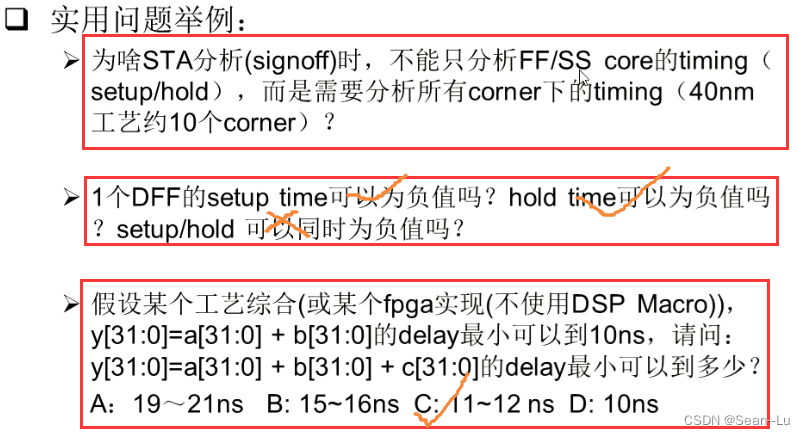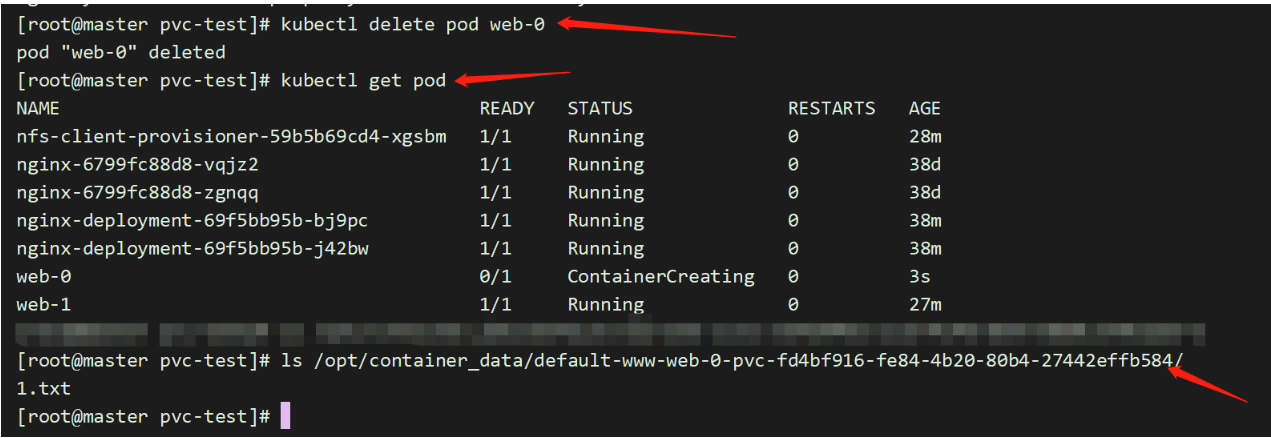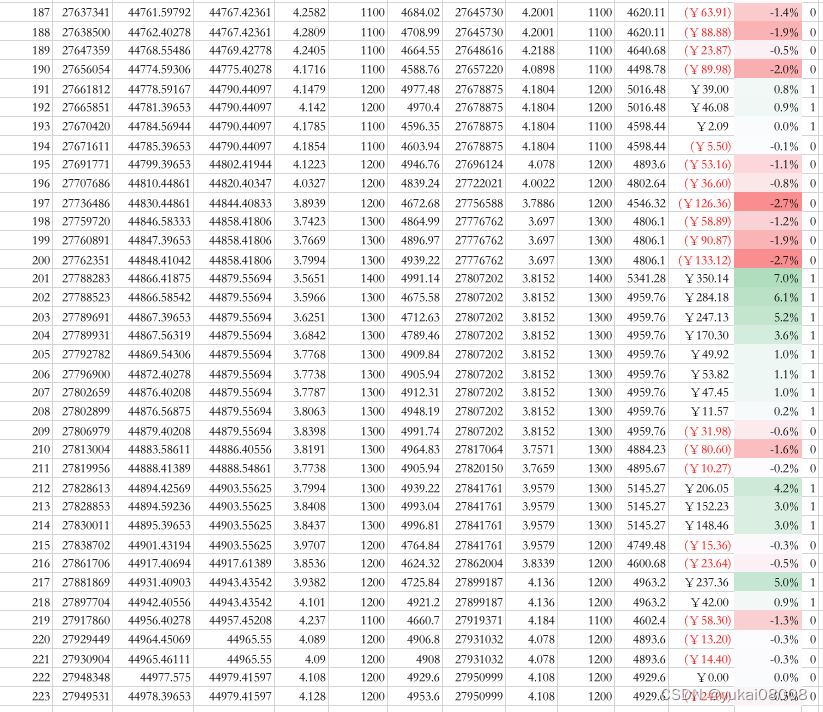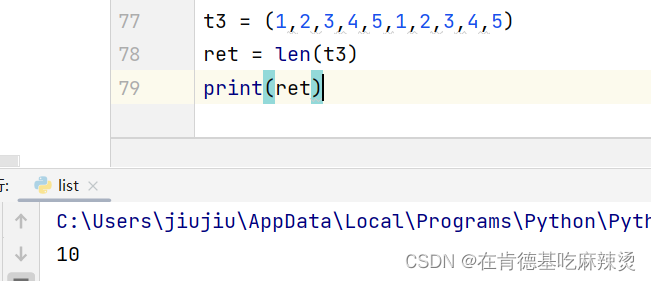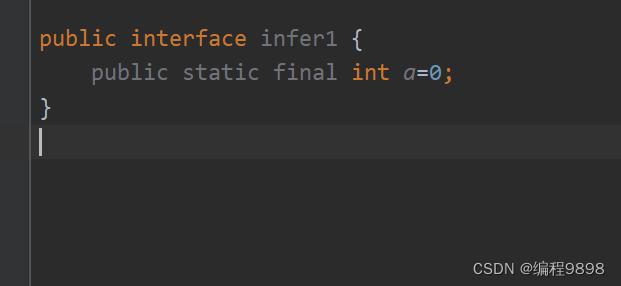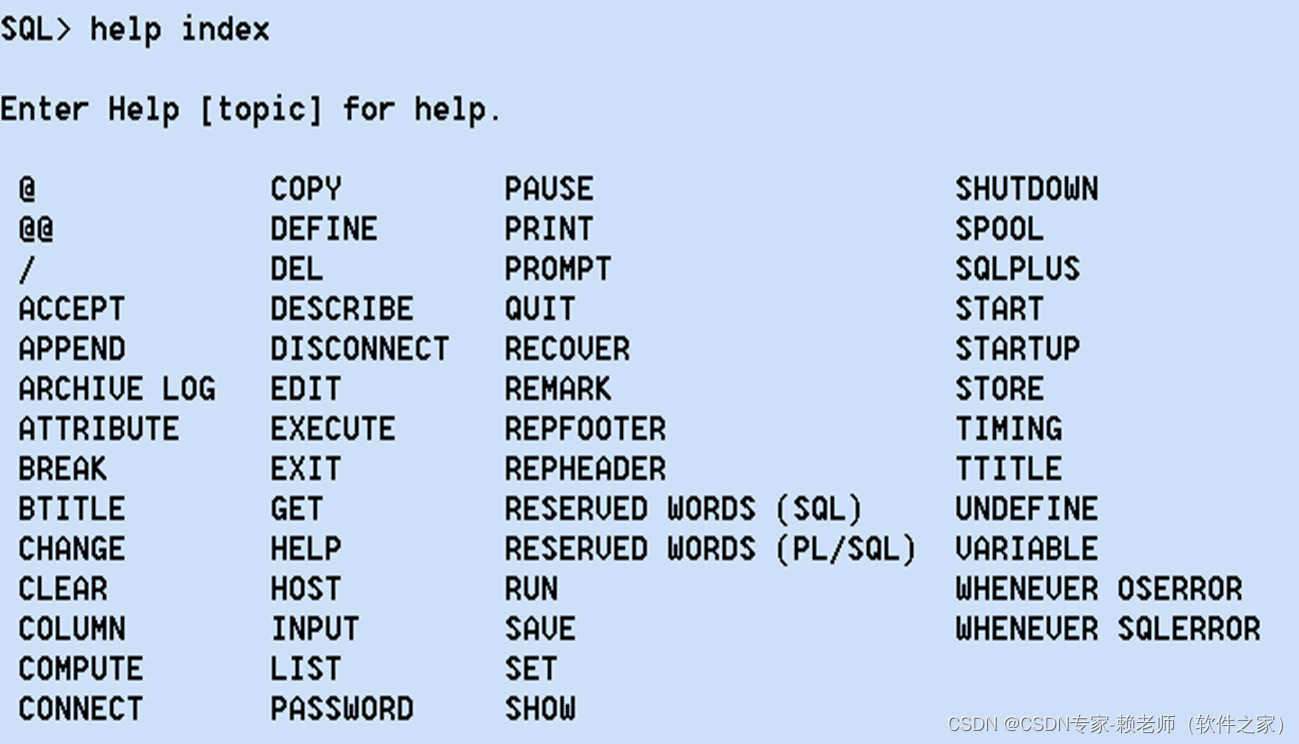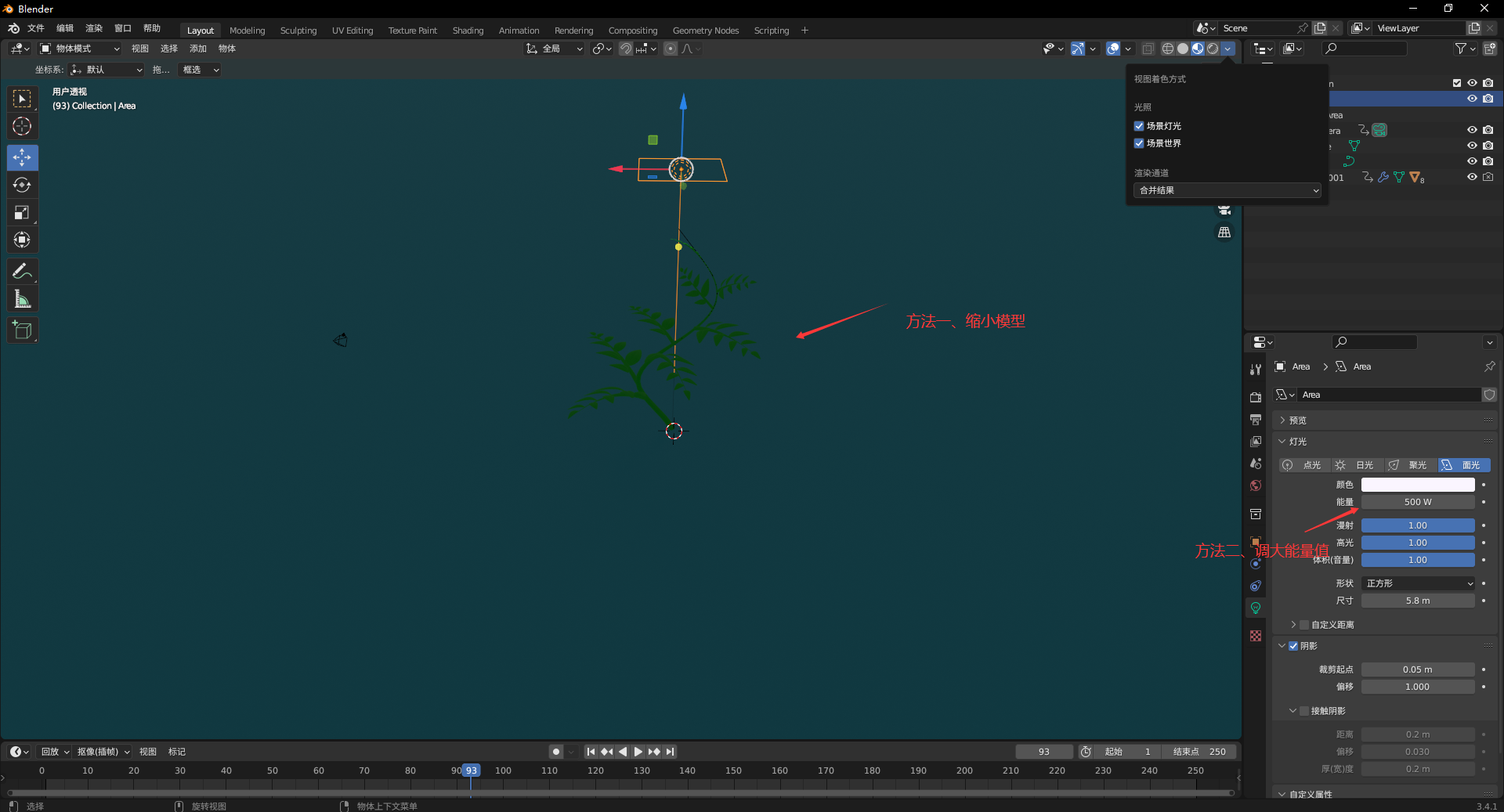实现效果描述:
1、点击recyclerview中item,列表下方出现其他样式的item,作为子item,如下所示
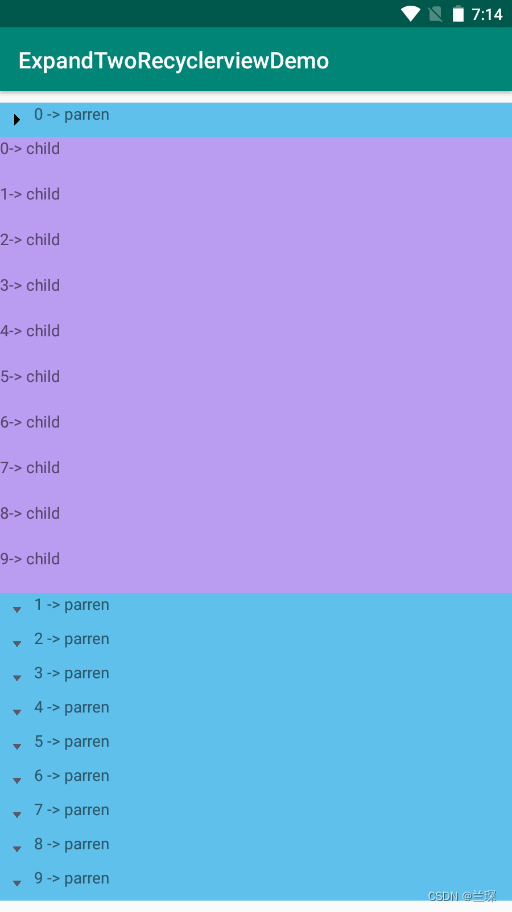
所需要的java文件和xml文件有:
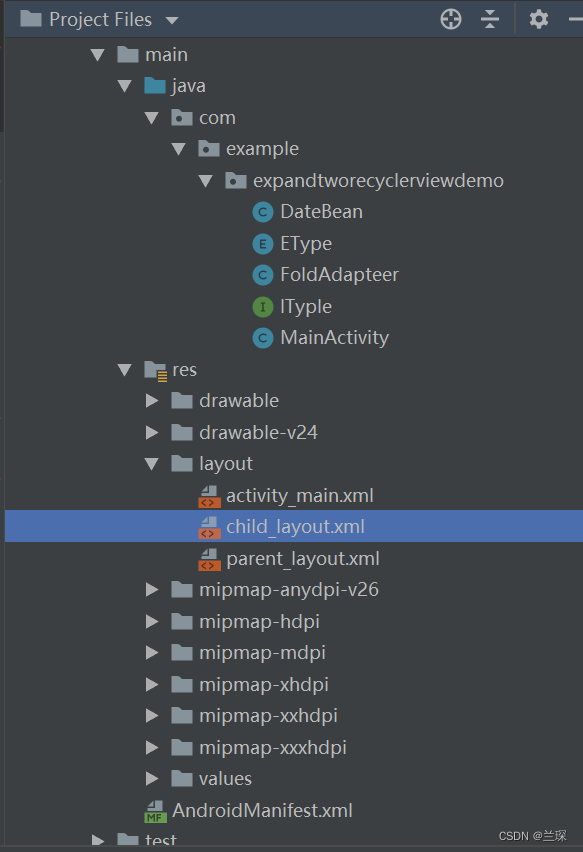
1、创建FoldAdapteradapter, 在FoldAdapter中,定义两种不同的类型,分别对应父item和子item,对于不同布局的item,需要设置两种不同的viewHoder进行设置。
2、在onCreateViewHolder进行对于布局的绑定
3、在onBindViewHoder中进行数据的操作
4、在getItemViewType返回对应的类型
5、在getItemCount中返回对应的大小
FoldAdapter:
package com.example.expandtworecyclerviewdemo;
import android.content.Context;
import android.util.Log;
import android.view.LayoutInflater;
import android.view.View;
import android.view.ViewGroup;
import android.widget.ImageView;
import android.widget.TextView;
import androidx.annotation.NonNull;
import androidx.recyclerview.widget.RecyclerView;
import org.w3c.dom.Text;
import java.util.ArrayList;
import java.util.List;
import java.util.PropertyResourceBundle;
import java.util.zip.Inflater;
public class FoldAdapteer extends RecyclerView.Adapter<RecyclerView.ViewHolder> {
private static final int PARENT_TYPE = 0X0000;
private static final int CHILD_TYPE = 0X0001;
private Context mContext;
private List<ITyple> dataList = new ArrayList<>();
public FoldAdapteer(Context context){
mContext = context;
}
public void setData(List<ITyple> iTyples){
//对于list的数据不能简单的是等于的操作
this.dataList.clear();
this.dataList.addAll(iTyples);
notifyDataSetChanged();
}
@Override
public int getItemViewType(int position) {
if (dataList.get(position).getTyple() == EType.PARENT_TYPE) {
return PARENT_TYPE;
}
if (dataList.get(position).getTyple() == EType.CHILD_TYPE){
return CHILD_TYPE;
}
return super.getItemViewType(position);
}
@NonNull
@Override
public RecyclerView.ViewHolder onCreateViewHolder(@NonNull ViewGroup parent, int viewType) {
if (viewType == PARENT_TYPE){
View mView = LayoutInflater.from(mContext).inflate(R.layout.parent_layout, parent, false);
return new ParentHoder(mView);
}else if (viewType == CHILD_TYPE){
View mView = LayoutInflater.from(mContext).inflate(R.layout.child_layout, parent, false);
return new ChildHoder(mView);
}
return null;
}
@Override
public void onBindViewHolder(@NonNull final RecyclerView.ViewHolder holder, final int position) {
if (holder instanceof ParentHoder){
ParentHoder parentHoder = (ParentHoder)holder;
final DateBean.ParentBean parentBean = (DateBean.ParentBean) dataList.get(position);
parentHoder.itemView.setOnClickListener(new View.OnClickListener() {
@Override
public void onClick(View view) {
Log.d("lucky", "onClick: " + parentBean);
if (parentBean.isExpand()){
closeParent(position, parentBean);
((ParentHoder) holder).mImage.setImageResource(R.drawable.icon_parent_down);
}else {
openParent(position, parentBean);
((ParentHoder) holder).mImage.setImageResource(R.drawable.icon_parent_right);
}
parentBean.setExpand(!parentBean.isExpand());
}
});
DateBean.ParentBean bindata = (DateBean.ParentBean) dataList.get(position);
((ParentHoder) holder).mImage.setImageResource(R.drawable.icon_parent_down);
((ParentHoder) holder).text.setText(bindata.getTextParent());
}else if (holder instanceof ChildHoder){
DateBean.ChildBean childBean = (DateBean.ChildBean)dataList.get(position);
((ChildHoder) holder).text.setText(childBean.getTextChild());
}
}
private void openParent(int position , DateBean.ParentBean parentBean) {
Log.d("lucky", "openParent: " + dataList.get(position));
// DateBean.ParentBean parentBean = (DateBean.ParentBean)dataList.get(position);
List<DateBean.ChildBean> child = parentBean.getChildBeans();
dataList.addAll(position+1, child);
// notifyDataSetChanged();
notifyItemRangeInserted(position+1, child.size());
notifyItemRangeChanged(position+1, child.size());
// // notifyItemChanged(position);
}
private void closeParent(int position, DateBean.ParentBean parentBean) {
// = (DateBean.ParentBean)dataList.get(position);
List<DateBean.ChildBean> child = parentBean.getChildBeans();
dataList.removeAll(child);
notifyItemRangeRemoved(0,child.size());
notifyDataSetChanged();
// notifyItemRangeInserted(position+1, child.size());
// notifyItemRangeChanged(position+1, child.size());
}
@Override
public int getItemCount() {
return dataList.size();
}
private static class ParentHoder extends RecyclerView.ViewHolder {
private TextView text;
private ImageView mImage;
public ParentHoder(@NonNull View itemView) {
super(itemView);
text = itemView.findViewById(R.id.parent_id);
mImage = itemView.findViewById(R.id.paren_image);
}
}
private static class ChildHoder extends RecyclerView.ViewHolder{
private TextView text;
public ChildHoder(@NonNull View itemView) {
super(itemView);
text = itemView.findViewById(R.id.child_id);
}
}
}
DataBean
package com.example.expandtworecyclerviewdemo;
import android.widget.TextView;
import java.util.List;
public class DateBean {
private List<ParentBean> parentBean;
public List<ParentBean> getParentBean() {
return parentBean;
}
public void setParentBean(List<ParentBean> parentBean) {
this.parentBean = parentBean;
}
public static class ParentBean implements ITyple {
private List<ChildBean> childBeans;
private boolean isExpand = false;
private String textParent;
public String getTextParent() {
return textParent;
}
public void setTextParent(String textParent) {
this.textParent = textParent;
}
public boolean isExpand() {
return isExpand;
}
public void setExpand(boolean expand) {
isExpand = expand;
}
public List<ChildBean> getChildBeans() {
return childBeans;
}
public void setChildBeans(List<ChildBean> childBeans) {
this.childBeans = childBeans;
}
@Override
public EType getTyple() {
return EType.PARENT_TYPE;
}
}
public static class ChildBean implements ITyple{
private String textChild;
public String getTextChild() {
return textChild;
}
public void setTextChild(String textChild) {
this.textChild = textChild;
}
@Override
public EType getTyple() {
return EType.CHILD_TYPE;
}
}
}
接口的作用,是为了使得ParentBean和ChildBean实现接口,从而返回对应的类型,执行相关的操作。
在写代码过程中,有个点可能会比较疑问,为什么在adapter中有泛型为IType的集合?
因为这样的话,根据不同的类型执行后获取的数据,可通过强制装换获取存在的数据为身为子类的ParenBean和ChildBean。
接口IType
package com.example.expandtworecyclerviewdemo;
public interface ITyple {
EType getTyple();
}
列举不同的数据,枚举是默认从0开始计数。
枚举EType
package com.example.expandtworecyclerviewdemo;
public enum EType {
PARENT_TYPE,
CHILD_TYPE
}
MainActivity
package com.example.expandtworecyclerviewdemo;
import androidx.appcompat.app.AppCompatActivity;
import androidx.recyclerview.widget.LinearLayoutManager;
import androidx.recyclerview.widget.RecyclerView;
import android.os.Bundle;
import android.widget.Adapter;
import java.util.ArrayList;
import java.util.List;
public class MainActivity extends AppCompatActivity {
List<ITyple> iTyples = new ArrayList<>();
@Override
protected void onCreate(Bundle savedInstanceState) {
super.onCreate(savedInstanceState);
//绑定对应的layout文件
this.setContentView(R.layout.activity_main);
RecyclerView mRecyclerView = this.findViewById(R.id.recyclerview);
//加载recycler中的布局,缺少会报错
RecyclerView.LayoutManager layoutManager = new LinearLayoutManager(this);
FoldAdapteer recyclerAdapter = new FoldAdapteer(this);
mRecyclerView.setLayoutManager(layoutManager);
mRecyclerView.setAdapter(recyclerAdapter);
//数据的输入
for (int i= 0; i< 10 ; i++){
DateBean.ParentBean parentBean = new DateBean.ParentBean();
List<DateBean.ChildBean> childBean = new ArrayList<>();
parentBean.setTextParent(i + " -> parren ");
for (int j =0 ; j< 10 ; j++){
DateBean.ChildBean childBean1 = new DateBean.ChildBean();
childBean1.setTextChild(j + "-> child");
childBean.add(childBean1);
}
parentBean.setChildBeans(childBean);
iTyples.add(parentBean);
}
//数据传送到FolderAdapter中
recyclerAdapter.setData(iTyples);
}
}
main_xml
<?xml version="1.0" encoding="utf-8"?>
<androidx.constraintlayout.widget.ConstraintLayout xmlns:android="http://schemas.android.com/apk/res/android"
xmlns:app="http://schemas.android.com/apk/res-auto"
xmlns:tools="http://schemas.android.com/tools"
android:layout_width="match_parent"
android:layout_height="match_parent"
tools:context=".MainActivity">
<androidx.recyclerview.widget.RecyclerView
android:id="@+id/recyclerview"
android:layout_width="match_parent"
android:layout_height="wrap_content"
app:layout_constraintBottom_toBottomOf="parent"
app:layout_constraintLeft_toLeftOf="parent"
app:layout_constraintRight_toRightOf="parent"
app:layout_constraintTop_toTopOf="parent" />
</androidx.constraintlayout.widget.ConstraintLayout>
parent_layout
<?xml version="1.0" encoding="utf-8"?>
<LinearLayout
android:layout_width="match_parent"
android:layout_height="wrap_content"
android:orientation="horizontal"
android:background="#5FC0EC"
xmlns:android="http://schemas.android.com/apk/res/android"
>
<ImageView
android:id="@+id/paren_image"
android:layout_width="30dp"
android:layout_height="12dp"
android:layout_gravity="center"
/>
<TextView
android:id="@+id/parent_id"
android:layout_width="match_parent"
android:layout_height="30dp"
/>
</LinearLayout>
child_layout
<?xml version="1.0" encoding="utf-8"?>
<TextView xmlns:android="http://schemas.android.com/apk/res/android"
android:id="@+id/child_id"
android:layout_width="match_parent"
android:layout_height="40dp"
android:background="#BA9CF0">
</TextView>
三级标题确实是一样的处理方式,就是在childData中再加一个list放数据,然后在adapter进行点击处理的效果。
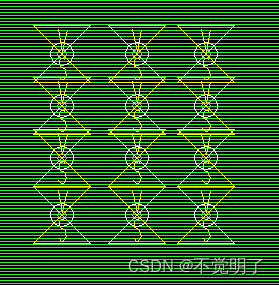
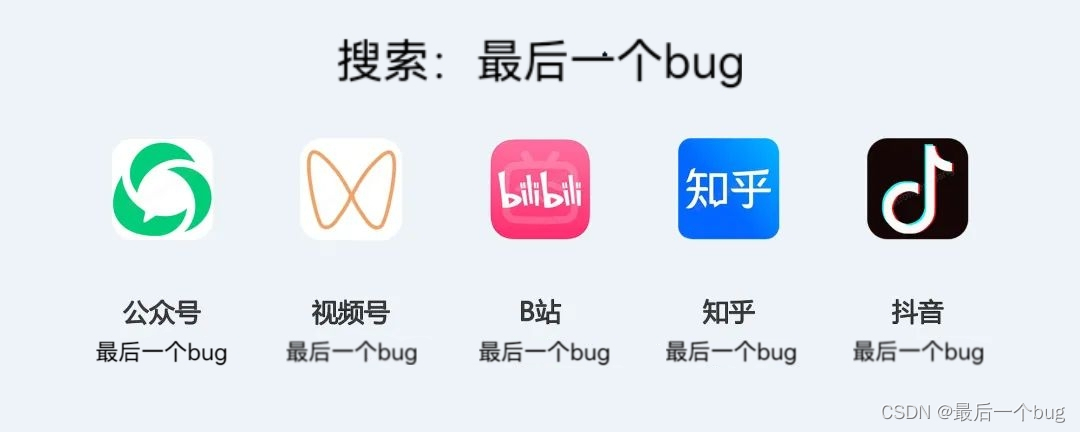


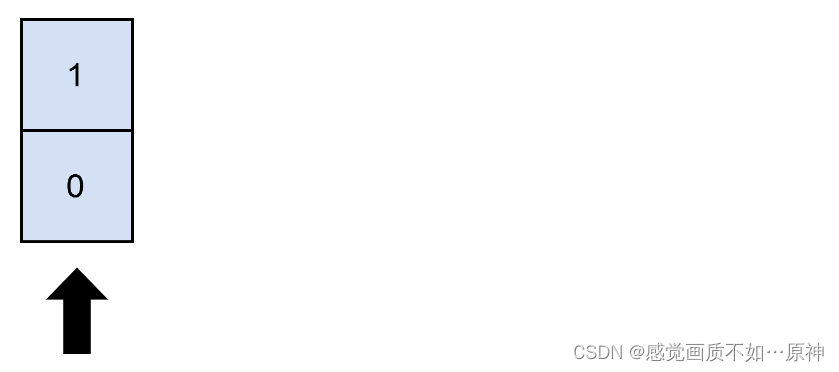

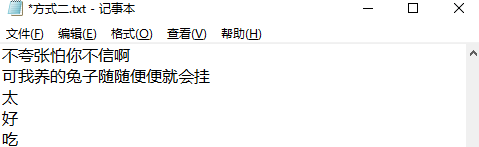


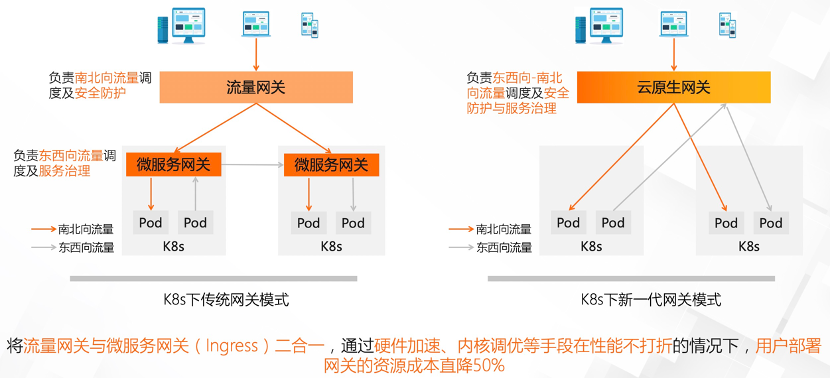
![[vue]vue3.x 组合式API不同写法](https://img-blog.csdnimg.cn/f2427de30d9e4ff6a73423d5b04ac997.png)