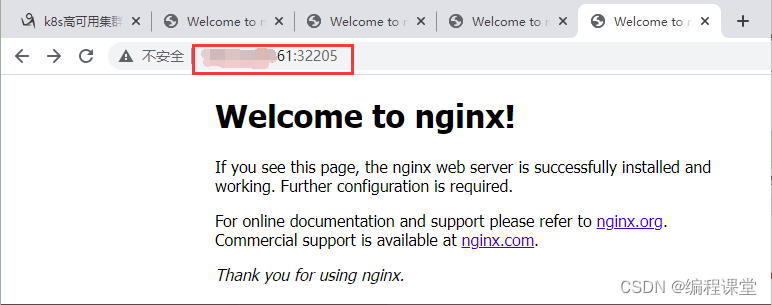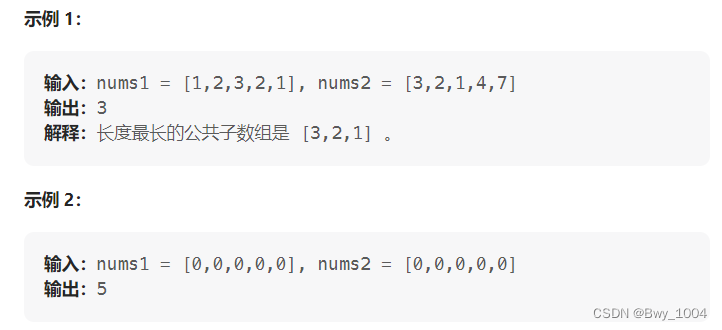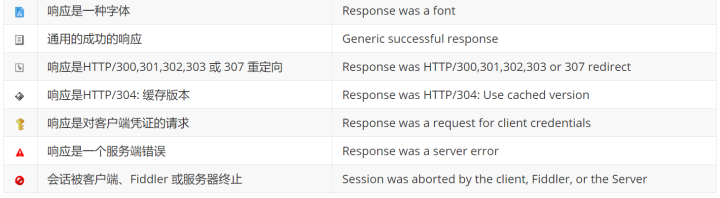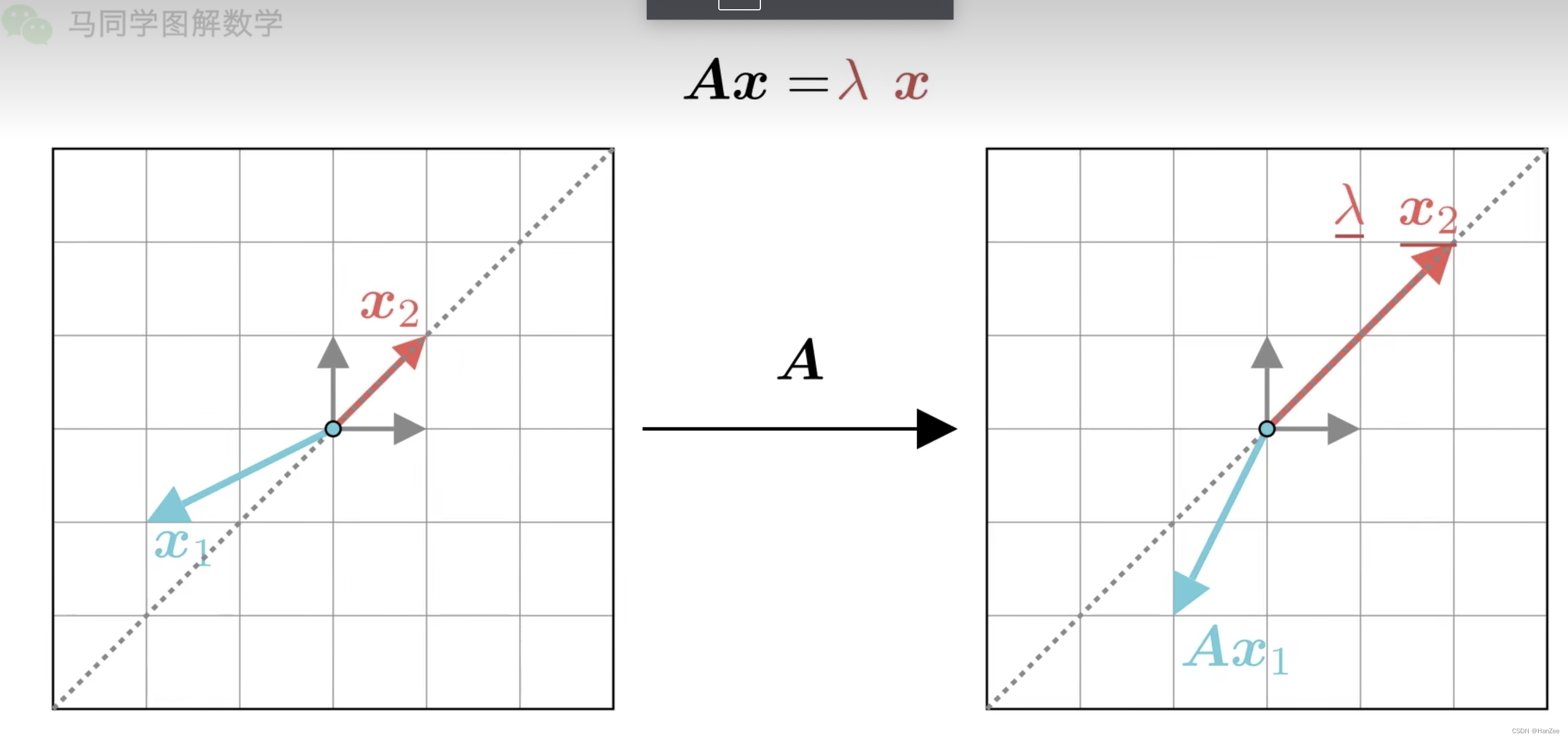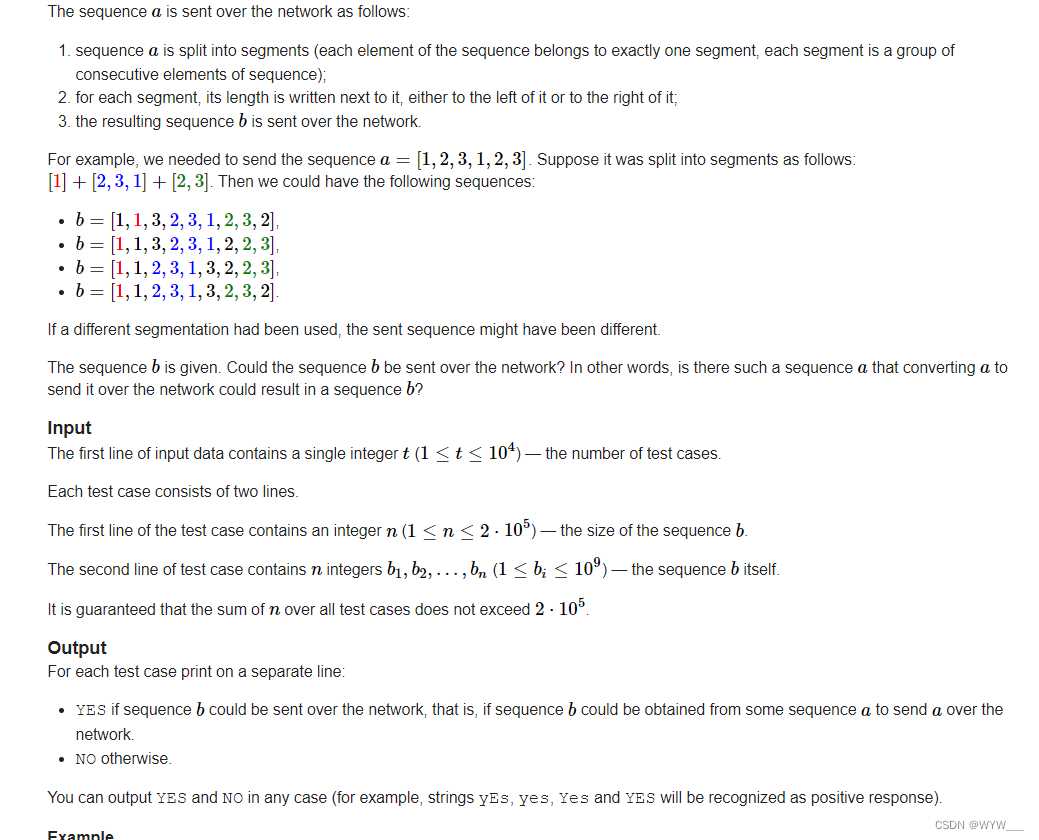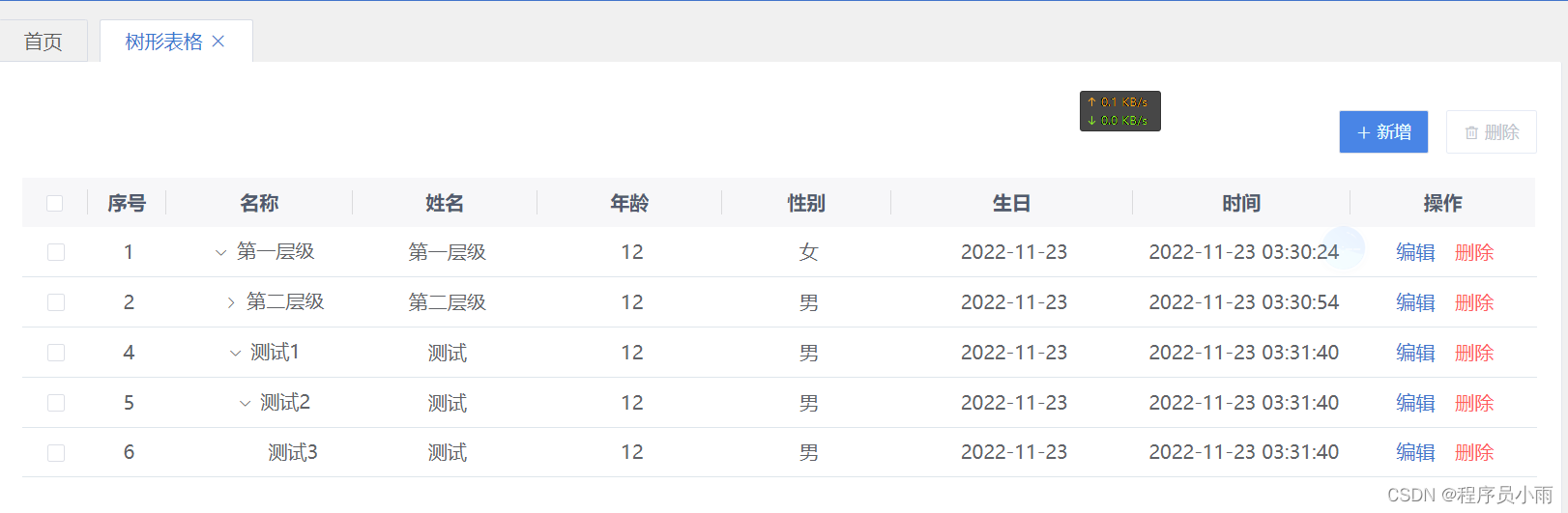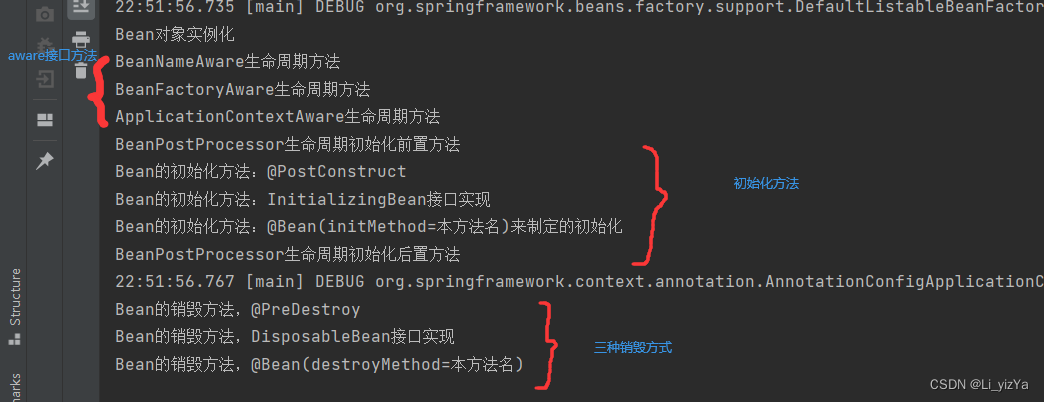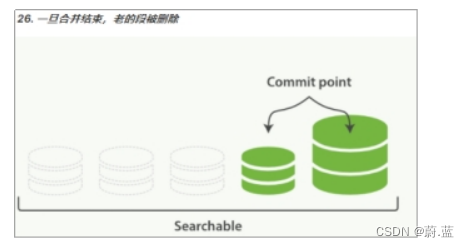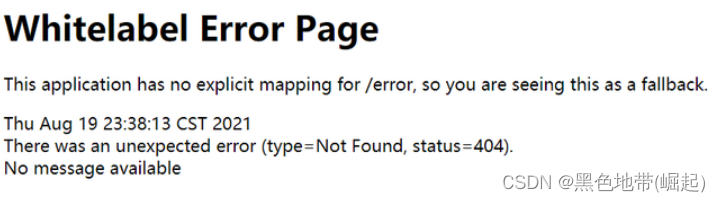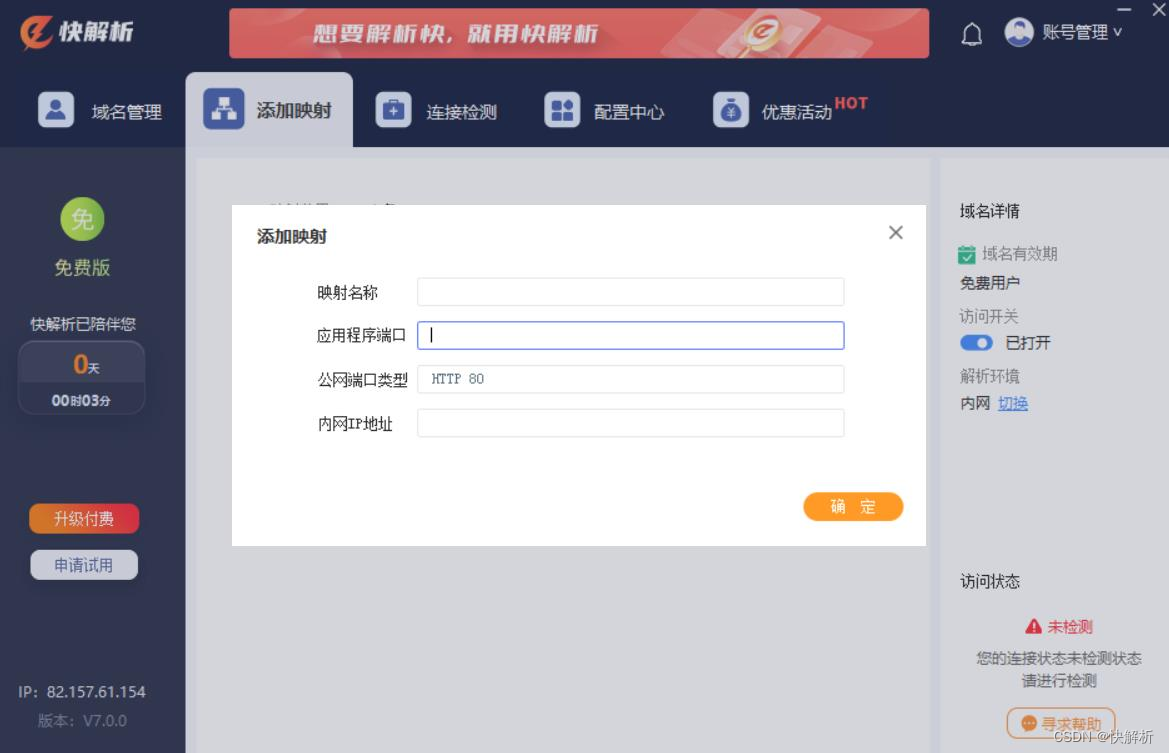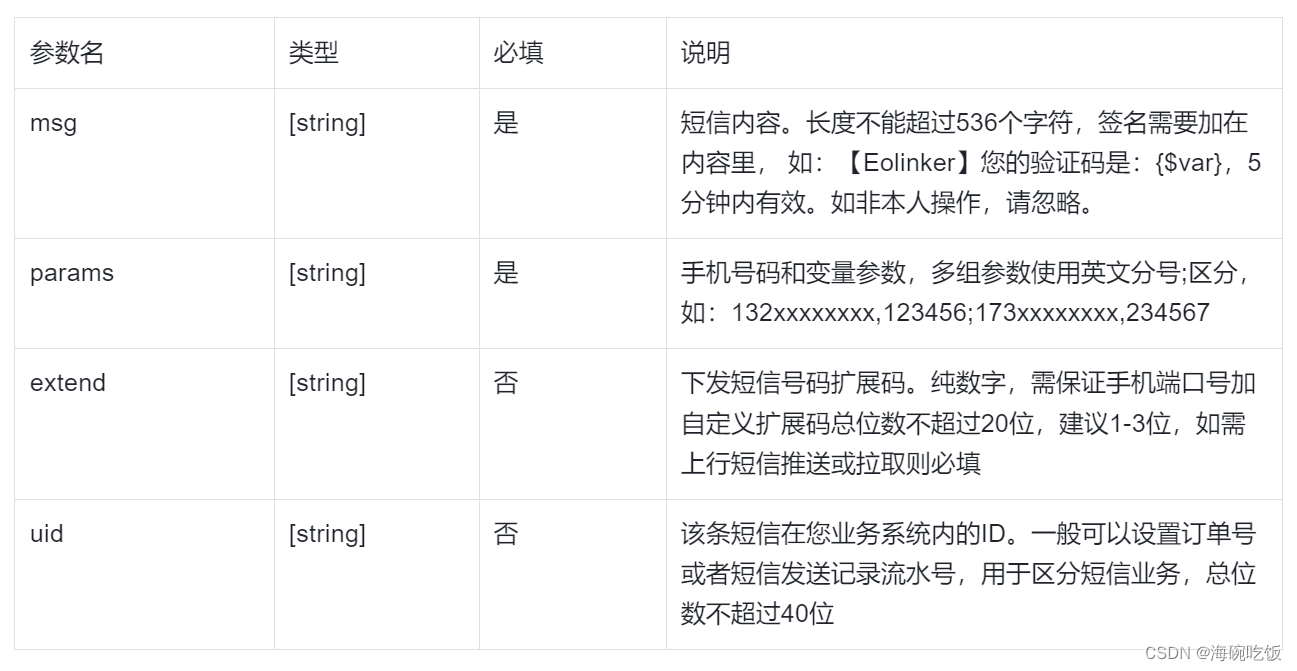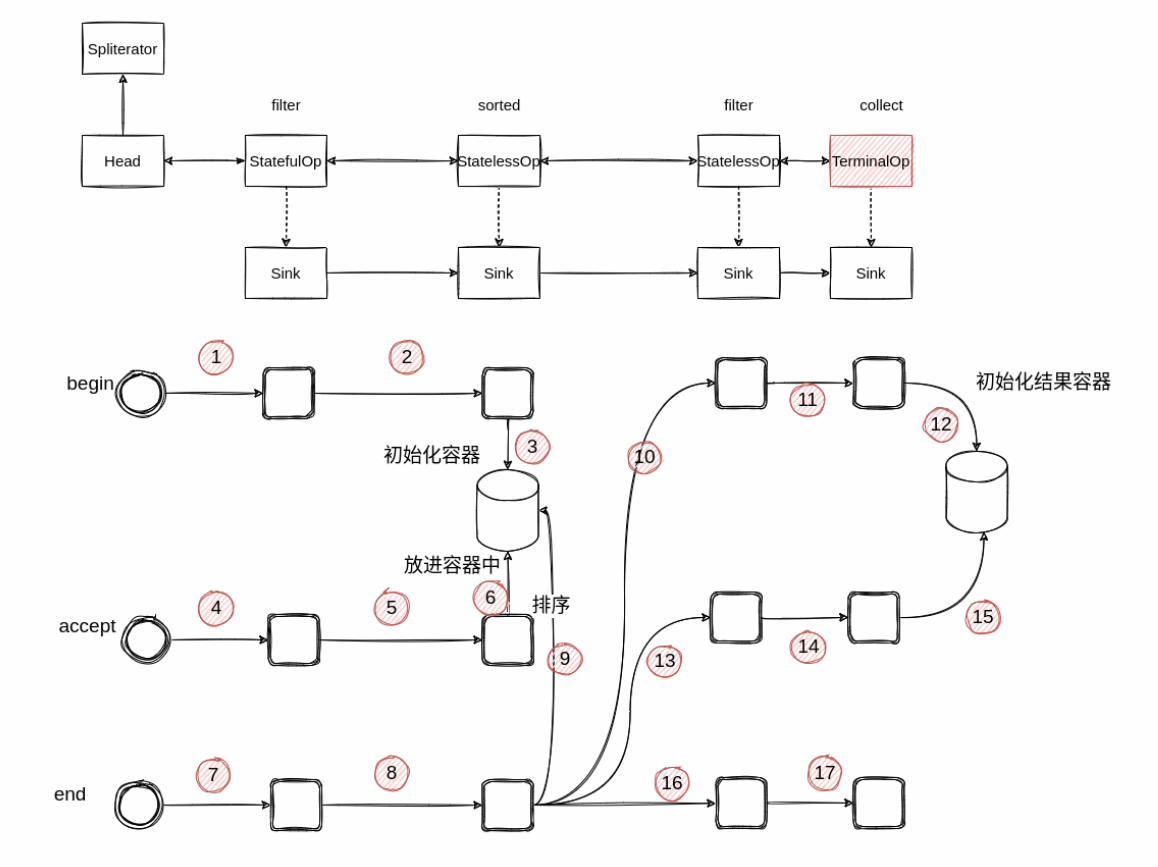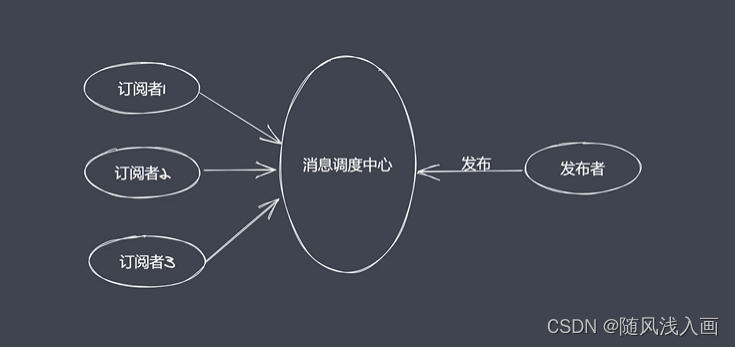K8s高可用集群搭建
- 1 方案简介
- 2 集群搭建
- 2.1 安装要求
- 2.2 准备环境
- 2.3 master节点部署keepalived
- 2.4 master节点部署haproxy
- 2.5 所有节点安装docker/kubeadm/kubelet
- 2.6 部署k8smaster01
- 2.7 安装集群网络
- 2.8 k8smaster02加入节点
- 2.9 k8snode01加入集群
- 3 测试集群
1 方案简介
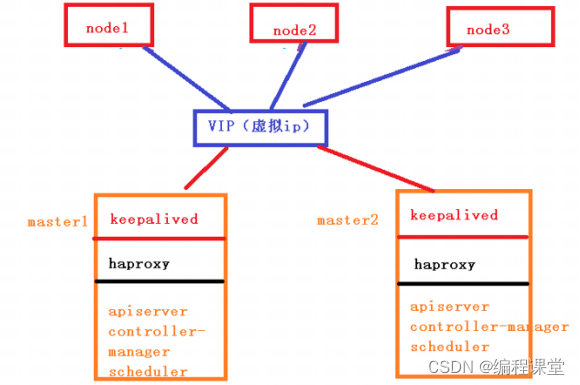
用到的高可用技术主要是keepalived和haproxy。
keepalived
Keepalived主要是通过虚拟路由冗余来实现高可用功能。Keepalived一个基于VRRP(Virtual Router Redundancy Protocol - 虚拟路由冗余协议) 协议来实现的 LVS 服务高可用方案,可以利用其来解决单点故障。一个LVS服务会有2台服务器运行Keepalived,一台为主服务器(MASTER),一台为备份服务器(BACKUP),但是对外表现为一个虚拟IP,主服务器会发送特定的消息给备份服务器,当备份服务器收不到这个消息的时候,即主服务器宕机的时候, 备份服务器就会接管虚拟IP,继续提供服务,从而保证了高可用性。
haproxy
haproxy 类似于nginx, 是一个负载均衡、反向代理软件。 nginx 采用master-workers 进程模型,每个进程单线程,多核CPU能充分利用。 haproxy 是多线程,单进程就能实现高性能,虽然haproxy 也支持多进程。
2 集群搭建
2.1 安装要求
部署Kubernetes集群机器需要满足以下几个条件:
(1)一台或多台机器,操作系统 CentOS7.x-86_x64。
(2)硬件配置:2GB或更多RAM,2个CPU或更多CPU,硬盘30GB或更多。
(3)可以访问外网,需要拉取镜像,如果服务器不能上网,需要提前下载镜像并导入节点。
(4)禁止swap分区。
2.2 准备环境
| 角色 | ip |
|---|---|
| k8smaster01 | 192.168.10.53 |
| k8smaster02 | 192.168.10.54 |
| k8snode01 | 192.168.10.55 |
| k8s-vip | 192.168.10.61 |
接下来进行如下操作(三台节点都需要执行)
# 关闭防火墙
systemctl stop firewalld
systemctl disable firewalld
# 关闭selinux
sed -i 's/enforcing/disabled/' /etc/selinux/config
# 永久
setenforce 0 # 临时
# 根据规划设置主机名
hostnamectl set-hostname <hostname>
# 在主机添加hosts
cat >> /etc/hosts << EOF
192.168.10.53 master01.k8s.io k8smaster01
192.168.10.54 master02.k8s.io k8smaster02
192.168.10.55 node01.k8s.io k8snode01
192.168.10.61 master.k8s.io k8s-vip
EOF
# 将桥接的IPv4流量传递到iptables的链
cat > /etc/sysctl.d/k8s.conf << EOF
net.bridge.bridge-nf-call-ip6tables = 1
net.bridge.bridge-nf-call-iptables = 1
EOF
sysctl --system # 生效
# 时间同步
yum install ntpdate -y
ntpdate time.windows.com
2.3 master节点部署keepalived
安装相关包和keepalived
yum install -y conntrack-tools libseccomp libtool-ltdl
yum install -y keepalived
配置k8smaster01节点
cat > /etc/keepalived/keepalived.conf <<EOF
! Configuration File for keepalived
global_defs {
router_id k8s
}
vrrp_script check_haproxy {
script "killall -0 haproxy"
interval 3
weight -2
fall 10
rise 2
}
vrrp_instance VI_1 {
state MASTER
interface ens33
virtual_router_id 51
priority 250
advert_int 1
authentication {
auth_type PASS
auth_pass ceb1b3ec013d66163d6ab
}
virtual_ipaddress {
192.168.10.61 # 换为自己的虚拟ip地址
}
track_script {
check_haproxy
}
}
EOF
配置k8smaster02节点
cat > /etc/keepalived/keepalived.conf <<EOF
! Configuration File for keepalived
global_defs {
router_id k8s
}
vrrp_script check_haproxy {
script "killall -0 haproxy"
interval 3
weight -2
fall 10
rise 2
}
vrrp_instance VI_1 {
state BACKUP
interface ens33
virtual_router_id 51
priority 200
advert_int 1
authentication {
auth_type PASS
auth_pass ceb1b3ec013d66163d6ab
}
virtual_ipaddress {
192.168.10.61 # 换为自己的虚拟ip地址
}
track_script {
check_haproxy
}
}
EOF
上面配置文件中标红的Ip需要换成提前准备好的虚拟Ip。
启动和检查keepalived
# 启动keepalived
systemctl start keepalived.service
# 设置开机启动
systemctl enable keepalived.service
# 查看启动状态
systemctl status keepalived.service
2.4 master节点部署haproxy
安装
yum install -y haproxy
配置
两台master节点的配置均相同,配置中声明了后端代理的两个master节点服务器,指定了haproxy运行的端口为16443等,因此16443端口为集群的入口。
cat > /etc/haproxy/haproxy.cfg << EOF
#---------------------------------------------------------------------
# Global settings
#---------------------------------------------------------------------
global
# to have these messages end up in /var/log/haproxy.log you will
# need to:
# 1) configure syslog to accept network log events. This is done
# by adding the '-r' option to the SYSLOGD_OPTIONS in
# /etc/sysconfig/syslog
# 2) configure local2 events to go to the /var/log/haproxy.log
# file. A line like the following can be added to
# /etc/sysconfig/syslog
#
# local2.* /var/log/haproxy.log
#
log 127.0.0.1 local2
chroot /var/lib/haproxy
pidfile /var/run/haproxy.pid
maxconn 4000
user haproxy
group haproxy
daemon
# turn on stats unix socket
stats socket /var/lib/haproxy/stats
#---------------------------------------------------------------------
# common defaults that all the 'listen' and 'backend' sections will
# use if not designated in their block
#---------------------------------------------------------------------
defaults
mode http
log global
option httplog
option dontlognull
option http-server-close
option forwardfor except 127.0.0.0/8
option redispatch
retries 3
timeout http-request 10s
timeout queue 1m
timeout connect 10s
timeout client 1m
timeout server 1m
timeout http-keep-alive 10s
timeout check 10s
maxconn 3000
#---------------------------------------------------------------------
# kubernetes apiserver frontend which proxys to the backends
#---------------------------------------------------------------------
frontend kubernetes-apiserver
mode tcp
bind *:16443
option tcplog
default_backend kubernetes-apiserver
#---------------------------------------------------------------------
# round robin balancing between the various backends
#---------------------------------------------------------------------
backend kubernetes-apiserver
mode tcp
balance roundrobin
server master01.k8s.io 192.168.10.53:6443 check
server master02.k8s.io 192.168.10.54:6443 check
#---------------------------------------------------------------------
# collection haproxy statistics message
#---------------------------------------------------------------------
listen stats
bind *:1080
stats auth admin:awesomePassword
stats refresh 5s
stats realm HAProxy\ Statistics
stats uri /admin?stats
EOF
上面配置文件中,下面的部分需要更换为自己的ip
server master01.k8s.io 192.168.10.53:6443 check
server master02.k8s.io 192.168.10.54:6443 check
启动和检查haproxy
两台master 都启动
# 设置开机启动
systemctl enable haproxy
# 开启haproxy
systemctl start haproxy
# 查看启动状态
systemctl status haproxy
检查端口
netstat -lntup|grep haproxy
2.5 所有节点安装docker/kubeadm/kubelet
Kubernetes默认CRI(容器运行时)为Docker,因此先安装Docker。
安装docker
在安装Docker时需要注意Docker版本与K8s的版本匹配,具体可以查看K8s文档。
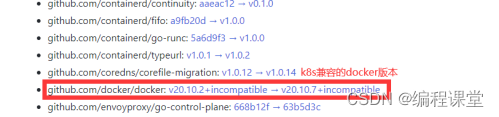
在安装Docker之前,先检查本机是否已经安装过了,若已经安装,需要卸载使用如下指令。
# 查询本机是否已安装
docker yum list installed | grep docker
# 如果有则卸载,避免版本冲突
yum remove docker-ce
# 删除镜像容器等
rm -rf /var/lib/docker
安装并启动Docker
# 查看yum源中docker-ce、docker-ce-cli、containerd.io发布的版本列表
yum list docker-ce --showduplicates | sort -r
yum list docker-ce-cli --showduplicates | sort -r
yum list containerd.io --showduplicates | sort -r
# 从yum源中安装docker-ce、docker-ce-cli、containerd.io
yum install docker-ce-20.10.5-3.el8 docker-ce-cli-20.10.5-3.el8 containerd.io-1.4.3-3.1.el8
# 开启docker服务
systemctl start docker
systemctl start docker.service
# 查看docker服务状态
systemctl status docker
修改docker 镜像源
cat > /etc/docker/daemon.json << EOF
{
"registry-mirrors": ["https://b9pmyelo.mirror.aliyuncs.com"]
}
EOF
添加阿里云YUM软件源
cat > /etc/yum.repos.d/kubernetes.repo << EOF
[kubernetes]
name=Kubernetes
baseurl=https://mirrors.aliyun.com/kubernetes/yum/repos/kubernetes-el7-x86_64
enabled=1
gpgcheck=0
repo_gpgcheck=0
gpgkey=https://mirrors.aliyun.com/kubernetes/yum/doc/yum-key.gpg https://mirrors.aliyun.com/kubernetes/yum/doc/rpm-package-key.gpg
EOF
安装kubeadm,kubelet和kubectl
yum install -y kubelet-1.23.6 kubeadm-1.23.6 kubectl-1.23.6
systemctl enable kubelet
2.6 部署k8smaster01
在k8smaster01节点上进行操作。
创建kubeadm配置文件
# 创建kubeadm配置文件存放目录
mkdir /usr/local/kubernetes/manifests -p
# 切换到manifests目录
cd /usr/local/kubernetes/manifests/
# 创建kubeadm配置文件
touch kubeadm-config.yaml
# 编辑kubeadm配置文件
vi kubeadm-config.yaml
apiServer:
certSANs:
- k8smaster01
- k8smaster02
- master.k8s.io
- 192.168.10.61
- 192.168.10.53
- 192.168.10.54
- 127.0.0.1
extraArgs:
authorization-mode: Node,RBAC
timeoutForControlPlane: 4m0s
apiVersion: kubeadm.k8s.io/v1beta3
certificatesDir: /etc/kubernetes/pki
clusterName: kubernetes
controlPlaneEndpoint: "master.k8s.io:16443"
controllerManager: {}
dns:
type: CoreDNS
etcd:
local:
dataDir: /var/lib/etcd
imageRepository: registry.aliyuncs.com/google_containers
kind: ClusterConfiguration
kubernetesVersion: v1.23.6
networking:
dnsDomain: cluster.local
podSubnet: 10.244.0.0/16
serviceSubnet: 10.1.0.0/16
scheduler: {}
注意
certSANs配置项中配置两台master主机名和ip,虚拟主机名和ip。
kubernetesVersion配置K8s版本号。
certSANs:
- k8smaster01
- k8smaster02
- master.k8s.io
- 192.168.10.61
- 192.168.10.53
- 192.168.10.54
- 127.0.0.1
kubernetesVersion: v1.23.6
在k8smaster01节点执行
kubeadm init --config kubeadm-config.yaml
执行后输入如下内容:
Your Kubernetes control-plane has initialized successfully!
To start using your cluster, you need to run the following as a regular user:
mkdir -p $HOME/.kube
sudo cp -i /etc/kubernetes/admin.conf $HOME/.kube/config
sudo chown $(id -u):$(id -g) $HOME/.kube/config
Alternatively, if you are the root user, you can run:
export KUBECONFIG=/etc/kubernetes/admin.conf
You should now deploy a pod network to the cluster.
Run "kubectl apply -f [podnetwork].yaml" with one of the options listed at:
https://kubernetes.io/docs/concepts/cluster-administration/addons/
You can now join any number of control-plane nodes by copying certificate authorities
and service account keys on each node and then running the following as root:
kubeadm join master.k8s.io:16443 --token uujjn1.s5tgblpki38bn4n9 \
--discovery-token-ca-cert-hash sha256:9a48f162e823c3d86fg6764cacda1787d382628940fd5718202ccba8cd23a0e2 \
--control-plane
Then you can join any number of worker nodes by running the following on each as root:
kubeadm join master.k8s.io:16443 --token uujjn1.s5tgblpki38bn4n9 \
--discovery-token-ca-cert-hash sha256:9a48f162e823c3d86fg6764cacda1787d382628940fd5718202ccba8cd23a0e2
[root@k8smaster01 manifests]#
按照输出配置环境变量,使用kubectl工具
mkdir -p $HOME/.kube
sudo cp -i /etc/kubernetes/admin.conf $HOME/.kube/config
sudo chown $(id -u):$(id -g) $HOME/.kube/config
查看节点状态
k8smaster01已经初始化完成,但状态为NotReady,需要配置网络插件。通过kubectl get pods -n kube-system指令查询READY状态存在0/1。
[root@k8smaster01 manifests]# kubectl get nodes
NAME STATUS ROLES AGE VERSION
k8smaster01 NotReady control-plane,master 144m v1.23.6
[root@k8smaster01 manifests]# kubectl get pods -n kube-system
NAME READY STATUS RESTARTS AGE
coredns-59d64cd4d4-62bhq 0/1 Pending 0 144m
coredns-59d64cd4d4-95dl5 0/1 Pending 0 144m
etcd-k8smaster01 1/1 Running 0 144m
kube-apiserver-k8smaster01 1/1 Running 0 144m
kube-controller-manager-k8smaster01 1/1 Running 0 144m
kube-proxy-df8c8 1/1 Running 0 144m
kube-scheduler-k8smaster01 1/1 Running 0 145m
2.7 安装集群网络
集群网络只需在k8smaster01上安装即可。
# 创建tmpconfig目录
mkdir /usr/local/tmpconfig
# 切换到tmpconfig目录
cd /usr/local/tmpconfig
# 拉取kube-flannel.yml
wget -c https://raw.githubusercontent.com/coreos/flannel/master/Documentation/kube-flannel.yml
创建以及查看
kubectl apply -f kube-flannel.yml
kubectl get pods -n kube-system
安装完网络插件稍等一会,再次执行kubectl get nodes查看k8smaster01的状态为Ready,再次执行kubectl get pods -n kube-system,查询READY状态都为1/1。
2.8 k8smaster02加入节点
复制密钥及相关文件
从master1复制密钥及相关文件到master2。
ssh root@192.168.10.54 mkdir -p /etc/kubernetes/pki/etcd
scp /etc/kubernetes/admin.conf root@192.168.10.54:/etc/kubernetes
scp /etc/kubernetes/pki/{ca.*,sa.*,front-proxy-ca.*} root@192.168.10.54:/etc/kubernetes/pki
scp /etc/kubernetes/pki/etcd/ca.* root@192.168.10.54:/etc/kubernetes/pki/etcd
master2加入集群
在k8smaster02 执行在k8smaster01上init后输出的join命令,需要带上参数 --control-plane 表示把master控制节点加入集群。
kubeadm join master.k8s.io:16443 --token uujjn1.s5tgblpki38bn4n9 \
--discovery-token-ca-cert-hash sha256:9a48f162e823c3d86ca6764cacda9087d382628940fd5718202ccba8cd23a0e2 \
--control-plane
执行完后输出内容
This node has joined the cluster and a new control plane instance was created:
* Certificate signing request was sent to apiserver and approval was received.
* The Kubelet was informed of the new secure connection details.
* Control plane (master) label and taint were applied to the new node.
* The Kubernetes control plane instances scaled up.
* A new etcd member was added to the local/stacked etcd cluster.
To start administering your cluster from this node, you need to run the following as a regular user:
mkdir -p $HOME/.kube
sudo cp -i /etc/kubernetes/admin.conf $HOME/.kube/config
sudo chown $(id -u):$(id -g) $HOME/.kube/config
执行上面输出的配置指令
mkdir -p $HOME/.kube
sudo cp -i /etc/kubernetes/admin.conf $HOME/.kube/config
sudo chown $(id -u):$(id -g) $HOME/.kube/config
检查状态
[root@k8smaster02 ~]# kubectl get node
NAME STATUS ROLES AGE VERSION
k8smaster01 Ready control-plane,master 17h v1.23.6
k8smaster02 NotReady control-plane,master 6m21s v1.23.6
[root@k8smaster02 ~]# kubectl get pods --all-namespaces
NAMESPACE NAME READY STATUS RESTARTS AGE
kube-system coredns-59d64cd4d4-62bhq 1/1 Running 0 17h
kube-system coredns-59d64cd4d4-95dl5 1/1 Running 0 17h
kube-system etcd-k8smaster01 1/1 Running 0 17h
kube-system etcd-k8smaster02 1/1 Running 0 6m22s
kube-system kube-apiserver-k8smaster01 1/1 Running 0 17h
kube-system kube-apiserver-k8smaster02 1/1 Running 0 6m25s
kube-system kube-controller-manager-k8smaster01 1/1 Running 1 17h
kube-system kube-controller-manager-k8smaster02 1/1 Running 0 6m26s
kube-system kube-flannel-ds-p2std 1/1 Running 0 15h
kube-system kube-flannel-ds-vc2w2 0/1 Init:ImagePullBackOff 0 6m27s
kube-system kube-proxy-df8c8 1/1 Running 0 17h
kube-system kube-proxy-nx8dg 1/1 Running 0 6m27s
kube-system kube-scheduler-k8smaster01 1/1 Running 1 17h
kube-system kube-scheduler-k8smaster02 1/1 Running 0 6m26s
2.9 k8snode01加入集群
在k8snode01节点上执行之前K8smaster01输出的信息
kubeadm join master.k8s.io:16443 --token uujjn1.s5tgblpki38bn4n9 \
--discovery-token-ca-cert-hash sha256:9a48f162e856c3d86ca6764cacda1787d382628940fd5718202ccba8cd23a0e2
执行完后输出如下
This node has joined the cluster:* Certificate signing request was sent to apiserver and a response was received.* The Kubelet was informed of the new secure connection details.
Run 'kubectl get nodes' on the control-plane to see this node join the cluster.
在k8smaste01节点查看
[root@k8smaster01 manifests]# kubectl get nodes
NAME STATUS ROLES AGE VERSION
k8smaster01 Ready control-plane,master 17h v1.23.6
k8smaster02 NotReady control-plane,master 11m v1.23.6
k8snode01 NotReady <none> 2m26s v1.23.6
重新安装网络
[root@k8smaster01 flannel]# pwd
/usr/local/tmpconfig
[root@k8smaster01 tmpconfig]# kubectl apply -f kube-flannel.yml
再次查看集群状态
[root@k8smaster01 flannel]# kubectl cluster-info
Kubernetes control plane is running at https://master.k8s.io:16443
CoreDNS is running at https://master.k8s.io:16443/api/v1/namespaces/kube-system/services/kube-dns:dns/proxy
To further debug and diagnose cluster problems, use 'kubectl cluster-info dump'.
[root@k8smaster01 flannel]# kubectl get nodes -o wide
NAME STATUS ROLES AGE VERSION INTERNAL-IP EXTERNAL-IP OS-IMAGE KERNEL-VERSION CONTAINER-RUNTIME
k8smaster01 Ready control-plane,master 18h v1.23.6 192.168.10.53 <none> CentOS Linux 7 (Core) 3.10.0-1160.49.1.el7.x86_64 docker://18.6.1
k8smaster02 Ready control-plane,master 38m v1.23.6 192.168.10.54 <none> CentOS Linux 7 (Core) 3.10.0-1160.49.1.el7.x86_64 docker://18.6.1
k8snode01 Ready <none> 28m v1.23.6 192.168.10.55 <none> CentOS Linux 7 (Core) 3.10.0-1160.49.1.el7.x86_64 docker://18.6.1

至此k8s高可用集群搭建完成。
3 测试集群
[root@k8smaster01 ~]# kubectl create deployment nginx --image=nginx
deployment.apps/nginx created
[root@k8smaster01 ~]# kubectl get pods -o wide
NAME READY STATUS RESTARTS AGE IP NODE NOMINATED NODE READINESS GATES
nginx-85b98978db-wwn2m 0/1 ContainerCreating 0 11s <none> k8snode01 <none> <none>
[root@k8smaster01 ~]# kubectl expose deployment nginx --port=80 --type=NodePort
service/nginx exposed
[root@k8smaster01 ~]#
[root@k8smaster01 ~]#
[root@k8smaster01 ~]# kubectl get pod,svc
NAME READY STATUS RESTARTS AGE
pod/nginx-85b98978db-wwn2m 1/1 Running 0 39s
NAME TYPE CLUSTER-IP EXTERNAL-IP PORT(S) AGE
service/kubernetes ClusterIP 10.1.0.1 <none> 443/TCP 7d23h
service/nginx NodePort 10.1.33.179 <none> 80:32205/TCP 14s
[root@k8smaster01 ~]#
从外部查看任意一个节点的32205端口即可查看到nginx。 192.168.10.53、192.168.10.54、192.168.10.55、192.168.10.61
四个ip都可以访问到。