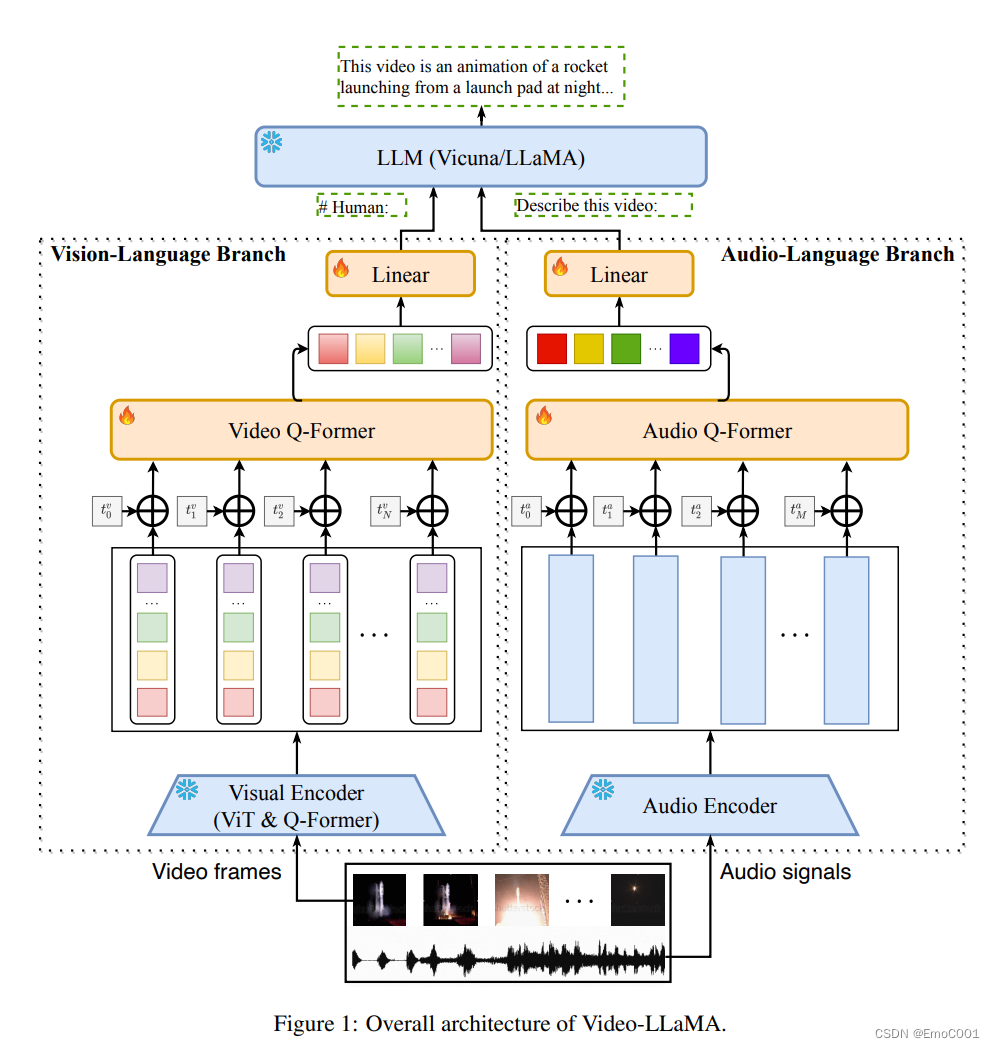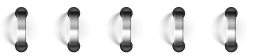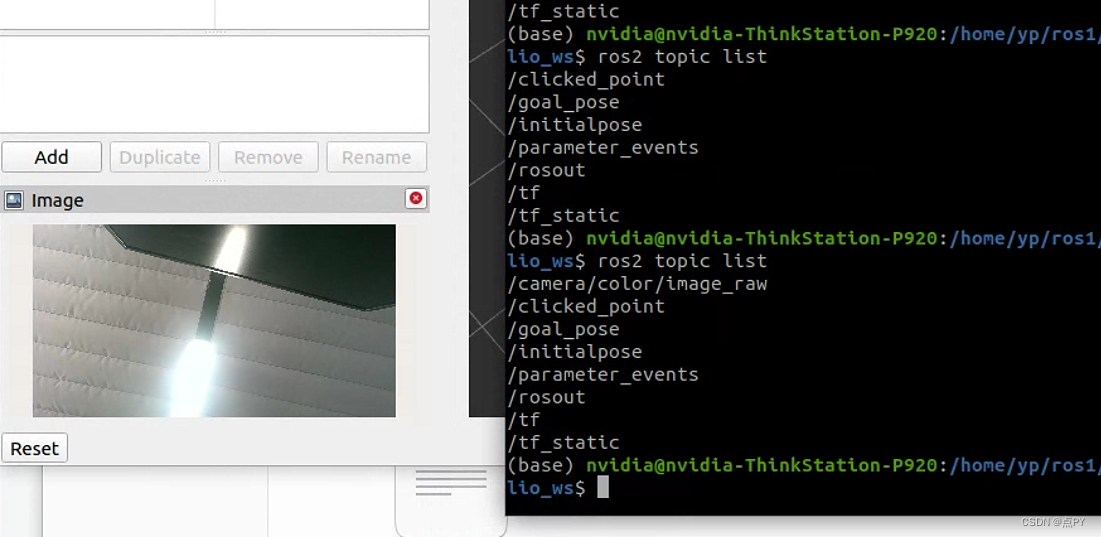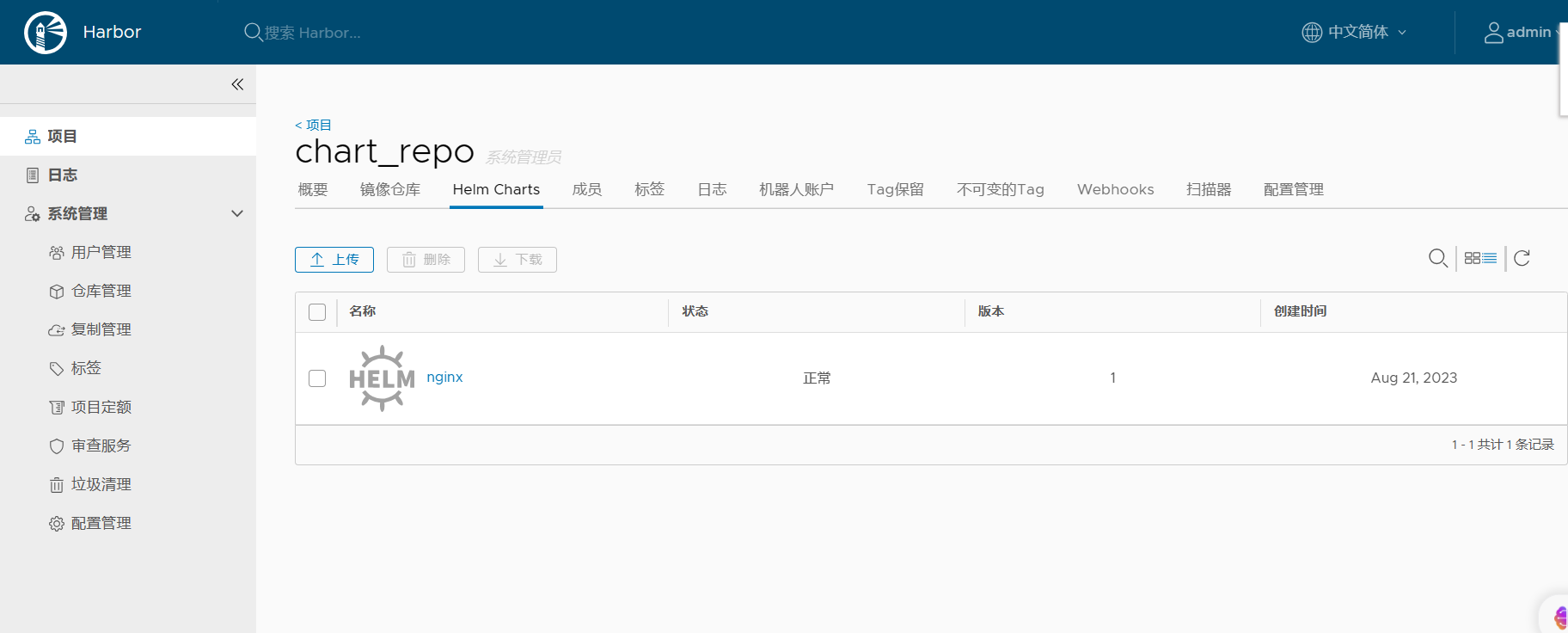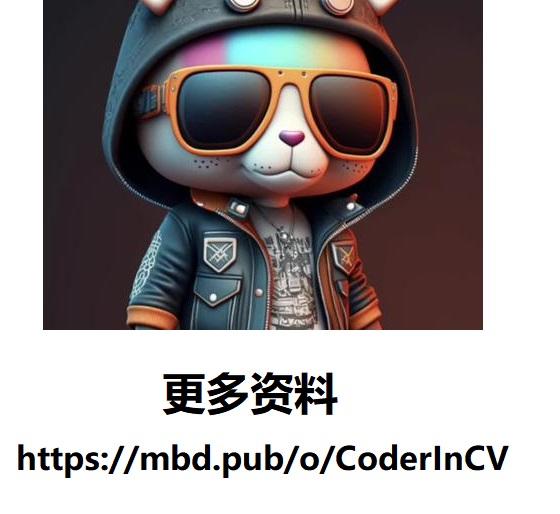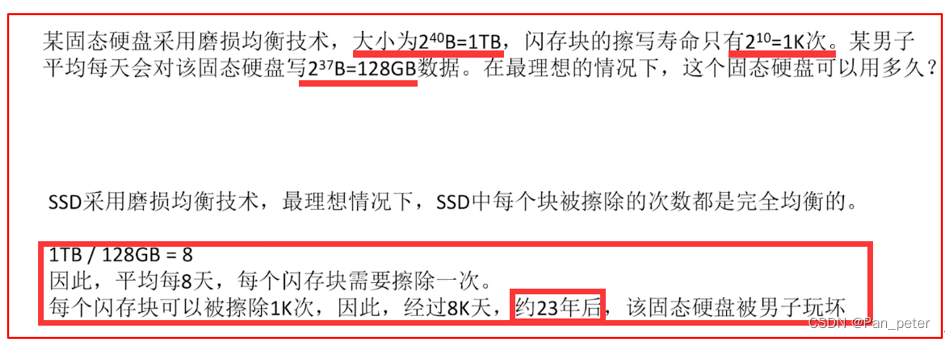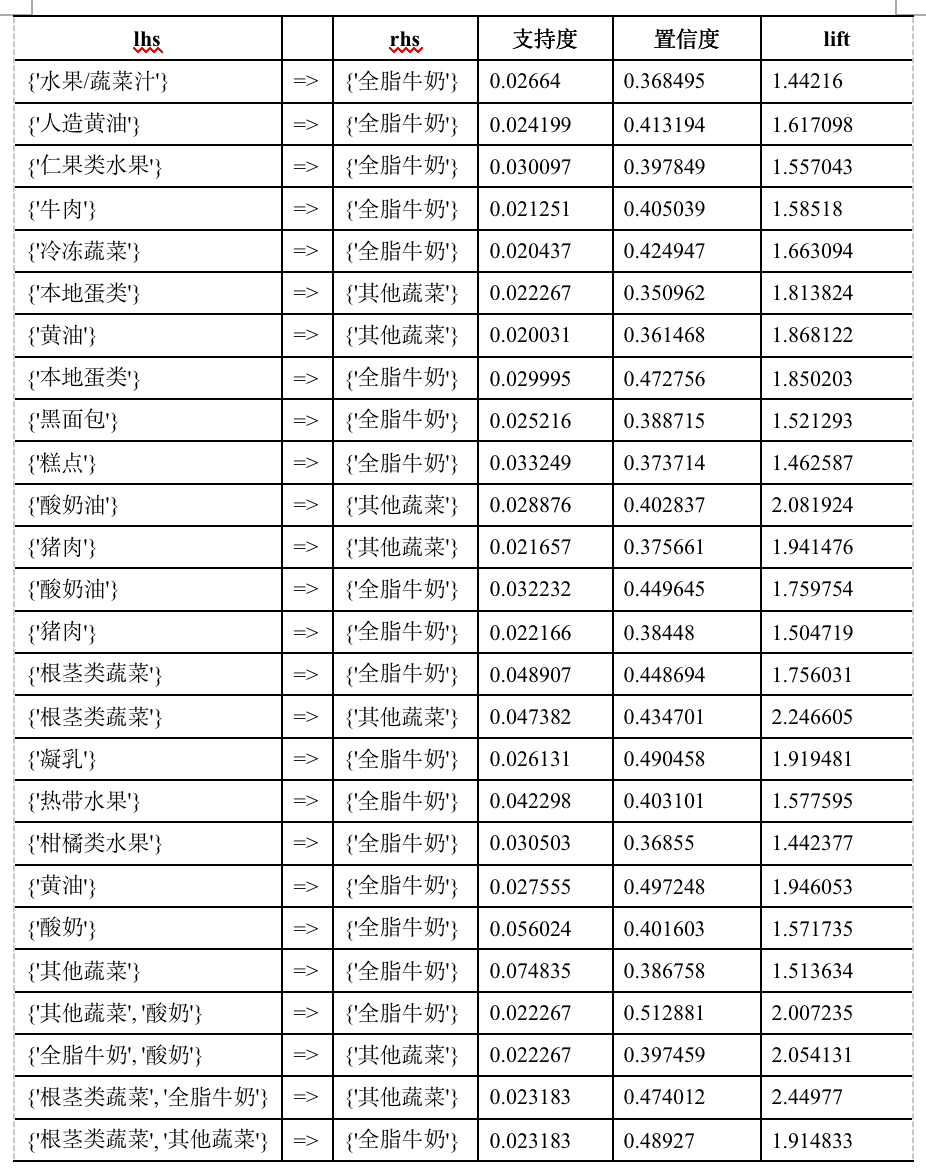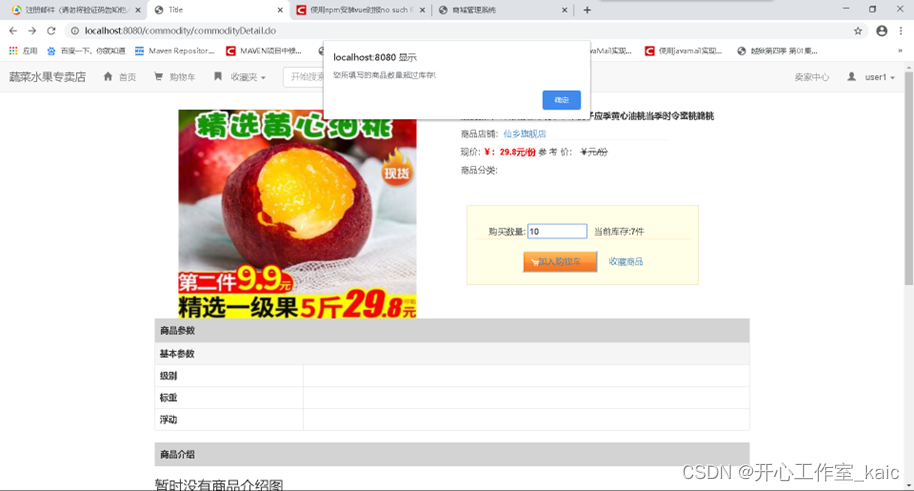参考链接:Ubuntu系列弹性云服务器如何安装图形化界面?
操作场景
为了提供纯净的弹性云服务器系统给客户,Ubuntu系列弹性云服务器默认未安装图形化界面,如果您需要使用图形化界面,请参见本节内容进行安装。
对于GPU加速型弹性云服务器,在安装图形化界面后,还需要配置X Server和x11vnc,配置后可以实现:
- 系统启动后,自动启动图形系统和VNC server。
- 通过VNC远程登录云服务器后,应用程序能够正常调用GPU。
您可以参考如下流程进行Ubuntu系列弹性云服务器图形化界面的安装:
- 安装图形化界面
- (可选)配置X Server、x11vnc和lightdm:仅GPU加速型弹性云服务器涉及该操作。
- (可选)GPU加速型弹性云服务器结果验证:仅GPU加速型弹性云服务器涉及该操作。
约束与限制
- 本文档适用于Ubuntu 16.04、18.04以及20.04操作系统的云服务器。
- 弹性云服务器需绑定弹性公网IP或者配置内网镜像源。
- 弹性云服务器安装图形化界面前,请确保云服务器内存不小于2GB,否则可能出现图像化界面安装失败,或安装后无法启动的问题。
- 鲲鹏架构的弹性云服务器请先参考如何使用自动化工具配置华为云镜像源(x86_64和ARM)?使用华为云提供的镜像源进行更新。
- GPU加速型弹性云服务器需要安装正确的GPU驱动,详细内容,请参考GPU驱动概述。
安装图形化界面
- 登录弹性云服务器,运行如下命令安装图形化界面。
- 执行如下命令,更新软件库。
- 执行如下命令,安装Ubuntu图形化桌面。
- 对于Ubuntu16.04版本,请执行以下命令:
apt-get install -y scite xorg xubuntu-desktop
- 对于Ubuntu18.04和20.04版本,请执行以下命令:
apt-get install -y ubuntu-desktop
- 对于Ubuntu16.04版本,请执行以下命令:
- 执行以下命令,编辑/root/.profile文件。
修改末尾行“mesg n || true”为“tty -s && mesg n || true”,修改后该文件内容如下:
<span style="color:#252b3a"><span style="background-color:#ffffff"><span style="background-color:#fafafa !important"><span style="color:#1d2129 !important"># ~/.profile: executed by Bourne-compatible login shells. if [ "$BASH" ]; then if [ -f ~/.bashrc ]; then . ~/.bashrc fi fi tty -s && mesg n || true</span></span></span></span> - 单击“Esc”退出编辑模式。
- 执行以下命令,保存并退出文件。
:wq
- (Ubuntu 20.04操作系统必选)添加子账号。
安装图形化桌面后,Ubuntu 20.04操作系统禁止root登录,因此需要在安装完成后添加子账号用于登录图像化桌面。
以添加user01用户为例,执行以下命令。
adduser user01
根据提示设置新用户的密码
<span style="color:#252b3a"><span style="background-color:#ffffff"><span style="background-color:#fafafa !important"><span style="color:#1d2129 !important">Adding user `user01' ... Adding new group `user01' (1001) ... Adding new user `user01' (1001) with group `user01' ... Creating home directory `/home/user01' ... Copying files from `/etc/skel' ... New password: Retype new password: passwd: password updated successfully</span></span></span></span>设置user01的其他信息,该信息均为可选,如果不设置可以 按回车键跳过,最后系统将提示您确认输入的信息是否正确无误。
正确输入"Y"。
<span style="color:#252b3a"><span style="background-color:#ffffff"><span style="background-color:#fafafa !important"><span style="color:#1d2129 !important">Changing the user information for user01 Enter the new value, or press ENTER for the default Full Name []: Room Number []: Work Phone []: Home Phone []: Other []: Is the information correct? [Y/n] Y</span></span></span></span> 说明:
步骤2中查询的BusID为十六进制,需要转换为十进制后增加到“/etc/X11/xorg.conf”文件的“Section "Device"”中。例如,“00.0d.0”是十六进制,需转换后填入配置中的值为“PCI:00:13:0。”
- 单击“Esc”退出编辑模式。
- 执行以下命令,保存并退出文件。
- 执行以下命令,安装x11vnc。
- 执行以下命令,安装ligthdm。
- 在弹出的界面,设置默认显示管理器为“lightdm”。
图3 设置默认显示管理器
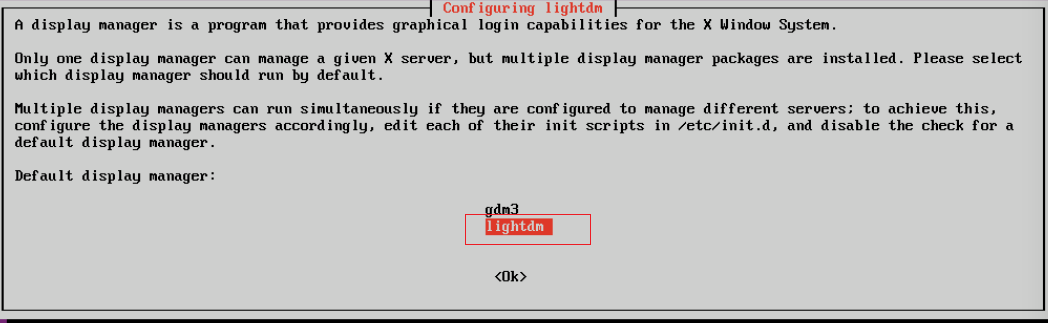
- 执行以下命令,设置系统默认启动图形化界面。
- (可选)配置x11vnc开机自启动。
- 执行以下命令,添加文件“/lib/systemd/system/myservice.service”。
vi /lib/systemd/system/myservice.service
- 单击“i”,进入编辑模式。
- 增加如下内容。
<span style="color:#252b3a"><span style="background-color:#ffffff"><span style="background-color:#fafafa !important"><span style="color:#1d2129 !important">[Unit] Description=My Service After=network.target lightdm.service [Service] Type=oneshot ExecStart=/usr/bin/x11vnc -forever -loop -noxdamage -repeat -rfbport 5902 -shared -bg -auth guess -o /var/log/vnc.log [Install] WantedBy=multi-user.target Alias=myservice.service</span></span></span></span> 说明:
如果GPU加速型弹性云服务器安装的是GRID驱动,则需要配置License才能正常使用GPU渲染能力,详细操作,请参考GPU加速型实例安装GRID驱动。
- 执行以下命令,添加文件“/lib/systemd/system/myservice.service”。