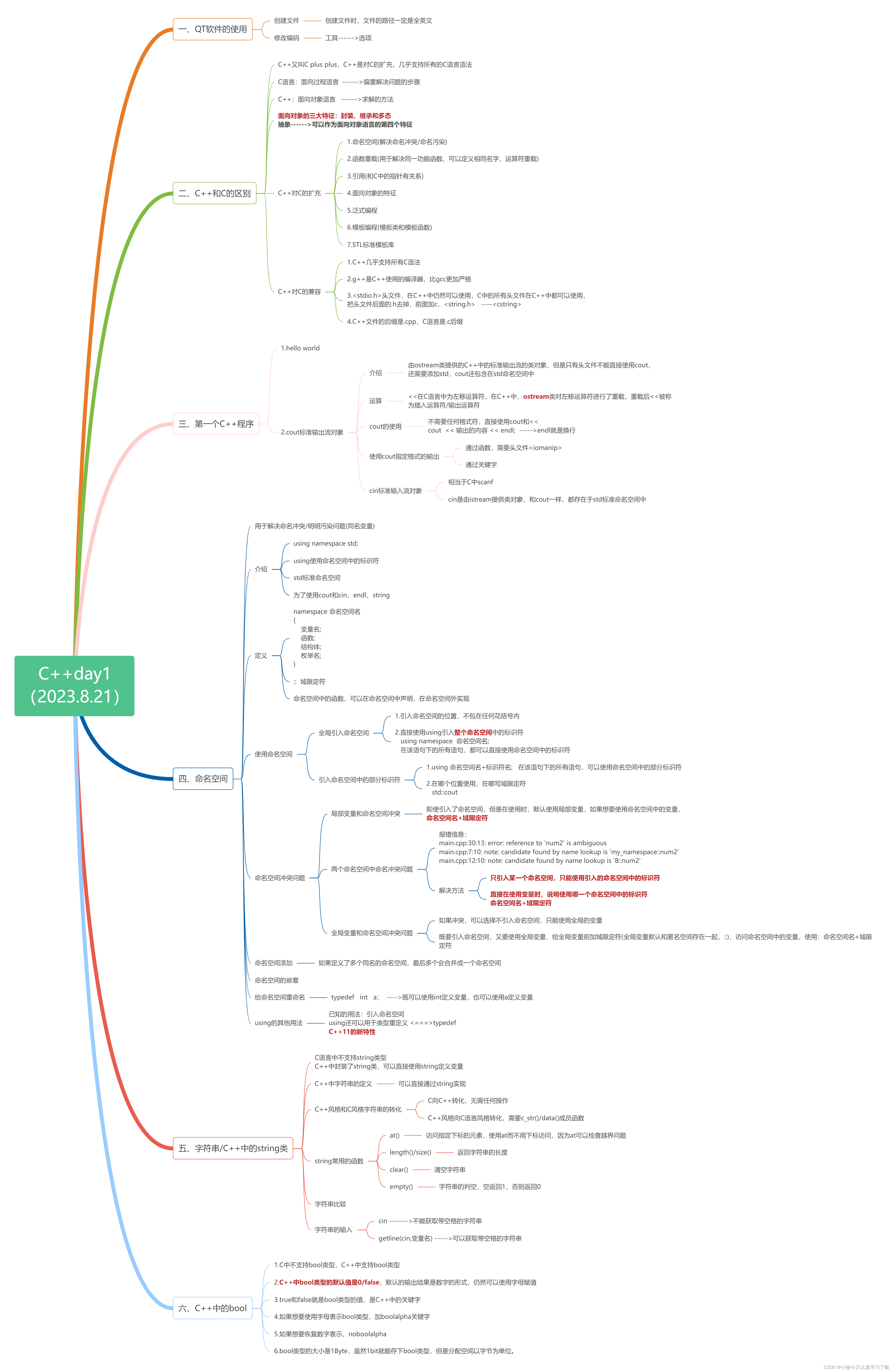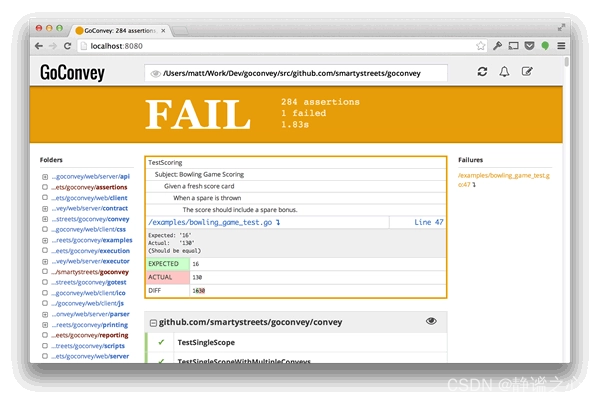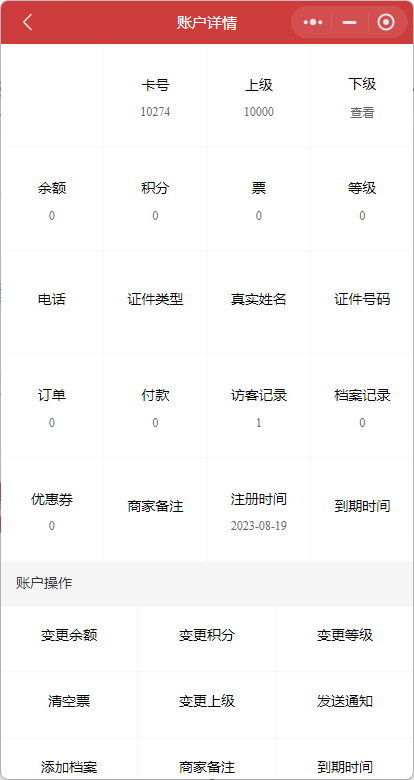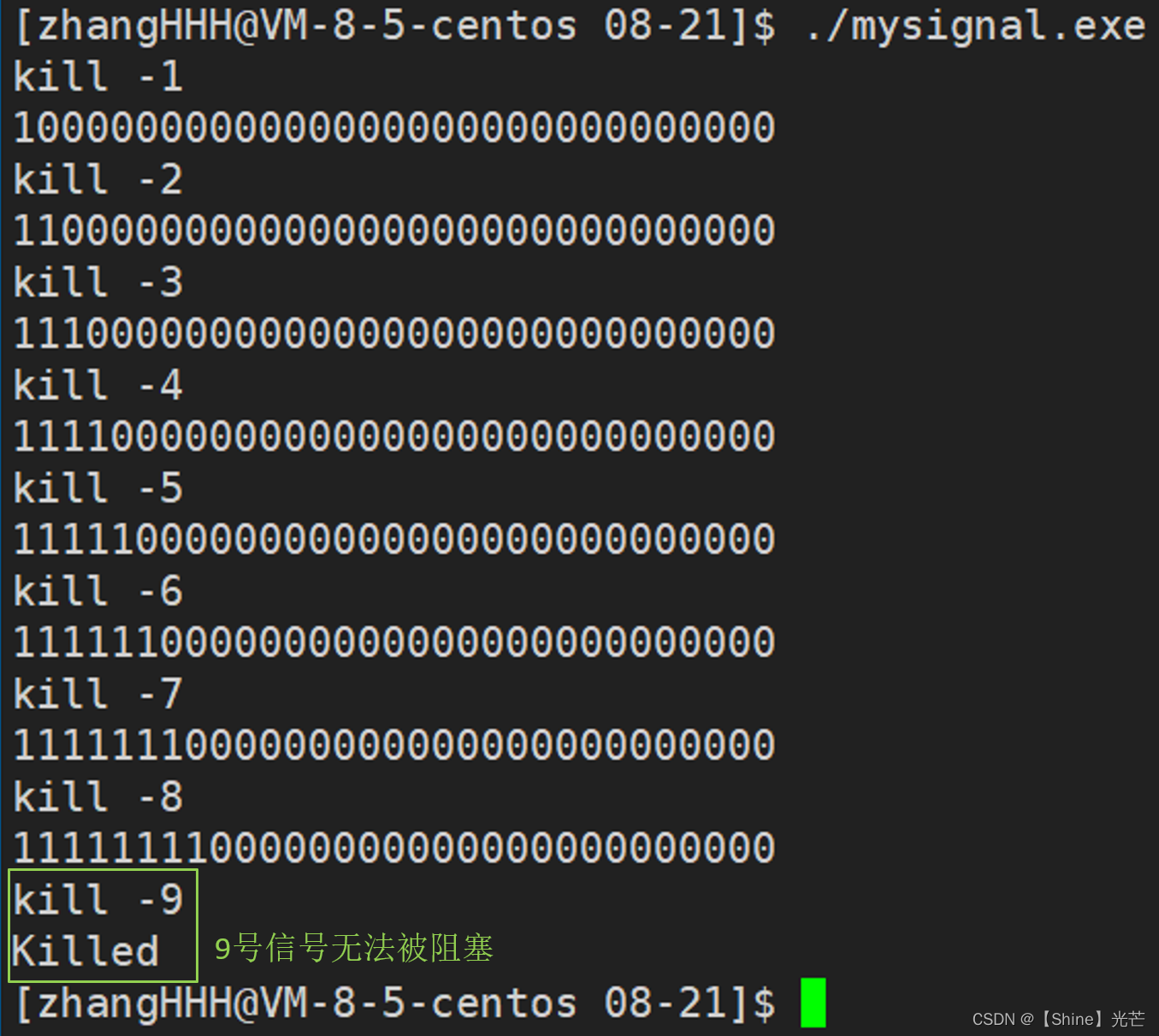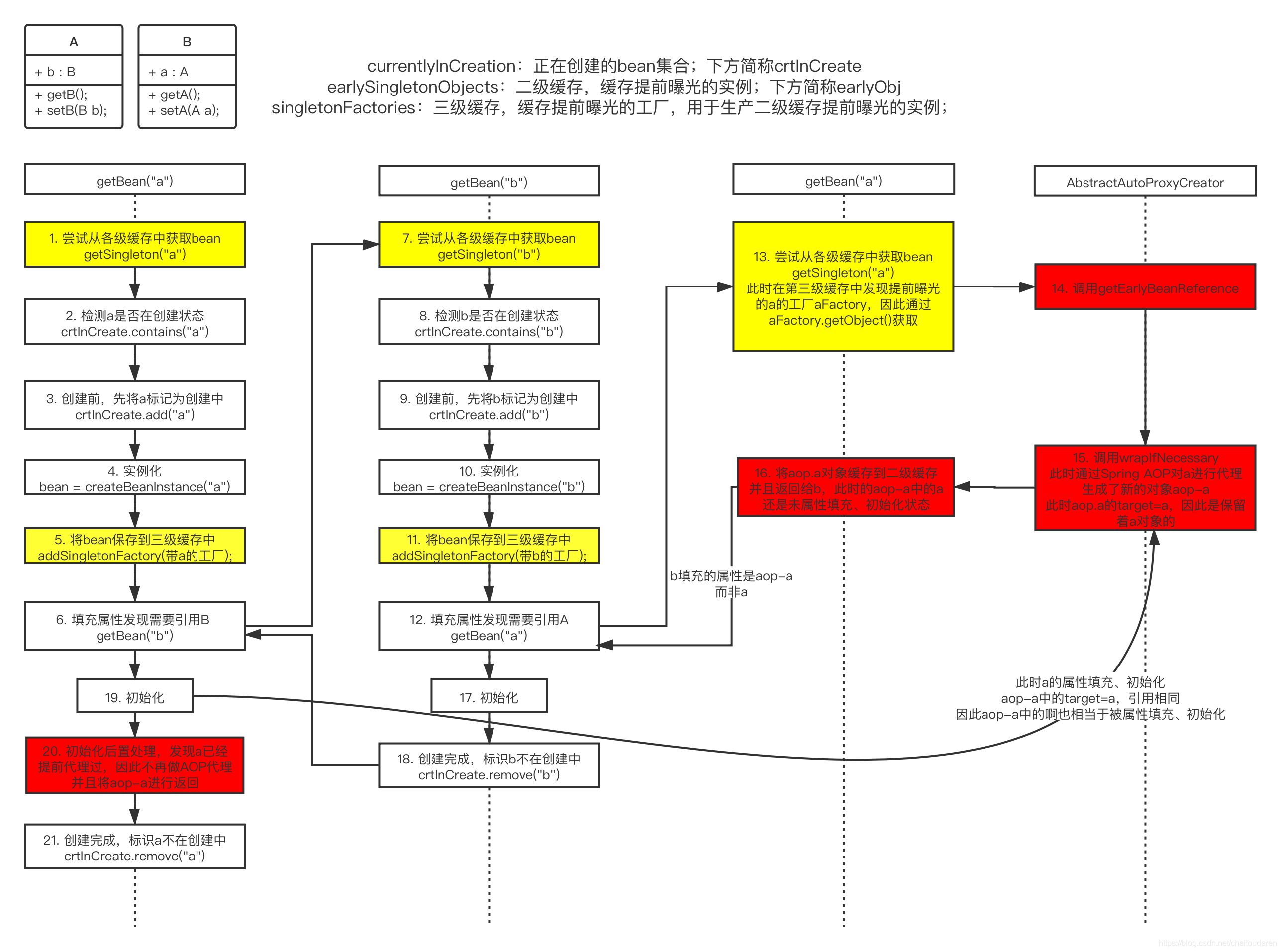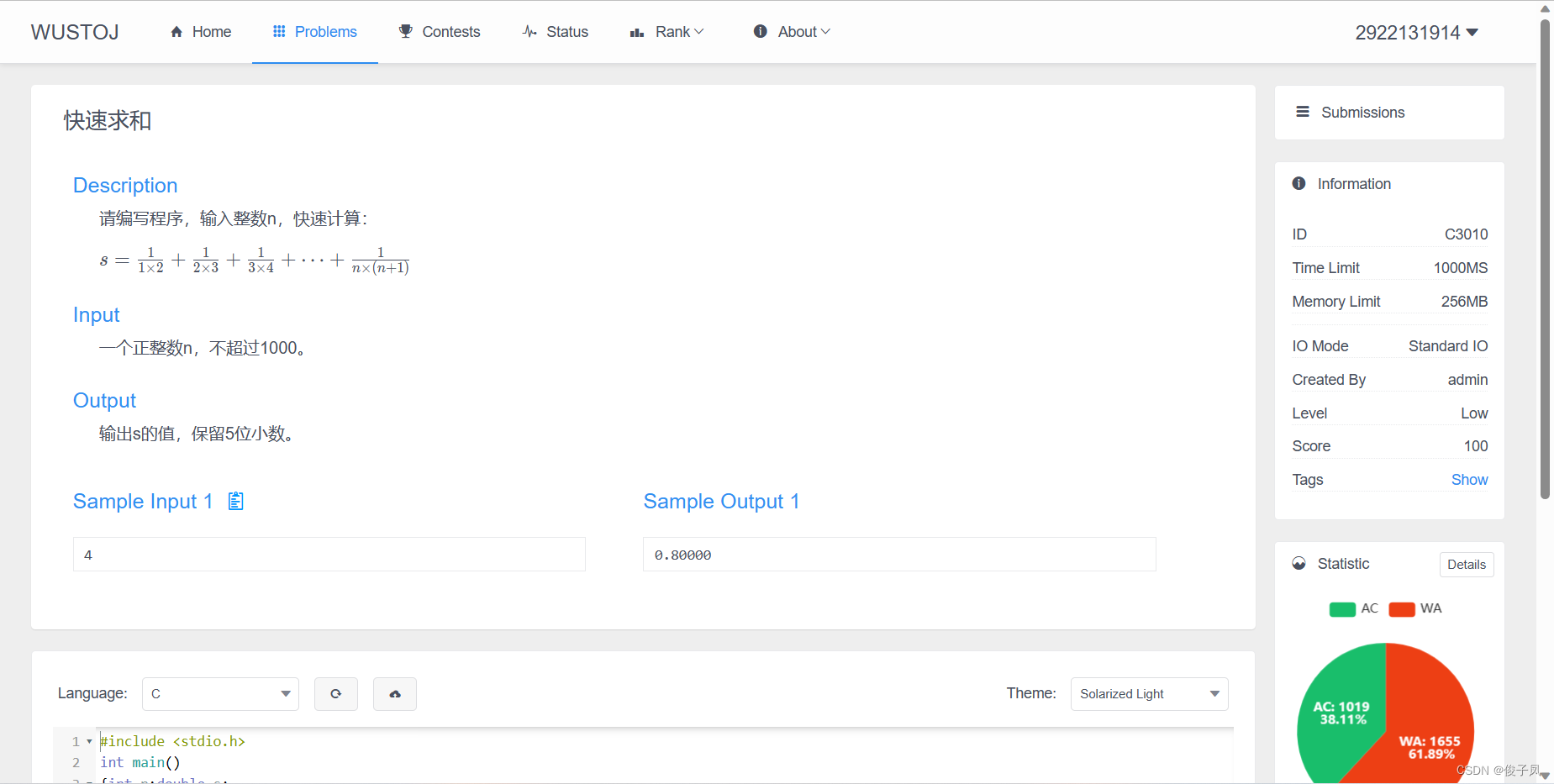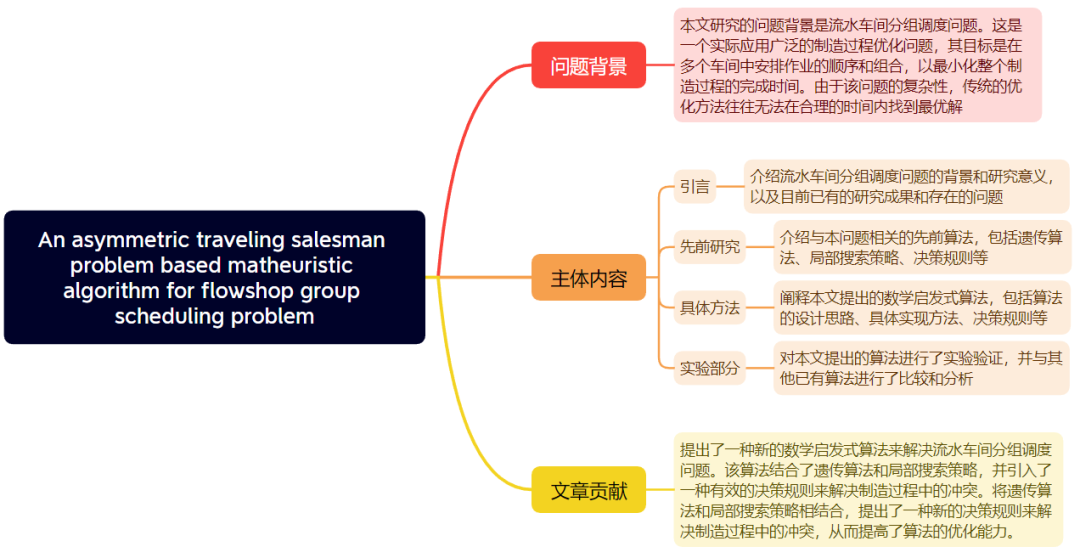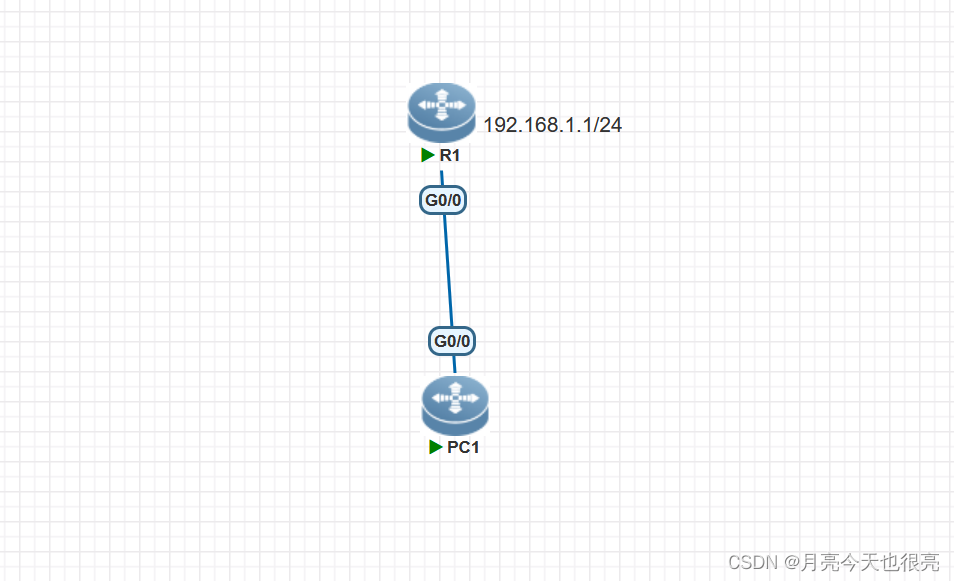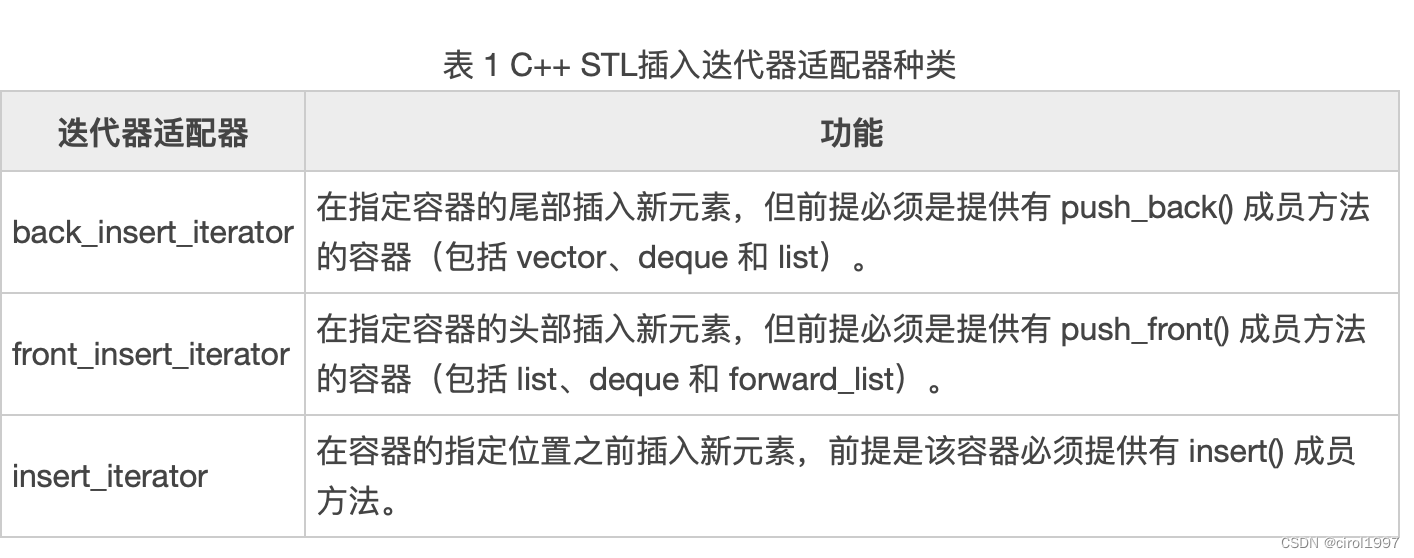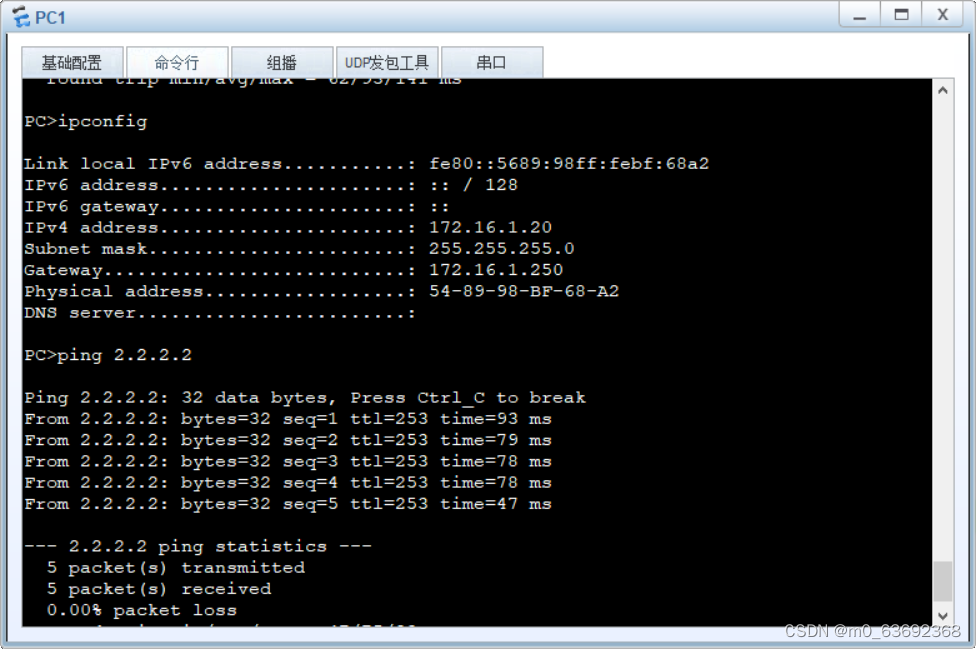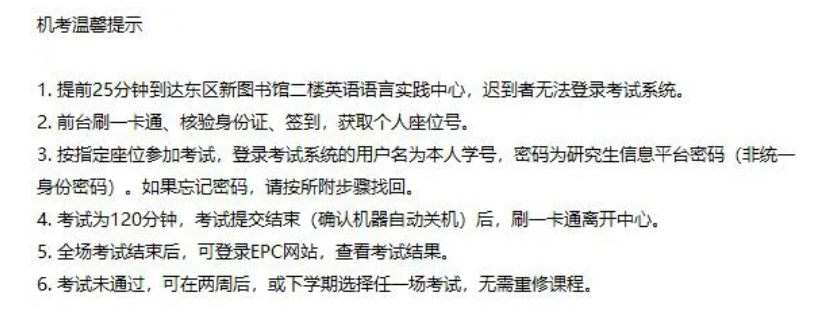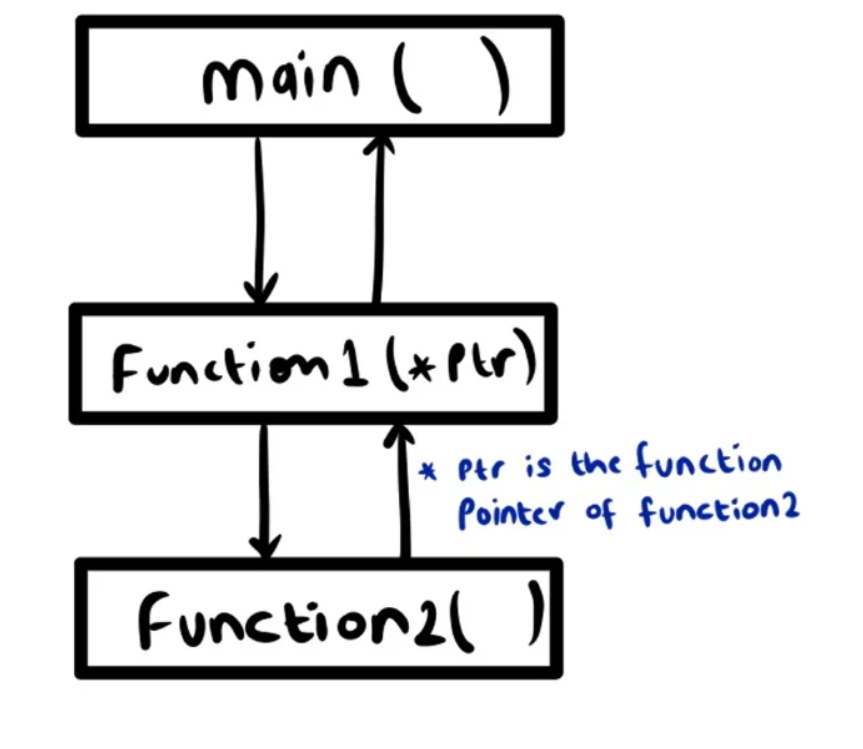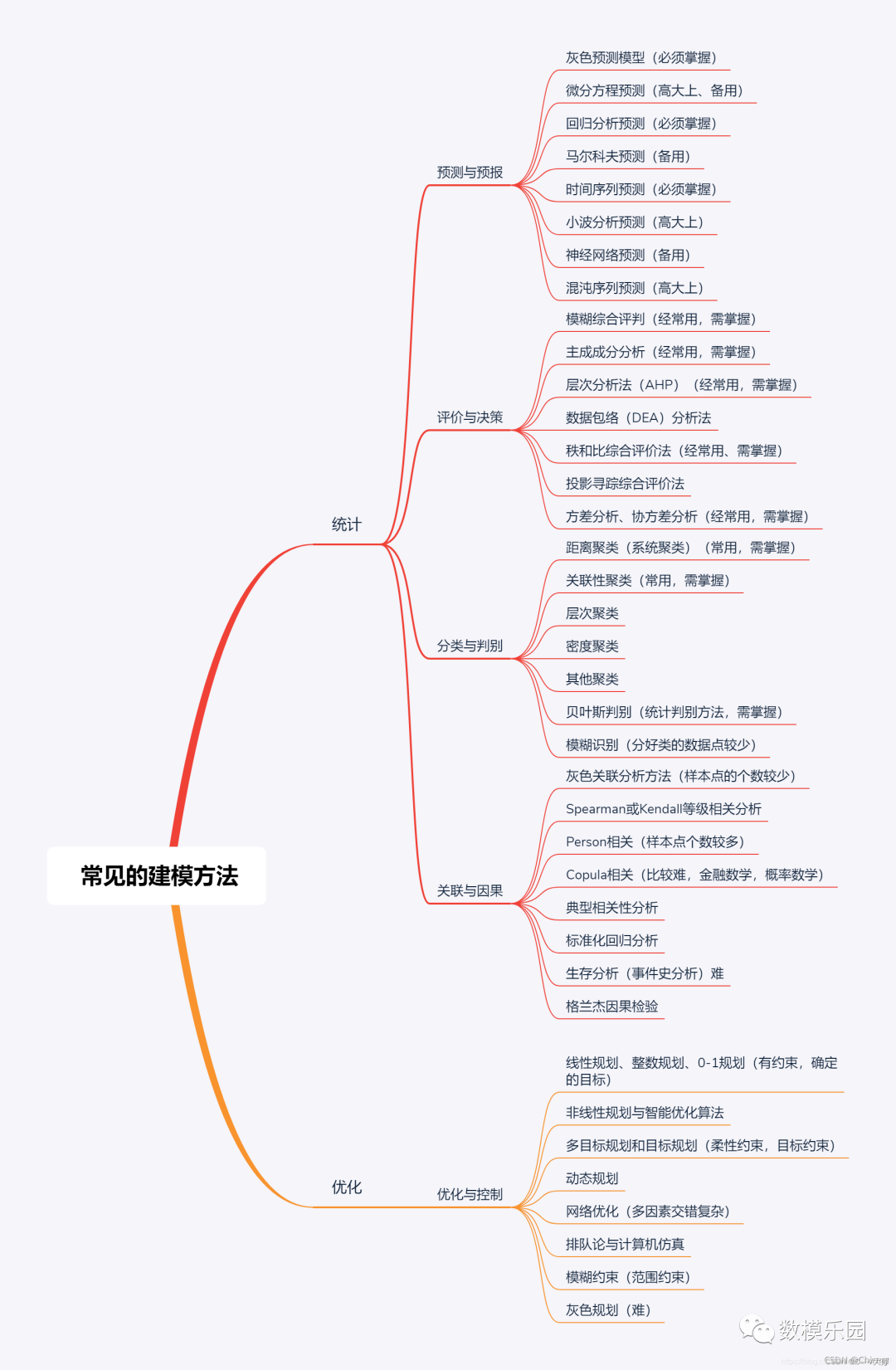做unity游戏时,如果是做手机端则需要加一个虚拟摇杆以便玩家控制角色移动(做pc端则直接获取键值即可较方便)。原理就是用Image制作一个大圆圈住一个Image小圆,玩家拖拽小圆控制角色移动。中心思想是,以小圆中心为(0,0),获取拖拽的偏移量即可。
首先将图片资源拉入项目
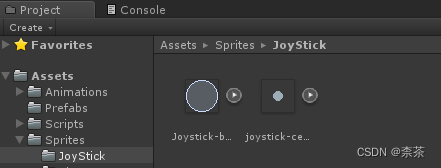
在Hierarchy右键新建一个Canvas(UI → Canvas),并在其下新建一个Image作为摇杆背景(JoyStick-Backfround),在此摇杆背景下新建一Image作为摇杆(JoyStick)
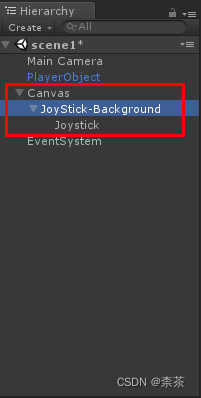
要注意的是,JoyStick-Background的RectTransform应设为左下,宽度和高度可按个人所需设定(我设了200*200)
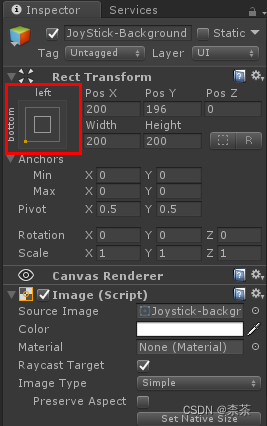
也可打开Scene手动调整虚拟摇杆在屏幕中的位置
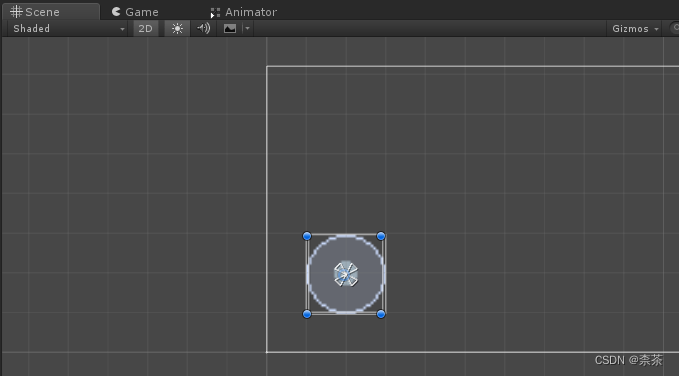
将背景和摇杆图片资源拉到JoyStick-Background和JoyStick的Image内
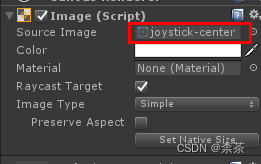
新建一代码(VJHandler)并添加给JoyStick-Background
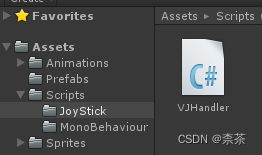
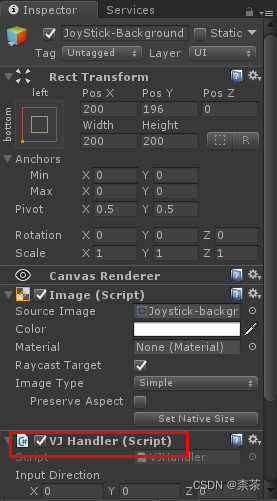
#VJHanlder
using UnityEngine;
using UnityEngine.UI;
using UnityEngine.EventSystems;
public class VJHandler : MonoBehaviour, IDragHandler, IPointerUpHandler, IPointerDownHandler{
private Image jsContainer;
private Image joystick;
public Vector3 InputDirection;
void Start()
{
jsContainer = GetComponent<Image>();
joystick = transform.GetChild(0).GetComponent<Image>(); //此处获取了子对象即摇杆的Image引用
InputDirection = Vector3.zero;
}
public void OnDrag(PointerEventData ped)
{
Vector2 position = Vector2.zero;
//获取输入方向(该函数返回joystick当前的坐标值)
RectTransformUtility.ScreenPointToLocalPointInRectangle
(jsContainer.rectTransform,
ped.position,
ped.pressEventCamera,
out position); //该函数out为返回值,此处打印可得position为(x, y)即摇杆相对于中心(0, 0)的坐标值
//限定JoyStick能移动的区域
joystick.rectTransform.anchoredPosition = new Vector3(InputDirection.x * (jsContainer.rectTransform.sizeDelta.x) / 3,
InputDirection.y * (jsContainer.rectTransform.sizeDelta.y) / 3);
}
public void OnPointerDown(PointerEventData ped) //当触摸或点击摇杆时,立即触发这个事件
{
OnDrag(ped);
}
public void OnPointerUp(PointerEventData ped) //重置摇杆的方向和初始位置
{
InputDirection = Vector3.zero;
joystick.rectTransform.anchoredPosition = Vector3.zero;
}
}
其实写到屏幕坐标转成local坐标这里就已经实现了摇杆功能了,因为此处输出的坐标(代码中out position)就是摇杆的坐标
RectTransformUtility.ScreenPointToLocalPointInRectangle
(jsContainer.rectTransform,
ped.position,
ped.pressEventCamera,
out position);
print("out position:" + position);
加一行打印,然后运行游戏,拖动摇杆,能看到输出了每一帧摇杆的坐标值:
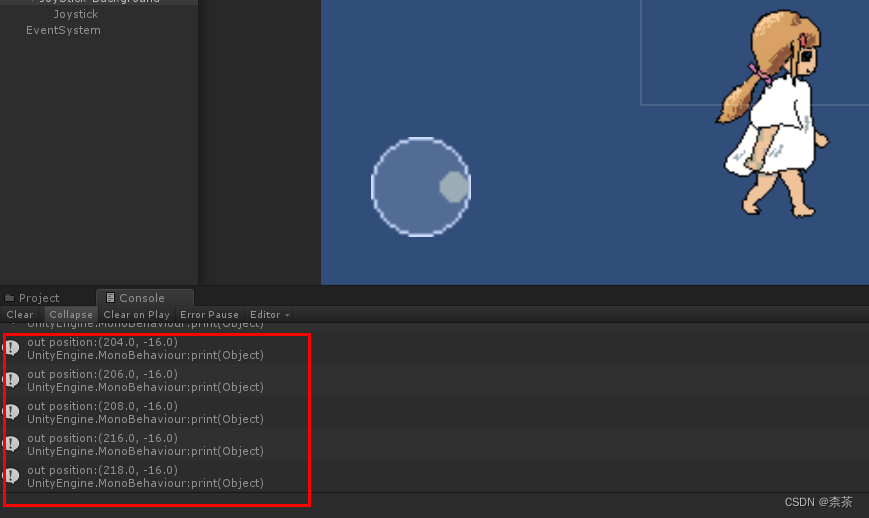
之后再根据你的人物移动逻辑,根据已获取摇杆的坐标值,传给动画器即可实现人物移动。
如果你像我这样用(-1,0)…设置人物东南西北的移动动画
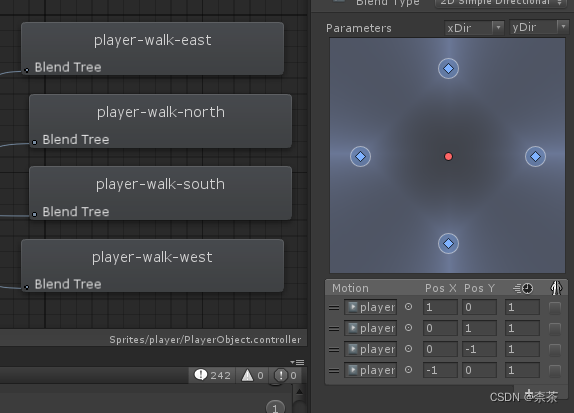
则在VJHandler内加上坐标转换逻辑即可,先判断摇杆在哪一个象限,然后判断摇杆在x和y的方向上哪个偏移量更大。
if(position.x >= 0 && position.y >= 0) //摇杆位于第一象限
{
if (position.x > position.y)
{
position.x = 1;
position.y = 0;
}
else {
position.x = 0;
position.y = 1;
}
}
else if (position.x <= 0 && position.y > 0) //第二象限
{
if (Mathf.Abs(position.x) > position.y)
{
position.x = -1;
position.y = 0;
}
else
{
position.x = 0;
position.y = 1;
}
} else if(position.x <= 0 && position.y <= 0) //第三象限
{
if(Mathf.Abs(position.x) > Mathf.Abs(position.y))
{
position.x = -1;
position.y = 0;
}
else
{
position.x = 0;
position.y = -1;
}
}
else if (position.x >= 0 && position.y <= 0) //第四象限
{
if (position.x > Mathf.Abs(position.y))
{
position.x = 1;
position.y = 0;
}
else
{
position.x = 0;
position.y = -1;
}
}
InputDirection = new Vector3(position.x, position.y);
然后新建一个Script添加给PlayerObject,新建一个Vector3命名为movement接取VJHandler的InputDirection内的坐标值(即转换好的虚拟摇杆的坐标值),再用animator.SetFloat传给unity内的Animator即可(记得在unity内的Animator设好变量,此处变量是xDir, yDir)
using System.Collections;
using UnityEngine;
public class PlayerMovement : MonoBehaviour {
public float moveSpeed = 0.5f;
public VJHandler jsMovement;
Vector3 movement = new Vector3();
Animator animator;
Rigidbody2D rb2D;
private void Start()
{
animator = GetComponent<Animator>();
rb2D = GetComponent<Rigidbody2D>();
}
void Update()
{
UpdateState();
}
void FixedUpdate()
{
MoveCharacter();
}
private void MoveCharacter()
{
movement.x = jsMovement.InputDirection.x;
movement.y = jsMovement.InputDirection.y;
movement.Normalize(); //向量归一化
rb2D.velocity = movement * moveSpeed; //rg2D实现移动
}
private void UpdateState()
{
if(Mathf.Approximately(movement.x, 0) && Mathf.Approximately(movement.y, 0))
{
animator.SetBool("isWalking", false);
}
else
{
animator.SetBool("isWalking", true);
}
animator.SetFloat("xDir", movement.x);
animator.SetFloat("yDir", movement.y);
}
}
参考:https://blog.csdn.net/JianZuoGuang/article/details/88944777