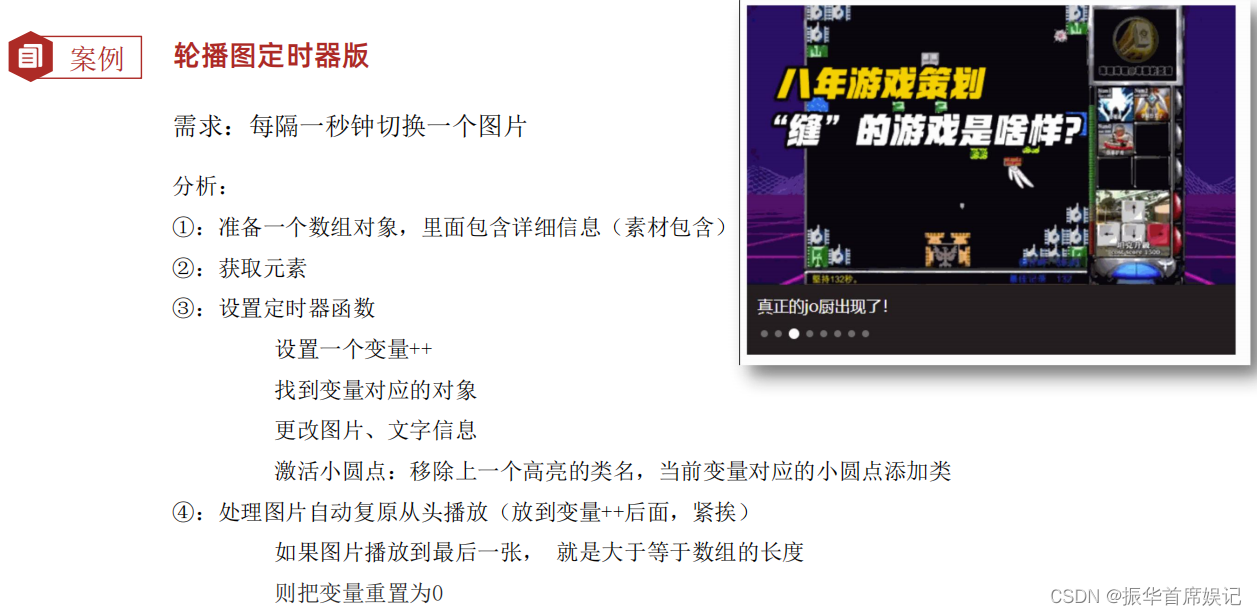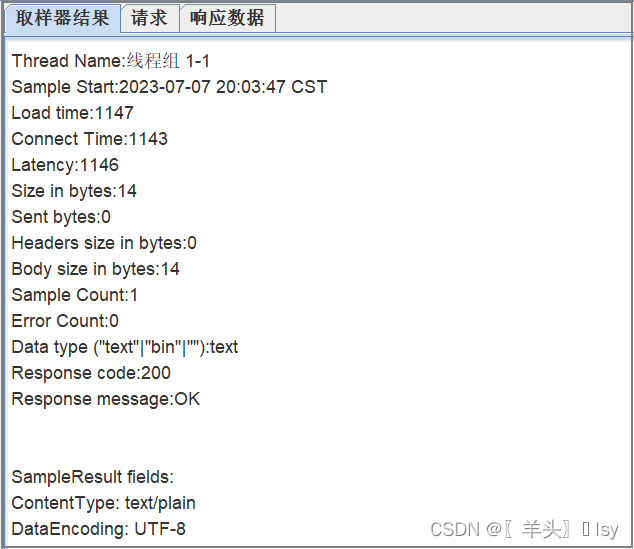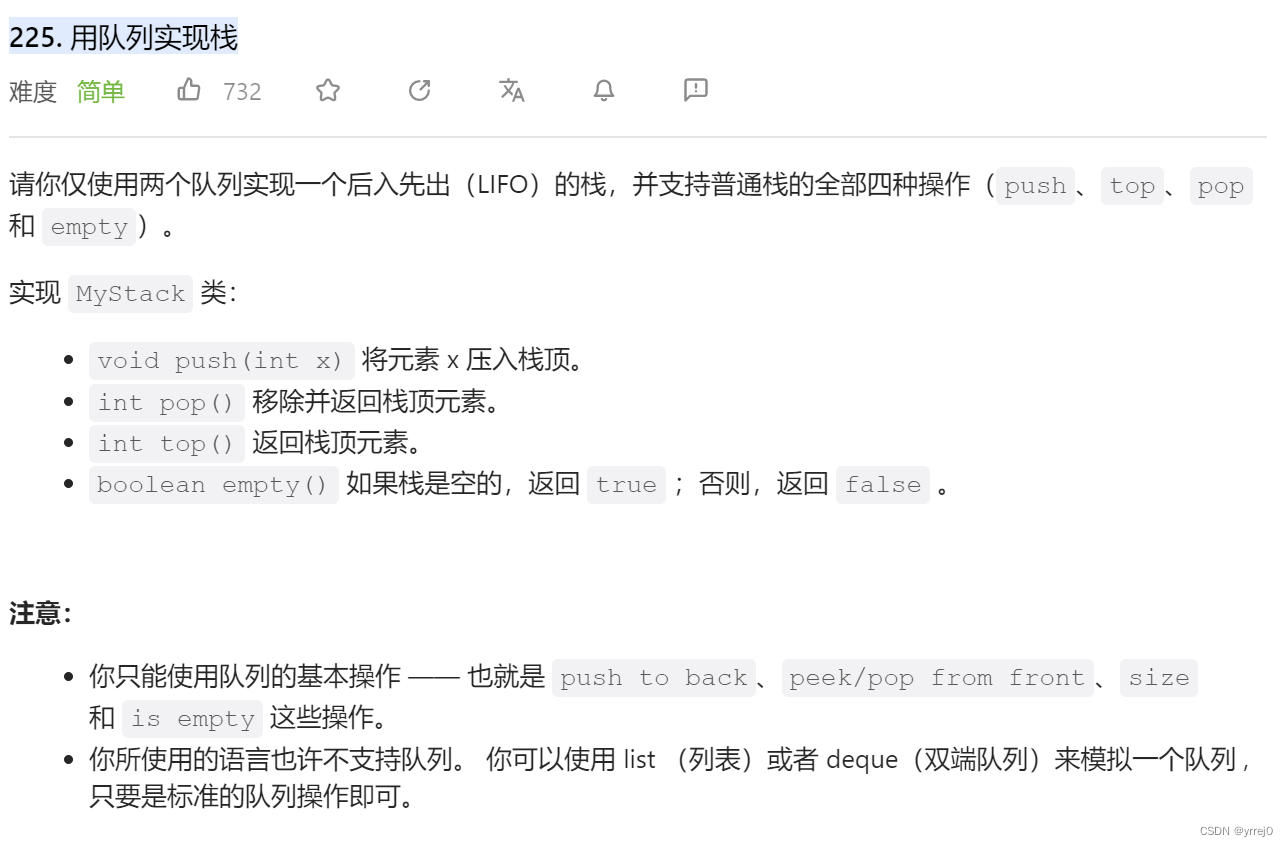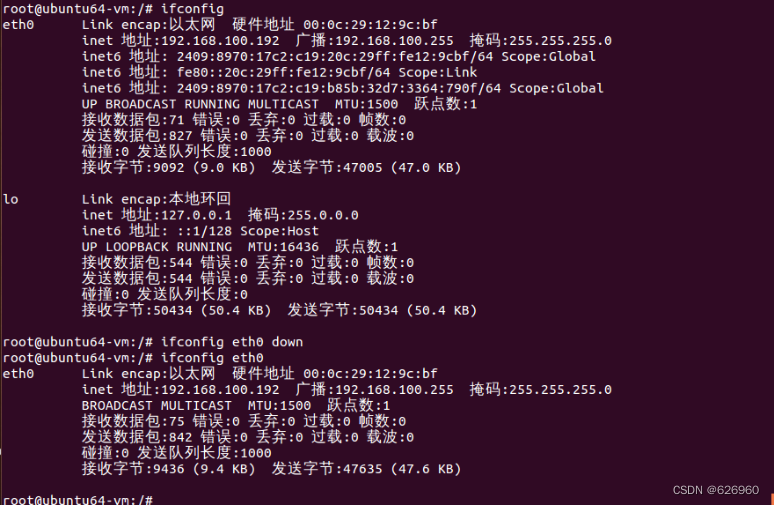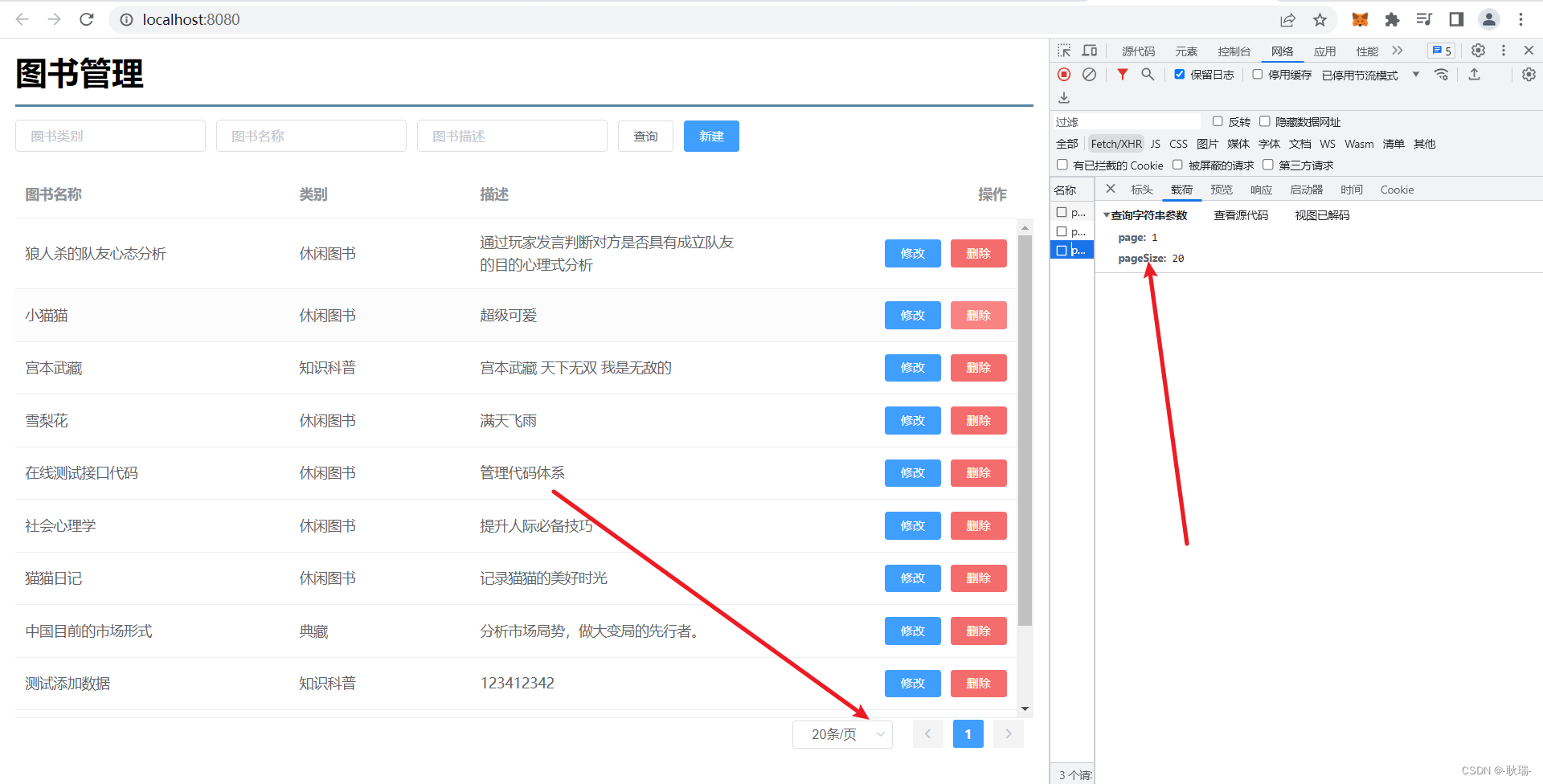文章目录
- 前言
- 一、通过隐藏div的方式来设置文本域自适应高度
- 1. 新增一个文本域样式一个的dom,但是里面的textarea改为div
- 2. 隐藏div的class
- 3.设置文本域高度的方法
- 二、仿element-ui组件设置textarea自适应高度
- 1.element-ui中自适应效果
- 2. 看源码,盘逻辑,找思路
- (1)找到element-ui的input
- (2)在input.vue中查看autosize 方法(element-ui就是由这个方法控制文本域高度的)
- (3)resizeTextarea方法
- (3)resizeTextarea触发时机(文件中搜索只有四次)
- 3. 项目中实际使用及其代码
- (1) calcTextareaHeight.js
- (2) 文本域组件 new-textarea.vue (名字任意,别取textarea)
- (3) 要使用文本域高度自适应的页面(例如index.vue)
- (4)效果
- 总结
前言
css、js(vue)进行textarea自适应高度(超详细说明) 一文中我有使用弹性布局来设置样式,通过
监听文本域的input 事件修改当前文本域的高度来达到文本域自适应高度的问题。
关键代码如下:
其实上面的已经可以解决大部分关于文本域自适应高度的问题了,但当我需求是默认显示一行,最高显示4行的时候,出现了一个新问题。在字体大小为16px,行高为30px的情况下,当你设置this.style.height = 'inherit'的时候,行高默认展示的 scrollHeight 会加上padding的值,这时候我的 padding 为上下16px,这就间接导致初始化文本域高度的时候,所展示的默认高为 32 (行高) + 32 (上下的padding) = 64, 当我不改变设置this.style.height = 'inherit'的时候,而文本域由于有placeholder导致无法最小显示两行,这属于一个无法修改的bug。
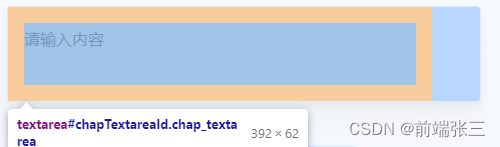
关于w3c上scrollHeight 的定义:
scrollHeight 属性是一个只读属性,它返回该元素的像素高度,高度包含内边距(padding),不包含外边距(margin)、边框(border),是一个整数,单位是像素 px。
一、通过隐藏div的方式来设置文本域自适应高度
原理:复制一份展示文本域的内容,然后将这个div设置z-index为100(数值任意,但是不能在页面上看到这个div,
直接设置display: none会导致获取不到隐藏div的高度)。将这个隐藏div的scrollHeight赋值给文本域即可。
1. 新增一个文本域样式一个的dom,但是里面的textarea改为div
<div class="textarea_box">
<textarea v-model="text" key="teatareaId" id="teatareaId" class="textarea" placeholder="请输入内容"></textarea>
<div class="btn"></div>
</div>
<div class="textarea_box">
<div key="teatareaDivId" id="teatareaDivId" class="textarea_div">{{text}}</div>
<div class="btn"></div>
</div>
2. 隐藏div的class
直接设置display: none会导致获取不到隐藏div的高度,所以这里使用了z-index: 100,用层级将其遮挡。
.side {
display: flex;
flex-direction: column;
height: 100%;
.textarea_box {
display: flex;
width: 100%;
border-radius: 4px;
border: 1px solid #e5e9eb;
background: #fff;
box-sizing: border-box;
.textarea{
flex: 1;
height: 32px;
line-height: 30px;
font-size: 16px;
margin: 16px;
max-height: 122px;
overflow-x: hidden;
overflow-y: auto;
box-sizing: border-box;
}
.textarea_div{
position: absolute;
z-index: -100;
width: calc(100% - 128px);
min-height: 32px;
line-height: 30px;
font-size: 16px;
margin: 16px;
box-sizing: border-box;
white-space: pre-wrap;
}
.btn{
position: relative;
width: 48px;
height: 100%;
border-radius: 0 3px 3px 0;
background: #1879fe;
&_disabled{
opacity: 0.3;
}
}
}
}
3.设置文本域高度的方法
// 设置文本域高度的方法
setTextareaHeight() {
this.$nextTick(function () {
let teatareaDom = document.getElementById('teatareaId'); // 文本域的dom
let teatareaDivDom = document.getElementById('teatareaDivId'); // 隐藏input的dom
function setHiehgt(){
chapDom.style.height = "auto"; // 初始化高度
chapDom.style.height = `${teatareaDivDom.scrollHeight}px`; // 文本域的高度等于隐藏input的高度
}
setHiehgt(); // 进入页面默认调用一次获取对应的高度
// 监听修改了文本域的值修改高度
document.getElementById('chapTextareaId').addEventListener("input", function() {
setHiehgt();
});
});
},
执行以上步骤后,你可以根据max-height来设置最多展示几行。但是这样依旧会有一个问题, 当前按回车的时候,div里面的数据是不会换行的,在我思考N久后,找到了element-ui的input组件可以设置自适应高度
二、仿element-ui组件设置textarea自适应高度
1.element-ui中自适应效果
效果图地址: https://element.eleme.cn/#/zh-CN/component/input
效果图前:
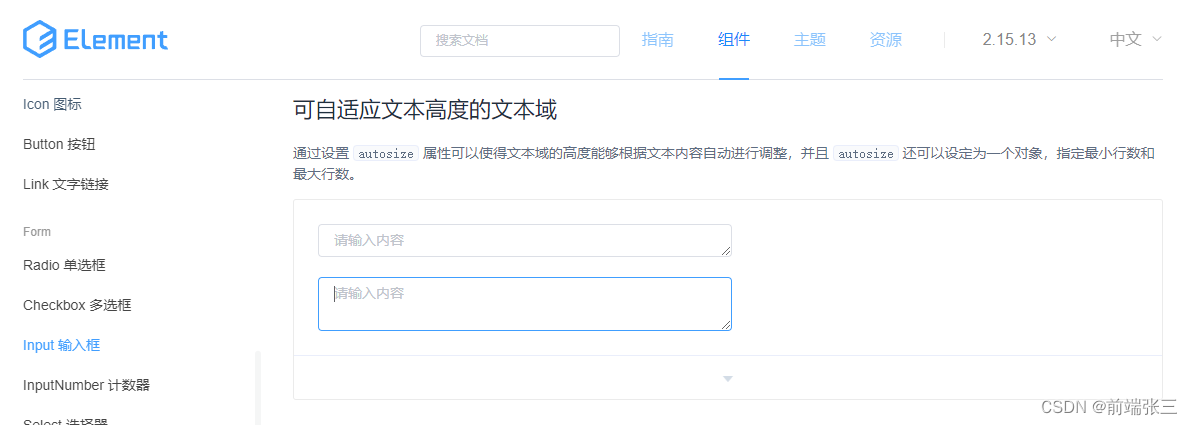
效果图后(按回车):
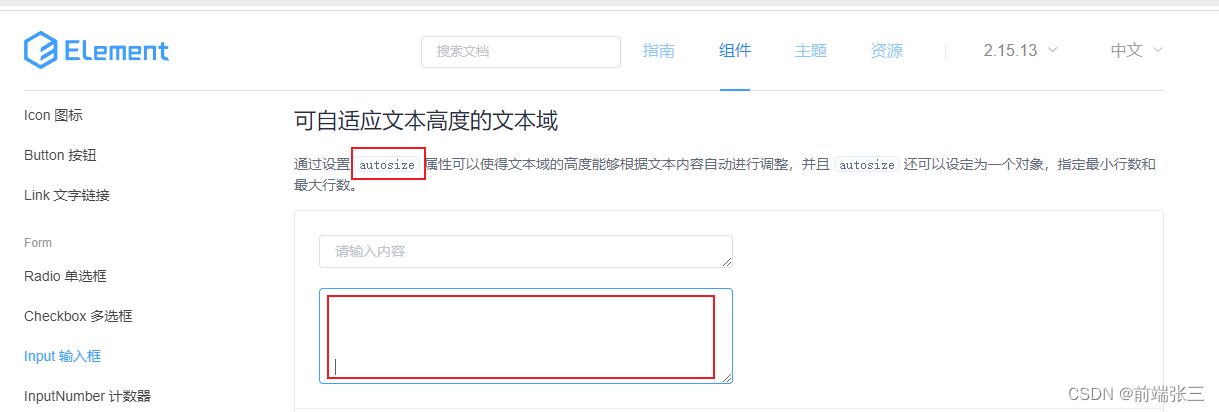
2. 看源码,盘逻辑,找思路
(1)找到element-ui的input
element-ui的input地址为:https://github.com/ElemeFE/element/blob/dev/packages/input/src/input.vue。如下图:

(2)在input.vue中查看autosize 方法(element-ui就是由这个方法控制文本域高度的)
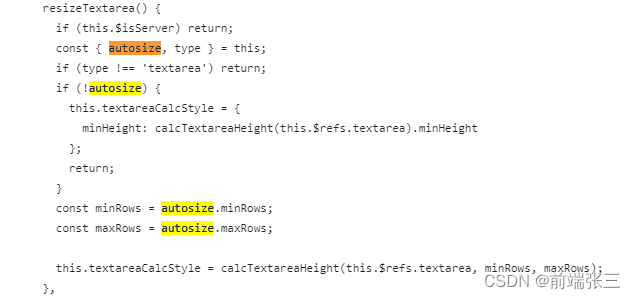
(3)resizeTextarea方法
resizeTextarea方法中,calcTextareaHeight方法是通过外部应用过来的,这个说起来比较麻烦,后面会贴代码,有兴趣的可以研究一下。然后其他的我们都了解怎么用了。最后就是看一下这个方法在哪里调用了,即触发情况。
(3)resizeTextarea触发时机(文件中搜索只有四次)
①毫无疑问:定义也是一次
②mounted中调用
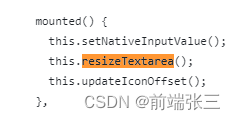
③watch监听文本的值变动后调用
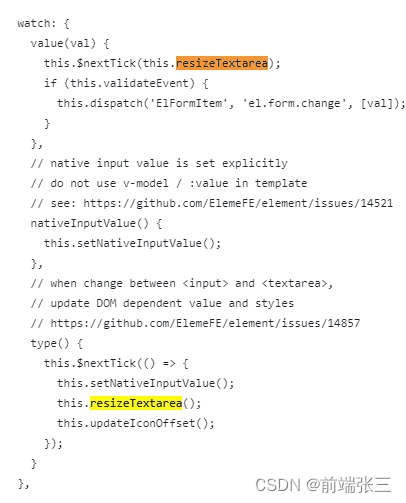
特别注意:里面的this.$nextTick不要遗漏。
3. 项目中实际使用及其代码
(1) calcTextareaHeight.js
文件路径:
/src/utils/calcTextareaHeight.js
这里的calcTextareaHeight.js文件和element-ui里面的没有丝毫改动
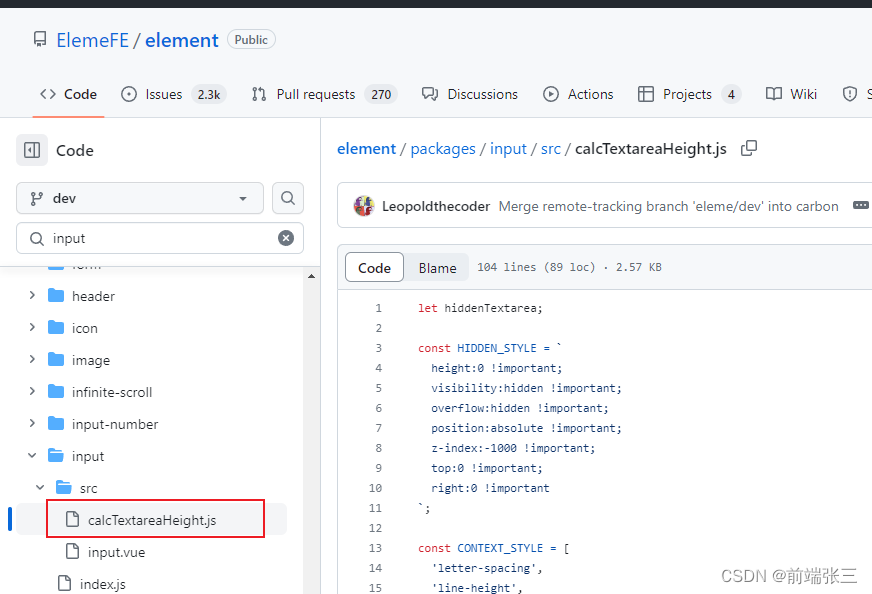
let hiddenTextarea;
const HIDDEN_STYLE = `
height:0 !important;
visibility:hidden !important;
overflow:hidden !important;
position:absolute !important;
z-index:-1000 !important;
top:0 !important;
right:0 !important
`;
const CONTEXT_STYLE = [
'letter-spacing',
'line-height',
'padding-top',
'padding-bottom',
'font-family',
'font-weight',
'font-size',
'text-rendering',
'text-transform',
'width',
'text-indent',
'padding-left',
'padding-right',
'border-width',
'box-sizing'
];
function calculateNodeStyling(targetElement) {
const style = window.getComputedStyle(targetElement);
const boxSizing = style.getPropertyValue('box-sizing');
const paddingSize = (
parseFloat(style.getPropertyValue('padding-bottom')) +
parseFloat(style.getPropertyValue('padding-top'))
);
const borderSize = (
parseFloat(style.getPropertyValue('border-bottom-width')) +
parseFloat(style.getPropertyValue('border-top-width'))
);
const contextStyle = CONTEXT_STYLE
.map(name => `${name}:${style.getPropertyValue(name)}`)
.join(';');
return { contextStyle, paddingSize, borderSize, boxSizing };
}
export default function calcTextareaHeight(
targetElement,
minRows = 1,
maxRows = null
) {
if (!hiddenTextarea) {
hiddenTextarea = document.createElement('textarea');
document.body.appendChild(hiddenTextarea);
}
let {
paddingSize,
borderSize,
boxSizing,
contextStyle
} = calculateNodeStyling(targetElement);
hiddenTextarea.setAttribute('style', `${contextStyle};${HIDDEN_STYLE}`);
hiddenTextarea.value = targetElement.value || targetElement.placeholder || '';
let height = hiddenTextarea.scrollHeight;
const result = {};
if (boxSizing === 'border-box') {
height = height + borderSize;
} else if (boxSizing === 'content-box') {
height = height - paddingSize;
}
hiddenTextarea.value = '';
let singleRowHeight = hiddenTextarea.scrollHeight - paddingSize;
if (minRows !== null) {
let minHeight = singleRowHeight * minRows;
if (boxSizing === 'border-box') {
minHeight = minHeight + paddingSize + borderSize;
}
height = Math.max(minHeight, height);
result.minHeight = `${ minHeight }px`;
}
if (maxRows !== null) {
let maxHeight = singleRowHeight * maxRows;
if (boxSizing === 'border-box') {
maxHeight = maxHeight + paddingSize + borderSize;
}
height = Math.min(maxHeight, height);
}
result.height = `${ height }px`;
hiddenTextarea.parentNode && hiddenTextarea.parentNode.removeChild(hiddenTextarea);
hiddenTextarea = null;
return result;
};
(2) 文本域组件 new-textarea.vue (名字任意,别取textarea)
文件路径:
/src/components/new-textarea.vue
<template>
<textarea
:style="textareaCalcStyle"
v-model="nValue"
key="chapTextarea"
id="textareaId"
class="textarea"
placeholder="请输入内容"
wrap="hard"></textarea>
</template>
<script>
import calcTextareaHeight from '../utils/calcTextareaHeight.js'
export default {
props: {
value: {
type: String,
default: ''
},
maxRows: {
type: Number,
default: 4, // 可以根据实际情况设置,也可以设置max-height来做限制
}
},
data () {
return {
nValue: this.value,
textareaCalcStyle: {}
}
},
watch: {
value: {
handler (v) {
if (this.nValue !== v) {
this.nValue = v;
}
this.$nextTick(() => {
this.resizeTextarea();
})
}
},
nValue: {
handler (v) {
this.$emit('input',v);
}
}
},
mounted () {
this.$nextTick(() => {
this.resizeTextarea();
})
},
methods: {
resizeTextarea() {
const maxRow = this.maxRows;
this.textareaCalcStyle = calcTextareaHeight(this.$el, 1, maxRow);
},
}
}
</script>
(3) 要使用文本域高度自适应的页面(例如index.vue)
文件路径:
/src/views/index.vue
引入textarea.vue组件,注册,在页面上使用
// 引入
import newTextarea from '../components/new-textarea'
// 注册
export default {
components: { newTextarea },
}
// 使用
<newTextarea v-model="textVlaue"></newTextarea>
(4)效果
①内容为空时

②输入回车时
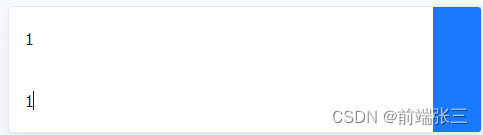
③html中

总结
太难了

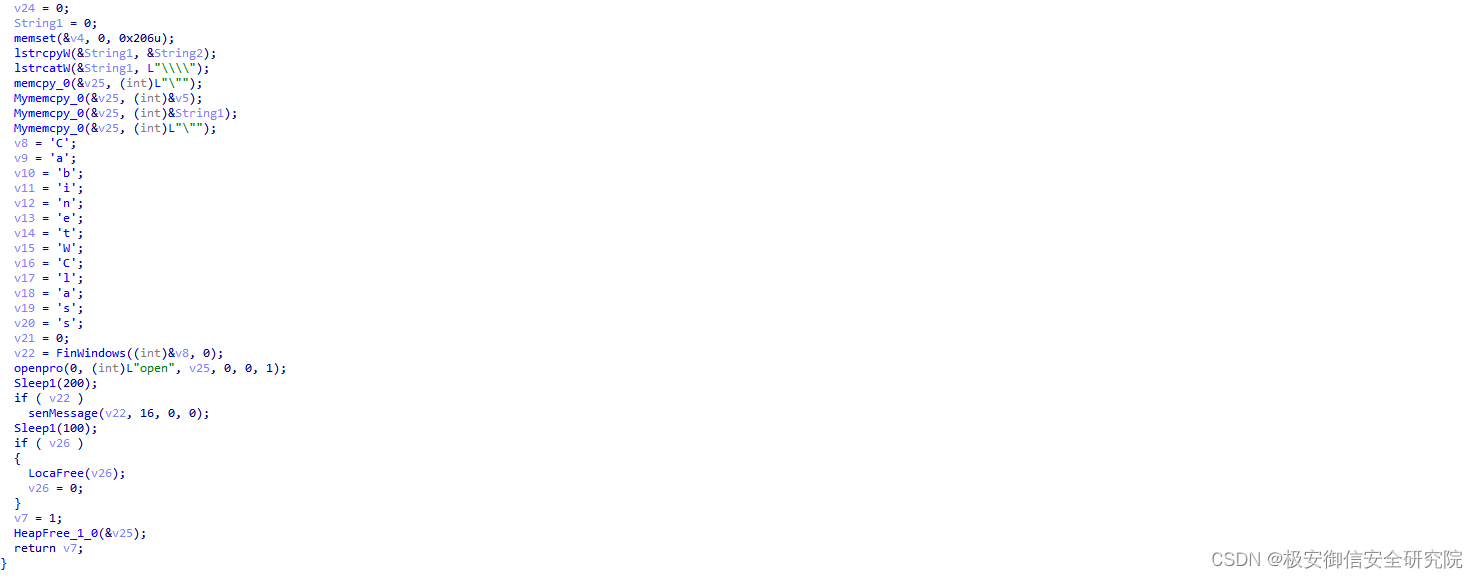


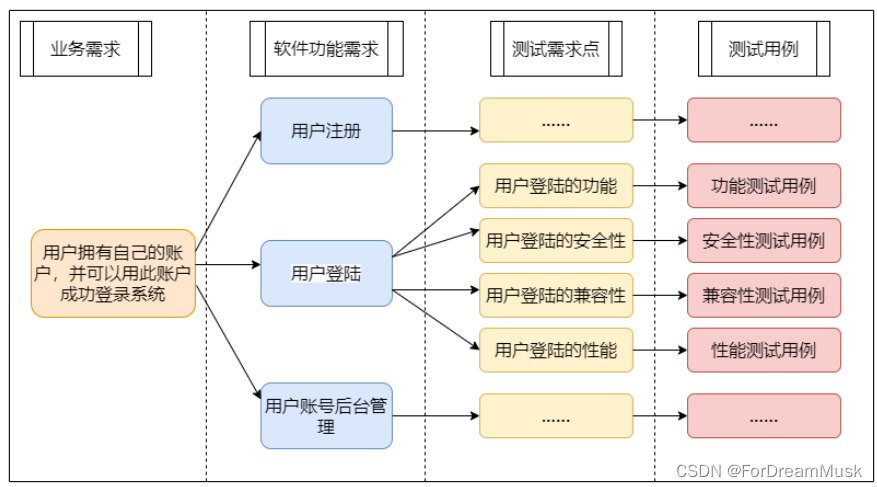
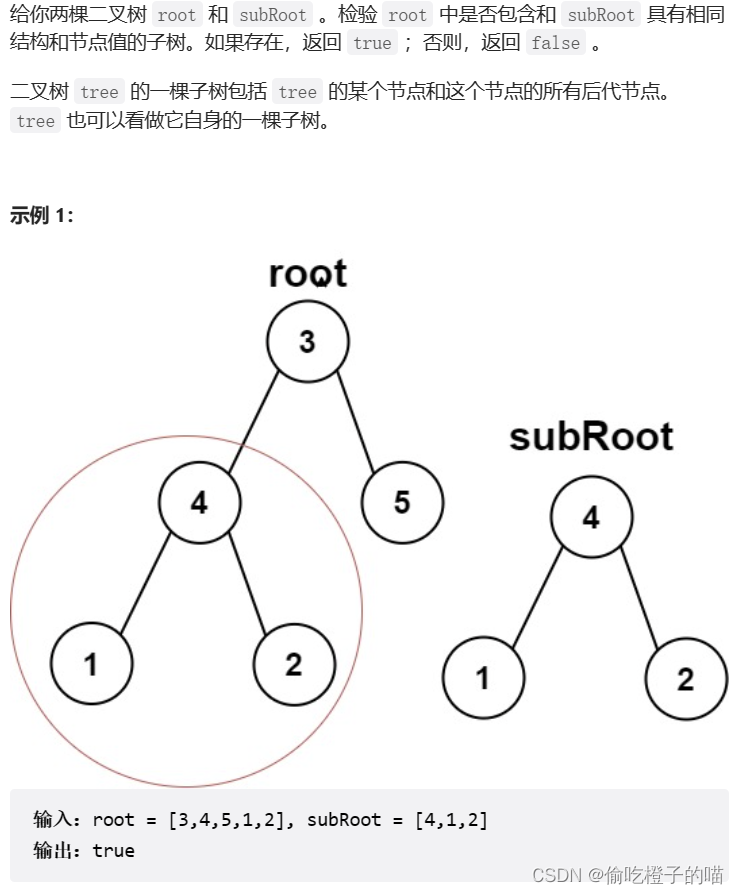
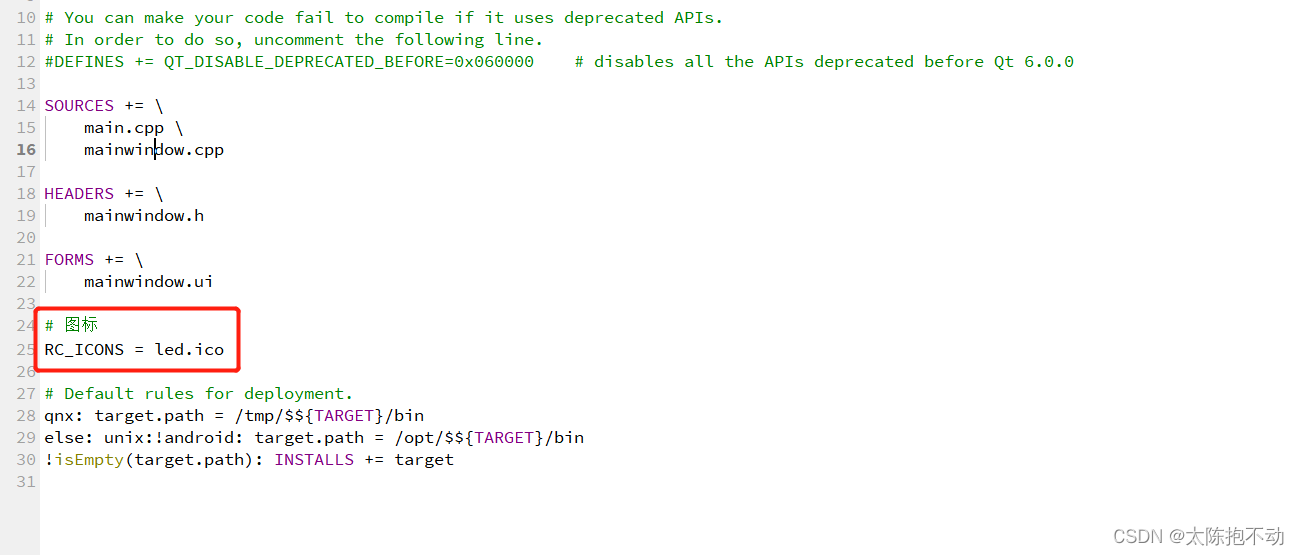
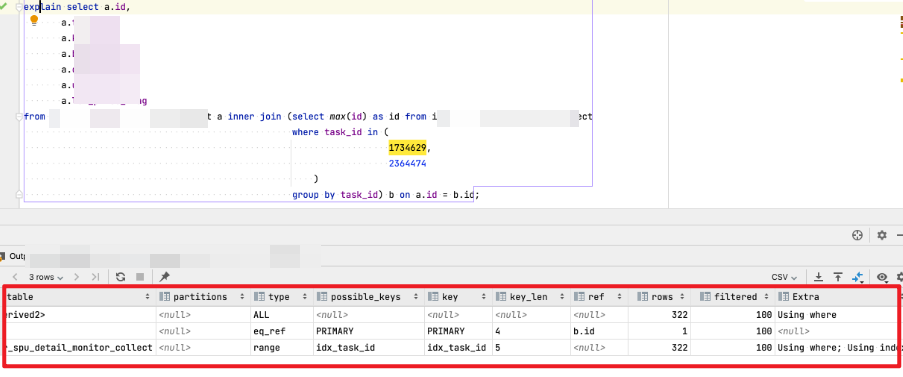
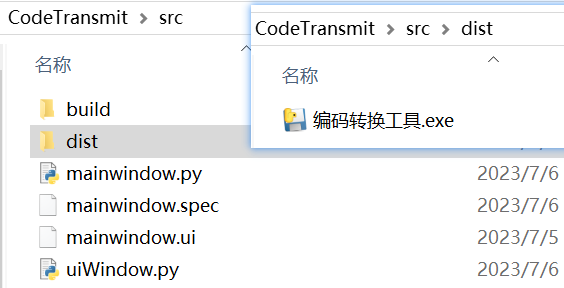
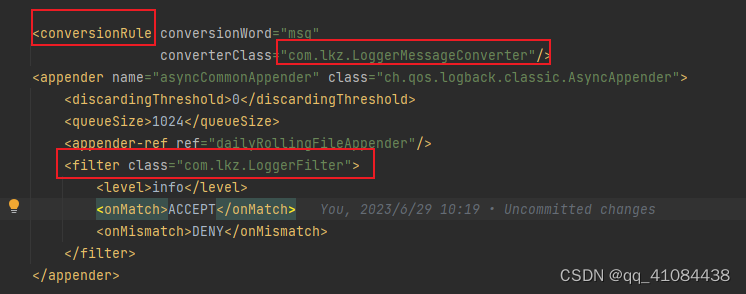
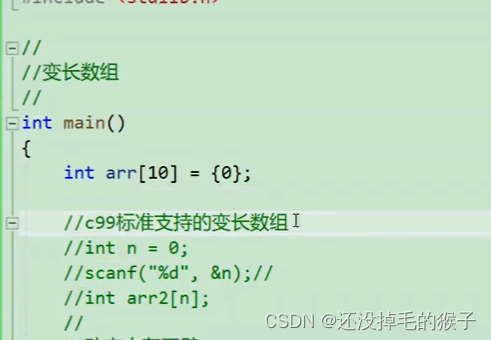
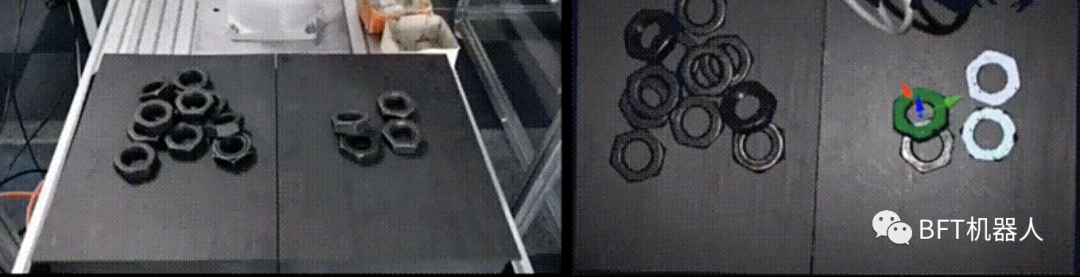
![[SUCTF2019]hardcpp](https://img-blog.csdnimg.cn/da3dc2aaccda4feab625cd1b998a7ca9.png)