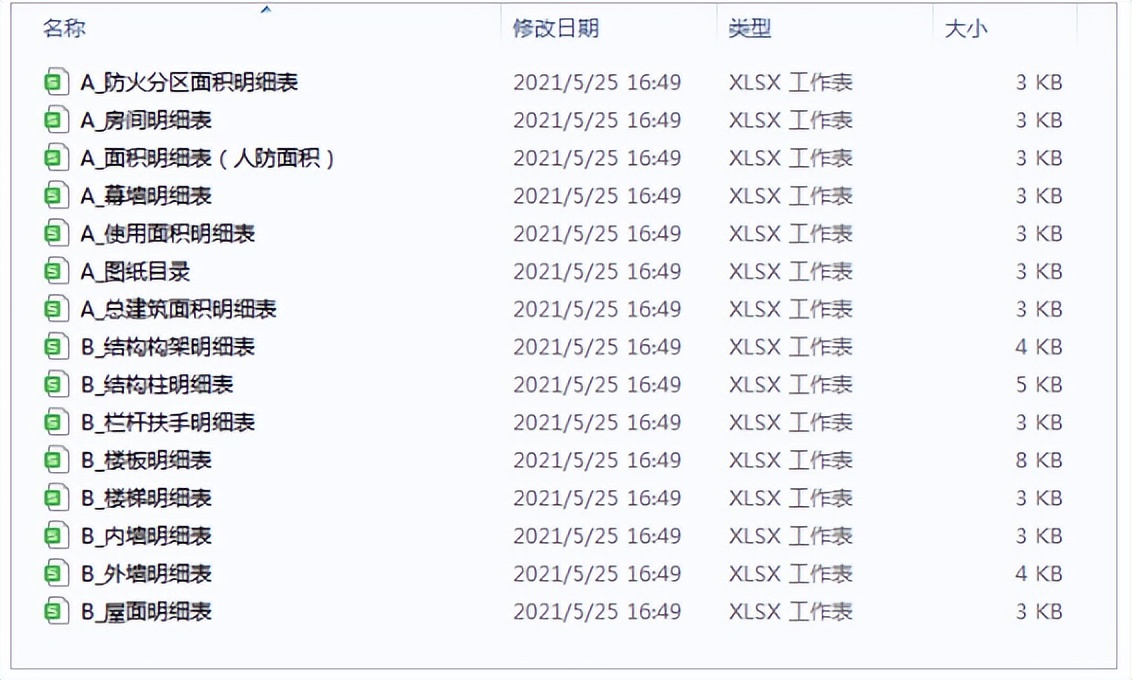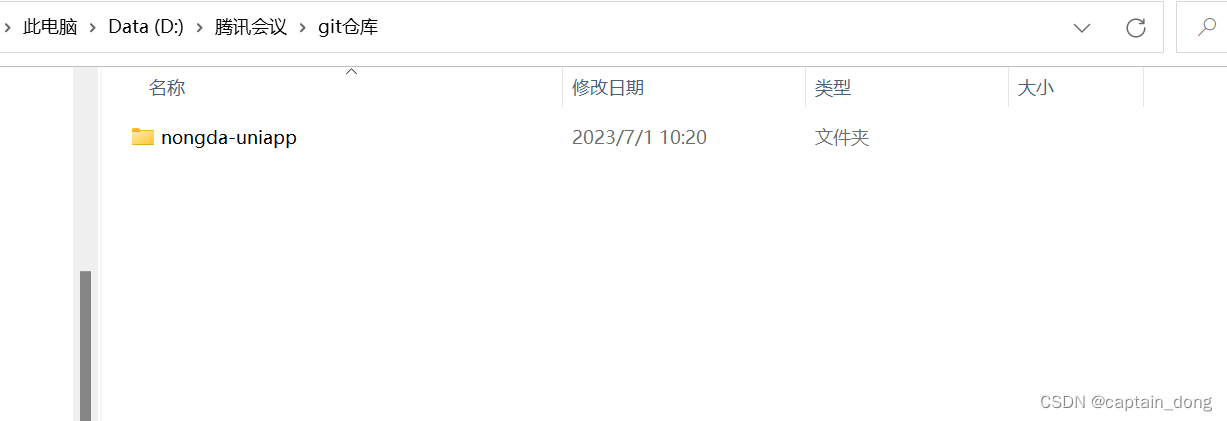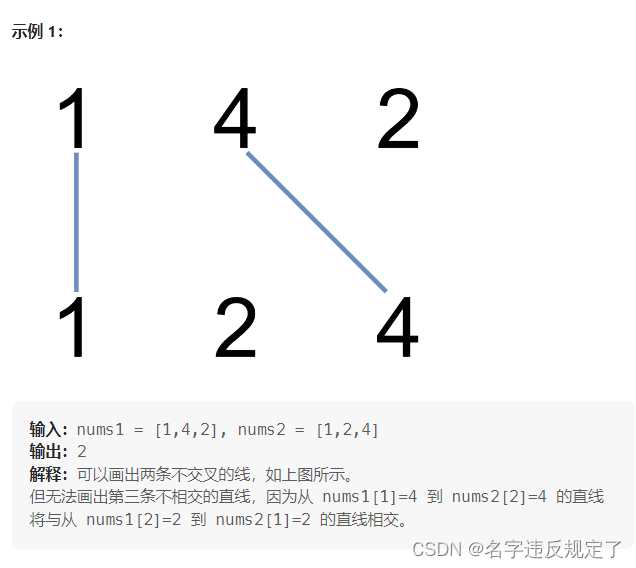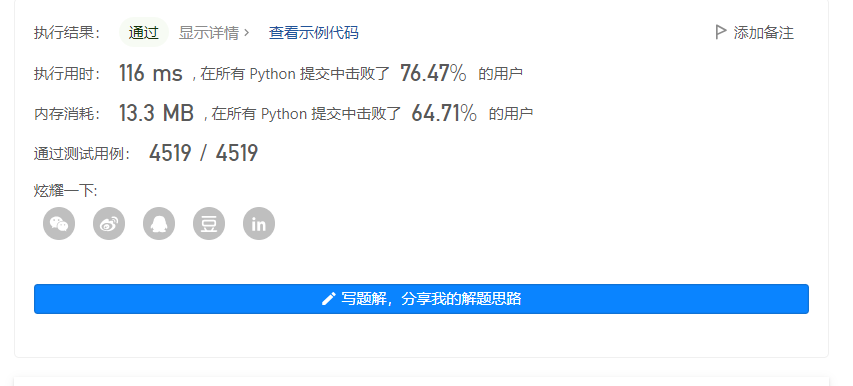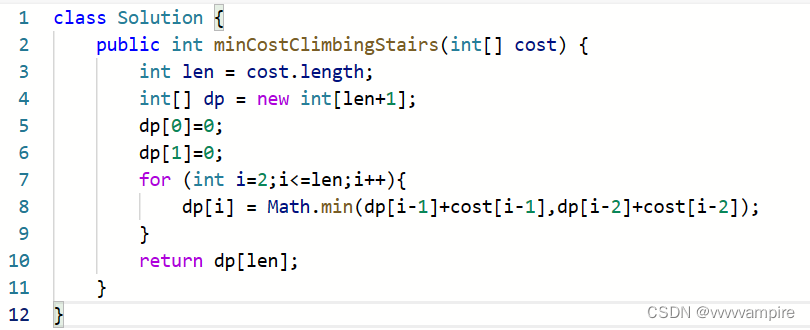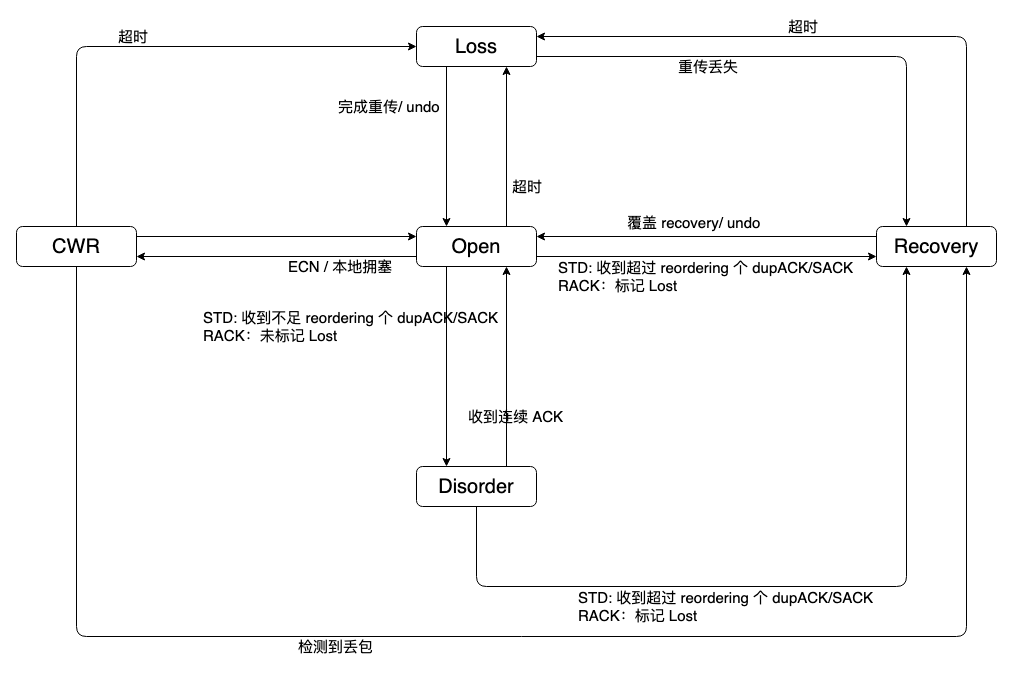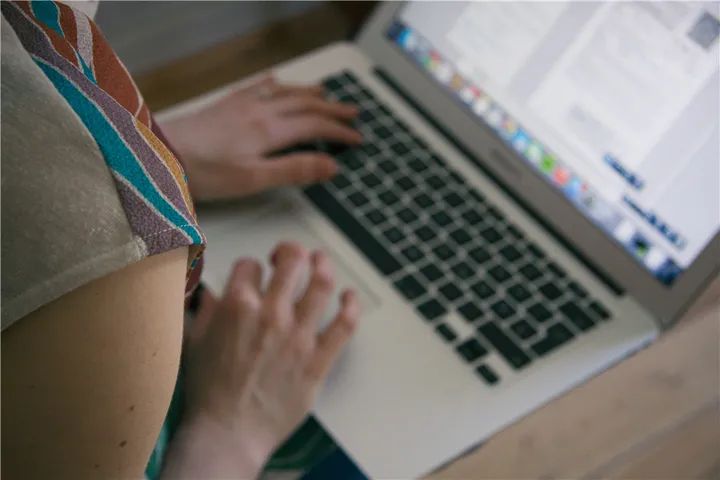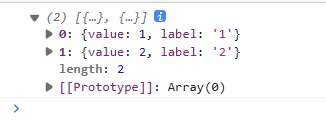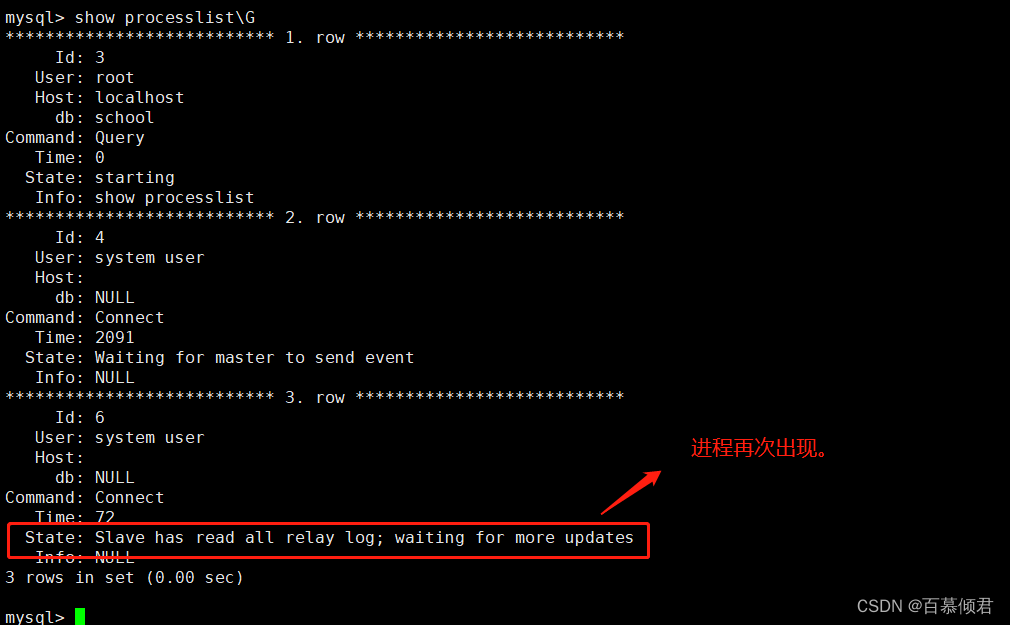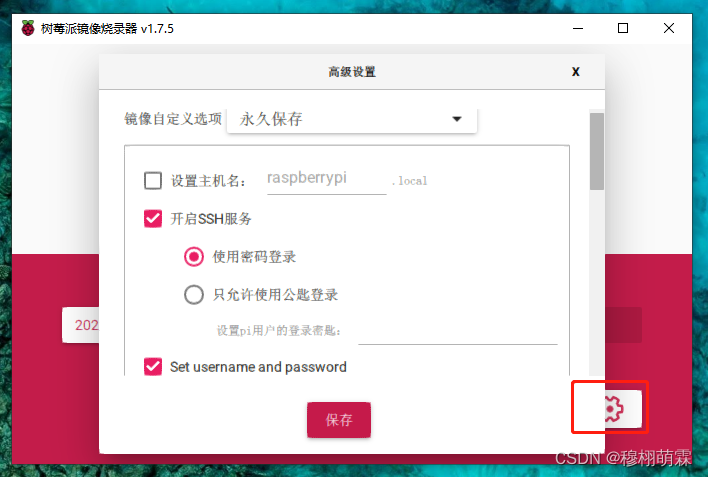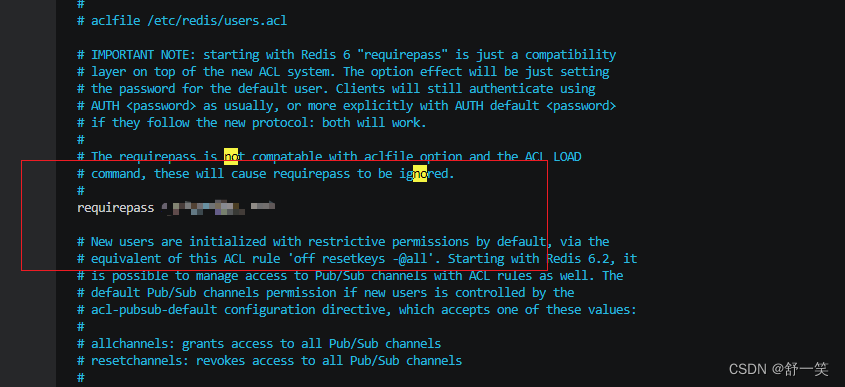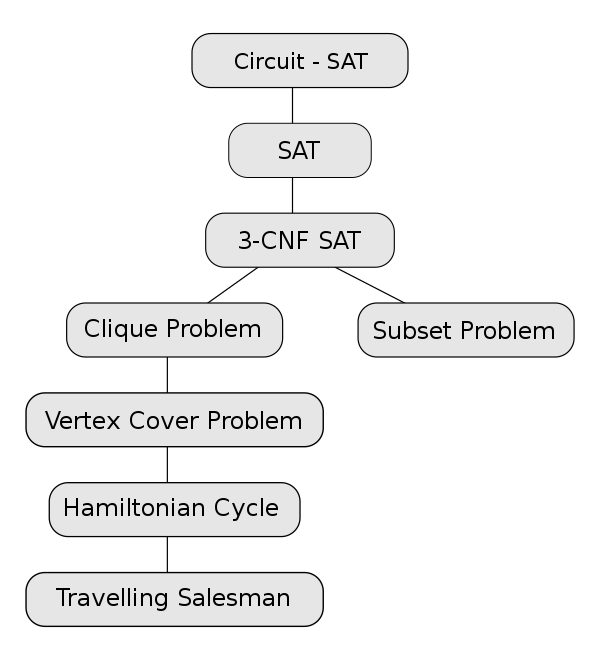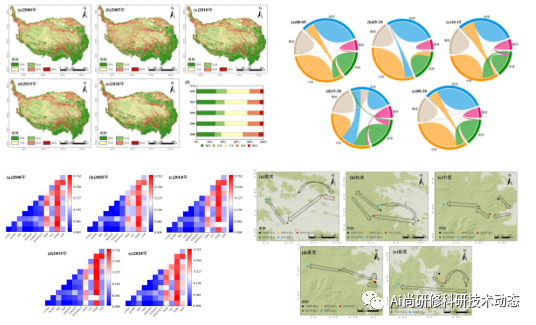程序运行界面:
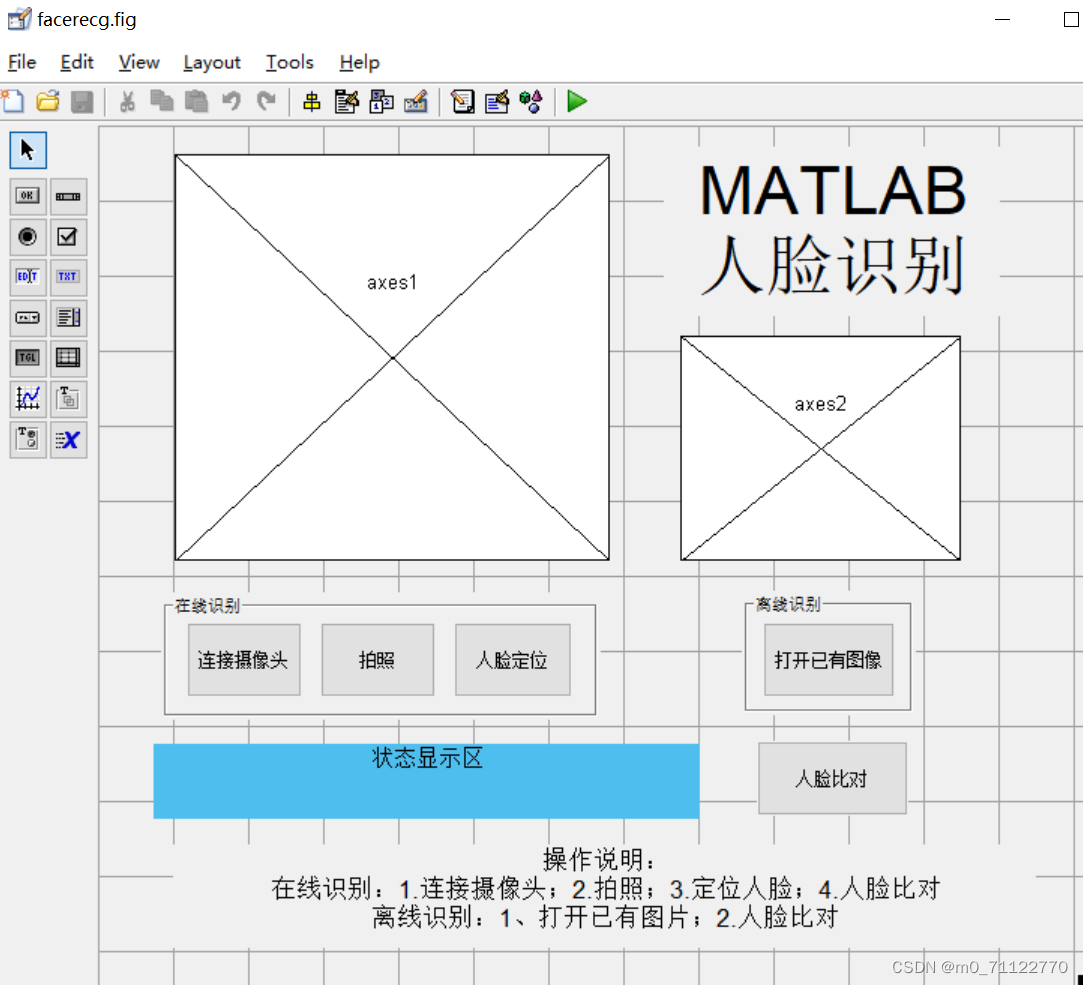
部分代码:
function varargout = facerecg(varargin)
% FACERECG MATLAB code for facerecg.fig
% FACERECG, by itself, creates a new FACERECG or raises the existing
% singleton*.
%
% H = FACERECG returns the handle to a new FACERECG or the handle to
% the existing singleton*.
%
% FACERECG('CALLBACK',hObject,eventData,handles,...) calls the local
% function named CALLBACK in FACERECG.M with the given input arguments.
%
% FACERECG('Property','Value',...) creates a new FACERECG or raises the
% existing singleton*. Starting from the left, property value pairs are
% applied to the GUI before facerecg_OpeningFcn gets called. An
% unrecognized property name or invalid value makes property application
% stop. All inputs are passed to facerecg_OpeningFcn via varargin.
%
% *See GUI Options on GUIDE's Tools menu. Choose "GUI allows only one
% instance to run (singleton)".
%
% See also: GUIDE, GUIDATA, GUIHANDLES
% Edit the above text to modify the response to help facerecg
% Last Modified by GUIDE v2.5 14-May-2021 00:27:13
% Begin initialization code - DO NOT EDIT
gui_Singleton = 1;
gui_State = struct('gui_Name', mfilename, ...
'gui_Singleton', gui_Singleton, ...
'gui_OpeningFcn', @facerecg_OpeningFcn, ...
'gui_OutputFcn', @facerecg_OutputFcn, ...
'gui_LayoutFcn', [] , ...
'gui_Callback', []);
if nargin && ischar(varargin{1})
gui_State.gui_Callback = str2func(varargin{1});
end
if nargout
[varargout{1:nargout}] = gui_mainfcn(gui_State, varargin{:});
else
gui_mainfcn(gui_State, varargin{:});
end
% End initialization code - DO NOT EDIT
% --- Executes just before facerecg is made visible.
function facerecg_OpeningFcn(hObject, eventdata, handles, varargin)
% This function has no output args, see OutputFcn.
% hObject handle to figure
% eventdata reserved - to be defined in a future version of MATLAB
% handles structure with handles and user data (see GUIDATA)
% varargin command line arguments to facerecg (see VARARGIN)
% Choose default command line output for facerecg
handles.output = hObject;
set(gcf,'name','联系微信:matfun ');
% Update handles structure
guidata(hObject, handles);
% UIWAIT makes facerecg wait for user response (see UIRESUME)
% uiwait(handles.figure1);
% --- Outputs from this function are returned to the command line.
function varargout = facerecg_OutputFcn(hObject, eventdata, handles)
% varargout cell array for returning output args (see VARARGOUT);
% hObject handle to figure
% eventdata reserved - to be defined in a future version of MATLAB
% handles structure with handles and user data (see GUIDATA)
% Get default command line output from handles structure
varargout{1} = handles.output;
% --- Executes on button press in pushbuttontrain.
function pushbuttontrain_Callback(hObject, eventdata, handles)
% hObject handle to pushbuttontrain (see GCBO)
% eventdata reserved - to be defined in a future version of MATLAB
% handles structure with handles and user data (see GUIDATA)
% --- Executes on button press in pushbuttonloadimg.
function pushbuttonloadimg_Callback(hObject, eventdata, handles)
% hObject handle to pushbuttonloadimg (see GCBO)
% eventdata reserved - to be defined in a future version of MATLAB
% handles structure with handles and user data (see GUIDATA)
%文件筛选框 选择图片
[filename,pathname] = uigetfile({'*.jpg;*.bmp;*.tif;*.png;*.gif','All Image Files'},'请选择一张图片');
if filename == 0%如果没有选择,直接返回即可
return;
end
strfullname = strcat(pathname,filename);%取得图像文件全名
I = imread(strfullname);%读取图片
axes(handles.axes1)
imshow(I);%显示图片
title('测试图像')
%存入到handles内,以便被别的函数调用
handles.I = I;
handles.faceI = I;
% Update handles structure
guidata(hObject, handles);
% --- Executes on button press in pushbuttonfacedetect.
function pushbuttonfacedetect_Callback(hObject, eventdata, handles)
% hObject handle to pushbuttonfacedetect (see GCBO)
% eventdata reserved - to be defined in a future version of MATLAB
% handles structure with handles and user data (see GUIDATA)
msgbox('微信:matfun')
% --- Executes on button press in pushbuttonalltest.
function pushbuttonalltest_Callback(hObject, eventdata, handles)
% hObject handle to pushbuttonalltest (see GCBO)
% eventdata reserved - to be defined in a future version of MATLAB
% handles structure with handles and user data (see GUIDATA)
% --- Executes on button press in pushbuttonreco.
function pushbuttonreco_Callback(hObject, eventdata, handles)
% hObject handle to pushbuttonreco (see GCBO)
% eventdata reserved - to be defined in a future version of MATLAB
% handles structure with handles and user data (see GUIDATA)
msgbox('具体请联系微信:matfun')
% --- Executes on button press in pushbuttonsave.
function pushbuttonsave_Callback(hObject, eventdata, handles)
% hObject handle to pushbuttonsave (see GCBO)
% eventdata reserved - to be defined in a future version of MATLAB
% handles structure with handles and user data (see GUIDATA)
% --- Executes on button press in pushbutton7.
function pushbutton7_Callback(hObject, eventdata, handles)
msgbox('不同版本摄像头调取函数不同,微信:matfun');
return
% hObject handle to pushbutton7 (see GCBO)
% eventdata reserved - to be defined in a future version of MATLAB
% handles structure with handles and user data (see GUIDATA)
% --- Executes on button press in pushbutton8.
function pushbutton8_Callback(hObject, eventdata, handles)
msgbox('不同版本摄像头调取函数不同,微信:matfun');
return
global vid
global I
I = getsnapshot(vid);
axes(handles.axes1);
imshow(I)
save I
% hObject handle to pushbutton8 (see GCBO)
% eventdata reserved - to be defined in a future version of MATLAB
% handles structure with handles and user data (see GUIDATA)
整套文件,如需要可自行点击下载:
MATLABmatlab人脸识别源码+使用说明+操作说明内容清晰适合新手资源-CSDN文库![]() https://download.csdn.net/download/m0_71122770/87952148
https://download.csdn.net/download/m0_71122770/87952148
如何使用:
1、压缩包解压成文件夹以后,放桌面,无须放入MATLAB安装目录里;
2、在MATLAB命令行窗口输入guide,回车,这时候有一个是新建GUI,一个是选择已有的GUI。选择已有GUI选项卡,点击右下角浏览按钮;
3、选择文件夹里面的fig后缀的文件,当问及是否改变路径的时候,选择是。
5、点击绿色三角形运行按钮,开始运行。