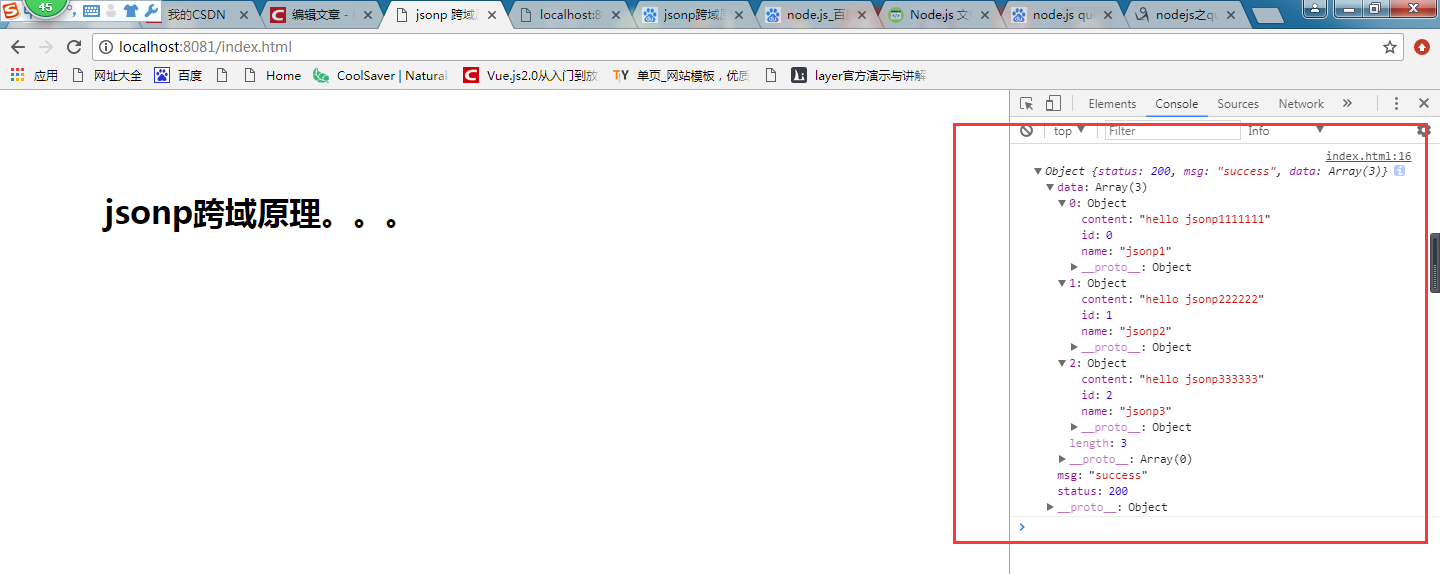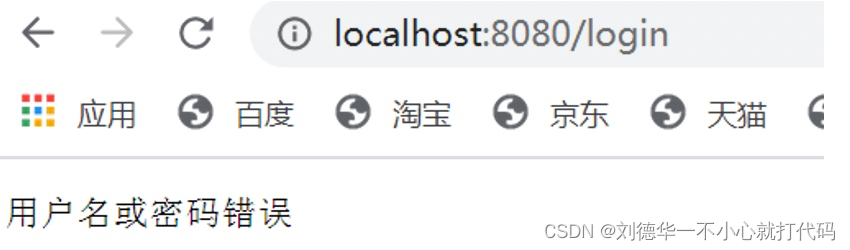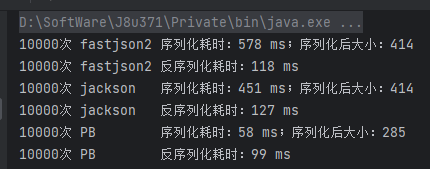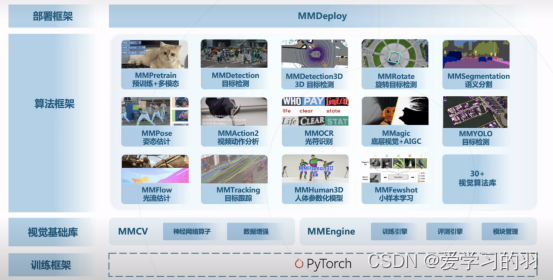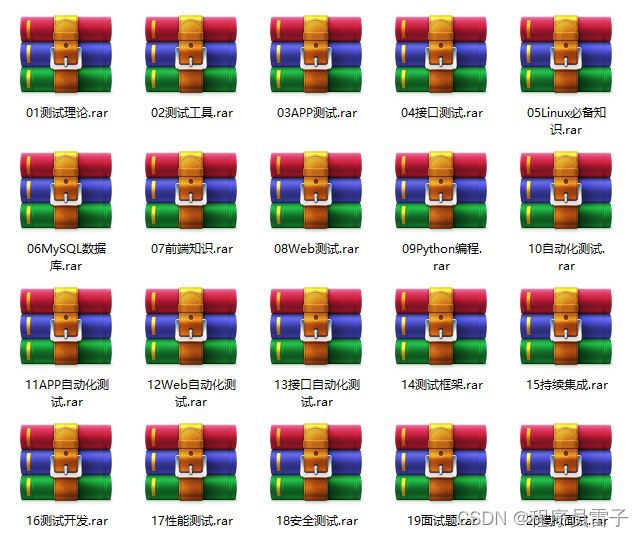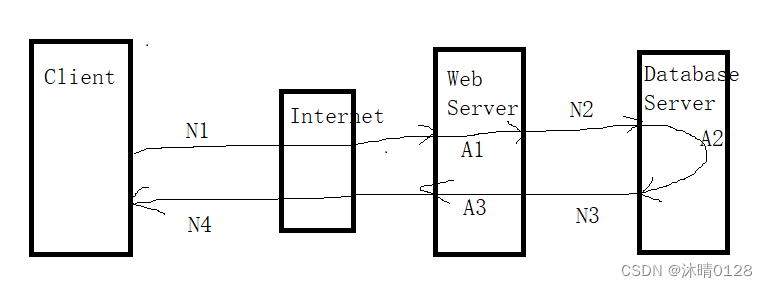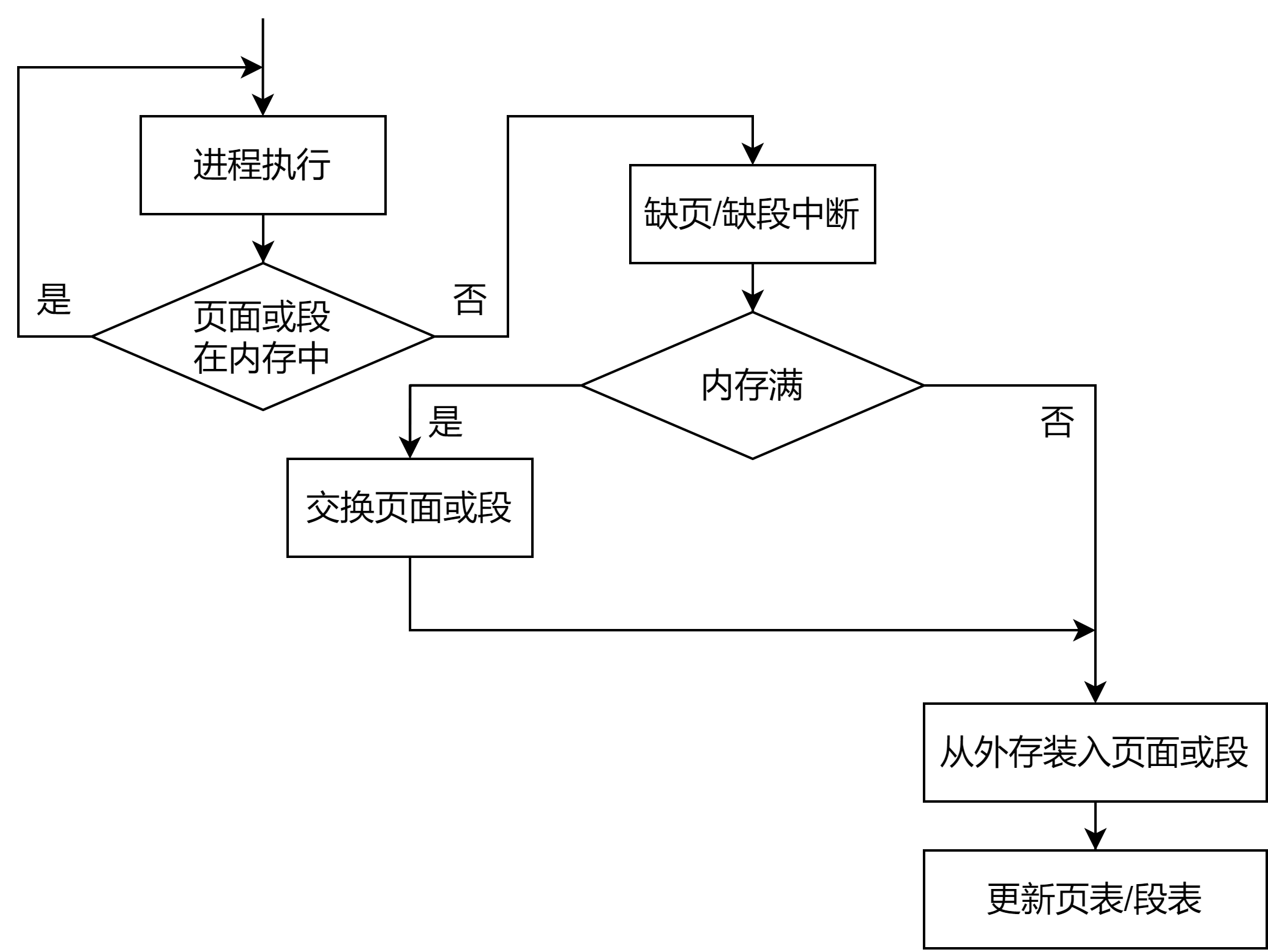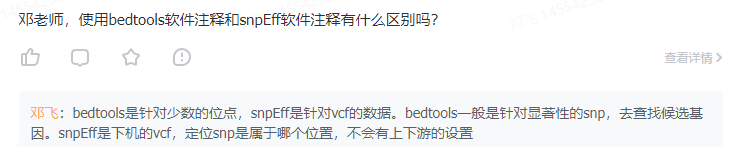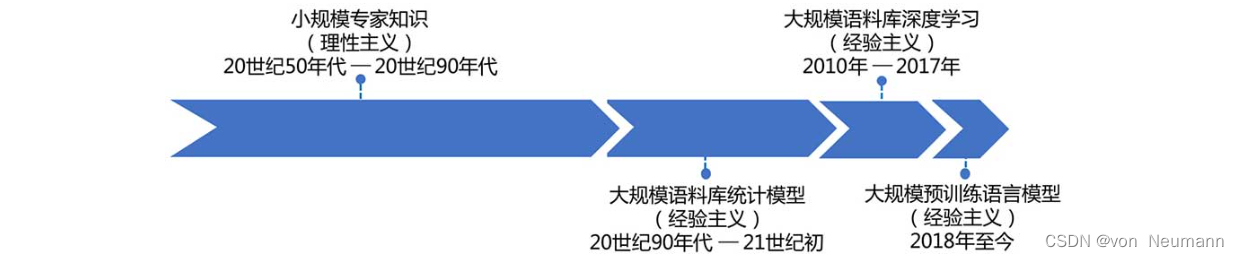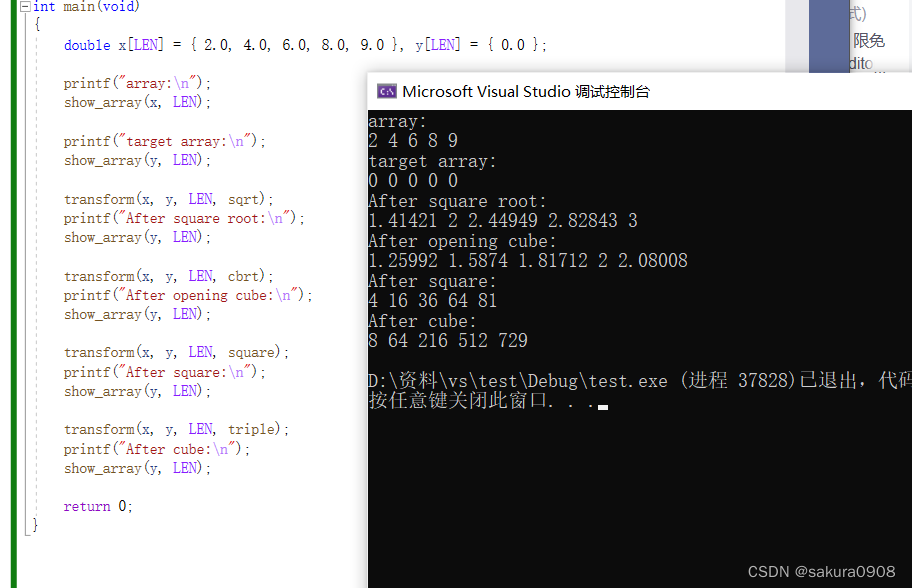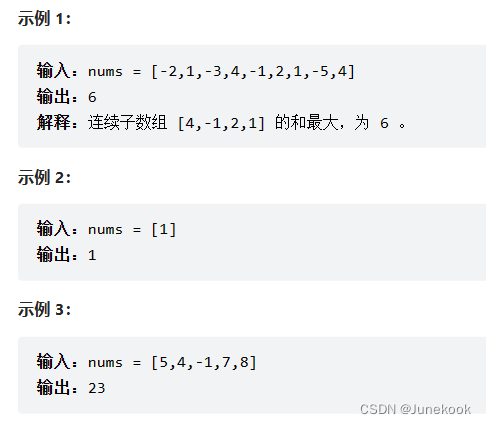马上就要到六一儿童节了,小朋友很喜欢画画,这里就用Pyhton来画一些简单形状:
用turtle画圆形
import turtle
# 设置画笔颜色和粗细
turtle.pencolor("black")
turtle.pensize(5)
# 绘制一个半径为100的圆形
turtle.circle(100)
# 隐藏画笔并保持窗口不关闭
turtle.hideturtle()
turtle.done()
Turtle库来绘制一个半径为100的圆形。
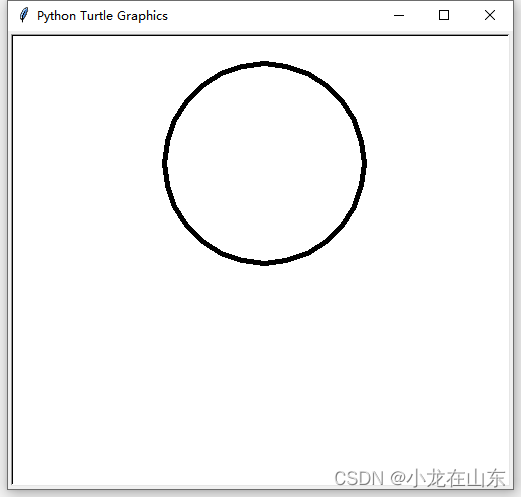
用matplotlib画圆形
import matplotlib.pyplot as plt
import numpy as np
# 创建一个空白的图形对象
fig, ax = plt.subplots()
# 定义圆形的中心和半径
center = (0, 0)
radius = 1
# 画圆形
theta = np.linspace(0, 2 * np.pi, 100)
x = center[0] + radius * np.cos(theta)
y = center[1] + radius * np.sin(theta)
ax.plot(x, y, color='r')
# 显示图形
plt.show()
首先创建一个空白图形对象,然后定义圆形的中心和半径。接着,我们使用np.linspace函数生成一组等间距的角度值,然后计算出对应的横坐标和纵坐标,最后使用ax.plot函数将圆形画出来。最后,我们调用plt.show函数来显示图形。
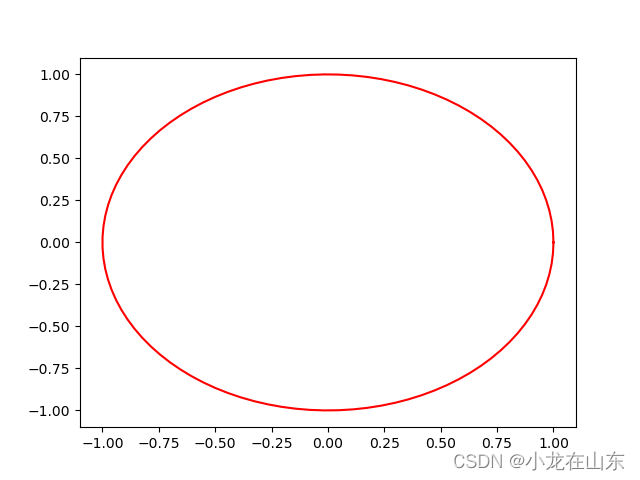
# 用turtle画爱心
from turtle import *
# 定义函数为值love,目的是绘制爱心上方的曲线
def love():
for i in range(200): # 重复200次下面的代码
right(1)
forward(1) # 画笔向前1像素
# 为爱心设置样式
pensize(2) # 调整画笔粗细为2像素
speed(10) # 调节画笔速度10
color('black', 'red') # 画笔颜色及填充颜色
begin_fill() # 开始填充
left(140)
forward(111.65)
love() # 调用函数
left(120)
love()
forward(111.65) # 调用函数
end_fill() # 结束填充
hideturtle() # 隐藏画笔
done() # 结束运行,常用于python编辑器,idea等中

另一种方式:
import turtle
turtle.color('red', 'pink')
turtle.pensize(2)
turtle.pendown()
turtle.setheading(150)
turtle.begin_fill()
turtle.fd(50)
turtle.circle(50 * -3.745, 45)
turtle.circle(50 * -1.431, 165)
turtle.left(120)
turtle.circle(50 * -1.431, 165)
turtle.circle(50 * -3.745, 45)
turtle.fd(50)
turtle.end_fill()

matplotlib画心
import numpy as np
from matplotlib import pyplot as plt
# Creating equally spaced 100 data in range 0 to 2*pi
theta = np.linspace(0, 2 * np.pi, 100)
# Generating x and y data
x = 16 * ( np.sin(theta) ** 3 )
y = 13 * np.cos(theta) - 5* np.cos(2*theta) - 2 * np.cos(3*theta) - np.cos(4*theta)
# Plotting
plt.plot(x, y, color='red')
plt.title("Heart Shape")
plt.show()

这个心形用了两个公式。
import numpy as np
from matplotlib import pyplot as plt
plt.rcParams["figure.figsize"] = [7.50, 3.50]
plt.rcParams["figure.autolayout"] = True
x = np.linspace(-2, 2, 1000)
y1 = np.sqrt(1 - (abs(x) - 1) ** 2)
y2 = -3 * np.sqrt(1 - (abs(x) / 2) ** 0.5)
plt.fill_between(x, y1, color='red')
plt.fill_between(x, y2, color='red')
# plt.text(0, -1.0, 'Heart', fontsize=24, color='black',
# horizontalalignment='center')
plt.show()
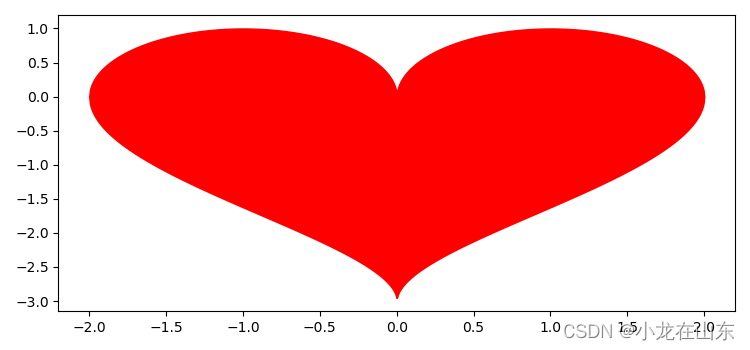
3D爱心
'''
=================================
3D heart shape in matplotlib
=================================
Demonstrates how to plot a 3D function in cartesian coordinates.
Uses the marching cubes algorithm in scikit-image to obtain a isosurface.
Example contributed by CAChemE.org
Adapted from: http://www.walkingrandomly.com/?p=2326
'''
from mpl_toolkits.mplot3d import Axes3D
from matplotlib import pyplot as plt
import numpy as np
from skimage import measure
# Set up mesh
n = 100
x = np.linspace(-3,3,n)
y = np.linspace(-3,3,n)
z = np.linspace(-3,3,n)
X, Y, Z = np.meshgrid(x, y, z)
# Create cardioid function
def f_heart(x,y,z):
F = 320 * ((-x**2 * z**3 -9*y**2 * z**3/80) +
(x**2 + 9*y**2/4 + z**2-1)**3)
return F
# Obtain value to at every point in mesh
vol = f_heart(X,Y,Z)
# Extract a 2D surface mesh from a 3D volume (F=0)
verts, faces, normals, values = measure.marching_cubes_lewiner(vol, 0, spacing=(0.1, 0.1, 0.1))
# Create a 3D figure
fig = plt.figure(figsize=(12,8))
ax = fig.add_subplot(111, projection='3d')
# Plot the surface
ax.plot_trisurf(verts[:, 0], verts[:,1], faces, verts[:, 2],
cmap='Spectral', lw=1)
# Change the angle of view and title
ax.view_init(15, -15)
# ax.set_title(u"Made with ❤ (and Python)", fontsize=15) # if you have Python 3
ax.set_title("Made with <3 (and Python)", fontsize=15)
# Show me some love ^^
plt.show()
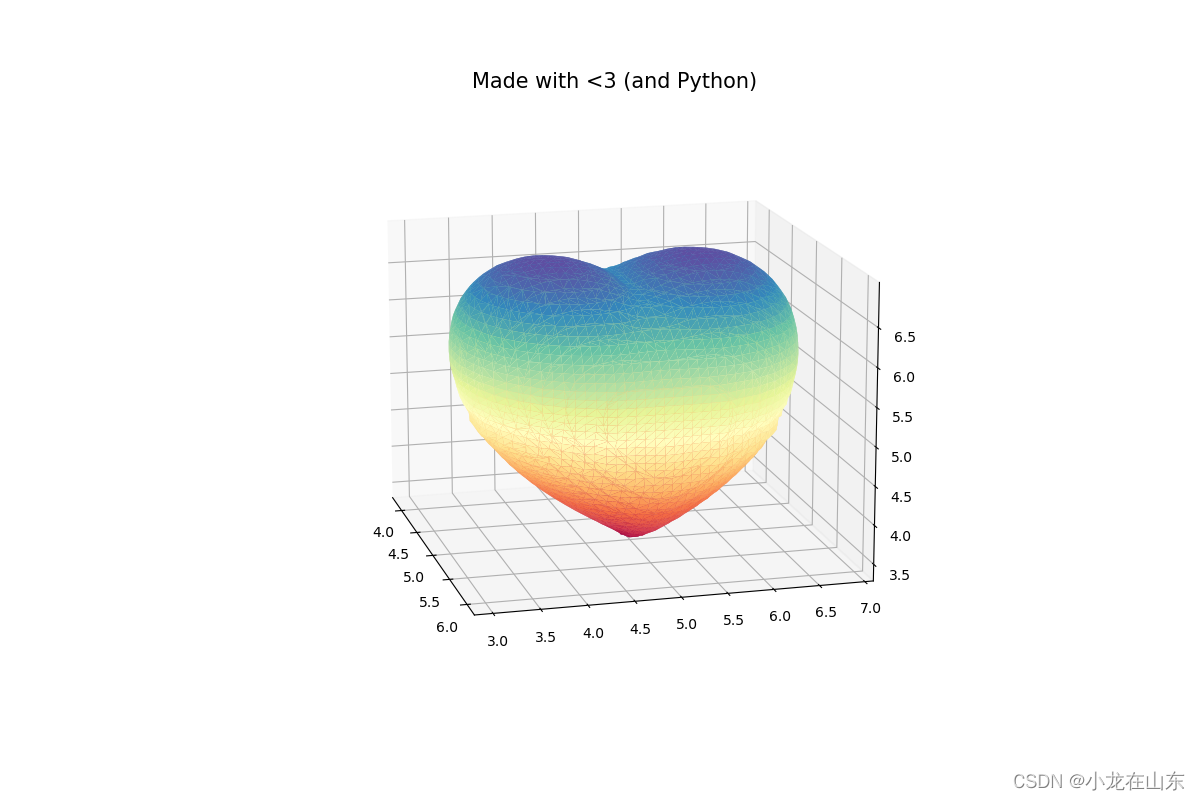
参考
https://blog.csdn.net/gschen_cn/article/details/121112755
https://www.codesansar.com/python-programming-examples/plot-heart-shape-using-numpy-matplotlib.htm
https://www.tutorialspoint.com/how-to-draw-a-heart-with-pylab
https://gist.github.com/franktoffel/f79d84319f043c1d3c897f3732489460