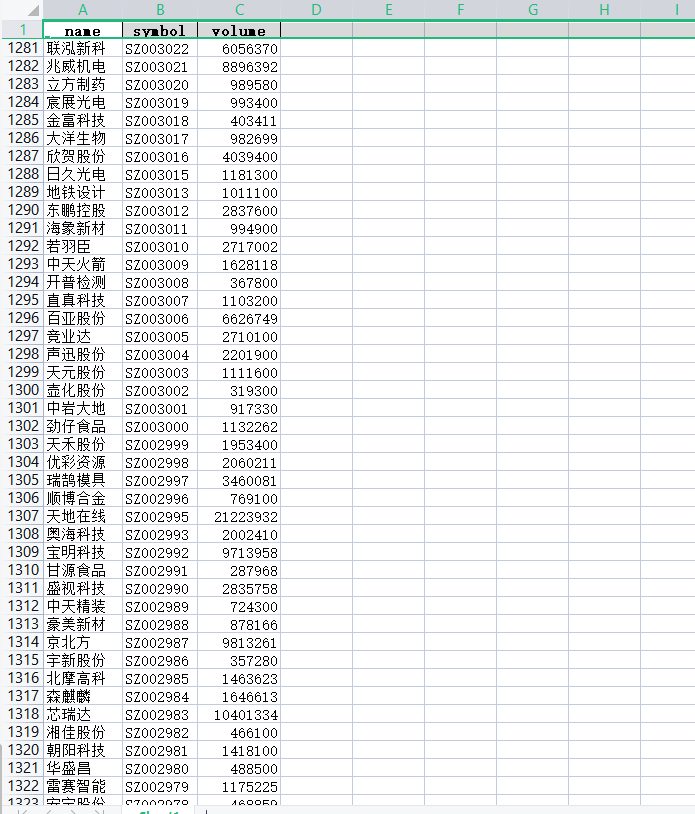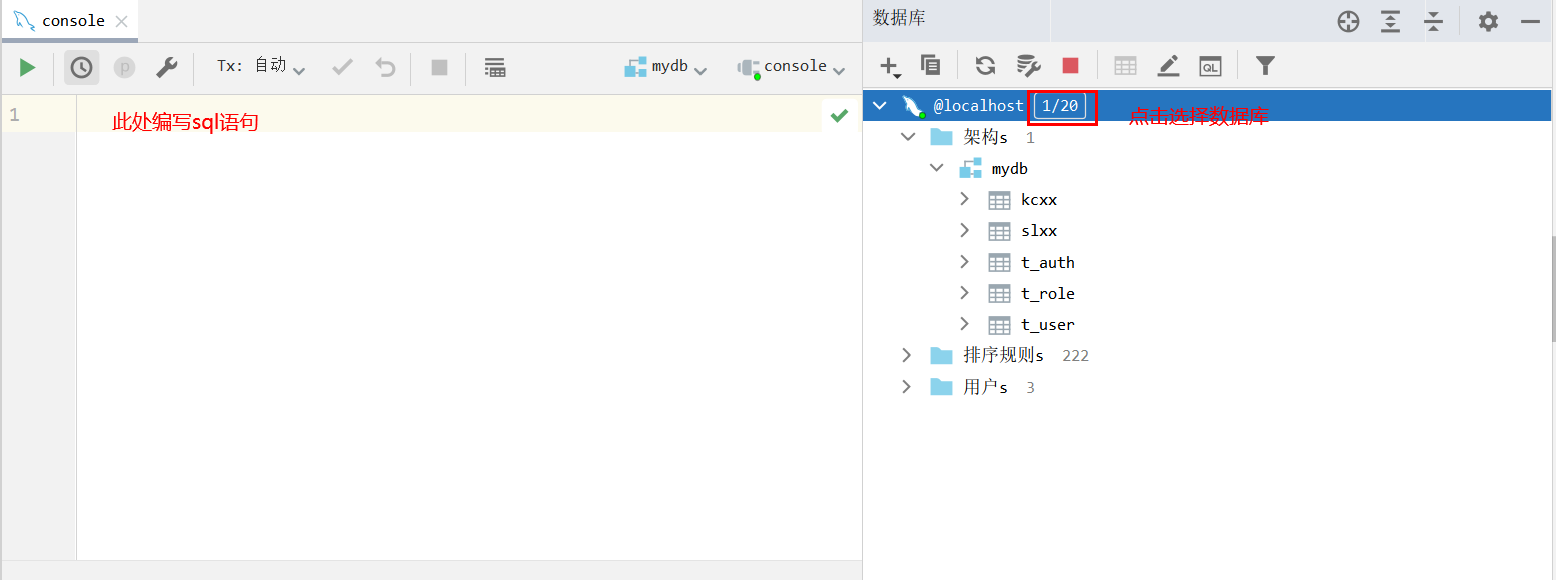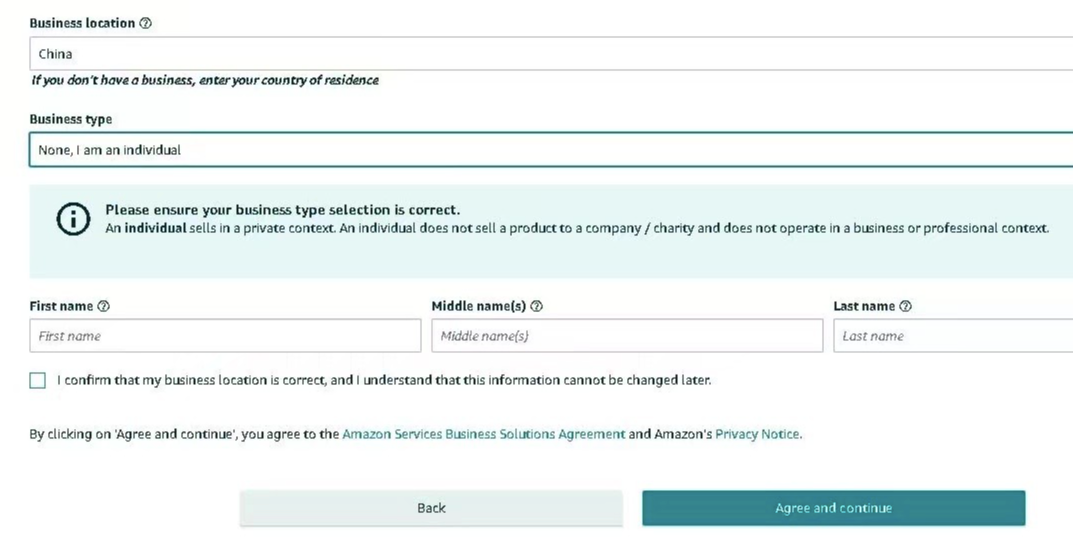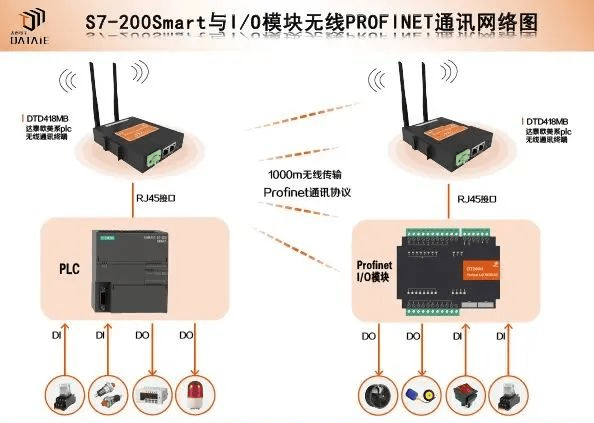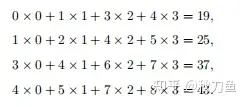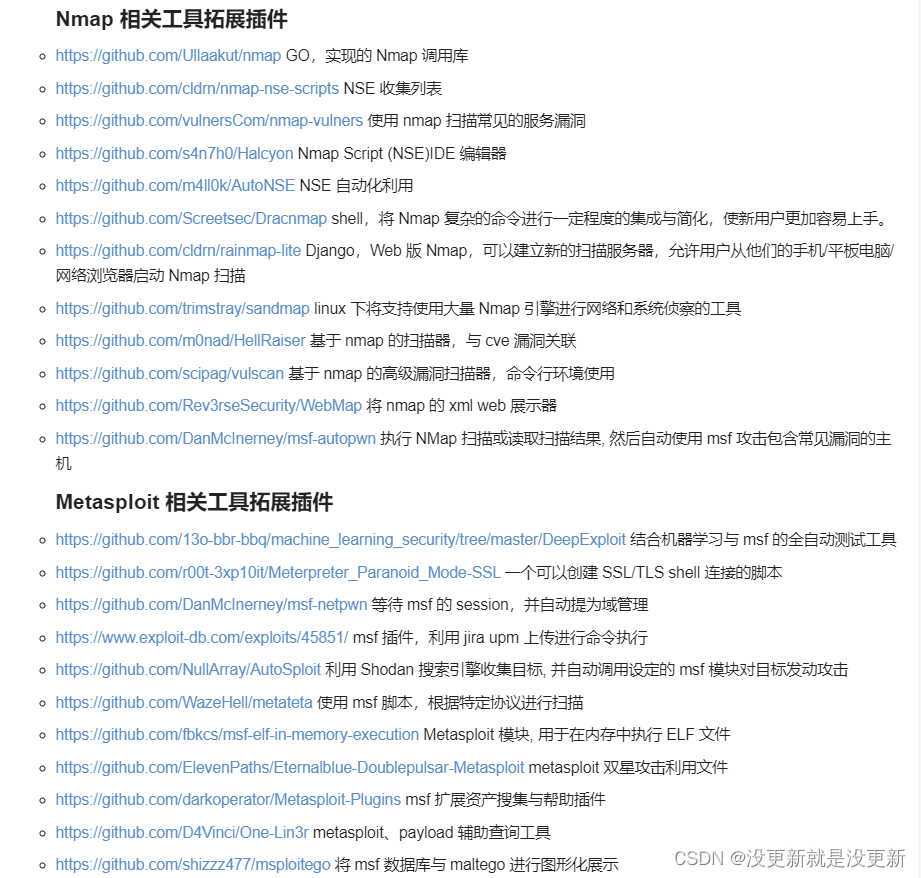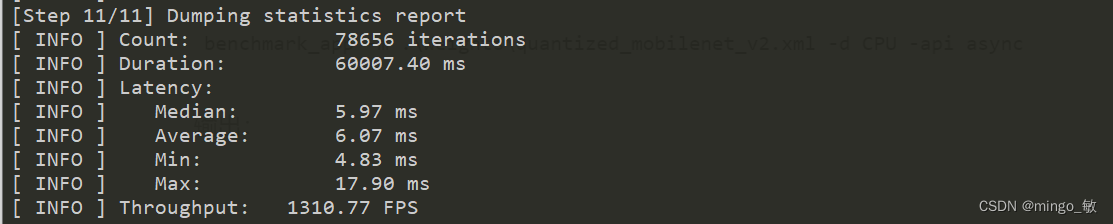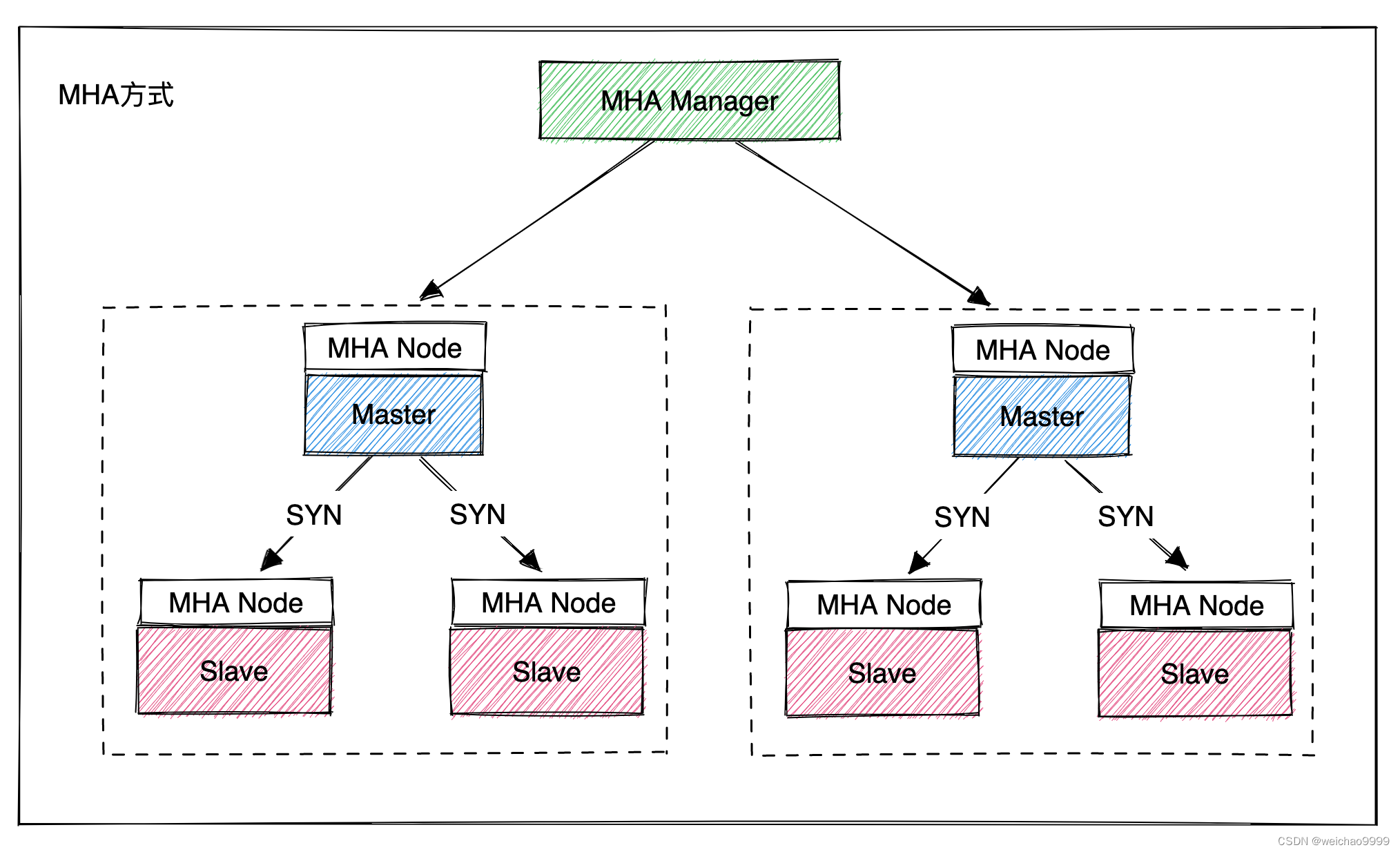microsoft-remote-desktop-for-mac
时候还是需要用到windows系统上的数据或者软件,除了使用第三方开发商的远程桌面工具外,微软公司也提供了Mac版(iMac和MacBook)的远程桌面软件(Microsoft Remote Desktop),可是中国区的Apple store无法直接下载到这个软件
直接找到微软官方下载地址:
Microsoft Remote Desktop Beta for macOS by Microsoft Remote Desktop![]() https://install.appcenter.ms/orgs/rdmacios-k2vy/apps/microsoft-remote-desktop-for-mac/distribution_groups/all-users-of-microsoft-remote-desktop-for-mac
https://install.appcenter.ms/orgs/rdmacios-k2vy/apps/microsoft-remote-desktop-for-mac/distribution_groups/all-users-of-microsoft-remote-desktop-for-mac
Get started with the macOS client | Microsoft Learn
直接下拉到“the Mac beta client”地方选择下载测试版,下载完成后就可以直接使用了,我下载到的是05 SEP 2019, 06:21发布的10.3.2 (1650) 版本。
Get the Remote Desktop client
Follow these steps to get started with Remote Desktop on your Mac:
- Download the Microsoft Remote Desktop client from the Mac App Store.
- Set up your PC to accept remote connections. (If you skip this step, you can't connect to your PC.)
- Add a Remote Desktop connection or a remote resource. You use a connection to connect directly to a Windows PC and a remote resource to use a RemoteApp program, session-based desktop, or a virtual desktop published on-premises using RemoteApp and Desktop Connections. This feature is typically available in corporate environments.
What about the Mac beta client?
We're testing new features on our preview channel on AppCenter. Want to check it out? Go to Microsoft Remote Desktop for Mac and select Download. You don't need to create an account or sign into AppCenter to download the beta client.
If you already have the client, you can check for updates to ensure you have the latest version. In the beta client, select Microsoft Remote Desktop Beta at the top, and then select Check for updates.