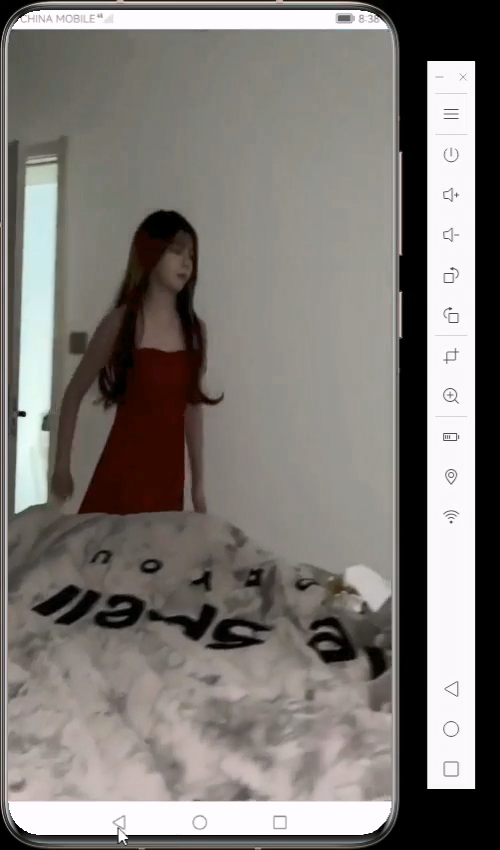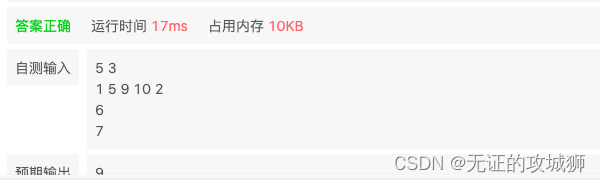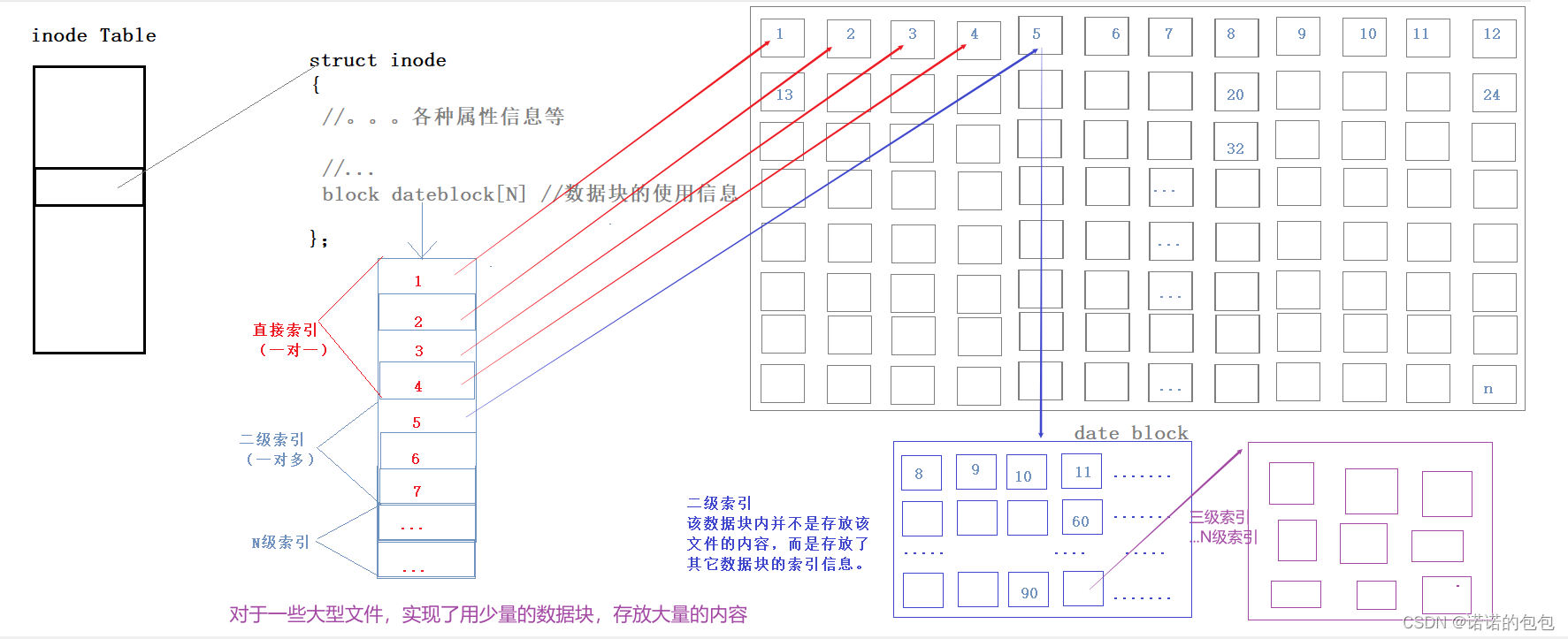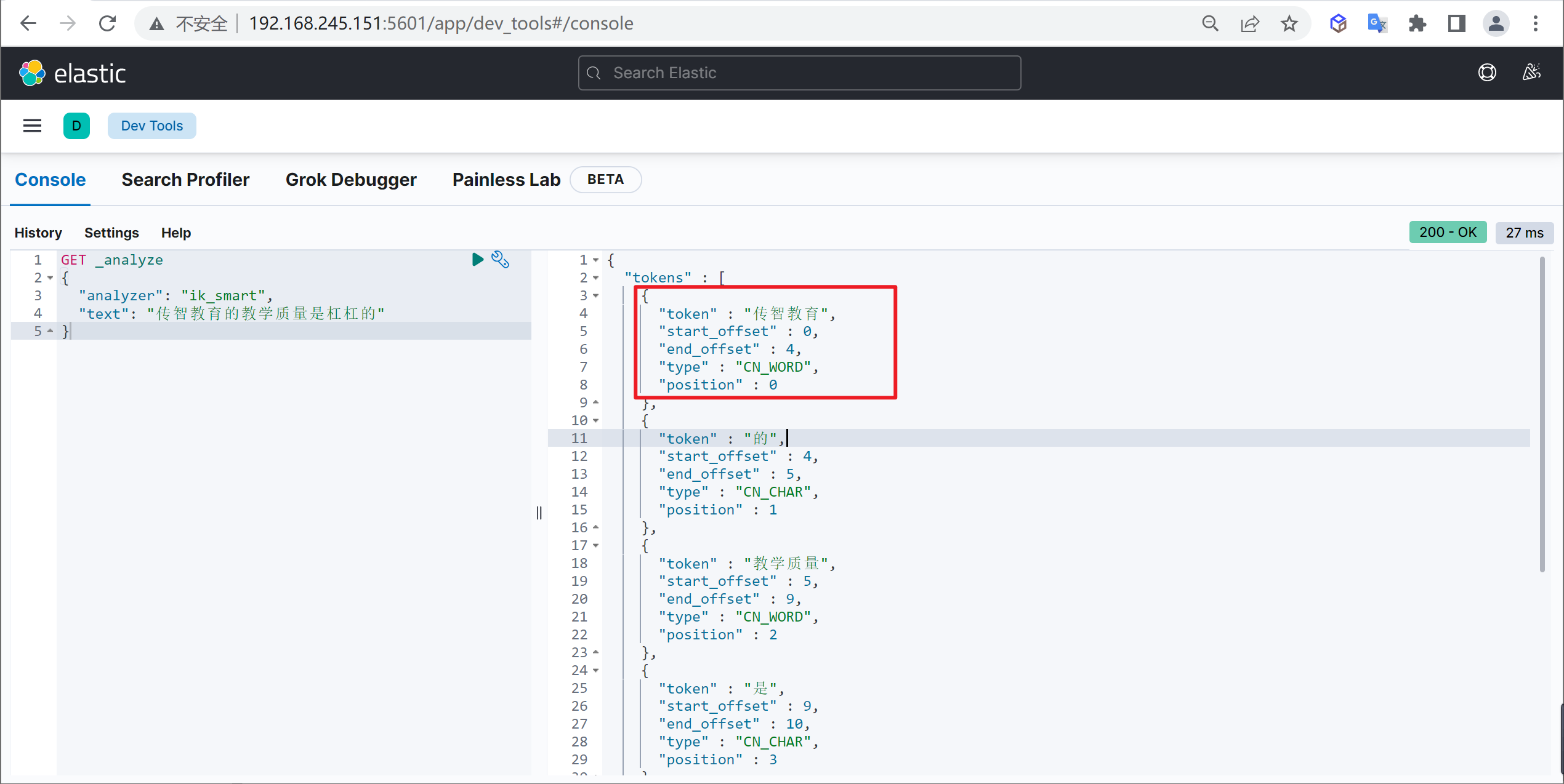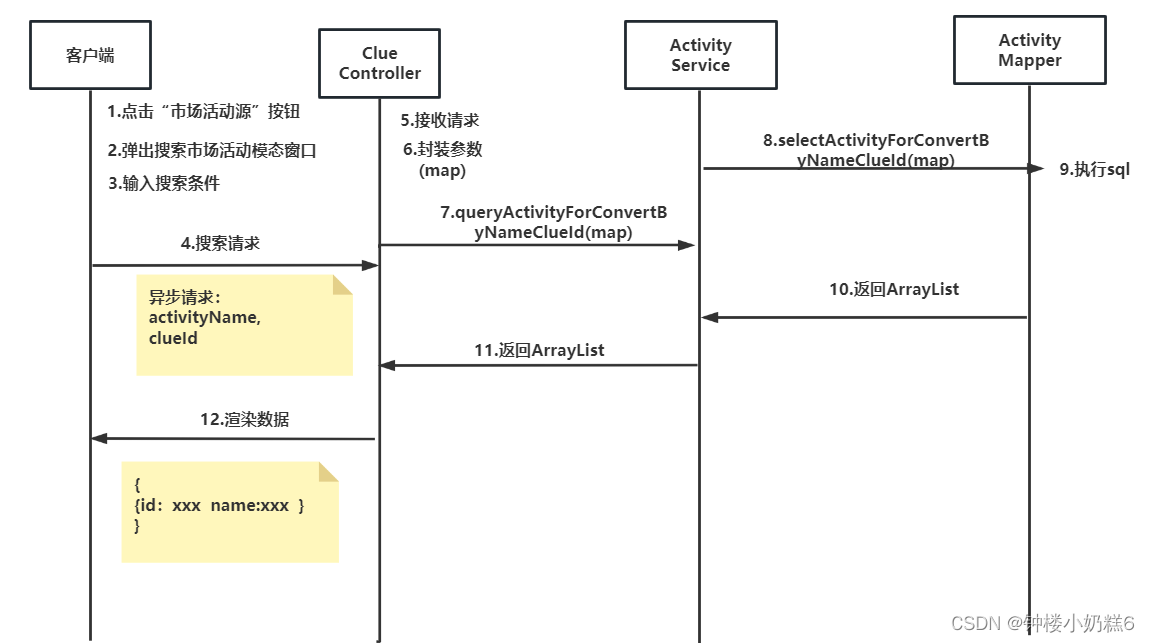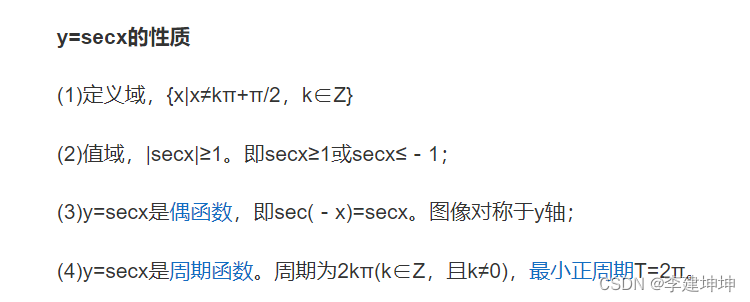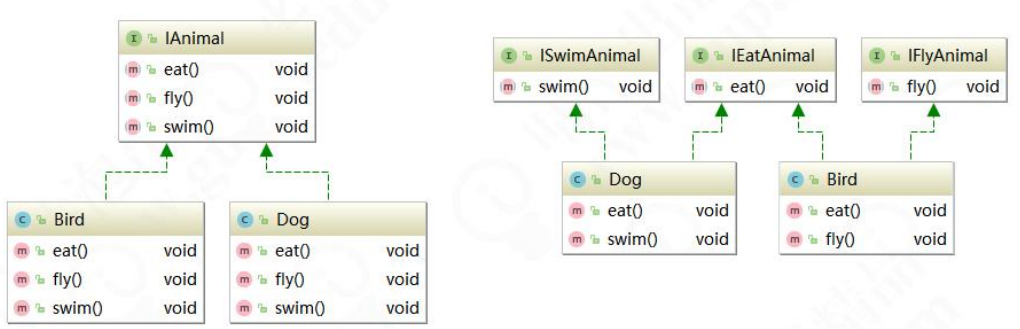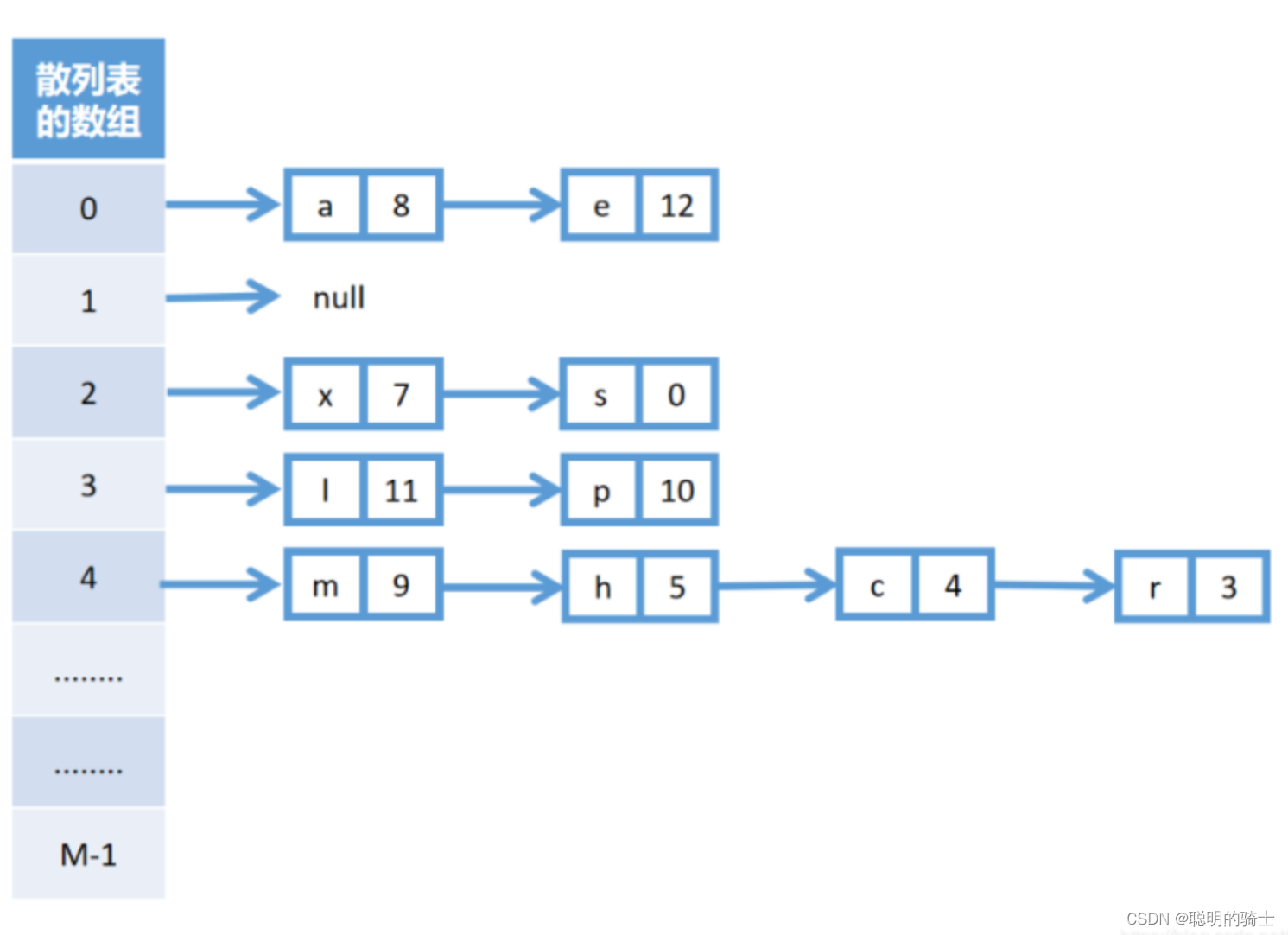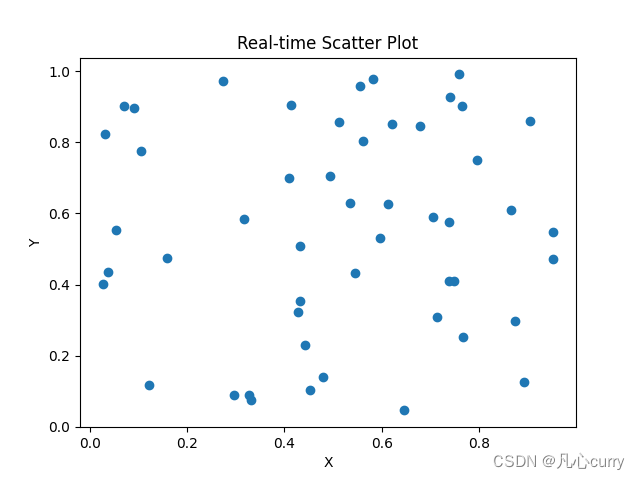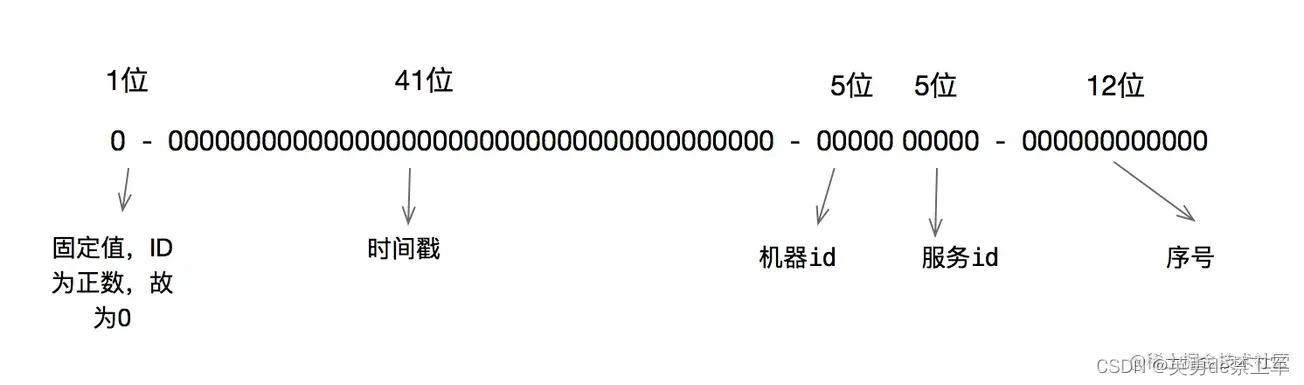一、介绍
在日常业务开发过程中,我们有好多资源位悬浮在页面上,特别是电商以及促销页面,有些公司恨不得把整个页面像叠汉堡一样,一层一层加内容,目的是想让更多的人通过他们的资源来完成更便捷的操作。
但是资源是会覆盖到正常的内容,如果页面在静止的时候,资源悬停下来,滑动的时候隐藏起来,这样可以最大程度让滑动过程内容完全被消费者查阅。
二、分析
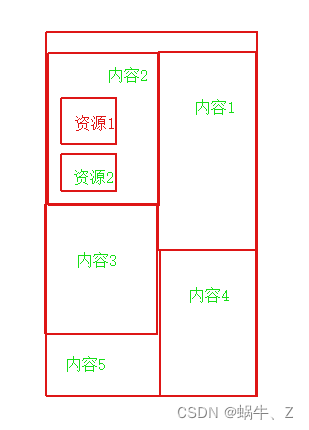
常见的有recycleview或者webview,都是viewGroup。我们只需要监听到页面滑动,但是不是所有的页面都知道滑动监听。或者能够拿到正确的滑动状态。
但是所有的view都有一个方法:
public void setOnScrollChangeListener(OnScrollChangeListener l) {
getListenerInfo().mOnScrollChangeListener = l;
} public interface OnScrollChangeListener {
/**
* Called when the scroll position of a view changes.
*
* @param v The view whose scroll position has changed.
* @param scrollX Current horizontal scroll origin.
* @param scrollY Current vertical scroll origin.
* @param oldScrollX Previous horizontal scroll origin.
* @param oldScrollY Previous vertical scroll origin.
*/
void onScrollChange(View v, int scrollX, int scrollY, int oldScrollX, int oldScrollY);
}这个是view提供的。不管是view还是viewGroup。
我们可以通过监听view在window的坐标的变化,来判断当前view是否滚动。
三、解决方案
通过分析,我们可以通过监听view来模拟滑动监听。正常滑动回调的时机在150毫秒之间是可以完成的,我们可以通过计时器来获取滑动最后一次时间与当前的时间做对比,这样可以根据业务去调整滑动与停止的时间差。
滑动监听
Demo:
class CountFlinerStatus {
private var time: Timer?=null
private lateinit var scrollListener: ScrollStateCallback
private var taskTime: Long = 0
public fun scroll(scrollY: Int) {
taskTime = System.currentTimeMillis()
scrollListener?.let {
it.onScrollState(true)
}
startTask()
}
public fun addScrollListener(scrollListener: ScrollStateCallback) {
this.scrollListener=scrollListener
}
private fun startTask() {
if (time == null) {
time = Timer()
time?.schedule(object : TimerTask() {
override fun run() {
val newTime = System.currentTimeMillis()
if (newTime - taskTime > 200) {
//已停止
scrollListener?.let {
it.onScrollState(false)
}
cancelTask()
} else {
//还在滑动
scrollListener?.let {
it.onScrollState(true)
}
}
}
}, 1000,200)
}
}
private fun cancelTask() {
if (time != null) {
time?.cancel();
time = null;
}
}
public interface ScrollStateCallback {
public fun onScrollState(flying: Boolean)
}
}动画:
动画是根据滑动回调进行执行,这里面要记住view的起始位置(x或者y)
class FlingerAnmationManager {
companion object {
val startMillTime: Long = 600
fun startToLeft(image: View) {
var with = image.measuredWidth
val animator = ObjectAnimator()
animator.setPropertyName("X");
animator.setFloatValues(-(with * 0.5f))
animator.setDuration(startMillTime)
val action = AnimatorSet()
action.play(animator)
action.setTarget(image)
action.start()
}
fun startToRight(image: View) {
var with = image.measuredWidth
val animator = ObjectAnimator()
animator.setPropertyName("X");
val disWidth = image.context.resources.displayMetrics.widthPixels
animator.setFloatValues(disWidth - (with * 0.5f))
animator.setDuration(startMillTime)
val action = AnimatorSet()
action.play(animator)
action.setTarget(image)
action.addListener(object : AnimatorListenerAdapter() {
override fun onAnimationEnd(animation: Animator) {
super.onAnimationEnd(animation)
}
override fun onAnimationStart(animation: Animator) {
super.onAnimationStart(animation)
}
})
action.start()
}
fun reBackLocation(image: View) {
var mleft = if (image.tag != null) image.tag as Float else image.marginLeft
val animator = ObjectAnimator()
animator.setPropertyName("X");
animator.setFloatValues(mleft?.toFloat())
animator.setDuration(startMillTime)
val action = AnimatorSet()
action.play(animator)
action.setTarget(image)
action.start()
}
}
}实战
第一步:
初始化滑动监听
manager = CountFlinerStatusManager()
manager.addScrollListener(object : ScrollStateCallback {
override fun onScrollState(flying: Boolean) {
if (!isAdded) return
runOnUiThread {
if (flying) {
onChildTouch(MotionEvent.ACTION_MOVE)
} else {
onChildTouch(MotionEvent.ACTION_UP)
}
}
}
})
第二步:
监听view滑动
contentView.setOnScrollChangeListener(object : View.OnScrollChangeListener {
override fun onScrollChange(
v: View?,
scrollX: Int,
scrollY: Int,
oldScrollX: Int,
oldScrollY: Int
) {
if (oldScrollY == 0 && contentRv.contentView.scrollState == 0)
return
manager.scroll(scrollY)
}
})第三步:
处理滑动事件,在处理滑动之前,一定先记下view的坐标,否则在执行动画会出错
view.postDelayed(object : Runnable {
override fun run() {
view.tag = view.x
}
}, 500)处理动画
var viewFling :Boolean=false
@Synchronized
fun onChildTouch(action: Int) {
when (action) {
MotionEvent.ACTION_MOVE -> {
if (viewFling == false) {
viewFling = true
FlingerAnmationManager.startToRight(view)
}
}
MotionEvent.ACTION_UP -> {
if (viewFling) {
viewFling = false
FlingerAnmationManager.reBackLocation(view)
}
}
}
}四、总结
通过以上分析加实战,我们已完成处理好了资源滑动监听+动画。
这里核心:自定义自己的滑动监听机制,这个实现了,基本已成功了一半,剩下的就是动画的调试。
动画一定要先记住view的默认坐标,否则你讲无法恢复到起始位置。