文章目录
- 1:网页PPT (5分) ✔✔✔
- 2:蓝桥校园一卡通 (10分)✔✔✔
- 3:心愿便利贴 (15分) ✔✔✔
1:网页PPT (5分) ✔✔✔
switchPage( )
switchPage( ){
if(activeIndex ==0 ){
$(".btn.left").addClass("disable");
$(".btn.right").removeClass("disable");
$(".page").text("1 / 5");
$(`section:eq(${activeIndex})`).attr("style","display:flex");
$(`section:eq(${activeIndex})`).siblings().attr("style","display:none");
}
if(activeIndex == 1 || activeIndex == 2 || activeIndex == 3){
$(".btn.left").removeClass("disable");
$(".btn.right").removeClass("disable");
$(".page").text(`${activeIndex+1} / 5`);
$(`section:eq(${activeIndex})`).attr("style","display:flex");
$(`section:eq(${activeIndex})`).siblings().attr("style","display:none");
}
if(activeIndex == 4){
$(".btn.right").addClass("disable");
$(".btn.left").removeClass("disable");
$(".page").text("5 / 5");
$(`section:eq(${activeIndex})`).attr("style","display:flex");
$(`section:eq(${activeIndex})`).siblings().attr("style","display:none");
}
}
解题思路:
如果:页码为1,只能点击右按钮,页码 +1
否则:页码为5:可以点击左按钮,index-1;
如果:页码不是1或5,左右都可以点
拓展:
$(“li:eq(2)”)获取索引为2的li元素
next()方法主要用于获得指定元素的下一个同级元素
prev()方法主要用于获得指定元素的上一级同级元素
siblings()方法主要用于获得指定元素的同级所有元素
*** 页码是显示在网页上的数字1-5,而activeIndex的值是1-4***
注意index.js中已经给出了let activeIndex = 0;
index.js
const sectionsCount = $("section").length;
let activeIndex = 0;
// 监听用户按下空格和方向键的事件
$(document).on("keydown", (e) => {
e.preventDefault();
if (e.key === " " || e.key === "ArrowRight") {
goRight();
}
if (e.key === "ArrowLeft") {
goLeft();
}
});
// 监听按钮点击事件
$(".btn.left").click(goLeft);
$(".btn.right").click(goRight);
// 切换下一张的函数
function goLeft() {
if (activeIndex === 0) {
return;
}
activeIndex -= 1;
switchPage();
}
// 切换上一张的函数
function goRight() {
if (activeIndex === sectionsCount - 1) {
return;
}
activeIndex += 1;
switchPage();
}
function switchPage() {
// TODO: 请补充该函数,实现根据activeIndex切换页面的功能
//并且在到达最后一页或第一页时给相应的按钮添加disable类
}
从index.js文件中可以看到
1:切换上下一页的按钮,试题中已经给出了,不需要再手动写了
2:只需要在switchPage( )中填充代码即可
2:蓝桥校园一卡通 (10分)✔✔✔

如果:输入框一不满足条件1, 给.form-group添加类,显示出错效果
如果:输入框二不满足条件2, 添加类,显示出错效果
如果:前两个输入框判断都通过,验证通过=>将信息添加到卡片上
// 获取DOM元素对象
const studentName = document.getElementById("studentName"); // 姓名
const studentId = document.getElementById("studentId"); // 学号
const college = document.getElementById("college"); // 学院
const submit = document.getElementById("submit"); // 制卡按钮
const cardStyle = document.getElementById("cardStyle"); // 卡片
const item = document.querySelectorAll(".item") // 卡片项
let info = document.querySelectorAll(".form-group");
let span1 = document.querySelector("#vail_name");
let span2 = document.querySelector("#vail_studentId");
submit.onclick = () => {
// TODO 待补充代码
//如果不满足条件1, 给.form-group添加类,显示出错效果
//如果不满足条件2, 添加类,显示出错效果
//验证通过, 添加类,显示出错效果
let reg1 =/[\u4e00-\u9fa5]{2,4}/
let reg2 =/^\d{1,12}$/
if( (reg1.test(studentName.value)) == false ){
span1.style.display= "block";
info[0].className = "form-group has-error";
//注意题目要求,不要随意修改class和id名字,所以为了保险,还是加上了原本的form-group类名
}
if( (reg2.test(studentId.value)) == false){
console.log("不满足");
span2.style.display= "block";
info[1].className = "form-group has-error";
}
let items = document.querySelectorAll(".item");
if((reg1.test(studentName.value)) == true && (reg2.test(studentId.value)) == true){
items[0].innerHTML= studentName.value;
items[1].innerHTML = studentId.value;
items[2].innerHTML = college.value;
console.log(studentName.value);
cardStyle.classList.add('showCard')
// 添加 showCard 类显示放大一卡通的动画,请勿删除
}
}
3:心愿便利贴 (15分) ✔✔✔
待修改代码:
<div class="card" :class="item.css" v-for="(item,index) in []" :key="index">
v-for="(item,index) in []"改成v-for="(item,index) in wishList"未修改前是空数组,渲染不出来数据,相应的页面样式就无法正常显示;空数组修改为wishList后才能出来页面效果
rules: {
// TODO 待补充验证的代码
name: [{
required: true,
min: 2,
max: 4
}, ],
content: [{
required: true,
min: 1,
max: 30
}]
},

拓展知识点:


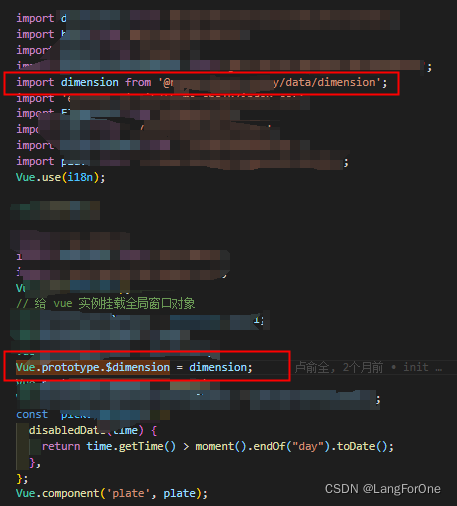

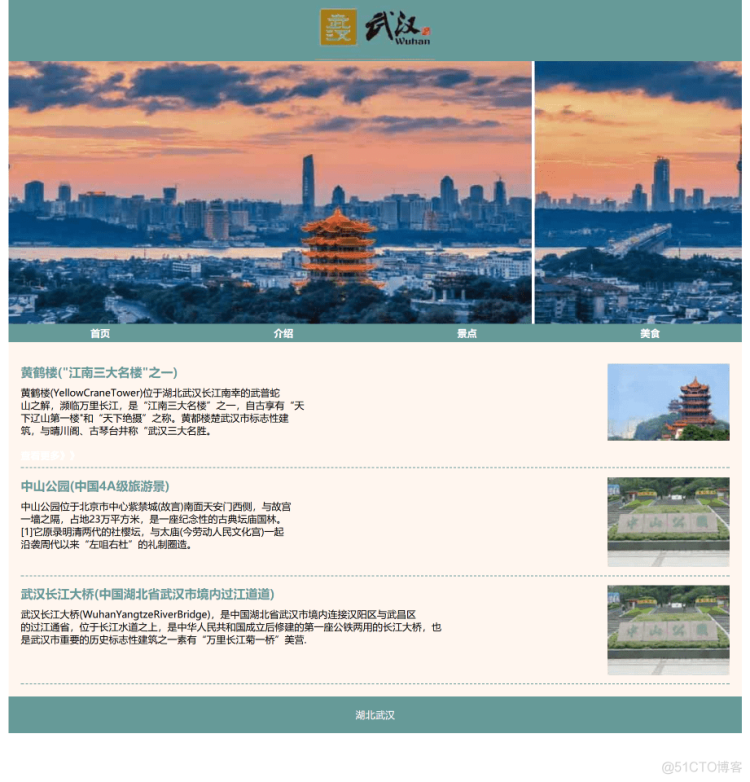




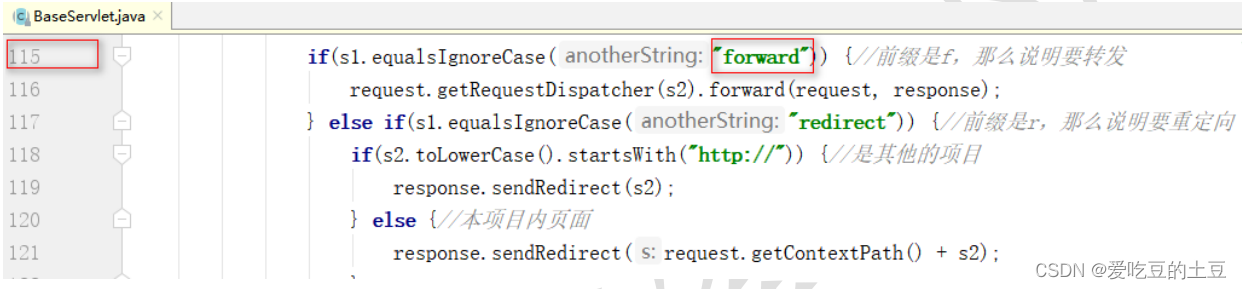
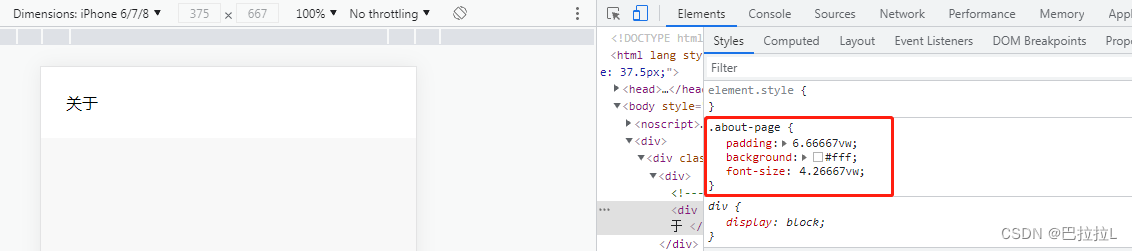
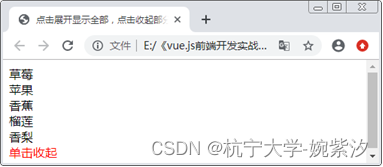
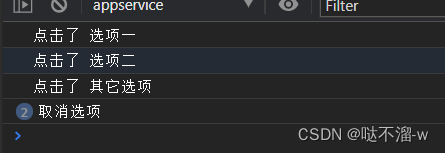
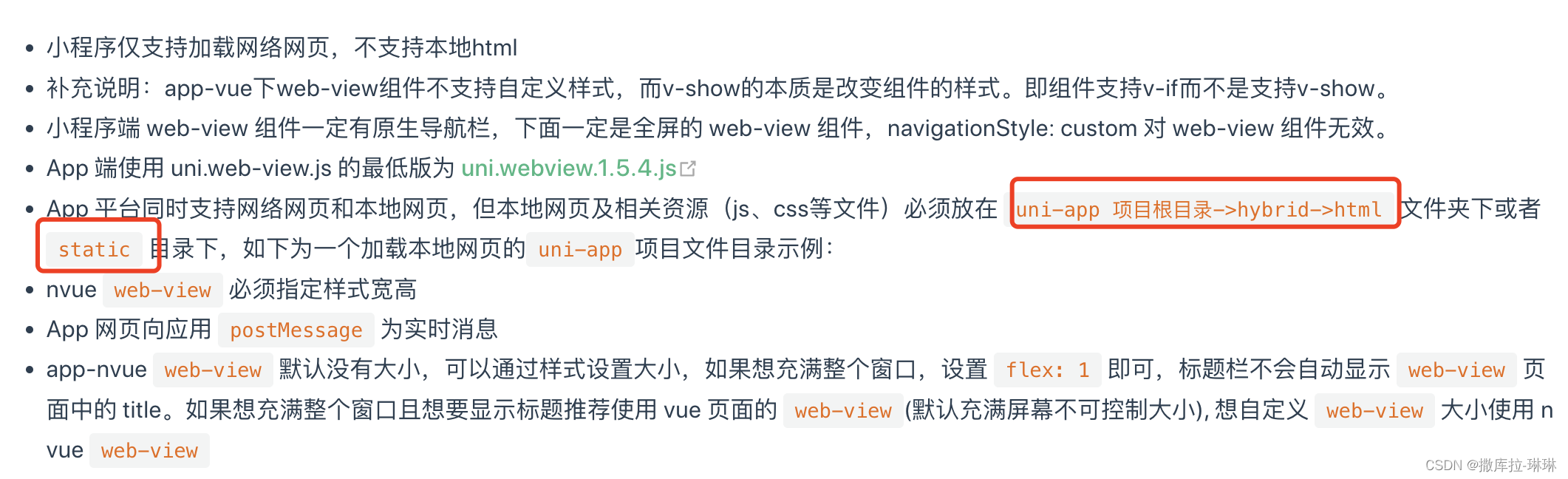
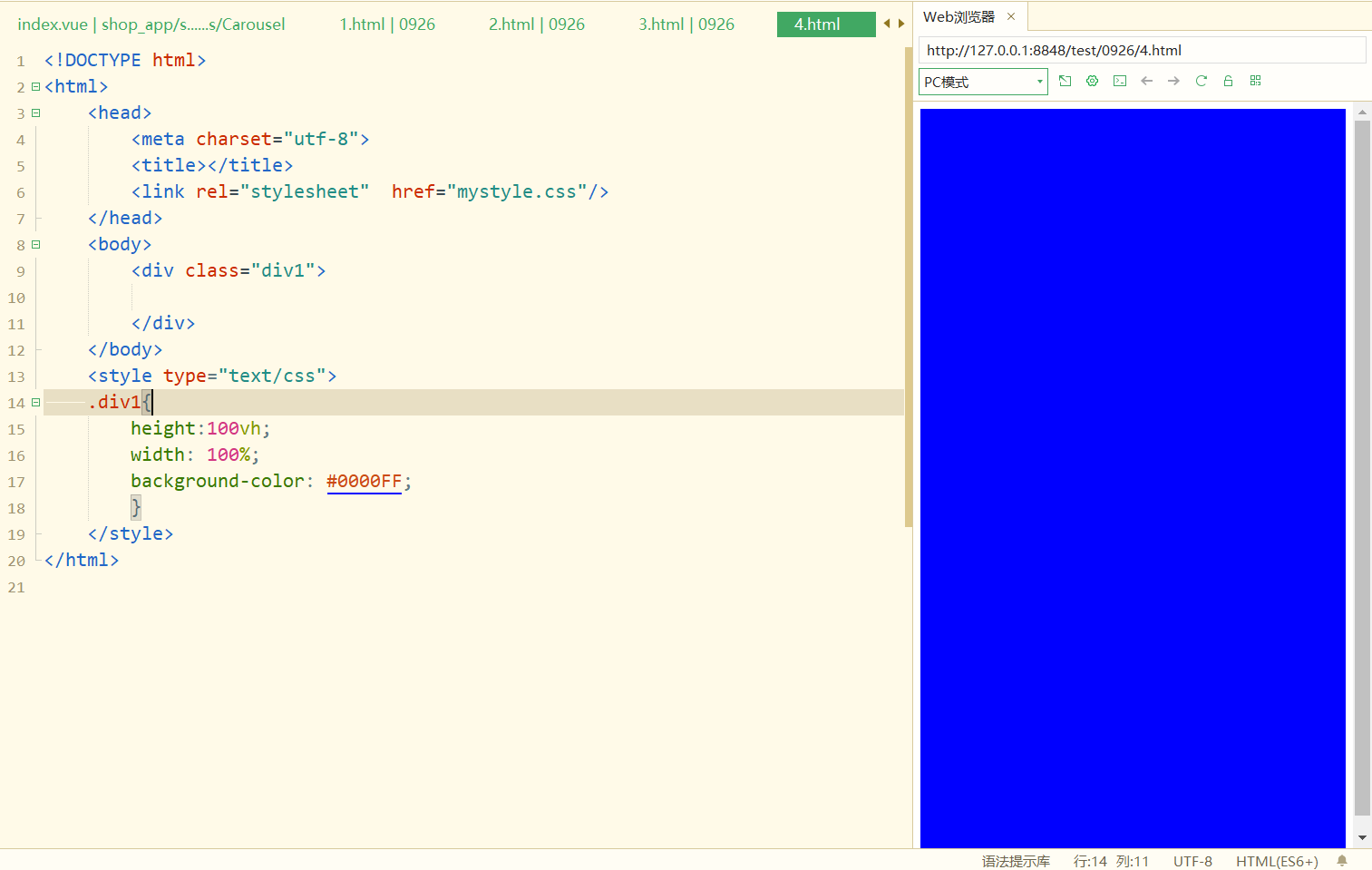


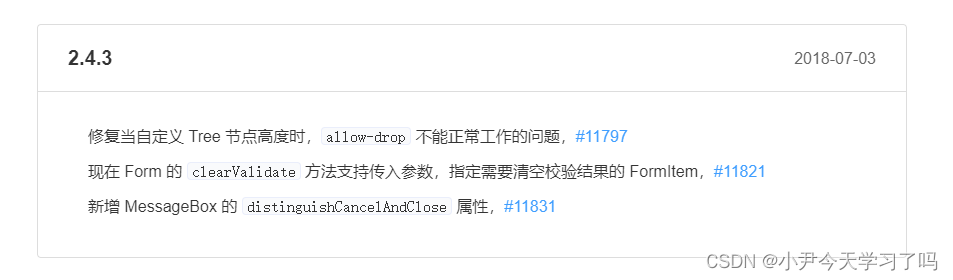
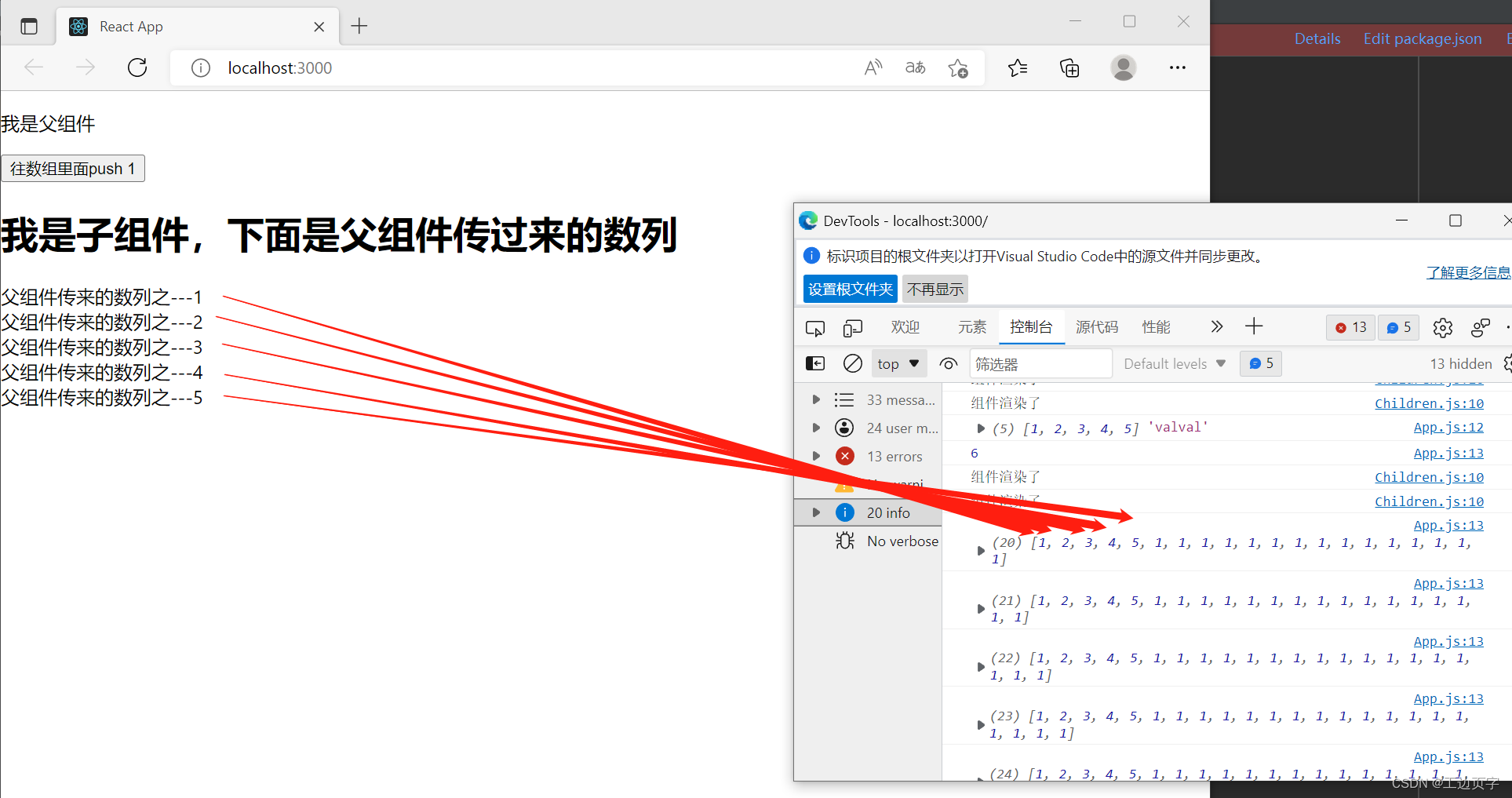
![[vue+element-ui] form中输入框无法输入问题的解决方法](https://img-blog.csdnimg.cn/13c4768d6f134b519db7d5ccb16e0adb.png)
