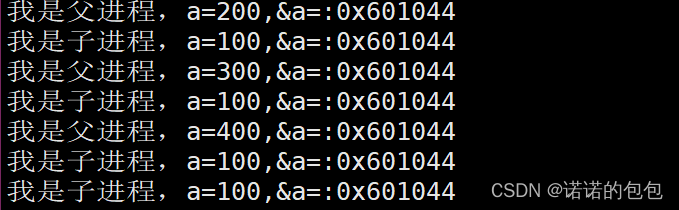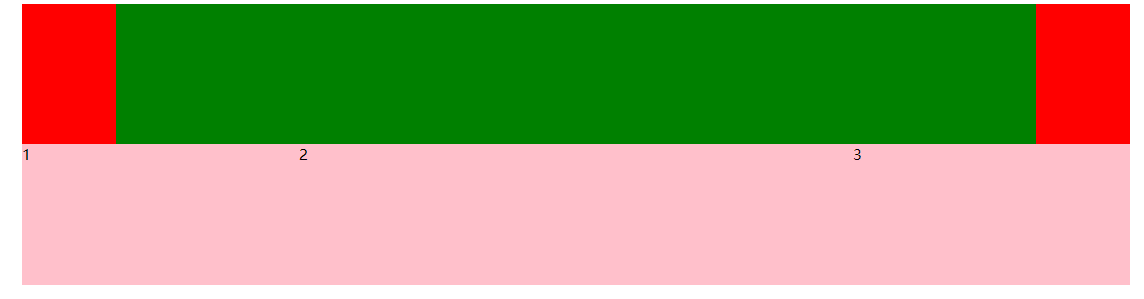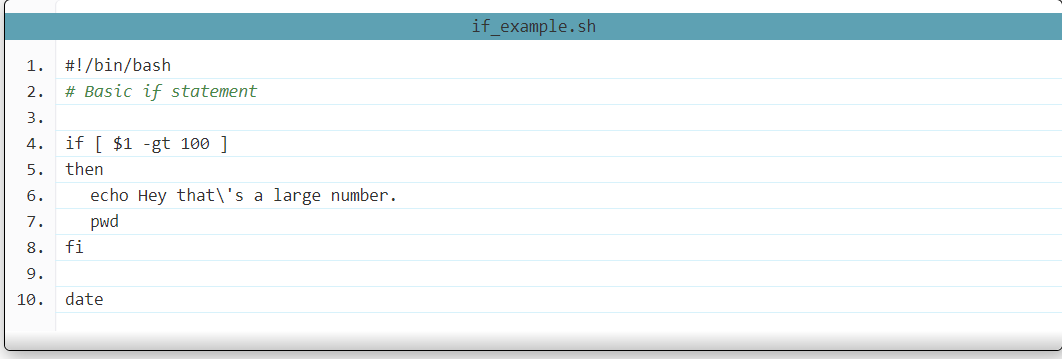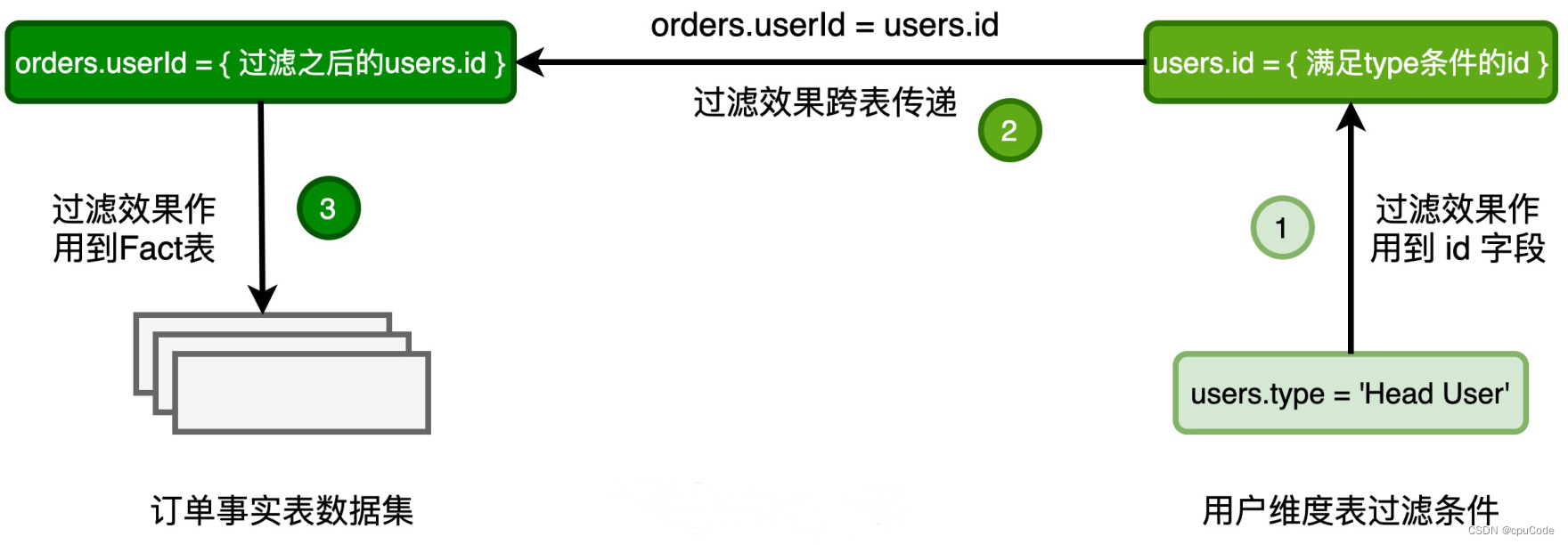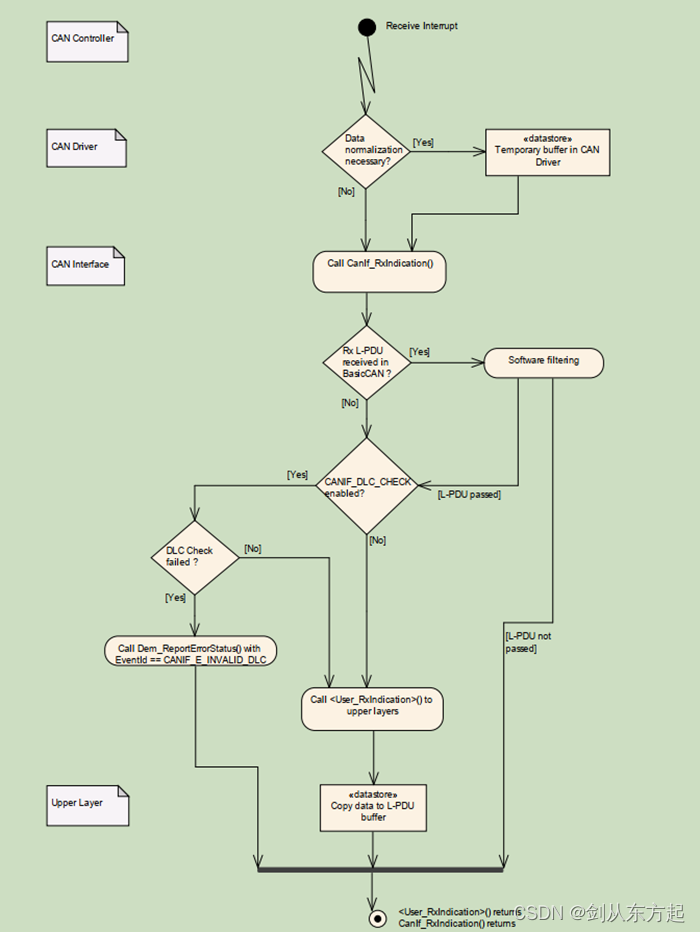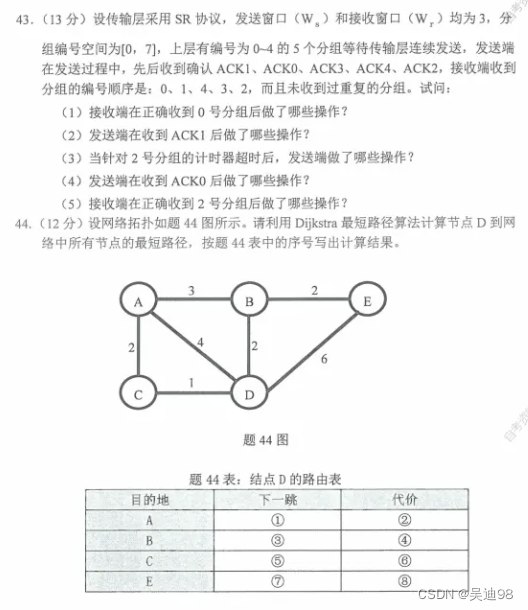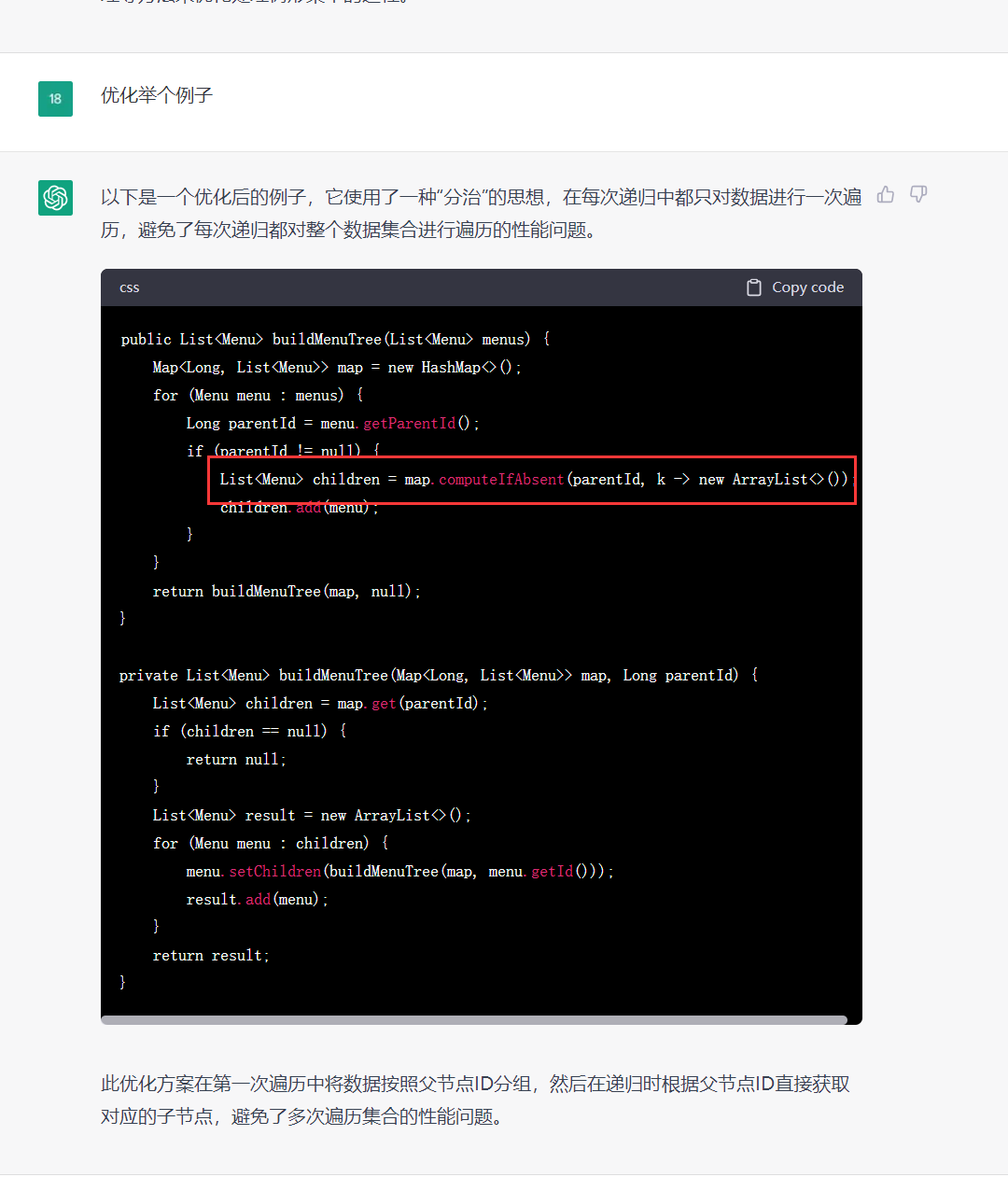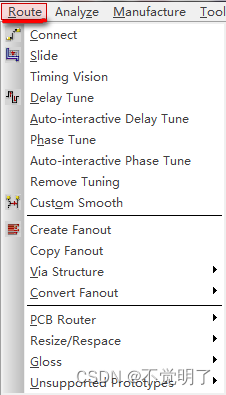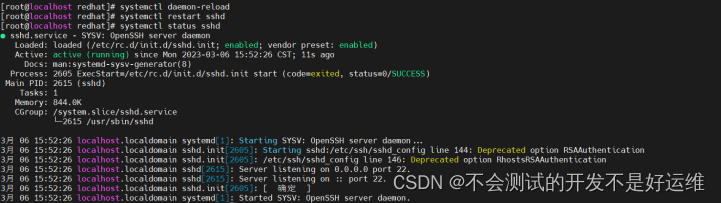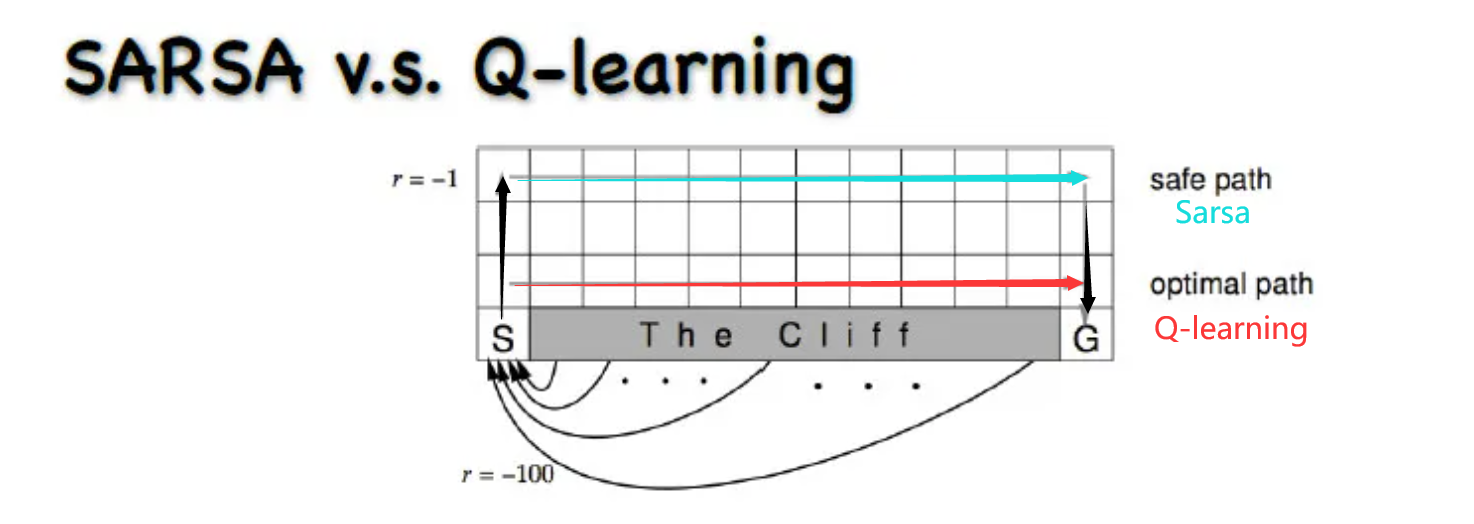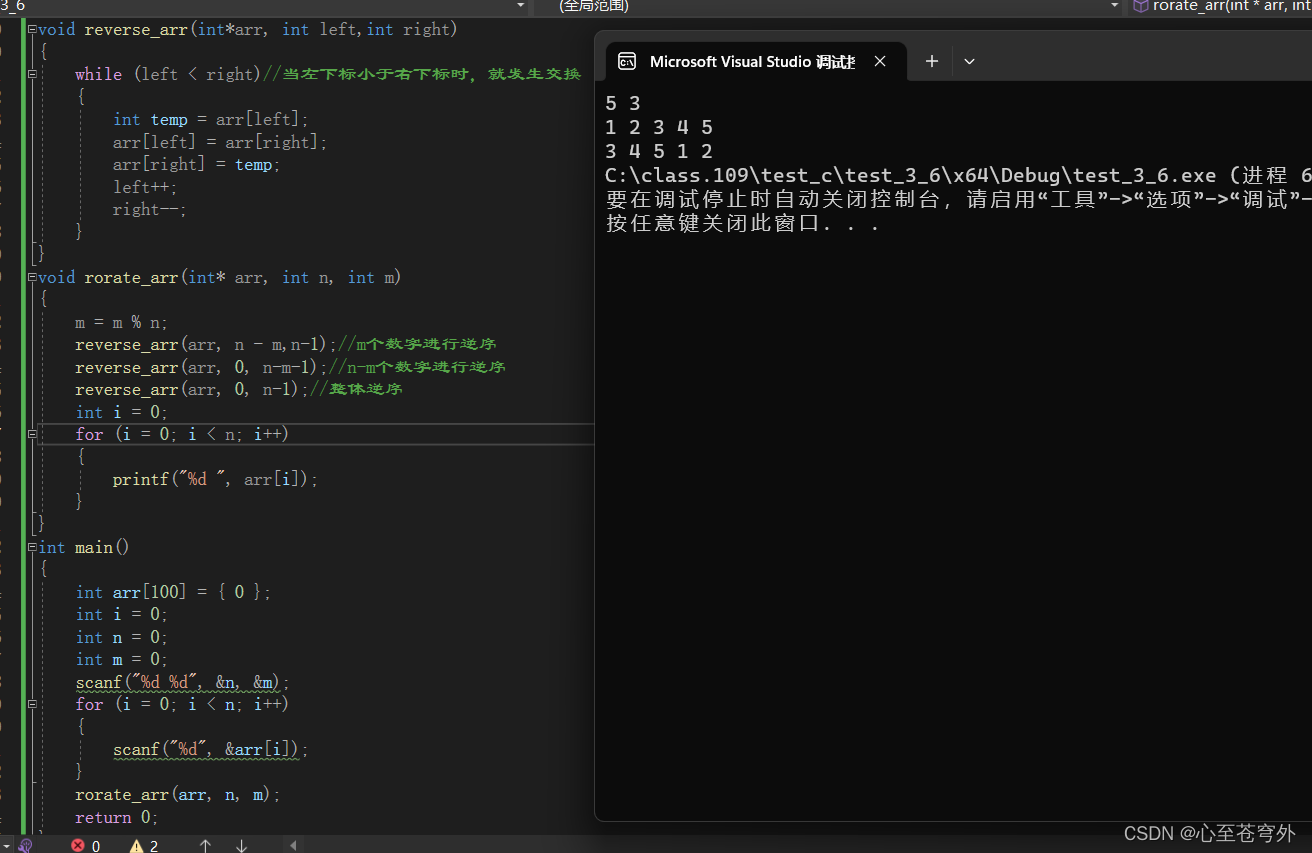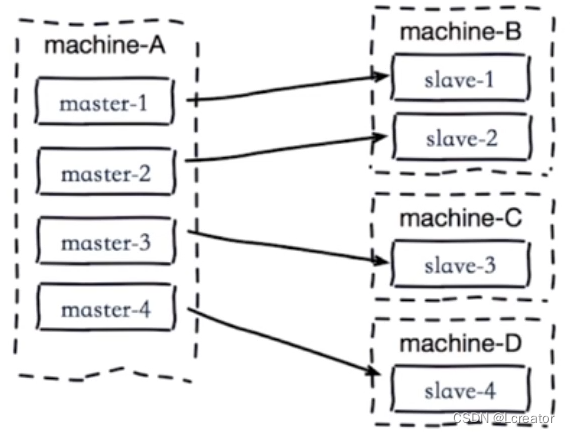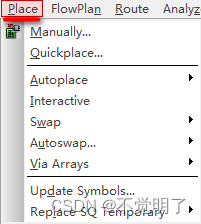对于企业级项目,无论是进行本地测试,还是测试环境测试以及最终的项目上线,都会涉及项目的打包操作。对于每个环境下的项目打包,对应的项目所需要的配置资源都会有所区别,实现打包的方式有很多种,可以通过ant,或者通过idea 自带的打包功能实现项目打包,但当项目很大并且需要的外界配置很多时,此时打包的配置就会异常复杂,对于maven 项目,我们可以用过 pom.xml 配置的方式来实现打包时的环境选择,相比较其他形式打包工具,通过maven 只需要通过简单的配置,就可以轻松完成不同环境下项目的整体打包。
使用idea创建项目,目录结构可能会缺失,需要通过手动添加对应的目录结构
1.首先创建maven的web项目 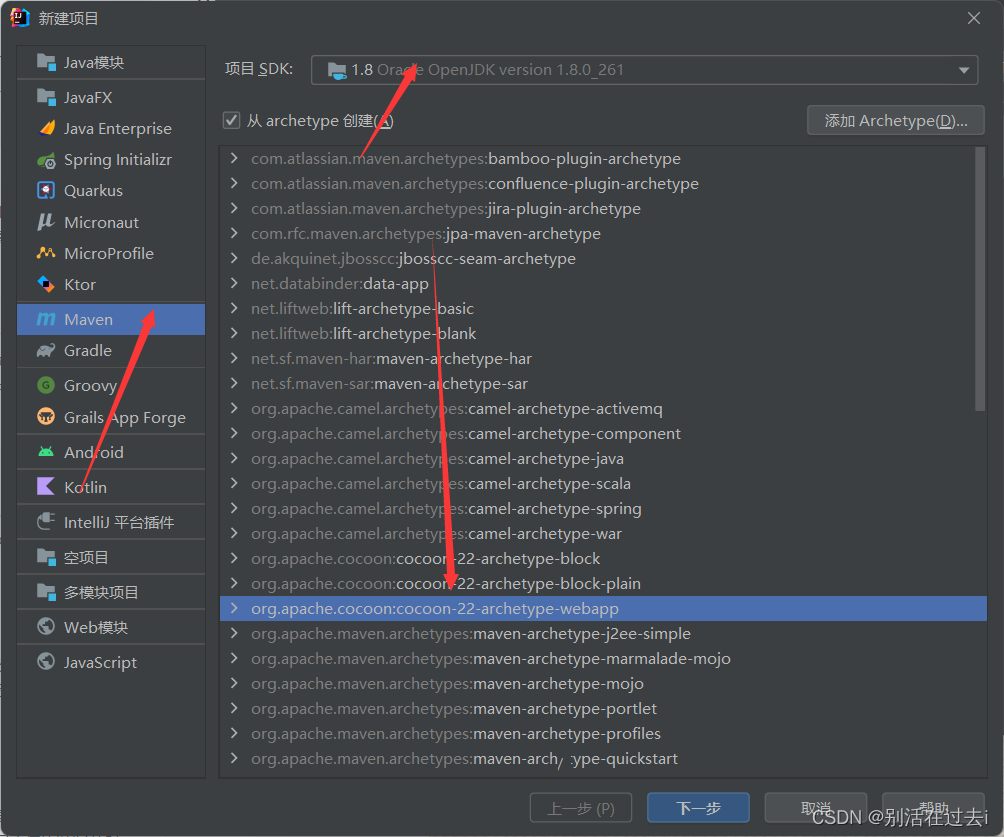
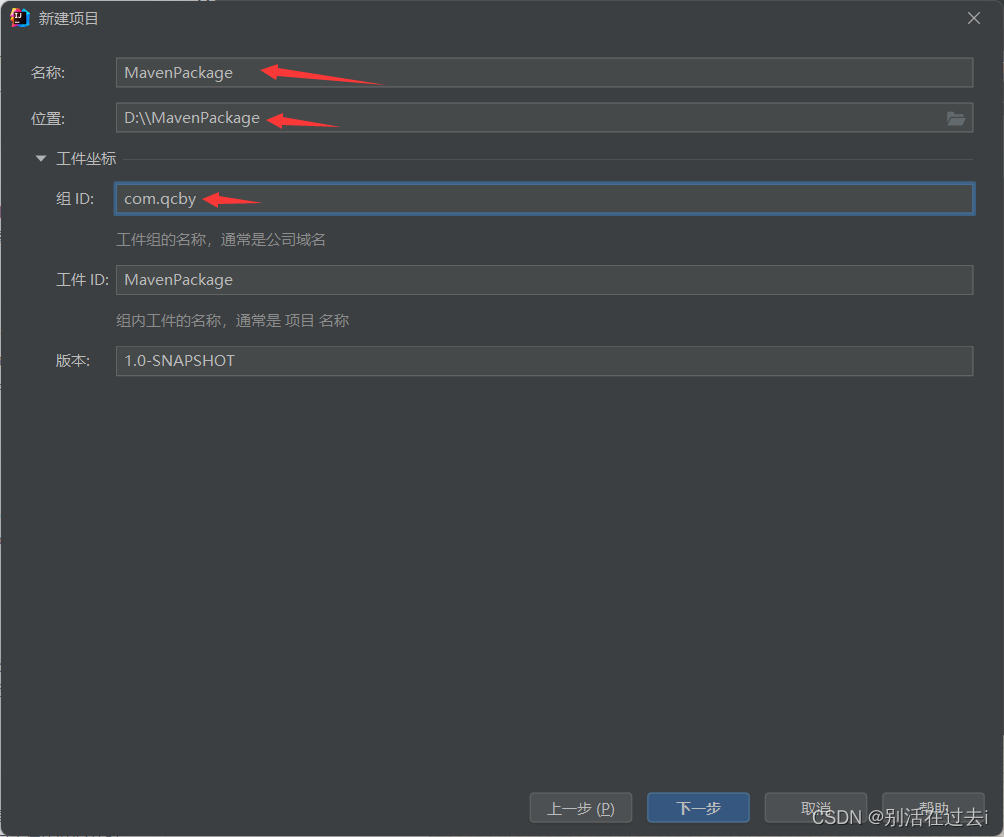
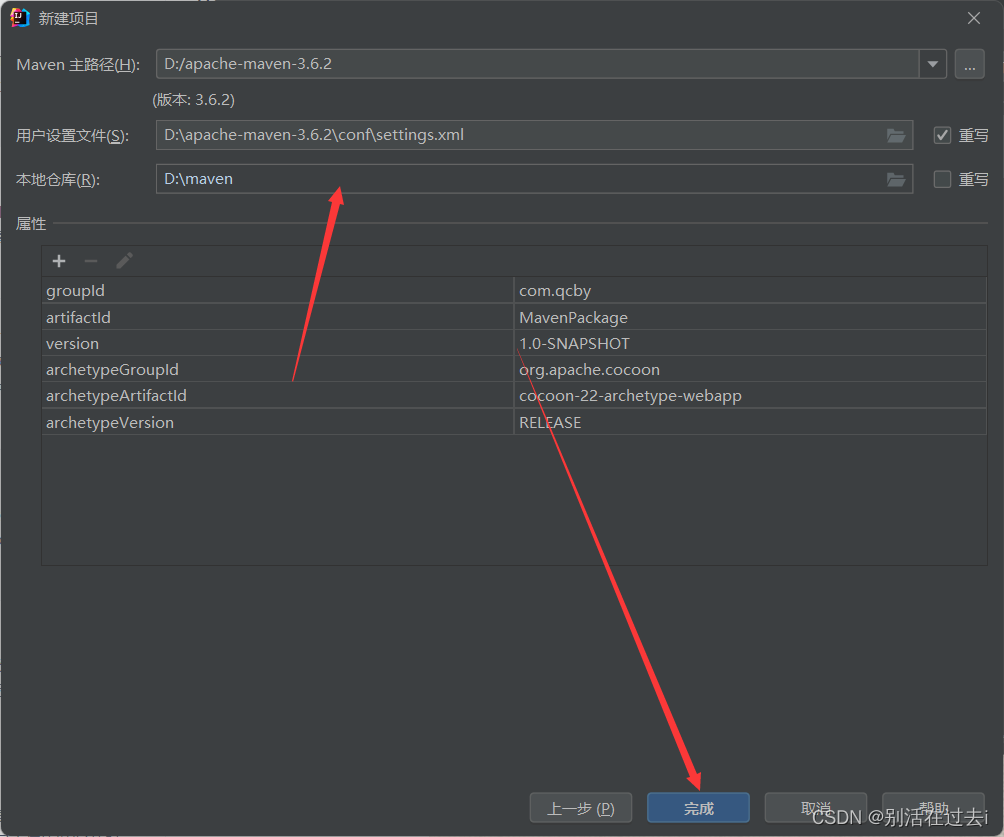
清空和修改pom文件
2. 添加 Java 源文件夹
选择项目的 main 文件夹,右键选择New,选择Directory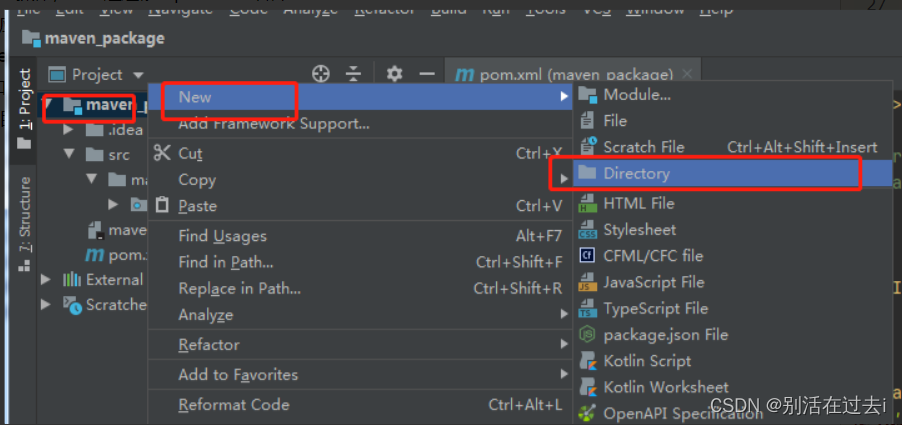
3. 添加资源文件夹
步骤如上,创建文件夹,命名为 resources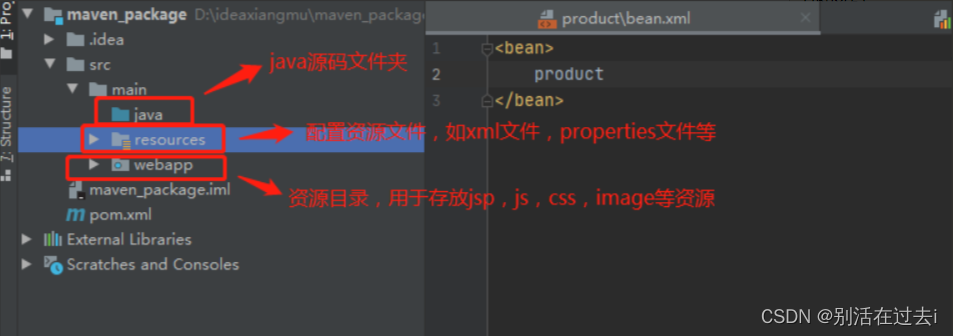
4. 添加对应的文件夹目录,及添加不同环境下对应的配置文件。(本地环境、测试环境、正式环境)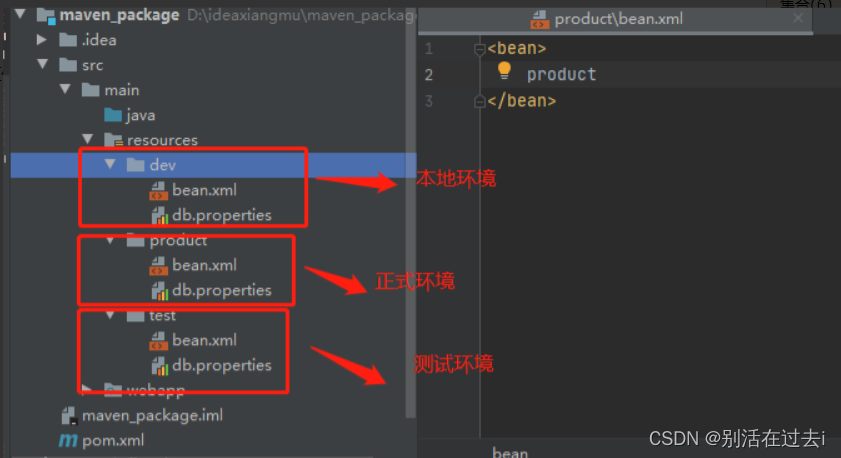
5. 在pom文件当中添加打包环境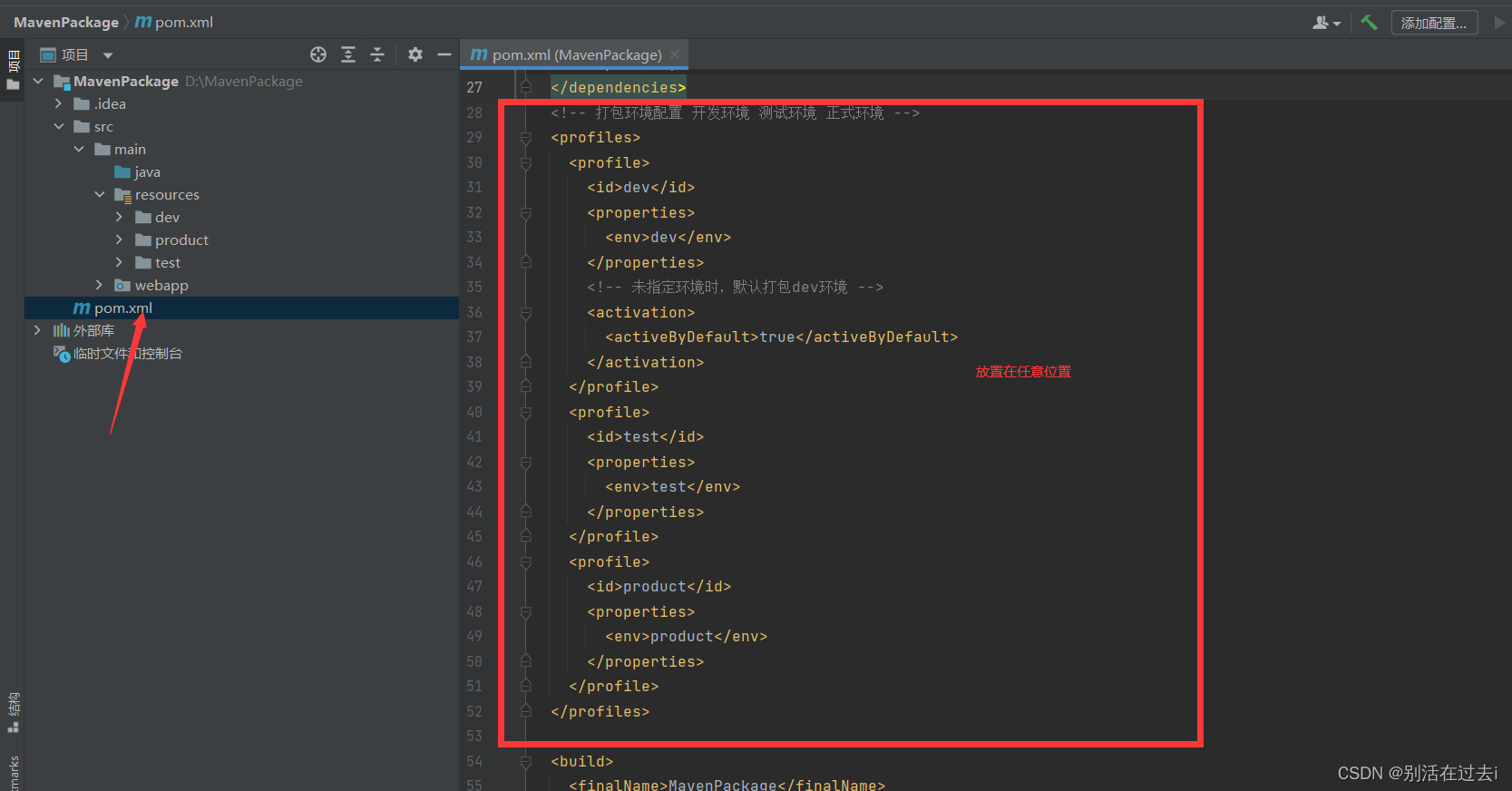
<!-- 打包环境配置 开发环境 测试环境 正式环境 -->
<profiles>
<profile>
<id>dev</id>
<properties>
<env>dev</env>
</properties>
<!-- 未指定环境时,默认打包dev环境 -->
<activation>
<activeByDefault>true</activeByDefault>
</activation>
</profile>
<profile>
<id>test</id>
<properties>
<env>test</env>
</properties>
</profile>
<profile>
<id>product</id>
<properties>
<env>product</env>
</properties>
</profile>
</profiles>6.设置资源文件配置
<!-- 对于项目资源文件的配置放在build中 -->
<resources>
<resource>
<directory>src/main/resources/${env}</directory>
</resource>
<resource>
<directory>src/main/java</directory>
<includes>
<include>**/*.xml</include>
<include>**/*.properties</include>
<include>**/*.tld</include>
</includes>
<filtering>false</filtering>
</resource>
</resources>7.打包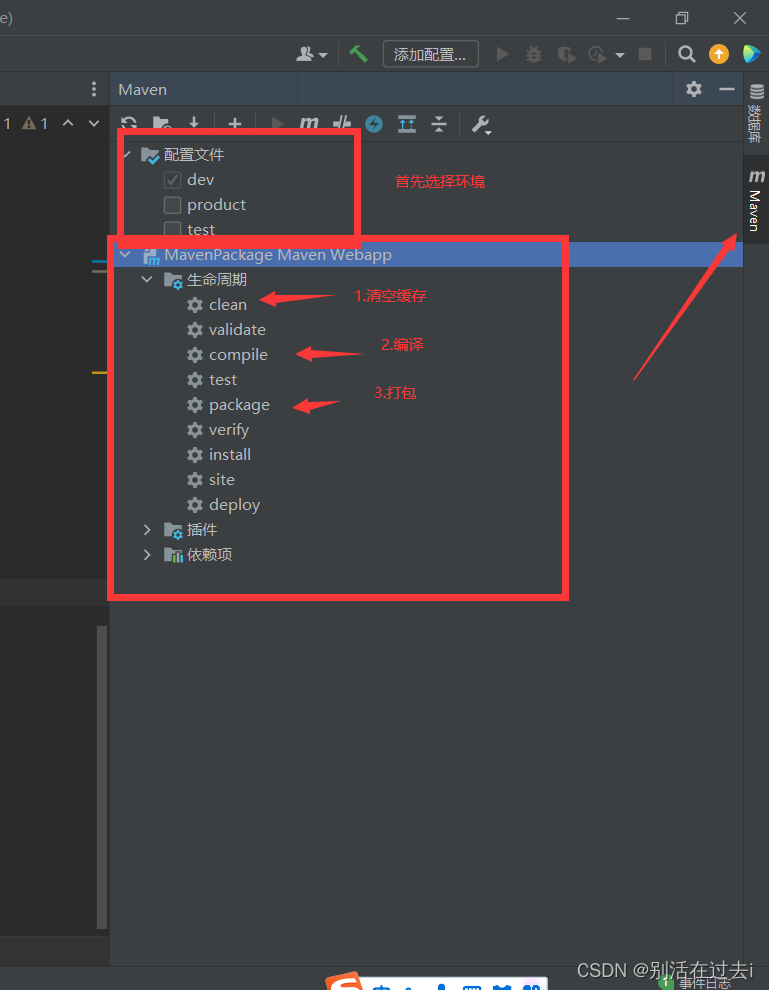
maven打包操作个人见解,希望对你有帮助!不足请补充指正!
下期分享:maven依赖的基本概念
URL:maven依赖基本概念