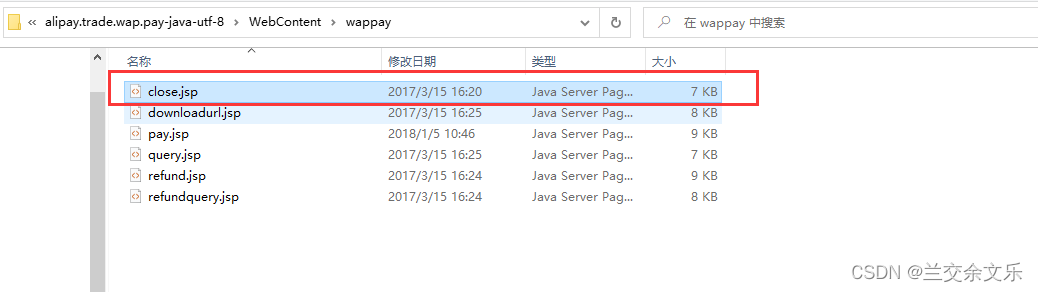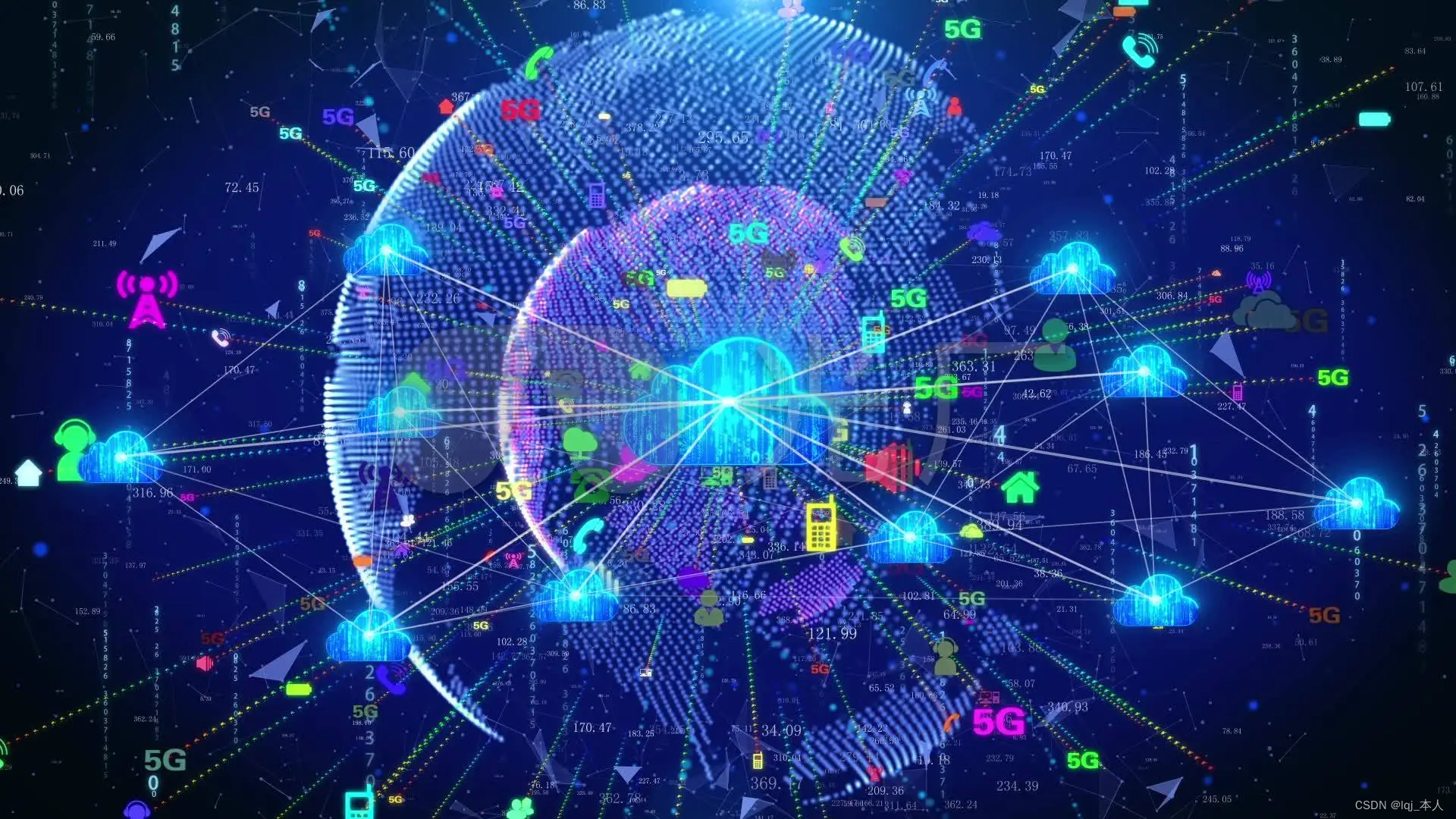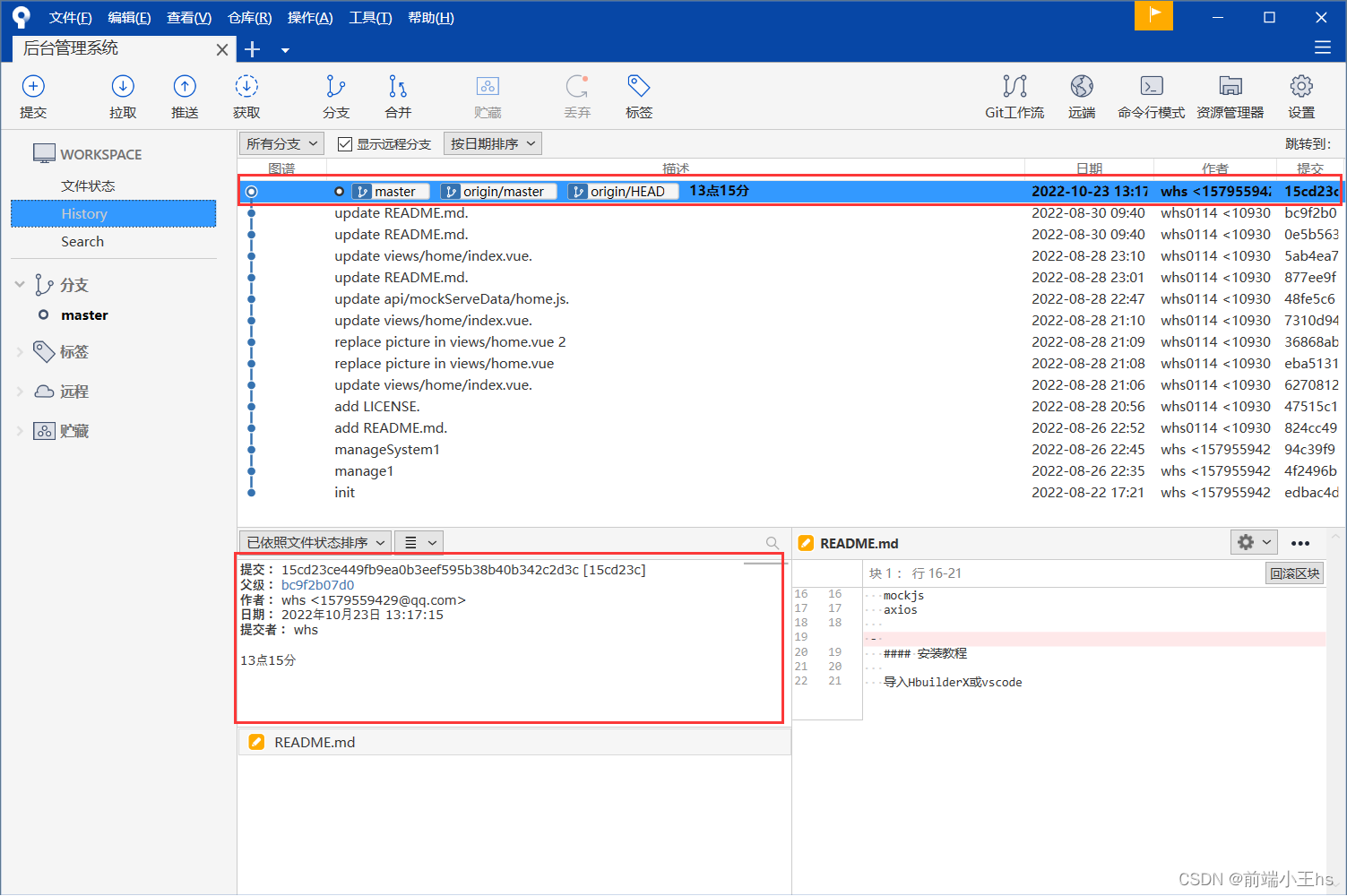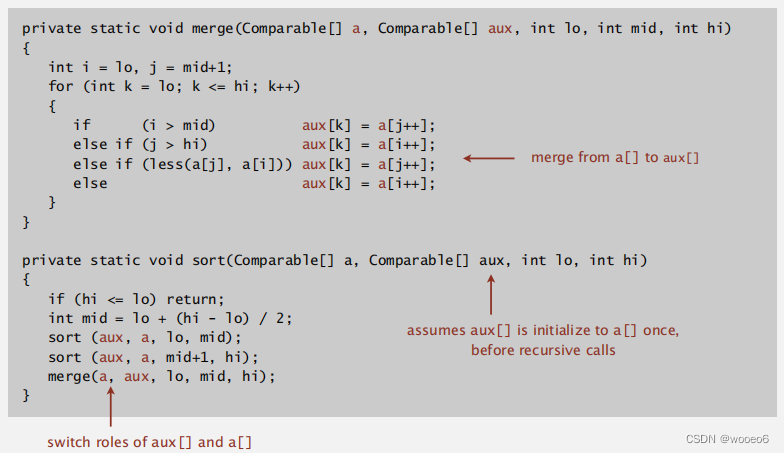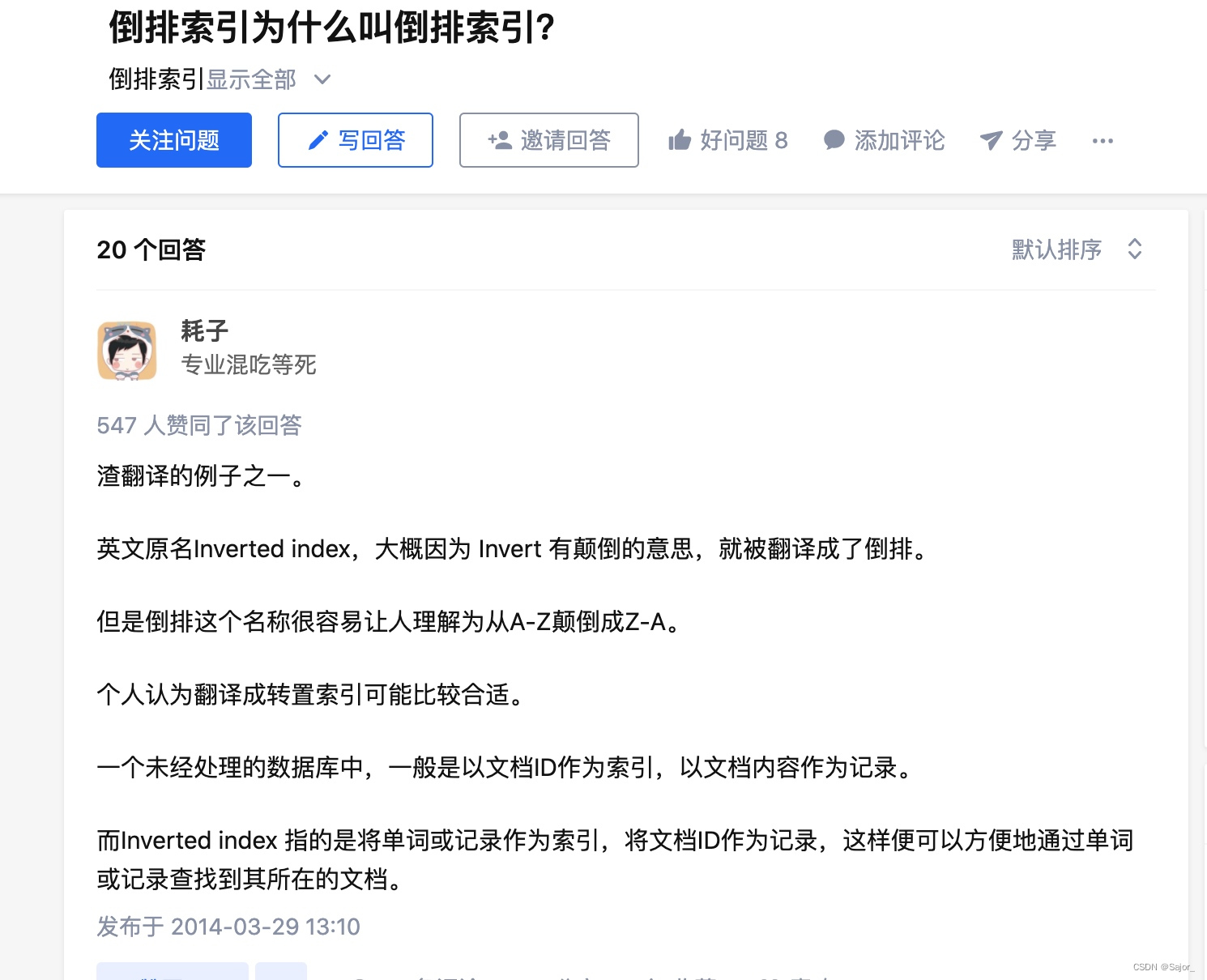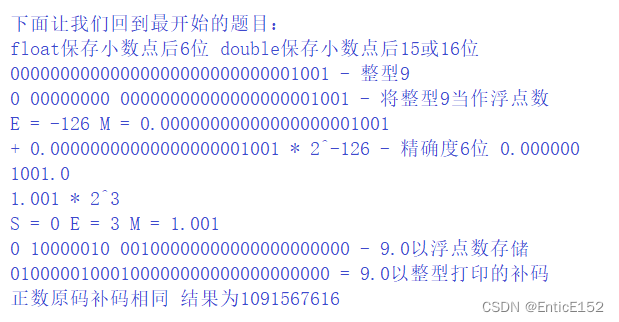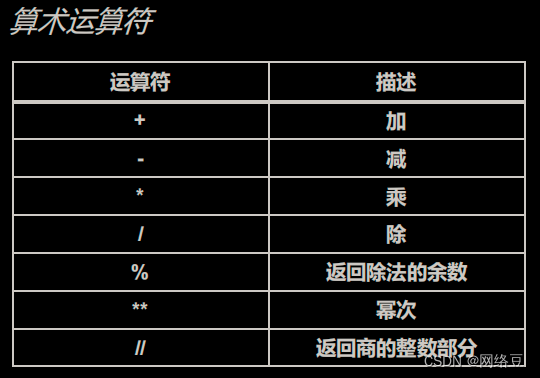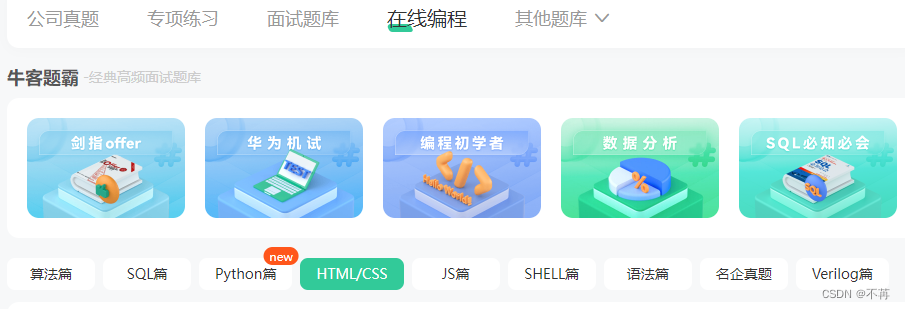动画原理
核心原理:通过定时器 setInterval() 不断移动盒子位置
实现步骤:
1. 获得盒子当前位置
2. 让盒子在当前位置加上1个移动距离
3. 利用定时器不断重复这个操作
4. 加一个结束定时器的条件
5. 注意此元素需要添加定位,才能使用element.style.left
<!DOCTYPE html>
<html>
<head>
<meta charset="utf-8">
<title></title>
<style>
div{
position: absolute;
width:100px ;
height: 100px;
left: 0px;
background-color: pink;
border: 1px solid red;
}
</style>
</head>
<body>
<div></div>
<script>
var div=document.querySelector('div');
var timer=setInterval(function(){
if(div.offsetLeft>=400){
// 停止动画 本质是停止定时器
clearInterval(timer);
}
div.style.left=div.offsetLeft+1+'px';
},30)
</script>
</body>
</html> 简单动画函数封装
简单动画函数封装
注意函数需要传递2个参数,动画对象和移动到的距离。
<!DOCTYPE html>
<html>
<head>
<meta charset="utf-8">
<title></title>
<style>
div{
position: relative;
width:100px ;
height: 100px;
left: 0px;
background-color: pink;
border: 1px solid red;
}
span{
position: relative;
display: block;
left: 0;
width: 150px;
height: 150px;
background-color: yellow;
}
</style>
</head>
<body>
<div></div>
<span>123</span>
<script>
// 简单动画封装obj目标函数 target目标位置
var div=document.querySelector('div');
var span=document.querySelector('span')
function animate(obj,target){
var timer=setInterval(function(){
if(obj.offsetLeft>=target){
// 停止动画 本质是停止定时器
clearInterval(timer);
}
obj.style.left=obj.offsetLeft+1+'px';
},30)
}
// 调用函数
animate(div,300)
animate(span,200)
</script>
</body>
</html>动画函数-给不同元素记录不同定时器
如果多个元素都使用这个动画函数,每次都要var 声明定时器。我们可以给不同的元素使用不同的定时器(自 己专门用自己的定时器)。
核心原理:利用 JS 是一门动态语言,可以很方便的给当前对象添加属性。
<!DOCTYPE html>
<html>
<head>
<meta charset="utf-8">
<title></title>
<style>
div{
position: absolute;
width:100px;
height:100px;
left: 0;
background-color: pink;
/* border: 1px solid red; */
}
span{
position: absolute;
display: block;
left: 0;
top: 200px;
width: 150px;
height: 150px;
background-color: yellow;
}
</style>
</head>
<body>
<button>点我123才走</button>
<div></div>
<span>123</span>
<script>
// 简单动画封装obj目标函数 target目标位置
// 给不同的元素指定了不同的定时器
var div=document.querySelector('div');
var span=document.querySelector('span');
var btn=document.querySelector('button');
function animate(obj,target){
// 当我们不断的点击按钮,这个元素的速度会越来越快,因为开启了太多的定时器
// 解决方案就是让我们只有一个定时器执行
// 先清除以前的定时器,只有一个定时器
clearInterval(obj.timer)
obj.timer=setInterval(function(){
if(obj.offsetLeft>=target){
// 停止动画 本质是停止定时器
clearInterval(obj.timer);
}else{
obj.style.left=obj.offsetLeft+1+'px';
}
},30)
}
// 调用函数
animate(div,300)
// animate(span,200)
btn.addEventListener('click',function(){
animate(span,2000);
})
</script>
</body>
</html> 缓动动画原理
缓动动画原理
缓动动画就是让元素运动速度有所变化,最常见的是让速度慢慢停下来
思路:
1. 让盒子每次移动的距离慢慢变小,速度就会慢慢落下来。
2. 核心算法: (目标值 - 现在的位置 ) / 10 做为每次移动的距离 步长
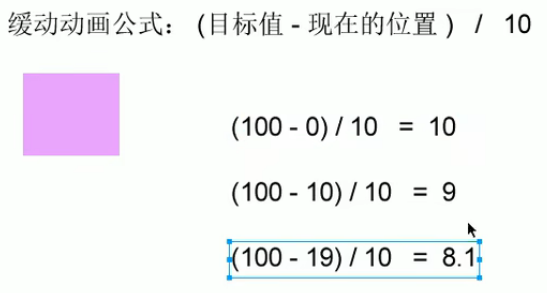
就是每秒走的路
3. 停止的条件是: 让当前盒子位置等于目标位置就停止定时器
4. 注意步长值需要取整
缓动动画基本代码实现
匀速动画 就是 盒子是当前的位置+固定的值(例如10 )
缓动动画 就是 盒子是当前的位置+变化的值(目标-现在的位置)/10
<!DOCTYPE html>
<html>
<head>
<meta charset="utf-8">
<title></title>
<style>
div{
position: absolute;
width:100px;
height:100px;
left: 0;
background-color: pink;
/* border: 1px solid red; */
}
span{
position: absolute;
display: block;
left: 0;
top: 200px;
width: 150px;
height: 150px;
background-color: yellow;
}
</style>
</head>
<body>
<button>点我123才走</button>
<div></div>
<span>123</span>
<script>
// 简单动画封装obj目标函数 target目标位置
// 给不同的元素指定了不同的定时器
var div=document.querySelector('div');
var span=document.querySelector('span');
var btn=document.querySelector('button');
function animate(obj,target){
// 当我们不断的点击按钮,这个元素的速度会越来越快,因为开启了太多的定时器
// 解决方案就是让我们只有一个定时器执行
// 先清除以前的定时器,只有一个定时器
clearInterval(obj.timer)
obj.timer=setInterval(function(){
// 步长值写到定时器的里面
var step=(target-obj.offsetLeft)/10;
if(obj.offsetLeft==target){
// 停止动画 本质是停止定时器
clearInterval(obj.timer);
}else{
// 把1改为步长(目标值 - 现在的位置 ) / 10 做为每次移动的距离 步长
obj.style.left=obj.offsetLeft+step+'px';
}
},15)
}
// 调用函数
animate(div,500)
// animate(span,200)
btn.addEventListener('click',function(){
animate(span,2000);
})
//匀速动画 就是 盒子是当前的位置+固定的值(例如10 )
//缓动动画 就是 盒子是当前的位置+变化的值(目标-现在的位置)/10
</script>
</body>
</html>缓动动画多个目标值之间移动

除法运算,涉及小数会出现问题

向上取整 ,但这样有问题,如何倒的取,那么他就不对了

用三元运算符就可以了
缓动动画添加回调函数
回调函数原理:函数可以作为一个参数。将这个函数作为参数传到另一个函数里面,当那个函数执行完之后, 再执行传进去的这个函数,这个过程就叫做回调。
回调函数写的位置:定时器结束的位置。


<!DOCTYPE html>
<html>
<head>
<meta charset="utf-8">
<title></title>
<style>
div{
position: absolute;
width:100px;
height:100px;
left: 0;
background-color: pink;
/* border: 1px solid red; */
}
span{
position: absolute;
display: block;
left: 0;
top: 200px;
width: 150px;
height: 150px;
background-color: yellow;
}
</style>
</head>
<body>
<button class="btn500">点我500才走</button>
<button class="btn800">点我800才走</button>
<div></div>
<span>123</span>
<script>
// 简单动画封装obj目标函数 target目标位置
// 给不同的元素指定了不同的定时器
var div=document.querySelector('div');
var span=document.querySelector('span');
var btn500=document.querySelector('.btn500');
var btn800=document.querySelector('.btn800');
function animate(obj,target,callBack){
// console.log(callBack);callBack=function(){} 调用的时候 callback()
// 当我们不断的点击按钮,这个元素的速度会越来越快,因为开启了太多的定时器
// 解决方案就是让我们只有一个定时器执行
// 先清除以前的定时器,只有一个定时器
clearInterval(obj.timer)
obj.timer=setInterval(function(){
// 步长值写到定时器的里面
// 把步长改为整数 不要出现小数的问题
var step=(target-obj.offsetLeft)/10;
step=step>0 ? Math.ceil(step) :Math.floor(step);
if(obj.offsetLeft==target){
// 停止动画 本质是停止定时器
clearInterval(obj.timer);
// 回调函数写到定时器结束后面
if(callBack){
// 调用函数
callBack();
}
}else{
// 把1改为步长(目标值 - 现在的位置 ) / 10 做为每次移动的距离 步长
obj.style.left=obj.offsetLeft+step+'px';
}
},15)
}
// 调用函数
// animate(div,500)
// animate(span,200)
btn500.addEventListener('click',function(){
animate(span,500,function(){
// alert(1)
span.style.backgroundColor='red';
});
})
btn800.addEventListener('click',function(){
animate(span,800);
})
//匀速动画 就是 盒子是当前的位置+固定的值(例如10 )
//缓动动画 就是 盒子是当前的位置+变化的值(目标-现在的位置)/10
</script>
</body>
</html>动画函数的使用
动画函数封装到单独JS文件里面
因为以后经常使用这个动画函数,可以单独封装到一个JS文件里面,使用的时候引用这个JS文件即可。
1. 单独新建一个JS文件。 2. HTML文件引入 JS 文件。


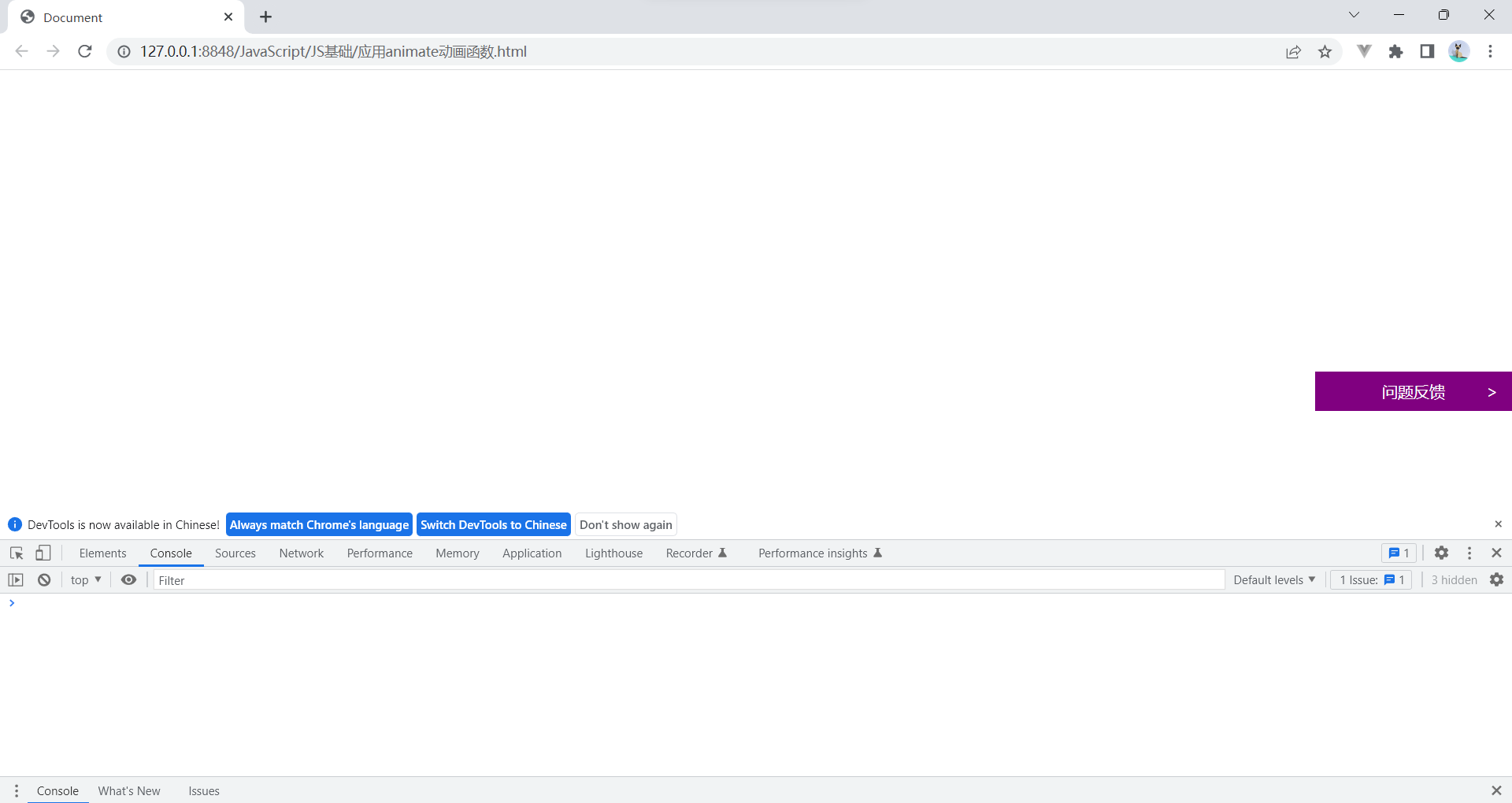
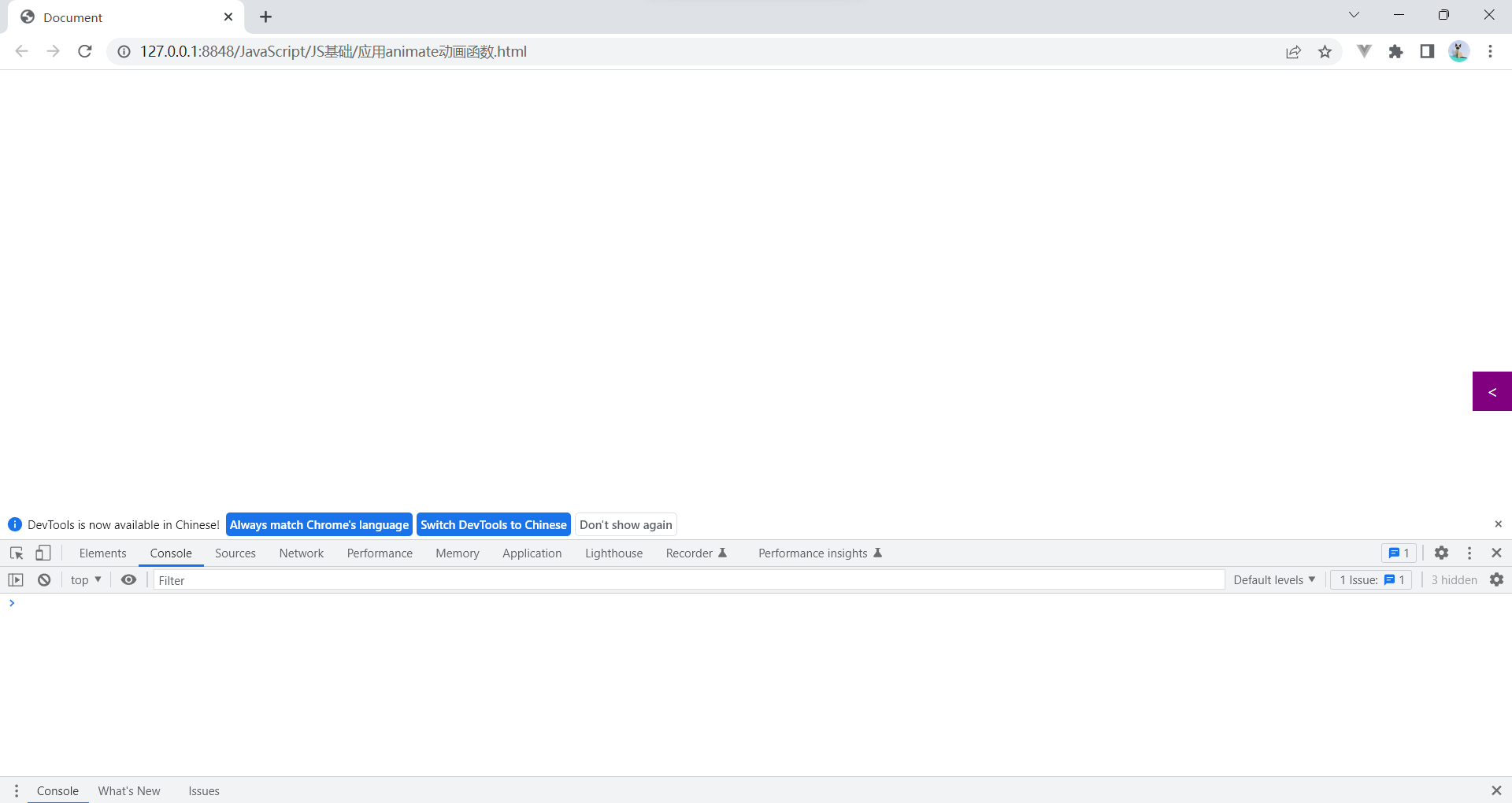
<!DOCTYPE html>
<html lang="en">
<head>
<meta charset="UTF-8">
<meta name="viewport" content="width=device-width, initial-scale=1.0">
<meta http-equiv="X-UA-Compatible" content="ie=edge">
<title>Document</title>
<style>
.sliderbar {
position: fixed;
right: 0;
bottom: 100px;
width: 40px;
height: 40px;
text-align: center;
line-height: 40px;
cursor: pointer;
color: #fff;
}
.con {
position: absolute;
left: 0;
top: 0;
width: 200px;
height: 40px;
background-color: purple;
z-index: -1;
}
</style>
<script src="js/animate.js"></script>
</head>
<body>
<div class="sliderbar">
<span>←</span>
<div class="con">问题反馈</div>
</div>
<script>
// 1. 获取元素
var sliderbar = document.querySelector('.sliderbar');
var con = document.querySelector('.con');
// 当我们鼠标经过 sliderbar 就会让 con这个盒子滑动到左侧
sliderbar.addEventListener('mouseenter',function(){
animate(con,-160,function(){
sliderbar.children[0].innerHTML='>'
})
})
// 当我们鼠标离开 sliderbar 就会让 con这个盒子滑动到右侧
sliderbar.addEventListener('mouseleave',function(){
animate(con,0,function(){
sliderbar.children[0].innerHTML='<'
})
})
</script>
</body>
</html>