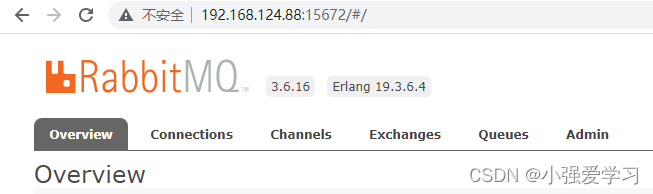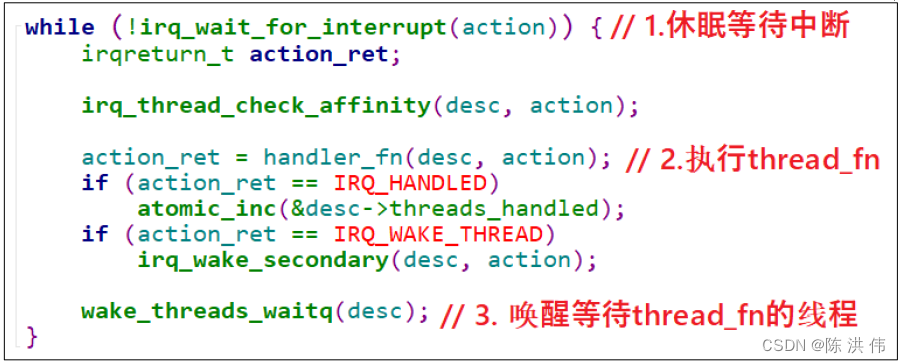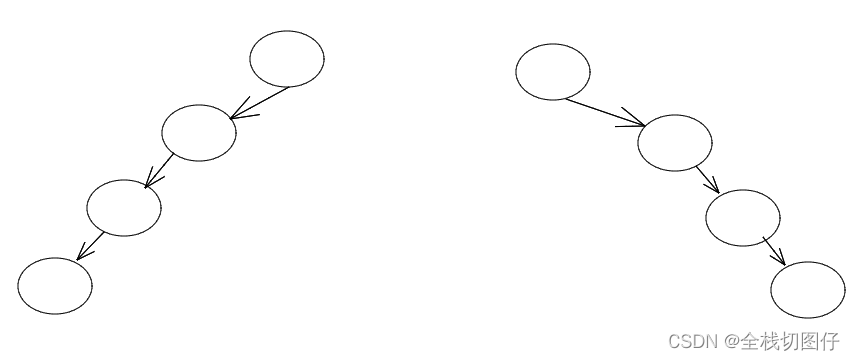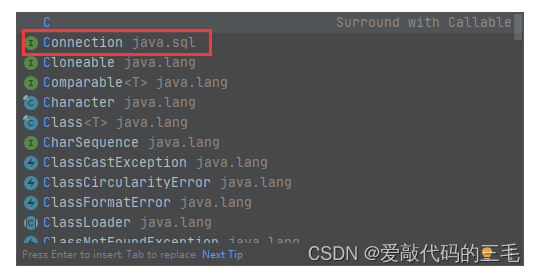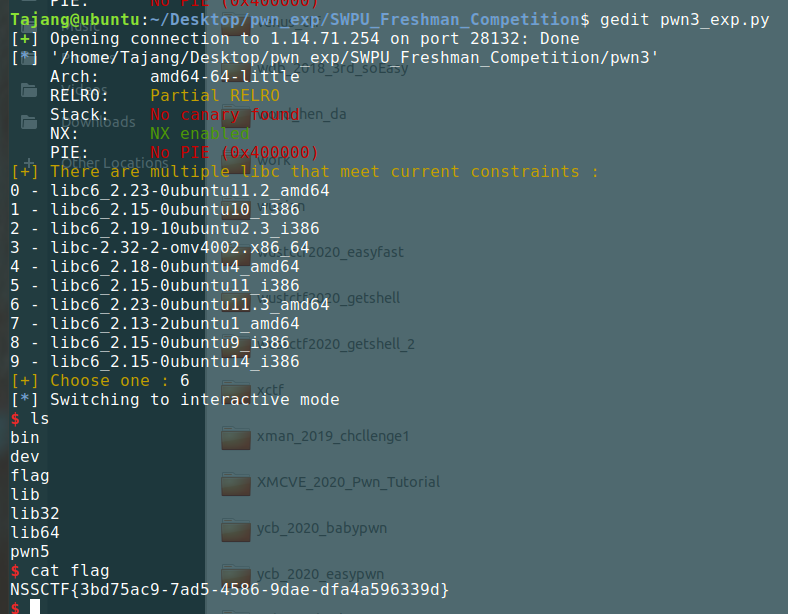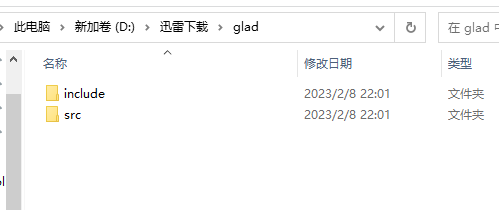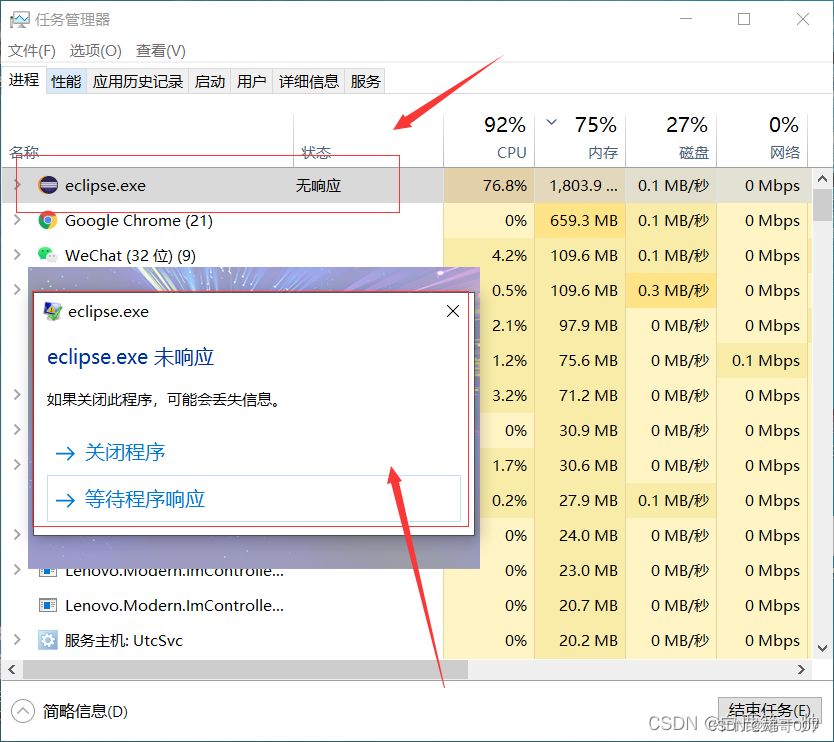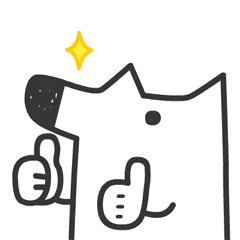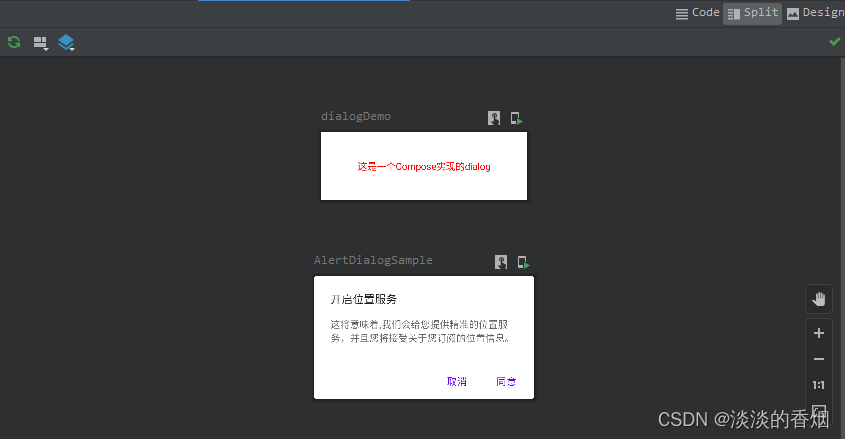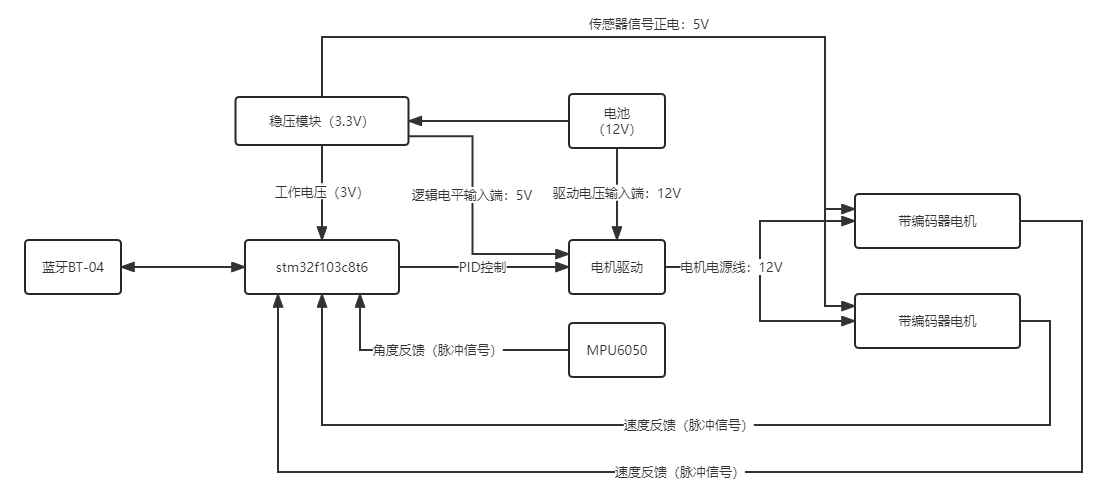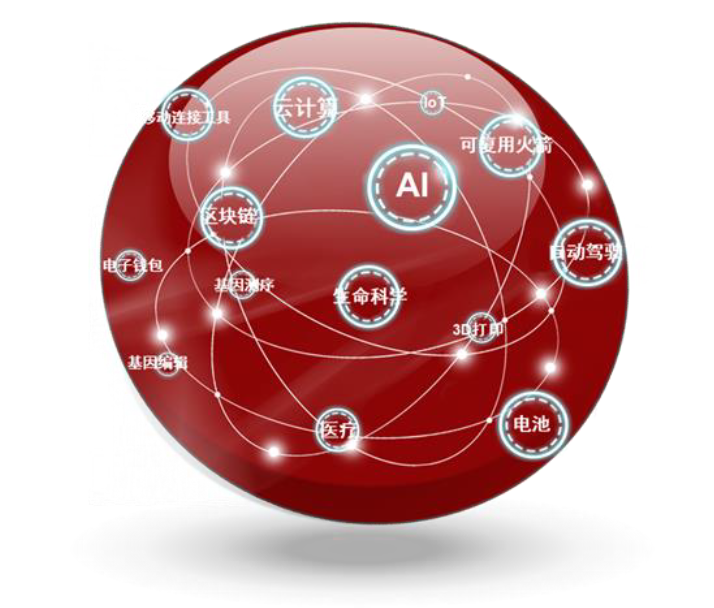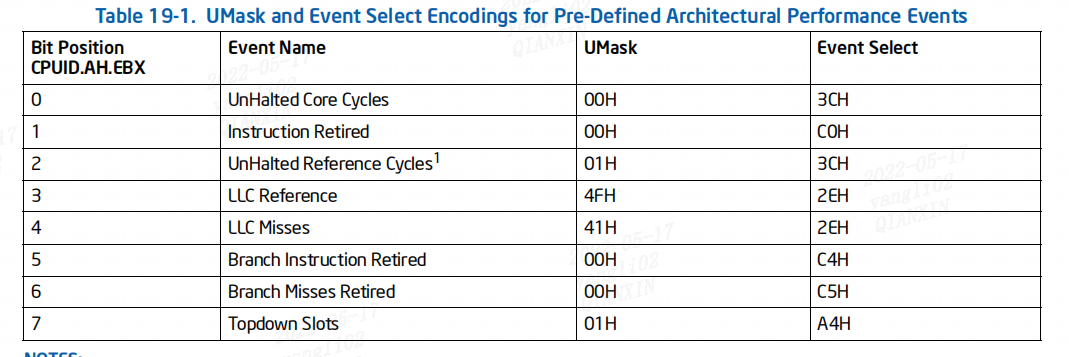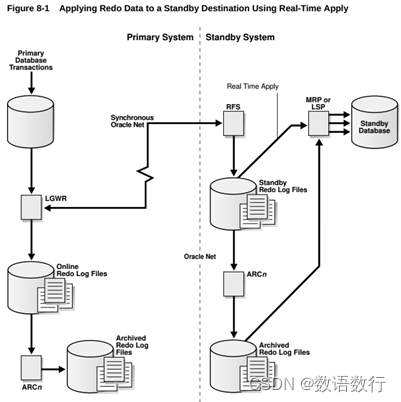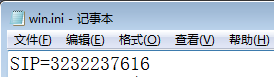目录
一、环境准备
1.1、关闭selinxu
1.2、关闭防火墙
1.3、修改主机名
1.4、配置时间同步服务器
1.5、配置域名
二、安装OpenStack库
2.1、启用OpenStack仓库的包
2.2、安装python-openstackclient
2.3、controller安装数据库
2.4、安装消息队列
2.5、配置缓存
2.6、配置etcd(这次不用,所以没有装)
OpenStack简介
- OpenStack是由美国国家航空航天局NASA)与Rackspace公司合作研发并发起的,以Apache许可证授权的自由软件和开放源代码的云计算技术解决方案,其是一个项目也是一个软件,主要用于实现云项目,以云项目操作系统而存在。作用: 用于部署公有云、私有云,并实现对云项目管理。
- 开发语言: Python
- 网址: http://www.openstack.org
一、环境准备
| 名称 | IP地址 | 主机名称 | 备注 |
|---|---|---|---|
| 控制节点 | 192.168.124.88 | controller | 最小4G,开启虚拟化 |
| 计算节点 | 192.168.124.89 | computel | 最小2G,开启虚拟化 |
1.1、关闭selinxu
[root@localhost ~]# setenforce 0
[root@localhost ~]# vi /etc/selinux/config
[root@localhost ~]# sed -i 's/SELINUX=enforcing/SELINUX=disabled/g' /etc/selinux/config1.2、关闭防火墙
[root@localhost ~]# systemctl stop firewalld
[root@localhost ~]# systemctl disable firewalld
Removed symlink /etc/systemd/system/multi-user.target.wants/firewalld.service.
Removed symlink /etc/systemd/system/dbus-org.fedoraproject.FirewallD1.service.
1.3、修改主机名
[root@localhost ~]# hostnamectl set-hostname controller[root@localhost ~]# hostnamectl set-hostname computer
1.4、配置时间同步服务器
[root@computer ~]# yum install -y chrony
[root@controller ~]# yum install -y chrony
- controller修改时间同步服务器配置:
[root@controller ~]# vi /etc/chrony.conf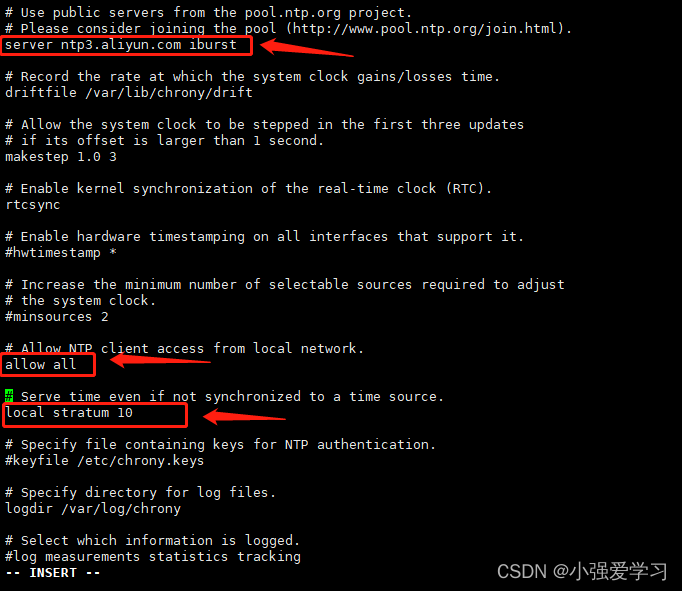
- computer修改时间同步服务器配置:
[root@computer ~]# vi /etc/chrony.conf 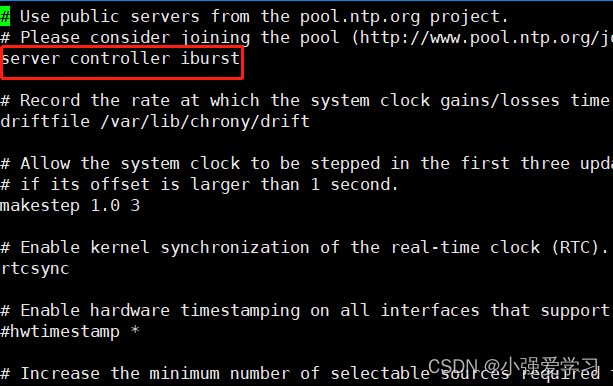
- 两个节点都重启时间同步服务器
[root@controller ~]# systemctl restart chronyd- 查看一下已经同步好了
[root@controller ~]# chronyc sources
210 Number of sources = 1
MS Name/IP address Stratum Poll Reach LastRx Last sample
===============================================================================
^* 203.107.6.88 2 6 17 50 +2663us[+4287us] +/- 30ms
[root@controller ~]# date
Tue Feb 7 10:06:43 EST 2023
1.5、配置域名
[root@controller ~]# vi /etc/hosts
[root@computer ~]# vi /etc/hosts
二、安装OpenStack库
2.1、启用OpenStack仓库的包
[root@controller ~]# yum install centos-release-openstack-train -y
[root@computer ~]# yum install centos-release-openstack-train -y
2.2、安装python-openstackclient
先安装源
[root@controller ~]# yum install python-openstackclient -y[root@computer ~]# yum install centos-release-openstack-train -y继续安装
[root@controller ~]# yum install openstack-selinux -y
[root@computer ~]# yum install openstack-selinux -y
2.3、controller安装数据库
[root@controller ~]# yum install mariadb mariadb-server python2-PyMySQL -y
创建配置并修改IP
[root@controller ~]# vi /etc/my.cnf.d/openstack.cnf [mysqld]
bind-address = 192.168.124.88
default-storage-engine = innodb
innodb_file_per_table = on
max_connections = 4096
collation-server = utf8_general_ci
character-set-server = utf8
~ 重启数据库
[root@controller ~]# systemctl enable mariadb.service
[root@controller ~]# systemctl start mariadb.service
初始化数据库
[root@controller ~]# mysql_secure_installation
NOTE: RUNNING ALL PARTS OF THIS SCRIPT IS RECOMMENDED FOR ALL MariaDB
SERVERS IN PRODUCTION USE! PLEASE READ EACH STEP CAREFULLY!
In order to log into MariaDB to secure it, we'll need the current
password for the root user. If you've just installed MariaDB, and
you haven't set the root password yet, the password will be blank,
so you should just press enter here.
Enter current password for root (enter for none):
OK, successfully used password, moving on...
Setting the root password ensures that nobody can log into the MariaDB
root user without the proper authorisation.
Set root password? [Y/n] y
New password:
Re-enter new password:
Password updated successfully!
Reloading privilege tables..
... Success!
By default, a MariaDB installation has an anonymous user, allowing anyone
to log into MariaDB without having to have a user account created for
them. This is intended only for testing, and to make the installation
go a bit smoother. You should remove them before moving into a
production environment.
Remove anonymous users? [Y/n] y
... Success!
Normally, root should only be allowed to connect from 'localhost'. This
ensures that someone cannot guess at the root password from the network.
Disallow root login remotely? [Y/n] n
... skipping.
By default, MariaDB comes with a database named 'test' that anyone can
access. This is also intended only for testing, and should be removed
before moving into a production environment.
Remove test database and access to it? [Y/n] y
- Dropping test database...
... Success!
- Removing privileges on test database...
... Success!
Reloading the privilege tables will ensure that all changes made so far
will take effect immediately.
Reload privilege tables now? [Y/n] y
... Success!
Cleaning up...
All done! If you've completed all of the above steps, your MariaDB
installation should now be secure.
Thanks for using MariaDB!
输入密码(这里输入123密码)
2.4、安装消息队列
[root@controller ~]# yum install rabbitmq-server -y重启
[root@controller ~]# systemctl enable rabbitmq-server.service[root@controller ~]# systemctl start rabbitmq-server.service
增加用户
[root@controller ~]# rabbitmqctl add_user openstack 123
Creating user "openstack"
开放权限
[root@controller ~]# rabbitmqctl set_permissions openstack ".*" ".*" ".*"
Setting permissions for user "openstack" in vhost "/"
#下面引住的不需要做
(这里不需要做)查看消息队列有的服务
[root@controller ~]# rabbitmq-plugins list(这里不需要做)打开这两个服务开启图像化界面
[root@controller ~]# rabbitmq-plugins enable rabbitmq_management rabbitmq_management_agent(这里不需要做)查看端口
[root@controller ~]# ss -tln State Recv-Q Send-Q Local Address:Port Peer Address:Port LISTEN 0 128 *:25672 *:* LISTEN 0 128 192.168.124.88:3306 *:* LISTEN 0 128 *:4369 *:* LISTEN 0 128 *:22 *:* LISTEN 0 128 *:15672 *:* LISTEN 0 100 127.0.0.1:25 *:* LISTEN 0 128 :::5672 :::* LISTEN 0 128 :::22 :::* LISTEN 0 100 ::1:25 :::*(这里不需要做)通过15672端口可以登录消息队列用户:guest 密码:guest
2.5、配置缓存
[root@controller ~]# yum install memcached python-memcached -y[root@controller ~]# vi /etc/sysconfig/memcached
修改配置文件
PORT="11211"
USER="memcached"
MAXCONN="1024"
CACHESIZE="1024"
OPTIONS="-l 127.0.0.1,::1,controller"
~ [root@controller ~]# systemctl enable memcached.service
[root@controller ~]# systemctl start memcached.service
查看一下配置
[root@controller ~]# cat /etc/sysconfig/memcached
PORT="11211"
USER="memcached"
MAXCONN="1024"
CACHESIZE="1024"
OPTIONS="-l 127.0.0.1,::1,controller"
2.6、配置etcd(这次不用,所以没有装)
下面我们开始安装部署组件,下一篇开始安装Keystone
ldentity 身份认证
- 代号: Keystone
- 为OpenStack中其它服务提供身份验证、服务注册、服务令牌等功能。
感谢预览