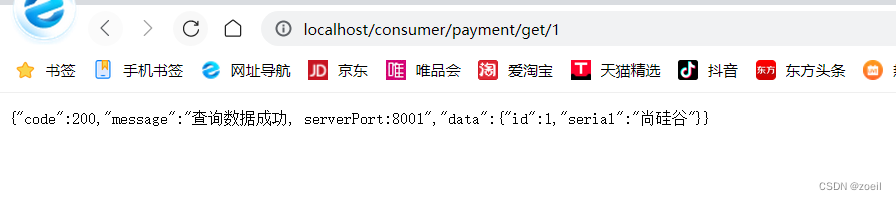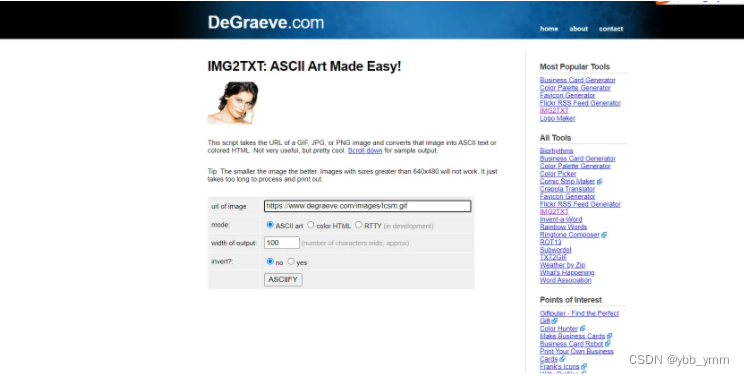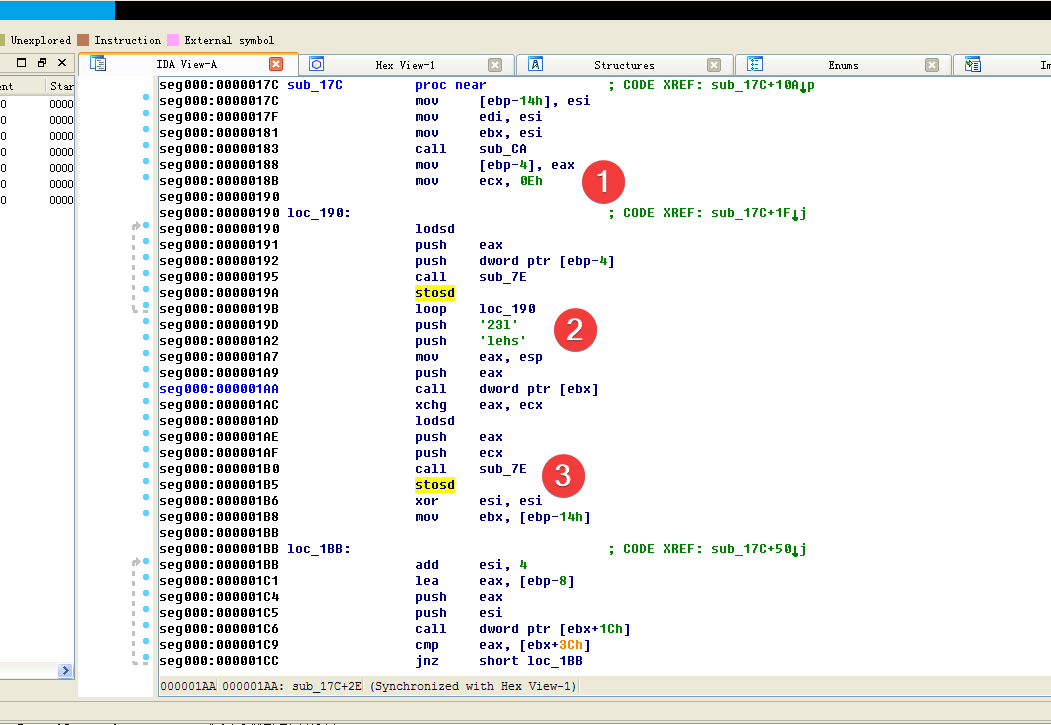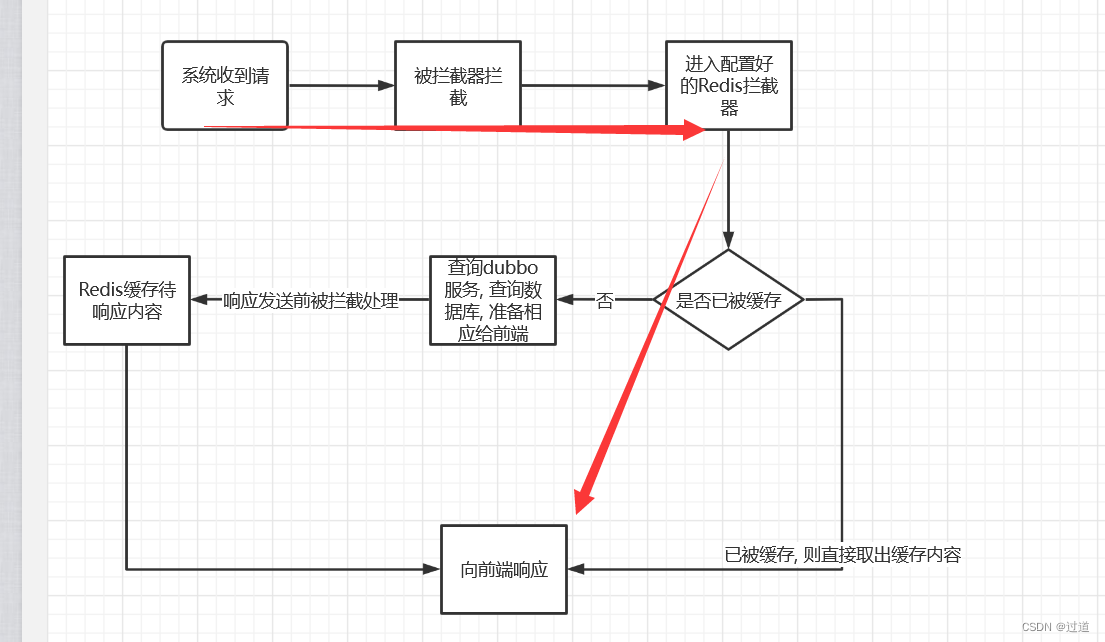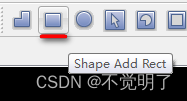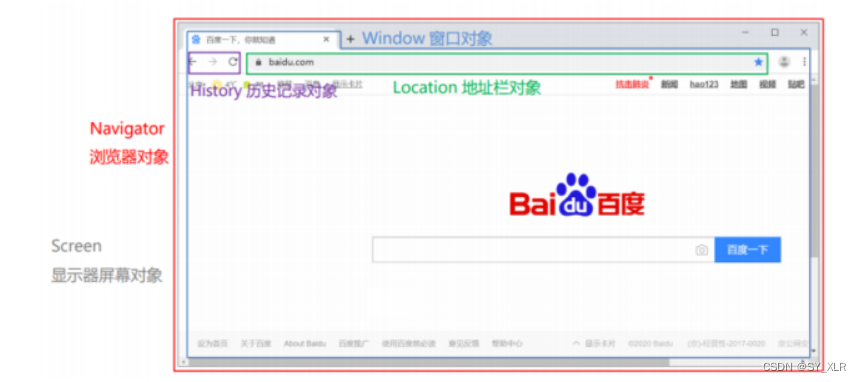Text
Text元素可以显示纯文本或者富文本(使用HTML标记修饰的文本)。它有font,text,color,elide,textFormat,wrapMode,horizontalAlignment,verticalAlignment等属性。
主要看下clip,elide,textFormat,warpMode属性
clip
Text 项目是可以设置宽度的,当里面的文本内容超出 Text 的宽度时,可以使用 clip 属性设置文本是否被裁剪。
Column{
anchors.centerIn: parent
spacing: 5
Rectangle {
width: 186; height: 30
color: "lightblue"
Text {
text: "hello qt! Hello World!"
font.pointSize: 15
}
}
Rectangle {
width: 186; height: 30
color: "lightblue"
Text {
text: "hello qt! Hello World!"
font.pointSize: 15
width: 186
clip: true
}
}
Rectangle {
width: 186; height: 30
color: "lightgreen"
Text {
anchors.centerIn: parent
text: "hello qt! Hello World!"
font.pointSize: 15
clip: true
}
}
Rectangle {
width: 186; height: 30
color: "lightgreen"
clip: true
Text {
anchors.centerIn: parent
text: "hello qt! Hello World!"
font.pointSize: 15
}
}
}
运行效果如下图所示:
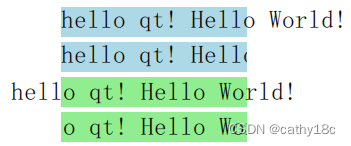
clip独自使用无效要搭配width
elide
如果使用 clip 属性,当文本超出边界后会被突然截断,这样可能在边界只显示了单词或字母的局部,非常不友好。在 Text 中还提供了 elide 属性,可以通过省略文本的部分内容来匹配文本的宽度,其取值包括Text.ElideNone (默认)、Text.ElideLeft、Text.ElideMiddle 和 Text.ElideRight ,需要注意的是,该属性也是在设置了 Text 宽度时才有作用。下面看一段示例代码:
Column{
anchors.centerIn: parent
spacing: 5
Rectangle {
width: 186; height: 30
color: "lightblue"
Text {
width: 186
text: qsTr("hello qt! Hello World!文本省略")
font.pointSize: 15
elide: Text.ElideLeft
}
}
Rectangle {
width: 186; height: 30
color: "lightblue"
Text {
width: 186
text: qsTr("hello qt! Hello World!文本省略")
font.pointSize: 15
elide: Text.ElideMiddle
}
}
Rectangle {
width: 186; height: 30
color: "lightblue"
Text {
width: 186
text: qsTr("hello qt! Hello World!文本省略")
font.pointSize: 15
elide: Text.ElideRight
}
}
}运行效果如下图所示:
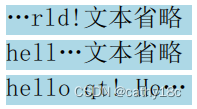
wrapMode
对于过长的文本,除了进行省略以外,也可以使用 wrapMode 来设置换行,可用的换行模式包括:Text.NoWrap (默认) 、Text.WordWrap、Text.WrapAnywhere 和Text.Wrap。当设定了 Text 的高度 height,或者最大行数 maximumLineCount 后,换行和省略可以同时使用。下面来看一个例子,在前面代码的基础上继续添加如下代码:
Rectangle {
width: 186; height: 50
color: "lightgreen"
Text {
width: 186
text: qsTr("hello qt! Hello World!文本换行")
font.pointSize: 15
wrapMode: Text.WordWrap
}
}
Rectangle {
width: 186; height: 50
color: "lightgreen"
Text {
width: 186
text: qsTr("hello qt! Hello World!文本换行")
font.pointSize: 15
wrapMode: Text.WrapAnywhere
}
}
Rectangle {
width: 186; height: 50
color: "lightgreen"
Text {
width: 186; height: 50
text: qsTr("hello qt! Hello World!文本换行的同时也可以省略")
font.pointSize: 15
wrapMode: Text.WrapAnywhere
elide: Text.ElideRight
}
}运行效果如下图所示:

Style
使用 Text 的 style 属性可以设置文本的样式,包括:Text.Normal(默认)、Text.Outline、Text.Raised 和 Text.Sunken ,下面是示例:
Row {
spacing: 10
Text { font.pointSize: 24; text: "Normal" }
Text { font.pointSize: 24; text: "Raised"; color: "white"
style: Text.Raised; styleColor: "blue" }
Text { font.pointSize: 24; text: "Outline";
style: Text.Outline; styleColor: "red" }
Text { font.pointSize: 24; text: "Sunken"; color: "white"
style: Text.Sunken; styleColor: "black" }
}运行效果如下图所示:

对齐方式
当设置了 Text 的宽度和高度以后,可以通过 horizontalAlignment 和 verticalAlignment 来设置文本内容的对齐方式,水平方向包括:Text.AlignLeft、 Text.AlignRight、 Text.AlignHCenter 和 Text.AlignJustify;垂直方向包括:Text.AlignTop、 Text.AlignBottom 和 Text.AlignVCenter 。下面是示例代码:
Rectangle {
width: 300; height: 50
color: "gold"
Text {
width: 300; height: 50
text: qsTr("hello qt! Hello World!")
font.pointSize: 15
horizontalAlignment: Text.AlignHCenter
verticalAlignment: Text.AlignBottom
}
}运行效果如下图所示:
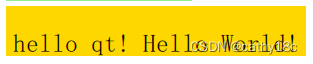
textFormat
Text 项目除了显示纯文本以外,也可以显示富文本。通过 textFormat 属性可以设置文本格式,包括:
Text.AutoText (默认):自动判断以什么样式来进行显示;
Text.PlainText:以纯文本进行显示;
Text.StyledText:是一种支持基本文本样式标签的优化格式
Text.RichText:可以显示富文本,支持 HTML 4 规范的标签,具体支持的标签内容可以在帮助 Supported HTML Subset 文档种进行查看。为了获取更好的性能,建议使用 Text.PlainText 或 Text.StyledText 。
当不指定textFormat属性时,Text元素默认使用Text.AutoText,它会自动检测文本是纯文本还是富文本,如果你明确知道要显示的是富文本,则可以显示指定textFormat属性。
Text {
font.pointSize: 24
text: "<b>Hello</b> <i>World!</i>"
}
Text {
font.pointSize: 24
textFormat: Text.StyledText
text: "<b>Hello</b> <i>World!</i>"
}
Text {
font.pointSize: 24
textFormat: Text.RichText
text: "<b>Hello</b> <i>World!</i>"
}
Text {
font.pointSize: 24
textFormat: Text.PlainText
text: "<b>Hello</b> <i>World!</i>"
}运行效果如下图所示:
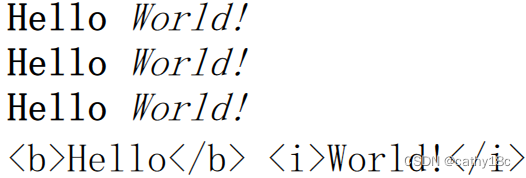
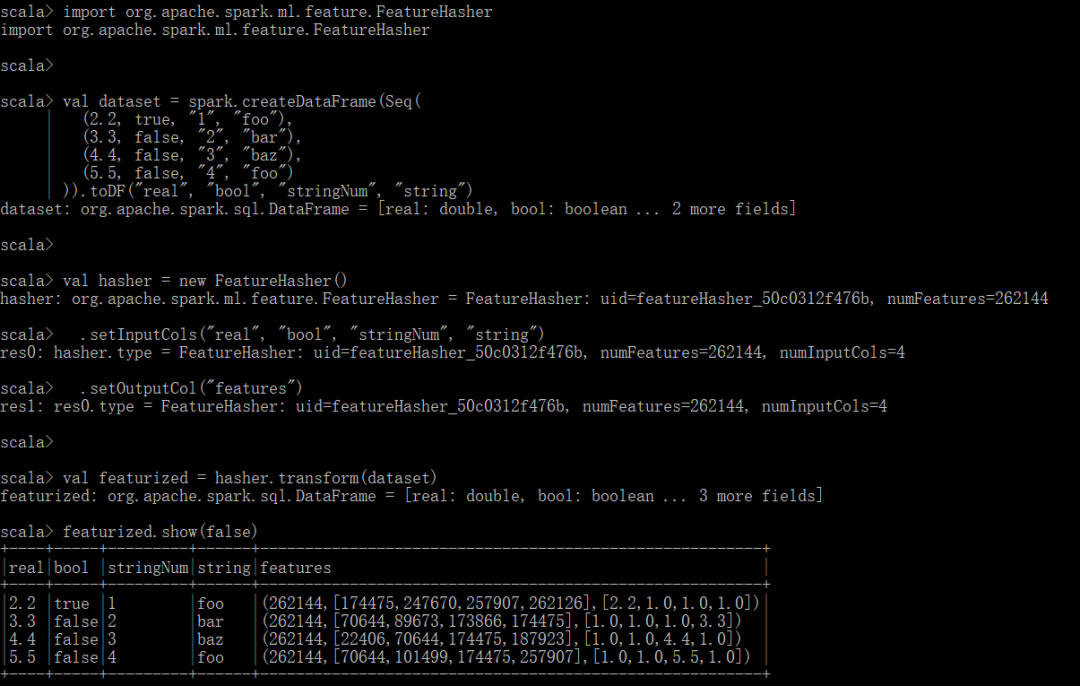
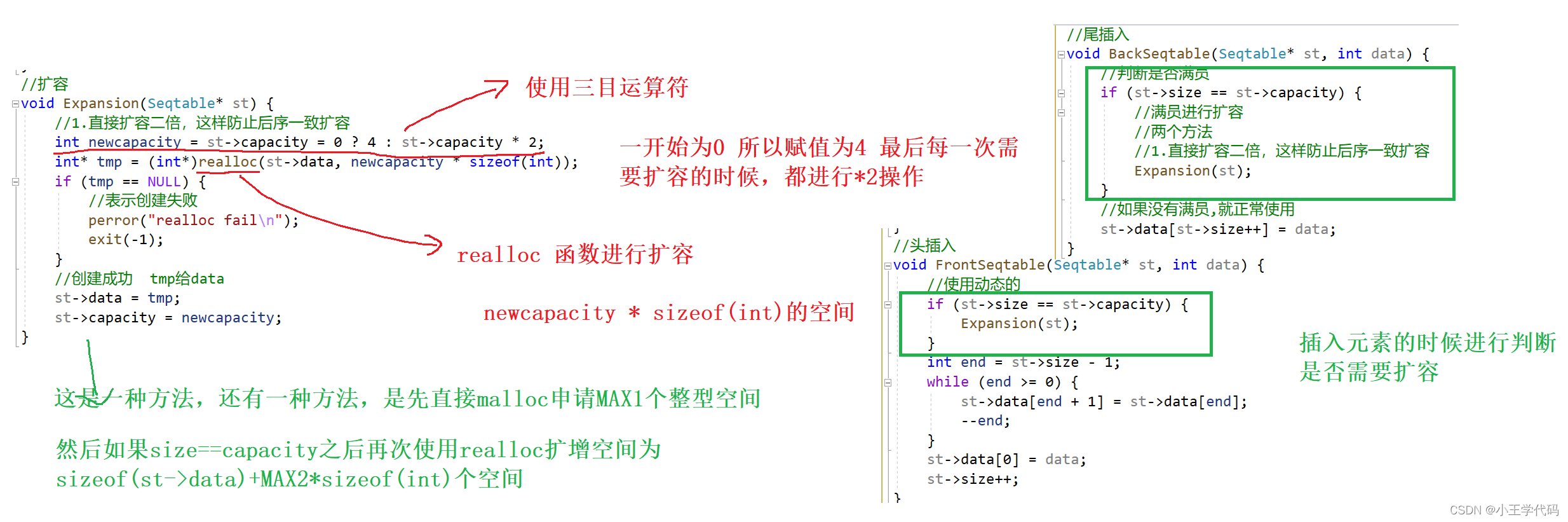
![流批一体计算引擎-6-[Flink]的Python DataStream API程序](https://img-blog.csdnimg.cn/09f7fe17a88b4fd598e88b2eb3b9b9cb.png)
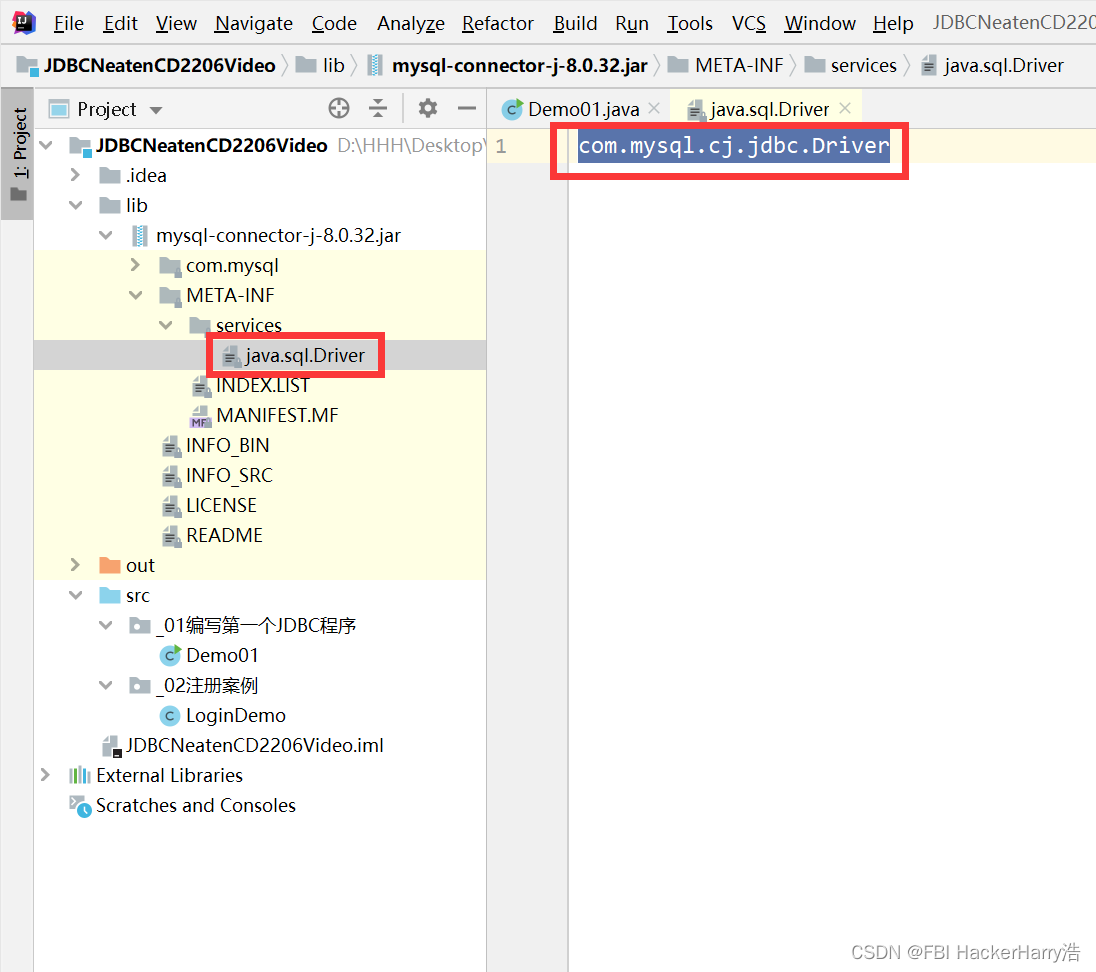
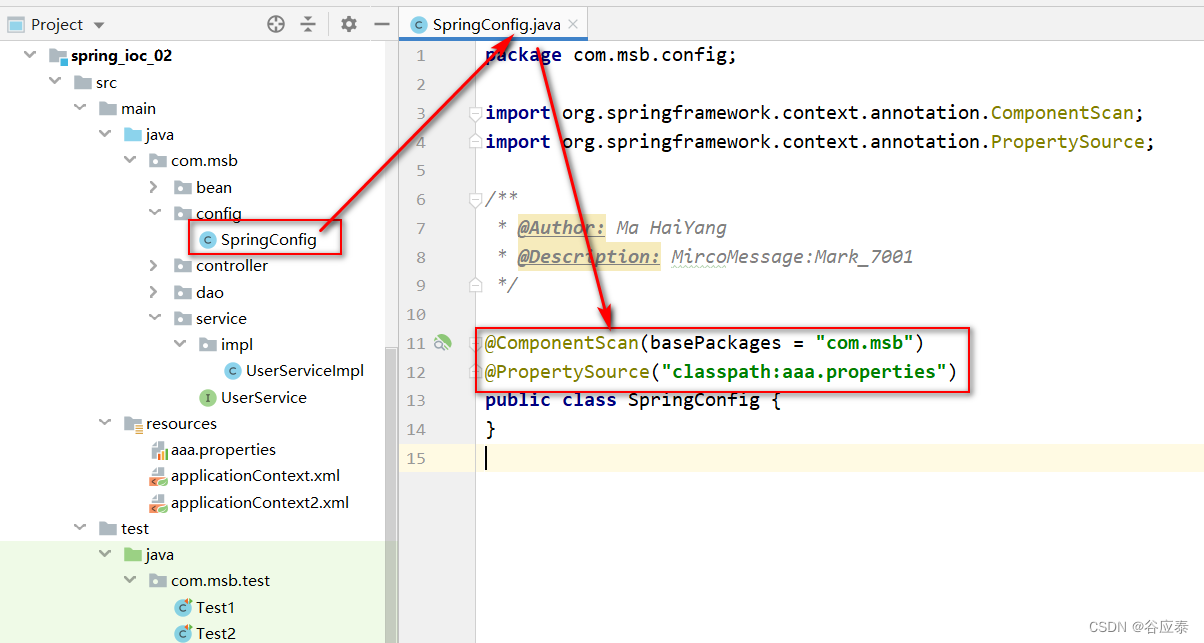


![[JavaEE]线程池](https://img-blog.csdnimg.cn/5106466fd66245a5b53b1f687a282933.png)