Hexo博客搭建(简化版)
一、环境搭建
1.1 Git
Git官网-下载界面
> git --version
1.2 Node.js
1.2.1 下载安装Node.js
Node.js官网下载界面
> node --version
1.2.2 Hexo与Node.js
| Hexo version | Minimum (Node.js version) | Less than (Node.js version) |
|---|---|---|
| 6.2+ | 12.13.0 | latest |
| 6.0+ | 12.13.0 | 18.5.0 |
| 5.0+ | 10.13.0 | 12.0.0 |
| 4.1 - 4.2 | 8.10 | 10.0.0 |
| 4.0 | 8.6 | 8.10.0 |
| 3.3 - 3.9 | 6.9 | 8.0.0 |
| 3.2 - 3.3 | 0.12 | unknown |
| 3.0 - 3.1 | 0.10 or iojs | unknown |
| 0.0.1 - 2.8 | 0.10 | unknown |
1.2.3 npm
> npm --version
1.4 Hexo
> npm install -g hexo
> hexo --version
1.5 hexo-deployer-git
> npm install hexo-deployer-git --save
附:官网链接:hexo-deployer-git - npm (npmjs.com)
查看npm安装的包:
> npm list -g –depth 0
二、博客搭建
2.1 初始化
$ hexo init HexoBlog
2.2 本地部署
$ hexo s
根据提示访问:localhost:4000
2.3 创建Github仓库并设置SSH
2.3.1 设置Github仓库
- 创建时选择public类型仓库即可
- GitHub的默认分支名称有过更新,但也可以手动进入仓库“Setting”界面的“Branches”界面进行修改
2.3.2 设置SSH
-
配置Git
$ git config --global user.name "你的Github用户名" $ git config --global user.email "你的Github邮箱" -
生成密钥
$ ssh-keygen -t rsa -C "你的Github邮箱" -
查看密钥
$ cat ~/.ssh/id_rsa.pubPS:直接将密钥在终端里面复制即可,也可以通过路径查找。
-
设置仓库SSH
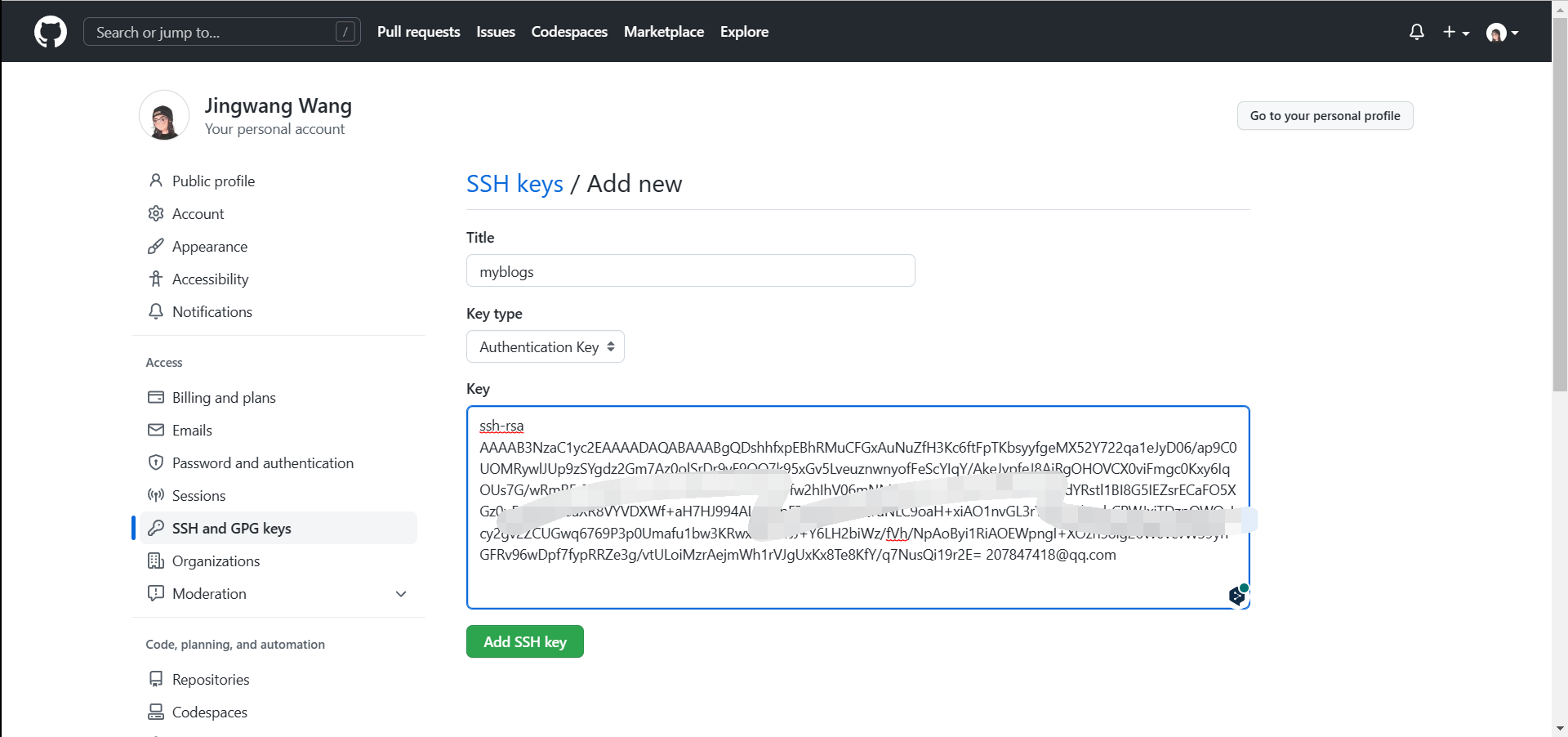
-
验证
$ ssh -T git@github.com当出现
Are you sure you want to continue connecting (yes/no/[fingerprint])?输入yes等待,输出Hi xxx! You've successfully authenticated...时即连接成功。
2.4 修改博客配置文件
打开blog文件夹,找到_config.yml文件,找到deploy,按照以下格式进行修改:
deploy:
type: git
repo: git@github.com:你的用户名/你的用户名.github.io.git
branch: master #这里我后面把仓库的分支名改为master了
修改前:
deploy:
type: ''
修改后:
deploy:
type: git
repository: git@github.com:jingwang-7/jingwang-7.github.io.git
branch: master
找到URL,按照以下格式进行修改:
修改前:
# URL
## Set your site url here. For example, if you use GitHub Page, set url as 'https://username.github.io/project'
url: http://example.com
修改后:
# URL
## Set your site url here. For example, if you use GitHub Page, set url as 'https://username.github.io/project'
url: http://jingwang-7.github.io/
2.5 远程部署
$ hexo clean && hexo g && hexo d
三、参考资料
- 文档 | Hexo
- 2022【保姆级教程】含泪搭建hexo博客 - 知乎 (zhihu.com)
四、链接
jingwang-7
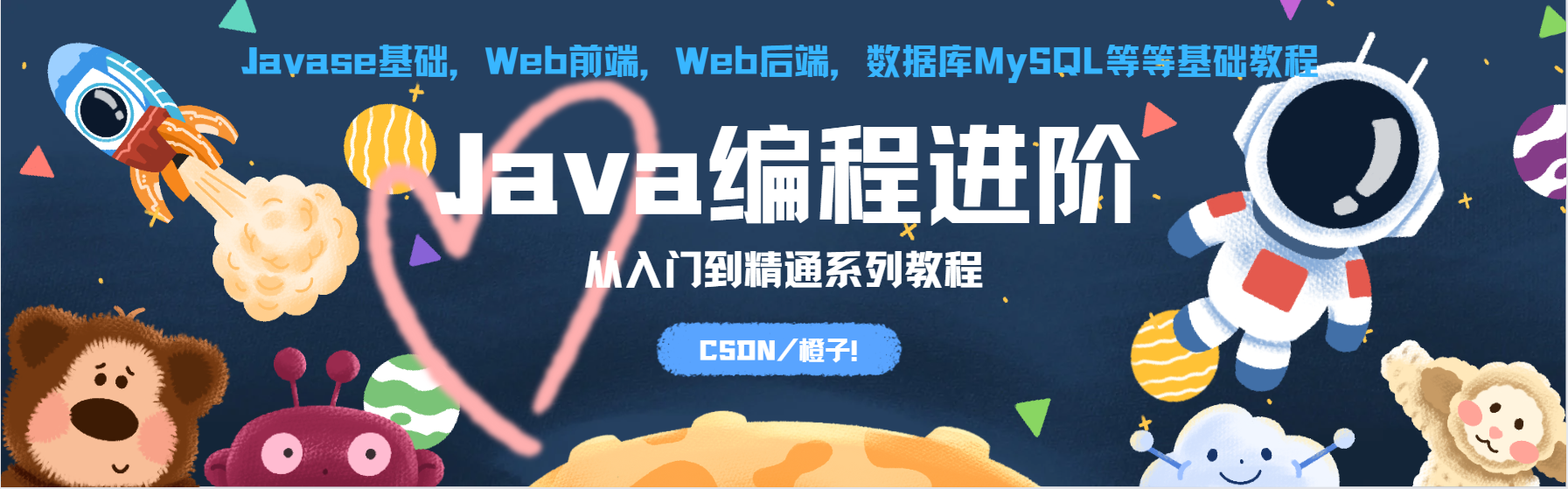

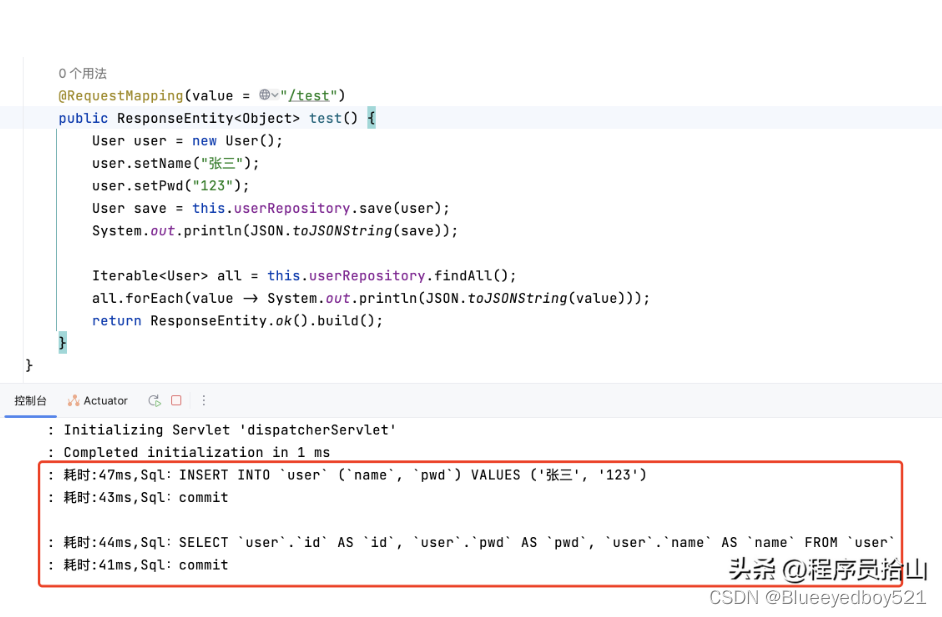
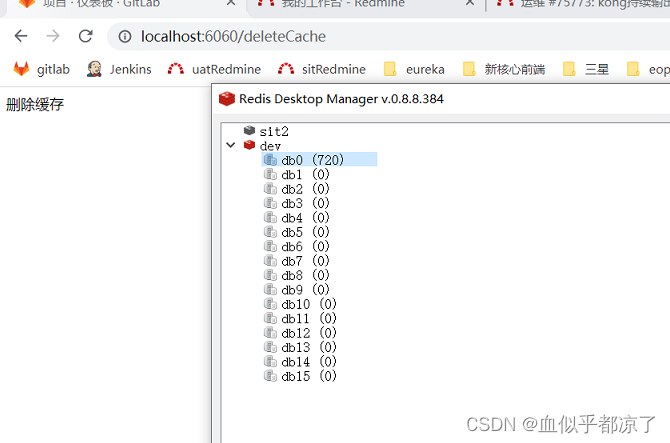
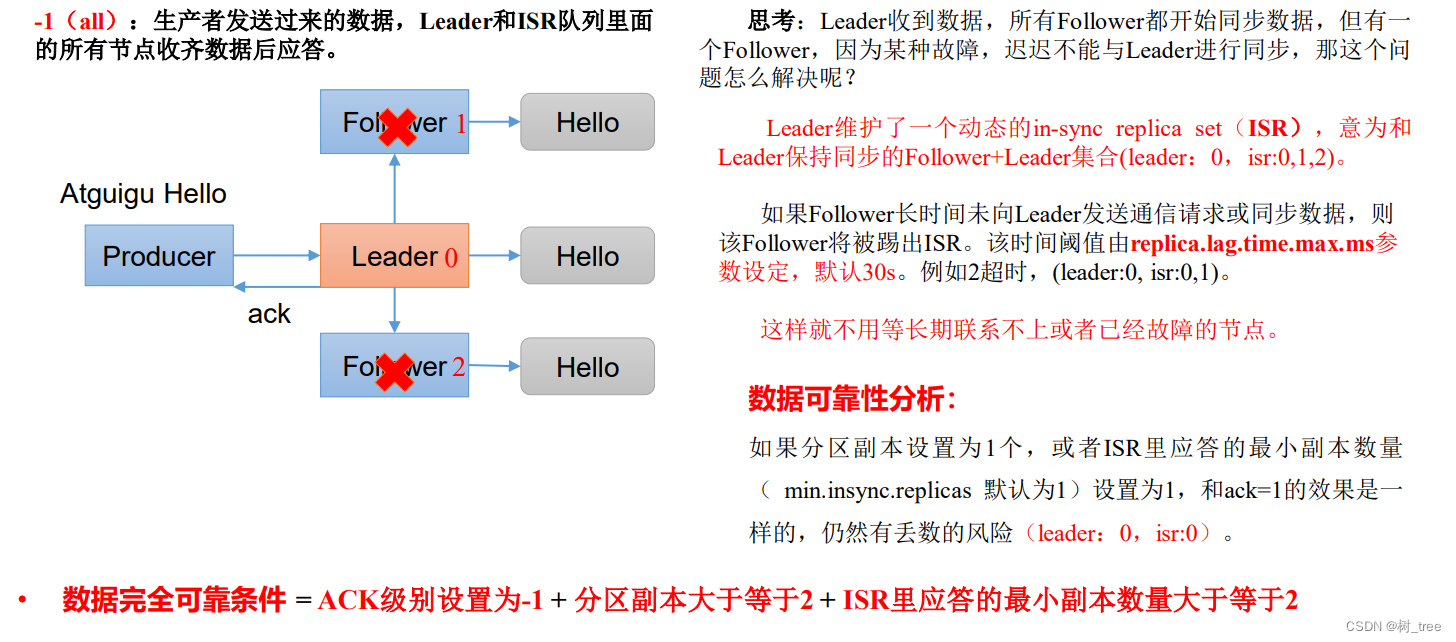

](https://img-blog.csdnimg.cn/5781bd43dc05410aa23b87239d9da9df.png)
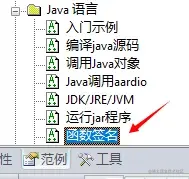
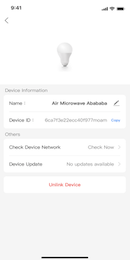
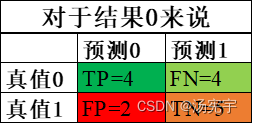

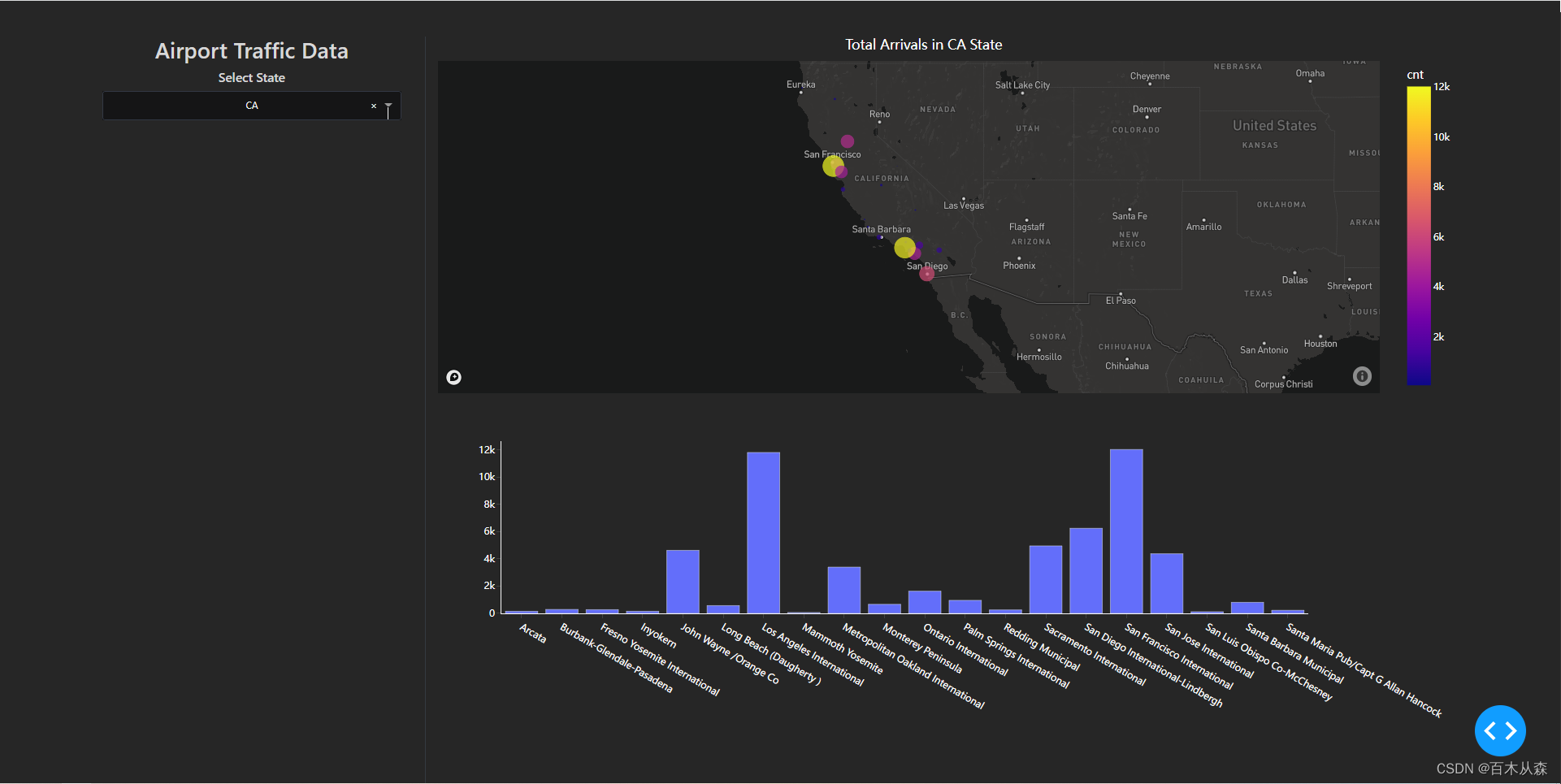

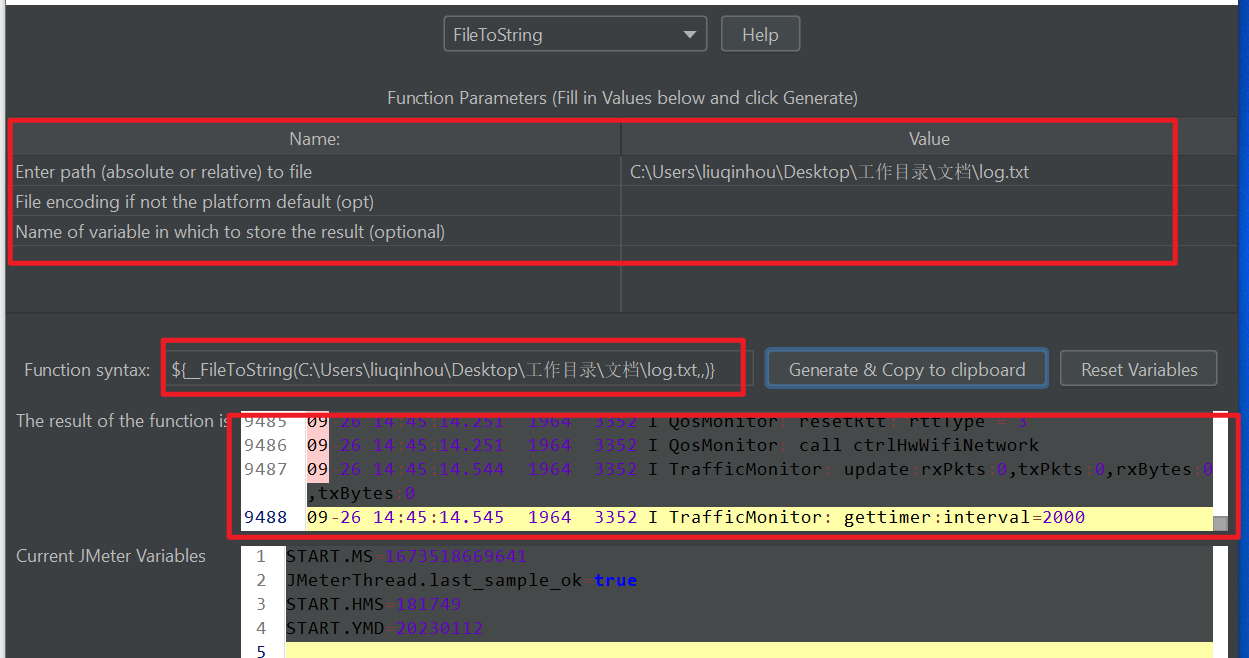

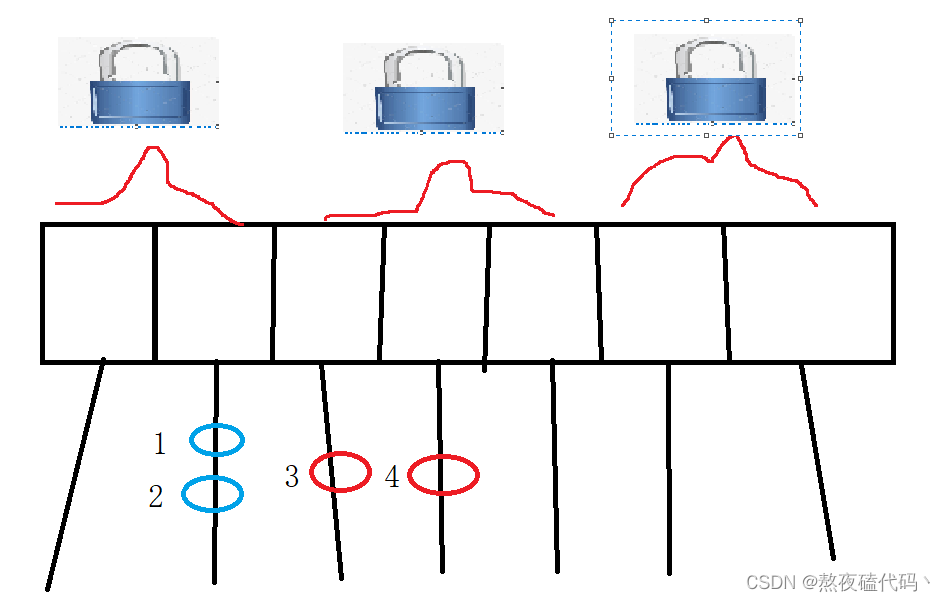

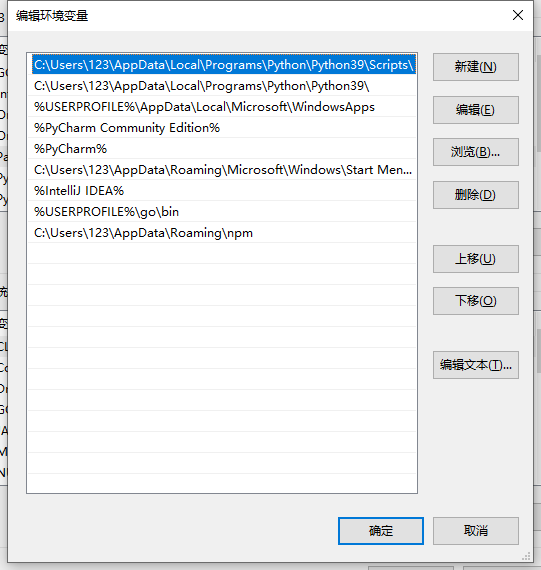
![[Zombodb那些事]Zombodb与ElasticSearch的Bulk通信](https://img-blog.csdnimg.cn/img_convert/870876621cfadb4f557258d0c5b446fa.png)