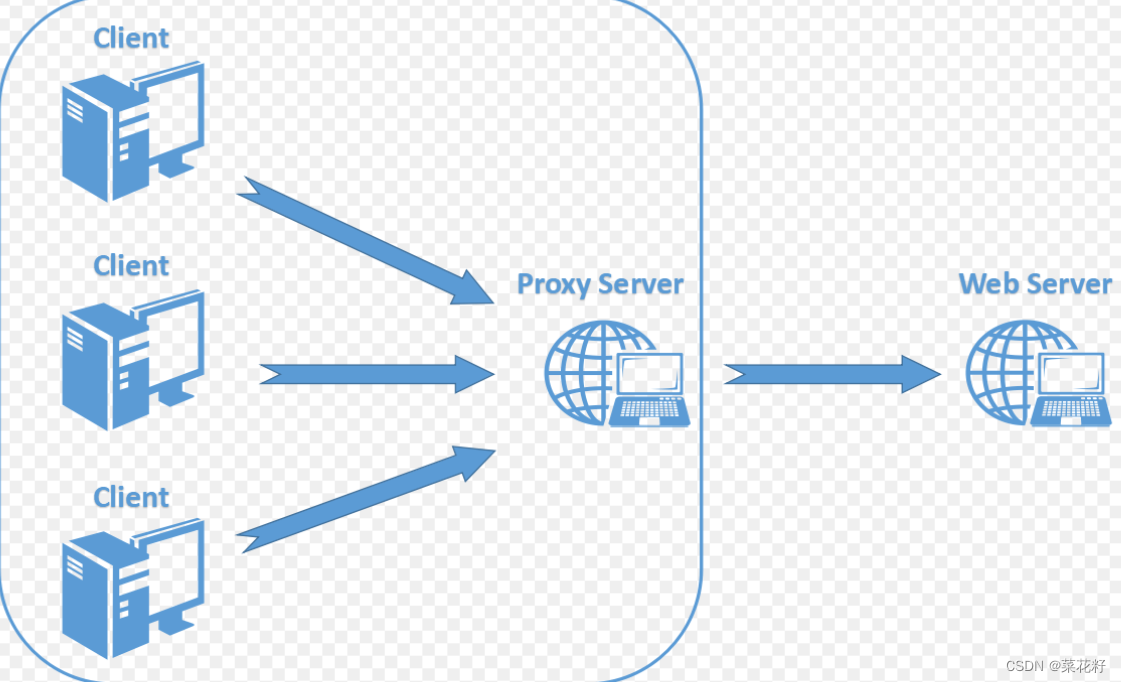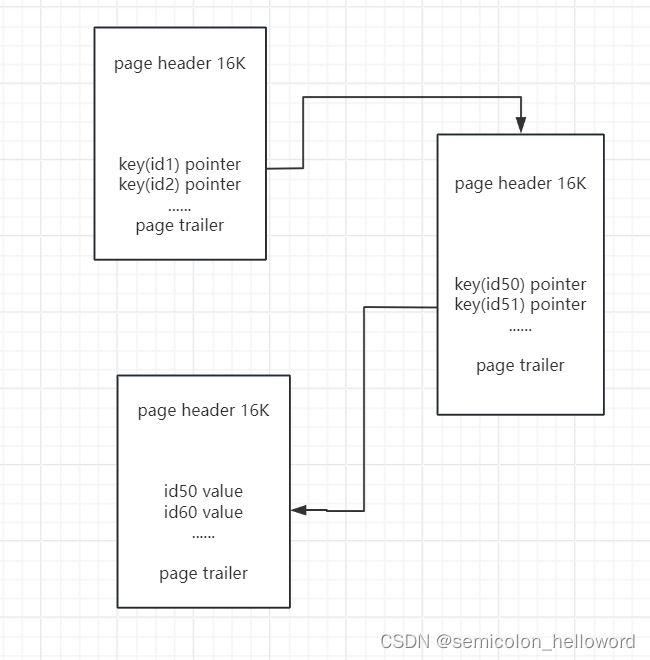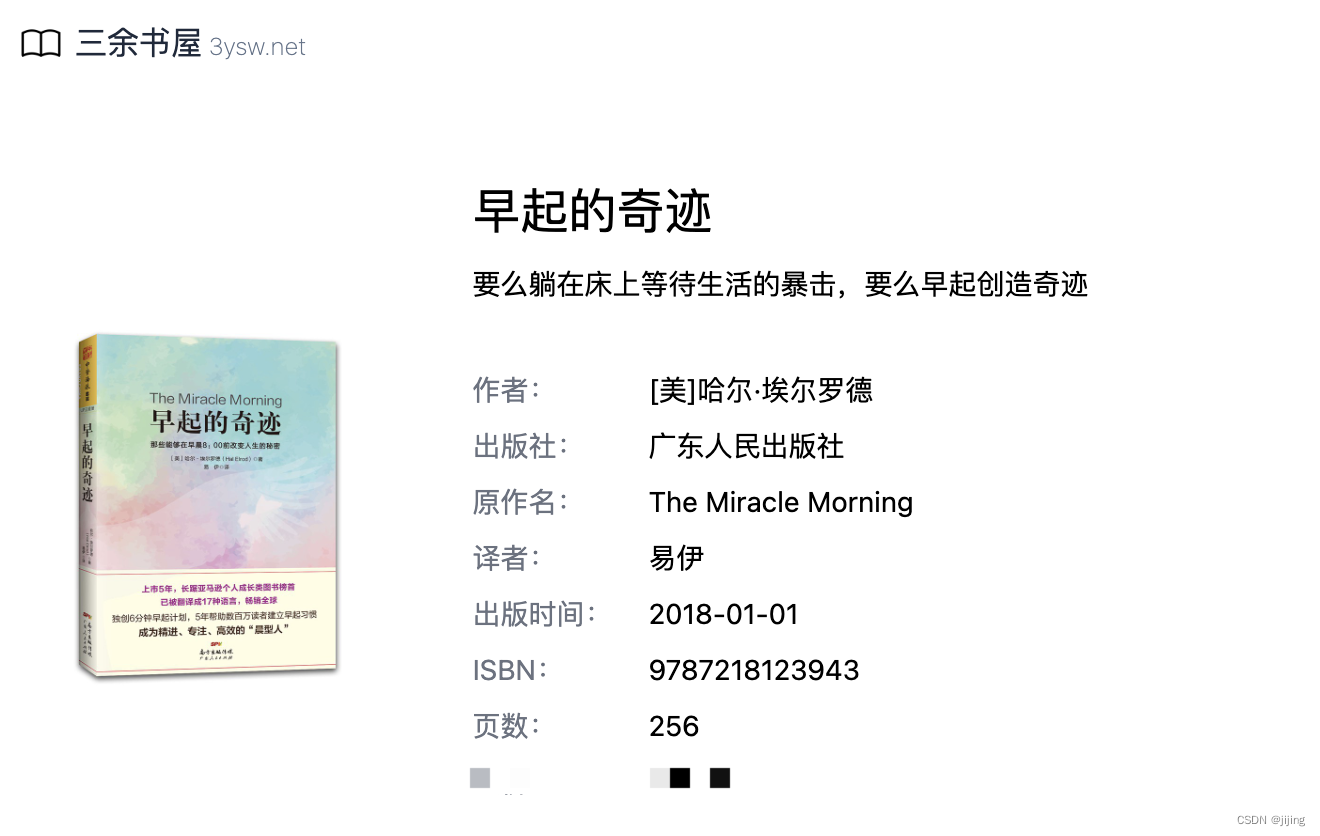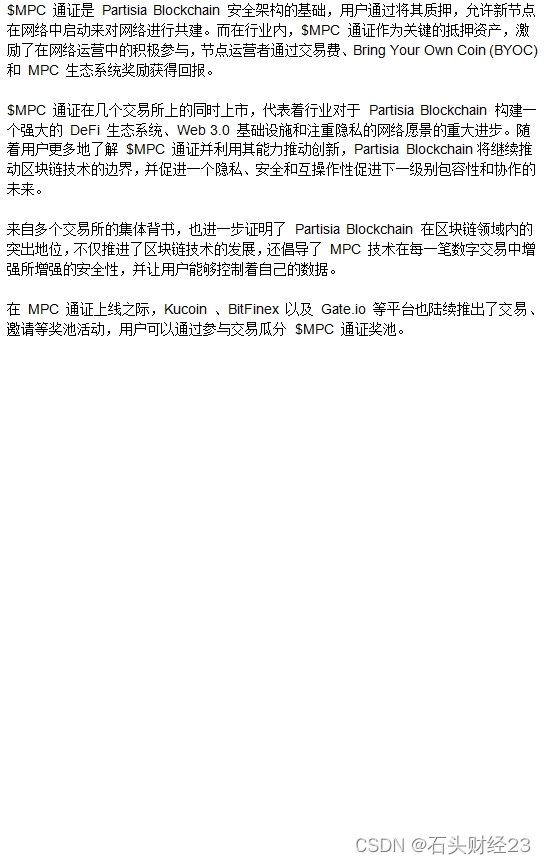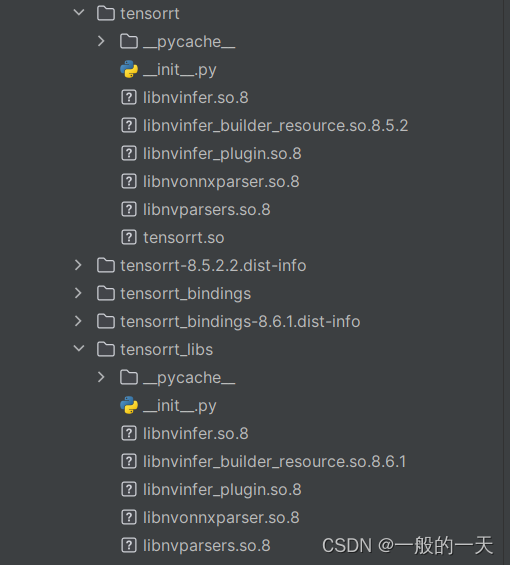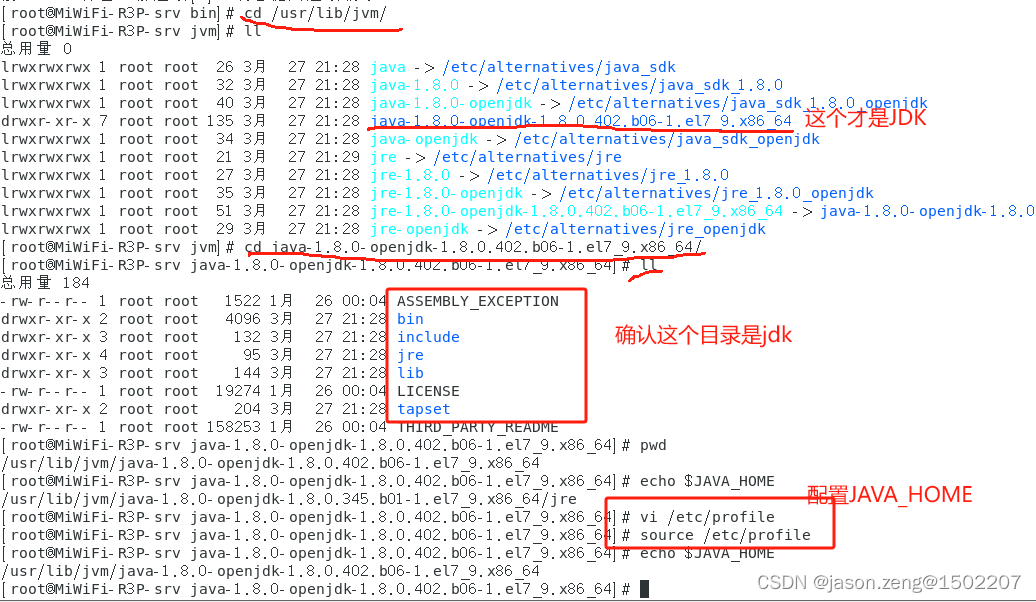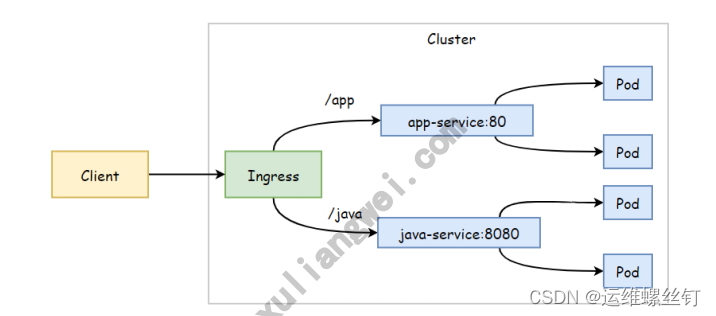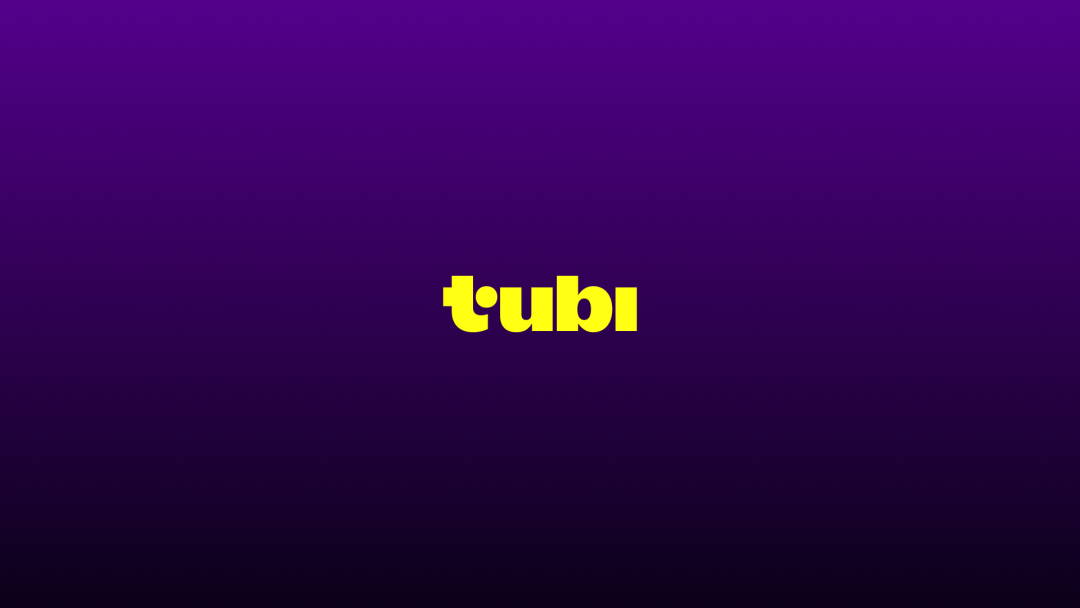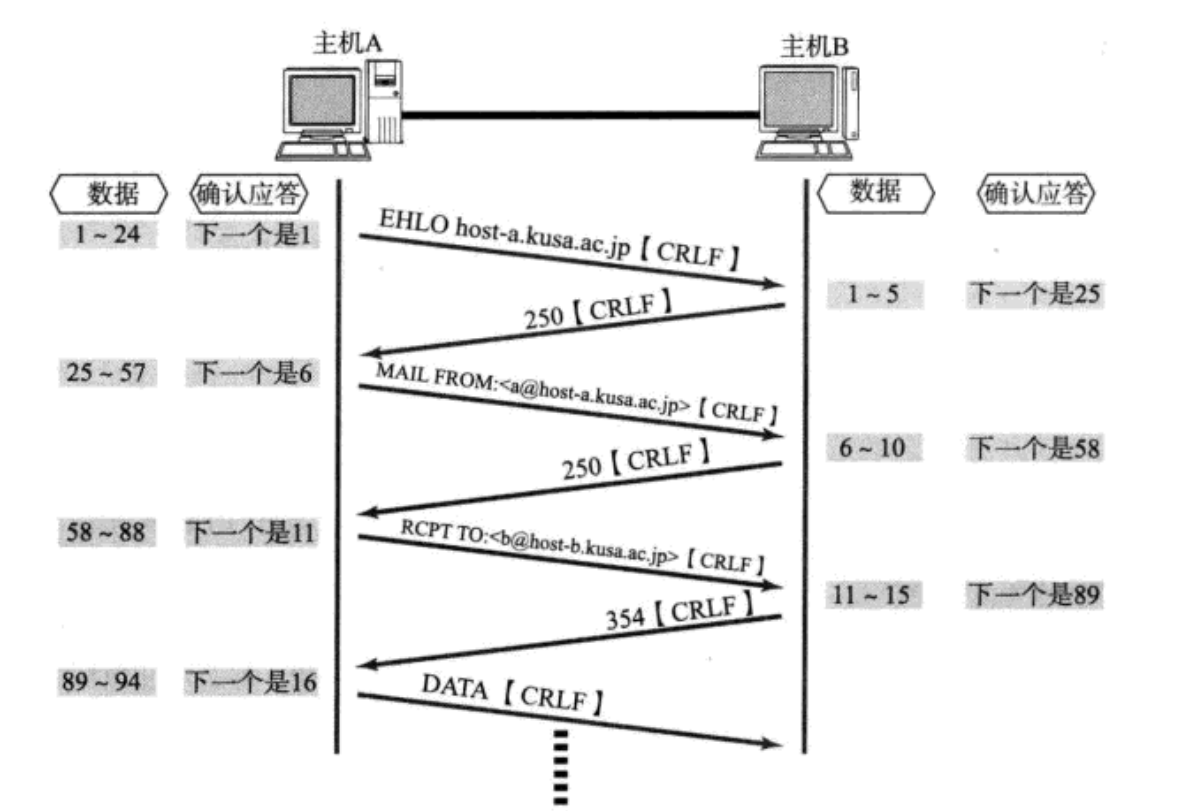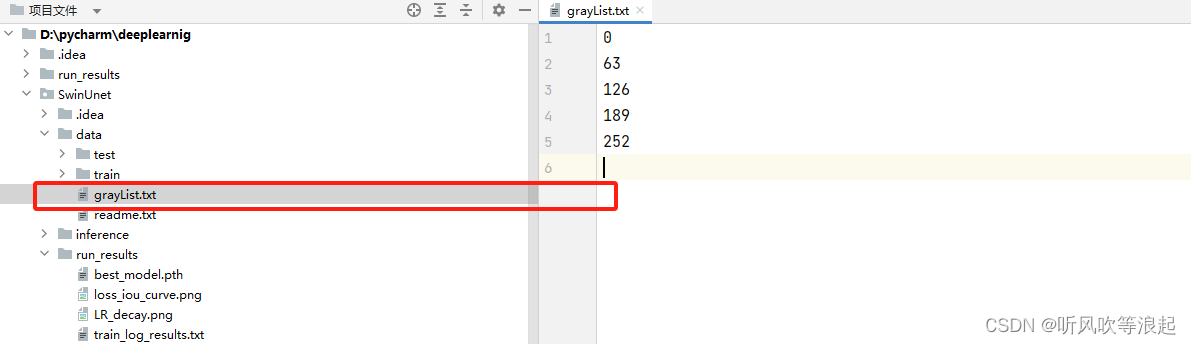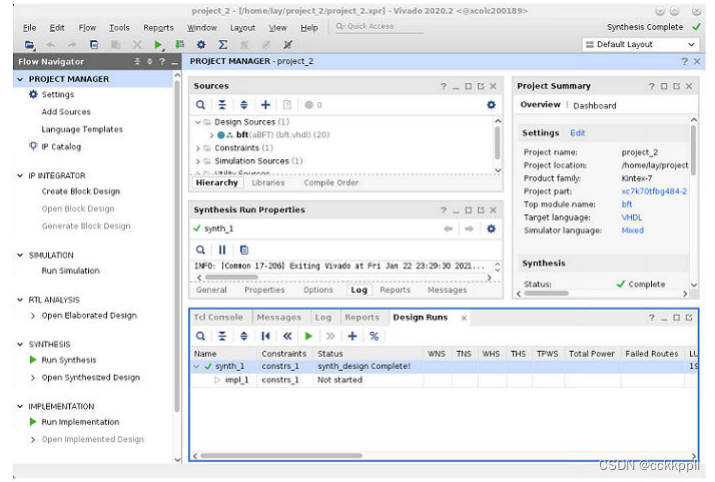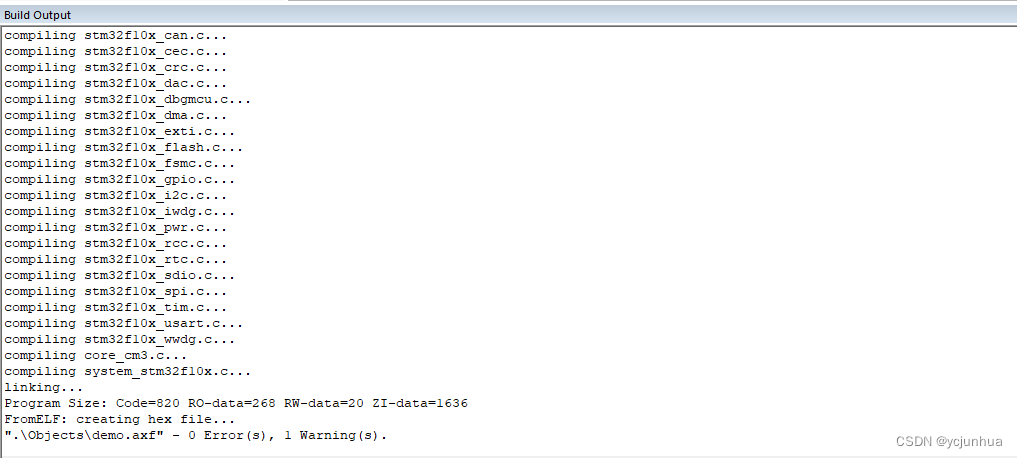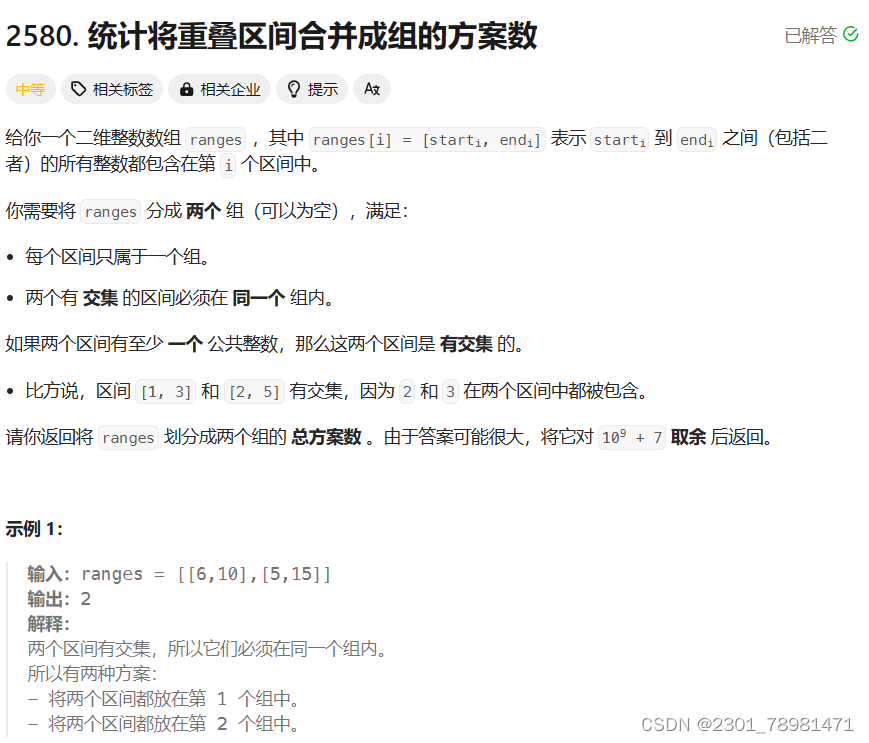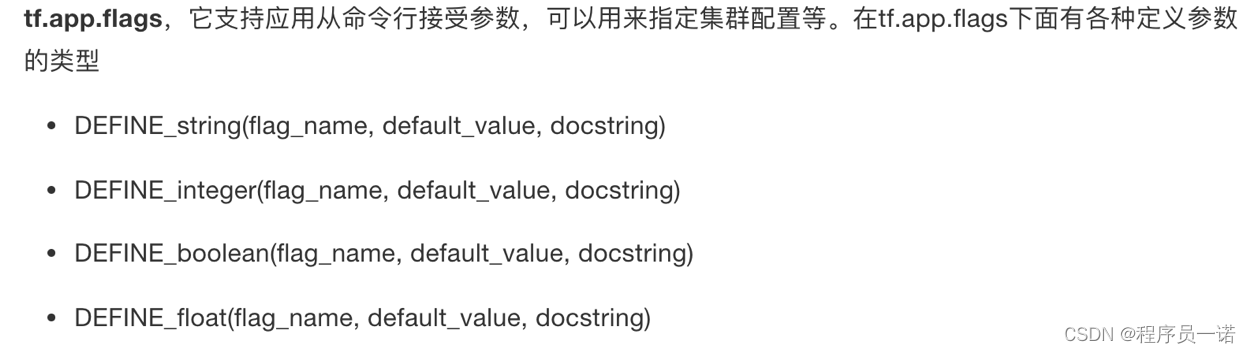最近一段时间没有整服务器了~自己开始捉摸18年买的笔记本-x280,除了发现usb type c和thunderbolt 3接口的不一样外,也开始研究这个待机的功能了~找了官方文档,做个简易的翻译,给大家一起看看学习把。
关于Windows的 “睡眠” 和 “休眠”
“睡眠” 和 “休眠”,因为只差一个字,很容易混淆。但是英文就差异很大,英文是sleep(睡眠)和hibernate(休眠)。
“睡眠” 就是进入低功耗,工作内容和状态维持在内存,至少维持内存的通电。唤醒很快。
“休眠” 是将工作内容和状态保存在硬盘中,不需要通电,恢复时从硬盘读取。唤醒比 “睡眠” 慢。
问题来了,休眠和睡眠怎么用呢?
看我的笔记本电脑设置,如下图:
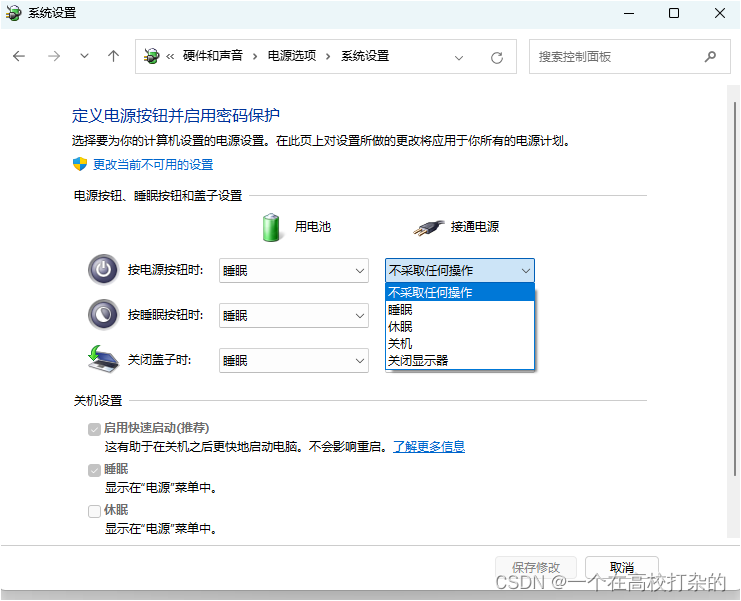
再结合官方文档URL:
Shut down, sleep, or hibernate your PC - Microsoft Support
There are many ways to shut down your PC—you can turn the PC off completely, you can make it sleep, or you can hibernate the PC.
有很多方法可以关闭你的电脑-你可以完全关闭电脑,你可以让它睡觉,或者你可以休眠电脑。
win11
Turn your PC off completely完全关闭电脑
To shut down, select Start and then select Power > Shut down.
要关闭,请选择“Start(启动)”,然后选择“Power Shut Down(电源关闭)”。
Sleep睡眠
Sleep uses very little power, your PC starts up faster, and you’re instantly back to where you left off. You don’t have to worry that you'll lose your work because of your battery draining because Windows automatically saves all your work and turns off the PC if the battery is too low. Use Sleep when you’re going to be away from your PC for just a little while—like when you’re taking a coffee break.
睡眠使用很少的电力,你的电脑启动更快,你立即回到你离开的地方。你当你要离开电脑一小段时间时,比如你喝咖啡休息的时候,使用睡眠。
For a lot of PCs (especially laptops and tablets), your PC goes to sleep when you close your lid or press the power button.
对于许多PC(特别是笔记本电脑和平板电脑),当您合上盖子或按下电源按钮时,您的PC会进入睡眠状态。
To set your PC so it goes to sleep when you close the lid or press the power button:
要将电脑设置为在合上机盖或按下电源按钮时进入睡眠状态,请执行以下操作:
-
Select Search on the taskbar, type control panel, and select it from the results.
在搜索框上选择Search,键入control panel,然后从结果中选择它。 -
Select System and Security 选择系统和安全.
-
In the Power Options section, select Change what the power buttons do.
在“电源选项”部分中,选择“更改电源按钮的功能”。 -
Select Change settings that are currently unavailable.
选择更改当前不可用的设置。 -
Select options based on how you want Sleep to work:
根据您希望睡眠的工作方式选择选项:-
For a laptop, expand the list for When I close the lid in the On battery column and select Sleep. Repeat for the Plugged in column, if desired.
对于笔记本电脑,展开“打开电池”列中的“当我合上盖子时”列表,然后选择“睡眠”。如果需要,对“插入”列重复上述操作。 -
For a desktop, tablet, or laptop, expand the list for When I press the power button in the On battery column and select Sleep. Repeat for the Plugged in column, if desired.
对于台式机、平板电脑或笔记本电脑,请展开"当我按下电源按钮时“在”打开电池“列中的列表,然后选择”睡眠“。如果需要,对“插入”列重复上述操作。
-
-
Select Save changes 选择保存更改.
When you’re ready to make your PC sleep, just press the power button on your desktop, tablet, or laptop, or close your laptop’s lid.
当您准备好让电脑进入睡眠状态时,只需按下台式机、平板电脑或笔记本电脑上的电源按钮,或合上笔记本电脑的盖子。
On most PCs, you can resume working by pressing your PC's power button. However, not all PCs are the same. You might be able to wake it by pressing any key on the keyboard, clicking a mouse button, or opening the lid on a laptop. Check the documentation that came with your computer or go to the manufacturer's website.
在大多数PC上,您可以通过按PC的电源按钮恢复工作。但并非所有的PC都是一样的。您可以通过按键盘上的任何键、单击鼠标按钮或打开笔记本电脑的盖子来唤醒它。检查计算机附带的文档或访问制造商的网站。
Hibernate休眠
This option was designed for laptops and might not be available for all PCs. (For example, PCs with InstantGo don't have the hibernate option.) Hibernate uses less power than sleep and when you start up the PC again, you’re back to where you left off (though not as fast as sleep).
此选项专为笔记本电脑设计,可能不适用于所有PC。(For例如,带有InstantGo的PC没有休眠选项。)休眠比睡眠耗电少,当你再次启动电脑时,你会回到你离开的地方(尽管没有睡眠那么快)。
Use hibernation when you know that you won't use your laptop or tablet for an extended period and won't have an opportunity to charge the battery during that time. First check to see if this option is available on your PC and if it is, turn it on.
当你知道你不会使用你的笔记本电脑或平板电脑很长一段时间,将不会有机会在这段时间内充电电池时,使用休眠。首先检查您的PC上是否有此选项,如果有,请将其打开。
To set your PC so it hibernates:要将PC设置为休眠状态,请执行以下操作:
-
Select Search on the taskbar, type control panel, and select it from the results.
在搜索框上选择Search,键入control panel,然后从结果中选择它。 -
Select 选择 System and Security系统和安全.
-
In the Power Options section, select Change what the power buttons do.
在“电源选项”部分中,选择“更改电源按钮的功能”。 -
Select Change settings that are currently unavailable.
选择更改当前不可用的设置。 -
In the Shutdown settings section, select Hibernate.
在“休眠设置”部分中,选择“休眠”。 -
Select 选择 Save changes保存更改.
Now you’ll be able to hibernate your PC in a few different ways:
现在你可以通过几种不同的方式休眠你的电脑:
-
Select Start , and then select Power > Hibernate.
选择Start ,然后选择Power Hibernate。 -
Press the Windows logo key + X on your keyboard, and then select Shut down or sign out > Hibernate.
按键盘上的Windows徽标键+ X,然后选择关闭或注销休眠。
Note: If devices connected to your PC (like monitors, printers, or scanners) aren't working properly after waking up from sleep or hibernate, you might need to disconnect and reconnect your device or restart your PC. You should also make sure that you have the most current drivers for all of your devices.
注意: 如果连接到PC的设备(如显示器、打印机或扫描仪)在从睡眠或休眠状态唤醒后无法正常工作,您可能需要断开连接并重新连接设备或重新启动PC。您还应该确保您拥有所有设备的最新驱动程序。
win10
关机
要关闭,请选择“Start(启动)”,然后选择“Power Shut Down(电源关闭)”。
睡眠
睡眠使用很少的电力,你的电脑启动更快,你立即回到你离开的地方。你当你要离开电脑一小段时间时,比如你喝咖啡休息的时候,使用睡眠。对于许多PC(特别是笔记本电脑和平板电脑),当您合上盖子或按下电源按钮时,您的PC会进入睡眠状态。
要将电脑设置为在合上机盖或按下电源按钮时进入睡眠状态,请执行以下操作:
-
打开电源选项-选择开始,然后选择设置系统电源睡眠附加电源设置。
-
请执行下列操作之一:
-
)如果您在“当我按下电源按钮时”旁边,选择“睡眠”,然后选择“保存更改”。
-
) 如果您在“当我关闭盖子时”旁边,选择“睡眠”,然后选择“保存更改”。
-
当您准备好让电脑进入睡眠状态时,只需按下台式机、平板电脑或笔记本电脑上的电源按钮,或合上笔记本电脑的盖子。
在大多数PC上,您可以通过按PC的电源按钮恢复工作。但并非所有的PC都是一样的。您可以通过按键盘上的任何键、单击鼠标按钮或打开笔记本电脑的盖子来唤醒它。检查计算机附带的文档或访问制造商的网站。
休眠
此选项专为笔记本电脑设计,可能不适用于所有PC。(For例如,带有InstantGo的PC没有休眠选项。)休眠比睡眠耗电少,当你再次启动电脑时,你会回到你离开的地方(尽管没有睡眠那么快)。
当你知道你不会使用你的笔记本电脑或平板电脑很长一段时间,将不会有机会在这段时间内充电电池时,使用休眠。首先检查您的PC上是否有此选项,如果有,请将其打开。
要休眠您的电脑:
-
打开电源选项-选择开始,然后选择设置系统电源睡眠附加电源设置。
-
选择“选择电源按钮的功能”,然后选择“更改当前不可用的设置”。在“休眠设置”下,选中“休眠”复选框(如果可用),然后选择“保存更改”。
现在你可以通过几种不同的方式休眠你的电脑:
-
选择Start ,然后选择PowerHibernate。
-
按键盘上的Windows徽标键+ X,然后选择关闭或注销休眠。
注意: 如果连接到PC的设备(如显示器、打印机或扫描仪)在从睡眠或休眠状态唤醒后无法正常工作,您可能需要断开连接并重新连接设备或重新启动PC。您还应该确保您拥有所有设备的最新驱动程序。
win8.1
win7(略)
比较少用了,没市场了。