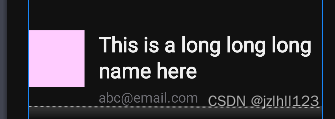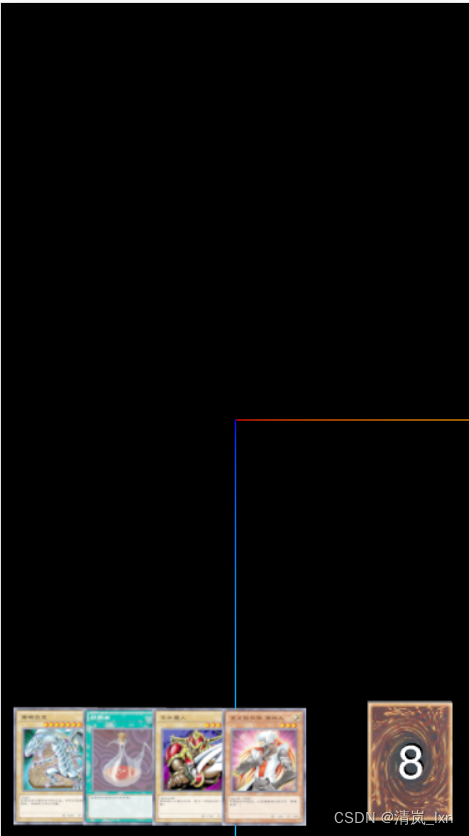【JSON2WEB】01 WEB管理信息系统架构设计
【JSON2WEB】02 JSON2WEB初步UI设计
【JSON2WEB】03 go的模板包html/template的使用
【JSON2WEB】04 amis低代码前端框架介绍
【JSON2WEB】05 前端开发三件套 HTML CSS JavaScript 速成
【JSON2WEB】06 JSON2WEB前端框架搭建
【JSON2WEB】07 Amis可视化设计器CRUD增删改查
【JSON2WEB】08 Amis的事件和校验
【JSON2WEB】09 Amis-editor的代码移植到json2web
基于 Amis 做个登录页面 login.html ,用于验证用户名和密码的,验证成功后返回token,并保存token在 localStorage中。
参考视频教程,https://www.bilibili.com/video/BV1wu411Q7y3/?spm_id_from=333.788 ,Amis官方也没有视频教程,没有一点基础学起来很费劲啊。
1 创建登录页面 Login.html
1 新建登录页面
从官方文档 https://aisuda.bce.baidu.com/amis/zh-CN/docs/start/getting-started 拷贝hello.html,并修改后代码如下:
<!DOCTYPE html>
<html lang="zh">
<head>
<meta charset="UTF-8" />
<title>amis demo</title>
<meta http-equiv="Content-Type" content="text/html; charset=utf-8" />
<meta name="viewport" content="width=device-width, initial-scale=1, maximum-scale=1" />
<meta http-equiv="X-UA-Compatible" content="IE=Edge" />
<link rel="stylesheet" href="/sdk/sdk.css" />
<link rel="stylesheet" href="/sdk/helper.css" />
<link rel="stylesheet" href="/sdk/iconfont.css" />
<!-- 这是默认主题所需的,如果是其他主题则不需要 -->
<!-- 从 1.1.0 开始 sdk.css 将不支持 IE 11,如果要支持 IE11 请引用这个 css,并把前面那个删了 -->
<!-- <link rel="stylesheet" href="sdk-ie11.css" /> -->
<!-- 不过 amis 开发团队几乎没测试过 IE 11 下的效果,所以可能有细节功能用不了,如果发现请报 issue -->
<style>
html,
body,
.app-wrapper {
position: relative;
width: 100%;
height: 100%;
margin: 0;
padding: 0;
}
</style>
</head>
<body>
<div id="root" class="app-wrapper"></div>
<script src="/sdk/sdk.js"></script>
<script type="text/javascript">
(function () {
let amis = amisRequire('amis/embed');
// 通过替换下面这个配置来生成不同页面
let amisJSON = {
type: 'page',
title: '登录JSON2WEB',
body: {
type: 'form',
title: '',
mode: 'horizontal',
api: {
url: 'http://127.0.0.1:5217/token/generate-token?userid=$userId&passwd=$passWd',
method: 'post',
adaptor: function (payload) {
console.log(payload);
if (payload.status === 0) {
localStorage.setItem('token', payload.data.token);
// localStorage.clear(); location.href = '/login.html';
return payload;
}
}
},
redirect: '/index.html',
body: [
{
label: '用户名:',
type: 'input-text',
name: 'userId'
},
{
label: '密码:',
type: 'input-password',
name: 'passWd'
}
]
}
};
let amisScoped = amis.embed('#root', amisJSON);
})();
</script>
</body>
</html>
1.2 核心就是 API的配置
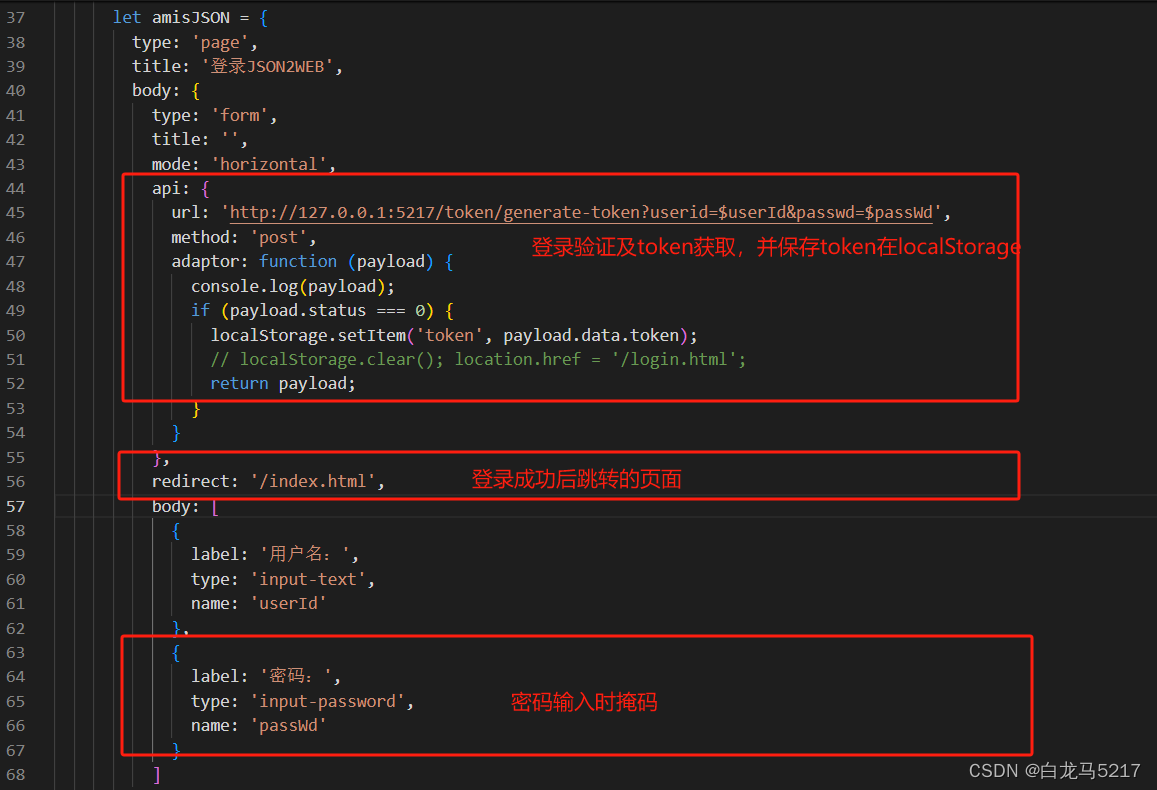
1.3 页面预览
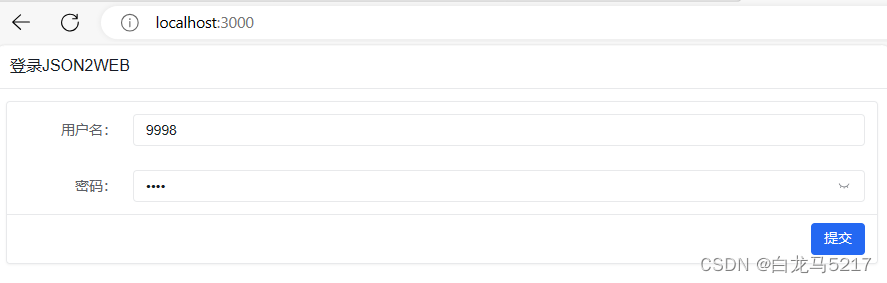
2 主页 index.html的代码
2.1 所有的API请求都带上token
token放在请求头里的Authorization,请求适配器代码如下:
requestAdaptor(api) {
// Api前缀
// if (api.url.indexOf("pages") == -1){
// api.url = "http://127.0.0.1:5217" + api.url;
// }
//api.url = "http://127.0.0.1:5217" + api.url;
// token 认证
// api.headers['Authorization'] = "Bearer " + localStorage.getItem('token');
api.headers['Authorization'] = localStorage.getItem('token');
console.log("全局请求适配器", api);
return api;
},
2.2 所有的响应适配器
也就是没有token或过期等都请求不到后台的数据,代码如下:
// 全局 api 适配器。
// 另外在 amis 配置项中的 api 也可以配置适配器,针对某个特定接口单独处理。
responseAdaptor(payload, response) {
console.log("全局响应适配器", response);
if (response.state == 401) {
localStorage.clear();
location.href = '/';
}
return payload, response;
},
2.3 退出代码
退出时清空token并跳转到登录页,用内嵌js代码实现如下?
header: {
type: 'tpl',
inline: false,
className: 'w-full',
tpl: `<div class="flex justify-between"><div>顶部区域左侧</div><div><a href="#" οnclick="localStorage.clear(); location.href = '/';">退出</a></div></div>`
},
2.4 首页全部代码
<!DOCTYPE html>
<html>
<head>
<meta charset="UTF-8" />
<title>amis admin</title>
<meta http-equiv="Content-Type" content="text/html; charset=utf-8" />
<meta name="viewport" content="width=device-width, initial-scale=1, maximum-scale=1" />
<meta http-equiv="X-UA-Compatible" content="IE=Edge" />
<!--
<link rel="stylesheet" title="default" href="https://cdn.jsdelivr.net/npm/amis@beta/sdk/sdk.css" />
<link rel="stylesheet" href="https://cdn.jsdelivr.net/npm/amis@beta/sdk/helper.css" />
<script src="https://cdn.jsdelivr.net/npm/amis@beta/sdk/sdk.js"></script>
-->
<link rel="stylesheet" title="default" href="/sdk/sdk.css" />
<link rel="stylesheet" title="default" href="/sdk/antd.css" />
<!-- <link rel="stylesheet" title="default" href="/sdk/cxd.css" /> -->
<link rel="stylesheet" href="/sdk/helper.css" />
<script src="/sdk/sdk.js"></script>
<!-- <script src="https://cdn.jsdelivr.net/npm/vue@2"></script> -->
<!-- <script src="https://cdn.jsdelivr.net/npm/history/umd/history.js"></script> -->
<script src="/sdk/history.js"></script>
<style>
html,
body,
.app-wrapper {
position: relative;
width: 100%;
height: 100%;
margin: 0;
padding: 0;
}
</style>
</head>
<body>
<div id="root" class="app-wrapper"></div>
<script>
(function () {
let amis = amisRequire('amis/embed');
const match = amisRequire('path-to-regexp').match;
// 如果想用 browserHistory 请切换下这处代码, 其他不用变
//const history = History.createBrowserHistory();
const history = History.createHashHistory();
const app = {
type: 'app',
brandName: 'JSON2WEB',
//logo: '/public/logo.png',
logo: '/public/5217.jpg',
header: {
type: 'tpl',
inline: false,
className: 'w-full',
tpl: `<div class="flex justify-between"><div>顶部区域左侧</div><div><a href="#" οnclick="localStorage.clear(); location.href = '/';">退出</a></div></div>`
},
// 如果想用 browserHistory 请切换下这处代码, 他不用变">退出登录</a></div></div>`
footer: '<div class="p-2 text-center bg-light">版权没有,翻版不究!底部区域</div>',
asideBefore: '<div class="p-2 text-center">菜单前面区域</div>',
asideAfter: '<div class="p-2 text-center">菜单后面区域</div>',
api: '/pages/site.json'
};
function normalizeLink(to, location = history.location) {
to = to || '';
if (to && to[0] === '#') {
to = location.pathname + location.search + to;
} else if (to && to[0] === '?') {
to = location.pathname + to;
}
const idx = to.indexOf('?');
const idx2 = to.indexOf('#');
let pathname = ~idx
? to.substring(0, idx)
: ~idx2
? to.substring(0, idx2)
: to;
let search = ~idx ? to.substring(idx, ~idx2 ? idx2 : undefined) : '';
let hash = ~idx2 ? to.substring(idx2) : location.hash;
if (!pathname) {
pathname = location.pathname;
} else if (pathname[0] != '/' && !/^https?\:\/\//.test(pathname)) {
let relativeBase = location.pathname;
const paths = relativeBase.split('/');
paths.pop();
let m;
while ((m = /^\.\.?\//.exec(pathname))) {
if (m[0] === '../') {
paths.pop();
}
pathname = pathname.substring(m[0].length);
}
pathname = paths.concat(pathname).join('/');
}
return pathname + search + hash;
}
function isCurrentUrl(to, ctx) {
if (!to) {
return false;
}
const pathname = history.location.pathname;
const link = normalizeLink(to, {
...location,
pathname,
hash: ''
});
if (!~link.indexOf('http') && ~link.indexOf(':')) {
let strict = ctx && ctx.strict;
return match(link, {
decode: decodeURIComponent,
strict: typeof strict !== 'undefined' ? strict : true
})(pathname);
}
return decodeURI(pathname) === link;
}
let amisInstance = amis.embed(
'#root',
app,
{
location: history.location
},
{
// watchRouteChange: fn => {
// return history.listen(fn);
// },
requestAdaptor(api) {
// Api前缀
// if (api.url.indexOf("pages") == -1){
// api.url = "http://127.0.0.1:5217" + api.url;
// }
//api.url = "http://127.0.0.1:5217" + api.url;
// token 认证
// api.headers['Authorization'] = "Bearer " + localStorage.getItem('token');
api.headers['Authorization'] = localStorage.getItem('token');
console.log("全局请求适配器", api);
return api;
},
// 全局 api 适配器。
// 另外在 amis 配置项中的 api 也可以配置适配器,针对某个特定接口单独处理。
responseAdaptor(payload, response) {
console.log("全局响应适配器", response);
if (response.state == 401) {
localStorage.clear();
location.href = '/';
}
return payload, response;
},
updateLocation: (location, replace) => {
location = normalizeLink(location);
if (location === 'goBack') {
return history.goBack();
} else if (
(!/^https?\:\/\//.test(location) &&
location ===
history.location.pathname + history.location.search) ||
location === history.location.href
) {
// 目标地址和当前地址一样,不处理,免得重复刷新
return;
} else if (/^https?\:\/\//.test(location) || !history) {
return (window.location.href = location);
}
history[replace ? 'replace' : 'push'](location);
},
jumpTo: (to, action) => {
if (to === 'goBack') {
return history.goBack();
}
to = normalizeLink(to);
if (isCurrentUrl(to)) {
return;
}
if (action && action.actionType === 'url') {
action.blank === false
? (window.location.href = to)
: window.open(to, '_blank');
return;
} else if (action && action.blank) {
window.open(to, '_blank');
return;
}
if (/^https?:\/\//.test(to)) {
window.location.href = to;
} else if (
(!/^https?\:\/\//.test(to) &&
to === history.pathname + history.location.search) ||
to === history.location.href
) {
// do nothing
} else {
history.push(to);
}
},
isCurrentUrl: isCurrentUrl,
// theme: 'cxd'
theme: 'cxd'
}
);
history.listen(state => {
amisInstance.updateProps({
location: state.location || state
});
});
})();
</script>
</body>
</html>
3 后端REST2SQL修改
3.1 所有REST请求都要验证token
token从请求头Authorization获取。
switch req["RESTorSQL"] {
case "REST":
// token有效性验证
tokenString := req["Authorization"].(string)
if vToken(w, tokenString) != 200 {
return
}
token验证函数:
// token 验证函数
func vToken(w http.ResponseWriter, tokenString string) int {
tokenmap := make(map[string]interface{})
tokenmap = token.ValidateTokenHandler(w, tokenString)
if tokenmap["status"] != http.StatusOK {
// 抛出错误信息
httpResWriter(w,tokenmap)
return 401
}
return 200
}
主要内容就是抛出token错误信息,并设置返回代码为 401
4 nodejs路由配置
// 定义路由以加载不同的页面
app.get('/', (req, res) => {
res.sendFile(path.resolve(__dirname, 'login.html'));
});
app.get('/index.html', function (req, res) {
res.sendFile(path.join(__dirname, 'index.html'));
});
http://localhost:3000/ 请求的就是登录页面 login.html
http://localhost:3000/index.html请求的是 index.html
5 实操演练
Step1 登录
http://localhost:3000/
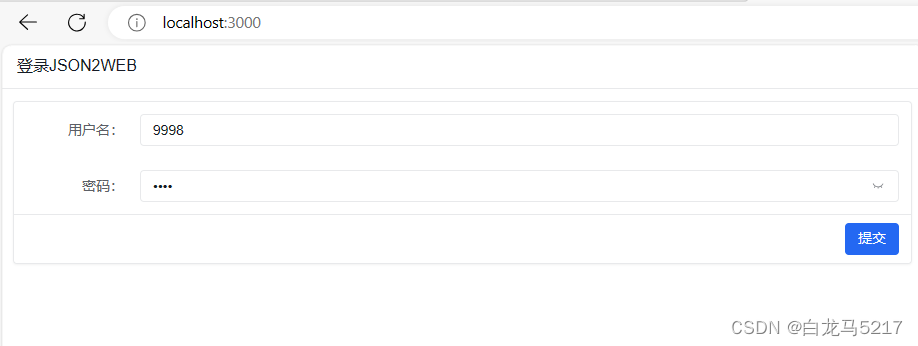
Step 2 提交跳转
点【提交】按钮,登录成功跳转到主页index.html,可以查看token
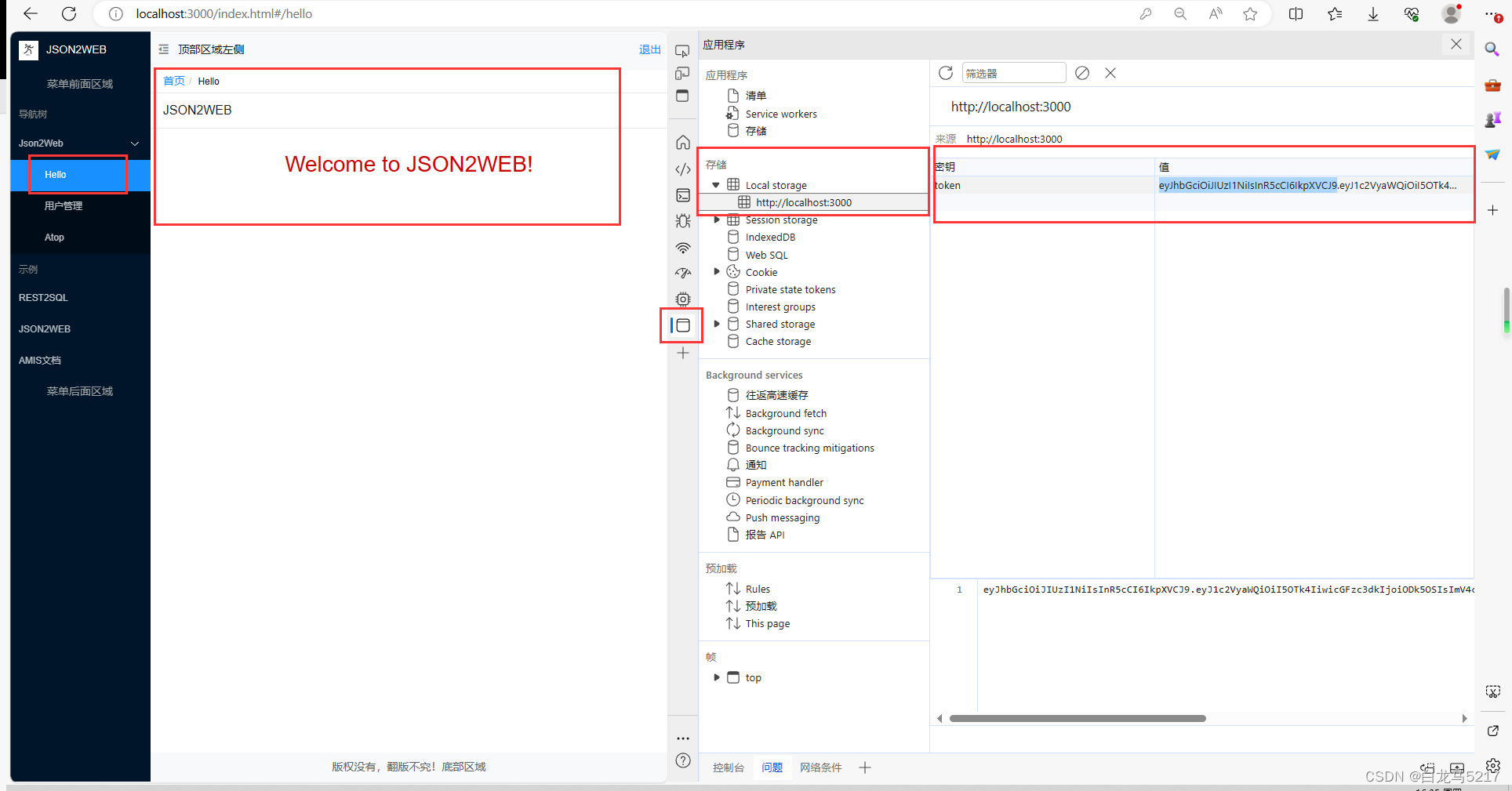
Step 3 用户管理
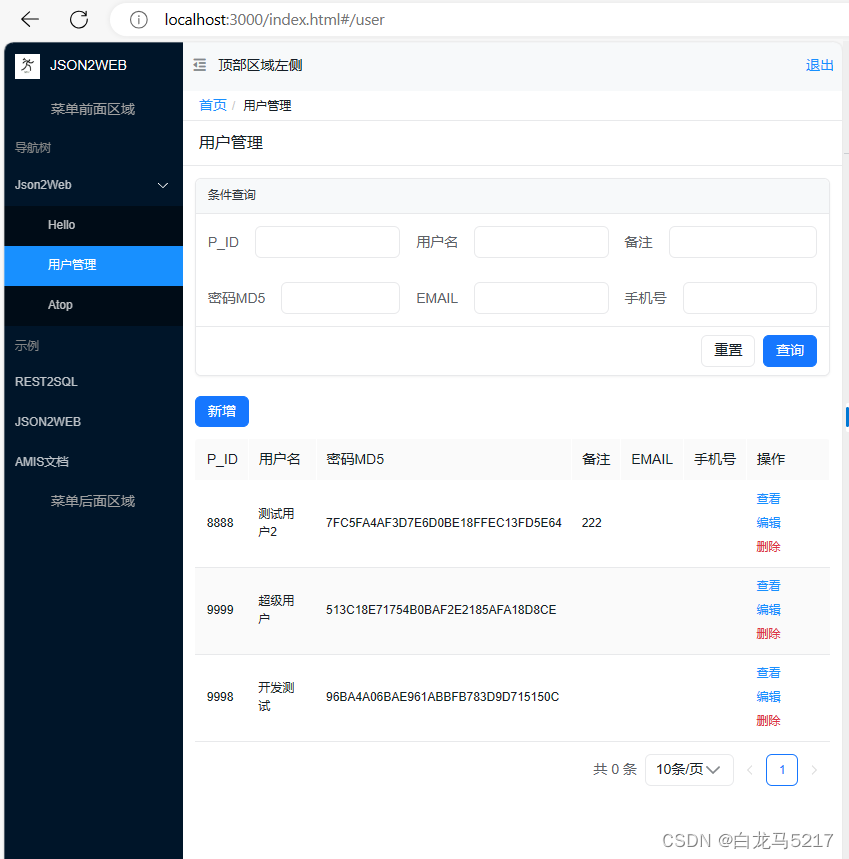
可查询到信息,并可以crud操作。
Setp 4 退出
点主页右上角的【退出】按钮,可退出主页,并跳转到登录页,并清除了token
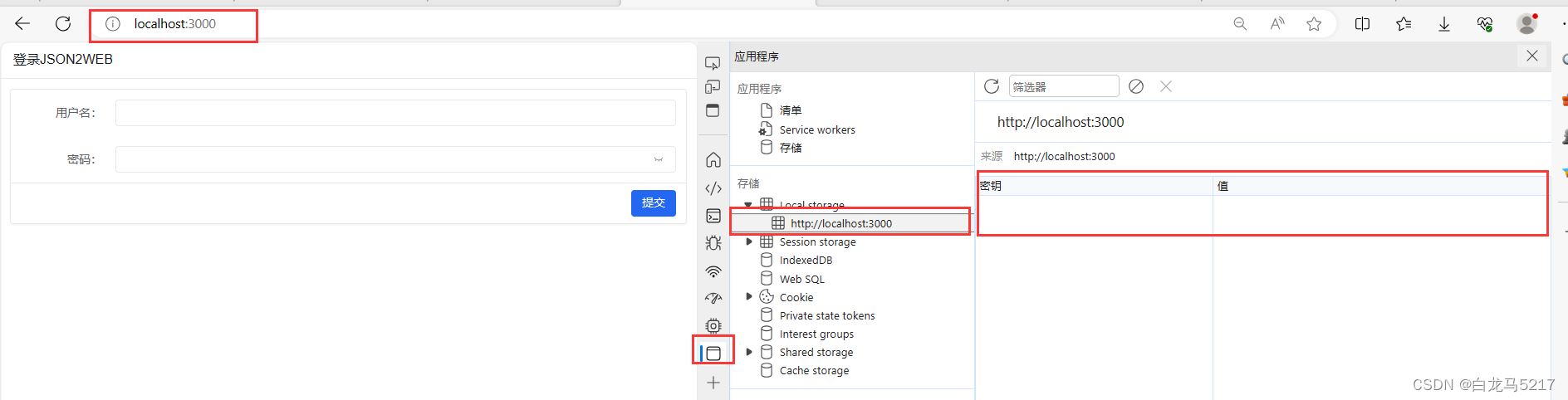
Step 5 直接在访问index.html
页面可以打开请求不到api的数据。
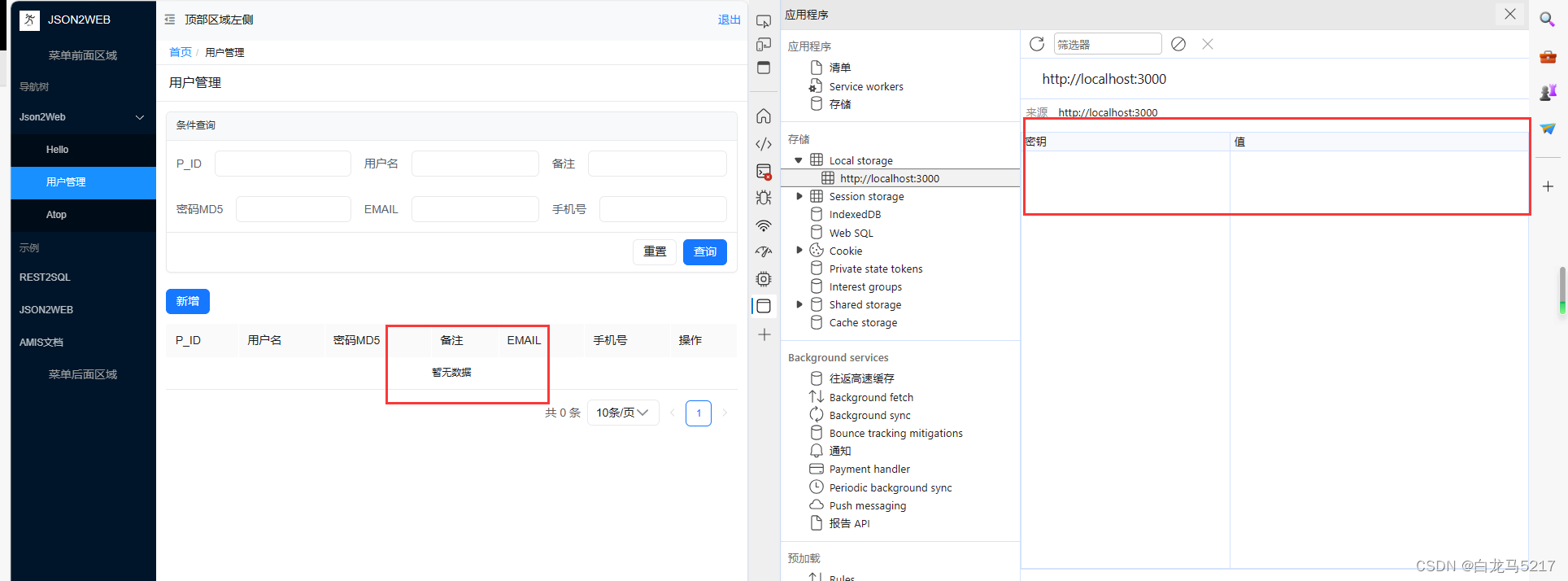
没有token或token过期都请求不到数据
脑子不好用,搞一点都记录一下,方便自己查询,好记性不如烂笔头。
本文完。
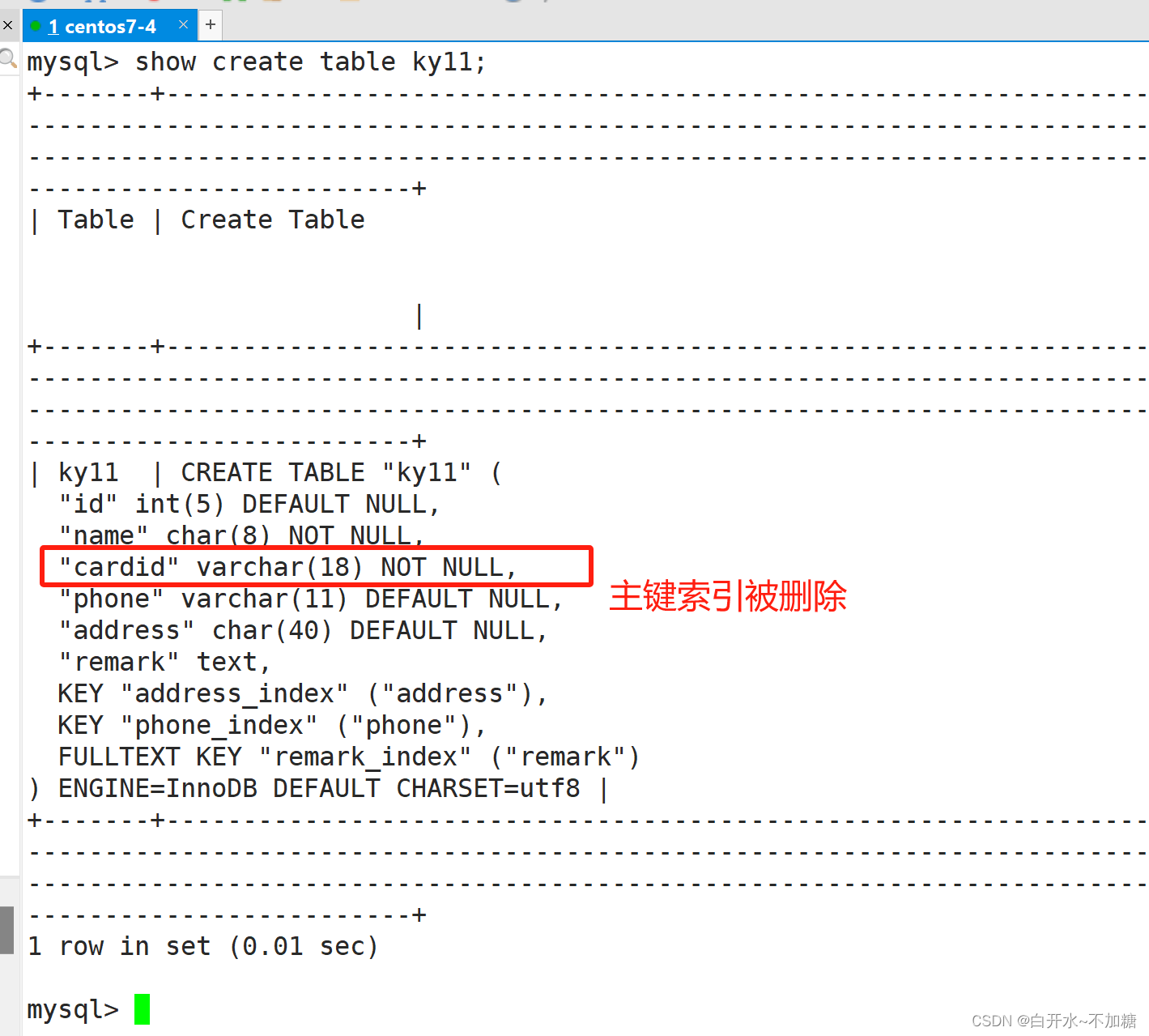
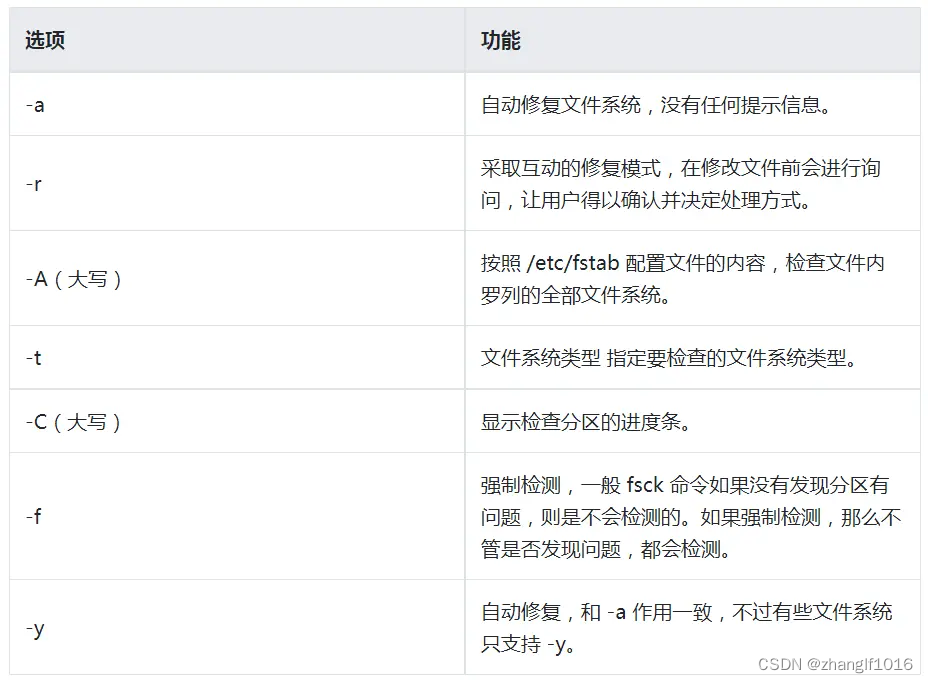
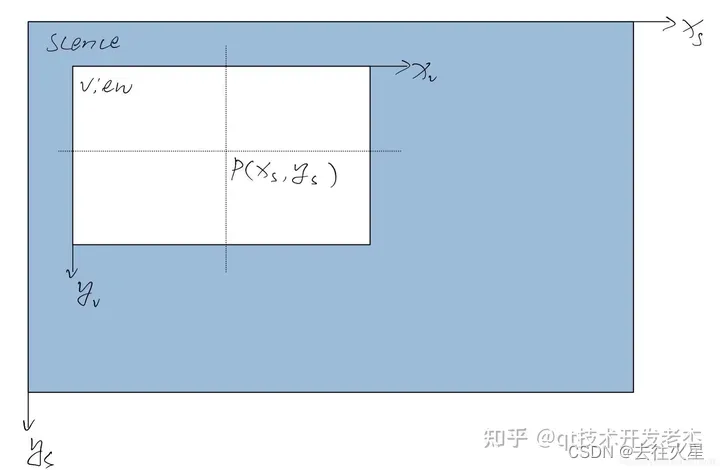


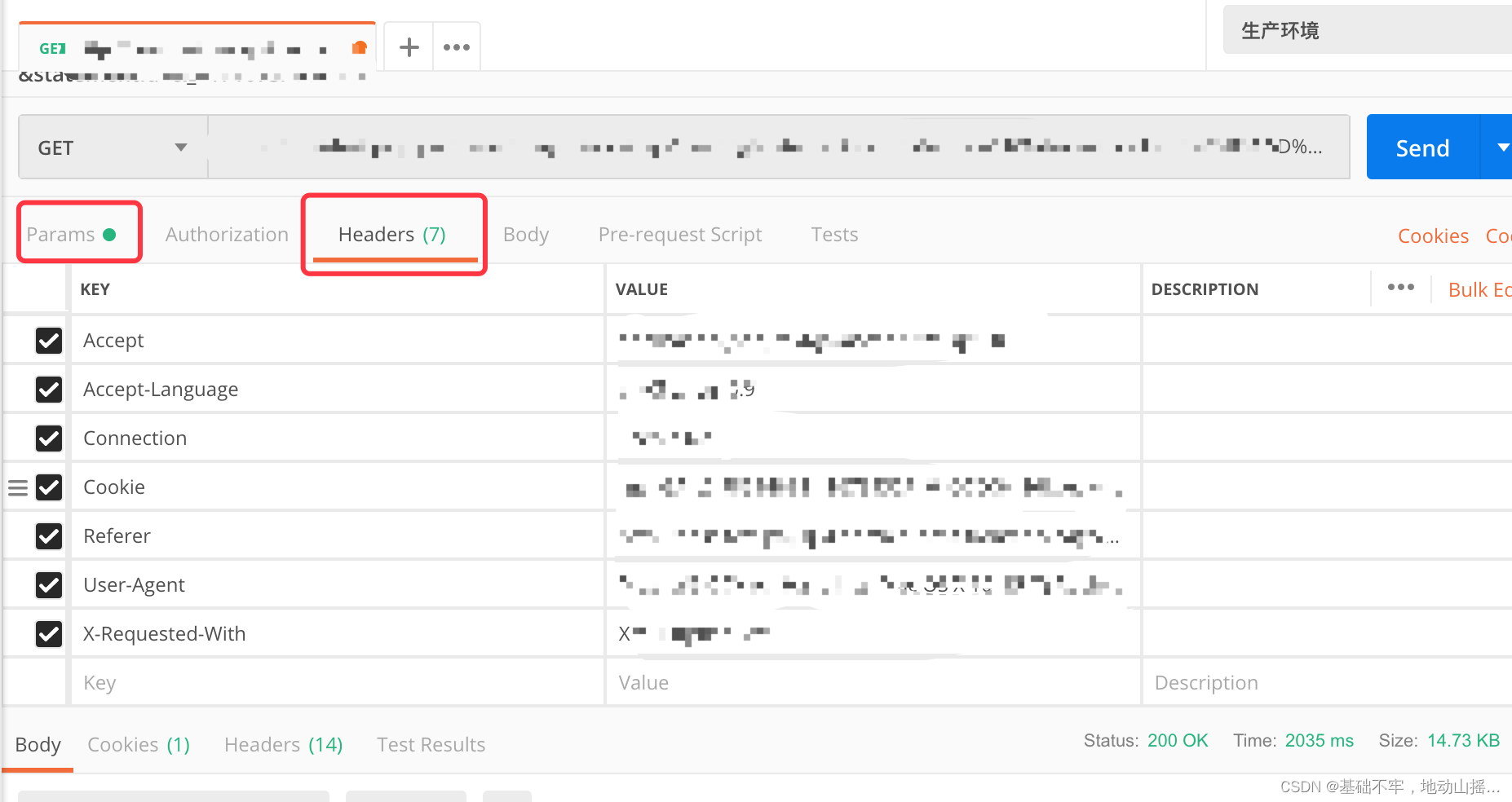
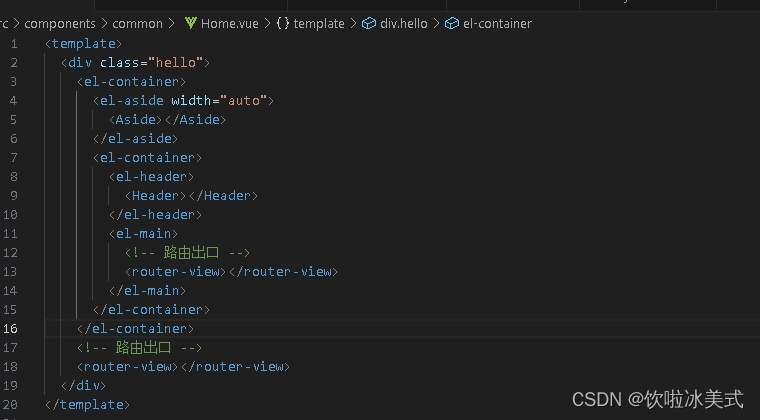


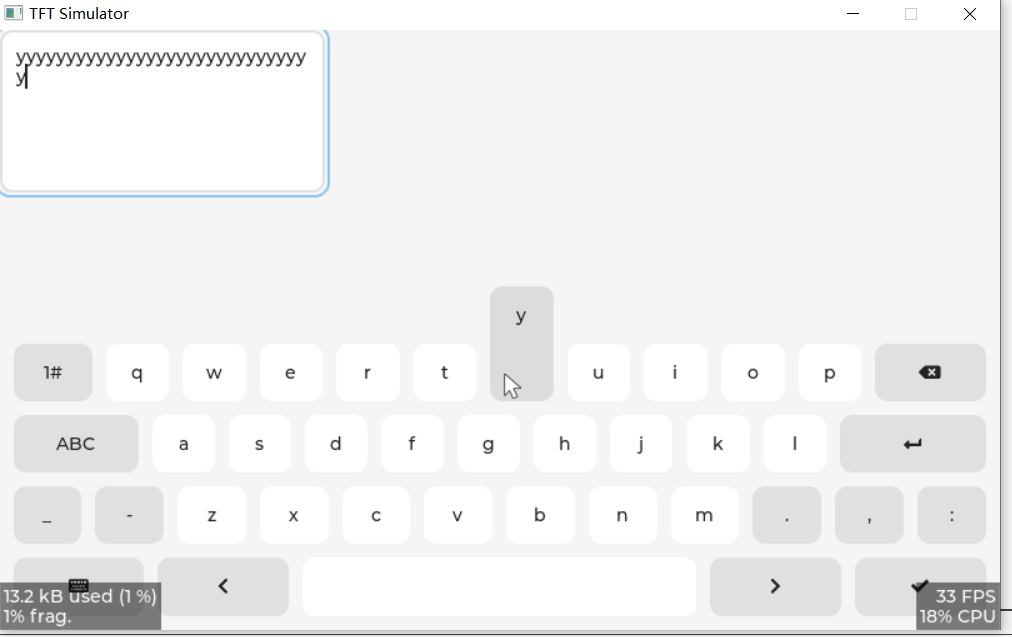
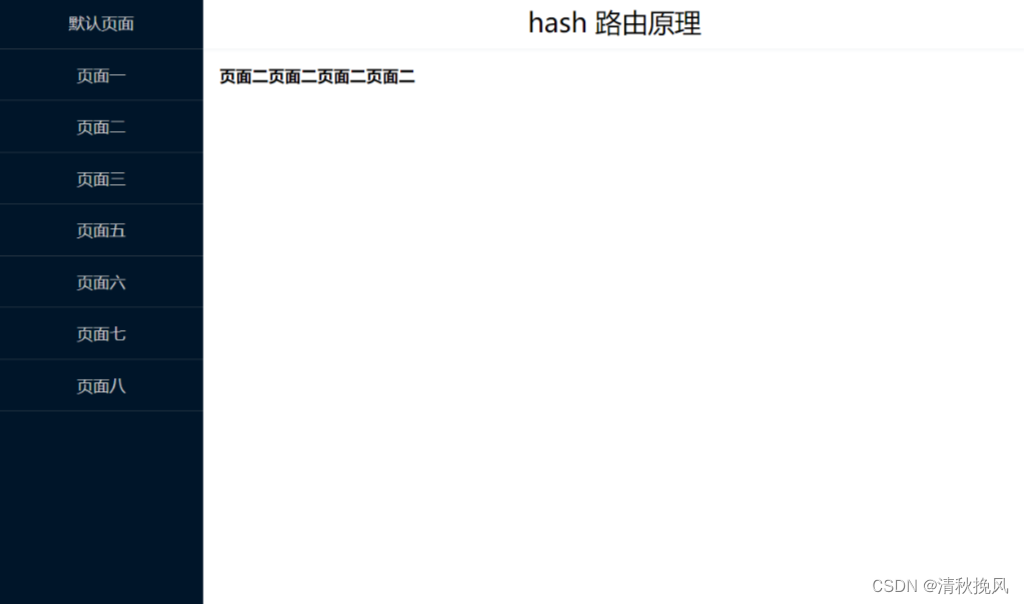
![[Java、Android面试]_11_线程的启动方式和区别](https://img-blog.csdnimg.cn/direct/5bb2af74cbd64984872b07983a4d8e84.png)
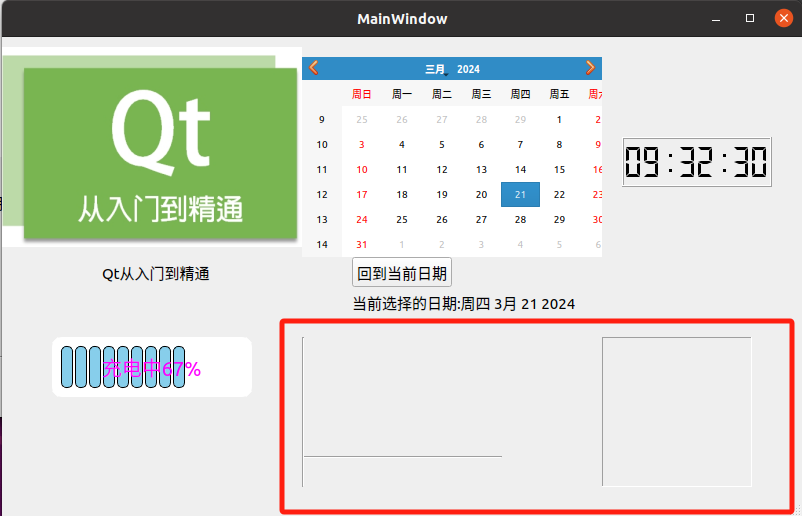
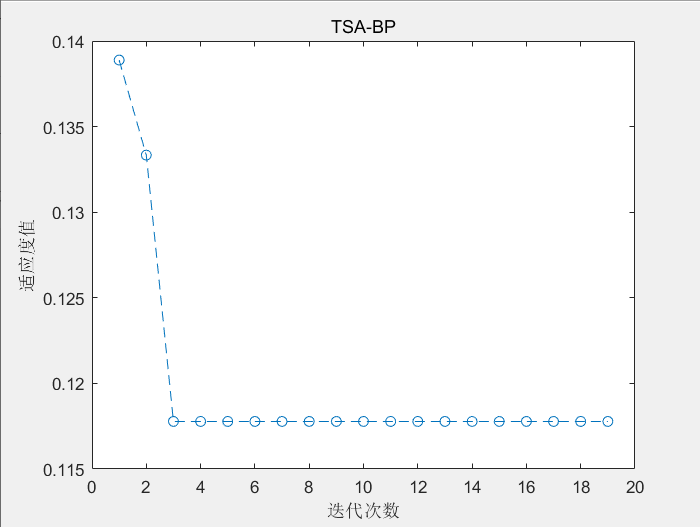
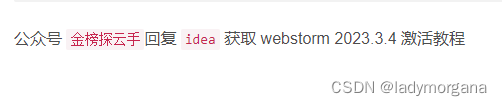
![[ C++ ] STL---stack与queue](https://img-blog.csdnimg.cn/direct/7ce025ded1c14aa98e7f28d8dc41c42c.gif)