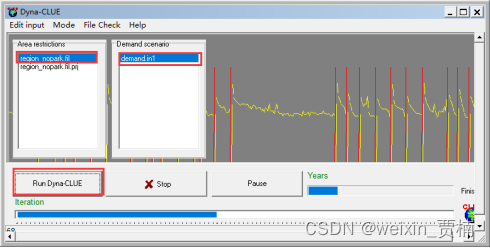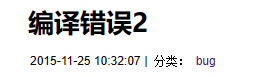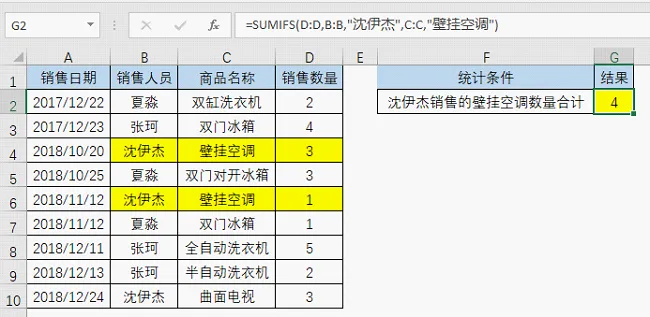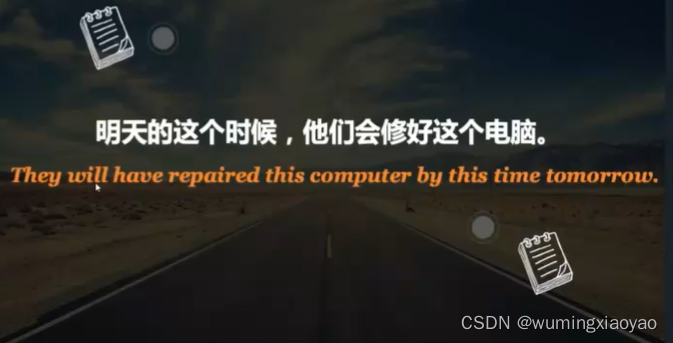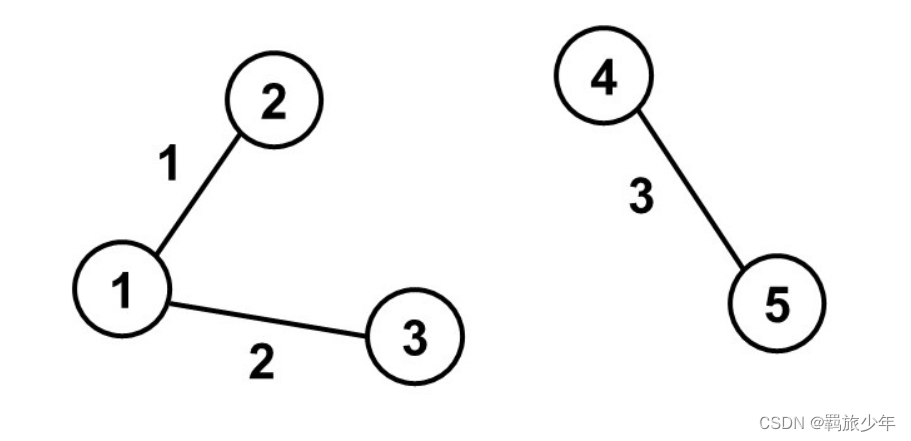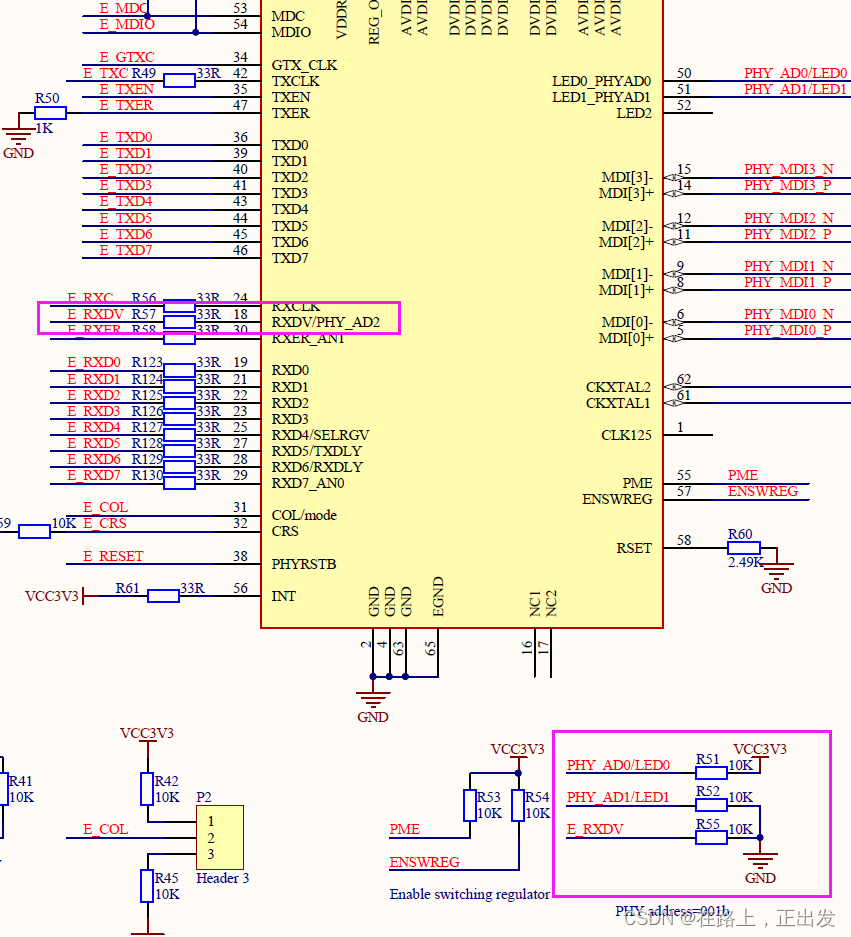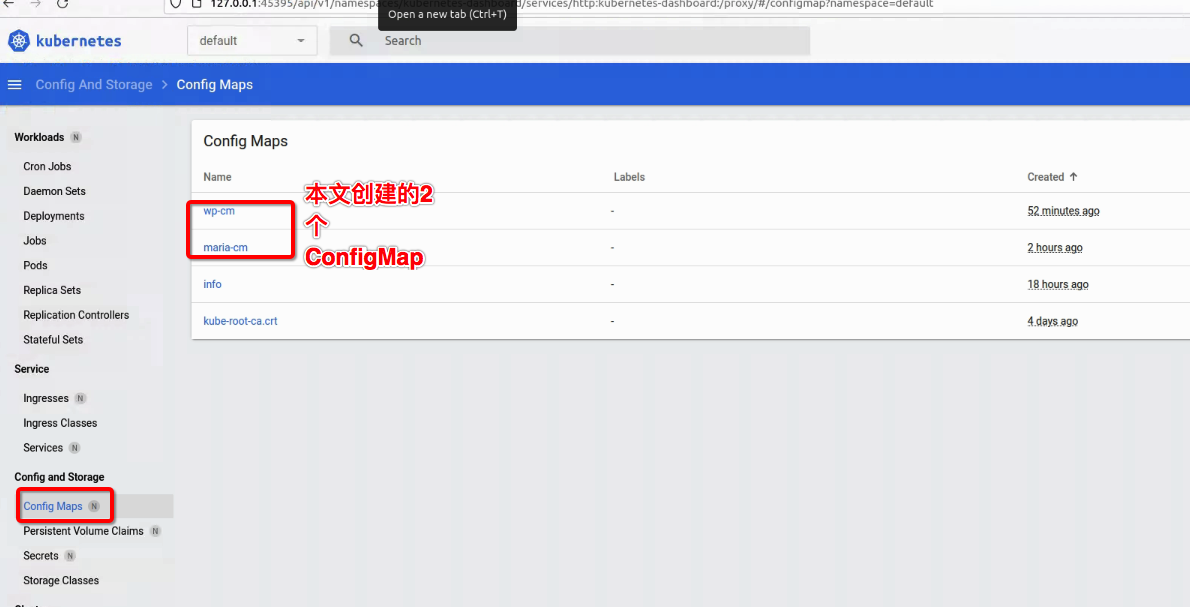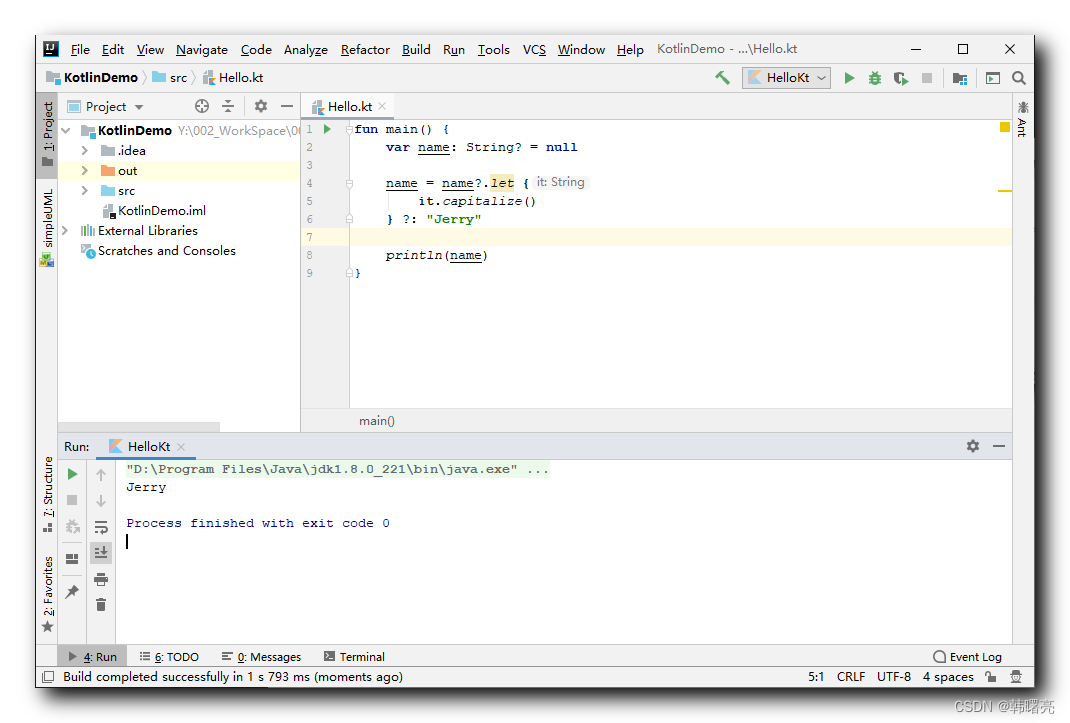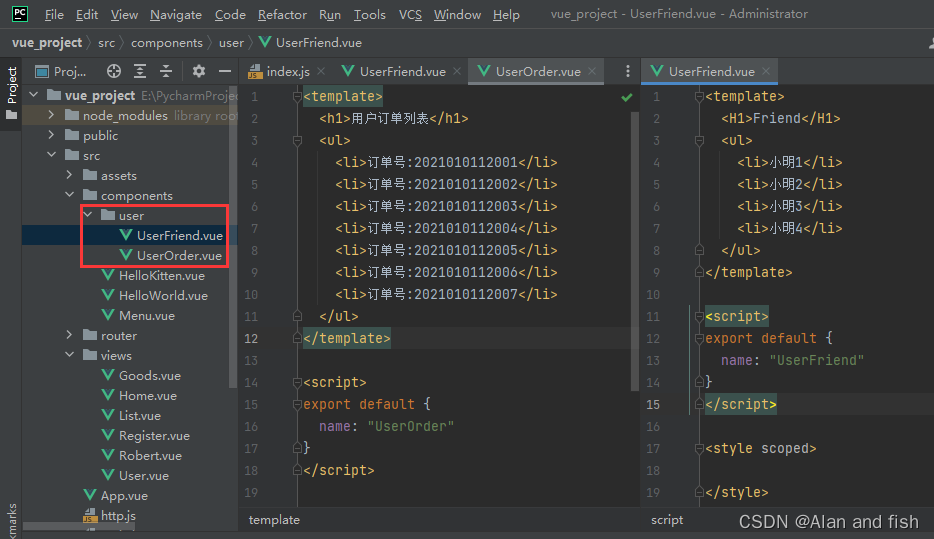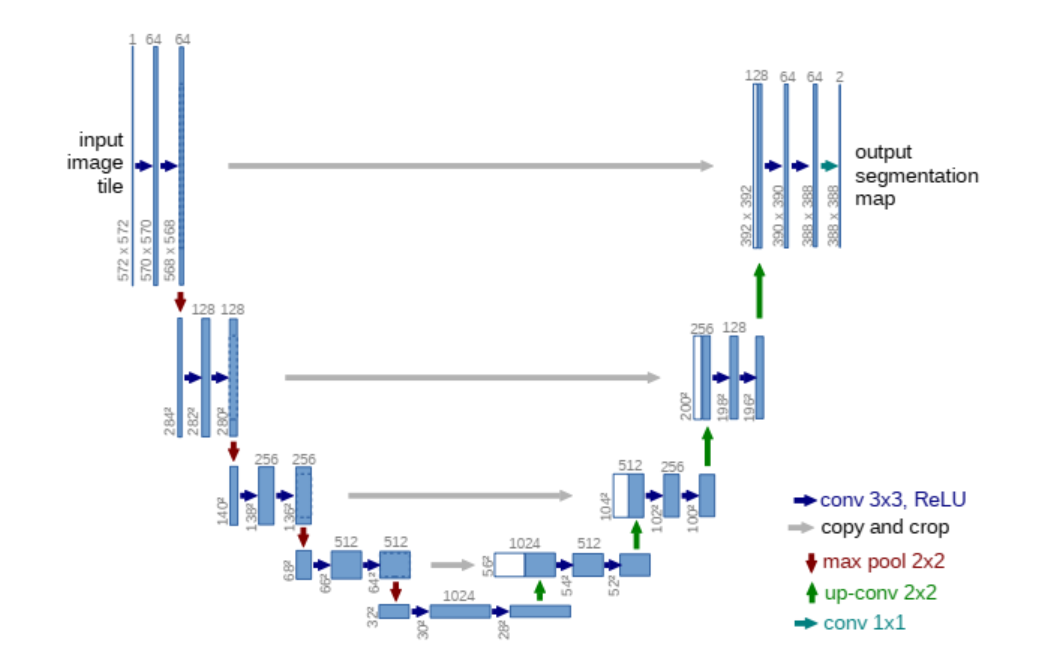概述
前面的文章文章我们写到了SDK的开发以及ak认证的实现,在本文我们继续讲讲地图SDK开发中的示例文档的实现。
技术点
- vue3
- vite
- element-plus
- monaco-editor
实现后效果

实现
1. 工程初始化
1.1 搭建工程
搭建工程的过程请参照博文(使用vite搭建vue3项目(vite + vue3 + vue router + pinia + element plus))[https://blog.csdn.net/m0_58565372/article/details/128495815].
1.2 添加依赖
运行命令npm i monaco-editor -S添加monaco-editor依赖。
1.3 修改首页布局
修改/src/views/home/index.vue,修改后代码如下:
<template>
<div class="container">
<header class="header">
LzugisMap示例文档
</header>
<div class="main-container">
<div class="file-tree">
</div>
<div class="code-container">
<div class="title-zone">
源代码编辑器
<div class="title-tools">
<a class="btn">还原</a>
<a class="btn">运行</a>
</div>
</div>
<div class="content-zone"></div>
</div>
<div class="run-container">
</div>
</div>
<footer class="footer">
Copyright © 2015-2022 LZUGIS
</footer>
</div>
</template>
<script>
export default {
name: 'HomePage',
data() {
return {}
},
methods: {
}
}
</script>
<style lang="scss" scoped>
$bg-color: #3d6eff;
$border: 0.1rem solid #cfcfcf;
.container {
height: 100vh;
overflow: hidden;
width: 100%;
}
.header, .footer {
padding: 0 1rem;
background-color: $bg-color;
color: white;
width: 100%;
}
.header {
height: 4rem;
line-height: 4rem;
font-size: 1.2rem;
font-weight: bold;
}
.footer {
height: 2rem;
line-height: 2rem;
text-align: center;
font-size: 0.8rem;
}
.main-container {
width: 100%;
height: calc(100% - 6rem);
.file-tree, .code-container, .run-container {
float: left;
width: calc(50% - 8.1rem);
height: 100%;
border-right: $border;
overflow: hidden;
}
.file-tree {
width: 16rem;
overflow-y: auto;
}
.code-container, .run-container {
--title-height: 2.4rem;
.title-zone {
height: var(--title-height);
line-height: var(--title-height);
padding: 0 0.8rem;
font-weight: bold;
background-color: #efefef;
border-bottom: $border;
.title-tools {
float: right;
.btn {
font-size: 0.9rem;
color: $bg-color;
font-weight: normal;
margin-left: 0.6rem;
&:hover {
cursor: pointer;
text-decoration: underline;
}
}
}
}
.content-zone {
height: calc(100% - 2.4rem);
}
}
.run-container {
border-right: none;
}
}
</style>
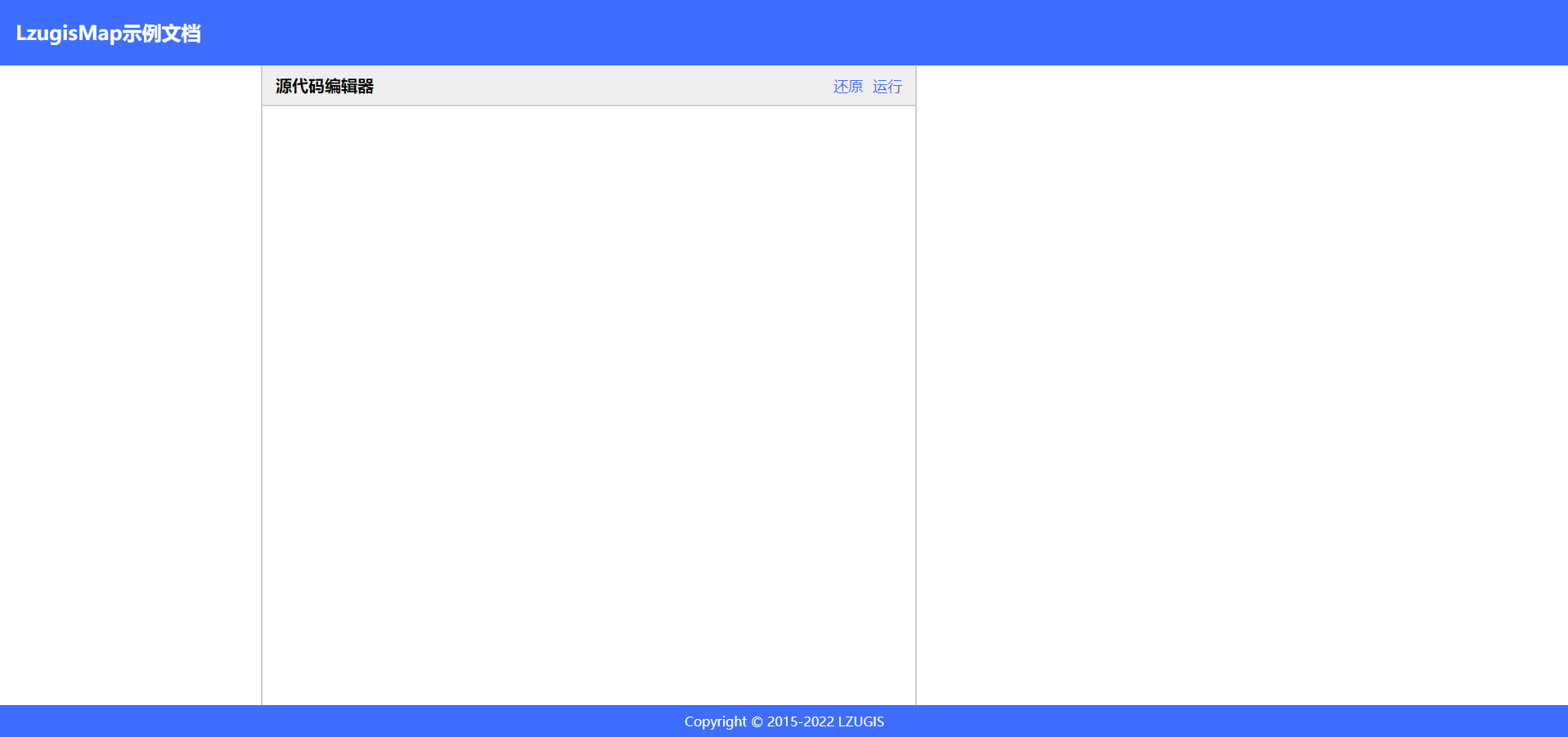
1.4. 引入monaco-editor
首先在/src/views/home/index.vue的script添加引入:
import * as monaco from 'monaco-editor/esm/vs/editor/editor.main.js';
import EditorWorker from 'monaco-editor/esm/vs/editor/editor.worker?worker';
import JsonWorker from 'monaco-editor/esm/vs/language/json/json.worker?worker';
import htmlWorker from 'monaco-editor/esm/vs/language/html/html.worker?worker';
self.MonacoEnvironment = {
getWorker(workerId, label) {
const workerDict = {
json: new JsonWorker(),
html: new htmlWorker()
}
return workerDict[label] || new EditorWorker();
},
};
接着在mounted生命周期中调用初始化方法this.init()。
export default {
name: 'HomePage',
data() {
return {}
},
mounted() {
this.init()
},
methods: {
init() {
if(!editor) {
const editorDom = this.$refs.editor
editor = monaco.editor.create(editorDom, {
value: '', //编辑器初始显示文字
language: 'html', //此处使用的python,其他语言支持自行查阅demo
theme: 'vs', //官方自带三种主题"vs" | "vs-dark" | "hc-black" | "hc-light"
selectOnLineNumbers: true,//显示行号
roundedSelection: false,
readOnly: false, // 只读
cursorStyle: 'line', //光标样式
automaticLayout: true, //自动布局
glyphMargin: true, //字形边缘
useTabStops: false,
fontSize: 15, //字体大小
autoIndent: true, //自动布局
quickSuggestionsDelay: 100, //代码提示延时
});
}
}
}
}
2. 编写示例
2.1 创建示例目录
创建目录/public/examples,所有的示例文件都放在这个目录下面。
2.1 创建第一个示例
如下图,在examples下新建一个01-basic-基础使用的文件夹,并在下面新建一个01-initmap-初始化地图.html的文件。
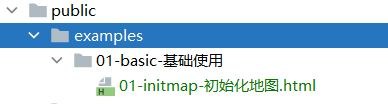
说明:
- 文件和文件夹都采用
编号-编码-名称的方式进行命名; 编号能够保证自动生成的目录树排序正确;编号+编码需要唯一,编码为英文;名称是在左侧的目录树上展示的,为中文;
01-initmap-初始化地图.html的内容如下:
<!DOCTYPE html>
<html lang="en">
<head>
<meta charset="UTF-8">
<title>初始化地图</title>
<link type="text/css" rel="stylesheet" href="http://localhost:8088/lib/lzugis-map.css">
<style>
html, body, .map {
height: 100%;
overflow: hidden;
margin: 0;
padding: 0;
}
</style>
</head>
<body>
<div class="map" id="map"></div>
<script src="http://localhost:8088/lib/lzugis-map.js"></script>
<script>
const lzugisMap = new LzugisMap()
</script>
</body>
</html>
2.2 生成目录树
在工程根目录下创建files-tree.js文件,内容如下:
import fs from 'fs';
import path from 'path';
const dirName = './public'
function readFileList(dir, filesList = []) {
const pathName = path.basename(dir);
const files = fs.readdirSync(dir);
files.forEach(item => {
let fullPath = path.join(dir, item);
const stat = fs.statSync(fullPath);
if (stat.isDirectory()) {
readFileList(path.join(dir, item), filesList); //递归读取文件
} else {
const fileName = path.basename(fullPath, '.html');
const [num, code, name] = fileName.split('-')
fullPath = fullPath.split('public\\').join('')
filesList.push({
base: pathName,
code: [num, code].join('-'),
name,
path: fullPath
});
}
});
return filesList;
}
function getDirTree() {
let filesList = [];
readFileList(dirName + '/examples', filesList);
let dirs = [], dirsDict = {}
filesList.forEach(f => {
const base = f.base
if(!dirs.includes(base)) dirs.push(base)
if(!dirsDict[base]) dirsDict[base] = []
dirsDict[base].push(f)
})
return dirs.map(d => {
const children = dirsDict[d]
const [num, code, name] = d.split('-')
return {
code: [num, code].join('-'),
name,
children
}
})
}
const file = dirName + '/examples-tree.json'
fs.writeFile(file, JSON.stringify(getDirTree()), { encoding: 'utf8' }, err => {})
在package.json文件scripts中修改命令,这样每次运行或者打包的时候都会自动生成目录树。
{
...,
"scripts": {
"dev": "node ./files-tree.js && vite --mode dev",
"build:sit": "node ./files-tree.js && vite build --mode sit",
"build": "node ./files-tree.js && vite build -- mode prod",
}
}
生成的目录树文件为/public/examples-tree.json,文件的内容如下:

3. 示例实现
3.1 左侧树实现
通过el-collapse,实现左侧树。
<el-collapse v-model="activeNames">
<el-collapse-item
v-for="parent of treeData"
:key="parent.code"
:title="parent.name"
:name="parent.code">
<ul class="tree-c">
<li
v-for="child of parent.children"
:key="child.code"
@click="gotoPage(child)"
:class="child.code === selectPage.code ? 'active' : ''">
{{ child.name }}
</li>
</ul>
</el-collapse-item>
</el-collapse>
<script>
{
// 初始化左侧树结构数据
init() {
const url = './examples-tree.json'
fetch(url).then(res => res.json()).then(res => {
this.treeData = res
this.activeNames = [res[0].code]
this.gotoPage(res[0].children[0])
})
}
}
</script>
<style lang="scss" scoped>
.tree-c {
margin: 0;
padding: 0;
overflow: hidden;
list-style: none;
--item-h: 2.4rem;
li {
margin-left: 1.2rem;
cursor: pointer;
height: var(--item-h);
line-height: var(--item-h);
&:last-child {
margin-bottom: 0.8rem;
}
&.active, &:hover {
color: $bg-color;
}
}
}
</style>
<style lang="scss">
.el-collapse {
--el-collapse-header-height: 42px;
padding: 0 1rem;
.el-collapse-item__content {
padding-bottom: 0;
}
}
</style>
3.2 实现预览
通过iframe来实现代码的预览。
<iframe frameborder="0" class="run-iframe" ref="preview"></iframe>
<script>
export default {
name: 'HomePage',
data() {
return {
treeData: [],
activeNames: '',
selectPage: ''
}
},
mounted() {
this.init()
},
methods: {
init() {
const url = './examples-tree.json'
fetch(url).then(res => res.json()).then(res => {
this.treeData = res
this.activeNames = [res[0].code]
this.gotoPage(res[0].children[0])
})
},
initEditor(code) {
if(!editor) {
const editorDom = this.$refs.editor
editor = monaco.editor.create(editorDom, {
value: '', //编辑器初始显示文字
language: 'html', //此处使用的python,其他语言支持自行查阅demo
theme: 'vs', //官方自带三种主题"vs" | "vs-dark" | "hc-black" | "hc-light"
selectOnLineNumbers: true,//显示行号
roundedSelection: false,
readOnly: false, // 只读
cursorStyle: 'line', //光标样式
automaticLayout: true, //自动布局
glyphMargin: true, //字形边缘
useTabStops: false,
fontSize: 15, //字体大小
autoIndent: true, //自动布局
quickSuggestionsDelay: 100, //代码提示延时
});
}
editor.setValue(code)
this.runCode(code)
},
runCode(code) {
let html = code || editor.getValue()
this.$refs.preview.setAttribute("srcdoc", html);
},
reset() {
this.gotoPage(this.selectPage)
},
gotoPage(page) {
this.selectPage = page
fetch('./' + page.path).then(res => res.text()).then(res => {
this.initEditor(res)
})
}
}
}
</script>

![[cpp进阶]C++异常](https://img-blog.csdnimg.cn/e757eed495244cbead947a8b94d26eec.png)