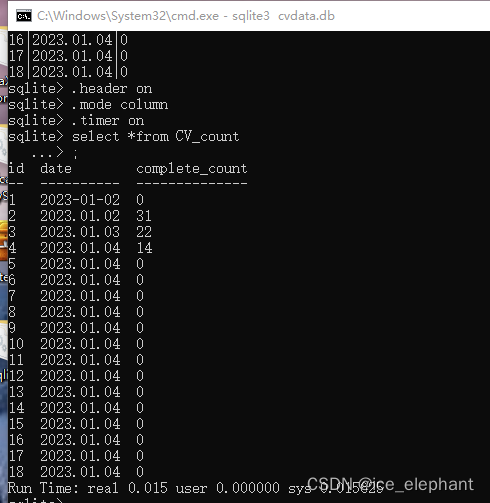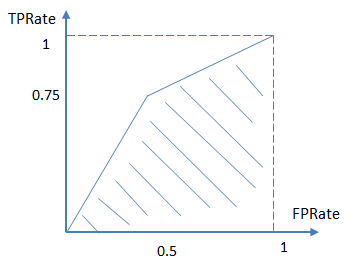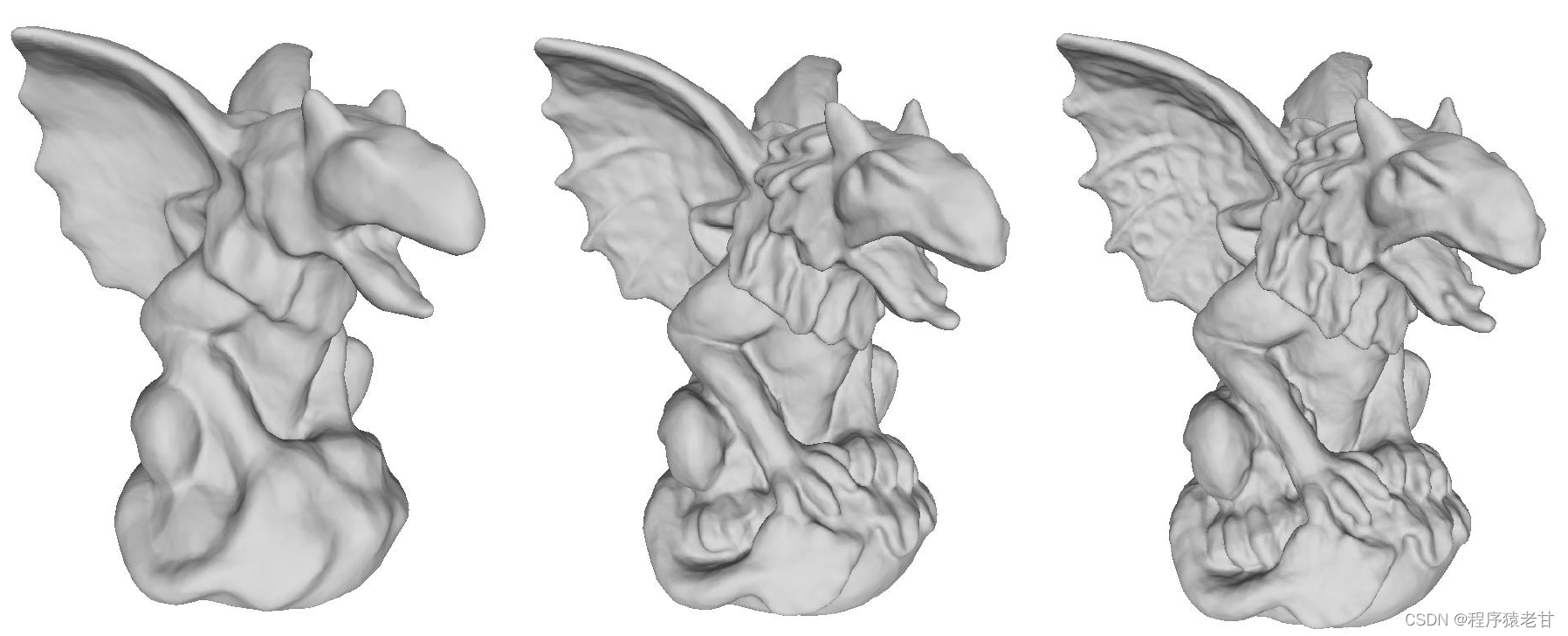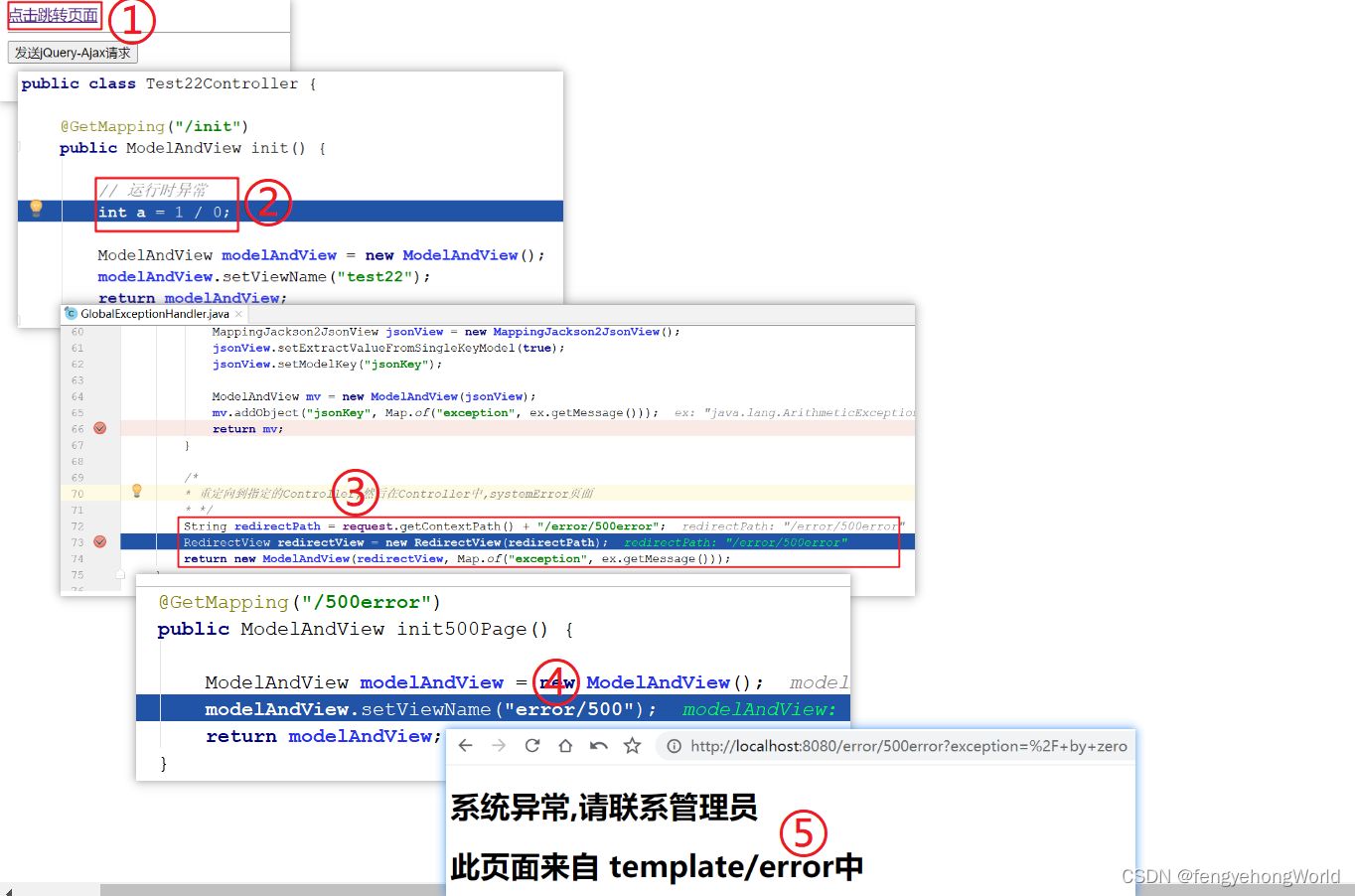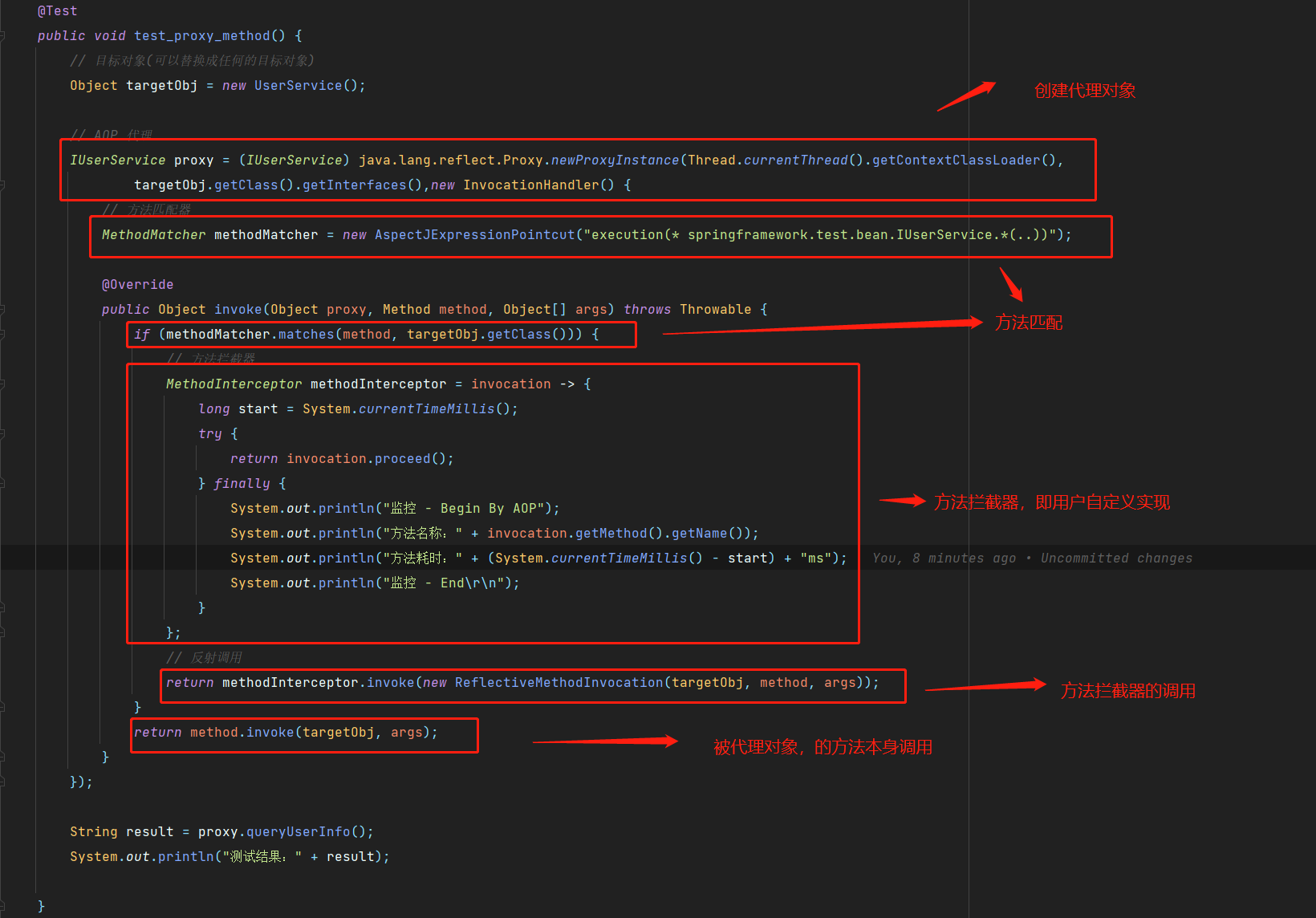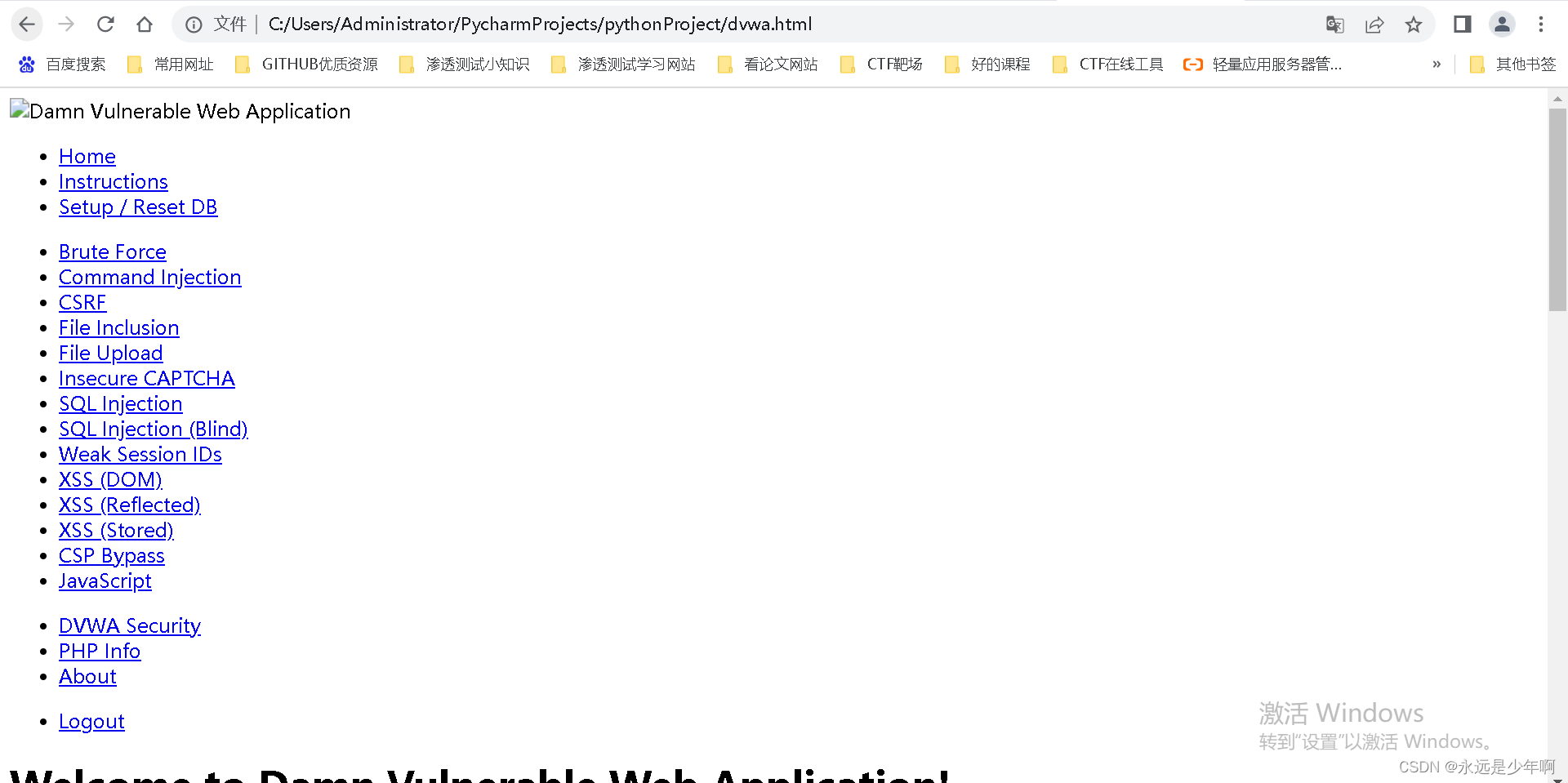一个最小可运行Linux操作系统需要内核镜像bzImage和rootfs,本文整理了其制作、安装过程,调试命令,以及如何添加共享磁盘。
编译内核源码
从 The Linux Kernel Archives 网站下载内核源码,本文下载的版本为4.14.191,4.14.191源码下载。
使用wget获取源码。
wget https://mirrors.edge.kernel.org/pub/linux/kernel/v4.x/linux-4.14.191.tar.gz
解压源码:
tar -xvf linux-4.14.191.tar.gz
解压后进入源码根目录linux-4.14.191,指定编译的架构,依次执行下面的命令,打开配置菜单。
1cdlinux-4.14.19123exportARCH=x8645makex86_64_defconfig67makemenuconfig在配置菜单中,启用内核debug,关闭地址随机化,不然断点处无法停止。
1Kernelhacking--->2[*]Kerneldebugging3Compile-timechecksandcompileroptions--->4[*]Compilethekernelwithdebuginfo5[*]ProvideGDBscriptsforkerneldebuggin678Processortypeandfeatures---->9[]Randomizetheaddressofthekernelimage(KASLR)开始编译内核,-j 指定并行编译作业数。最终生成
linux-4.14.191/arch/x86_64/boot/bzImage文件。
1make -j 20内核编译完成。
内核资料直通车:最新Linux内核源码资料文档+视频资料
学习直通车:Linux内核源码/内存调优/文件系统/进程管理/设备驱动/网络协议栈
配置Busybox
启动内核还需要一个具有根文件系统的磁盘镜像文件,根文件系统中提供可供交互的shell程序以及一些常用工具命令。
我们借助busybox工具来制作根文件系统。
本文使用1.32.0版本,下载busybox。
解压:
tar -jxvf busybox-1.32.0.tar.bz2
进入busybox根目录,配置编译选项。
1cdbusybox-1.32.02makemenuconfig把busybox配置为静态编译。
1Settings--->2[*]BuildBusyBoxasastaticbinary(nosharedlibs)配置如下图所示。
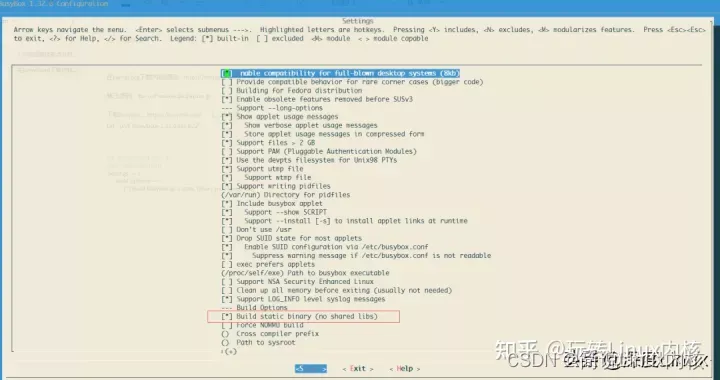
制作rootfs
接下来制作rootfs镜像文件,并把busybox安装到其中。
使用dd命令创建文件,并格式化为ext4文件系统。
1szp@r420-PowerEdge-R420:~/busybox-1.32.0$ddif=/dev/zeroof=rootfs.imgbs=1Mcount=1023szp@r420-PowerEdge-R420:~/busybox-1.32.0$mkfs.ext4rootfs.img创建用于挂载该镜像文件的目录fs,挂载后才能往里面写入busybox。
使用mount命令将rootfs.img挂载到fs目录,编译busybox并写入fs目录中。
1szp@r420-PowerEdge-R420:~$mkdirfs23szp@r420-PowerEdge-R420:~/busybox-1.32.0$sudomount-text4-olooprootfs.img./fs45szp@r420-PowerEdge-R420:~/busybox-1.32.0$sudomakeinstallCONFIG_PREFIX=./fs接下来对写入的busybox进行补充配置。
1szp@r420-PowerEdge-R420:~/busybox-1.32.0/fs$sudomkdirprocdevetchomemnt23szp@r420-PowerEdge-R420:~/busybox-1.32.0/fs$sudocp-r../examples/bootfloppy/etc/* etc/
4
5szp@r420-PowerEdge-R420:~/busybox-1.32.0$ sudo chmod -R 777 fs/制作完成的rootfs目录如下:

最后,卸载rootfs.img
1szp@r420-PowerEdge-R420:~/busybox-1.32.0$ sudo umount fs至此,一个带有rootfs的磁盘镜像制作完成。
启动qemu
使用如下命令启动无GUI的qemu,参数含义如下:
-kernel # 指定编译好的内核镜像
-hda # 指定硬盘
-append "root=/dev/sda" 指示根文件系统 console=ttyS0 把QEMU的输入输出定向到当前终端上
-nographic 不使用图形输出窗口
-s 是-gdb tcp::1234缩写,监听1234端口,在GDB中可以通过target remote localhost:1234连接
1qemu-system-x86_64 -kernel ./linux-4.14.191/arch/x86_64/boot/bzImage -hda ./busybox-1.32.0/rootfs.img -append "root=/dev/sda console=ttyS0" -nographic启动后如下图:

Ctrl+A 松开后按C退出qemu。
内核函数调试
启动命令中添加-s参数与-S参数启动qemu。
1szp@r420-PowerEdge-R420:~$qemu-system-x86_64-kernel~/linux-4.14.191/arch/x86_64/boot/bzImage-hda~/busybox-1.32.0/rootfs.img-append"root=/dev/sda console=ttyS0"-s-S-smp1-nographic启动gdb远程调试。vmlinux文件在编译后的内核源码根目录下。
1szp@r420-PowerEdge-R420:~$gdb./linux-4.14.191/vmlinux23(gdb)targetremotelocalhost:1234在new_sync_read函数添加断点,continue。

在系统中执行ls命令,触发new_sync_read函数,


至此,完成了qemu环境下使用gdb进行内核函数的调试。
添加共享磁盘
有时候需要在宿主机和qemu虚拟机之间共享文件,添加一个共享磁盘将有助于该项工作。
创建64MB磁盘镜像文件,并格式化为ext4,作为共享磁盘备用。
1szp@r420-PowerEdge-R420:~/shadisk$ddif=/dev/zeroof=ext4.imgbs=512count=13107223szp@r420-PowerEdge-R420:~/shadisk$mkfs.ext4ext4.img修改qemu启动命令,使用-hdb增加一个磁盘。
1qemu-system-x86_64-kernel~/linux-4.14.191/arch/x86_64/boot/bzImage-hda~/busybox-1.32.0/rootfs.img-append"root=/dev/sda console=ttyS0"-s-smp1-nographic-hdb~/shadisk/ext4.img进入qemu系统后使用mount命令挂载sdb到mnt目录。

在原系统中挂载ext4.img,实现qemu与原系统的文件共享。
1szp@r420-PowerEdge-R420:~/shadisk$ sudo mount -t ext4 -o loop ext4.img ./share
至此,可以在宿主机器share目录下,与qemu中的虚拟机器进行文件共享。