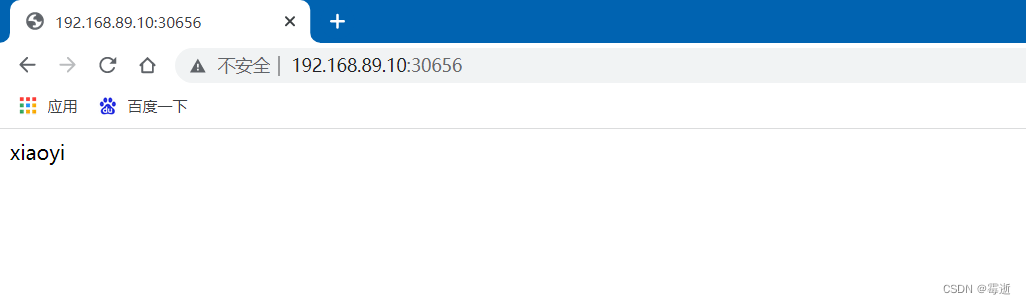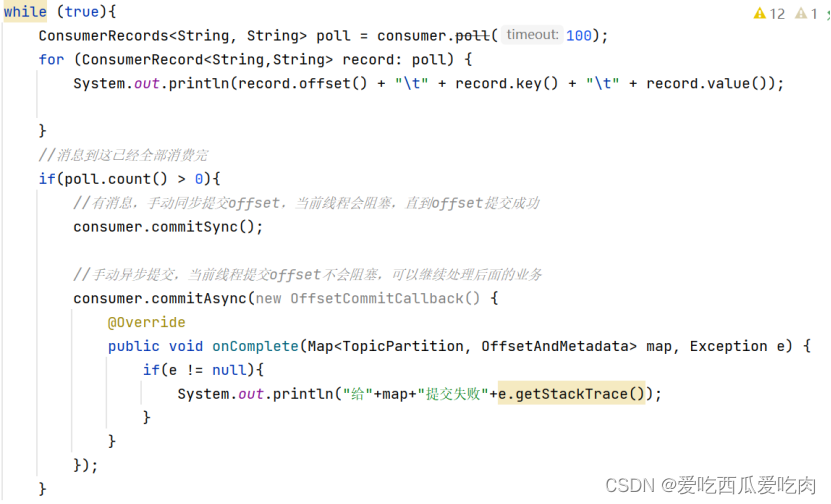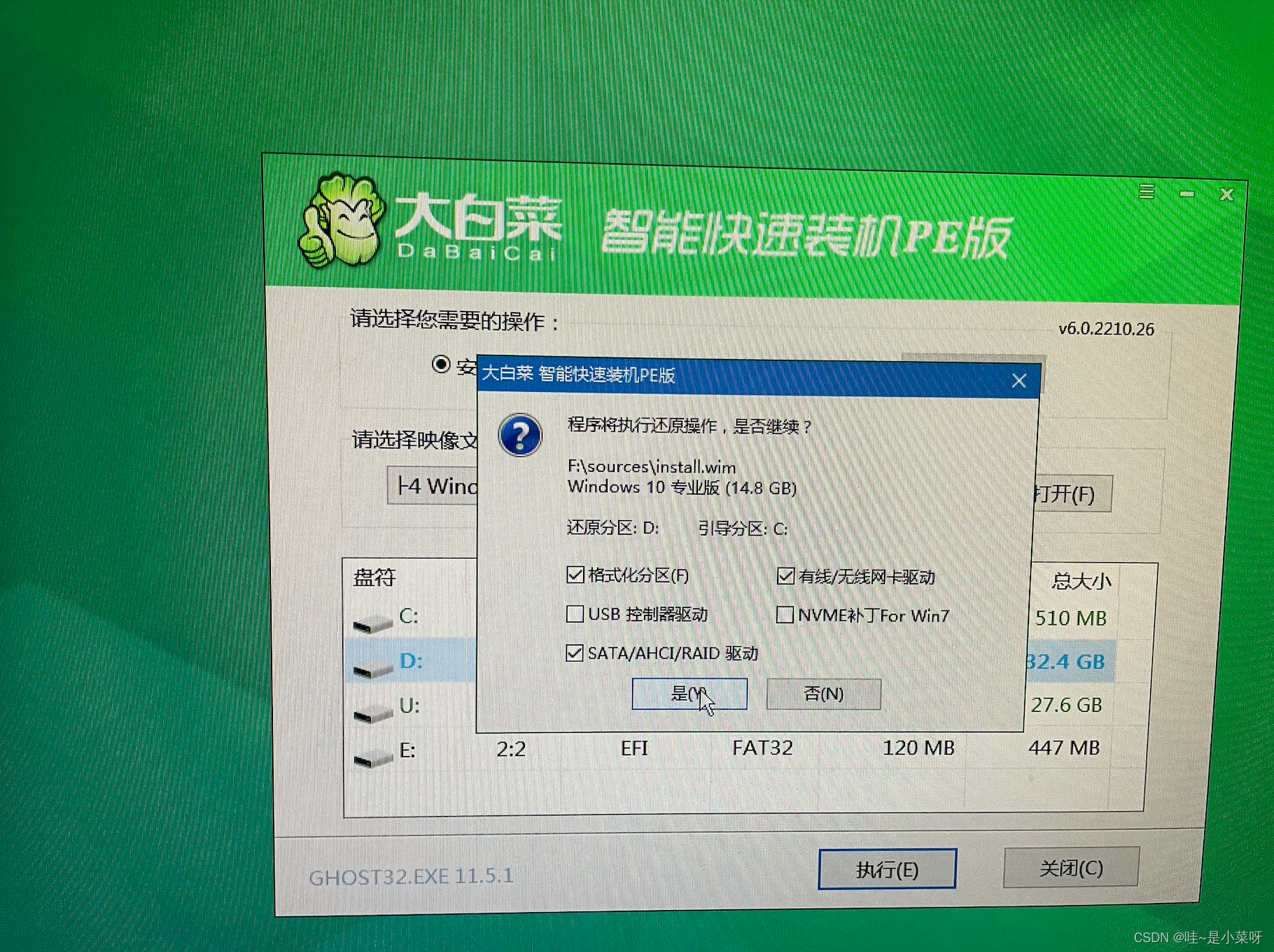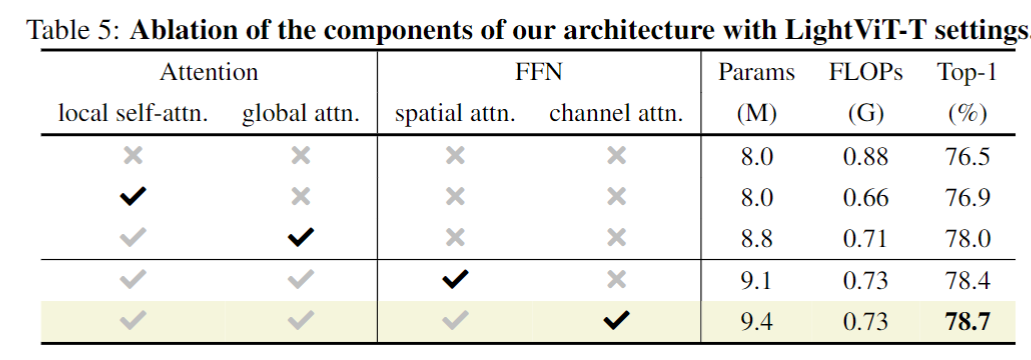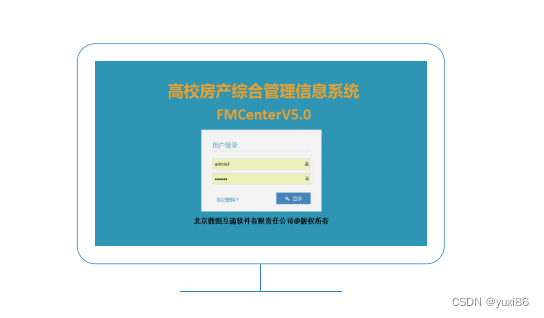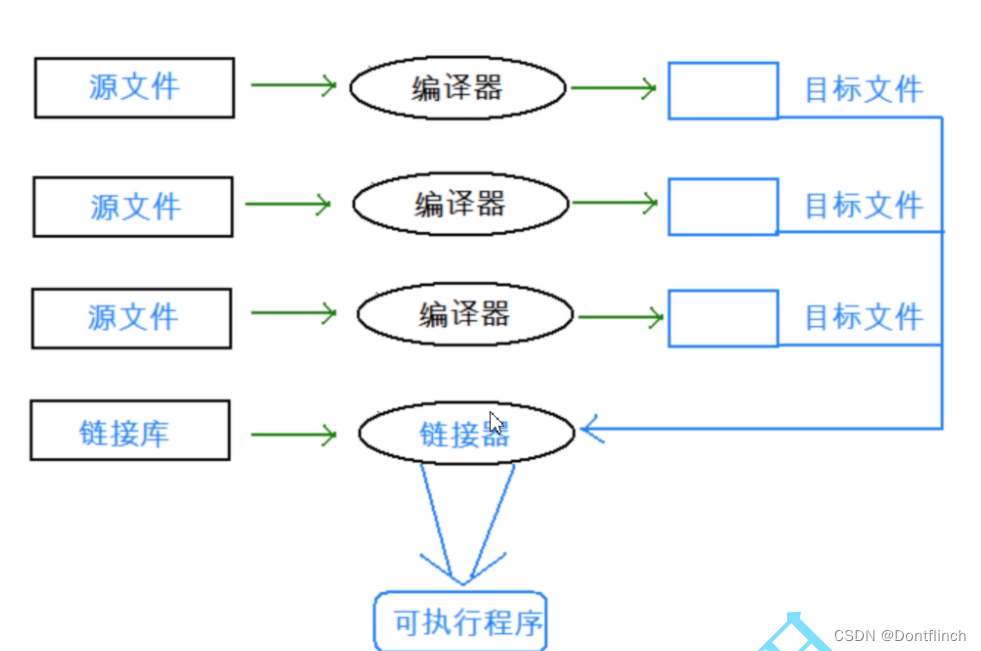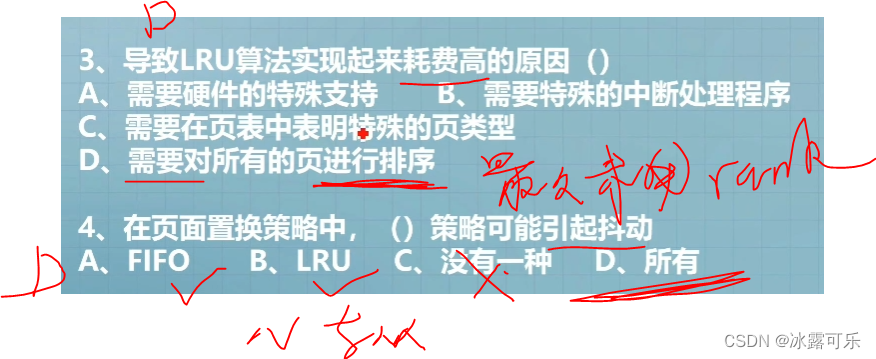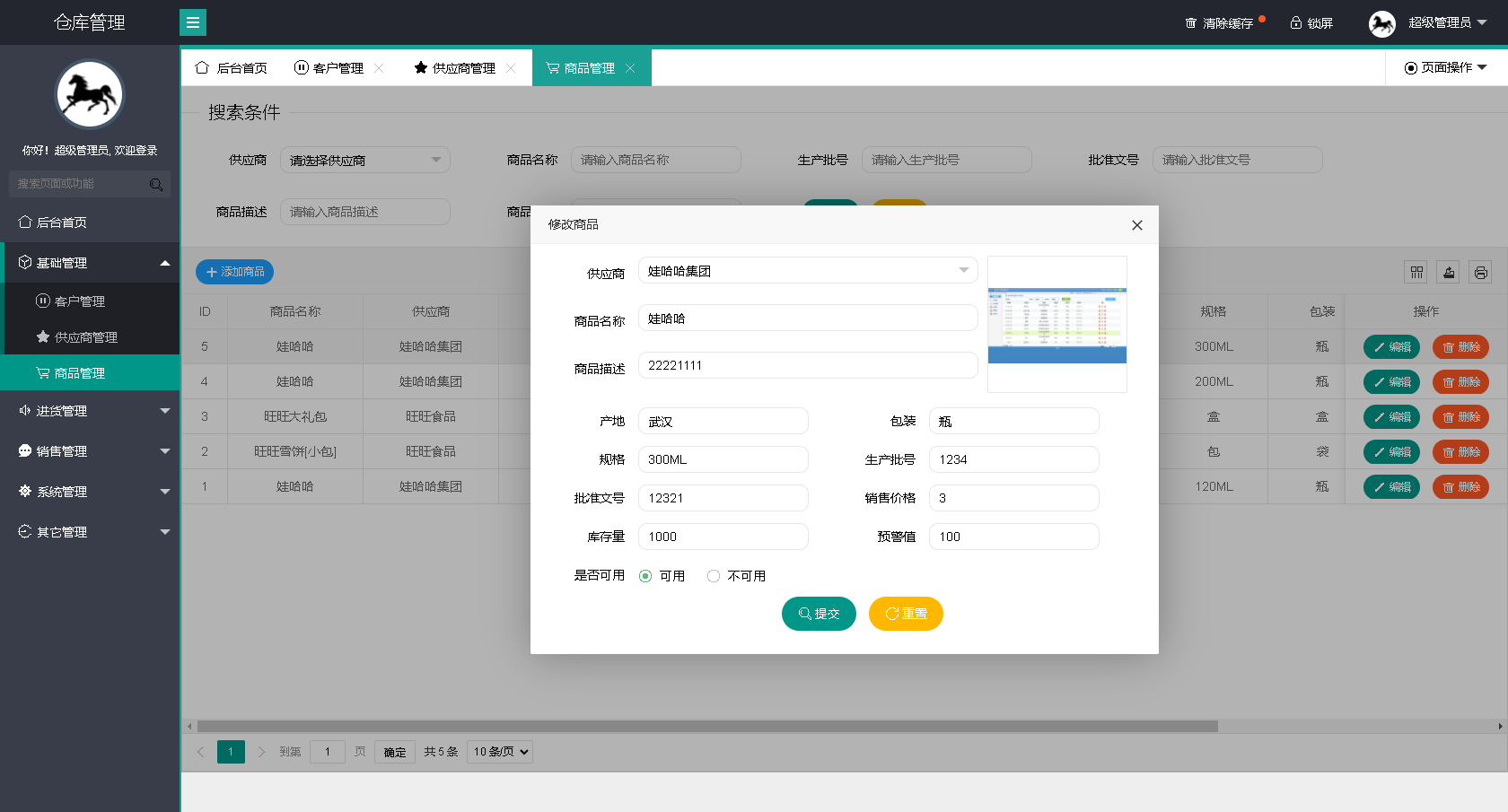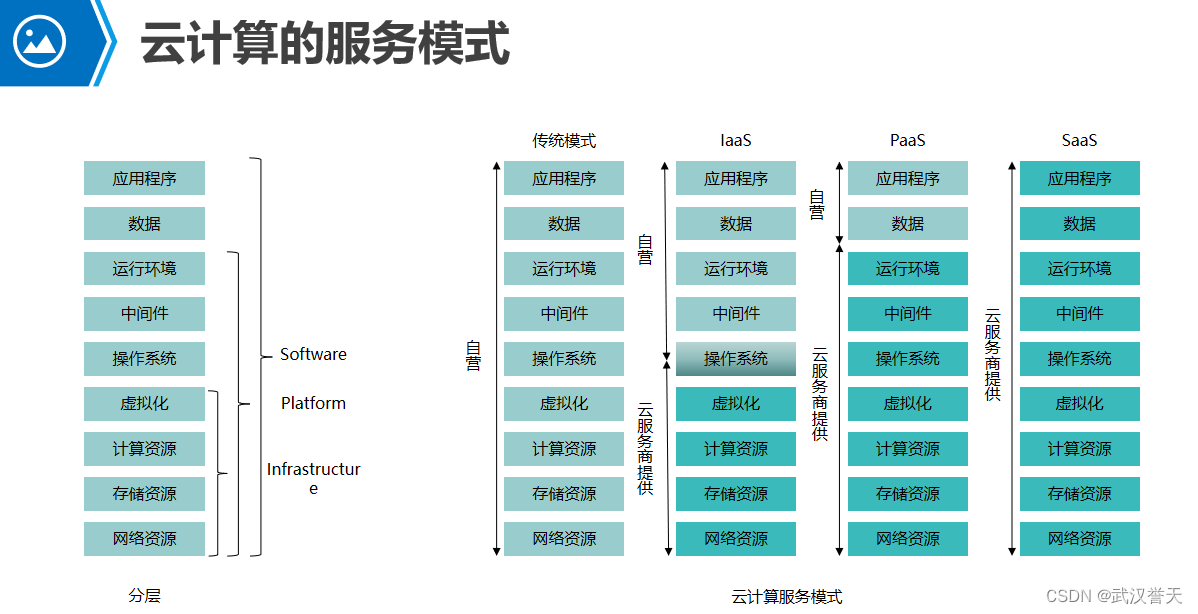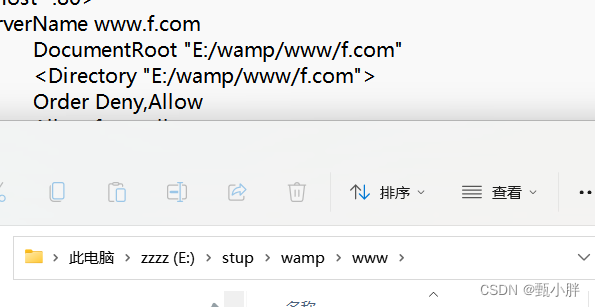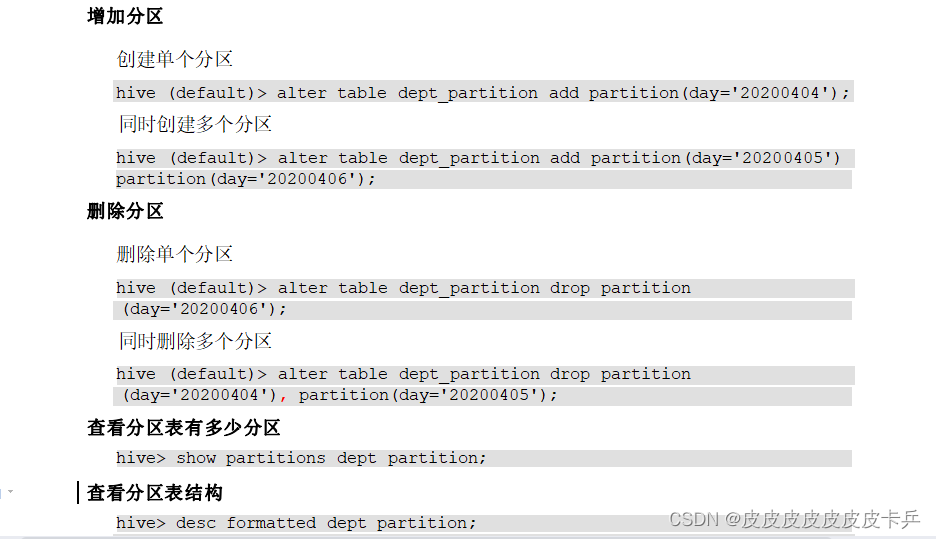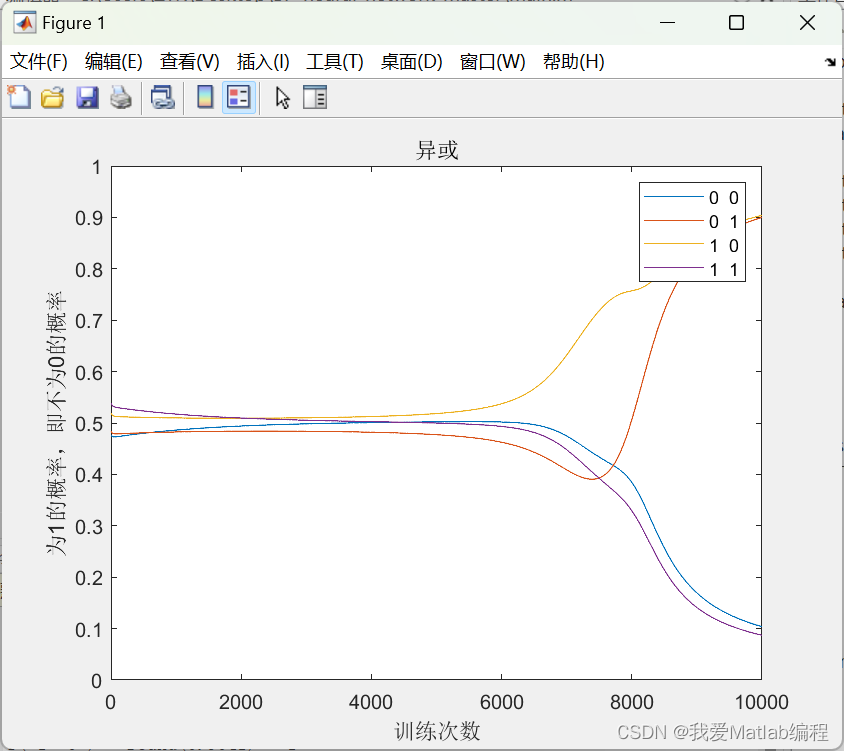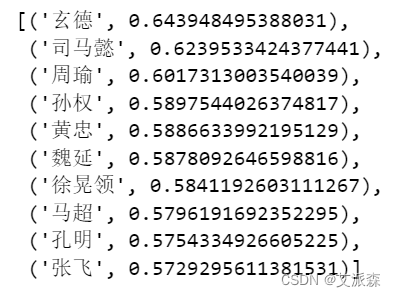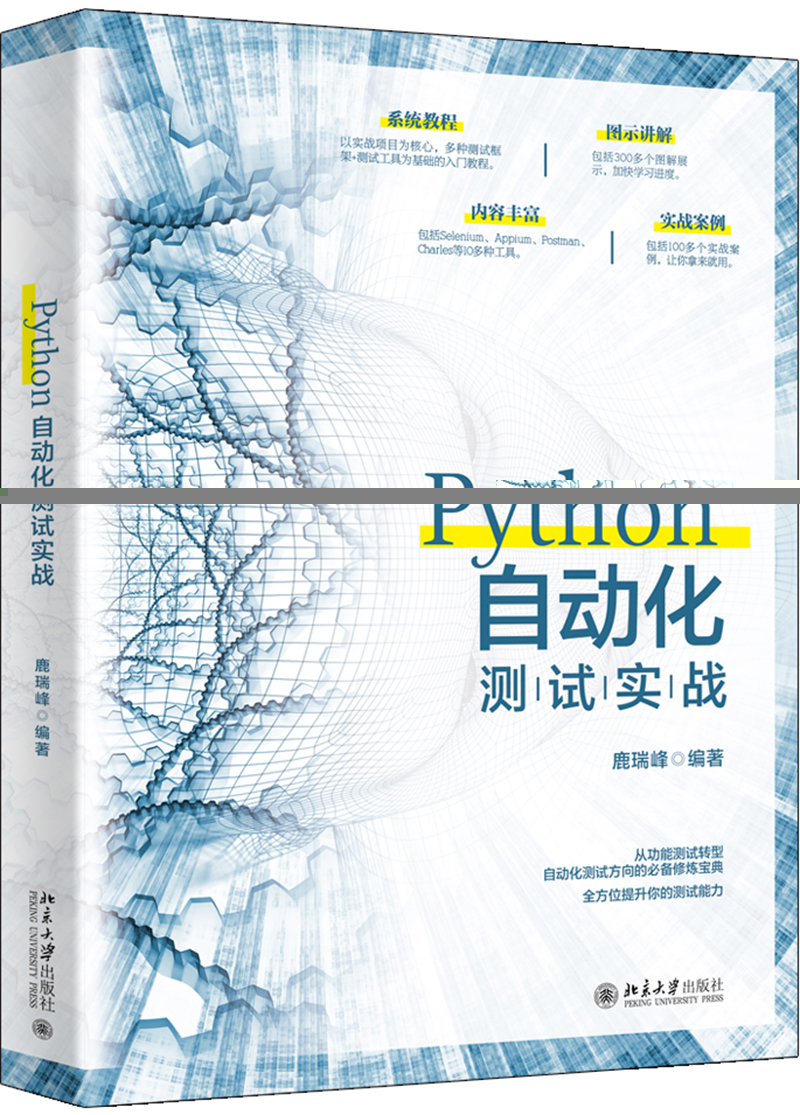Kubernetes集群环境搭建
文章目录
- Kubernetes集群环境搭建
- 一、环境初始化
- 1、查看操作系统的版本
- 2、主机名解析
- 3、时钟同步
- 4、禁用swap分区
- 5、开启IP转发,和修改内核信息---三个节点都需要配置
- 6、配置IPVS功能(三个节点都做)
- 二、安装docker
- 1、切换镜像源(三个节点都做)
- 2、安装docker-ce(三个节点都做)
- 3、添加一个配置文件,配置docker仓库加速器(三个节点都做)
- 三、安装kubernetes组件
- 1、切换成国内的镜像源
- 2、安装kubeadm kubelet kubectl工具(三个节点都做)
- 3、配置containerd(三个节点都做)
- 4、部署k8s的master节点(在master节点运行)
- 5、安装pod网络插件
- 6、将node节点加入k8s集群
- 7、创建pod,运行nginx容器进行测试
- 8、修改默认网页
环境
| 主机 | IP地址 | 组件 |
|---|---|---|
| master | 192.168.89.151 | docker,kubectl,kubeadm,kubelet |
| node1 | 192.168.89.10 | docker,kubectl,kubeadm,kubelet |
| node2 | 192.168.89.20 | docker,kubectl,kubeadm,kubelet |
本次环境搭建需要安装三台Linux系统(一主二从),内置centos7.5系统,然后在每台linux中分别安装docker。kubeadm(1.25.4),kubelet(1.25.4),kubelet(1.25.4)
一、主机安装
安装虚拟机过程中注意下面选项的设置:
1、操作系统环境:cpu2个 内存2G 硬盘50G centos7+
2、语言:中文简体/英文
3、软件选择:基础设施服务器
4、分区选择:自动分区/手动分区
5、网络配置:按照下面配置网络地址信息
网络地址:192.168.89.(151、10、20)
子网掩码:255.255.255.0
默认网关:192.168.89.2
DNS:8.8.8.8
6、主机名设置:
Master节点:master
Node节点:node1
Node节点:node2
一、环境初始化
1、查看操作系统的版本
[root@master ~]# cat /etc/redhat-release //此方式下安装kubernetes集群要求Centos版本要在7.5或之上
CentOS Stream release 8
[root@master ~]# systemctl stop postfix //三台都关闭
Failed to stop postfix.service: Unit postfix.service not loaded.
2、主机名解析
[root@master ~]# vim /etc/hosts
127.0.0.1 localhost localhost.localdomain localhost4 localhost4.localdomain4
::1 localhost localhost.localdomain localhost6 localhost6.localdomain6
192.168.89.151 master.example.com master
192.168.89.10 node1.example.com node1
192.168.89.20 node2.example.com node2
[root@master ~]# scp /etc/hosts root@192.168.89.10:/etc/hosts
root@192.168.89.10's password:
hosts 100% 294 192.5KB/s 00:00
[root@master ~]# scp /etc/hosts root@192.168.89.20:/etc/hosts
root@192.168.89.20's password:
hosts 100% 294 164.0KB/s 00:00
//关闭三台主机防火墙
[root@master ~]# systemctl status firewalld
● firewalld.service - firewalld - dynamic firewall daemon
Loaded: loaded (/usr/lib/systemd/system/firewalld.service; disabled; vendor preset: enabled)
Active: inactive (dead) since Thu 2022-11-17 15:04:46 CST; 1min 12s ago
Docs: man:firewalld(1)
[root@master ~]# getenforce
Permissive
3、时钟同步
[root@master ~]# vim /etc/chrony.conf
# Serve time even if not synchronized to a time source.
local stratum 10 //将此行的#去掉
[root@master ~]# systemctl restart chronyd.service
[root@master ~]# systemctl enable chronyd.service
Created symlink /etc/systemd/system/multi-user.target.wants/chronyd.service → /usr/lib/systemd/system/chronyd.service.
[root@master ~]# hwclock -w
[root@node1 ~]# vim /etc/chrony.conf
#pool 2.centos.pool.ntp.org iburst
server master.example.com iburst
[root@node1 ~]# systemctl restart chronyd
[root@node1 ~]# systemctl enable chronyd
[root@node1 ~]# hwclock -w
[root@node2 ~]# vim /etc/chrony.conf
#pool 2.centos.pool.ntp.org iburst
server master.example.com iburst
[root@node2 ~]# systemctl restart chronyd
[root@node2 ~]# systemctl enable chronyd
[root@node2 ~]# hwclock -w
4、禁用swap分区
[root@master ~]# vim /etc/fstab
#/dev/mapper/cs-swap none swap defaults 0 0 //注释掉swap分区那一行
[root@master ~]# swapoff -a
[root@node1 ~]# vim /etc/fstab
#/dev/mapper/cs-swap none swap defaults 0 0
[root@node1 ~]# swapoff -a
[root@node2 ~]# vim /etc/fstab
#/dev/mapper/cs-swap none swap defaults 0 0
[root@node2 ~]# swapoff -a
5、开启IP转发,和修改内核信息—三个节点都需要配置
[root@master ~]# vim /etc/sysctl.d/k8s.conf
net.ipv4.ip_forward = 1
net.bridge.bridge-nf-call-ip6tables = 1
net.bridge.bridge-nf-call-iptables = 1
[root@master ~]# modprobe br_netfilter
[root@master ~]# sysctl -p /etc/sysctl.d/k8s.conf
net.ipv4.ip_forward = 1
net.bridge.bridge-nf-call-ip6tables = 1
net.bridge.bridge-nf-call-iptables = 1
[root@node1 ~]# vim /etc/sysctl.d/k8s.conf
net.ipv4.ip_forward = 1
net.bridge.bridge-nf-call-ip6tables = 1
net.bridge.bridge-nf-call-iptables = 1
[root@node1 ~]# modprobe br_netfilter
[root@node1 ~]# sysctl -p /etc/sysctl.d/k8s.conf
net.ipv4.ip_forward = 1
net.bridge.bridge-nf-call-ip6tables = 1
net.bridge.bridge-nf-call-iptables = 1
[root@node2 ~]# vim /etc/sysctl.d/k8s.conf
net.ipv4.ip_forward = 1
net.bridge.bridge-nf-call-ip6tables = 1
net.bridge.bridge-nf-call-iptables = 1
[root@node2 ~]# modprobe br_netfilter
[root@node2 ~]# sysctl -p /etc/sysctl.d/k8s.conf
net.ipv4.ip_forward = 1
net.bridge.bridge-nf-call-ip6tables = 1
net.bridge.bridge-nf-call-iptables = 1
6、配置IPVS功能(三个节点都做)
[root@master ~]# vim /etc/sysconfig/modules/ipvs.modules
#!/bin/bash
modprobe -- ip_vs
modprobe -- ip_vs_rr
modprobe -- ip_vs_wrr
modprobe -- ip_vs_sh
[root@master ~]# chmod +x /etc/sysconfig/modules/ipvs.modules
[root@master ~]# bash /etc/sysconfig/modules/ipvs.modules
[root@master ~]# lsmod | grep -e ip_vs
ip_vs_sh 16384 0
ip_vs_wrr 16384 0
ip_vs_rr 16384 0
ip_vs 172032 6 ip_vs_rr,ip_vs_sh,ip_vs_wrr
nf_conntrack 172032 2 nf_nat,ip_vs
nf_defrag_ipv6 20480 2 nf_conntrack,ip_vs
libcrc32c 16384 5 nf_conntrack,nf_nat,nf_tables,xfs,ip_vs
[root@master ~]# reboot
[root@node1 ~]# vim /etc/sysconfig/modules/ipvs.modules
#!/bin/bash
modprobe -- ip_vs
modprobe -- ip_vs_rr
modprobe -- ip_vs_wrr
modprobe -- ip_vs_sh
[root@node1 ~]# chmod +x /etc/sysconfig/modules/ipvs.modules
[root@node1 ~]# bash /etc/sysconfig/modules/ipvs.modules
[root@node1 ~]# lsmod | grep -e ip_vs
ip_vs_sh 16384 0
ip_vs_wrr 16384 0
ip_vs_rr 16384 0
ip_vs 172032 6 ip_vs_rr,ip_vs_sh,ip_vs_wrr
nf_conntrack 172032 3 nf_nat,nft_ct,ip_vs
nf_defrag_ipv6 20480 2 nf_conntrack,ip_vs
libcrc32c 16384 5 nf_conntrack,nf_nat,nf_tables,xfs,ip_vs
[root@node1 ~]# reboot
[root@node2 ~]# vim /etc/sysconfig/modules/ipvs.modules
#!/bin/bash
modprobe -- ip_vs
modprobe -- ip_vs_rr
modprobe -- ip_vs_wrr
modprobe -- ip_vs_sh
[root@node2 ~]# chmod +x /etc/sysconfig/modules/ipvs.modules
[root@node2 ~]# bash /etc/sysconfig/modules/ipvs.modules
[root@node2 ~]# lsmod | grep -e ip_vs
ip_vs_sh 16384 0
ip_vs_wrr 16384 0
ip_vs_rr 16384 0
ip_vs 172032 6 ip_vs_rr,ip_vs_sh,ip_vs_wrr
nf_conntrack 172032 3 nf_nat,nft_ct,ip_vs
nf_defrag_ipv6 20480 2 nf_conntrack,ip_vs
libcrc32c 16384 5 nf_conntrack,nf_nat,nf_tables,xfs,ip_vs
[root@node2 ~]# reboot
二、安装docker
1、切换镜像源(三个节点都做)
[root@master yum.repos.d]# wget -O /etc/yum.repos.d/CentOS-Base.repo https://mirrors.aliyun.com/repo/Centos-vault-8.5.2111.repo
[root@master yum.repos.d]# dnf -y install epel-release
[root@master yum.repos.d]# wget https://mirrors.aliyun.com/docker-ce/linux/centos/docker-ce.repo //三个节点都要下载镜像源
2、安装docker-ce(三个节点都做)
[root@master yum.repos.d]# dnf -y install docker-ce --allowerasing
[root@master ~]# systemctl restart docker
[root@master ~]# systemctl enable docker
Created symlink /etc/systemd/system/multi-user.target.wants/docker.service → /usr/lib/systemd/system/docker.service.
[root@master ~]#
3、添加一个配置文件,配置docker仓库加速器(三个节点都做)
[root@master ~]# cat > /etc/docker/daemon.json << EOF
> {
> "registry-mirrors": ["https://14lrk6zd.mirror.aliyuncs.com"],
> "exec-opts": ["native.cgroupdriver=systemd"],
> "log-driver": "json-file",
> "log-opts": {
> "max-size": "100m"
> },
> "storage-driver": "overlay2"
> }
> EOF
[root@master ~]# systemctl daemon-reload
[root@master ~]# systemctl restart docker
三、安装kubernetes组件
1、切换成国内的镜像源
[root@master ~]# cat > /etc/yum.repos.d/kubernetes.repo << EOF
> [kubernetes]
> name=Kubernetes
> baseurl=https://mirrors.aliyun.com/kubernetes/yum/repos/kubernetes-el7-x86_64
> enabled=1
> gpgcheck=0
> repo_gpgcheck=0
> gpgkey=https://mirrors.aliyun.com/kubernetes/yum/doc/yum-key.gpg https://mirrors.aliyun.com/kubernetes/yum/doc/rpm-package-key.gpg
> EOF
[root@master ~]#
2、安装kubeadm kubelet kubectl工具(三个节点都做)
[root@master ~]# dnf -y install kubeadm kubelet kubectl
[root@master ~]# systemctl restart kubelet
[root@master ~]# systemctl enable kubelet
Created symlink /etc/systemd/system/multi-user.target.wants/kubelet.service → /usr/lib/systemd/system/kubelet.service.
[root@master ~]#
3、配置containerd(三个节点都做)
[root@master ~]# containerd config default > /etc/containerd/config.toml
[root@master ~]# vim /etc/containerd/config.toml
sandbox_image = "registry.aliyuncs.com/google_containers/pause:3.6"
[root@master ~]# systemctl restart containerd
[root@master ~]# systemctl enable containerd
Created symlink /etc/systemd/system/multi-user.target.wants/containerd.service → /usr/lib/systemd/system/containerd.service.
[root@master ~]#
4、部署k8s的master节点(在master节点运行)
[root@master ~]# kubeadm init \
> --apiserver-advertise-address=192.168.89.151 \
> --image-repository registry.aliyuncs.com/google_containers \
> --kubernetes-version v1.25.4 \
> --service-cidr=10.96.0.0/12 \
> --pod-network-cidr=10.244.0.0/16
Your Kubernetes control-plane has initialized successfully!
To start using your cluster, you need to run the following as a regular user:
mkdir -p $HOME/.kube
sudo cp -i /etc/kubernetes/admin.conf $HOME/.kube/config
sudo chown $(id -u):$(id -g) $HOME/.kube/config
Alternatively, if you are the root user, you can run:
export KUBECONFIG=/etc/kubernetes/admin.conf
You should now deploy a pod network to the cluster.
Run "kubectl apply -f [podnetwork].yaml" with one of the options listed at:
https://kubernetes.io/docs/concepts/cluster-administration/addons/
Then you can join any number of worker nodes by running the following on each as root:
kubeadm join 192.168.89.151:6443 --token jpgc9j.w22gtd12wedzp3km \
--discovery-token-ca-cert-hash sha256:b4d942684d920d03d4f5646f9876117bfeeee2c06f90b871a35980ab7fefa6fa
[root@master ~]#
[root@master ~]# vim /etc/profile.d/kuber.sh
export KUBECONFIG=/etc/kubernetes/admin.conf
[root@master ~]# source /etc/profile.d/kuber.sh
5、安装pod网络插件
[root@master ~]# wget https://raw.githubusercontent.com/coreos/flannel/master/Documentation/kube-flannel.yml
[root@master ~]# kubectl apply -f kube-flannel.yml
namespace/kube-flannel created
clusterrole.rbac.authorization.k8s.io/flannel created
clusterrolebinding.rbac.authorization.k8s.io/flannel created
serviceaccount/flannel created
configmap/kube-flannel-cfg created
daemonset.apps/kube-flannel-ds created
6、将node节点加入k8s集群
[root@node1 ~]# kubeadm join 192.168.89.151:6443 --token jpgc9j.w22gtd12wedzp3km \
> --discovery-token-ca-cert-hash sha256:b4d942684d920d03d4f5646f9876117bfeeee2c06f90b871a35980ab7fefa6fa
[preflight] Running pre-flight checks
[WARNING FileExisting-tc]: tc not found in system path
[preflight] Reading configuration from the cluster...
[preflight] FYI: You can look at this config file with 'kubectl -n kube-system get cm kubeadm-config -o yaml'
[kubelet-start] Writing kubelet configuration to file "/var/lib/kubelet/config.yaml"
[kubelet-start] Writing kubelet environment file with flags to file "/var/lib/kubelet/kubeadm-flags.env"
[kubelet-start] Starting the kubelet
[kubelet-start] Waiting for the kubelet to perform the TLS Bootstrap...
This node has joined the cluster:
* Certificate signing request was sent to apiserver and a response was received.
* The Kubelet was informed of the new secure connection details.
Run 'kubectl get nodes' on the control-plane to see this node join the cluster.
[root@node1 ~]#
[root@node2 ~]# kubeadm join 192.168.89.151:6443 --token jpgc9j.w22gtd12wedzp3km \
> --discovery-token-ca-cert-hash sha256:b4d942684d920d03d4f5646f9876117bfeeee2c06f90b871a35980ab7fefa6fa
[preflight] Running pre-flight checks
[WARNING FileExisting-tc]: tc not found in system path
[preflight] Reading configuration from the cluster...
[preflight] FYI: You can look at this config file with 'kubectl -n kube-system get cm kubeadm-config -o yaml'
[kubelet-start] Writing kubelet configuration to file "/var/lib/kubelet/config.yaml"
[kubelet-start] Writing kubelet environment file with flags to file "/var/lib/kubelet/kubeadm-flags.env"
[kubelet-start] Starting the kubelet
[kubelet-start] Waiting for the kubelet to perform the TLS Bootstrap...
This node has joined the cluster:
* Certificate signing request was sent to apiserver and a response was received.
* The Kubelet was informed of the new secure connection details.
Run 'kubectl get nodes' on the control-plane to see this node join the cluster.
[root@node2 ~]#
7、创建pod,运行nginx容器进行测试
[root@master ~]# kubectl create deployment nginx --image nginx
deployment.apps/nginx created
[root@master ~]# kubectl get pods
NAME READY STATUS RESTARTS AGE
nginx-76d6c9b8c-sfb7x 0/1 Pending 0 13s
[root@master ~]# kubectl expose deployment nginx --port 80 --type NodePort
service/nginx exposed
[root@master ~]# kubectl get pods -o wide
NAME READY STATUS RESTARTS AGE IP NODE NOMINATED NODE READINESS GATES
nginx-76d6c9b8c-sfb7x 1/1 Running 0 4m53s 10.244.1.3 node1.example.com <none> <none>
[root@master ~]# kubectl get services
NAME TYPE CLUSTER-IP EXTERNAL-IP PORT(S) AGE
kubernetes ClusterIP 10.96.0.1 <none> 443/TCP 122m
nginx NodePort 10.109.89.19 <none> 80:30656/TCP 5m13s
浏览器访问
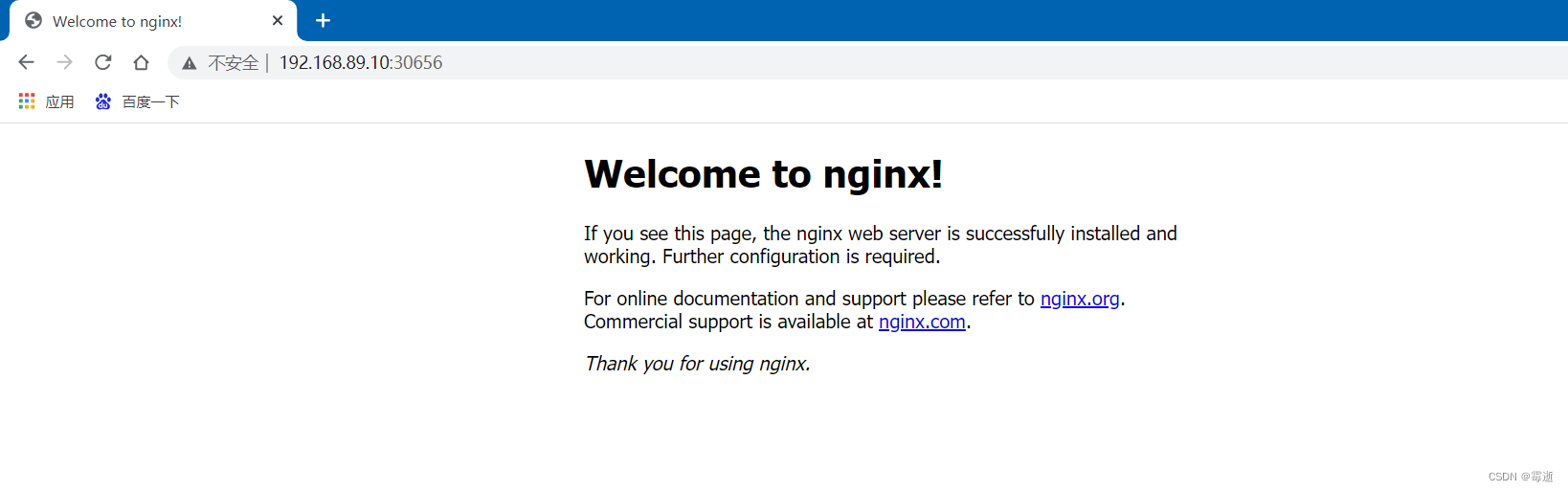
8、修改默认网页
[root@master ~]# kubectl exec -it pod/nginx-76d6c9b8c-sfb7x -- /bin/bash
root@nginx-76d6c9b8c-sfb7x:/# cd /usr/share/nginx/html/
root@nginx-76d6c9b8c-sfb7x:/usr/share/nginx/html# echo "xiaoyi" > index.html
root@nginx-76d6c9b8c-sfb7x:/usr/share/nginx/html#