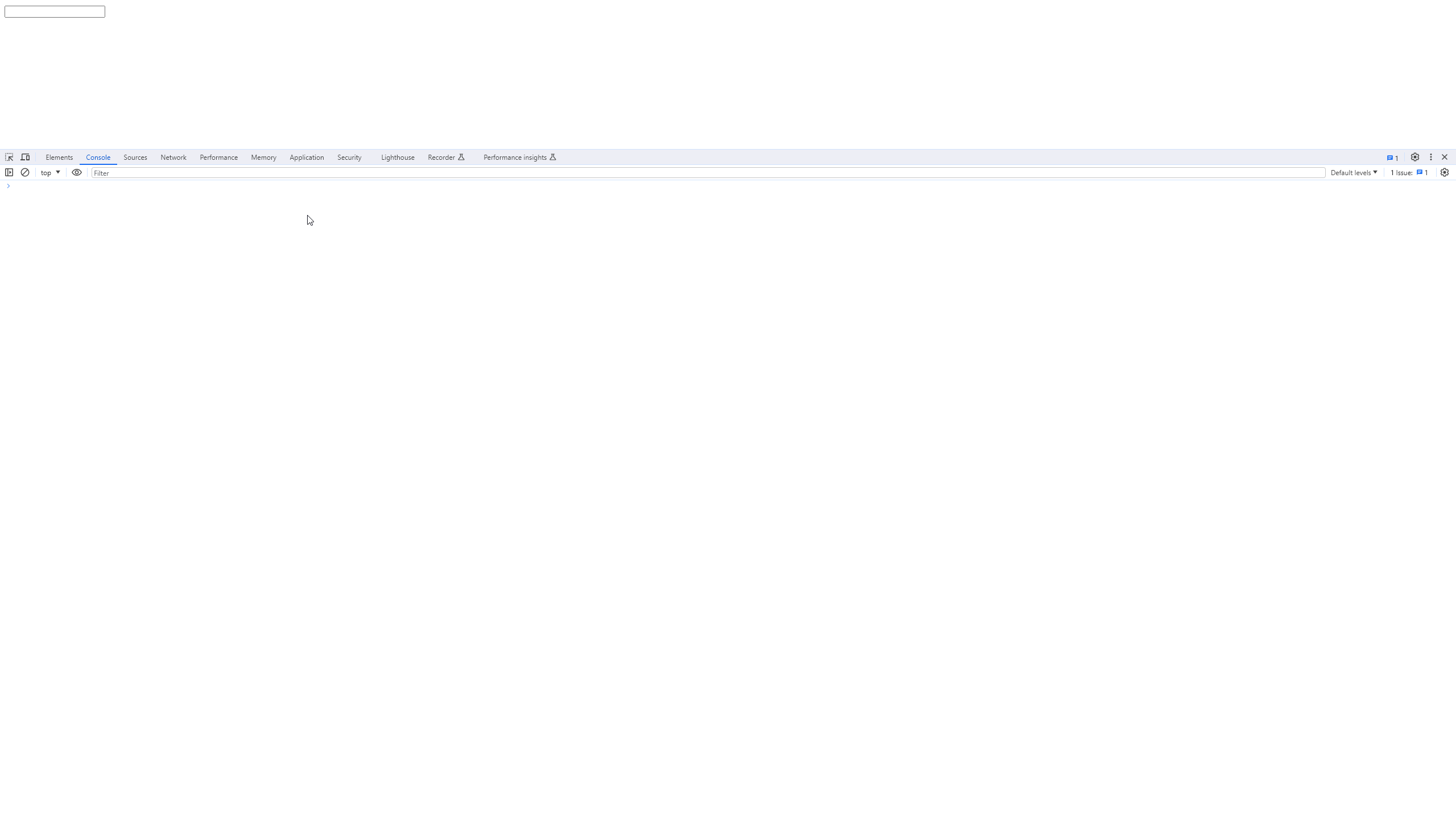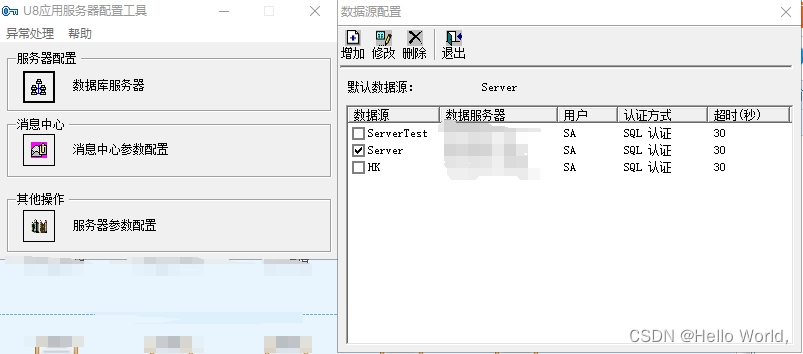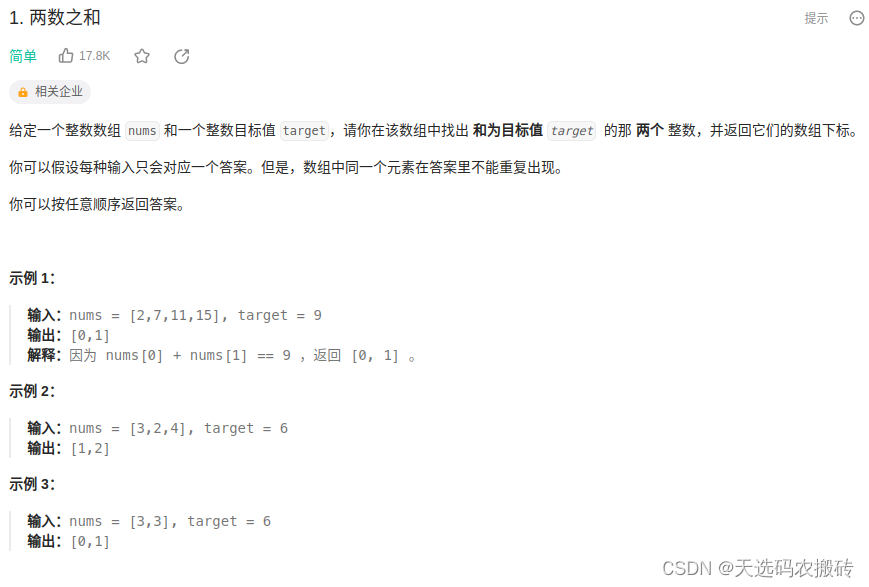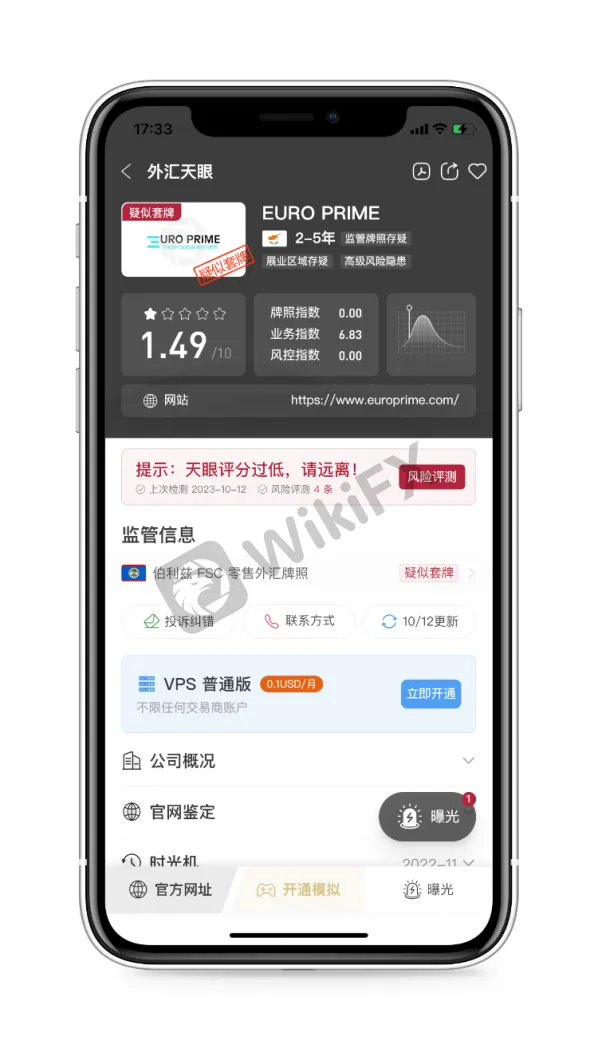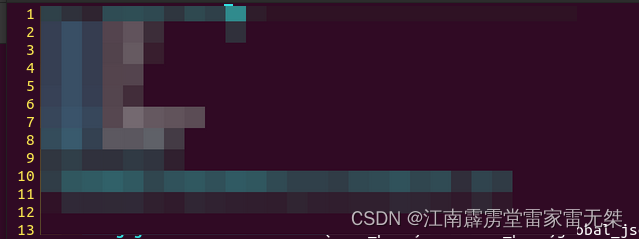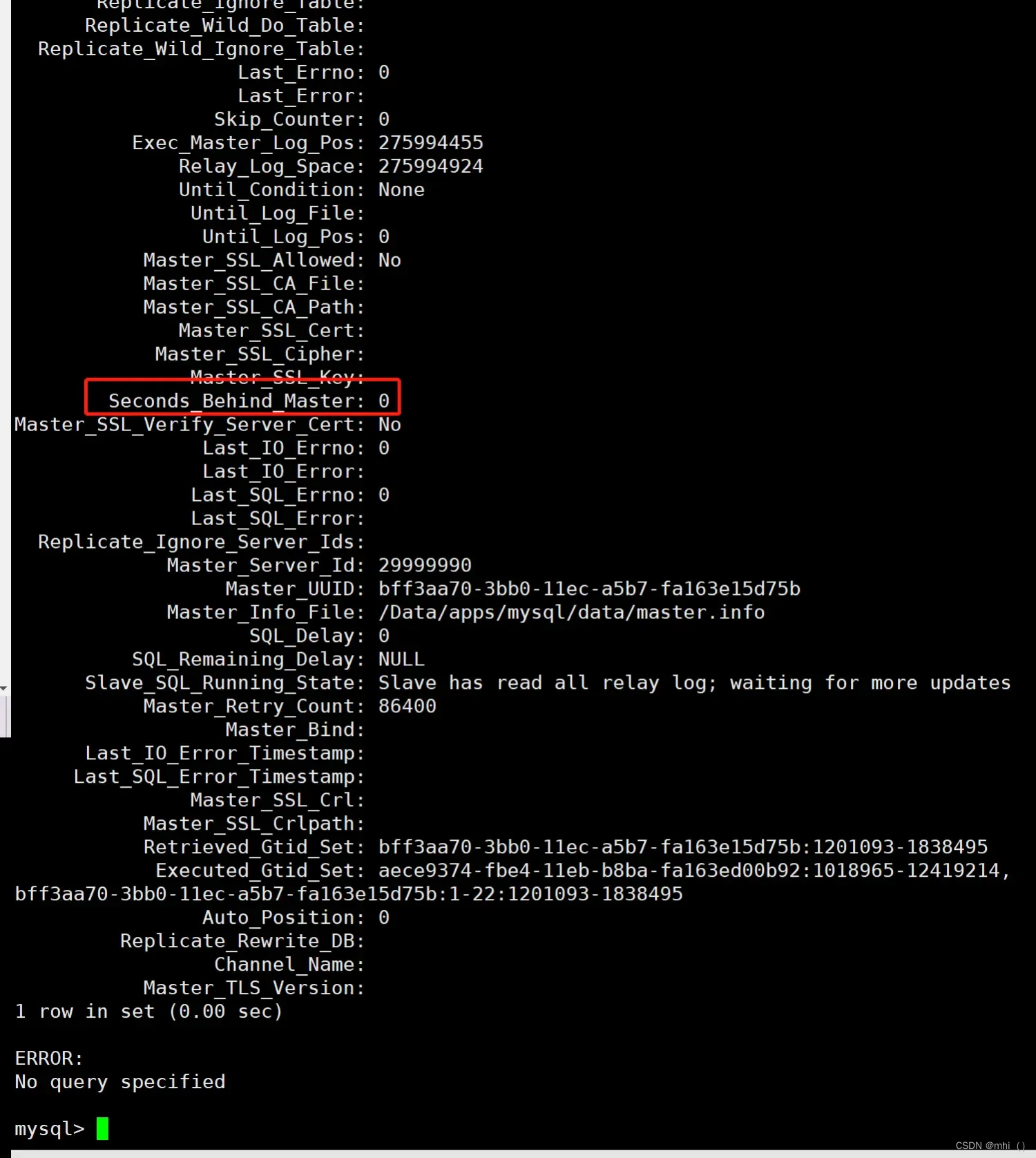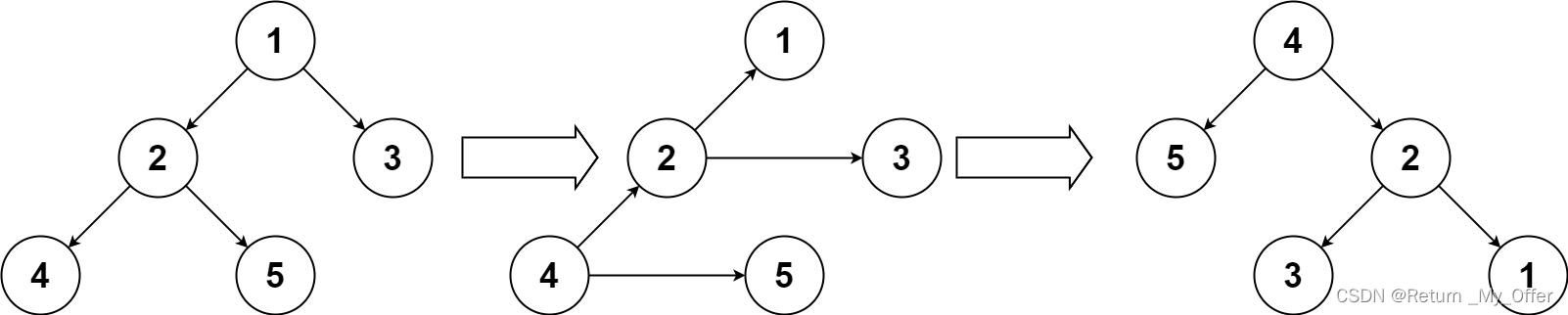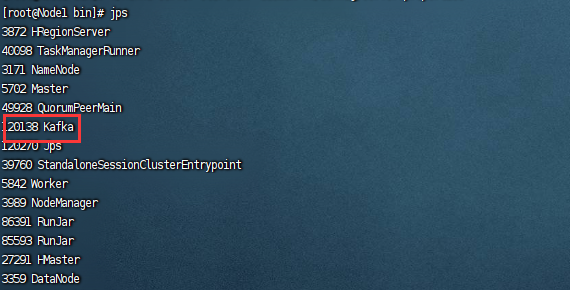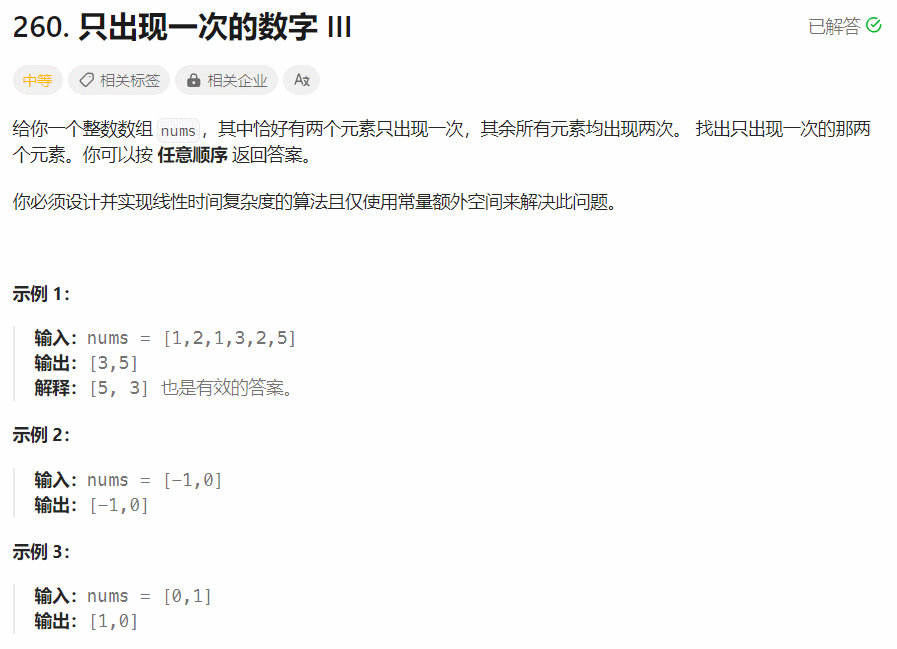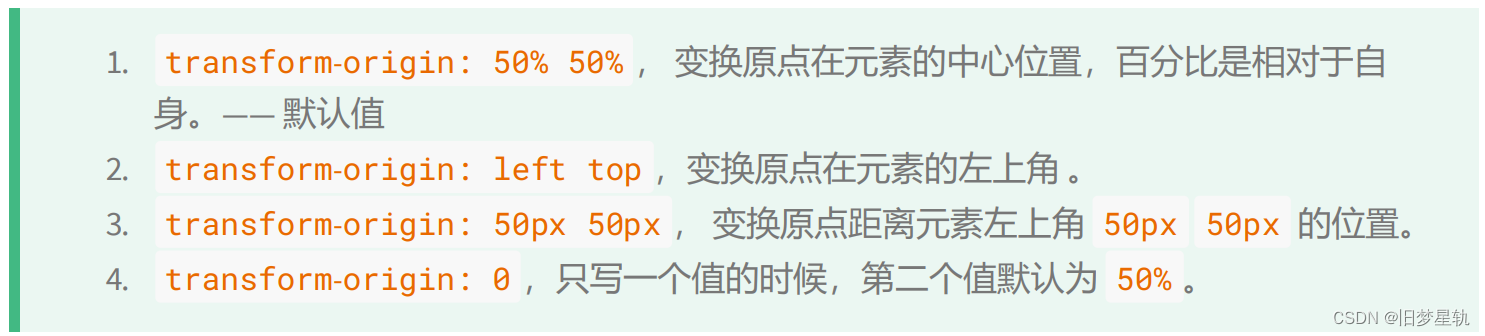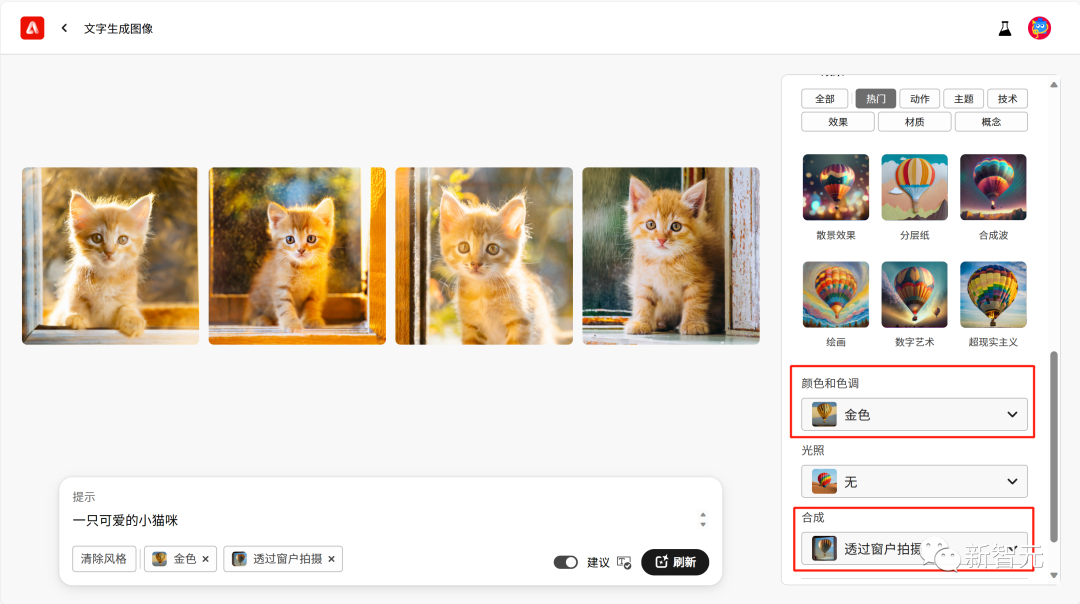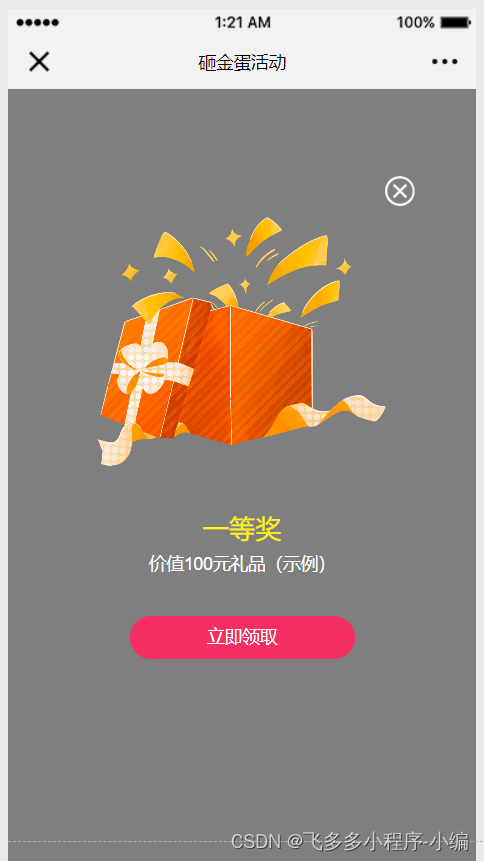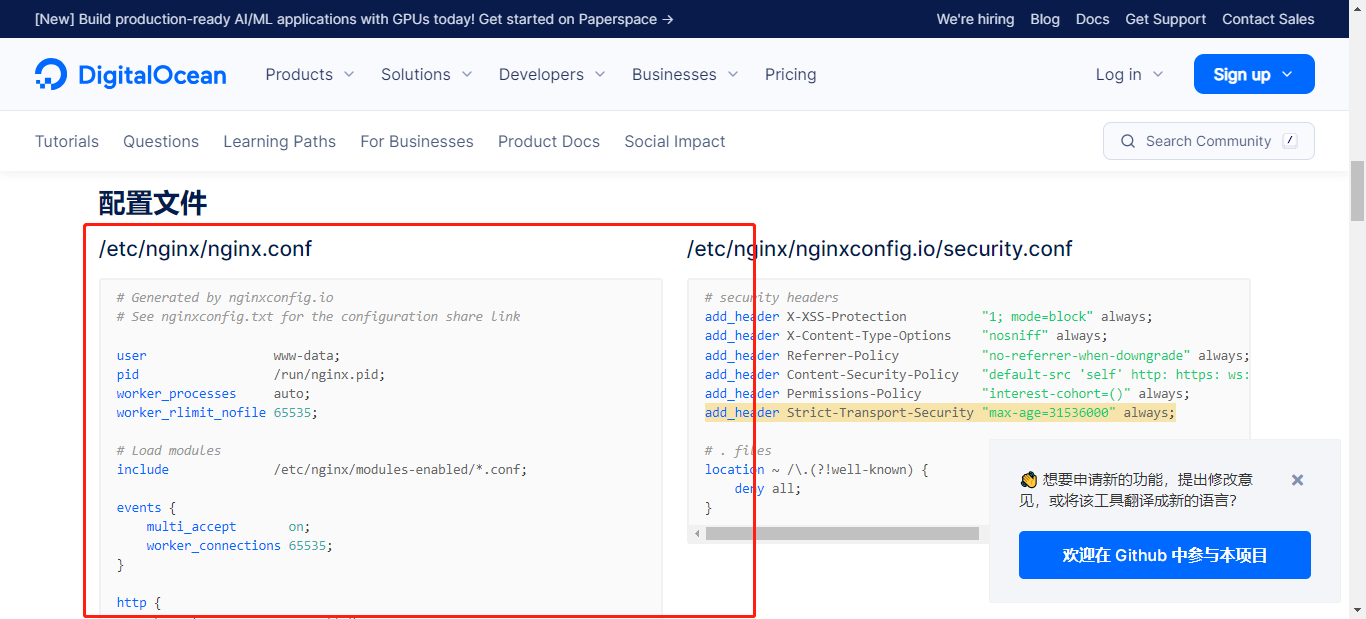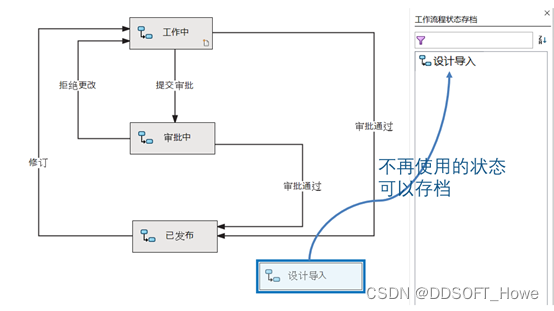文章目录
- 背景
- 介绍
- 1、新建MAUI Blazor项目
- 2、创建OfficeViewer.razor组件
- 3、使用安卓模拟器运行
- 4、兼容iOS
- 总结
背景
接到一个在Maui中预览Office文件的需求,包含excel、word、PDF三种常见的文件,经过技术选型,最后选择了微软原生支持的office在线预览Api,原因是此技术方案简单、跨平台。在开发过程中碰到了不少问题,所以在此分享在MAUI中预览Offic文件的经验,也希望大家少踩坑。
介绍
微软提供了一个浏览器在线预览Office的Api:在线预览Office文件Api,拼接自己的office文件地址参数后在浏览器中访问即可达到预览效果。
https://view.officeapps.live.com/op/view.aspx?src={your_office_url}
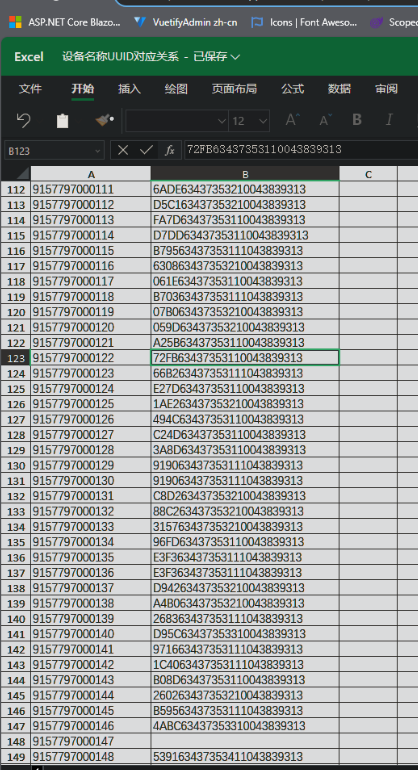
接下来我们按照这个思路在Maui中实现这个效果。
1、新建MAUI Blazor项目
OfficeViewerDemo
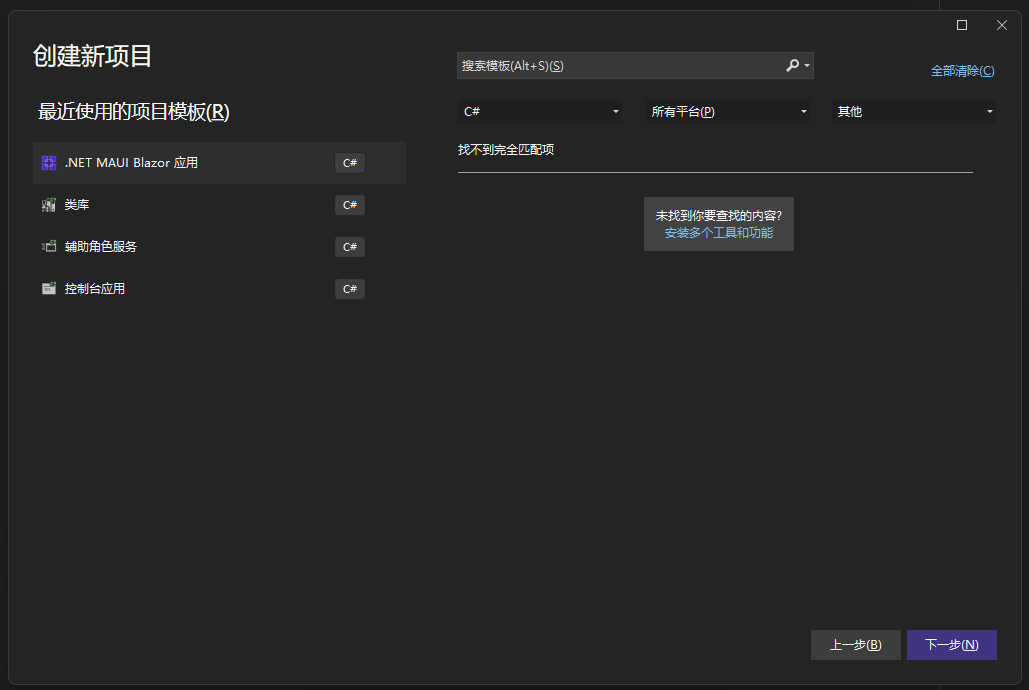
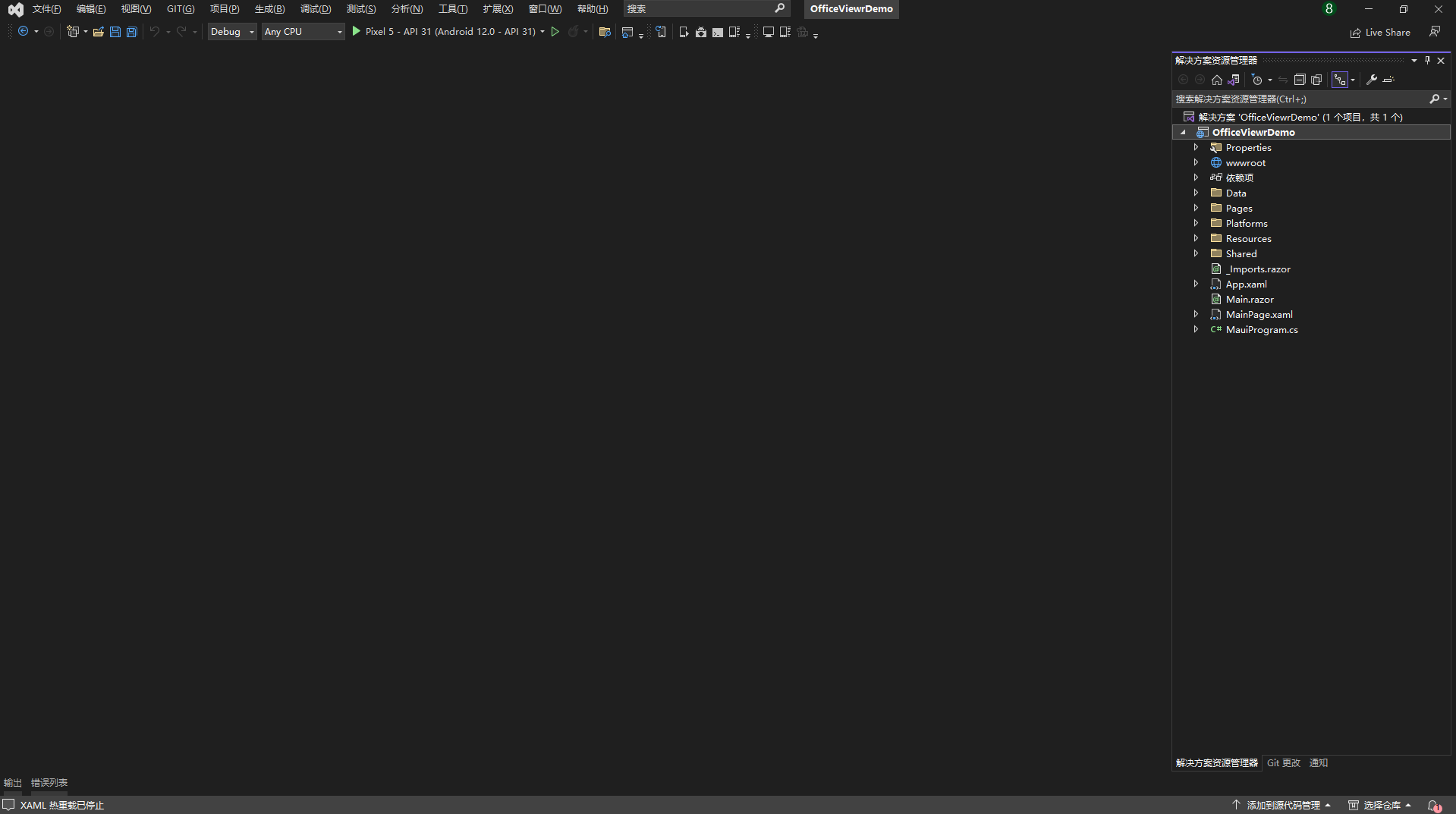
2、创建OfficeViewer.razor组件
在Index.razor页面写上demo视图
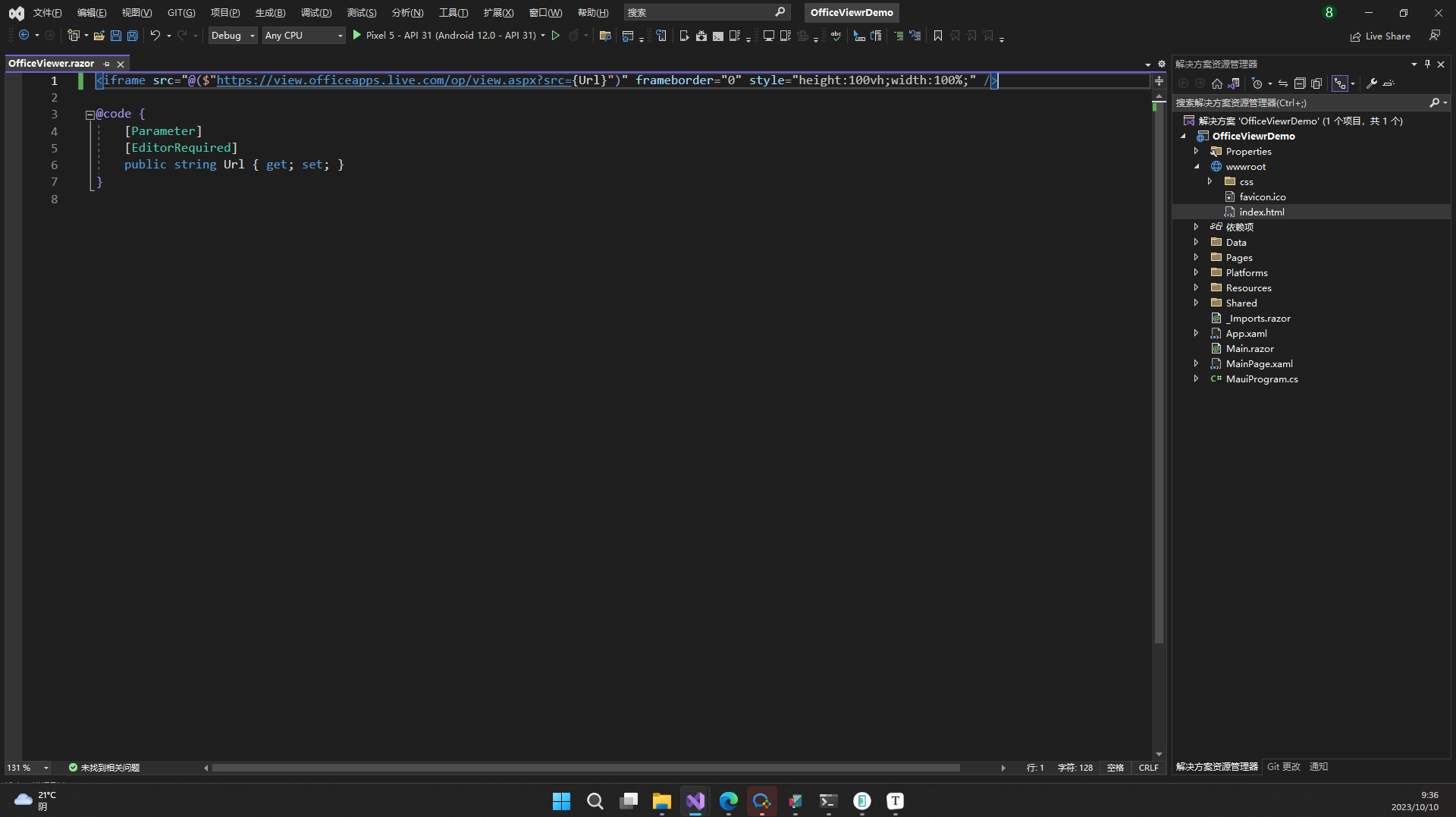
<iframe src="@($"https://view.officeapps.live.com/op/view.aspx?src={Url}")" frameborder="0" style="height:100vh;width:100%;" />
@code {
[Parameter]
[EditorRequired]
public string Url { get; set; }
}
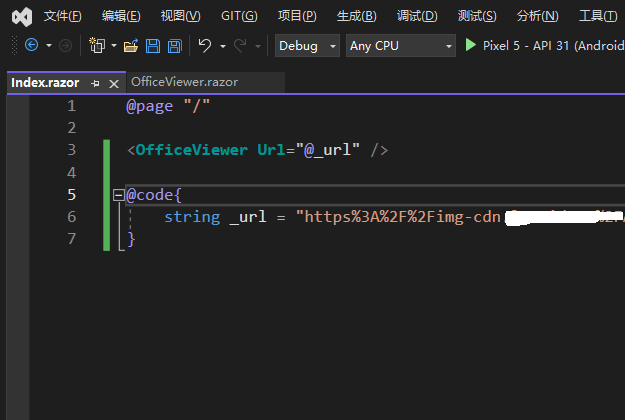
@page "/"
<OfficeViewer Url="@_url" />
@code{
string _url = "your_excel_url";
}
3、使用安卓模拟器运行
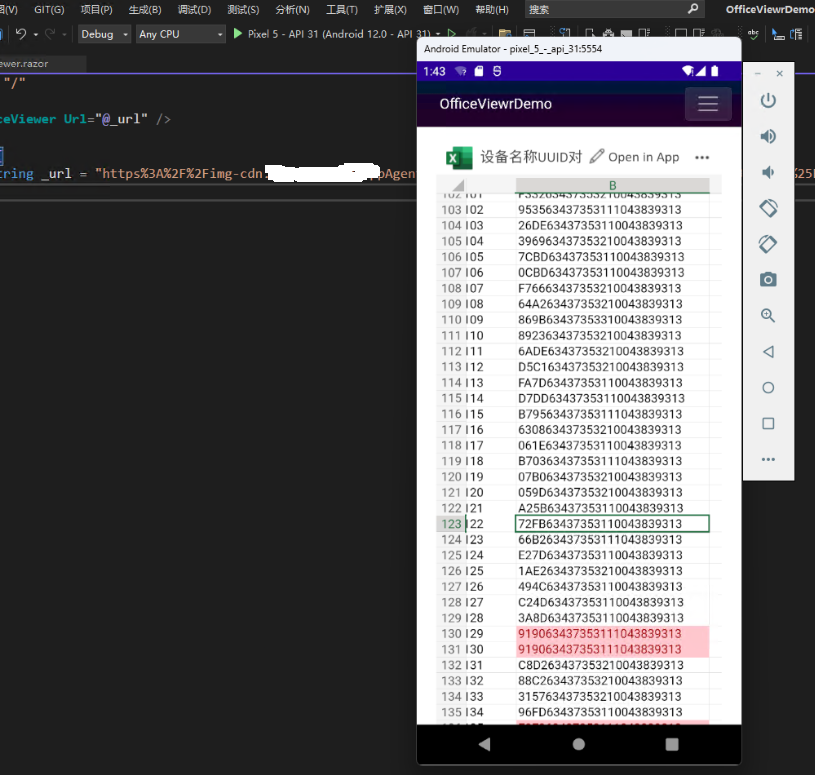
看似大功告成了,满心欢喜,然而在尝试浏览word文件时发现异常,无法正常访问
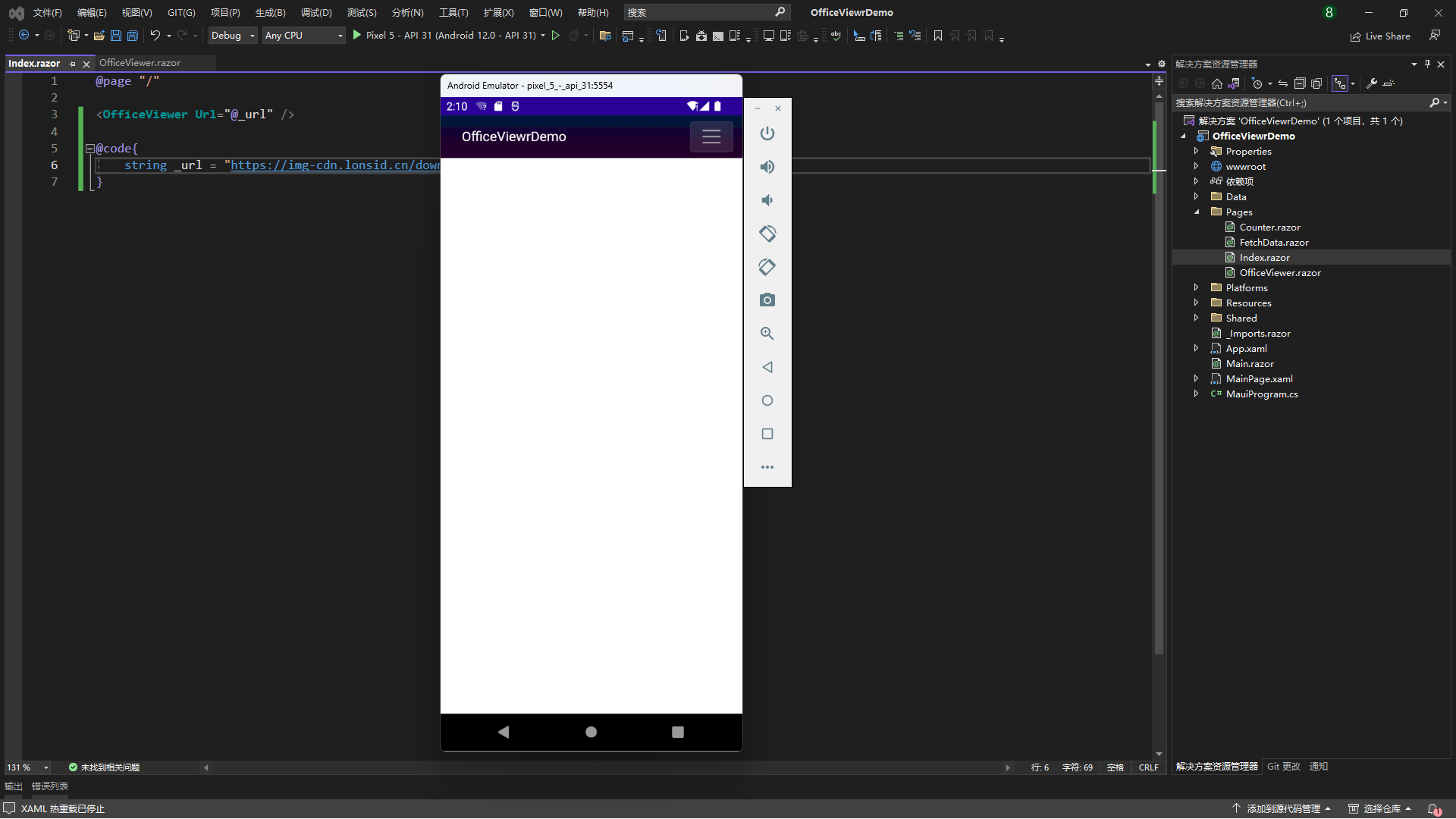
通过用浏览器模拟移动设备调试后,发现微软这个Api会检测设备,这个Api在移动端下不适用。经过在网络上一番查找,最后发现微软有一个移动端设备使用的Api:在线预览Office文件Api,我们将OfficeViewer.razor组件代码中的Api替换后运行
https://view.officeapps.live.com/op/embed.aspx?src=={your_office_url}
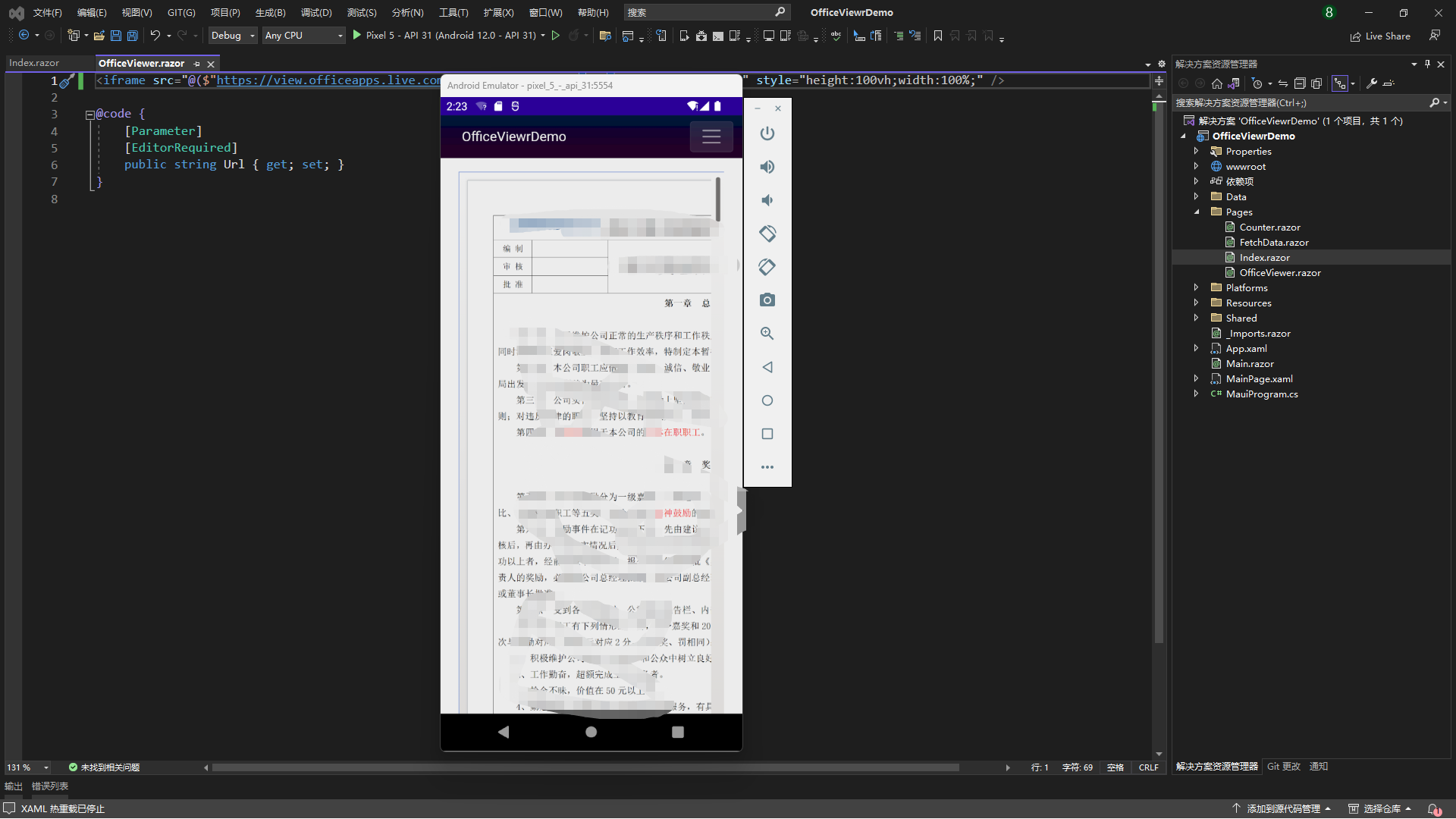
<iframe src="@($"https://view.officeapps.live.com/op/embed.aspx?src={Url}")" frameborder="0" style="height:100vh;width:100%;" />
@code {
[Parameter]
[EditorRequired]
public string Url { get; set; }
}
一切似乎完美,然而现实很残酷,在打包给测试后,发现Iphone进入此页面会出现跳转浏览器的现象,在网上查阅资料后得知,这是苹果的安全策略,就是不允许App里直接使用iframe。最后尝试在webview中使用iframe,解决了此问题。
4、兼容iOS
关于MAUI WebView的内容请参考下面官方文档
https://learn.microsoft.com/zh-cn/dotnet/maui/user-interface/controls/webview?pivots=devices-ios
新建WebViewer.xaml文件,使用WebView组件
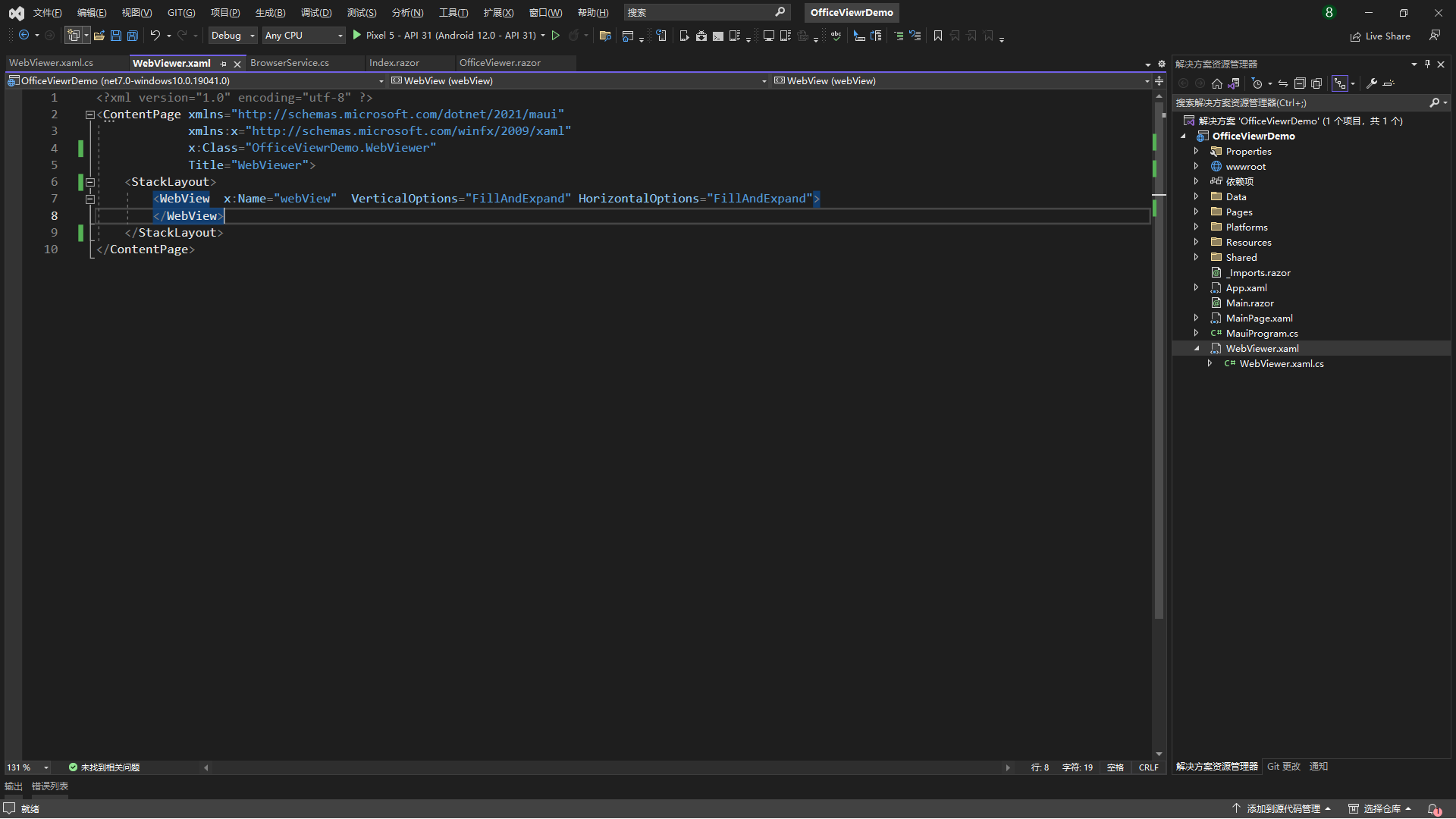
<?xml version="1.0" encoding="utf-8" ?>
<ContentPage xmlns="http://schemas.microsoft.com/dotnet/2021/maui"
xmlns:x="http://schemas.microsoft.com/winfx/2009/xaml"
x:Class="OfficeViewrDemo.WebViewer"
Title="WebViewer">
<StackLayout>
<WebView x:Name="webView" VerticalOptions="FillAndExpand" HorizontalOptions="FillAndExpand">
</WebView>
</StackLayout>
</ContentPage>
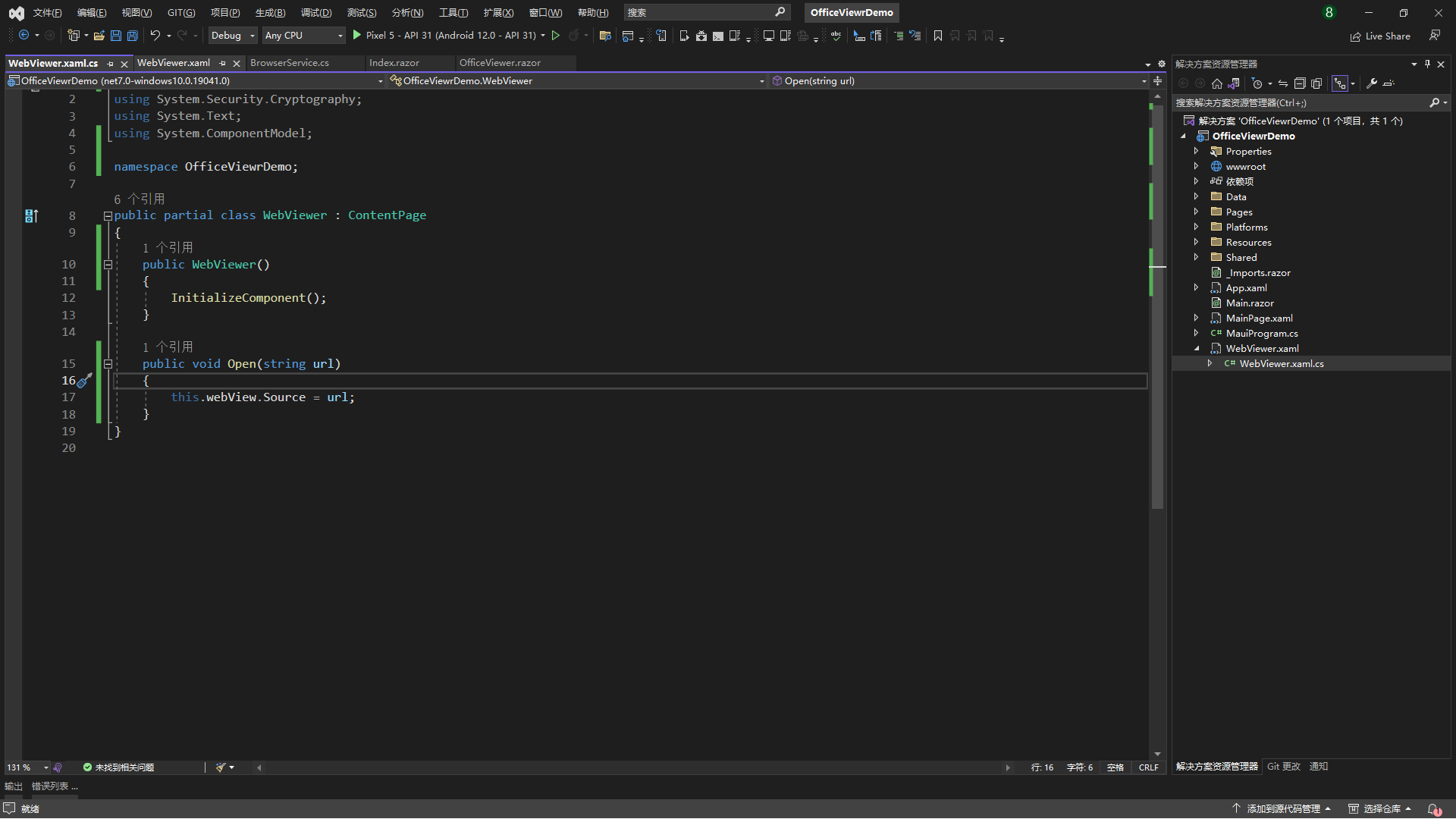
namespace OfficeViewrDemo;
public partial class WebViewer : ContentPage
{
public WebViewer()
{
InitializeComponent();
}
public void Open(string url)
{
this.webView.Source = url;
}
}
修改OfficeViewer.razor组件代码
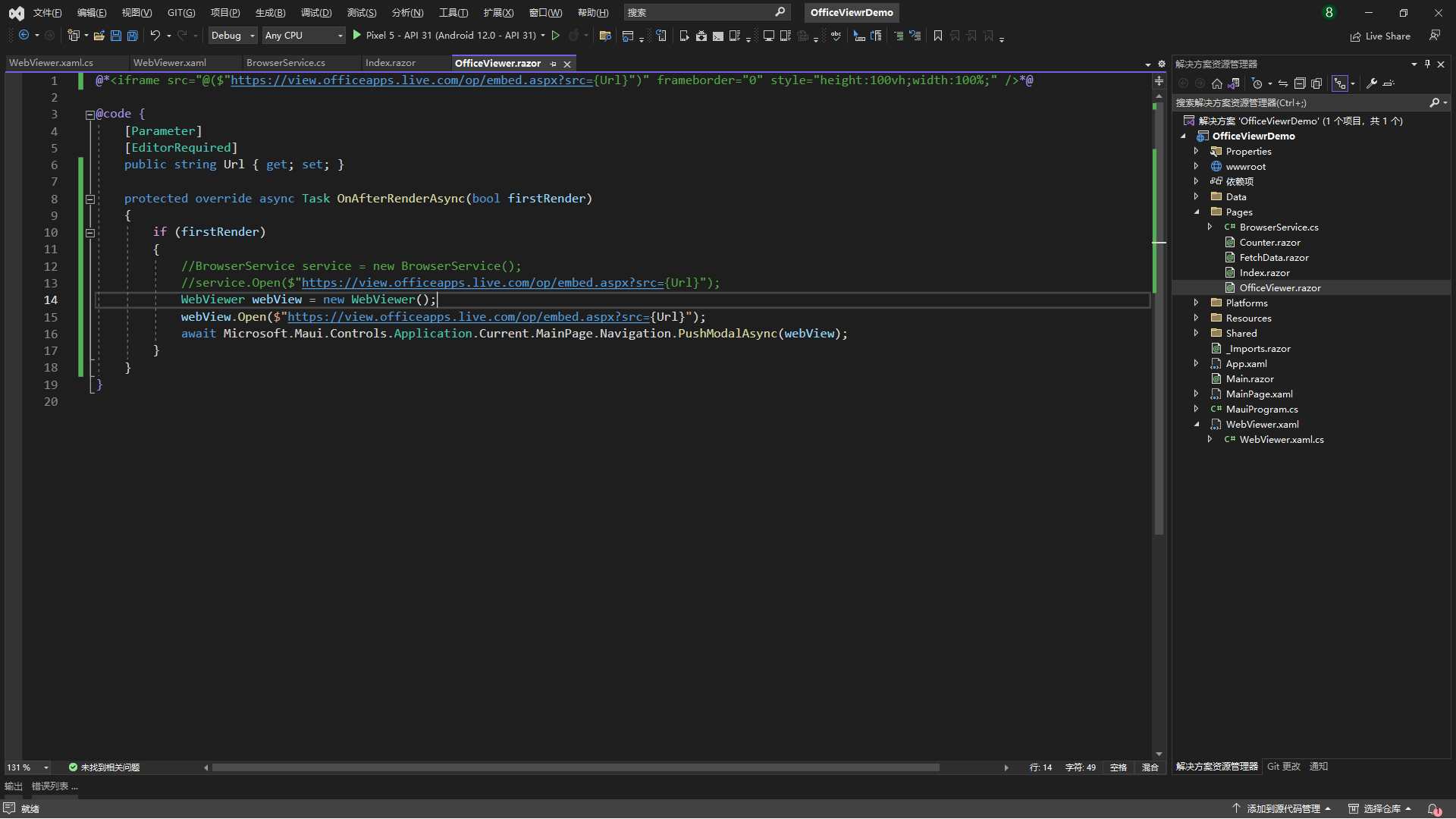
@code {
[Parameter]
[EditorRequired]
public string Url { get; set; }
protected override async Task OnAfterRenderAsync(bool firstRender)
{
if (firstRender)
{
WebViewer webView = new WebViewer();
webView.Open($"https://view.officeapps.live.com/op/embed.aspx?src={Url}");
await Microsoft.Maui.Controls.Application.Current.MainPage.Navigation.PushModalAsync(webView);
}
}
}
如此这般就兼容解决了iOS。
总结
本文主要介绍了如何在Maui下预览Office文件,并分享开发过程正踩过的坑以及对应的解决方案。希望能帮助到遇到同样需求问题的朋友。