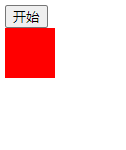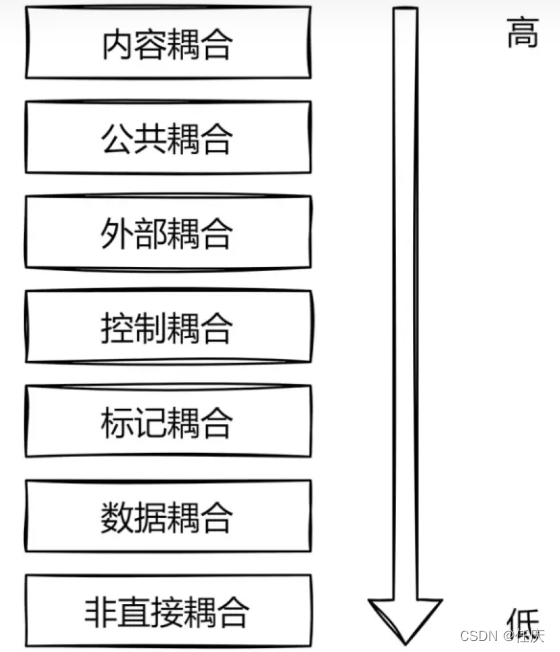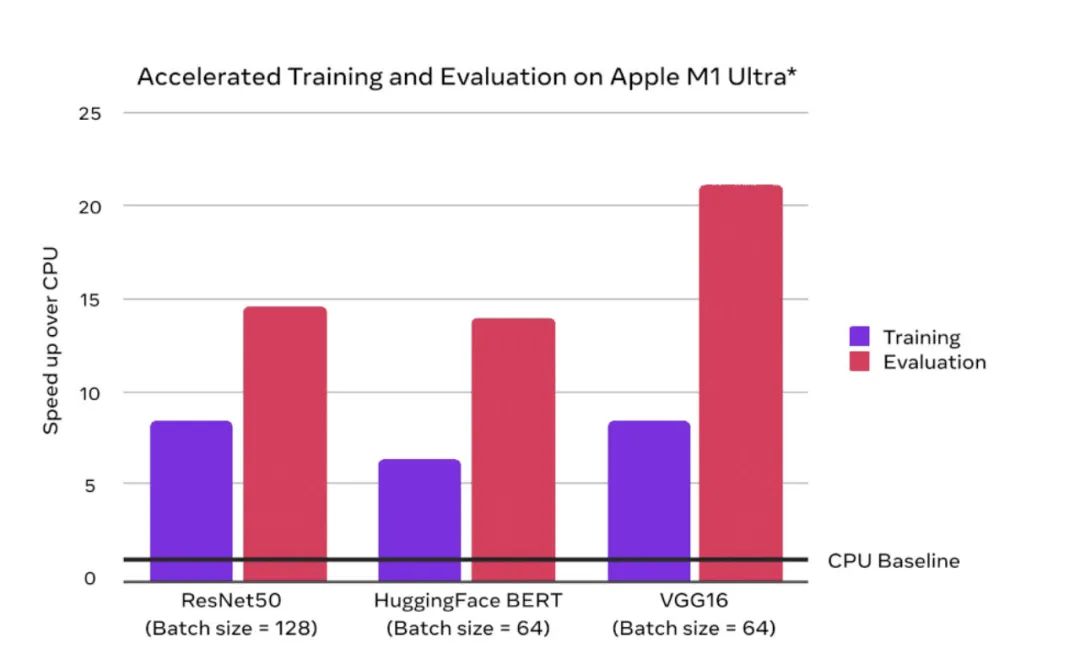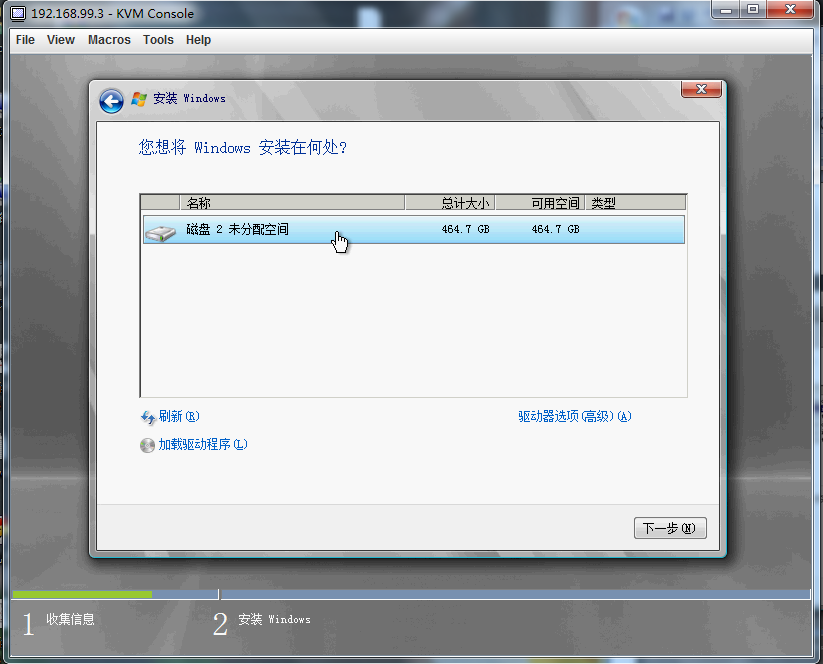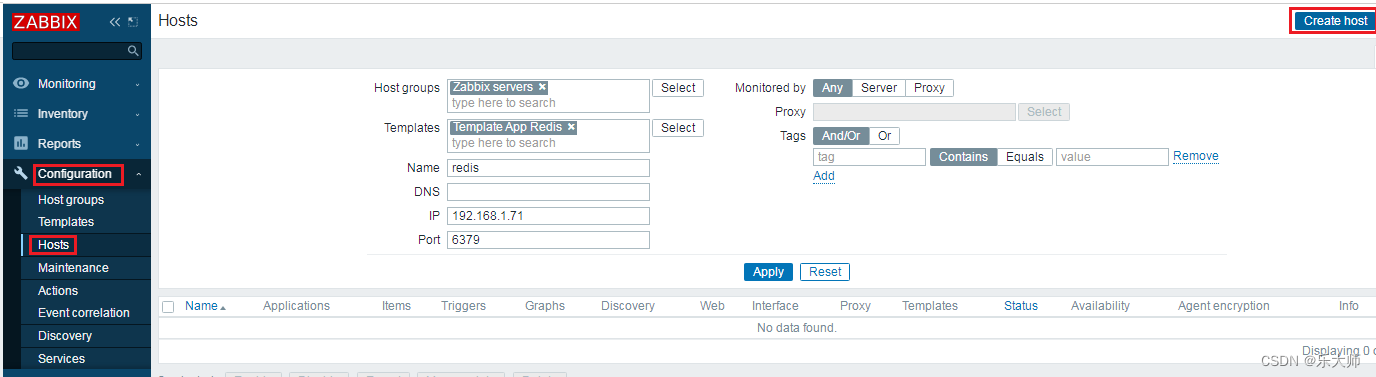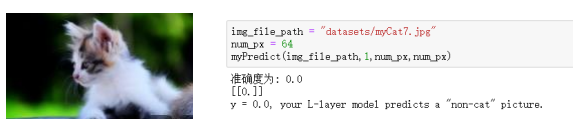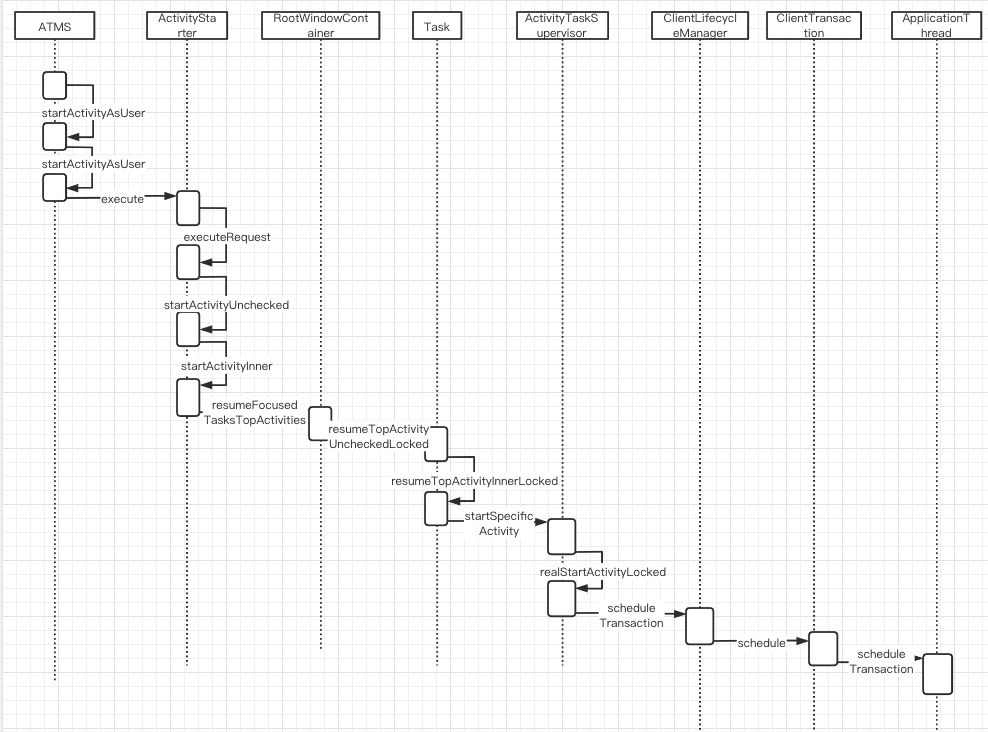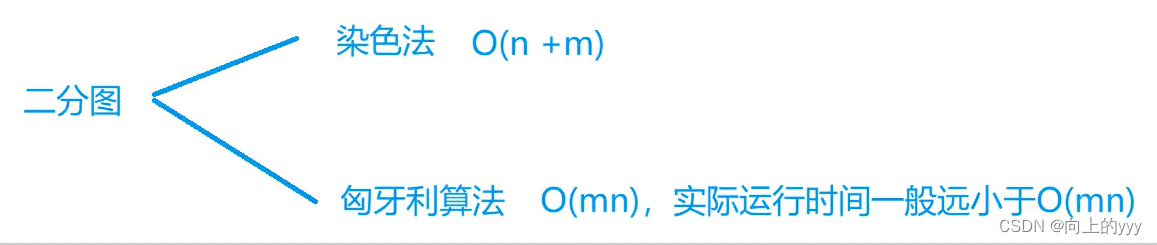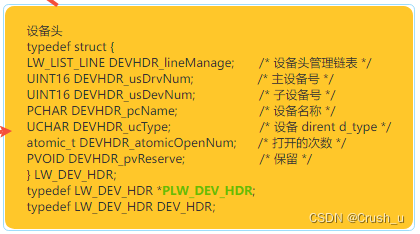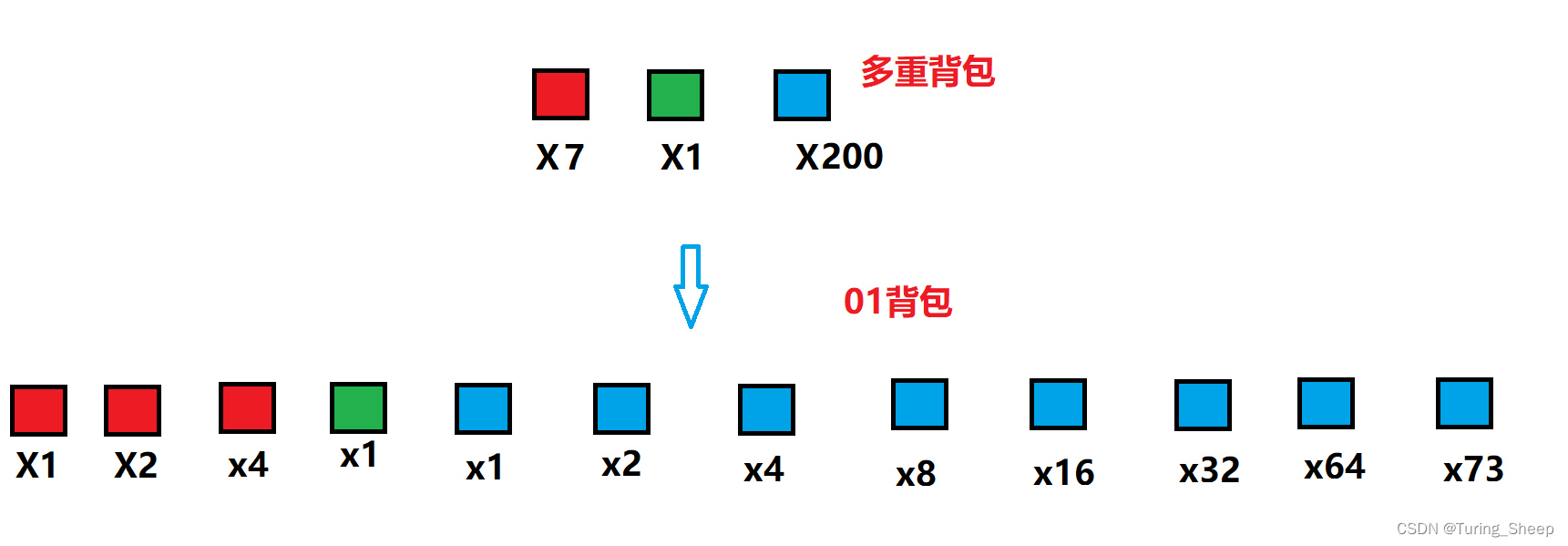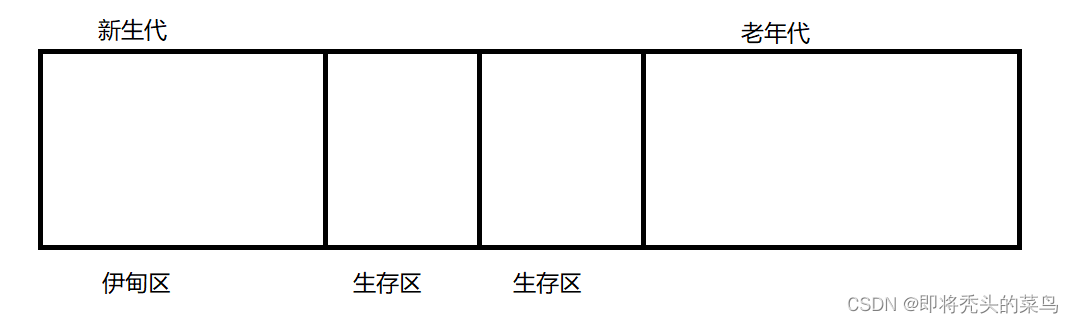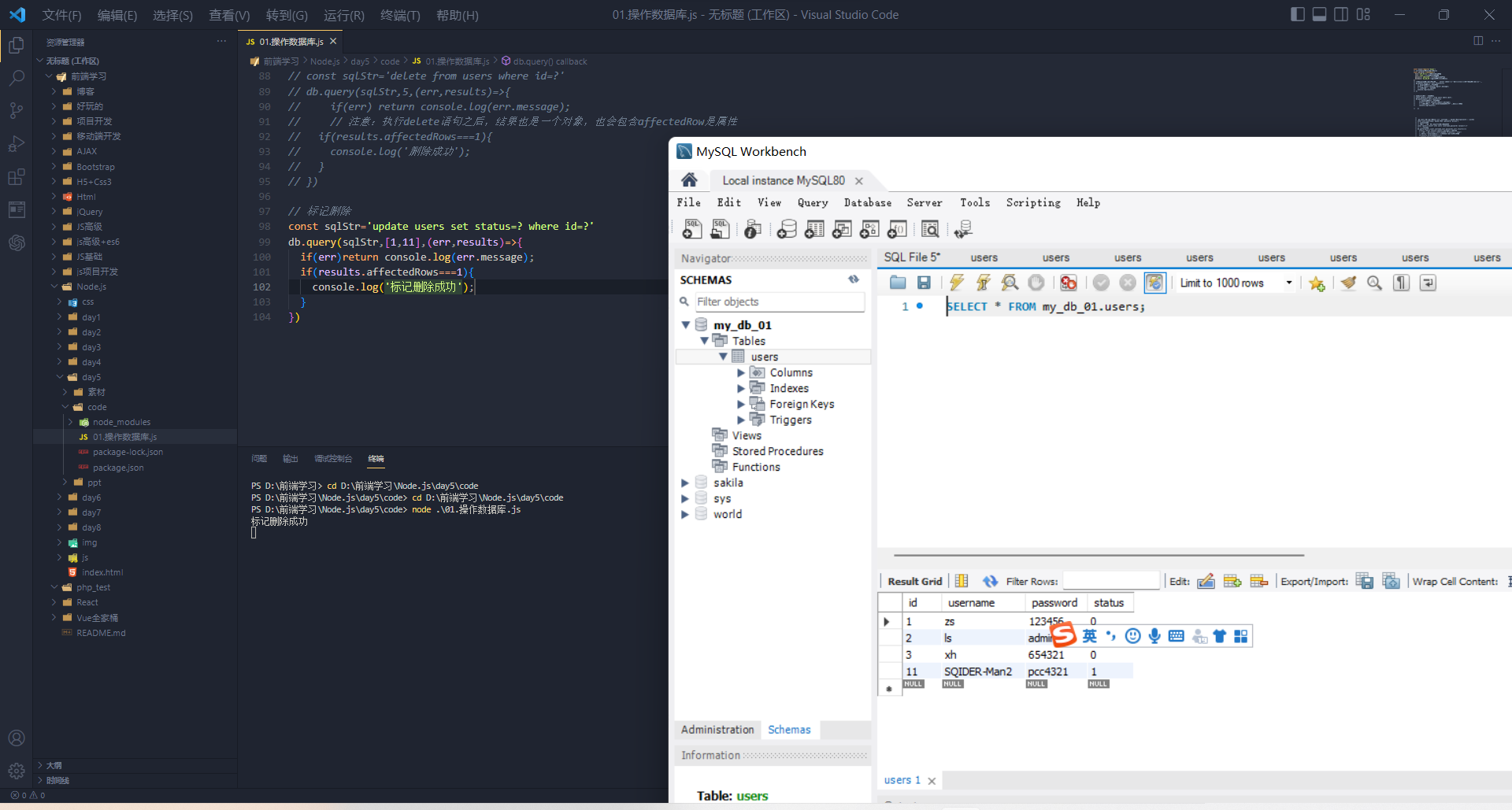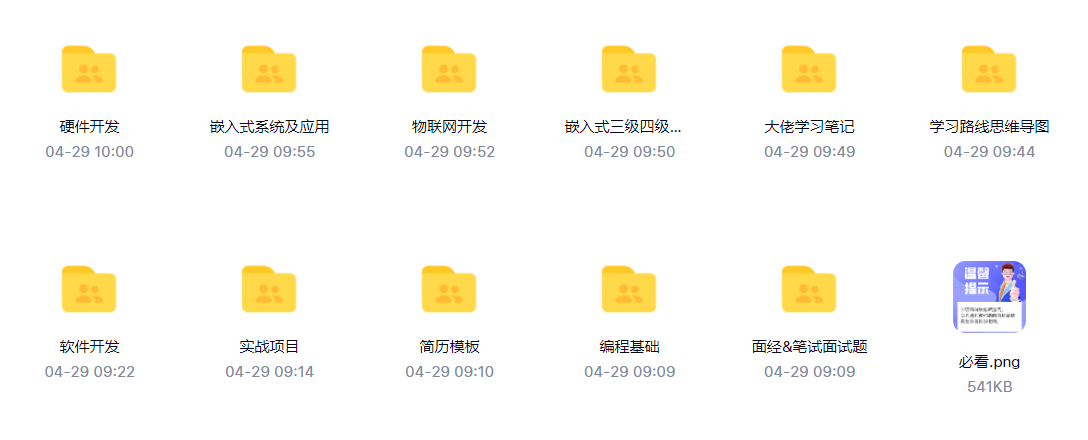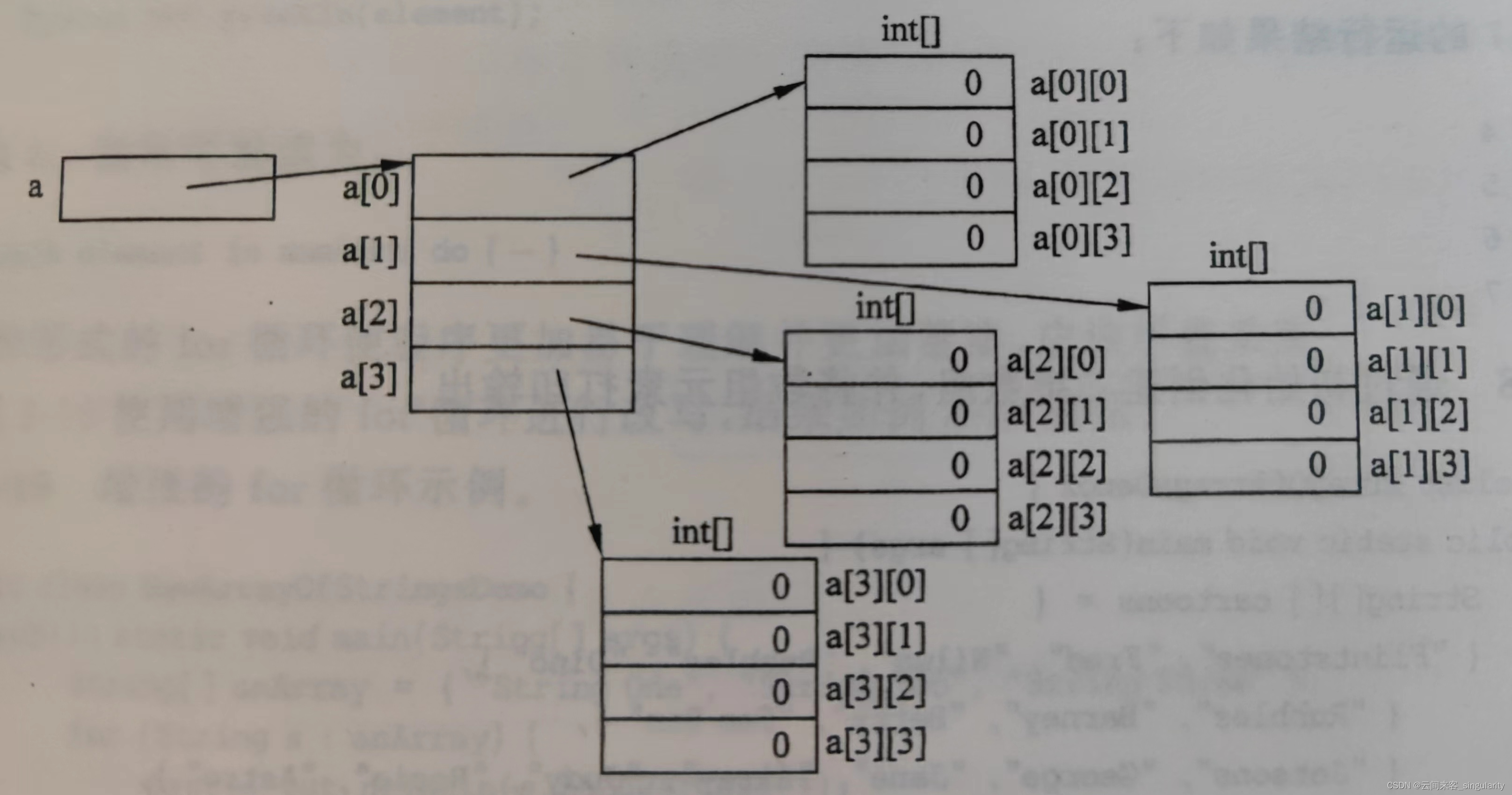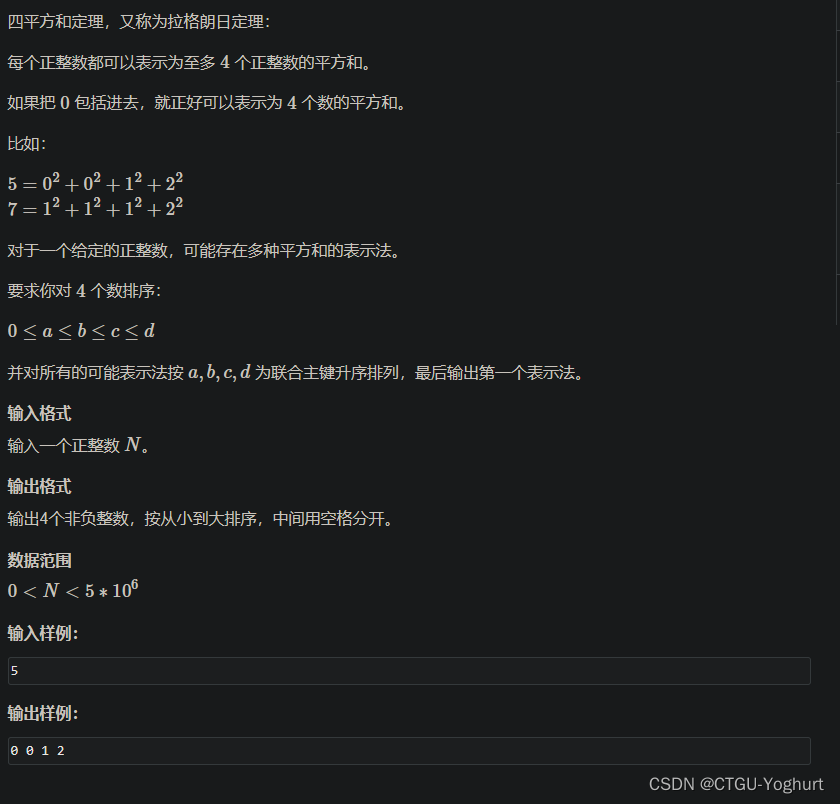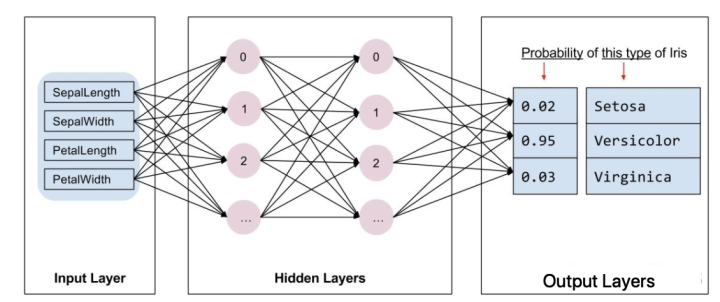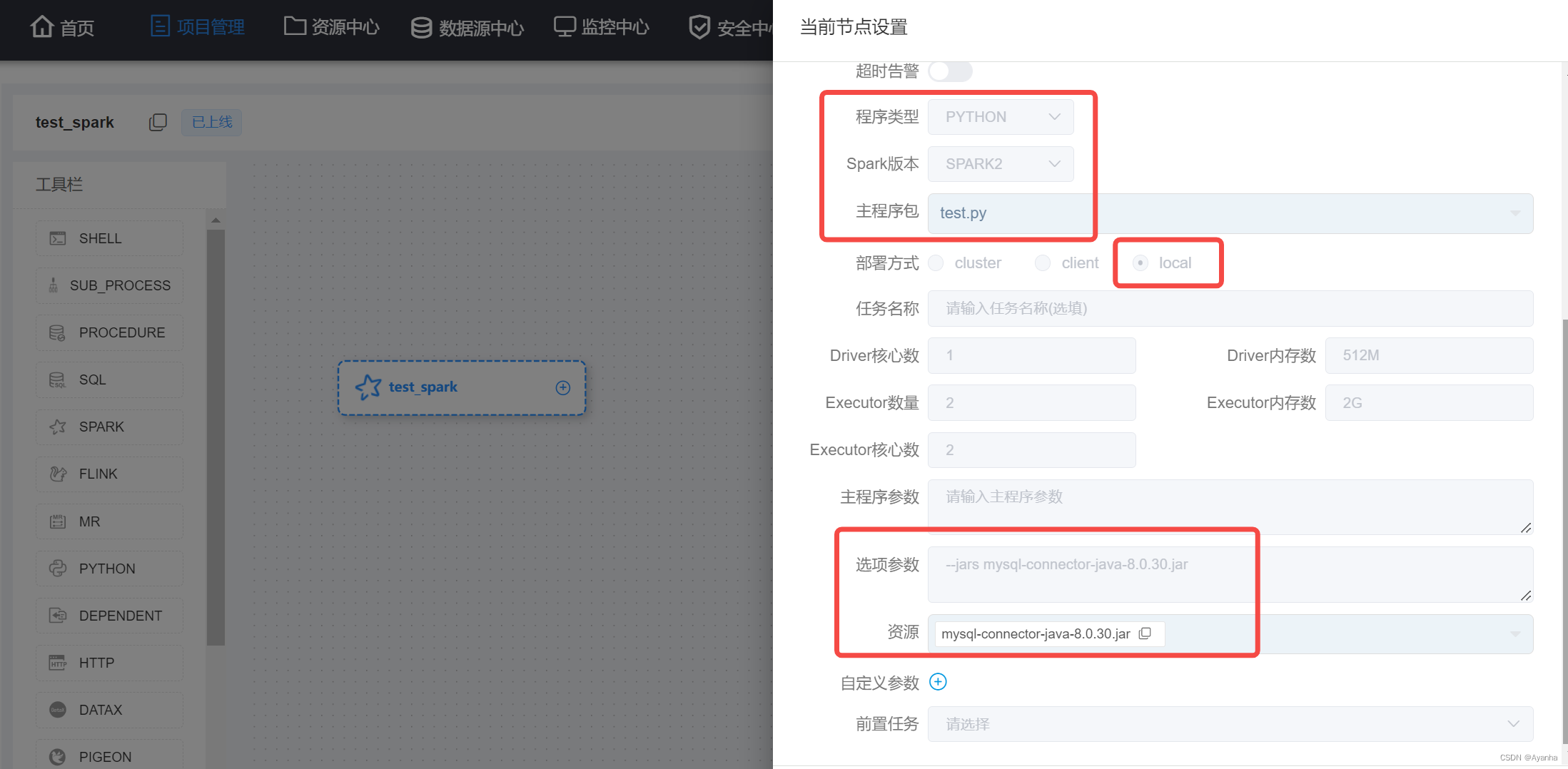文章目录
- jQuery 动画
- 概述
- 显示和隐藏动画
- show() 和 hide()
- toggle()
- 淡入和淡出动画
- fadeIn() 和 fadeOut()
- fadeToggle()
- fadeTo()
- 滑上和滑下动画
- slideUp()和slideDown()
- slideToggle()
- 自定义动画
- 简单动画
- jquery.color.js
- 累积动画
- 回调函数
- 队列动画
- 取消动画
- 延迟动画
jQuery 动画
概述
在实际开发中,使用CSS3来实现动画有一定的局限性,有些地方必须使用jQuery才能实现动画,例如下面几种情况:
- 控制动画的执行。
- 结合DOM操作。
- 动画执行后返回一个函数。
显示和隐藏动画
在jQuery中,如果想要实现元素的显示与隐藏效果,有以下两种方式:
- show()和hide()
- toggle()
show() 和 hide()
语法
$(元素).show(speed, fn)
$(元素).hide(speed, fn)
说明
show()方法会把元素由display:none;还原为原来的状态(display:block、display:inline-block等)。
hide()方法会为元素定义display:none;。
speed参数:可选参数。有2种取值,一种是具体的数值;另一种是关键字,slow表示200毫秒、normal表示400毫秒、fast表示600毫秒。
fn参数:可选参数。表示动画执行完后的回调函数。
无动画使用
<!DOCTYPE html>
<html>
<head>
<meta charset="utf-8" />
<title></title>
<script src="js/jquery-1.12.4.min.js"></script>
<script>
$(function() {
$("#show-btn").click(function() {
$("img").show();
});
$("#hide-btn").click(function() {
$("img").hide();
});
})
</script>
</head>
<body>
<input id="show-btn" type="button" value="显示">
<input id="hide-btn" type="button" value="隐藏">
<br>
<img src="img/a.png" width="50%">
</body>
</html>
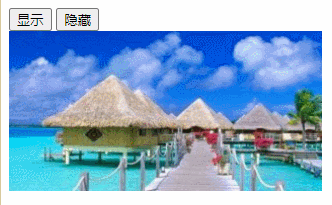
有动画使用
<!DOCTYPE html>
<html>
<head>
<meta charset="utf-8" />
<title></title>
<script src="js/jquery-1.12.4.min.js"></script>
<script>
$(function() {
$("#show-btn").click(function() {
$("img").show("normal");
});
$("#hide-btn").click(function() {
$("img").hide("normal");
});
})
</script>
</head>
<body>
<input id="show-btn" type="button" value="显示">
<input id="hide-btn" type="button" value="隐藏">
<br>
<img src="img/a.png" width="50%">
</body>
</html>
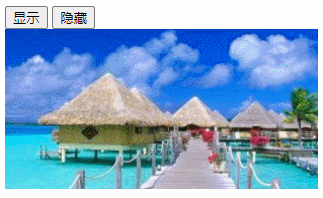
toggle()
语法
$(元素).toggle(speed, fn)
使用
<!DOCTYPE html>
<html>
<head>
<meta charset="utf-8" />
<title></title>
<script src="js/jquery-1.12.4.min.js"></script>
<script>
$(function() {
$("#toggle-btn").click(function() {
$("img").toggle("normal");
});
})
</script>
</head>
<body>
<input id="toggle-btn" type="button" value="切换">
<br>
<img src="img/a.png" width="50%">
</body>
</html>

淡入和淡出动画
fadeIn() 和 fadeOut()
语法
$(元素).fadeIn(speed, fn)
$(元素).fadeOut(speed, fn)
使用
<!DOCTYPE html>
<html>
<head>
<meta charset="utf-8" />
<title></title>
<script src="js/jquery-1.12.4.min.js"></script>
<script>
$(function() {
$("#show-btn").click(function() {
$("img").fadeIn();
});
$("#hide-btn").click(function() {
$("img").fadeOut();
});
})
</script>
</head>
<body>
<input id="show-btn" type="button" value="淡出">
<input id="hide-btn" type="button" value="淡入">
<br>
<img src="img/a.png" width="50%">
</body>
</html>
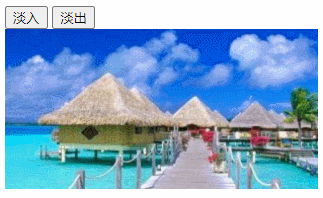
fadeToggle()
语法
$(元素).fadeToggle(speed, fn)
使用
<!DOCTYPE html>
<html>
<head>
<meta charset="utf-8" />
<title></title>
<script src="js/jquery-1.12.4.min.js"></script>
<script>
$(function() {
$("#toggle-btn").click(function() {
$("img").fadeToggle();
});
})
</script>
</head>
<body>
<input id="toggle-btn" type="button" value="切换">
<br>
<img src="img/a.png" width="50%">
</body>
</html>

fadeTo()
语法
$(元素).fadeTo(speed, opacity, fn)
说明
opacity参数:表示元素指定的透明度,取值范围为0.0~1.0。
使用
<!DOCTYPE html>
<html>
<head>
<meta charset="utf-8" />
<title></title>
<script src="js/jquery-1.12.4.min.js"></script>
<script>
$(function() {
$("img").hover(function() {
$(this).fadeTo(500, 0.6);
}, function() {
$(this).fadeTo(500, 1.0);
});
})
</script>
</head>
<body>
<img src="img/a.png" width="50%">
</body>
</html>

滑上和滑下动画
在jQuery中,如果想要实现元素的滑动效果,我们有以下两种方式:
- slideUp()和slideDown()
- slideToggle()
slideUp()和slideDown()
语法
$(元素).slideUp(speed, fn)
$(元素).slideDown(speed, fn)
使用
<!DOCTYPE html>
<html>
<head>
<meta charset="utf-8" />
<title></title>
<style type="text/css">
div {
width: 300px;
}
h3 {
text-align: center;
padding: 10px;
background-color: #EEE;
}
h3:hover {
background-color: #ddd;
cursor: pointer;
}
p {
background-color: #f1f1f1;
padding: 8px;
line-height: 24px;
display: none;
}
</style>
<script src="js/jquery-1.12.4.min.js"></script>
<script>
$(function() {
$("h3").hover(function() {
$("p").slideDown();
}, function() {
$("p").slideUp();
});
})
</script>
</head>
<body>
<div>
<h3>hello world</h3>
<p>
这些一些内容。这些一些内容。这些一些内容。这些一些内容。这些一些内容。这些一些内容。这些一些内容。这些一些内容。这些一些内容。这些一些内容。这些一些内容。这些一些内容。这些一些内容。这些一些内容。这些一些内容。这些一些内容。
</p>
</div>
</body>
</html>
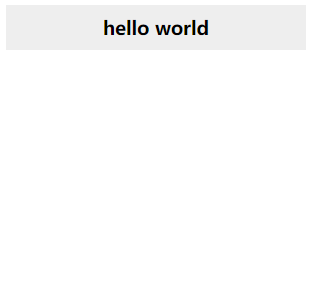
slideToggle()
语法
$(元素).slideToggle(speed, fn)
使用
<!DOCTYPE html>
<html>
<head>
<meta charset="utf-8" />
<title></title>
<style type="text/css">
div {
width: 300px;
}
h3 {
text-align: center;
padding: 10px;
background-color: #EEE;
}
h3:hover {
background-color: #ddd;
cursor: pointer;
}
p {
background-color: #f1f1f1;
padding: 8px;
line-height: 24px;
display: none;
}
</style>
<script src="js/jquery-1.12.4.min.js"></script>
<script>
$(function() {
$("h3").hover(function() {
$("p").slideToggle();
}, function() {
$("p").slideToggle();
});
})
</script>
</head>
<body>
<div>
<h3>hello world</h3>
<p>
这些一些内容。这些一些内容。这些一些内容。这些一些内容。这些一些内容。这些一些内容。这些一些内容。这些一些内容。这些一些内容。这些一些内容。这些一些内容。这些一些内容。这些一些内容。这些一些内容。这些一些内容。这些一些内容。
</p>
</div>
</body>
</html>
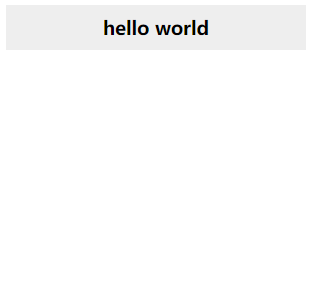
自定义动画
简单动画
语法
$(元素).animate(params, speed, fn)
说明
params参数:属性值列表。
使用
<!DOCTYPE html>
<html>
<head>
<meta charset="utf-8" />
<title></title>
<style type="text/css">
div {
width: 50px;
height: 50px;
background-color: red;
}
</style>
<script src="js/jquery-1.12.4.min.js"></script>
<script>
$(function() {
$("div").hover(function() {
$(this).animate({
"width": "100px",
"height": "100px"
}, 1000);
}, function() {
$(this).animate({
"width": "50px",
"height": "50px"
}, 1000);
});
})
</script>
</head>
<body>
<div> </div>
</body>
</html>
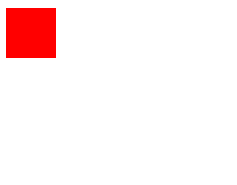
jquery.color.js
jQuery本身有一个缺陷,就是使用animate()方法时会无法识别background-color、border-color等颜色属性。因此,我们需要引入第三方插件jquery.color.js来修复这个bug。
<!DOCTYPE html>
<html>
<head>
<meta charset="utf-8" />
<title></title>
<style type="text/css">
div {
width: 50px;
height: 50px;
background-color: red;
}
</style>
<script src="js/jquery-1.12.4.min.js"></script>
<script src="js/jquery.color.js"></script>
<script>
$(function() {
$("div").hover(function() {
$(this).animate({
"width": "100px",
"height": "100px",
"background-color": "blue"
}, 1000);
}, function() {
$(this).animate({
"width": "50px",
"height": "50px",
"background-color": "red"
}, 1000);
});
})
</script>
</head>
<body>
<div> </div>
</body>
</html>
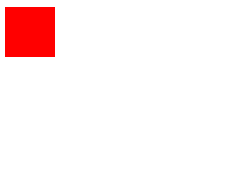
累积动画
在jQuery中,对于元素的宽度和高度,我们可以结合“+=”和“-=”这两个运算符来实现累积动画的效果。
例如:{"width":"+=100px"}表示以元素本身的width为基点加上100px,而{"width":"-=100px"}表示以元素本身的width为基点减去100px。
<!DOCTYPE html>
<html>
<head>
<meta charset="utf-8" />
<title></title>
<style type="text/css">
div {
width: 50px;
height: 50px;
background-color: red;
}
</style>
<script src="js/jquery-1.12.4.min.js"></script>
<script src="js/jquery.color.js"></script>
<script>
$(function() {
$("div").hover(function() {
$(this).animate({
"width": "+=50px",
"height": "+=50px",
"background-color": "blue"
}, 1000);
}, function() {
$(this).animate({
"width": "-=50px",
"height": "-=50px",
"background-color": "red"
}, 1000);
});
})
</script>
</head>
<body>
<div> </div>
</body>
</html>
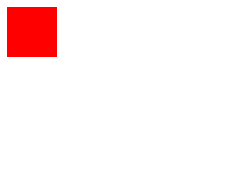
回调函数
<!DOCTYPE html>
<html>
<head>
<meta charset="utf-8" />
<title></title>
<style type="text/css">
div {
width: 50px;
height: 50px;
background-color: red;
}
</style>
<script src="js/jquery-1.12.4.min.js"></script>
<script src="js/jquery.color.js"></script>
<script>
$(function() {
$("div").hover(function() {
$(this).animate({
"width": "+=50px",
"height": "+=50px",
"background-color": "blue"
}, 1000, function() {
$(this).css("border", "2px solid green")
});
}, function() {
$(this).animate({
"width": "-=50px",
"height": "-=50px",
"background-color": "red"
}, 1000, function() {
$(this).css("border", "none")
});
});
})
</script>
</head>
<body>
<div> </div>
</body>
</html>
说明:在动画执行完后调用回调函数。
队列动画
语法
$(元素).animate().animate()....
使用
<!DOCTYPE html>
<html>
<head>
<meta charset="utf-8" />
<title></title>
<style type="text/css">
div {
width: 50px;
height: 50px;
background-color: red;
}
</style>
<script src="js/jquery-1.12.4.min.js"></script>
<script src="js/jquery.color.js"></script>
<script>
$(function() {
$("div").mouseover(function() {
$(this).animate({
"width": "100px"
}, 1000)
.animate({
"height": "100px"
}, 1000)
.animate({
"background-color": "blue"
}, 1000)
.fadeOut(1000)
.fadeIn(1000);
});
})
</script>
</head>
<body>
<div> </div>
</body>
</html>
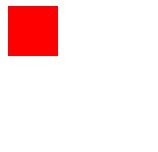
取消动画
语法
$(元素).stop(clearQueue, jumpToEnd)
说明
clearQueue参数:是否清空队列动画。
jumpToEnd参数:是否立即完成最终动画。
stop()方法有4种形式:
- stop():等价于stop(false,false),只停止当前动画,后续动画仍然继续执行。
- stop(true):等价于stop(true,false),停止所有动画。
- stop(true,true):当前动画继续执行,停止后续动画,
- stop(false,true):立即执行完当前动画。
使用
<!DOCTYPE html>
<html>
<head>
<meta charset="utf-8" />
<title></title>
<style type="text/css">
div {
width: 50px;
height: 50px;
background-color: red;
}
</style>
<script src="js/jquery-1.12.4.min.js"></script>
<script src="js/jquery.color.js"></script>
<script>
$(function() {
$("#start-btn").click(function() {
$("div").animate({
"width": "100px"
}, 2000)
.animate({
"height": "100px"
}, 2000)
.animate({
"background-color": "blue"
}, 2000)
.animate({
"background-color": "yellow"
}, 2000);
});
$("#end-btn").click(function() {
$("div").stop();
});
})
</script>
</head>
<body>
<input id="start-btn" type="button" value="开始">
<input id="end-btn" type="button" value="停止">
<br>
<div></div>
</body>
</html>
延迟动画
语法
$(元素).delay(speed)
使用
<!DOCTYPE html>
<html>
<head>
<meta charset="utf-8" />
<title></title>
<style type="text/css">
div {
width: 50px;
height: 50px;
background-color: red;
}
</style>
<script src="js/jquery-1.12.4.min.js"></script>
<script src="js/jquery.color.js"></script>
<script>
$(function() {
$("#start-btn").click(function() {
$("div").animate({
"width": "100px"
}, 1000)
.delay(2000)
.animate({
"height": "100px"
}, 1000);
});
})
</script>
</head>
<body>
<input id="start-btn" type="button" value="开始">
<div></div>
</body>
</html>