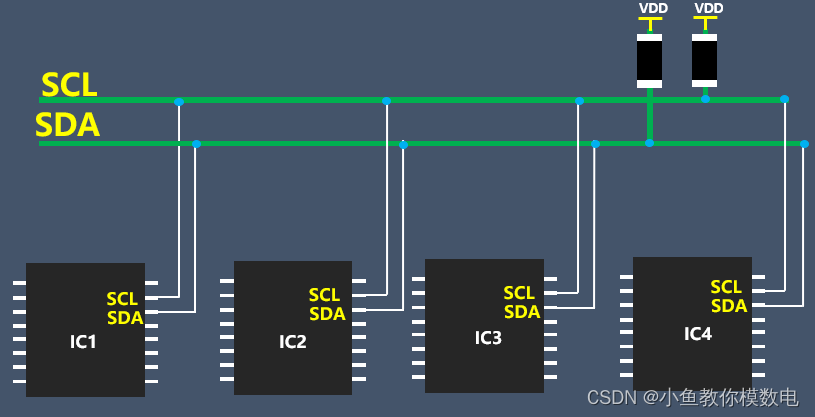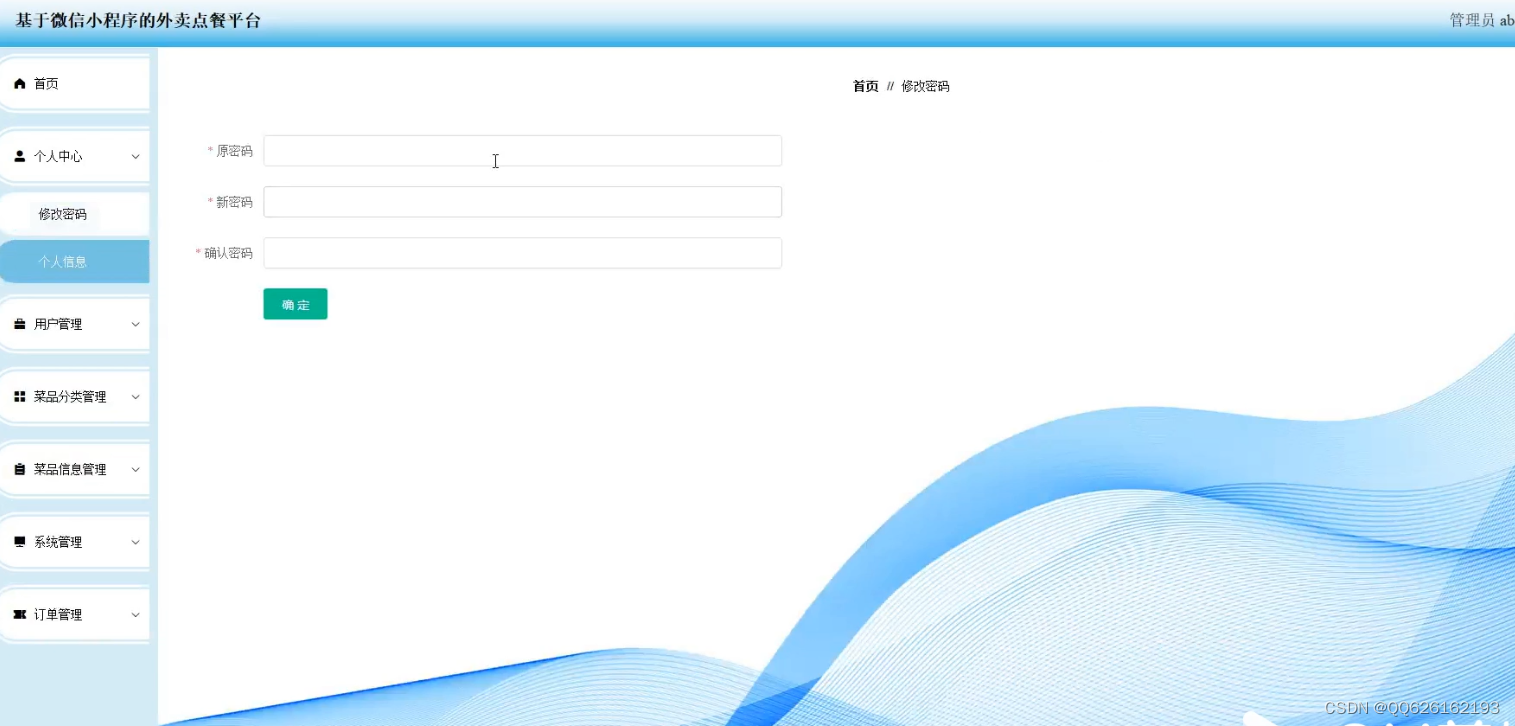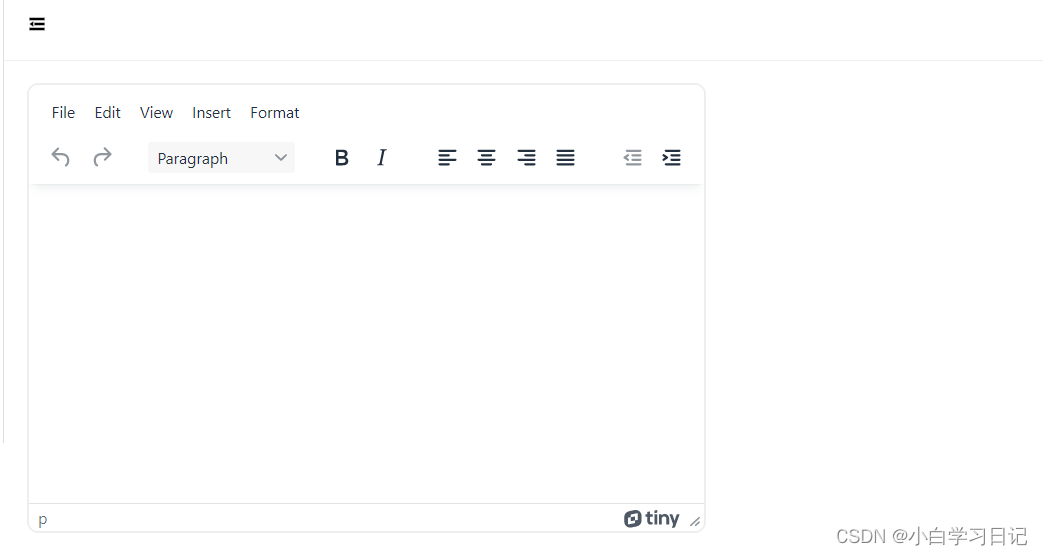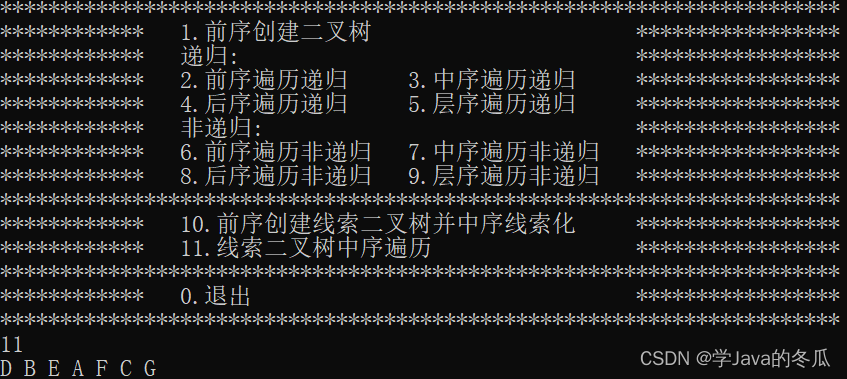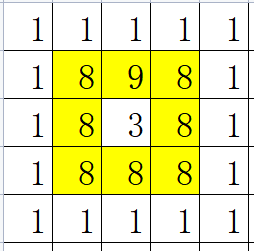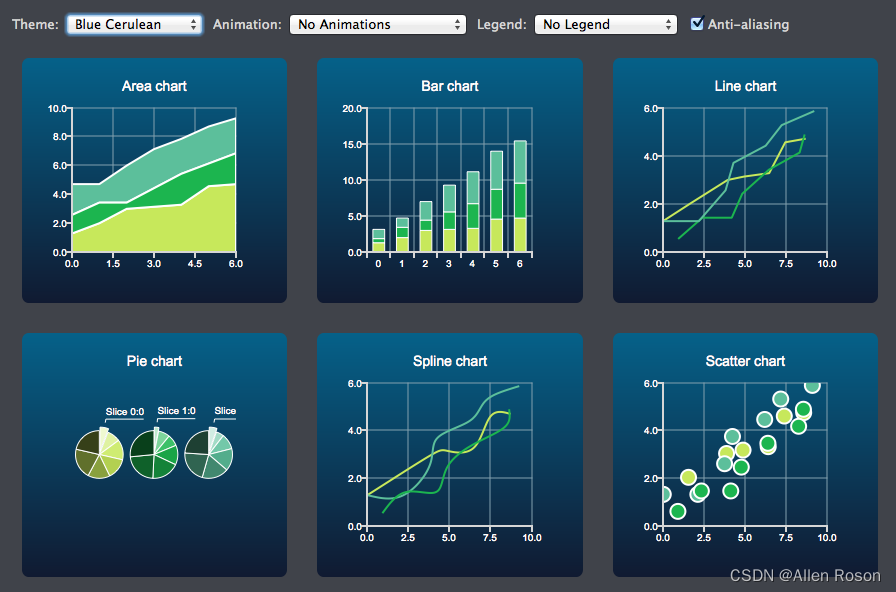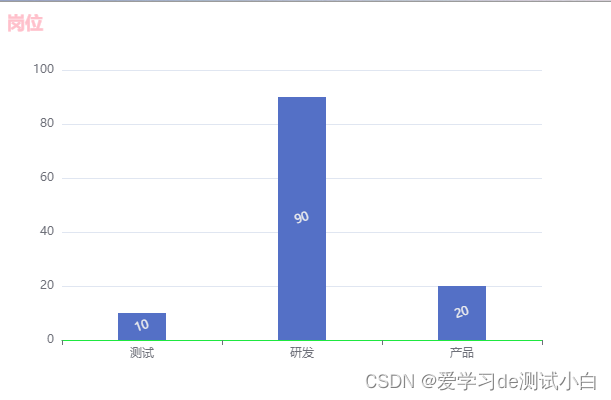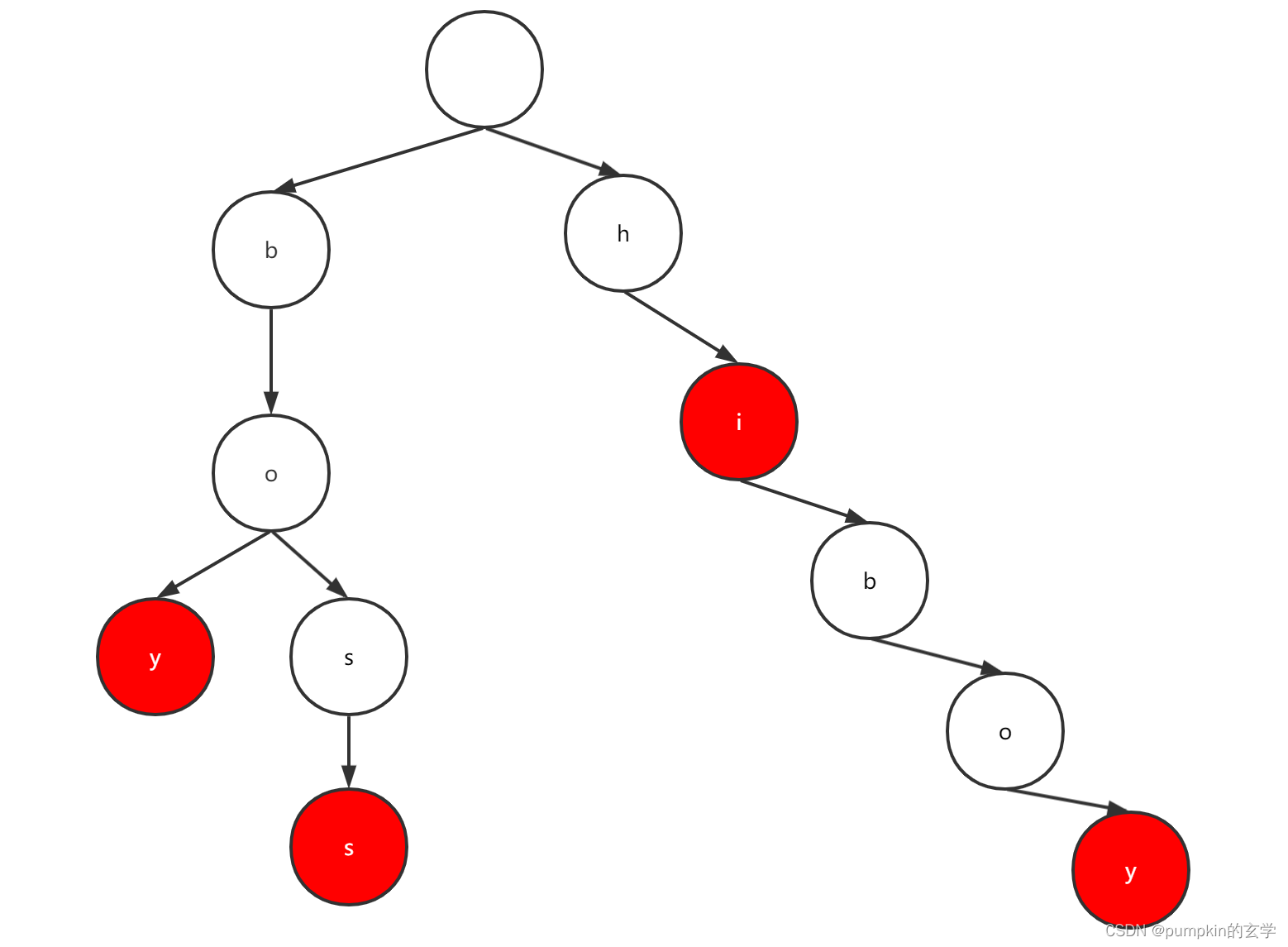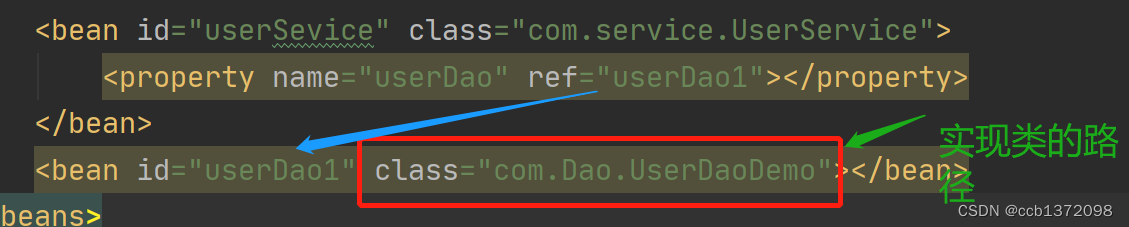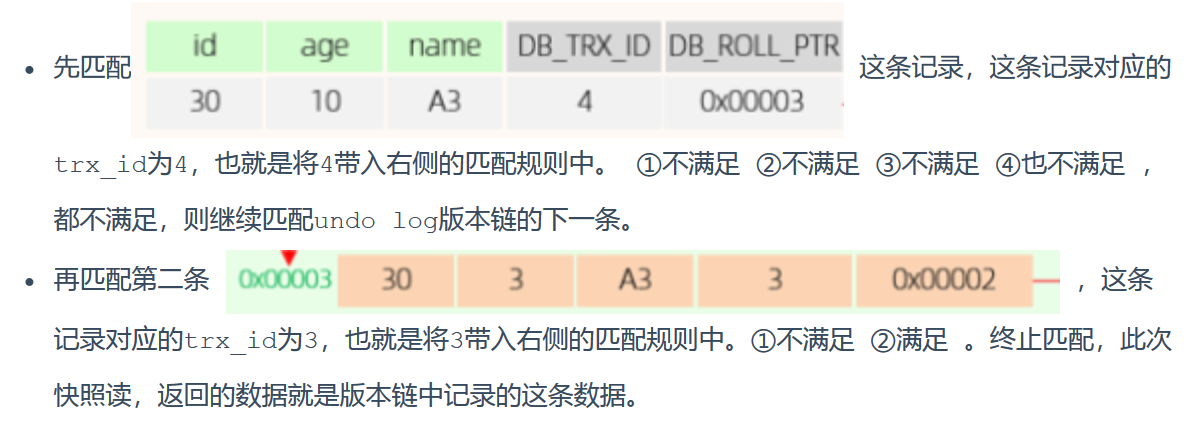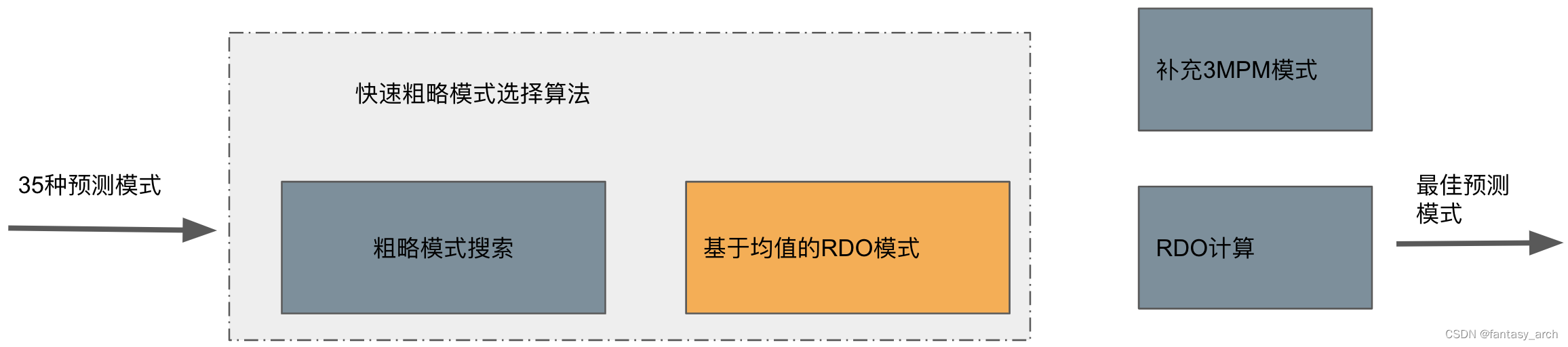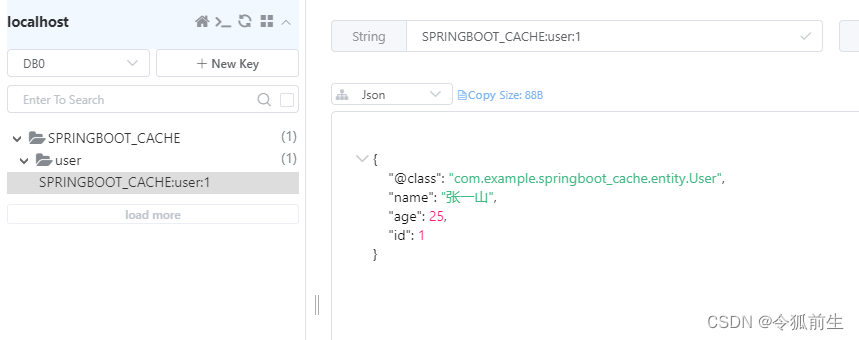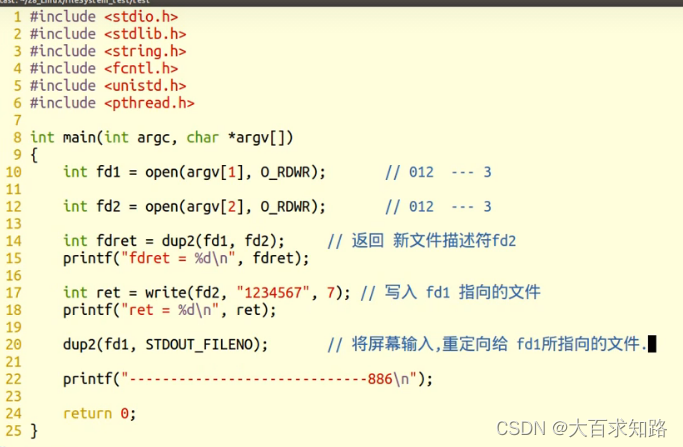⛄一、DWT+SVD数字水印简介
理论知识参考文献:基于DWT和SVD的彩色图像数字水印算法研究
一种基于DWT-SVD的图像数字水印算法\
⛄二、部分源代码
function varargout = main(varargin)
% MAIN M-file for main.fig
% MAIN, by itself, creates a new MAIN or raises the existing
% singleton*.
%
% H = MAIN returns the handle to a new MAIN or the handle to
% the existing singleton*.
%
% MAIN(‘CALLBACK’,hObject,eventData,handles,…) calls the local
% function named CALLBACK in MAIN.M with the given input arguments.
%
% MAIN(‘Property’,‘Value’,…) creates a new MAIN or raises the
% existing singleton*. Starting from the left, property value pairs are
% applied to the GUI before main_OpeningFunction gets called. An
% unrecognized property name or invalid value makes property application
% stop. All inputs are passed to main_OpeningFcn via varargin.
%
% *See GUI Options on GUIDE’s Tools menu. Choose “GUI allows only one
% instance to run (singleton)”.
%
% See also: GUIDE, GUIDATA, GUIHANDLES
% Edit the above text to modify the response to help main
% Last Modified by GUIDE v2.5 25-May-2009 10:07:53
% Begin initialization code - DO NOT EDIT
gui_Singleton = 1;
gui_State = struct(‘gui_Name’, mfilename, …
‘gui_Singleton’, gui_Singleton, …
‘gui_OpeningFcn’, @main_OpeningFcn, …
‘gui_OutputFcn’, @main_OutputFcn, …
‘gui_LayoutFcn’, [] , …
‘gui_Callback’, []);
if nargin & isstr(varargin{1})
gui_State.gui_Callback = str2func(varargin{1});
end
if nargout
[varargout{1:nargout}] = gui_mainfcn(gui_State, varargin{:});
else
gui_mainfcn(gui_State, varargin{:});
end
% End initialization code - DO NOT EDIT
% — Executes just before main is made visible.
function main_OpeningFcn(hObject, eventdata, handles, varargin)
% This function has no output args, see OutputFcn.
% hObject handle to figure
% eventdata reserved - to be defined in a future version of MATLAB
% handles structure with handles and user data (see GUIDATA)
% varargin command line arguments to main (see VARARGIN)
% Choose default command line output for main
handles.output = hObject;
% Update handles structure
guidata(hObject, handles);
% UIWAIT makes main wait for user response (see UIRESUME)
% uiwait(handles.figure1);
% — Outputs from this function are returned to the command line.
function varargout = main_OutputFcn(hObject, eventdata, handles)
% varargout cell array for returning output args (see VARARGOUT);
% hObject handle to figure
% eventdata reserved - to be defined in a future version of MATLAB
% handles structure with handles and user data (see GUIDATA)
% Get default command line output from handles structure
varargout{1} = handles.output;
% — Executes on mouse press over axes background.
function axes1_ButtonDownFcn(hObject, eventdata, handles)
% hObject handle to axes1 (see GCBO)
% eventdata reserved - to be defined in a future version of MATLAB
% handles structure with handles and user data (see GUIDATA)
% — Executes during object creation, after setting all properties.
function popupmenu1_CreateFcn(hObject, eventdata, handles)
% hObject handle to popupmenu1 (see GCBO)
% eventdata reserved - to be defined in a future version of MATLAB
% handles empty - handles not created until after all CreateFcns called
% Hint: popupmenu controls usually have a white background on Windows.
% See ISPC and COMPUTER.
if ispc
set(hObject,‘BackgroundColor’,‘white’);
else
set(hObject,‘BackgroundColor’,get(0,‘defaultUicontrolBackgroundColor’));
end
% — Executes on button press in pushbutton1.
function pushbutton1_Callback(hObject, eventdata, handles)
% hObject handle to pushbutton1 (see GCBO)
% eventdata reserved - to be defined in a future version of MATLAB
% handles structure with handles and user data (see GUIDATA)
%————————————————————显示载体图像————————————————————
f1=uigetfile(‘*.bmp’,‘打开载体图像’);
guidata(hObject, handles);
global cover_object;
cover_object=imread(f1);
axes(handles.axes1);
imshow(cover_object);
title(‘载体图像’);
% — Executes on button press in pushbutton3.
function pushbutton3_Callback(hObject, eventdata, handles)
% hObject handle to pushbutton3 (see GCBO)
% eventdata reserved - to be defined in a future version of MATLAB
% handles structure with handles and user data (see GUIDATA)
%————————————————————显示水印图像————————————————————
f2=uigetfile(‘*.jpg’,‘打开原始水印图像’);
guidata(hObject, handles);
global watermark;
watermark=im2bw(watermark); %对水印图像进行二值化
axes(handles.axes4);
imshow(watermark);
title(‘水印图像’);
% — Executes on button press in pushbutton2.
function pushbutton2_Callback(hObject, eventdata, handles)
% hObject handle to pushbutton2 (see GCBO)
% eventdata reserved - to be defined in a future version of MATLAB
% handles structure with handles and user data (see GUIDATA)
%————————————————————加密水印图像——————————————————————
global watermark;
global watermark_en;
%水印图像矩阵的行数与列数
Mm=size(watermark,1);
Nm=size(watermark,2);
N=MmNm;
key=0.2345;
m(1)=key;
%产生混沌序列
for i=1:N-1
m(i+1)=4m(i)-4m(i)^2;
end
m=mod(1000m,256);
m=uint8(m);
m=im2bw(m);
%置乱
n=1;
for i=1:Mm
for j=1:Nm
watermark_en(i,j)=bitxor(m(n),watermark(i,j));
end
end
% %写入加密水印图像
% imwrite(watermark_en,‘watermark_en.bmp’,‘bmp’);
axes(handles.axes6);
imshow(watermark_en);
title(‘加密水印’);
global watermark_en;
% — Executes on button press in pushbutton4.
function pushbutton4_Callback(hObject, eventdata, handles)
% hObject handle to pushbutton4 (see GCBO)
% eventdata reserved - to be defined in a future version of MATLAB
% handles structure with handles and user data (see GUIDATA)
%————————————————————将待隐藏水印嵌入载体图像——————————————
global cover_object;
global watermark_en;
global CWI;
global Temp;
[mm,nn]=size(cover_object); % 原图像大小
[mm1,nn1]=size(watermark_en);
[LL HL LH HH]=dwt2(cover_object,‘haar’);
[U,S,V]=svd(LL); %选LH子带进行奇异值分解
af=0.03; %嵌入强度
[lm,ln]=size(LL);
WW=zeros(lm,ln);%LL图像大小 lm ln
for j=1:nn1
WW(i,j)=watermark_en(i,j);
end
⛄三、运行结果
⛄四、matlab版本及参考文献
1 matlab版本
2014a
2 参考文献
[1]梁欣.基于DWT和SVD的彩色图像数字水印算法研究[J].计算机与数字工程. 2019,47(08)
[2]张秀娟,朱春伟.一种基于DWT-SVD的图像数字水印算法[J].数字技术与应用. 2017,(10)
3 备注
简介此部分摘自互联网,仅供参考,若侵权,联系删除