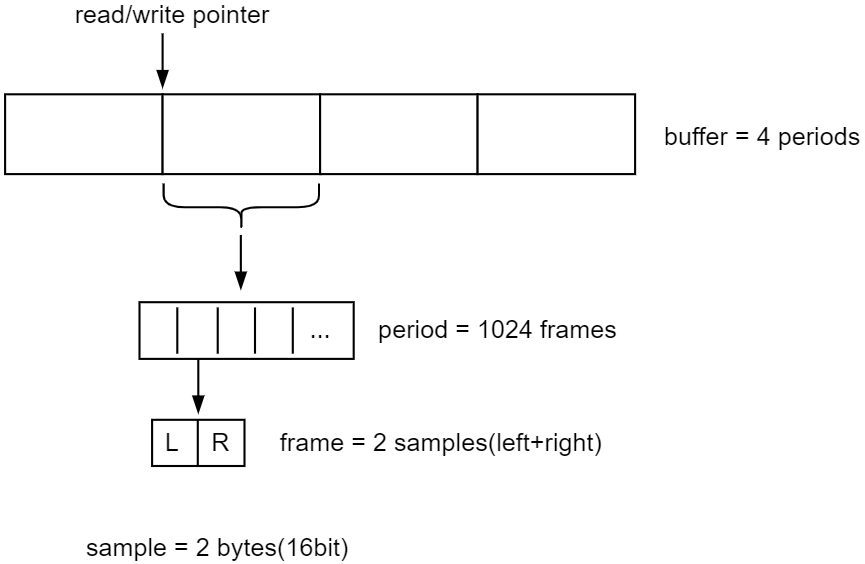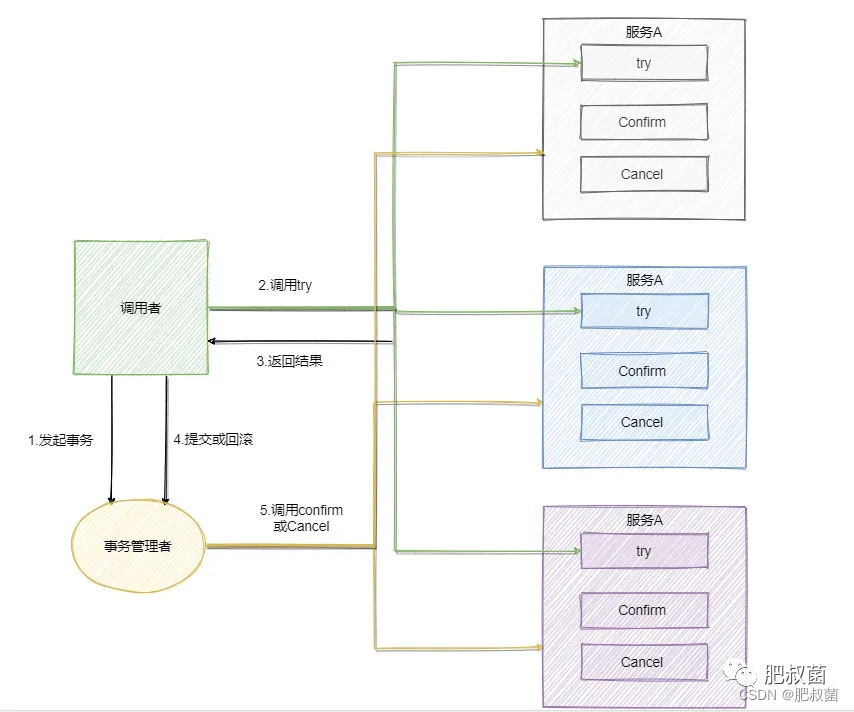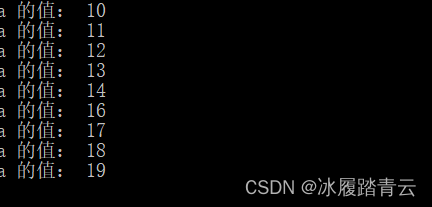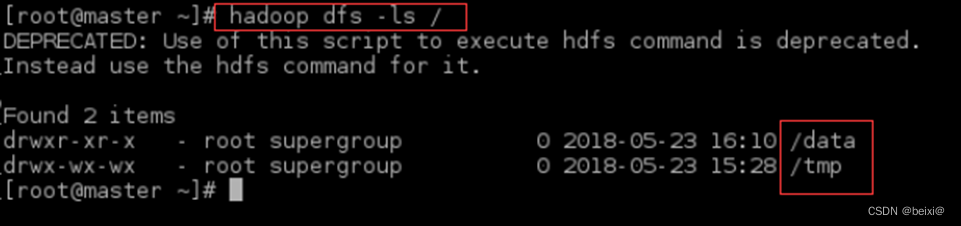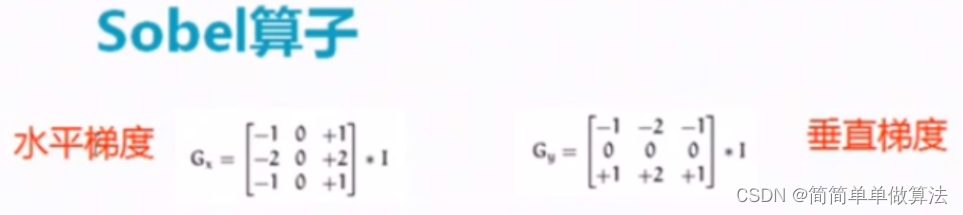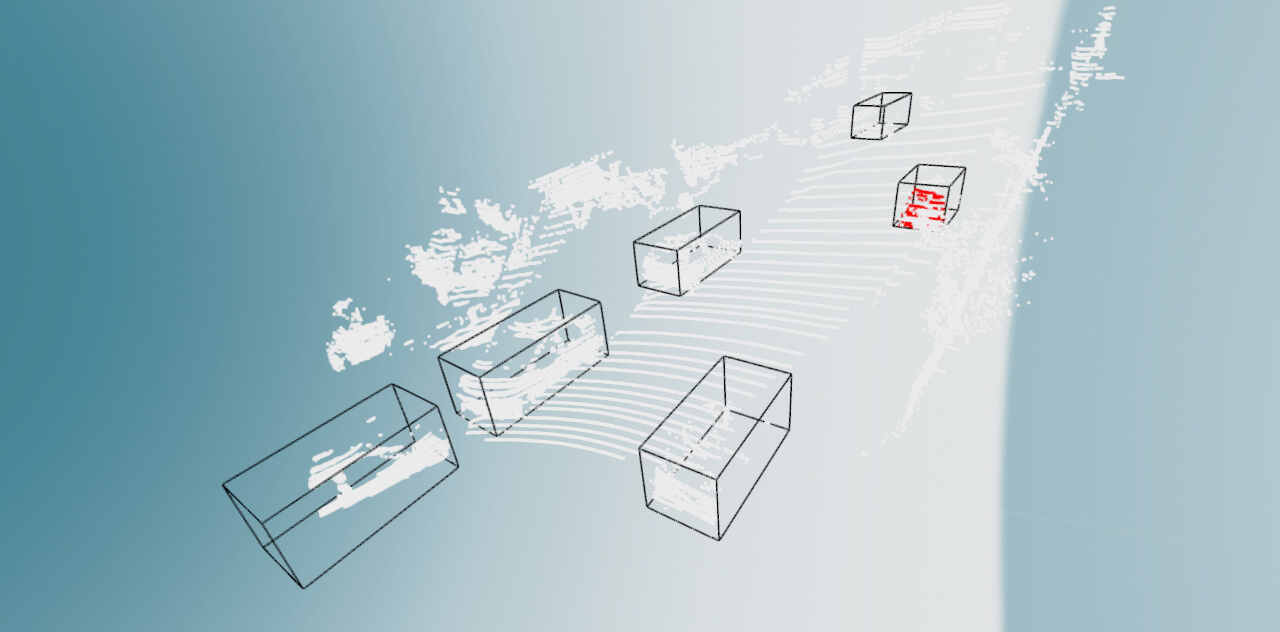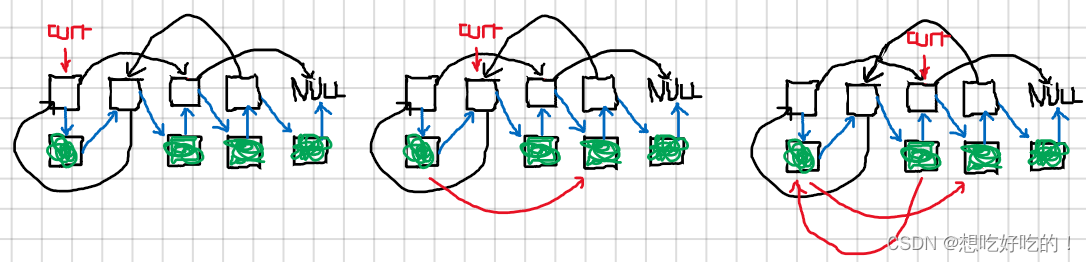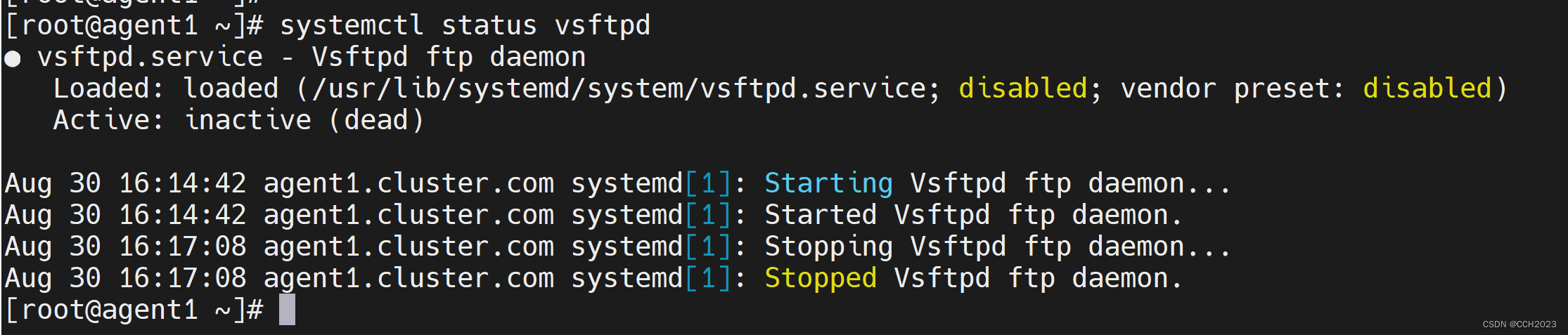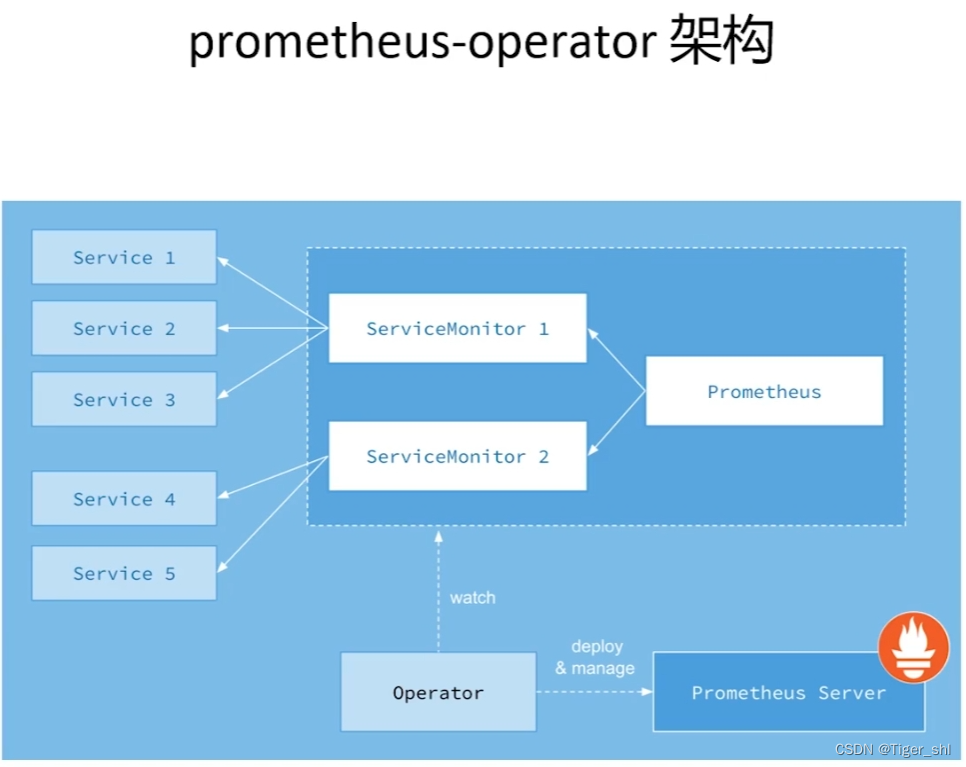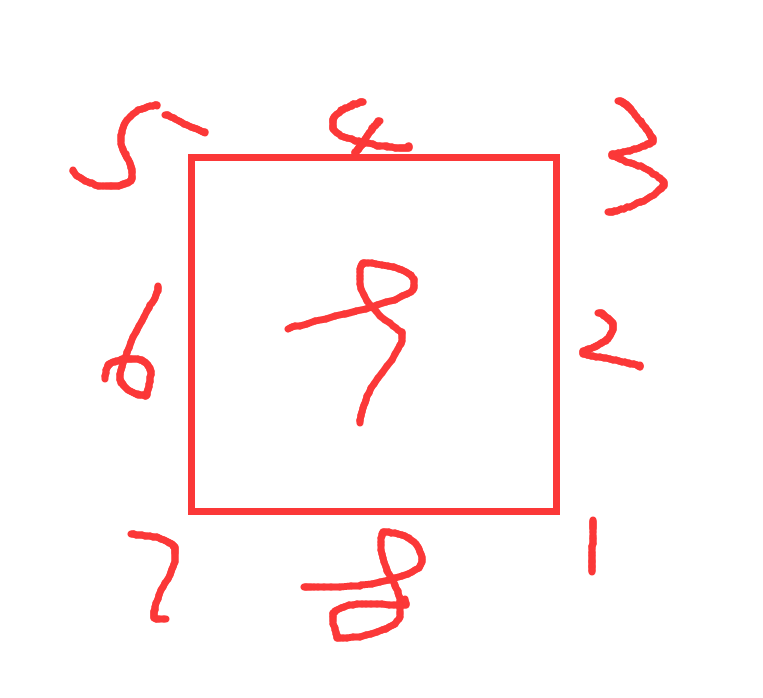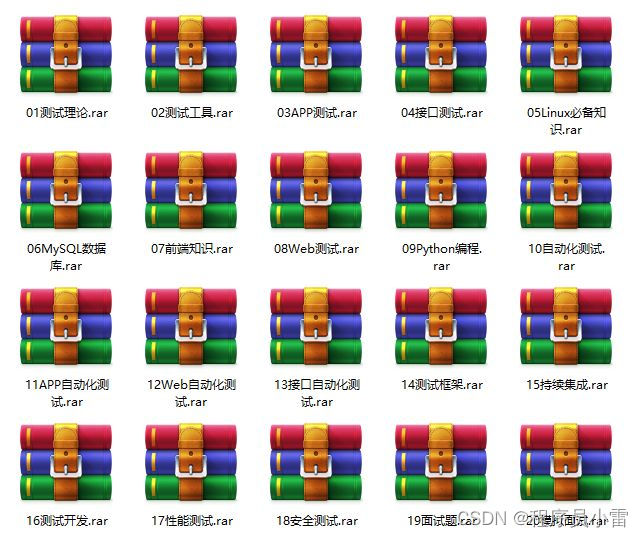Python 及 PyCharm 的安装
仅适用于 Windows 系统!
视频教程:【Python及Pycharm的安装 2023.8】 https://www.bilibili.com/video/BV1A34y1T7Gu
文章目录
- Python 及 PyCharm 的安装
- 安装 Python
- 安装 PyCharm
- Hi, PyCharm
- PyCharm 汉化
安装 Python
- 进入 Python 官网 https://www.python.org/,点击 Downloads → Windows

- 选择合适的版本下载,一般是最新版的 Download Windows installer (64-bit)

- 运行安装包,勾选 Add python.exe to PATH,点击 Install Now

安装 PyCharm
-
访问 JetBrains 官网 PyCharm 下载页面:https://www.jetbrains.com/zh-cn/pycharm/download/ 下载 PyCharm Community Edition(社区版) 安装程序。

-
启动安装程序,点击 Next >

-
选择安装位置(可选),点击 Next >

-
根据需要,可勾选 Creat Desktop Shortcut → PyCharm Community Edition(创建桌面快捷方式) 和 Add “Open Folder as Project”(增加“使用 PyCharm 打开项目右键菜单”),点击 Next >

-
点击 Next >

-
点击 Finish 完成 PyCharm 安装

Hi, PyCharm
使用 PyCharm 运行 “Hi, PyCharm”
-
第一次打开 PyCharm,勾选 I confirm that I have read and accept the terms of this User Agreement(我确认我已阅读并接受本用户协议的条款),点击 Continue(继续)。之后的页面下面的两个按钮随便点一个。


-
点击 New Project(新建项目)

-
可在 Location(位置) 中更改项目名称、保存路径。
添加本地解释器:Previously configured interpreter(先前配置的 Python 解释器) → Add Interpreter(添加解释器) → Add Local Interpreter(添加本地解释器) → System Interpreter(系统解释器) → 在 Interpreter(解释器) 中选择本地安装的 Python → OK(确定)
Create(创建)


-
单击右上方绿色小三角 Run ‘main’(运行 ‘main’),下方显示输出 Hi, PyCharm

PyCharm 汉化
-
随便打开或新建一个项目,找到 File(文件) → Setting…(设置…)

-
Plugins(插件) → Marketplace → 在搜索框中输入 Chinese → 找到 Chinese (Simplified) Language Pack / 中文语言包 → 点击 Install(安装)
等下载安装完成后点击 Restart IDE(重启 IDE),完成汉化

2023.8 by 小喾苦