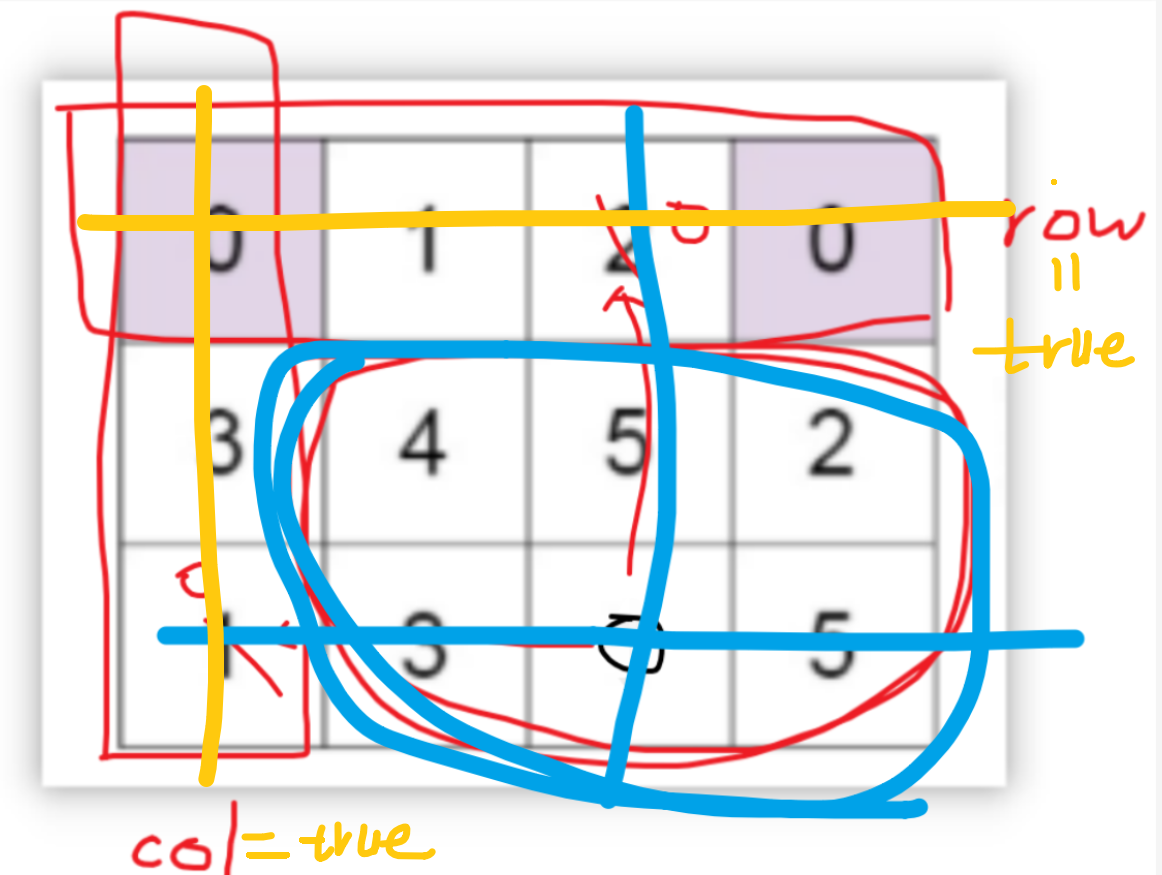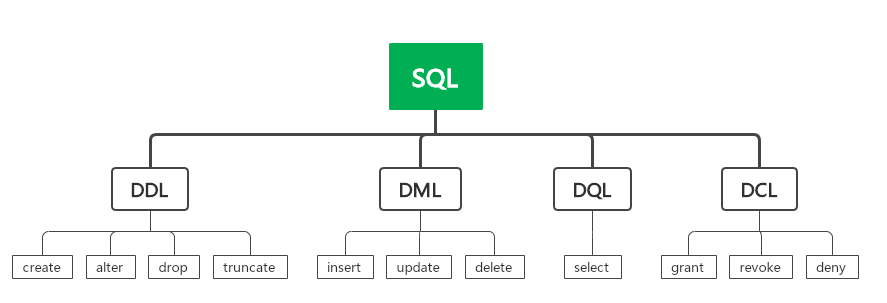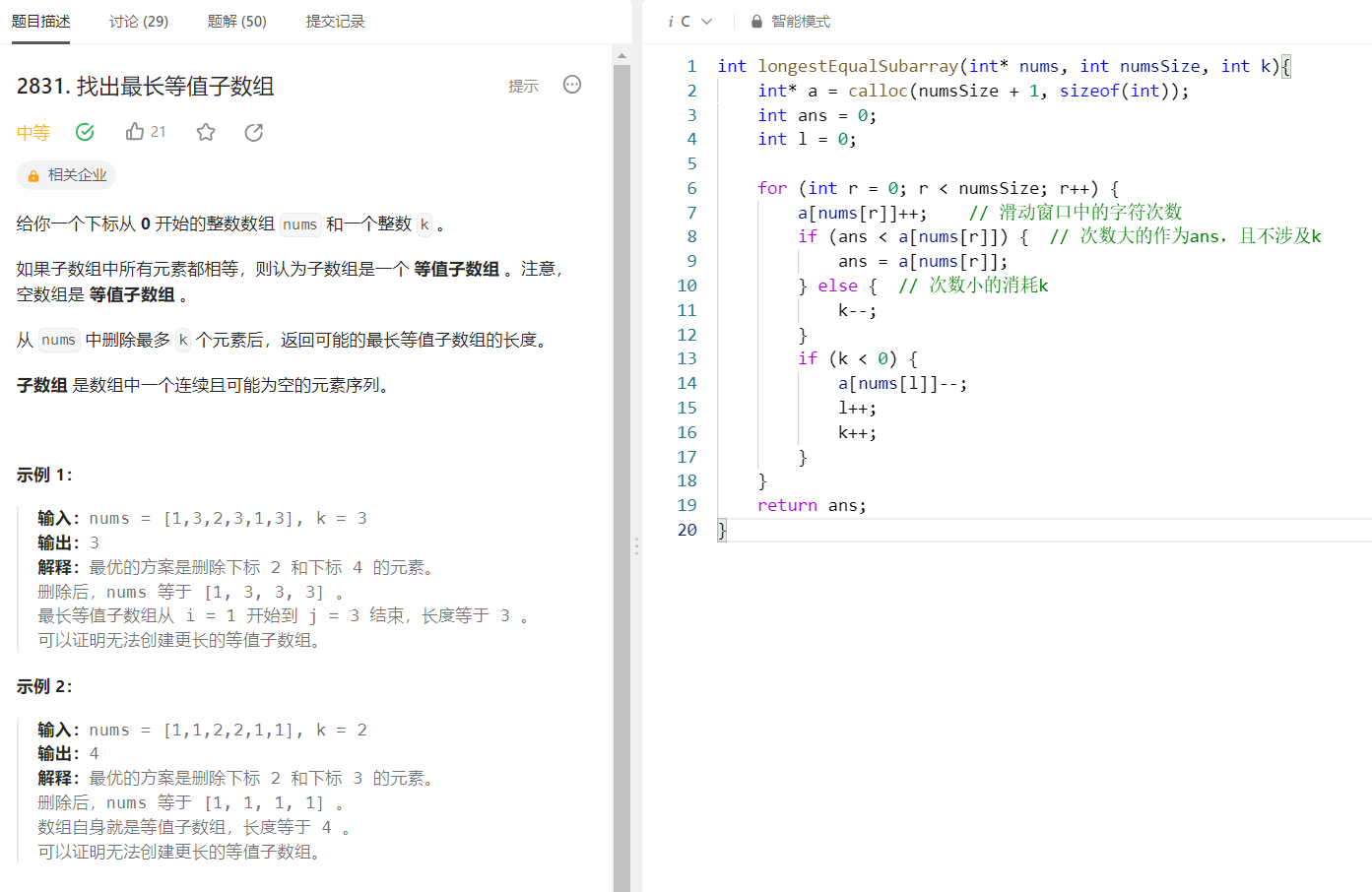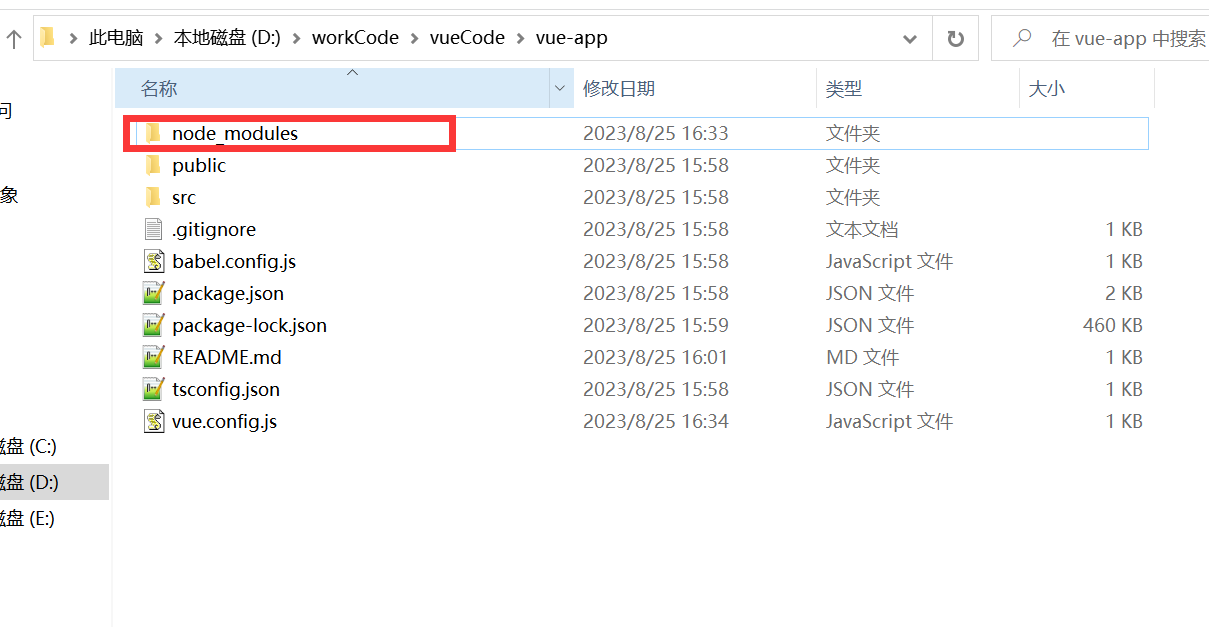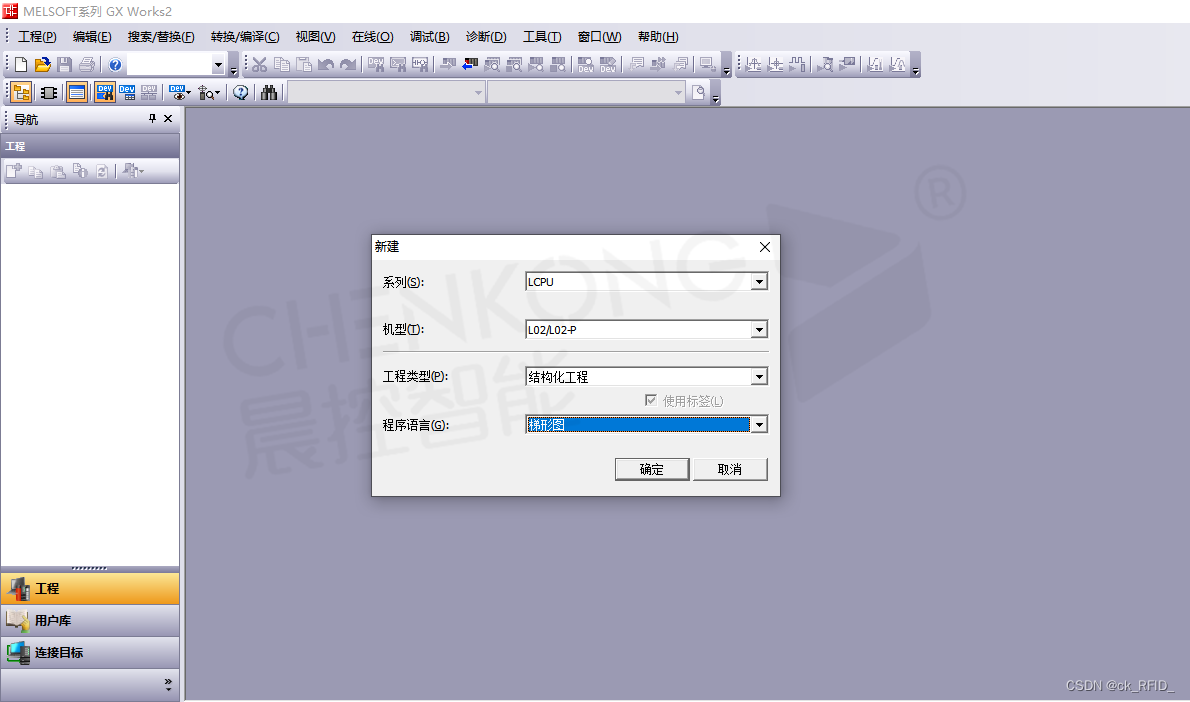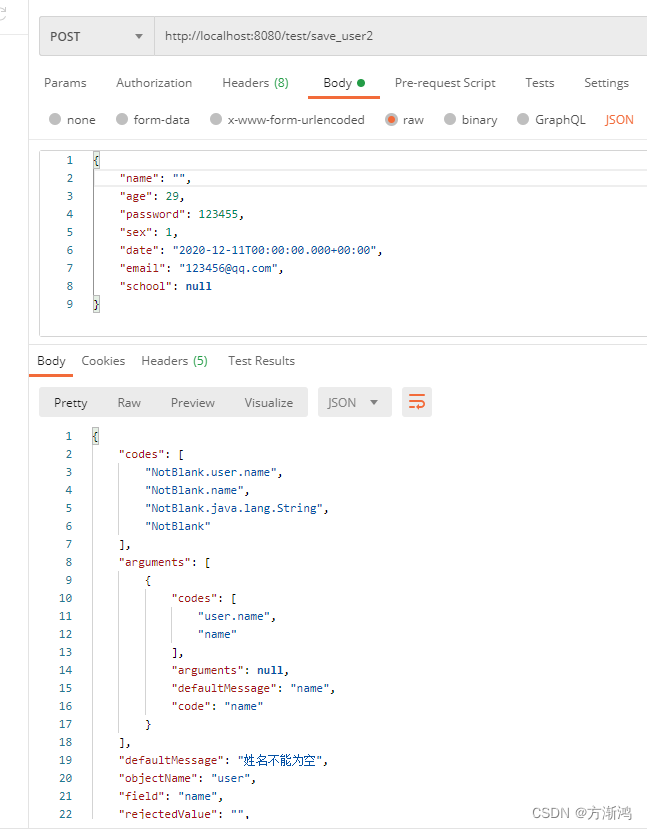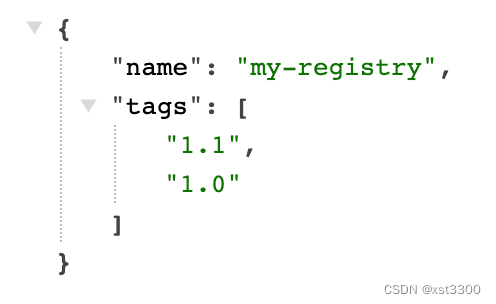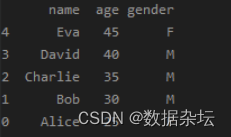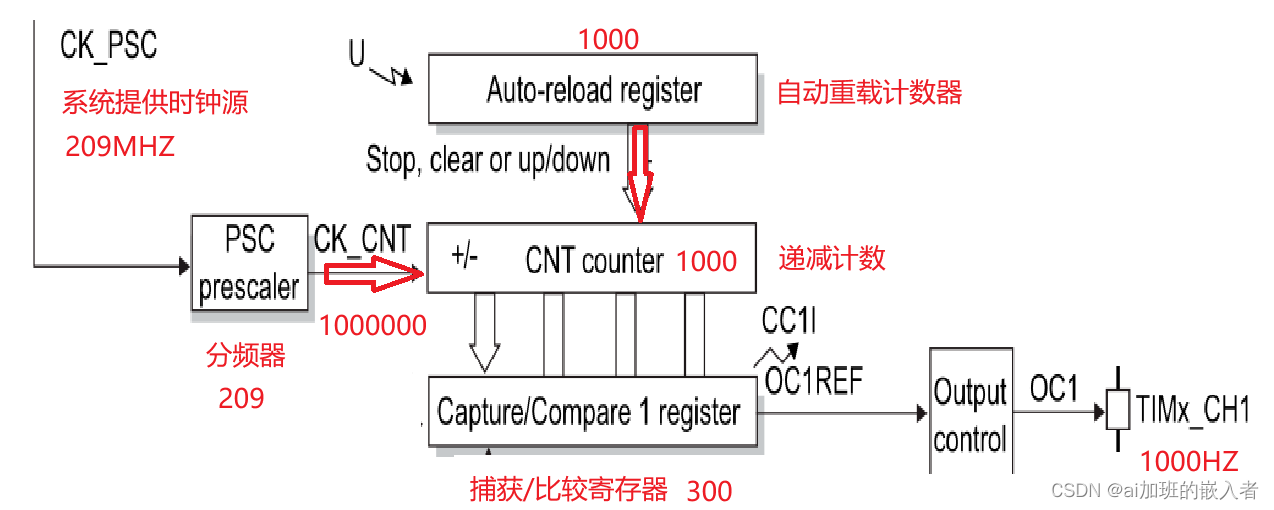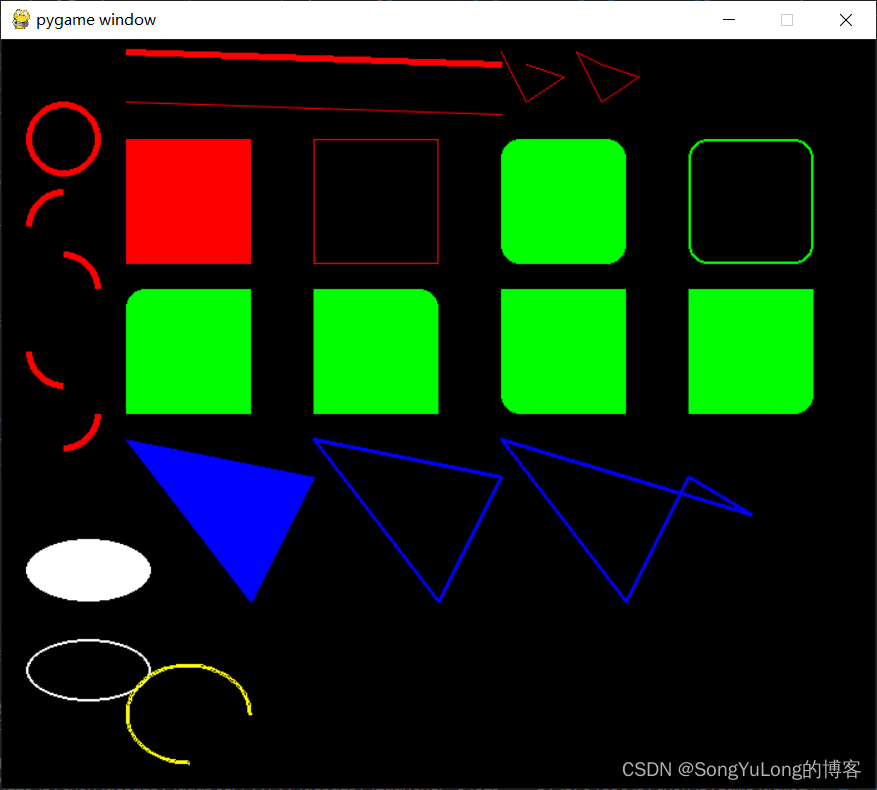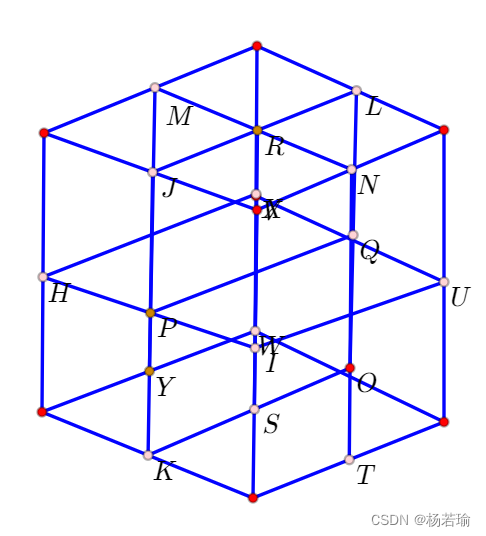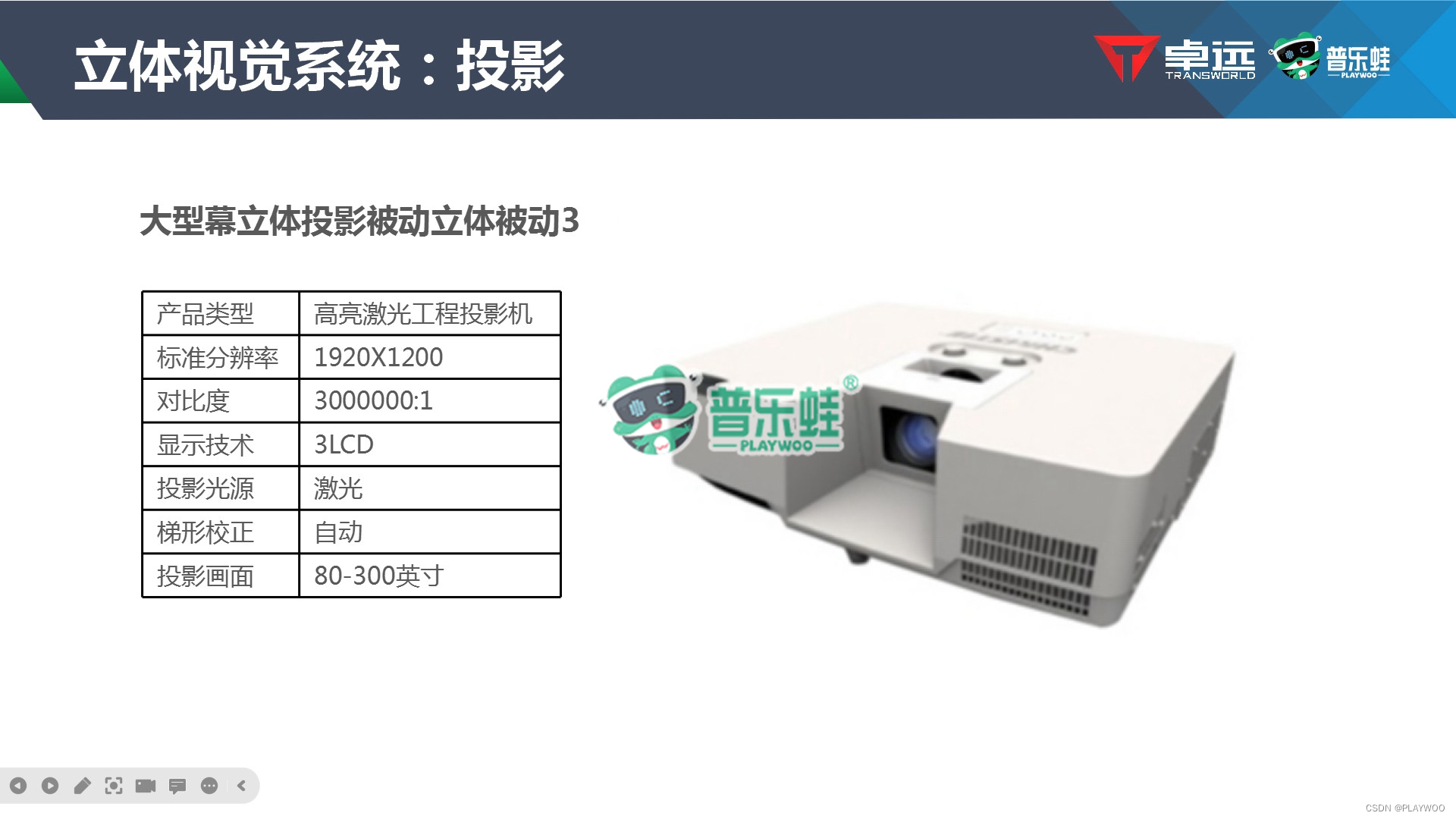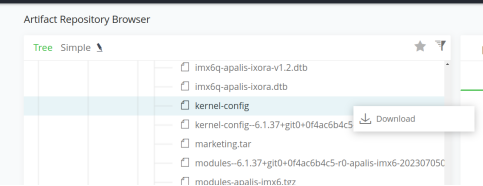黑马 小兔鲜儿 uniapp 小程序开发- 01项目起步_软工菜鸡的博客-CSDN博客
本课程是全网首套用 vue3 加 TS 写的 uniapp 项目, 里面大量封装自己的组件库,课程从 uni-app 基础入手,按照9大电商业务模块逐步实现完整的电商购物流程业务;涵盖了猜你喜欢、热门推荐、商品分类、商品详情、微信登录、用户管理、地址管理、购物车管理、订单管理等功能。包含微信登录,微信支付等业务。一套代码多端全面覆盖微信小程序端、H5端、APP端。
学完本课程能够收获:使用 uni-app + Vue3 开发中型项目的能力
小兔鲜儿 - 首页模块
涉及知识点:组件通信、组件自动导入、数据渲染、触底分页加载、下拉刷新等。
自定义导航栏
参考效果:自定义导航栏的样式需要适配不同的机型。

操作步骤
- 准备组件
- 隐藏默认导航栏,修改文字颜色
- 样式适配 -> 安全区域
静态结构
新建业务组件:src/pages/index/componets/CustomNavbar.vue
<script setup lang="ts">
//
</script>
<template>
<view class="navbar">
<!-- logo文字 -->
<view class="logo">
<image class="logo-image" src="@/static/images/logo.png"></image>
<text class="logo-text">新鲜 · 亲民 · 快捷</text>
</view>
<!-- 搜索条 -->
<view class="search">
<text class="icon-search">搜索商品</text>
<text class="icon-scan"></text>
</view>
</view>
</template>
<style lang="scss">
/* 自定义导航条 */
.navbar {
background-image: url(@/static/images/navigator_bg.png);
background-size: cover;
position: relative;
display: flex;
flex-direction: column;
padding-top: 20px;
.logo {
display: flex;
align-items: center;
height: 64rpx;
padding-left: 30rpx;
.logo-image {
width: 166rpx;
height: 39rpx;
}
.logo-text {
flex: 1;
line-height: 28rpx;
color: #fff;
margin: 2rpx 0 0 20rpx;
padding-left: 20rpx;
border-left: 1rpx solid #fff;
font-size: 26rpx;
}
}
.search {
display: flex;
align-items: center;
justify-content: space-between;
padding: 0 10rpx 0 26rpx;
height: 64rpx;
margin: 16rpx 20rpx;
color: #fff;
font-size: 28rpx;
border-radius: 32rpx;
background-color: rgba(255, 255, 255, 0.5);
}
.icon-search {
&::before {
margin-right: 10rpx;
}
}
.icon-scan {
font-size: 30rpx;
padding: 15rpx;
}
}
</style>安全区域
不同手机的安全区域不同,适配安全区域能防止页面重要内容被遮挡。
可通过 uni.getSystemInfoSync() 获取屏幕边界到安全区的距离。

核心代码参考
自定义导航配置
// src/pages.json
{
"path": "pages/index/index",
"style": {
"navigationStyle": "custom", // 隐藏默认导航
"navigationBarTextStyle": "white",
"navigationBarTitleText": "首页"
}
}组件安全区适配
<!-- src/pages/index/componets/CustomNavbar.vue -->
<script>
// 获取屏幕边界到安全区域距离
const { safeAreaInsets } = uni.getSystemInfoSync()
</script>
<template>
<!-- 顶部占位 -->
<view class="navbar" :style="{ paddingTop: safeAreaInsets?.top + 'px' }">
<!-- ...省略 -->
</view>
</template>通用轮播组件
参考效果
小兔鲜儿项目中总共有两处广告位,分别位于【首页】和【商品分类页】。
轮播图组件需要在首页和分类页使用,需要封装成通用组件。

静态结构
首页广告布局为独立的组件 XtxSwiper ,位于的 src/components 目录中。
该组件定义了 list 属性接收外部传入的数据,内部通过小程序内置组件 swiper 展示首页广告的数据。
轮播图组件
静态结构:src/components/XtxSwiper.vue
<script setup lang="ts">
import { ref } from 'vue'
const activeIndex = ref(0)
</script>
<template>
<view class="carousel">
<swiper :circular="true" :autoplay="false" :interval="3000">
<swiper-item>
<navigator
url="/pages/index/index"
hover-class="none"
class="navigator"
>
<image
mode="aspectFill"
class="image"
src="https://pcapi-xiaotuxian-front-devtest.itheima.net/miniapp/uploads/slider_1.jpg"
></image>
</navigator>
</swiper-item>
<swiper-item>
<navigator
url="/pages/index/index"
hover-class="none"
class="navigator"
>
<image
mode="aspectFill"
class="image"
src="https://pcapi-xiaotuxian-front-devtest.itheima.net/miniapp/uploads/slider_2.jpg"
></image>
</navigator>
</swiper-item>
<swiper-item>
<navigator
url="/pages/index/index"
hover-class="none"
class="navigator"
>
<image
mode="aspectFill"
class="image"
src="https://pcapi-xiaotuxian-front-devtest.itheima.net/miniapp/uploads/slider_3.jpg"
></image>
</navigator>
</swiper-item>
</swiper>
<!-- 指示点 -->
<view class="indicator">
<text
v-for="(item, index) in 3"
:key="item"
class="dot"
:class="{ active: index === activeIndex }"
></text>
</view>
</view>
</template>
<style lang="scss">
:host {
display: block;
height: 280rpx;
}
/* 轮播图 */
.carousel {
height: 100%;
position: relative;
overflow: hidden;
transform: translateY(0);
background-color: #efefef;
.indicator {
position: absolute;
left: 0;
right: 0;
bottom: 16rpx;
display: flex;
justify-content: center;
.dot {
width: 30rpx;
height: 6rpx;
margin: 0 8rpx;
border-radius: 6rpx;
background-color: rgba(255, 255, 255, 0.4);
}
.active {
background-color: #fff;
}
}
.navigator,
.image {
width: 100%;
height: 100%;
}
}
</style>自动导入全局组件
参考配置
{
// 组件自动引入规则
"easycom": {
// 是否开启自动扫描 @/components/$1/$1.vue 组件
"autoscan": true,
// 以正则方式自定义组件匹配规则
"custom": {
// uni-ui 规则如下配置
"^uni-(.*)": "@dcloudio/uni-ui/lib/uni-$1/uni-$1.vue",
// 以 Xtx 开头的组件,在 components 目录中查找
"^Xtx(.*)": "@/components/Xtx$1.vue"
}
}
}全局组件类型声明
Volor 插件说明:Vue Language Tools
// src/types/components.d.ts
import XtxSwiper from './XtxSwiper.vue’
declare module '@vue/runtime-core' {
export interface GlobalComponents {
XtxSwiper: typeof XtxSwiper
}
}获取数据
接口调用
该业务功能对于前端来说比较简单,只需调用后端提供的接口将获得的数据展现,结合运营人员的营销策略跳转到对应的链接地址即可。
接口地址:/home/banner
请求方式:GET
请求参数:
Query:
| 字段名 | 必须 | 默认值 | 备注 |
| distributionSite | 否 | 1 | 活动 banner 位置,1 代表首页,2 代表商品分类页,默认为 1 |
请求封装
// 存放路径: src/services/home.ts
import type { BannerItem } from '@/types/home'
/**
* 首页-广告区域-小程序
* @param distributionSite 广告区域展示位置(投放位置 投放位置,1为首页,2为分类商品页) 默认是1
*/
export const getHomeBannerAPI = (distributionSite = 1) => {
return http<BannerItem[]>({
method: 'GET',
url: '/home/banner',
data: {
distributionSite,
},
})
}类型声明
存放路径:src/types/home.d.ts
/** 首页-广告区域数据类型 */
export type BannerItem = {
/** 跳转链接 */
hrefUrl: string
/** id */
id: string
/** 图片链接 */
imgUrl: string
/** 跳转类型 */
type: number
}最后,将获得的数据结合模板语法渲染到页面中。
参考代码
轮播图组件:src\components\XtxSwiper.vue
<script setup lang="ts">
import type { BannerItem } from '@/types/home'
import { ref } from 'vue'
const activeIndex = ref(0)
// 当 swiper 下标发生变化时触发
const onChange: UniHelper.SwiperOnChange = (ev) => {
// ! 非空断言,主观上排除掉空值情况
activeIndex.value = ev.detail!.current
}
// 定义 props 接收
defineProps<{
list: BannerItem[]
}>()
</script>
<template>
<view class="carousel">
<swiper
:circular="true"
:autoplay="false"
:interval="3000"
@change="onChange"
>
<swiper-item v-for="item in list" :key="item.id">
<navigator
url="/pages/index/index"
hover-class="none"
class="navigator"
>
<image mode="aspectFill" class="image" :src="item.imgUrl"></image>
</navigator>
</swiper-item>
</swiper>
<!-- 指示点 -->
<view class="indicator">
<text
v-for="(item, index) in list"
:key="item.id"
class="dot"
:class="{ active: index === activeIndex }"
></text>
</view>
</view>
</template>首页分类
参考效果

准备工作
- 准备组件,只有首页使用
- 导入并使用组件
- 设置首页底色为
#F7F7F7
静态结构
前台类目布局为独立的组件 CategoryPanel属于首页的业务组件,存放到首页的 components 目录中。
<script setup lang="ts">
//
</script>
<template>
<view class="category">
<navigator
class="category-item"
hover-class="none"
url="/pages/index/index"
v-for="item in 10"
:key="item"
>
<image
class="icon"
src="https://pcapi-xiaotuxian-front-devtest.itheima.net/miniapp/images/nav_icon_1.png"
></image>
<text class="text">居家</text>
</navigator>
</view>
</template>
<style lang="scss">
/* 前台类目 */
.category {
margin: 20rpx 0 0;
padding: 10rpx 0;
display: flex;
flex-wrap: wrap;
min-height: 328rpx;
.category-item {
width: 150rpx;
display: flex;
justify-content: center;
flex-direction: column;
align-items: center;
box-sizing: border-box;
.icon {
width: 100rpx;
height: 100rpx;
}
.text {
font-size: 26rpx;
color: #666;
}
}
}
</style>获取数据
接口调用
该业务功能对于前端来说比较简单,只需调用后端提供的接口将获得的数据展现。
接口地址:/home/category/mutli
请求方式:GET
请求参数:无
请求封装
// services/home.ts
/**
* 首页-前台分类-小程序
*/
export const getHomeCategoryAPI = () => {
return http<CategoryItem[]>({
method: 'GET',
url: '/home/category/mutli',
})
}数据类型
/** 首页-前台类目数据类型 */
export type CategoryItem = {
/** 图标路径 */
icon: string
/** id */
id: string
/** 分类名称 */
name: string
}最后,将获得的数据结合模板语法渲染到页面中。
参考代码
src\pages\index\components\CategoryPanel.vue
<script setup lang="ts">
import type { CategoryItem } from '@/types/home'
// 定义 props 接收数据
defineProps<{
list: CategoryItem[]
}>()
</script>
<template>
<view class="category">
<navigator
class="category-item"
hover-class="none"
url="/pages/index/index"
v-for="item in list"
:key="item.id"
>
<image class="icon" :src="item.icon"></image>
<text class="text">{{ item.name }}</text>
</navigator>
</view>
</template>热门推荐
热门推荐功能,后端根据用户的消费习惯等信息向用户推荐的一系列商品,前端负责展示这些商品展示给用户。
参考效果

静态结构
热门推荐布局为独立的组件 HotPanel,属于首页的业务组件,存放到首页的 components 目录中。
<script setup lang="ts">
//
</script>
<template>
<!-- 推荐专区 -->
<view class="panel hot">
<view class="item" v-for="item in 4" :key="item">
<view class="title">
<text class="title-text">特惠推荐</text>
<text class="title-desc">精选全攻略</text>
</view>
<navigator hover-class="none" url="/pages/hot/hot" class="cards">
<image
class="image"
mode="aspectFit"
src="https://pcapi-xiaotuxian-front-devtest.itheima.net/miniapp/uploads/goods_small_1.jpg"
></image>
<image
class="image"
mode="aspectFit"
src="https://pcapi-xiaotuxian-front-devtest.itheima.net/miniapp/uploads/goods_small_2.jpg"
></image>
</navigator>
</view>
</view>
</template>
<style lang="scss">
/* 热门推荐 */
.hot {
display: flex;
flex-wrap: wrap;
min-height: 508rpx;
margin: 20rpx 20rpx 0;
border-radius: 10rpx;
background-color: #fff;
.title {
display: flex;
align-items: center;
padding: 24rpx 24rpx 0;
font-size: 32rpx;
color: #262626;
position: relative;
.title-desc {
font-size: 24rpx;
color: #7f7f7f;
margin-left: 18rpx;
}
}
.item {
display: flex;
flex-direction: column;
width: 50%;
height: 254rpx;
border-right: 1rpx solid #eee;
border-top: 1rpx solid #eee;
.title {
justify-content: start;
}
&:nth-child(2n) {
border-right: 0 none;
}
&:nth-child(-n + 2) {
border-top: 0 none;
}
.image {
width: 150rpx;
height: 150rpx;
}
}
.cards {
flex: 1;
padding: 15rpx 20rpx;
display: flex;
justify-content: space-between;
align-items: center;
}
}
</style>获取数据
接口调用
该业务功能对于前端来说比较简单,只需调用后端提供的接口将获得的数据展现。
接口地址:/home/hot/mutli
请求方式:GET
请求参数:
Headers:
| 字段名称 | 是否必须 | 默认值 | 备注 |
| source-client | 是 | 无 | 后端程序区分接口调用者,miniapp 代表小程序端 |
成功响应结果:
| 字段名称 | 数据类型 | 备注 |
| id | string | ID |
| title | string | 推荐标题 |
| type | number | 推荐类型 |
| alt | string | 推荐说明 |
| pictures | array[string] | 图片集合[ 图片路径 ] |
类型声明
/** 首页-热门推荐数据类型 */
export type HotItem = {
/** 说明 */
alt: string
/** id */
id: string
/** 图片集合[ 图片路径 ] */
pictures: string[]
/** 跳转地址 */
target: string
/** 标题 */
title: string
/** 推荐类型 */
type: string
}接口封装
// services/home.ts
/**
* 首页-热门推荐-小程序
*/
export const getHomeHotAPI = () => {
return http<HotItem[]>({
method: 'GET',
url: '/home/hot/mutli',
})
}最后将获得的数据结合模板语法渲染到页面中。
参考代码
src\pages\index\components\HotPanel.vue
<script setup lang="ts">
import type { HotItem } from '@/types/home'
// 定义 props 接收数据
defineProps<{
list: HotItem[]
}>()
</script>
<template>
<!-- 推荐专区 -->
<view class="panel hot">
<view class="item" v-for="item in list" :key="item.id">
<view class="title">
<text class="title-text">{{ item.title }}</text>
<text class="title-desc">{{ item.alt }}</text>
</view>
<navigator
hover-class="none"
:url="`/pages/hot/hot?type=${item.type}`"
class="cards"
>
<image
v-for="src in item.pictures"
:key="src"
class="image"
mode="aspectFit"
:src="src"
></image>
</navigator>
</view>
</view>
</template>猜你喜欢(重点难点)
参考效果
猜你喜欢功能,后端根据用户的浏览记录等信息向用户随机推荐的一系列商品,前端负责把商品在多个页面中展示。

准备工作
- 准备组件 (通用组件,多页面使用)
- 定义组件类型
- 准备
scroll-view滚动容器 - 设置
page和scroll-view样式
静态结构
猜你喜欢是一个通用组件 XtxGuess,多个页面会用到该组件,存放到 src/components 目录中。
<script setup lang="ts">
//
</script>
<template>
<!-- 猜你喜欢 -->
<view class="caption">
<text class="text">猜你喜欢</text>
</view>
<view class="guess">
<navigator
class="guess-item"
v-for="item in 10"
:key="item"
:url="`/pages/goods/goods?id=4007498`"
>
<image
class="image"
mode="aspectFill"
src="https://pcapi-xiaotuxian-front-devtest.itheima.net/miniapp/uploads/goods_big_1.jpg"
></image>
<view class="name">
德国THORE男表 超薄手表男士休闲简约夜光石英防水直径40毫米
</view>
<view class="price">
<text class="small">¥</text>
<text>899.00</text>
</view>
</navigator>
</view>
<view class="loading-text"> 正在加载... </view>
</template>
<style lang="scss">
:host {
display: block;
}
/* 分类标题 */
.caption {
display: flex;
justify-content: center;
line-height: 1;
padding: 36rpx 0 40rpx;
font-size: 32rpx;
color: #262626;
.text {
display: flex;
justify-content: center;
align-items: center;
padding: 0 28rpx 0 30rpx;
&::before,
&::after {
content: '';
width: 20rpx;
height: 20rpx;
background-image: url(@/static/images/bubble.png);
background-size: contain;
margin: 0 10rpx;
}
}
}
/* 猜你喜欢 */
.guess {
display: flex;
flex-wrap: wrap;
justify-content: space-between;
padding: 0 20rpx;
.guess-item {
width: 345rpx;
padding: 24rpx 20rpx 20rpx;
margin-bottom: 20rpx;
border-radius: 10rpx;
overflow: hidden;
background-color: #fff;
}
.image {
width: 304rpx;
height: 304rpx;
}
.name {
height: 75rpx;
margin: 10rpx 0;
font-size: 26rpx;
color: #262626;
overflow: hidden;
text-overflow: ellipsis;
display: -webkit-box;
-webkit-line-clamp: 2;
-webkit-box-orient: vertical;
}
.price {
line-height: 1;
padding-top: 4rpx;
color: #cf4444;
font-size: 26rpx;
}
.small {
font-size: 80%;
}
}
// 加载提示文字
.loading-text {
text-align: center;
font-size: 28rpx;
color: #666;
padding: 20rpx 0;
}
</style>全局组件类型
// types/components.d.ts
import XtxSwiper from '@/components/XtxSwiper.vue'
import XtxGuess from '@/components/XtxGuess.vue'
declare module '@vue/runtime-core' {
export interface GlobalComponents {
XtxSwiper: typeof XtxSwiper
XtxGuess: typeof XtxGuess
}
}
// 组件实例类型
export type XtxGuessInstance = InstanceType<typeof XtxGuess>获取数据
接口调用
该业务功能对于前端来说比较简单,只需调用后端提供的接口将获得的数据展现。
接口地址:/home/goods/guessLike
请求方式:GET
请求参数:
Query:
| 字段名称 | 是否必须 | 默认值 | 备注 |
| page | 否 | 1 | 分页的页码 |
| pageSize | 否 | 10 | 每页数据的条数 |
请求封装
// src/services/home.ts
/**
* 猜你喜欢-小程序
*/
export const getHomeGoodsGuessLikeAPI = (data?: PageParams) => {
return http<PageResult<GuessItem>>({
method: 'GET',
url: '/home/goods/guessLike',
data,
})
}类型声明
通用分页结果类型如下,新建 src/types/global.d.ts 文件:
/** 通用分页结果类型 */
export type PageResult<T> = {
/** 列表数据 */
items: T[]
/** 总条数 */
counts: number
/** 当前页数 */
page: number
/** 总页数 */
pages: number
/** 每页条数 */
pageSize: number
}猜你喜欢-商品类型如下,存放到 src/types/home.d.ts 文件:
/** 猜你喜欢-商品类型 */
export type GuessItem = {
/** 商品描述 */
desc: string
/** 商品折扣 */
discount: number
/** id */
id: string
/** 商品名称 */
name: string
/** 商品已下单数量 */
orderNum: number
/** 商品图片 */
picture: string
/** 商品价格 */
price: number
}通用分页参数类型如下,存放到 src/types/global.d.ts 文件:
/** 通用分页参数类型 */
export type PageParams = {
/** 页码:默认值为 1 */
page?: number
/** 页大小:默认值为 10 */
pageSize?: number
}核心业务
- 子组件内部获取数据
- 父滚动触底需加载分页
- 组件通讯,子调父
参考代码
项目首页
// pages/index/index.vue
<script setup lang="ts">
import type { XtxGuessInstance } from '@/types/components'
import { ref } from 'vue'
// 获取猜你喜欢组件实例
const guessRef = ref<XtxGuessInstance>()
// 滚动触底事件
const onScrolltolower = () => {
guessRef.value?.getMore()
}
</script>
<template>
<!-- 滚动容器 -->
<scroll-view scroll-y @scrolltolower="onScrolltolower">
<!-- 猜你喜欢 -->
<XtxGuess ref="guessRef" />
</scroll-view>
</template>猜你喜欢组件
// src/components/XtxGuess.vue
<script setup lang="ts">
import { getHomeGoodsGuessLikeAPI } from '@/services/home'
import type { PageParams } from '@/types/global'
import type { GuessItem } from '@/types/home'
import { onMounted, ref } from 'vue'
// 分页参数
const pageParams: Required<PageParams> = {
page: 1,
pageSize: 10,
}
// 猜你喜欢的列表
const guessList = ref<GuessItem[]>([])
// 已结束标记
const finish = ref(false)
// 获取猜你喜欢数据
const getHomeGoodsGuessLikeData = async () => {
// 退出分页判断
if (finish.value === true) {
return uni.showToast({ icon: 'none', title: '没有更多数据~' })
}
const res = await getHomeGoodsGuessLikeAPI(pageParams)
// 数组追加
guessList.value.push(...res.result.items)
// 分页条件
if (pageParams.page < res.result.pages) {
// 页码累加
pageParams.page++
} else {
finish.value = true
}
}
// 重置数据
const resetData = () => {
pageParams.page = 1
guessList.value = []
finish.value = false
}
// 组件挂载完毕
onMounted(() => {
getHomeGoodsGuessLikeData()
})
// 暴露方法
defineExpose({
resetData,
getMore: getHomeGoodsGuessLikeData,
})
</script>
<template>
<!-- 猜你喜欢 -->
<view class="caption">
<text class="text">猜你喜欢</text>
</view>
<view class="guess">
<navigator
class="guess-item"
v-for="item in guessList"
:key="item.id"
:url="`/pages/goods/goods`"
>
<image class="image" mode="aspectFill" :src="item.picture"></image>
<view class="name"> {{ item.name }} </view>
<view class="price">
<text class="small">¥</text>
<text>{{ item.price }}</text>
</view>
</navigator>
</view>
<view class="loading-text">
{{ finish ? '没有更多数据~' : '正在加载...' }}
</view>
</template>下拉刷新
下拉刷新实际上是在用户操作下拉交互时重新调用接口,然后将新获取的数据再次渲染到页面中。
操作步骤
基于 scroll-view 组件实现下拉刷新,需要通过以下方式来实现下拉刷新的功能。
- 配置
refresher-enabled属性,开启下拉刷新交互 - 监听
@refresherrefresh事件,判断用户是否执行了下拉操作 - 配置
refresher-triggered属性,关闭下拉状态
参考代码
猜你喜欢组件定义重置数据的方法
// src/components/XtxGuess.vue
// 重置数据
const resetData = () => {
pageParams.page = 1
guessList.value = []
finish.value = false
}
// 暴露方法
defineExpose({
resetData,
})首页触发下拉刷新
// src/pages/index/index.vue
<script setup lang="ts">
// 下拉刷新状态
const isTriggered = ref(false)
// 自定义下拉刷新被触发
const onRefresherrefresh = async () => {
// 开启动画
isTriggered.value = true
// 重置猜你喜欢组件数据
guessRef.value?.resetData() // 加载数据
await Promise.all([
getHomeBannerData(),
getHomeCategoryData(),
getHomeHotData(),
]) // 关闭动画
isTriggered.value = false
}
</script>
<!-- 滚动容器 -->
<scroll-view
refresher-enabled
@refresherrefresh="onRefresherrefresh"
:refresher-triggered="isTriggered"
class="scroll-view"
scroll-y
>
…省略
</scroll-view>骨架屏
骨架屏是页面的一个空白版本,通常会在页面完全渲染之前,通过一些灰色的区块大致勾勒出轮廓,待数据加载完成后,再替换成真实的内容。
参考效果
骨架屏作用是缓解用户等待时的焦虑情绪,属于用户体验优化方案。

生成骨架屏
微信开发者工具提供了自动生成骨架屏代码的能力,使用时需要把自动生成的 xxx.skeleton.vue 和 xxx.skeleton.wxss 封装成 vue 组件。

非常感谢您阅读到这里,创作不易!如果这篇文章对您有帮助,希望能留下您的点赞👍 关注💖 收藏 💕评论💬感谢支持!!!
听说 三连能够给人 带来好运!更有可能年入百w,进入大厂,上岸