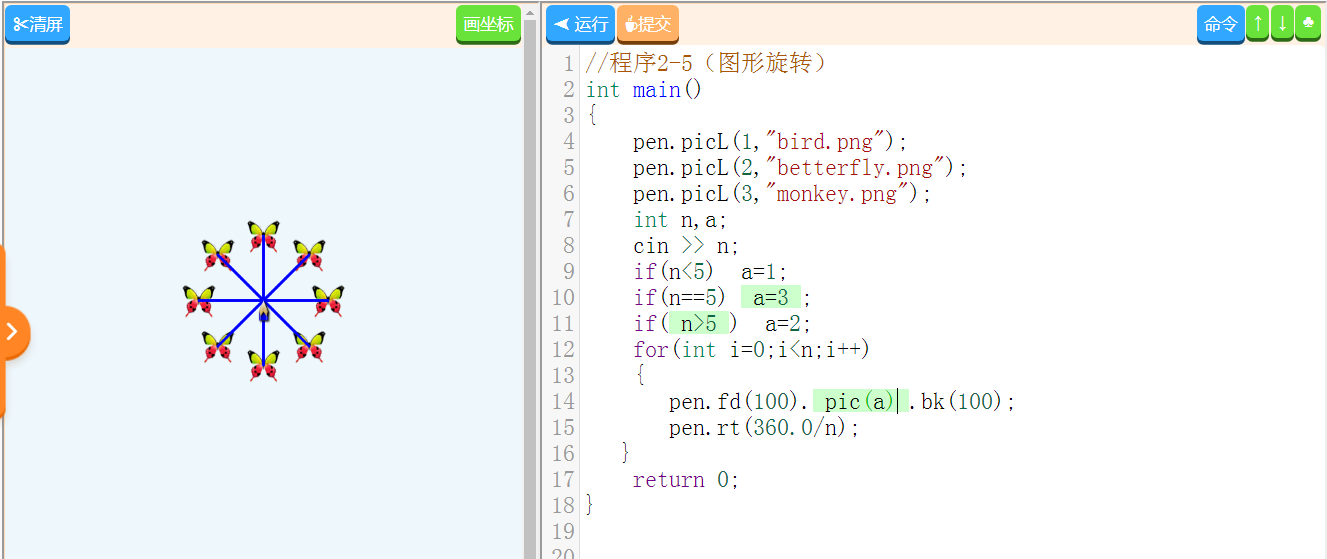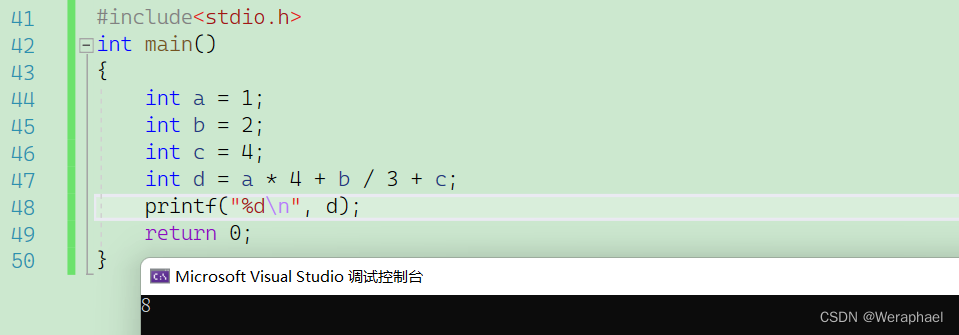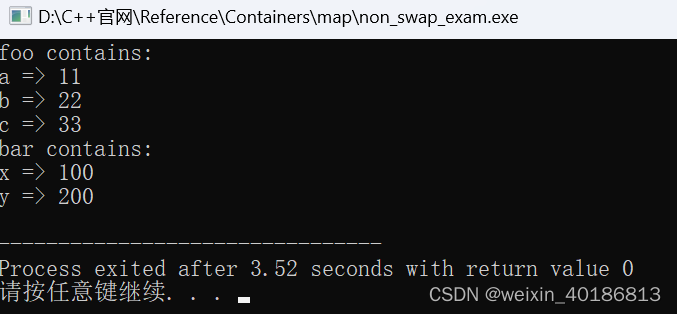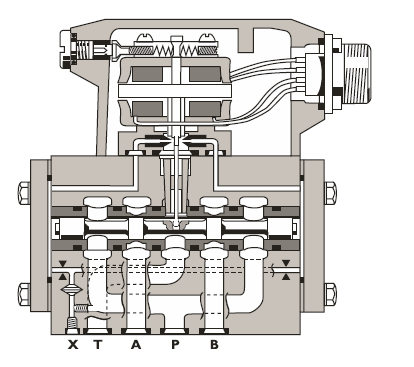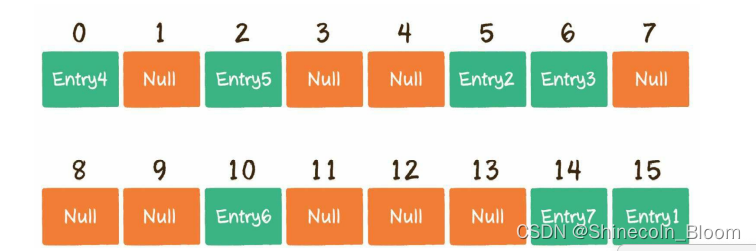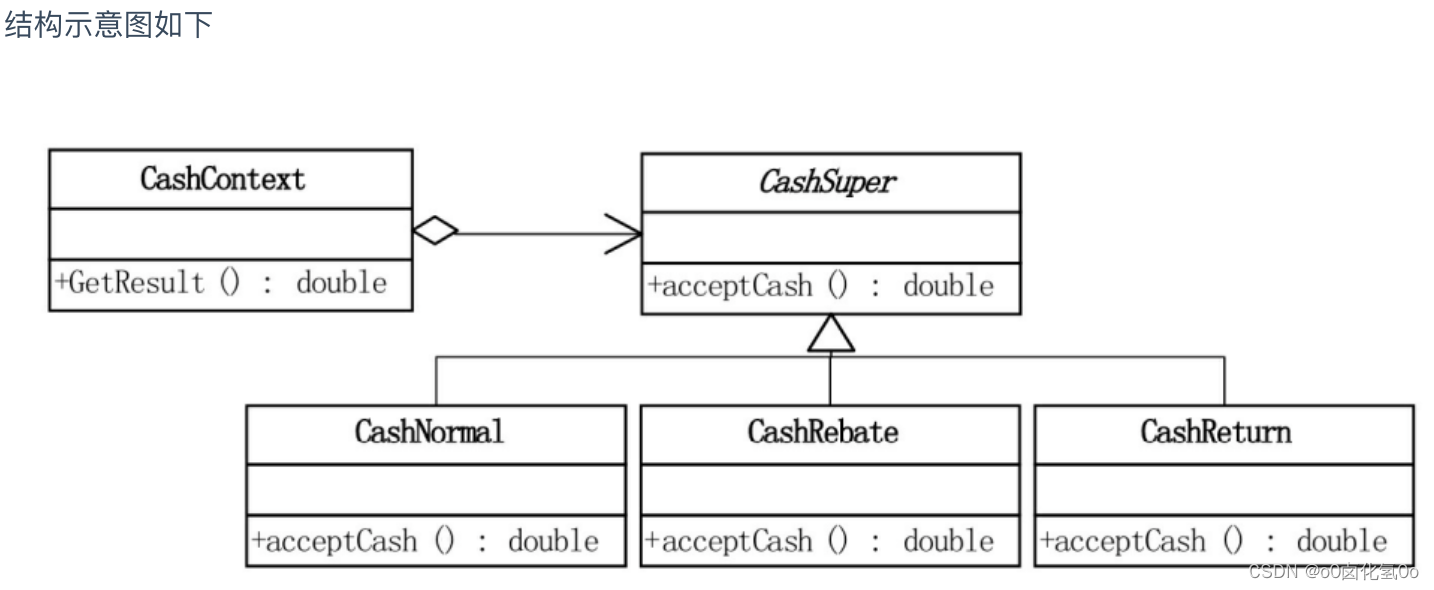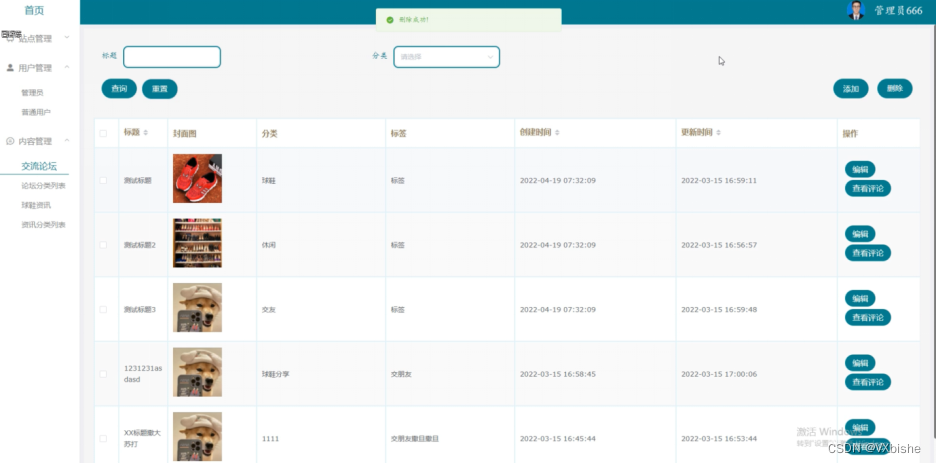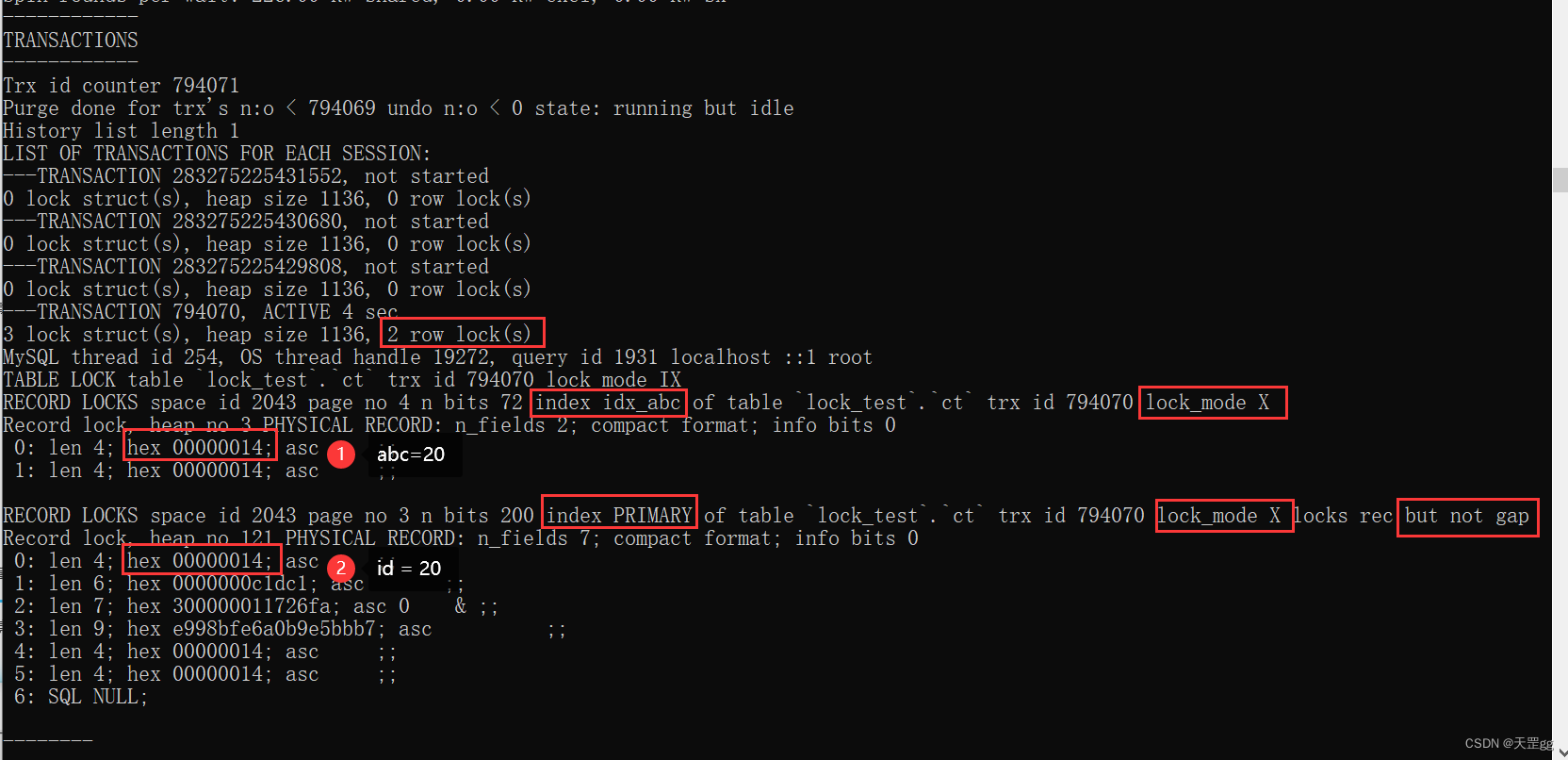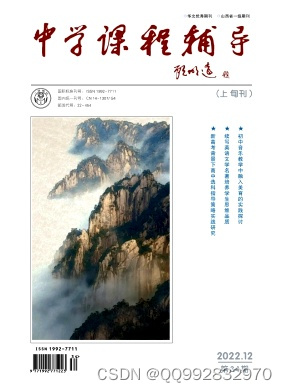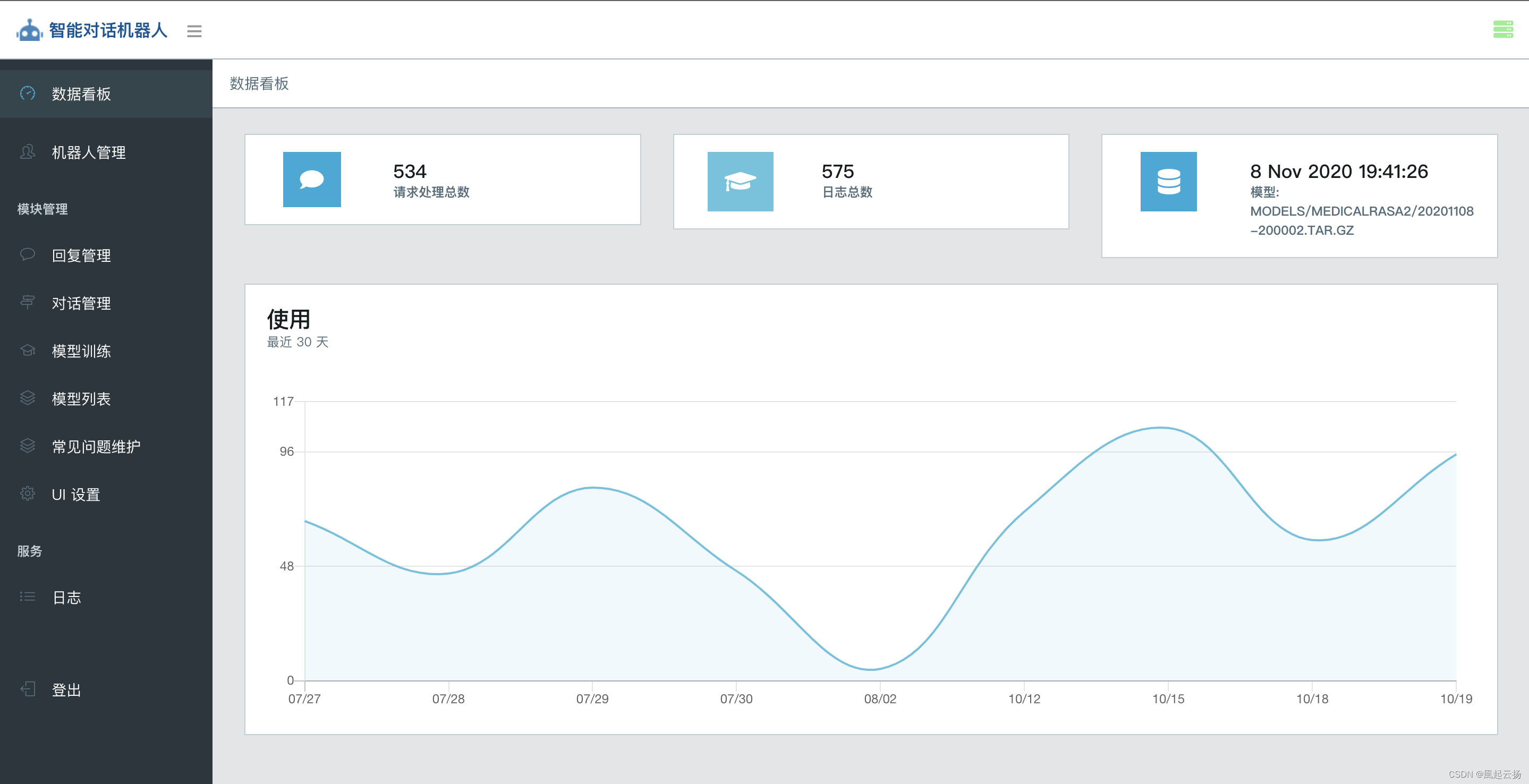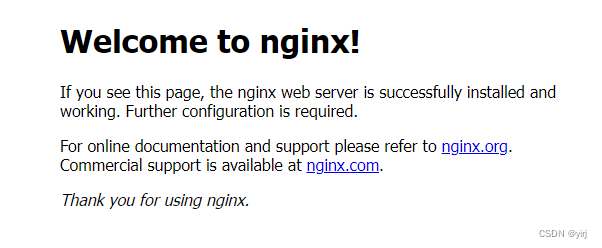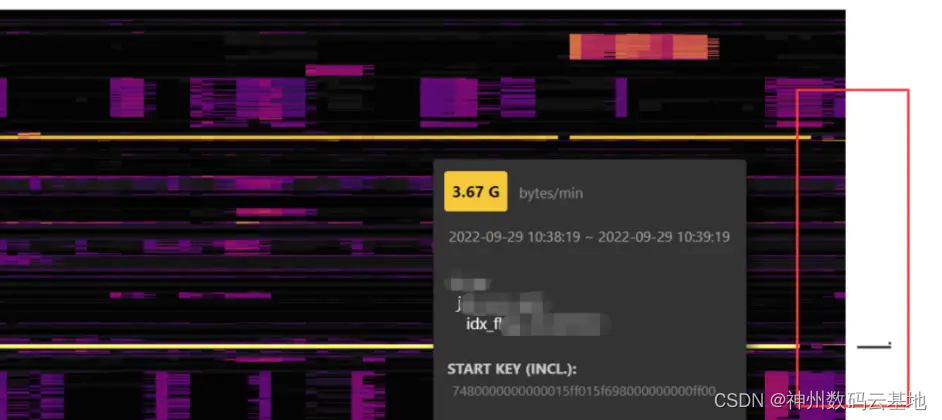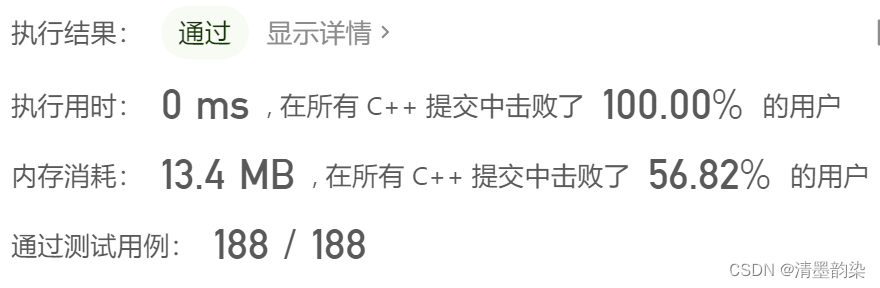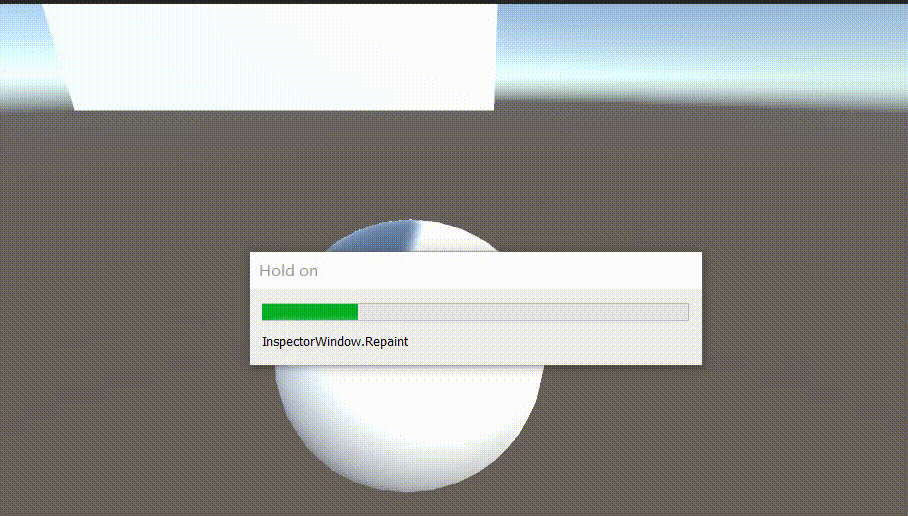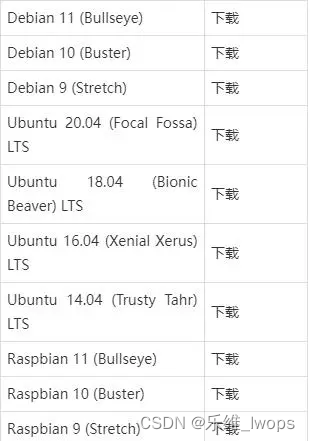简介
爱美之心人皆有之。本文就介绍如何使用
standadr-release自动生成好看的Git提交记录文档。
背景
作为一只程序猿,
Git代码管理工具相信大家都用过,那么Git提交记录想必大家也都看过,不管是用什么工具查看,多多少少都感觉乱,但部署个人博客时发现,Vanblog发布版的更新日志(Changelog)都很漂亮,而且都链接到了每一次的提交记录,这样就很漂亮,你觉得呢?本文就来记录我理解的
standran-release的使用方法,如有错误敬请指正!
(打个广告,使用Vanblog搭建的个人博客【oldmoon】,欢迎指教)
提交信息规范
首先,使用一些工具,就要遵守这个工具一些规矩,
standard-release则需要提交记录的信息说明要符合一定的规范。大家都知道,在提交一次Git时,需要写一些这次提交的信息说明,即
commit message,standard-release就是需要你的这些commit message符合一定的规范。这个规范起初好像是
Angular社区提出的AngularJS Git Commit Message Conventions,中文文档:Angular提交信息规范。现在已经算是Git通用规范了,standard-release相关说明文档则是指向Conventional Commits,文档是纯英文的,英文不好的朋友们可以自行翻译。不想看也可以,下边我会挑一些重要内容说明。
整体规范
规范要求commit message的整体大概要是这个样子:
<type>(<scope>): <subject>
<BLANK LINE>
<body>
<BLANK LINE>
<footer>
解析:commit message可分为三部分:header(头部)、body(身体)、footer(脚部)。<BLANK LINE>即空白行,这一点见仁见智,不想留空白行就不要写。
- header:信息的头部,即
<type>(<scope>): <subject>,头部是最重要的部分下面会单独说明。 - body:本次提交的详细说明,如果提交内容不多(或懒得写),可以只写和
header中的<subject>,问题不大🤐。 - footer:本次提交的关联信息。不知道大家知道github上的
issues吗,简单来说就是一些需求或bug在issues上提出,如果你本次提交的内容与某个需求或bug有关联,就在最后加上说明,写法如:#1,其中1是issue的ID。
header
header分为三部分,<subject>最简单,本次提交的概述,自己根据实际情况写即可,没有硬性要求,但type和scope就相对严格一些,下面详细说明。
type
即本次提交的类型,如:新功能、BUG修复、文档提交、架构调整等等,这部分都有固定的单词,需要强制使用这些单词,不要自己造词哦,常用类型如下。
- feat (feature):新版本、新功能
- fix (bug fix):bug修复
- docs (documentation):文档相关
- style (formatting, missing semi colons, …):不影响代码含义的修改,比如空格、格式化、缺失的分号等
- refactor:代码重构(不改变任何逻辑、功能的代码修改)
- test (when adding missing tests):添加测试用例
- chore (maintain):代码架构调整
scope
这部分在
standard-release的规范里是可选的,只有一些特殊场合用到,目前我只发现在创建新tag时会用到,如:chore(release: 0.43.0),而且这次提交记录是standard-release自动提交的,也就是说平常我们基本不会用到scope这部分。。
实例
- 直接上大佬的实例吧,懒得手打了

工具使用
上面讲了基本的代码提交规范,下边就是具体的工具使用了。
作为非专业人员,接触
node不是很多,看vanblog源码和standard-release官方说明好久才大致理解了使用方法,如有错误请一定指出!
根据我的理解,要想形成Changelog这样好看的文档,只需三步:1、添加standard-release依赖;2、添加配置文件;3、运行指令生成文档。接下啦就分别讲解每一步的具体工作。
添加standard-release依赖
- 以开发环境依赖安装(推荐):
npm i --save-dev standard-version
- 全局安装:
npm i -g standard-version
安装完成后,建议在项目的package.json文件中增加相应脚本,我的配置如下,仅供参考
{
"name": "cashbook",
"version": "0.0.9",
"private": true,
"scripts": {
"tag-major": "standard-version --release-as major",
"tag-minor": "standard-version --release-as minor",
"tag-patch": "standard-version --release-as patch",
"release-docs": "node scripts/changelog.js"
},
"devDependencies": {
"standard-version": "^9.5.0"
}
}
添加配置文件
-
项目根目录下添加
.versionrc.js或/versionrc.json文件,官方说明:conventional-changelog-conventionalcommits -
官方配置说明:conventional-changelog-config-spec
-
本文以
.versionrc.js文件为例:
module.exports = {
header: "# Changelog",
commitUrlFormat: "https://github.com/{{owner}}/{{repository}}/commit/{{hash}}",
compareUrlFormat:"https://github.com/{{owner}}/{{repository}}/compare/{{previousTag}}...{{currentTag}}",
issueUrlFormat:"https://github.com/{{owner}}/{{repository}}/issues/{{id}}",
types: [
{ type: "feat", section: "🛴 Features | 新功能" },
{ type: "fix", section: "🚑 Bug Fixes | Bug 修复" },
{ type: "init", section: "🛫 Init | 初始化" },
{ type: "docs", section: "📚 Documentation | 文档" },
{ type: "style", section: "🚙 Styles | 风格" },
{ type: "refactor", section: "✂ Code Refactoring | 代码重构" },
{ type: "perf", section: "🚀 Performance Improvements | 性能优化" },
{ type: "test", section: "🚔 Tests | 测试" },
{ type: "revert", section: "🚧 Revert | 回退" },
{ type: "build", section: "⚓ Build System | 打包构建" },
{ type: "chore", section: "🚩 Chore | 构建/工程依赖/工具" },
{ type: "ci", section: "⛽ Continuous Integration | CI 配置" },
],
};
说明一下配置项:
header:即文件标题,因为生成的是md文件,所以使用markdown语法。commitUrlFormat:文档中链接到提交记录时,url的格式compareUrlFormat:文档中链接到tag比较时,url的格式issueUrlFormat:文档中链接到issue时,url的格式types:具体文档内容的格式,这个不多说了,根据上面讲的type自己对应看,应该能看明白吧。补充:之所以配置三个
UrlFormat,是因为我本地有多个Git帐号,导致自动生成的URL是我本地的配置,直接上传到github之后是链接不到的,所以在这配置上正确地址格式。关于Git多账号,可以阅读《GitHub使用SSH连接》,其中有讲解多用户配置。
运行指令生成文档
根据阅读和使用,使用standard-version工具,项目的版本号应该是三级,如:1.2.1,相应总结出三个常用指令:
# 升级大版本
standard-version --release-as major
# 升级小版本
standard-version --release-as minor
# 升级补丁版本
standard-version --release-as patch
三条指令相对应三个数字,每次执行会自动在对应的数字上加一,当然,如果是升高级版本,低级版本的数字会被置0,如1.2.1升级大版本后应该是2.0.0。
提示:指令运行成功后,会自动帮你把相关文件都提交了,但只是提交到本地分支,不会帮你推送到远程仓库,你需要手动将相关提交和tags推送。运行命令git push --follow-tags origin main将相关tags推送到仓库。
完结
以上,就是全部standard-version的使用方式方法介绍,感谢你的阅读。但是还没完,经过阅读Vanblog源码发现,Mereith大佬还写了一个自动推送的脚本,并且会执行一些特殊操作,下边介绍一下他的脚本。
拓展:自动推送Git的js脚本
- 脚本源码,我理解的注释写在源码里,自行阅读体会吧。
- 其中有两次
推送tags,是因为Git的tag有两种类型,需要不同命令来推送。
const insertLog = () => {
// standard-version自动生成的文档内容读取,并修改标题(这是大佬个性化的需求)
const fs = require("fs");
const log = fs.readFileSync("CHANGELOG.md", { encoding: "utf-8" });
const newLog =
"---\ntitle: 更新日志\nicon: update\n---\n\n" +
log.replace("# Changelog", "");
fs.writeFileSync("docs/ref/changelog.md", newLog, { encoding: "utf-8" });
// 读取一个叫doc-version的文件,并将版本号+1
let version = fs.readFileSync("doc-version", { encoding: "utf-8" });
version = version.split("\n")[0].trim();
const arr = version.split(".");
const sub = arr.pop();
arr.push(String(parseInt(sub) + 1));
const newVersion = arr.join(".");
fs.writeFileSync("doc-version", newVersion, { encoding: "utf-8" });
// 添加并应用:执行shell命令的工具,用于执行git相关命令
const { execSync } = require("child_process");
execSync(
// 添加文件 && 提交 && 创建分支,其中分支版本是上面从doc-version文件读到处理后的 && 推送tags && 推送tags
`git add . && git commit -m 'docs: 更新文档' && git tag doc-${newVersion} && git push --follow-tags origin master && git push --tags`,
(err, stdout, stderr) => {
if (err) {
console.log(err);
return;
}
console.log(`stdout: ${stdout}`);
}
);
};
insertLog();