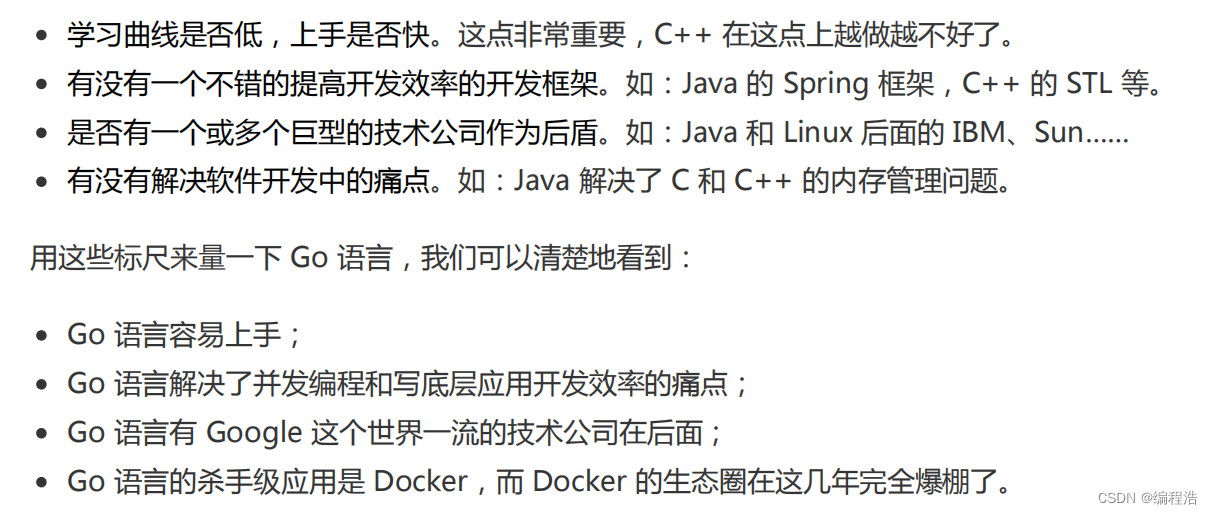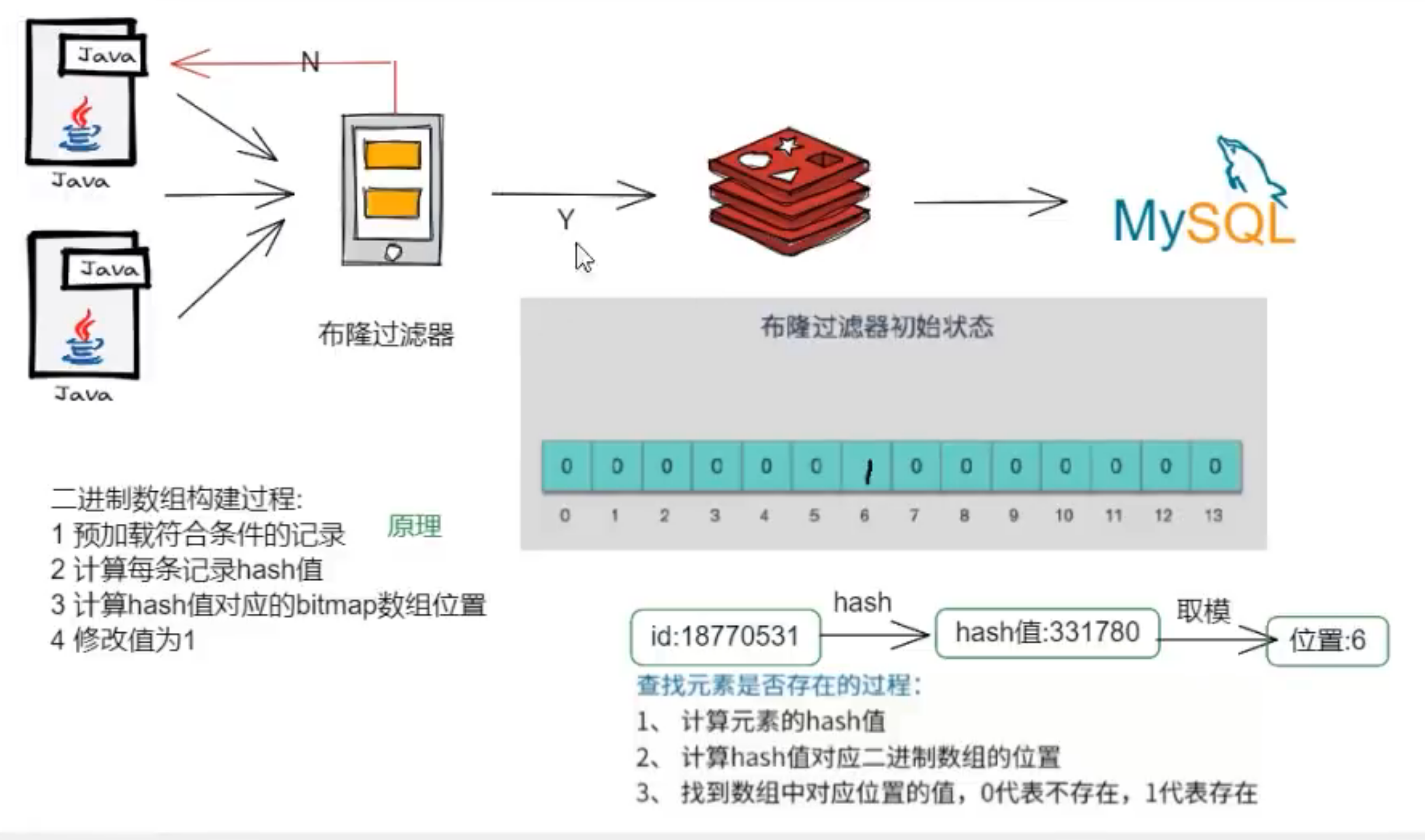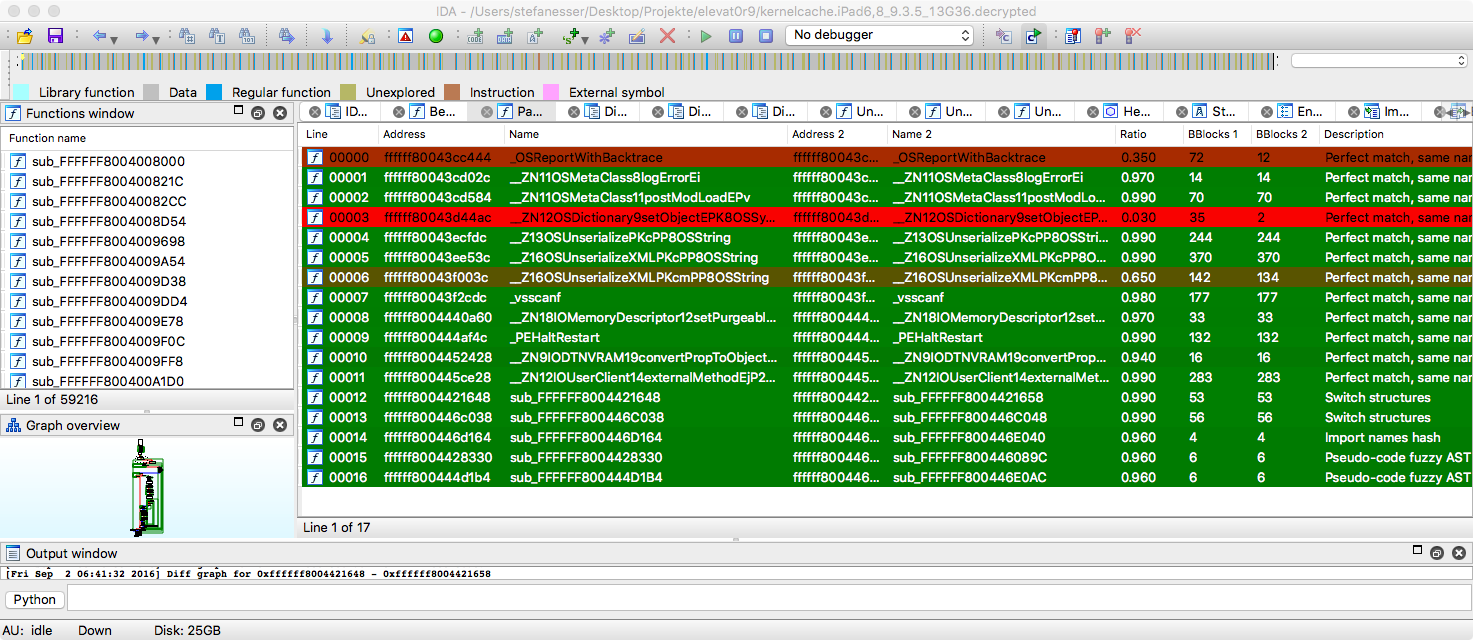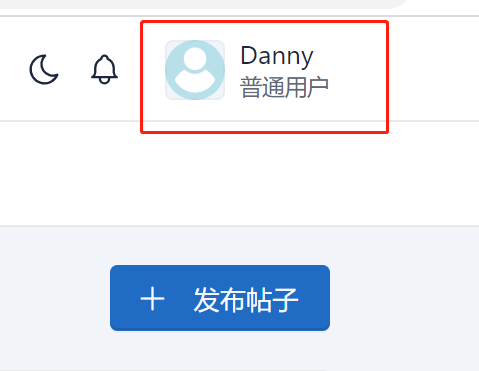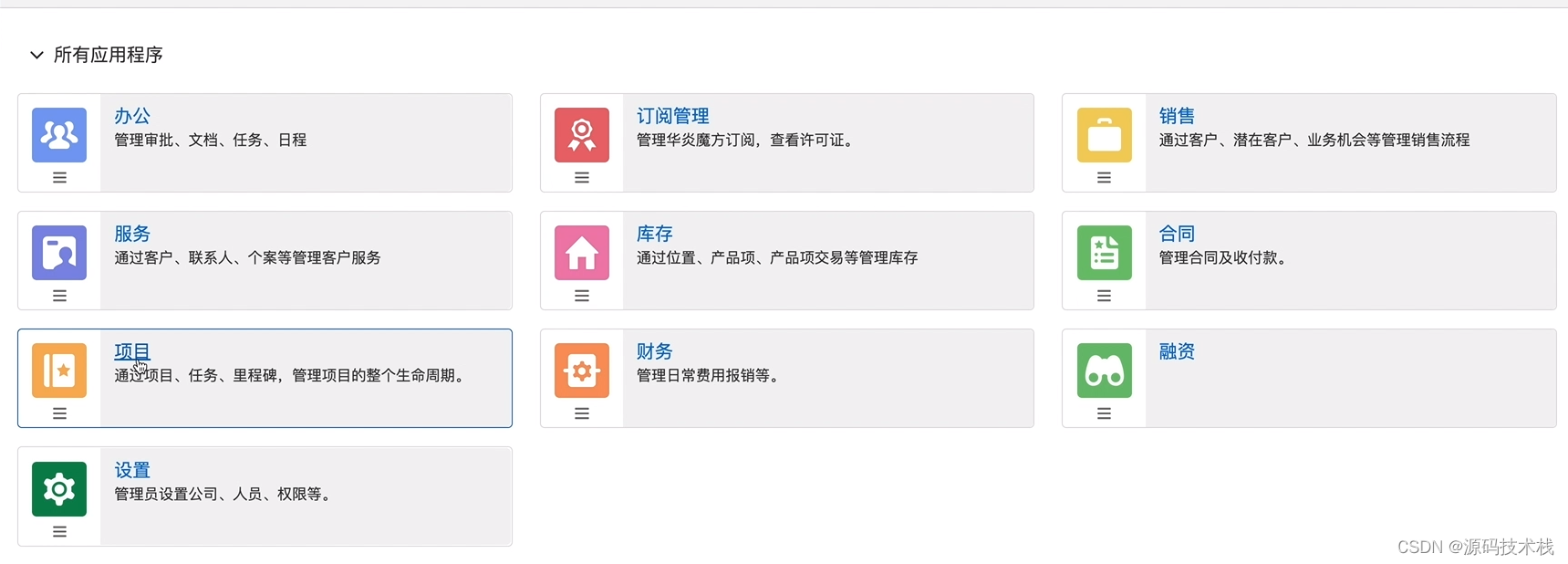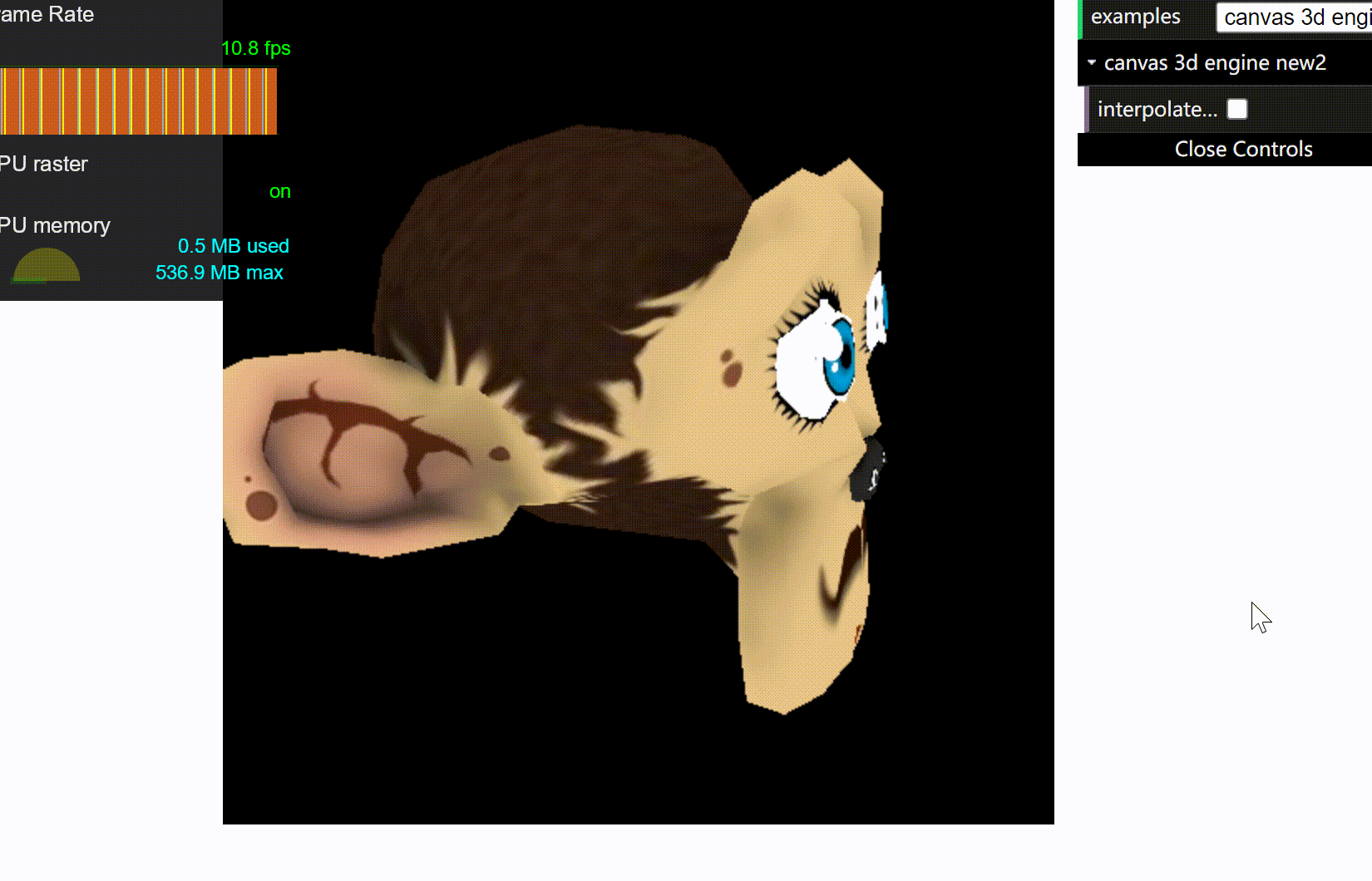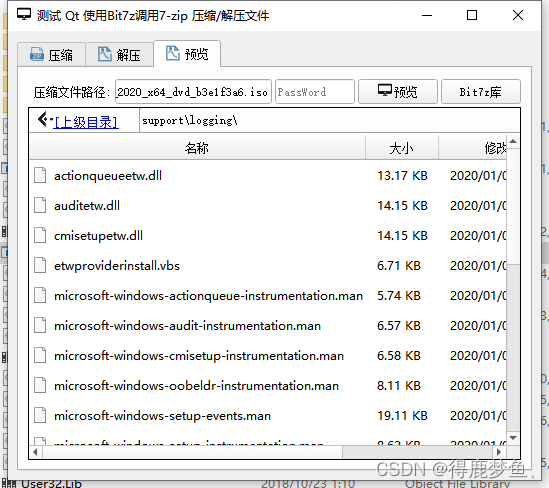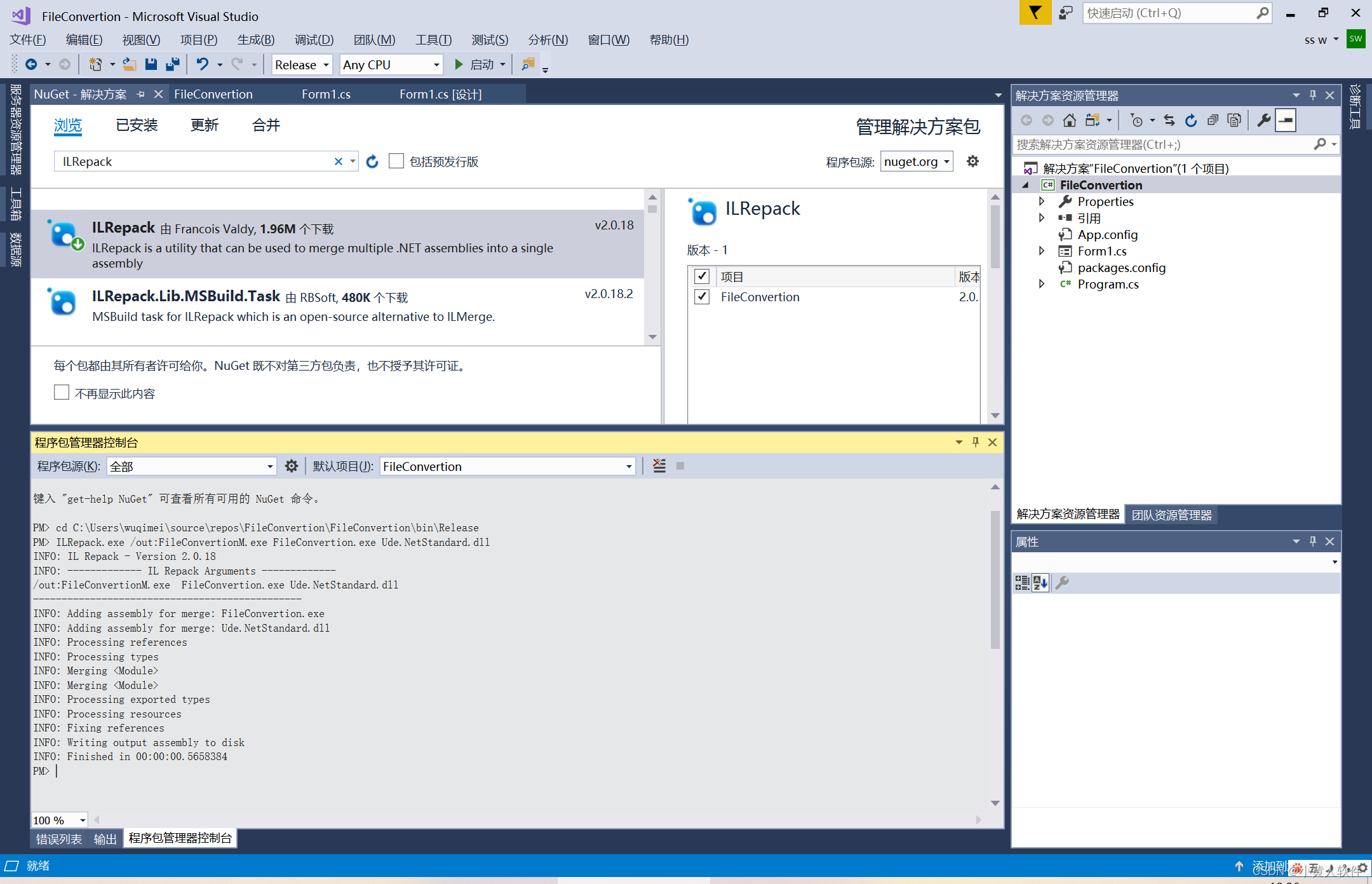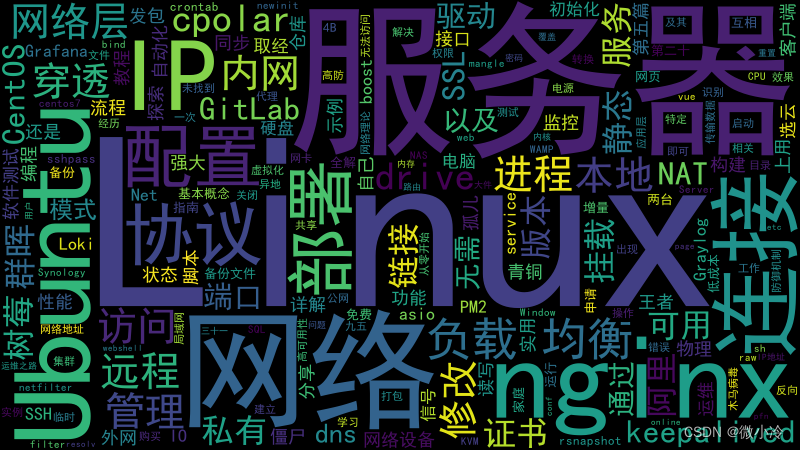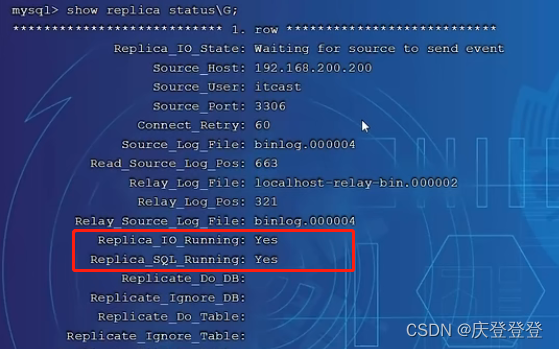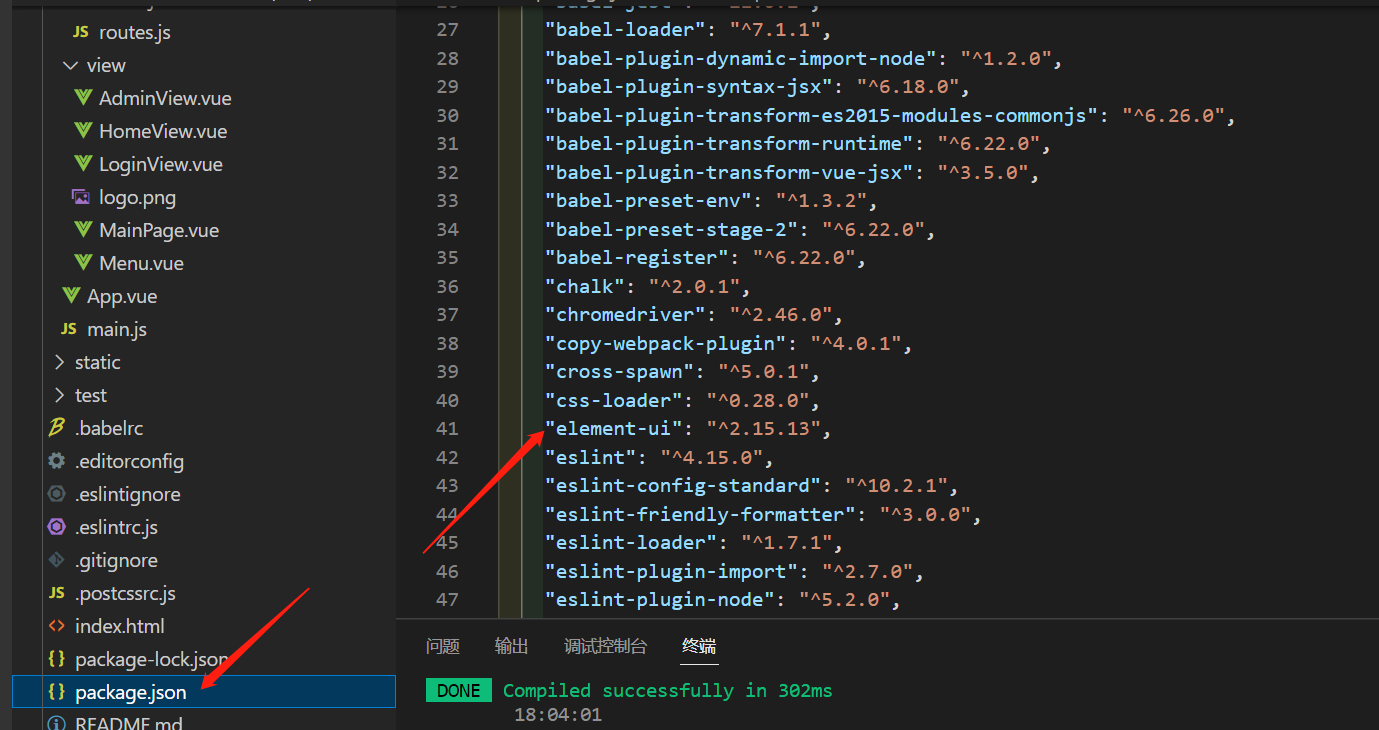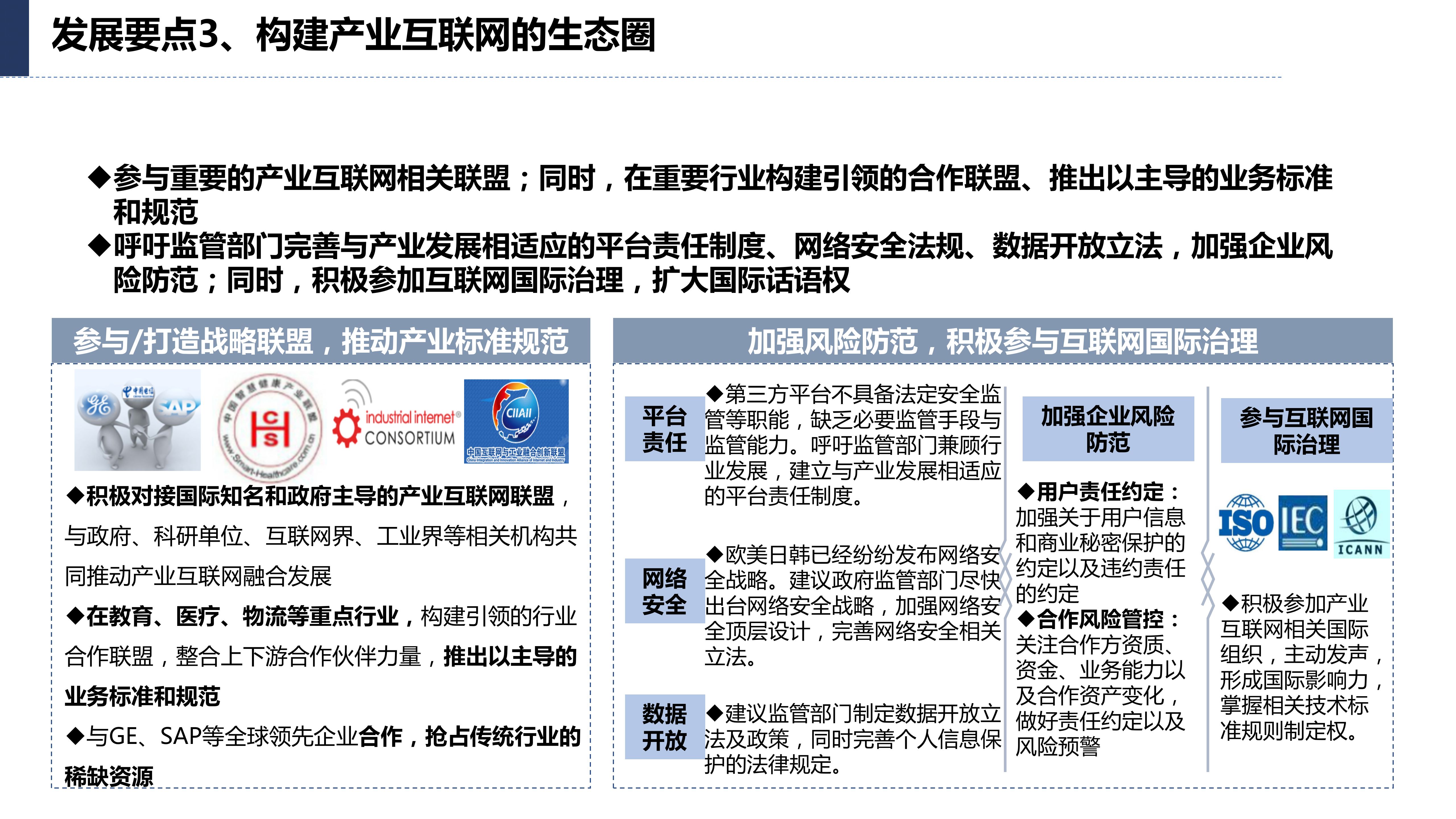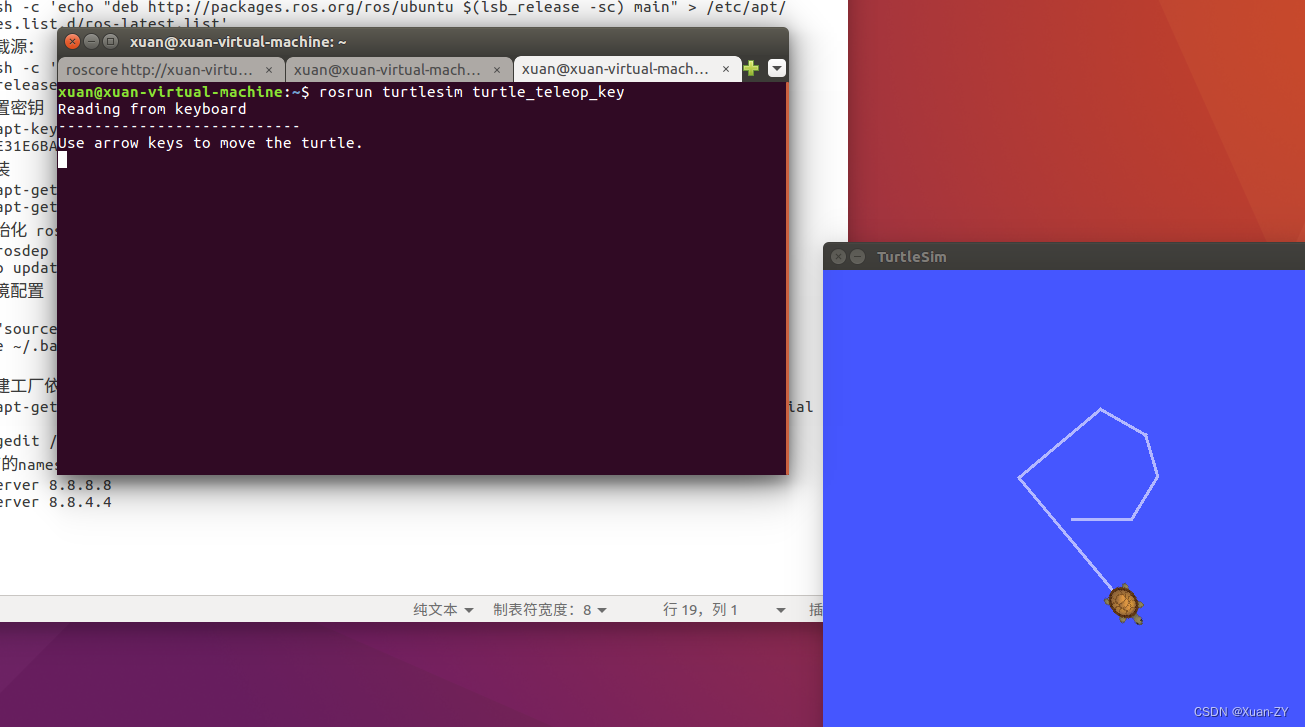一个简单的组件示例:
<!DOCTYPE html>
<html lang="en">
<head>
<meta charset="UTF-8">
<meta name="viewport" content="width=device-width, initial-scale=1.0">
<title>Document</title>
<script src="https://cdn.jsdelivr.net/npm/vue@2.7.14/dist/vue.js"></script>
</head>
<body>
<div id="app">
<button-counter></button-counter>
</div>
<script>
Vue.component('button-counter', {
template: `<button v-on:click="addCount">你点击了我{{count}}次</button>`,
data() {
return {
count: 0
}
},
methods: {
addCount() {
this.count++;
}
},
})
var app = new Vue({
el: '#app',
})
</script>
</body>
</html>
- 组件是可任意次数复用的Vue实例,所以它与new Vue接收相同选项,但是data必须是一个函数,以确保不同组件不会共享数据。
- Vue.component用于全局注册一个组件。
- 每个组件必需有且只有一个根元素。
- 全局注册组件必须在vue实例化之前,否则组件注册不成功。
使用事件抛出值—>子组件传值给父元素
主要是$emit 和$event
//在子组件里使用 @eventName="$emit('customeEventName',thrown value)"
//在父组件里,如果下面是使用表达式,则可以通过 $event 获取 thrown value;如果使用函数的话,则该函数的第一个参数为 thrown value
<child-component @customeEventName="JS statement or a function"></child-component>
使用prop向子组件传值—>父组件传值给子组件
注册子组件
Vue.component("child-component",{
//定义prop
props:['propName'],
template:`...`
})
传值给定义的prop
<child-component propName="字符串"></child-component>
如果prop绑定的是动态值(比如data里的数据)那么就使用v-bind绑定
<child-component v-bind:propName="动态值"></child-component>
在组件上使用v-model
最常见的:
<input v-model="inputText">
它等价于:
<input v-bind:value="inputText" v-on:input="inputText=$event.target.value">
如果是自定义组件,如custom-input:
<custom-input v-bind:value="inputText" v-on:input="inputText=$event"></custom-input>
v-bind:value="inputText"实现了inputText改变,value改变
v-on:input="inputText=$event"实现了value改变,inputText改变
简单了解通过插槽分发内容
插槽用于将组件将内容分发到特定位置,换句话说,允许你在父组件中传递内容到子组件,并且子组件可以决定如何显示这些内容。
假如有一个custom-button组件,我们希望可以自定义其名称。
Vue.component('custom-button',{
template:
`
<button>
<slot></slot>
</button>
`
})
然后我们可以在父组件中这样传递内容:
<custom-button>
Click me!
</custom-button>
Click me!就会被插入到slot的位置。
初步了解动态组件
动态组件值在一个挂载点可以切换多个组件,类似于tab页的切换。
Vue使用<component>元素加上is attribute来实现动态组件,is可绑定的值包括已注册组件名或一个组件的选项对象。
一个动态组件的例子如下:
<!DOCTYPE html>
<html lang="en">
<head>
<meta charset="UTF-8">
<meta name="viewport" content="width=device-width, initial-scale=1.0">
<title>Document</title>
<script src="https://cdn.jsdelivr.net/npm/vue@2.7.14/dist/vue.js"></script>
</head>
<body>
<div id="app">
<button @click="type=type==='first'?'second':'first'">{{type}}</button>
<component :is="type"></component>
</div>
<script>
Vue.component('first', {
template:
`<div>
<h1>1</h1>
</div>`,
})
Vue.component('second', {
template:
`<div>
<h1>2</h1>
</div>`,
})
var app = new Vue({
el: '#app',
data: {
type: 'first'
}
})
</script>
</body>
</html>
解析DOM模板时的注意事项
ul、ol、table、select这些元素只允许某些特定的元素出现在其内部,
如果像下面这样
<table>
<child-component></child-component>
</table>
则会导致渲染出错
比如下面
<div id="app">
<table>
<demo></demo>
</table>
</div>
<script>
Vue.component('demo', {
template:
`<div>
<h1>demo</h1>
</div>`,
})
var app = new Vue({
el: '#app',
data: {
type: 'demo'
}
})
</script>
虽然显示结果与我们预期的一样,但是F12查看发现,demo组件内容被提到了table元素的上面:
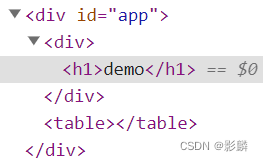
对于这种情况,我们可以使用前文动态组件中介绍的is属性来解决:
<table>
<tr :is="type"></tr>
</table>
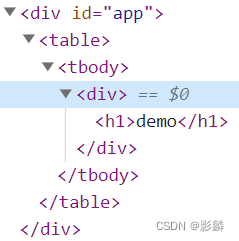
需要注意的是如果我们从以下来源使用模板的话,这条限制是不存在的:
- 字符串 (例如:
template: '...') - 单文件组件 (
.vue) <script type="text/x-template">