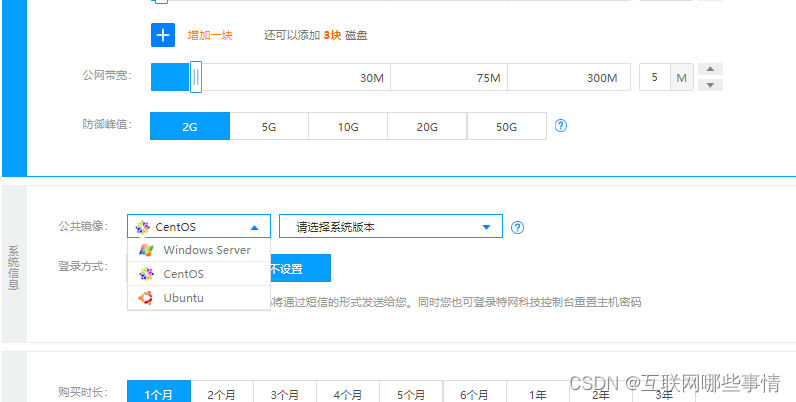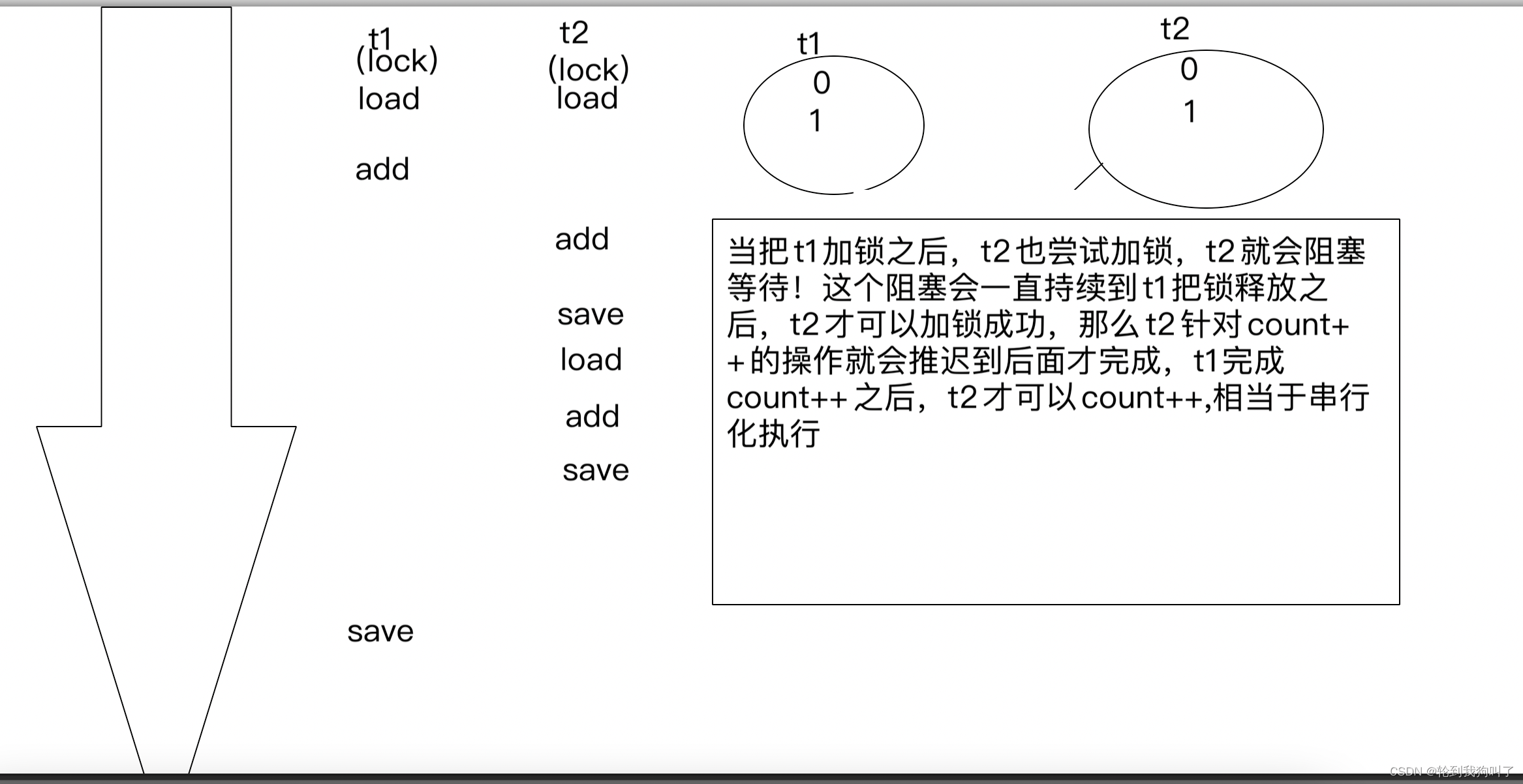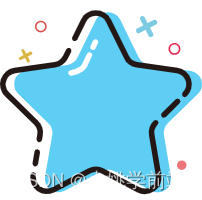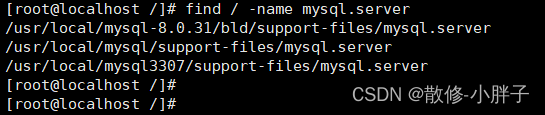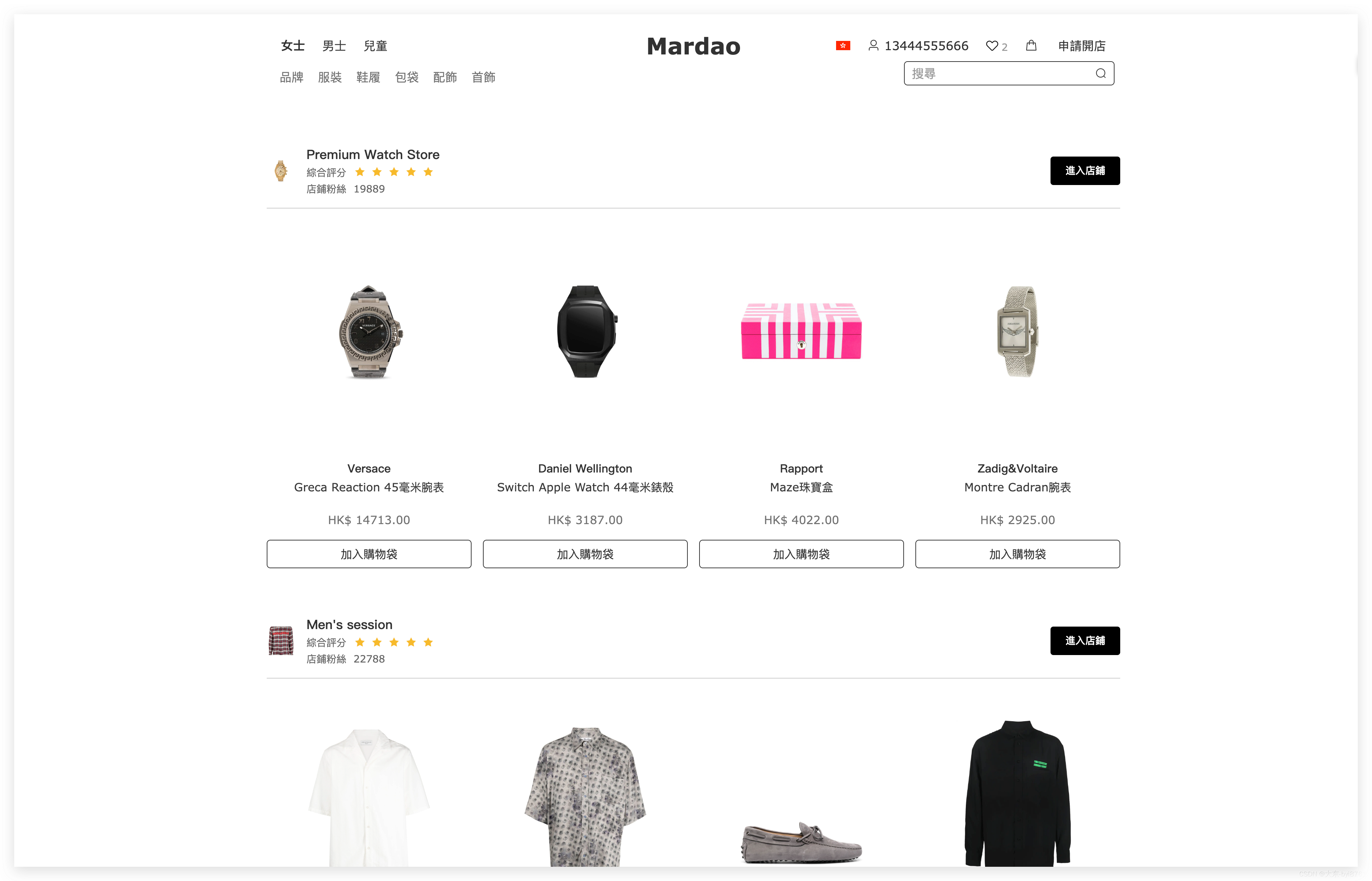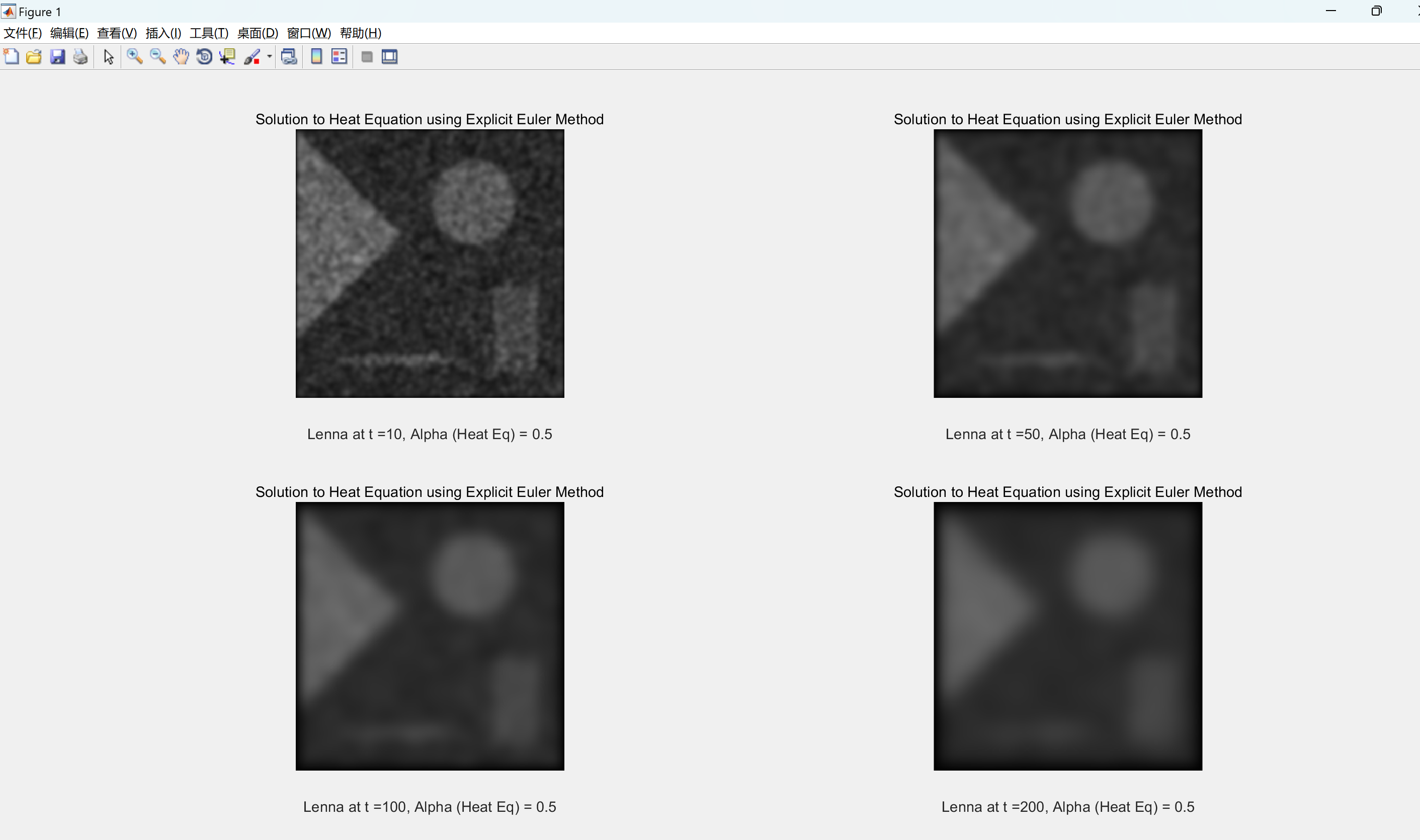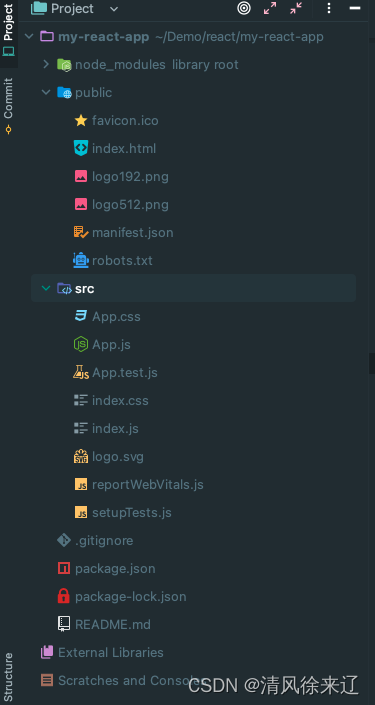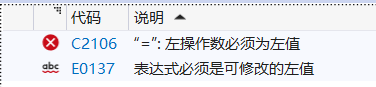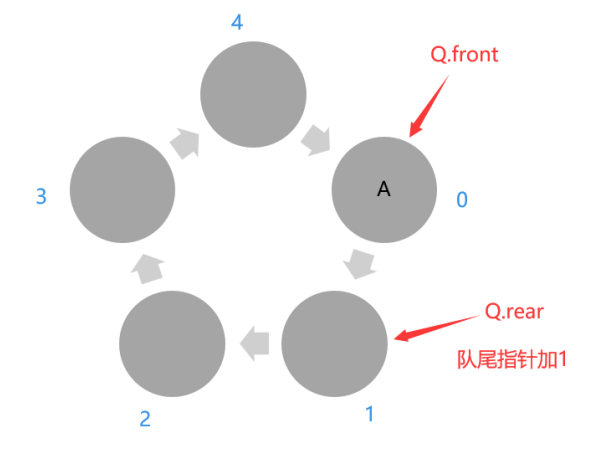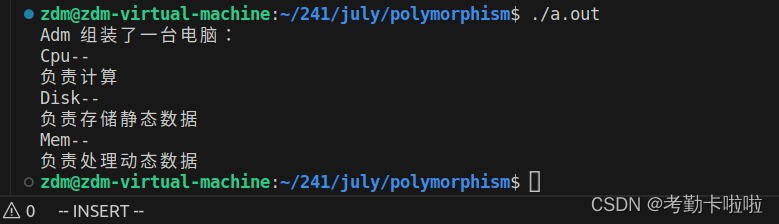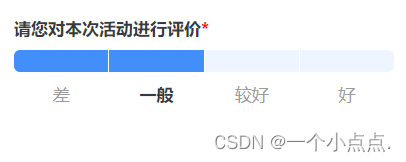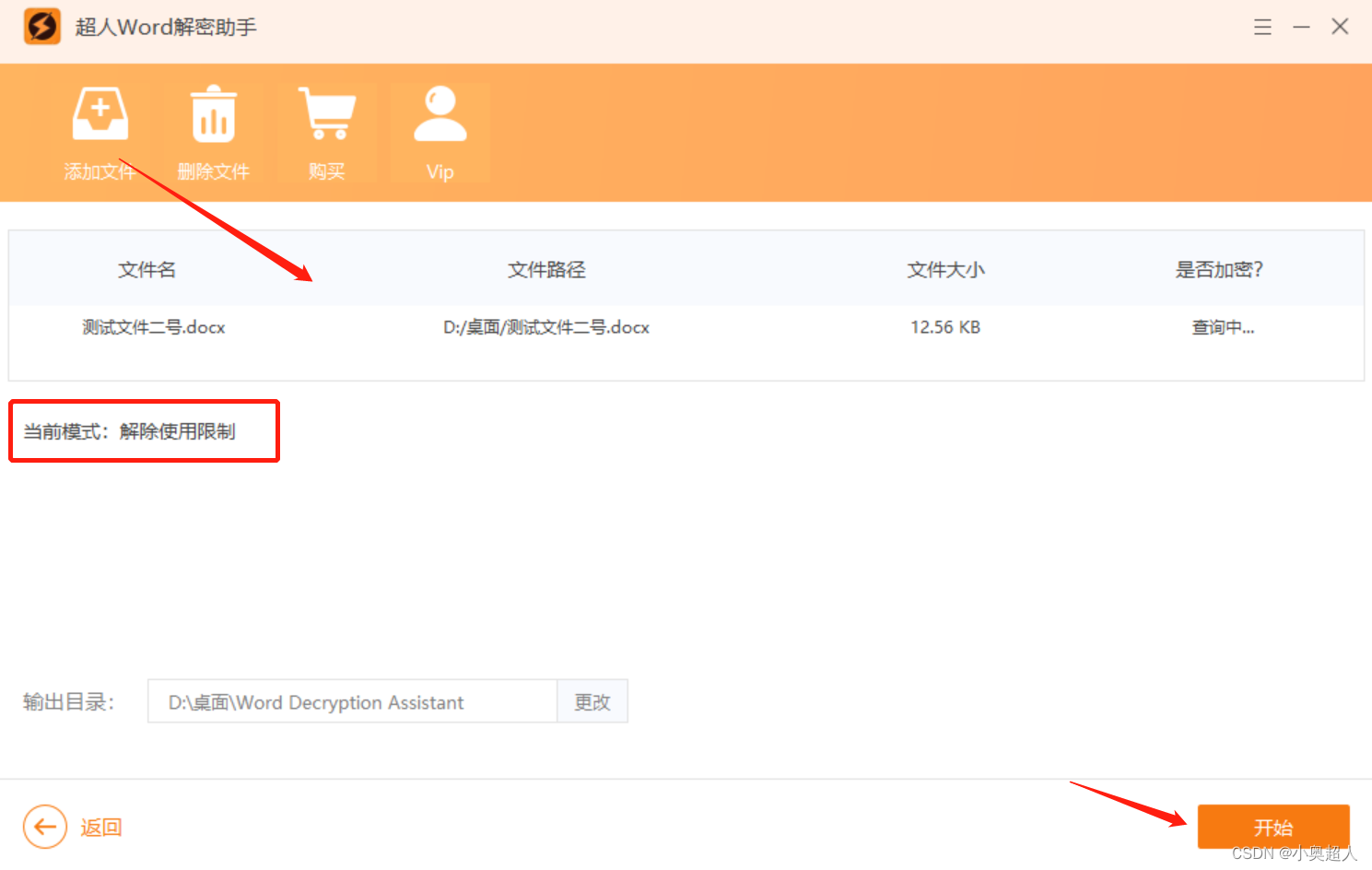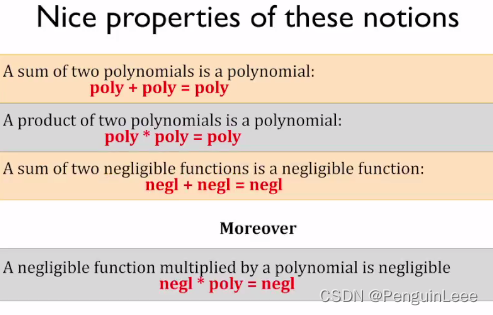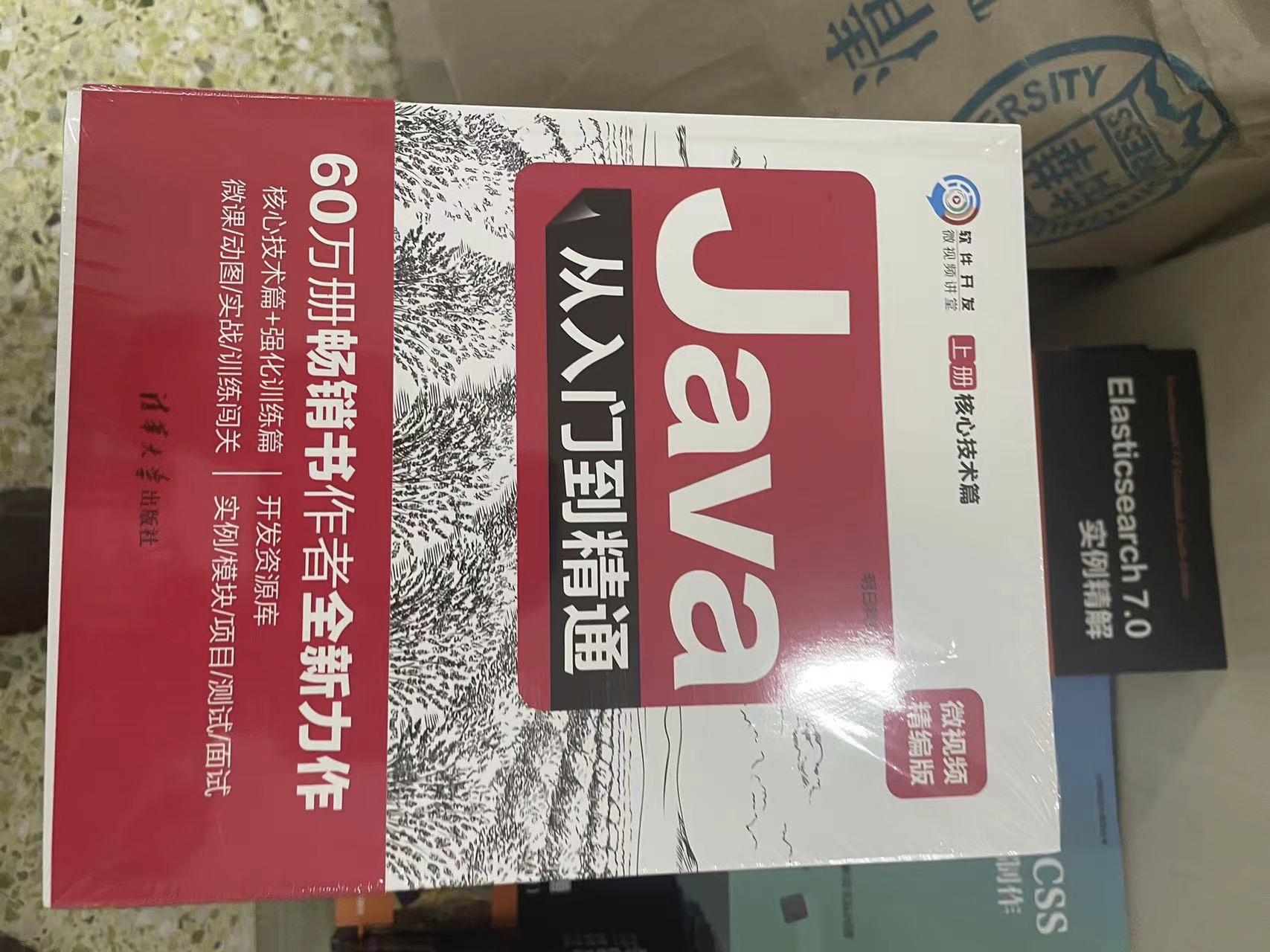37款传感器与模块的提法,在网络上广泛流传,其实Arduino能够兼容的传感器模块肯定是不止37种的。鉴于本人手头积累了一些传感器和执行器模块,依照实践出真知(一定要动手做)的理念,以学习和交流为目的,这里准备逐一动手试试多做实验,不管成功与否,都会记录下来——小小的进步或是搞不掂的问题,希望能够抛砖引玉。
【Arduino】168种传感器模块系列实验(资料代码+仿真编程+图形编程)
实验二百:WS2812B幻彩LED灯带 5V全彩灯条5050灯珠内置IC炫彩 单点单控软灯条模块

知识点:WS2812B
是一个集控制电路与发光电路于一体的智能外控LED光源。其外型与一个5050LED灯珠相同,每个元件即为一个像素点。像素点内部包含了智能数字接口数据锁存信号整形放大驱动电路,还包含有高精度的内部振荡器和12V高压可编程定电流控制部分,有效保证了像素点光的颜色高度一致。数据协议采用单线归零码的通讯方式,像素点在上电复位以后,DIN端接受从控制器传输过来的数据,首先送过来的24bit数据被第一个像素点提取后,送到像素点内部的数据锁存器,剩余的数据经过内部整形处理电路整形放大后通过DO端口开始转发输出给下一个级联的像素点,每经过一个像素点的传输,信号减少24bit。像素点采用自动整形转发技术,使得该像素点的级联个数不受信号传送的限制,仅仅受限信号传输速度要求。
主要特点
1、智能反接保护,电源反接不会损坏IC。
2、IC控制电路与LED点光源公用一个电源。
3、控制电路与RGB芯片集成在一个5050封装的元器件中,构成一个完整的外控像素点。
4、内置信号整形电路,任何一个像素点收到信号后经过波形整形再输出,保证线路波形畸变不会累加。
5、内置上电复位和掉电复位电路。
6、每个像素点的三基色颜色可实现256级亮度显示,完成16777216种颜色的全真色彩显示,扫描频率不低于400Hz/s。
7、串行级联接口,能通过一根信号线完成数据的接收与解码。
8、任意两点传传输距离在不超过5米时无需增加任何电路。
9、当刷新速率30帧/秒时,级联数不小于1024点。
10、数据发送速度可达800Kbps。
11、光的颜色高度一致,性价比高。
应用领域
具有低电压驱动,环保节能,亮度高,散射角度大,一致性好,超低功率,超长寿命等优点。将控制电路集成于LED上面,电路变得更加简单,体积小,安装更加简便。主要应用领域,LED全彩发光字灯串,LED全彩模组, LED全彩软灯条硬灯条,LED护栏管。LED点光源,LED像素屏,LED异形屏,各种电子产品,电器设备跑马灯等。




Arduino实验接线示意图
测试环境中可以直接使用Arduino的5V引脚直接供电,如果灯带长度过长,则需要外接电源。下为实验接线示意图。

实验提示
1、可以在电源到地之间连接一个电容在 100uF 到 1000uF 之间的电容器,以平滑电源。
2、在 Arduino 数字输出引脚和条形数据输入引脚之间添加一个 220 或 470 Ohm 电阻器,以减少该线路上的噪声。
3、使arduino,电源和条带之间的电线尽可能短,以最大程度地减少电压损失。
4、如果您的灯条损坏且无法正常工作,请检查第一个 LED 是否损坏。如果是这样,剪掉它,重新焊接头针,它应该会再次工作。
5、WS2812 需要 5v 电源,每个 LED 在其全亮度下需要大约 60mA 电流。如果您的 LED 灯条有 30 个 LED,您需要 60mA x 30 = 1800 mA 或 1.8 Amp 电流。因此,您必须使用额定电流为 1.8 安培或更高的 5v 电源。

【Arduino】168种传感器模块系列实验(资料代码+仿真编程+图形编程)
实验二百一十六:WS2812B幻彩LED灯带 5V全彩灯条5050灯珠内置IC炫彩单点单控软灯条模块
实验程序十六:太平洋——温柔的蓝绿色海浪
Arduino实验开源代码
/*
【Arduino】168种传感器模块系列实验(资料代码+仿真编程+图形编程)
实验二百一十六:WS2812B幻彩LED灯带 5V全彩灯条5050灯珠内置IC炫彩单点单控软灯条模块
实验程序十六:太平洋——温柔的蓝绿色海浪
*/
#define FASTLED_ALLOW_INTERRUPTS 0
#include <FastLED.h>
FASTLED_USING_NAMESPACE
#define DATA_PIN 6
#define NUM_LEDS 24
#define MAX_POWER_MILLIAMPS 500
#define LED_TYPE WS2812B
#define COLOR_ORDER GRB
//
CRGB leds[NUM_LEDS];
void setup() {
delay( 3000); // 3 second delay for boot recovery, and a moment of silence
FastLED.addLeds<LED_TYPE,DATA_PIN,COLOR_ORDER>(leds, NUM_LEDS)
.setCorrection( TypicalLEDStrip );
FastLED.setMaxPowerInVoltsAndMilliamps( 5, MAX_POWER_MILLIAMPS);
}
void loop(){
EVERY_N_MILLISECONDS( 20) {
pacifica_loop();
FastLED.show();
}
}
//
//
// The code for this animation is more complicated than other examples, and
// while it is "ready to run", and documented in general, it is probably not
// the best starting point for learning. Nevertheless, it does illustrate some
// useful techniques.
//
//
//
// In this animation, there are four "layers" of waves of light.
//
// Each layer moves independently, and each is scaled separately.
//
// All four wave layers are added together on top of each other, and then
// another filter is applied that adds "whitecaps" of brightness where the
// waves line up with each other more. Finally, another pass is taken
// over the led array to 'deepen' (dim) the blues and greens.
//
// The speed and scale and motion each layer varies slowly within independent
// hand-chosen ranges, which is why the code has a lot of low-speed 'beatsin8' functions
// with a lot of oddly specific numeric ranges.
//
// These three custom blue-green color palettes were inspired by the colors found in
// the waters off the southern coast of California, https://goo.gl/maps/QQgd97jjHesHZVxQ7
//
CRGBPalette16 pacifica_palette_1 =
{ 0x000507, 0x000409, 0x00030B, 0x00030D, 0x000210, 0x000212, 0x000114, 0x000117,
0x000019, 0x00001C, 0x000026, 0x000031, 0x00003B, 0x000046, 0x14554B, 0x28AA50 };
CRGBPalette16 pacifica_palette_2 =
{ 0x000507, 0x000409, 0x00030B, 0x00030D, 0x000210, 0x000212, 0x000114, 0x000117,
0x000019, 0x00001C, 0x000026, 0x000031, 0x00003B, 0x000046, 0x0C5F52, 0x19BE5F };
CRGBPalette16 pacifica_palette_3 =
{ 0x000208, 0x00030E, 0x000514, 0x00061A, 0x000820, 0x000927, 0x000B2D, 0x000C33,
0x000E39, 0x001040, 0x001450, 0x001860, 0x001C70, 0x002080, 0x1040BF, 0x2060FF };
void pacifica_loop()
{
// Increment the four "color index start" counters, one for each wave layer.
// Each is incremented at a different speed, and the speeds vary over time.
static uint16_t sCIStart1, sCIStart2, sCIStart3, sCIStart4;
static uint32_t sLastms = 0;
uint32_t ms = GET_MILLIS();
uint32_t deltams = ms - sLastms;
sLastms = ms;
uint16_t speedfactor1 = beatsin16(3, 179, 269);
uint16_t speedfactor2 = beatsin16(4, 179, 269);
uint32_t deltams1 = (deltams * speedfactor1) / 256;
uint32_t deltams2 = (deltams * speedfactor2) / 256;
uint32_t deltams21 = (deltams1 + deltams2) / 2;
sCIStart1 += (deltams1 * beatsin88(1011,10,13));
sCIStart2 -= (deltams21 * beatsin88(777,8,11));
sCIStart3 -= (deltams1 * beatsin88(501,5,7));
sCIStart4 -= (deltams2 * beatsin88(257,4,6));
// Clear out the LED array to a dim background blue-green
fill_solid( leds, NUM_LEDS, CRGB( 2, 6, 10));
// Render each of four layers, with different scales and speeds, that vary over time
pacifica_one_layer( pacifica_palette_1, sCIStart1, beatsin16( 3, 11 * 256, 14 * 256), beatsin8( 10, 70, 130), 0-beat16( 301) );
pacifica_one_layer( pacifica_palette_2, sCIStart2, beatsin16( 4, 6 * 256, 9 * 256), beatsin8( 17, 40, 80), beat16( 401) );
pacifica_one_layer( pacifica_palette_3, sCIStart3, 6 * 256, beatsin8( 9, 10,38), 0-beat16(503));
pacifica_one_layer( pacifica_palette_3, sCIStart4, 5 * 256, beatsin8( 8, 10,28), beat16(601));
// Add brighter 'whitecaps' where the waves lines up more
pacifica_add_whitecaps();
// Deepen the blues and greens a bit
pacifica_deepen_colors();
}
// Add one layer of waves into the led array
void pacifica_one_layer( CRGBPalette16& p, uint16_t cistart, uint16_t wavescale, uint8_t bri, uint16_t ioff)
{
uint16_t ci = cistart;
uint16_t waveangle = ioff;
uint16_t wavescale_half = (wavescale / 2) + 20;
for( uint16_t i = 0; i < NUM_LEDS; i++) {
waveangle += 250;
uint16_t s16 = sin16( waveangle ) + 32768;
uint16_t cs = scale16( s16 , wavescale_half ) + wavescale_half;
ci += cs;
uint16_t sindex16 = sin16( ci) + 32768;
uint8_t sindex8 = scale16( sindex16, 240);
CRGB c = ColorFromPalette( p, sindex8, bri, LINEARBLEND);
leds[i] += c;
}
}
// Add extra 'white' to areas where the four layers of light have lined up brightly
void pacifica_add_whitecaps()
{
uint8_t basethreshold = beatsin8( 9, 55, 65);
uint8_t wave = beat8( 7 );
for( uint16_t i = 0; i < NUM_LEDS; i++) {
uint8_t threshold = scale8( sin8( wave), 20) + basethreshold;
wave += 7;
uint8_t l = leds[i].getAverageLight();
if( l > threshold) {
uint8_t overage = l - threshold;
uint8_t overage2 = qadd8( overage, overage);
leds[i] += CRGB( overage, overage2, qadd8( overage2, overage2));
}
}
}
// Deepen the blues and greens
void pacifica_deepen_colors()
{
for( uint16_t i = 0; i < NUM_LEDS; i++) {
leds[i].blue = scale8( leds[i].blue, 145);
leds[i].green= scale8( leds[i].green, 200);
leds[i] |= CRGB( 2, 5, 7);
}
}

【Arduino】168种传感器模块系列实验(资料代码+仿真编程+图形编程)
实验二百一十六:WS2812B幻彩LED灯带 5V全彩灯条5050灯珠内置IC炫彩单点单控软灯条模块
实验程序十七:内置调色板(森林,云彩,熔岩,海洋,派对)
Arduino实验开源代码
/*
【Arduino】168种传感器模块系列实验(资料代码+仿真编程+图形编程)
实验二百一十六:WS2812B幻彩LED灯带 5V全彩灯条5050灯珠内置IC炫彩单点单控软灯条模块
实验程序十七:内置调色板(森林,云彩,熔岩,海洋,派对)
*/
#include <FastLED.h>
#define LED_PIN 6
#define BRIGHTNESS 24
#define LED_TYPE WS2811
#define COLOR_ORDER GRB
#define BRIGHTNESS 33
// Params for width and height
const uint8_t kMatrixWidth = 24;
const uint8_t kMatrixHeight = 1;
// Param for different pixel layouts
const bool kMatrixSerpentineLayout = true;
#define NUM_LEDS (kMatrixWidth * kMatrixHeight)
#define MAX_DIMENSION ((kMatrixWidth>kMatrixHeight) ? kMatrixWidth : kMatrixHeight)
// The leds
CRGB leds[kMatrixWidth * kMatrixHeight];
// The 16 bit version of our coordinates
static uint16_t x;
static uint16_t y;
static uint16_t z;
// We're using the x/y dimensions to map to the x/y pixels on the matrix. We'll
// use the z-axis for "time". speed determines how fast time moves forward. Try
// 1 for a very slow moving effect, or 60 for something that ends up looking like
// water.
uint16_t speed = 20; // speed is set dynamically once we've started up
// Scale determines how far apart the pixels in our noise matrix are. Try
// changing these values around to see how it affects the motion of the display. The
// higher the value of scale, the more "zoomed out" the noise iwll be. A value
// of 1 will be so zoomed in, you'll mostly see solid colors.
uint16_t scale = 30; // scale is set dynamically once we've started up
// This is the array that we keep our computed noise values in
uint8_t noise[MAX_DIMENSION][MAX_DIMENSION];
CRGBPalette16 currentPalette( PartyColors_p );
uint8_t colorLoop = 1;
void setup() {
delay(3000);
FastLED.addLeds<LED_TYPE,LED_PIN,COLOR_ORDER>(leds,NUM_LEDS);
FastLED.setBrightness(BRIGHTNESS);
// Initialize our coordinates to some random values
x = random16();
y = random16();
z = random16();
}
// Fill the x/y array of 8-bit noise values using the inoise8 function.
void fillnoise8() {
// If we're runing at a low "speed", some 8-bit artifacts become visible
// from frame-to-frame. In order to reduce this, we can do some fast data-smoothing.
// The amount of data smoothing we're doing depends on "speed".
uint8_t dataSmoothing = 0;
if( speed < 50) {
dataSmoothing = 200 - (speed * 4);
}
for(int i = 0; i < MAX_DIMENSION; i++) {
int ioffset = scale * i;
for(int j = 0; j < MAX_DIMENSION; j++) {
int joffset = scale * j;
uint8_t data = inoise8(x + ioffset,y + joffset,z);
// The range of the inoise8 function is roughly 16-238.
// These two operations expand those values out to roughly 0..255
// You can comment them out if you want the raw noise data.
data = qsub8(data,16);
data = qadd8(data,scale8(data,39));
if( dataSmoothing ) {
uint8_t olddata = noise[i][j];
uint8_t newdata = scale8( olddata, dataSmoothing) + scale8( data, 256 - dataSmoothing);
data = newdata;
}
noise[i][j] = data;
}
}
z += speed;
// apply slow drift to X and Y, just for visual variation.
x += speed / 8;
y -= speed / 16;
}
void mapNoiseToLEDsUsingPalette()
{
static uint8_t ihue=0;
for(int i = 0; i < kMatrixWidth; i++) {
for(int j = 0; j < kMatrixHeight; j++) {
// We use the value at the (i,j) coordinate in the noise
// array for our brightness, and the flipped value from (j,i)
// for our pixel's index into the color palette.
uint8_t index = noise[j][i];
uint8_t bri = noise[i][j];
// if this palette is a 'loop', add a slowly-changing base value
if( colorLoop) {
index += ihue;
}
// brighten up, as the color palette itself often contains the
// light/dark dynamic range desired
if( bri > 127 ) {
bri = 255;
} else {
bri = dim8_raw( bri * 2);
}
CRGB color = ColorFromPalette( currentPalette, index, bri);
leds[XY(i,j)] = color;
}
}
ihue+=1;
}
void loop() {
// Periodically choose a new palette, speed, and scale
ChangePaletteAndSettingsPeriodically();
// generate noise data
fillnoise8();
// convert the noise data to colors in the LED array
// using the current palette
mapNoiseToLEDsUsingPalette();
FastLED.show();
// delay(10);
}
#define HOLD_PALETTES_X_TIMES_AS_LONG 1
void ChangePaletteAndSettingsPeriodically()
{
uint8_t secondHand = ((millis() / 1000) / HOLD_PALETTES_X_TIMES_AS_LONG) % 60;
static uint8_t lastSecond = 99;
if( lastSecond != secondHand) {
lastSecond = secondHand;
if( secondHand == 0) { currentPalette = RainbowColors_p; speed = 20; scale = 30; colorLoop = 1; }
if( secondHand == 5) { SetupPurpleAndGreenPalette(); speed = 10; scale = 50; colorLoop = 1; }
if( secondHand == 10) { SetupBlackAndWhiteStripedPalette(); speed = 20; scale = 30; colorLoop = 1; }
if( secondHand == 15) { currentPalette = ForestColors_p; speed = 8; scale =120; colorLoop = 0; }
if( secondHand == 20) { currentPalette = CloudColors_p; speed = 4; scale = 30; colorLoop = 0; }
if( secondHand == 25) { currentPalette = LavaColors_p; speed = 8; scale = 50; colorLoop = 0; }
if( secondHand == 30) { currentPalette = OceanColors_p; speed = 20; scale = 90; colorLoop = 0; }
if( secondHand == 35) { currentPalette = PartyColors_p; speed = 20; scale = 30; colorLoop = 1; }
if( secondHand == 40) { SetupRandomPalette(); speed = 20; scale = 20; colorLoop = 1; }
if( secondHand == 45) { SetupRandomPalette(); speed = 50; scale = 50; colorLoop = 1; }
if( secondHand == 50) { SetupRandomPalette(); speed = 90; scale = 90; colorLoop = 1; }
if( secondHand == 55) { currentPalette = RainbowStripeColors_p; speed = 30; scale = 20; colorLoop = 1; }
}
}
// This function generates a random palette that's a gradient
// between four different colors. The first is a dim hue, the second is
// a bright hue, the third is a bright pastel, and the last is
// another bright hue. This gives some visual bright/dark variation
// which is more interesting than just a gradient of different hues.
void SetupRandomPalette()
{
currentPalette = CRGBPalette16(
CHSV( random8(), 255, 32),
CHSV( random8(), 255, 255),
CHSV( random8(), 128, 255),
CHSV( random8(), 255, 255));
}
// This function sets up a palette of black and white stripes,
// using code. Since the palette is effectively an array of
// sixteen CRGB colors, the various fill_* functions can be used
// to set them up.
void SetupBlackAndWhiteStripedPalette()
{
// 'black out' all 16 palette entries...
fill_solid( currentPalette, 16, CRGB::Black);
// and set every fourth one to white.
currentPalette[0] = CRGB::White;
currentPalette[4] = CRGB::White;
currentPalette[8] = CRGB::White;
currentPalette[12] = CRGB::White;
}
// This function sets up a palette of purple and green stripes.
void SetupPurpleAndGreenPalette()
{
CRGB purple = CHSV( HUE_PURPLE, 255, 255);
CRGB green = CHSV( HUE_GREEN, 255, 255);
CRGB black = CRGB::Black;
currentPalette = CRGBPalette16(
green, green, black, black,
purple, purple, black, black,
green, green, black, black,
purple, purple, black, black );
}
//
// Mark's xy coordinate mapping code. See the XYMatrix for more information on it.
//
uint16_t XY( uint8_t x, uint8_t y)
{
uint16_t i;
if( kMatrixSerpentineLayout == false) {
i = (y * kMatrixWidth) + x;
}
if( kMatrixSerpentineLayout == true) {
if( y & 0x01) {
// Odd rows run backwards
uint8_t reverseX = (kMatrixWidth - 1) - x;
i = (y * kMatrixWidth) + reverseX;
} else {
// Even rows run forwards
i = (y * kMatrixWidth) + x;
}
}
return i;
}
实验的视频记录
https://v.youku.com/v_show/id_XNTg4NjQyMzE4OA==.html?spm=a2hcb.playlsit.page.1

【Arduino】168种传感器模块系列实验(资料代码+仿真编程+图形编程)
实验二百一十六:WS2812B幻彩LED灯带 5V全彩灯条5050灯珠内置IC炫彩单点单控软灯条模块
实验程序十八:三速七彩风火轮
Arduino实验开源代码
/*
【Arduino】168种传感器模块系列实验(资料代码+仿真编程+图形编程)
实验二百一十六:WS2812B幻彩LED灯带 5V全彩灯条5050灯珠内置IC炫彩单点单控软灯条模块
实验程序十八:三速七彩风火轮
*/
#include <Adafruit_NeoPixel.h>
#define LED_PIN 6
#define LED_COUNT 24
Adafruit_NeoPixel strip(LED_COUNT, LED_PIN, NEO_GRB + NEO_KHZ800);
void setup() {
strip.begin(); // INITIALIZE NeoPixel strip object (REQUIRED)
strip.show(); // Turn OFF all pixels ASAP
strip.setBrightness(30); // Set BRIGHTNESS to about 1/5 (max = 255)
}
void loop() {
theaterChaseTwo(strip.Color(127, 127, 127), 100); // set brightness to 100
theaterChaseTwo(strip.Color(255, 255, 0), 100);
theaterChaseTwo(strip.Color(127, 0, 0), 100);
theaterChaseTwo(strip.Color(0, 255, 0), 100);
theaterChaseTwo(strip.Color(0, 0, 127), 100);
theaterChaseTwo(strip.Color(143, 0, 255), 100);
theaterChase(strip.Color(127, 127, 127), 50); // 50 = half brightness
theaterChase(strip.Color(255, 255, 0), 50);
theaterChase(strip.Color(127, 0, 0), 50);
theaterChase(strip.Color( 0, 255, 0), 50);
theaterChase(strip.Color( 0, 0, 127), 50);
theaterChase(strip.Color(143, 0, 255), 50);
theaterChase(strip.Color(127, 127, 127), 25); // set brightness to 25
theaterChase(strip.Color(255, 255, 0), 25);
theaterChase(strip.Color(127, 0, 0), 25);
theaterChase(strip.Color( 0, 255, 0), 25);
theaterChase(strip.Color( 0, 0, 127), 25);
theaterChase(strip.Color(143, 0, 255), 25);
}
void theaterChase(uint32_t color, int wait) {
for(int a=0; a<10; a++) {
for(int b=0; b<3; b++) {
strip.clear();
for(int c=b; c<strip.numPixels(); c += 3) {
strip.setPixelColor(c, color);
}
strip.show();
delay(wait);
}
}}
void theaterChaseTwo(uint32_t color, int wait) {
for(int a=0; a<5; a++) {
for(int b=0; b<4; b++) {
strip.clear();
for(int c=b; c<strip.numPixels(); c += 3) {
strip.setPixelColor(c, color);
}
strip.show();
delay(wait);
}
}}
void theaterChaseThree(uint32_t color, int wait) {
for(int a=0; a<10; a++) {
for(int b=0; b<2; b++) {
strip.clear();
for(int c=b; c<strip.numPixels(); c += 3) {
strip.setPixelColor(c, color);
}
strip.show();
delay(wait);
}
}}
Arduino实验场景图