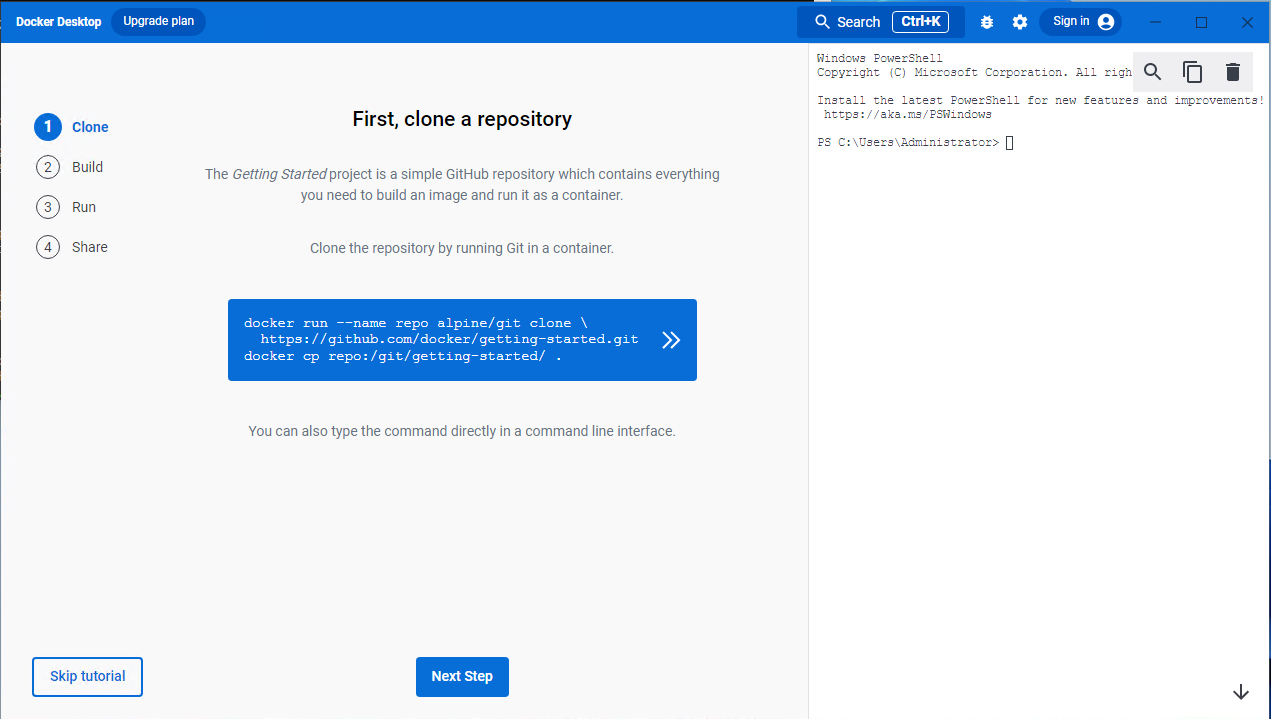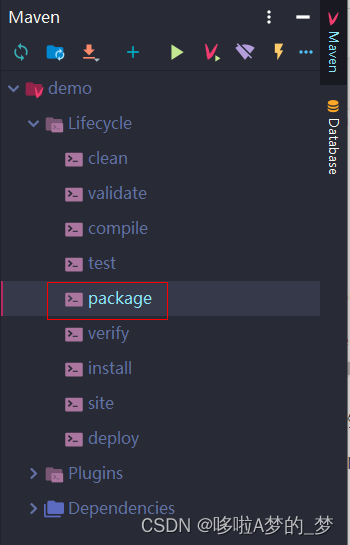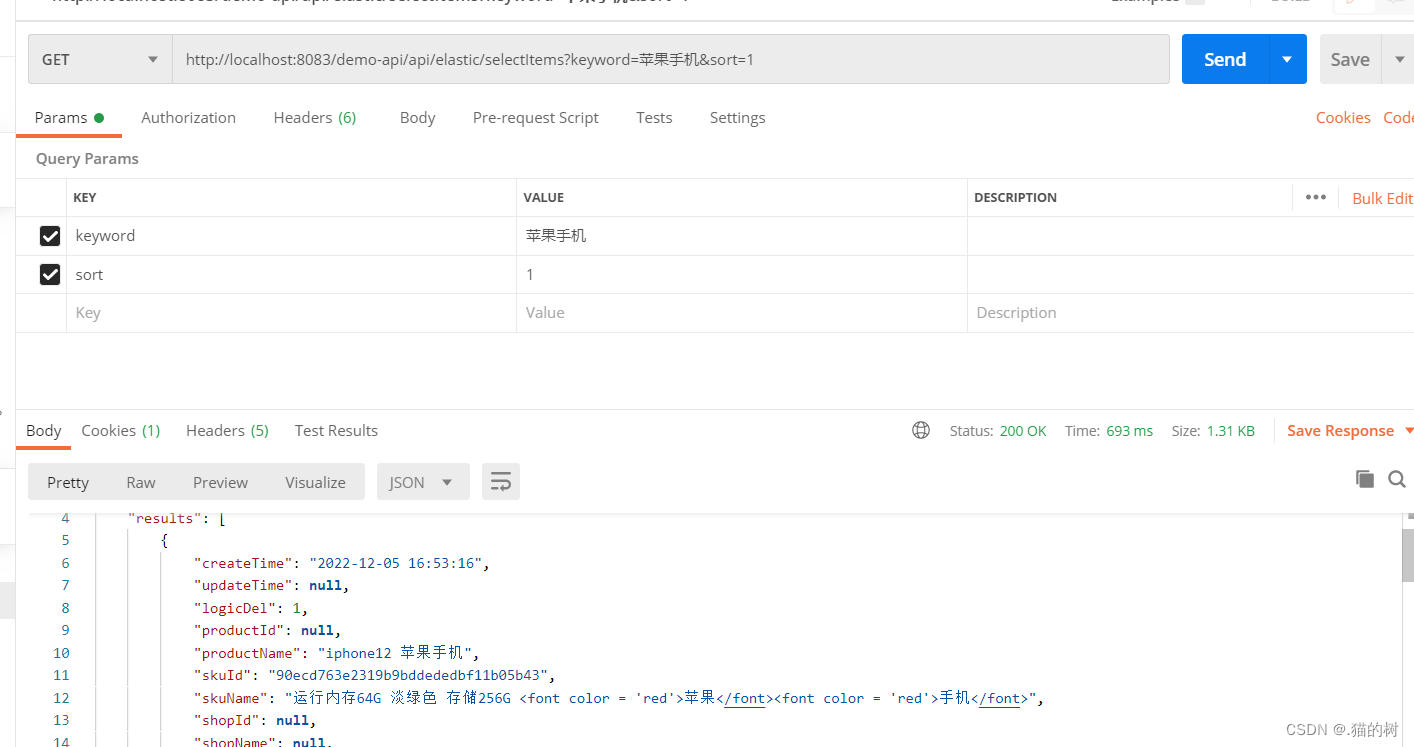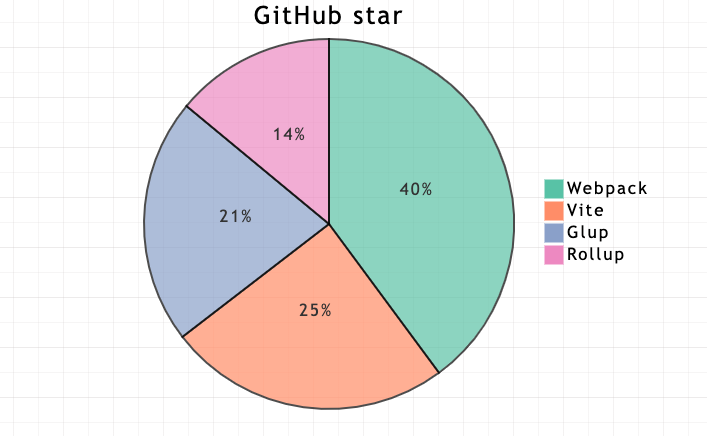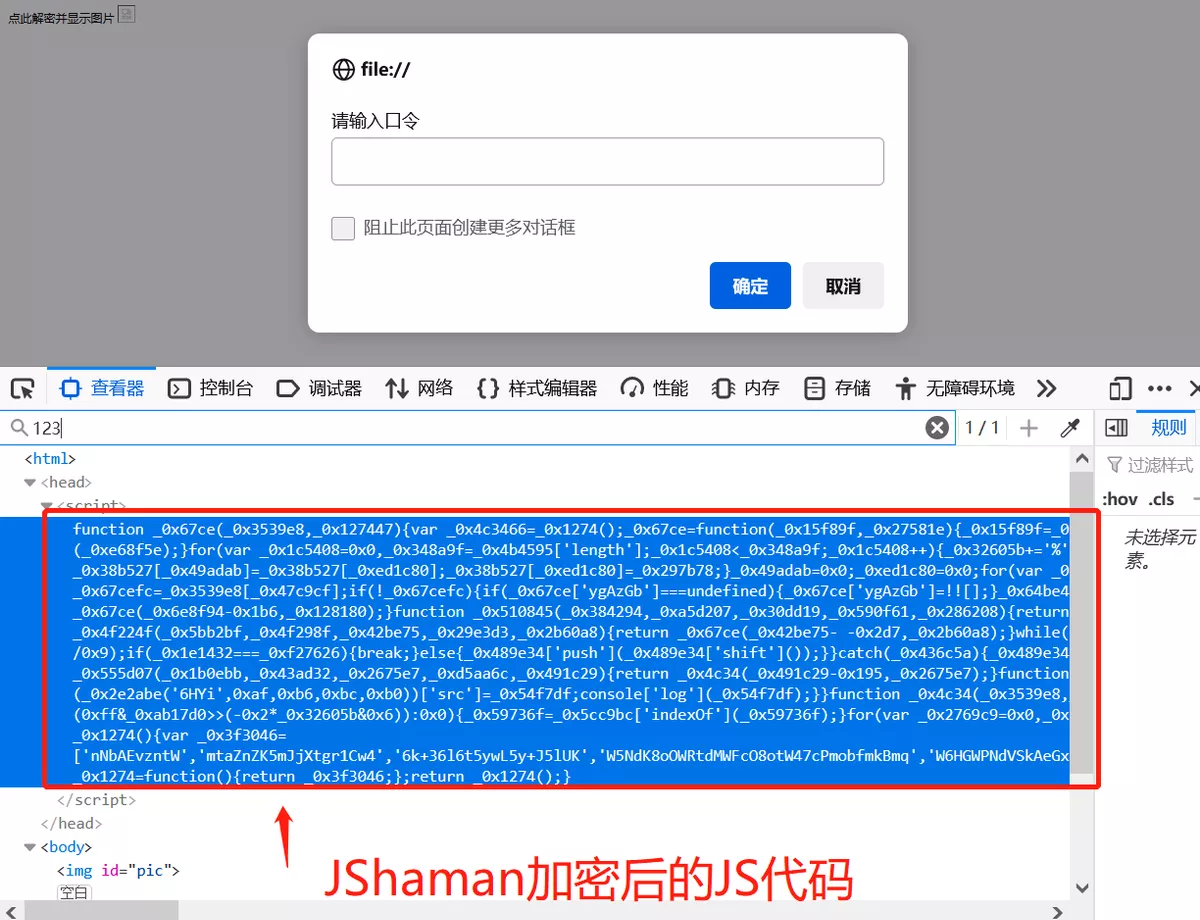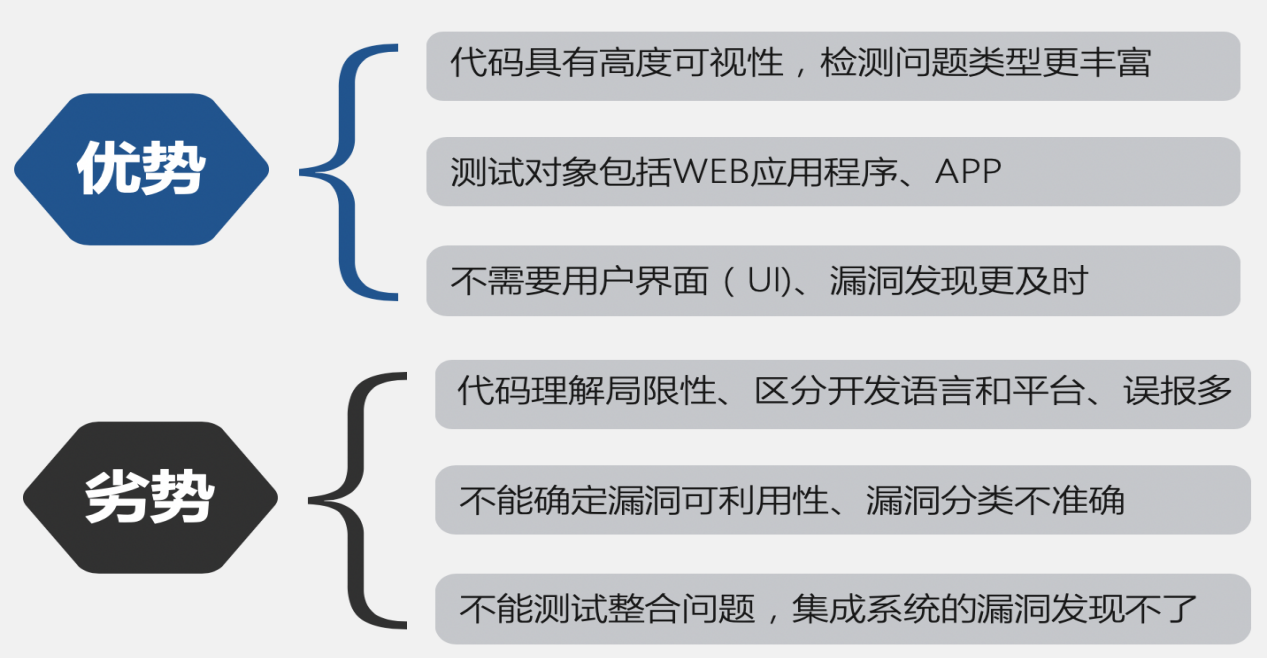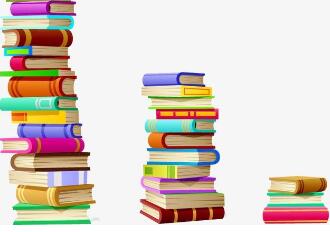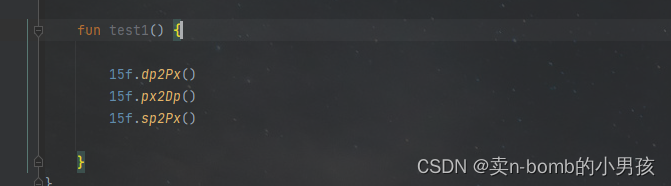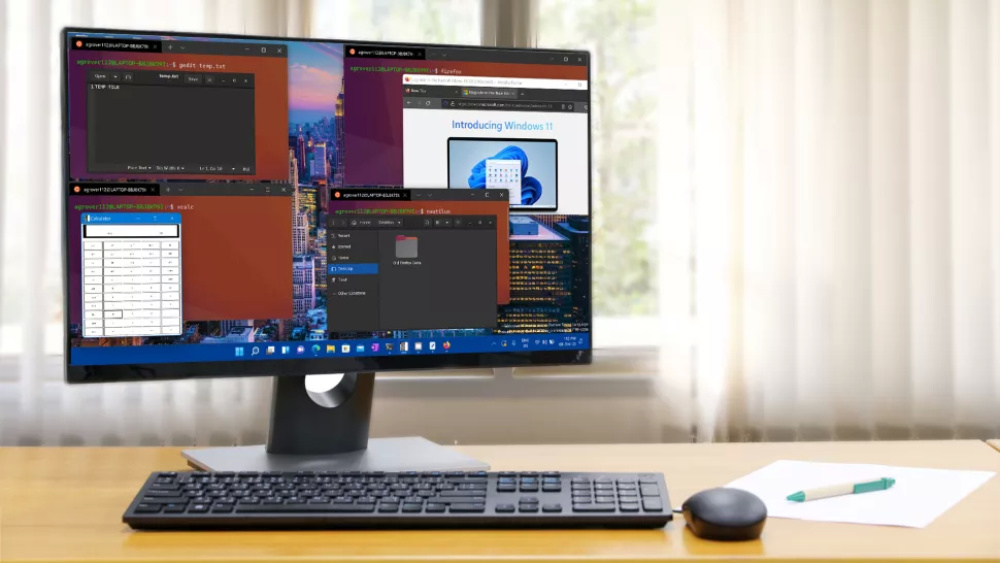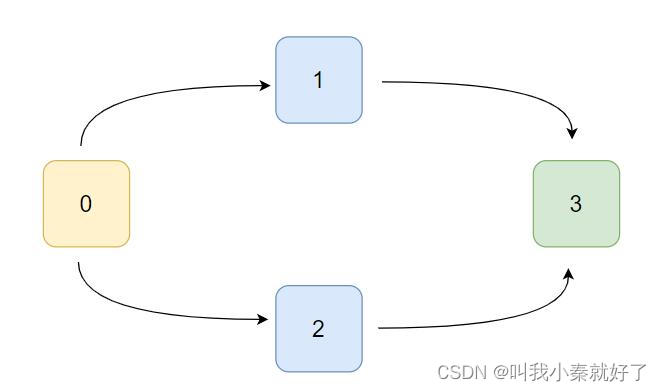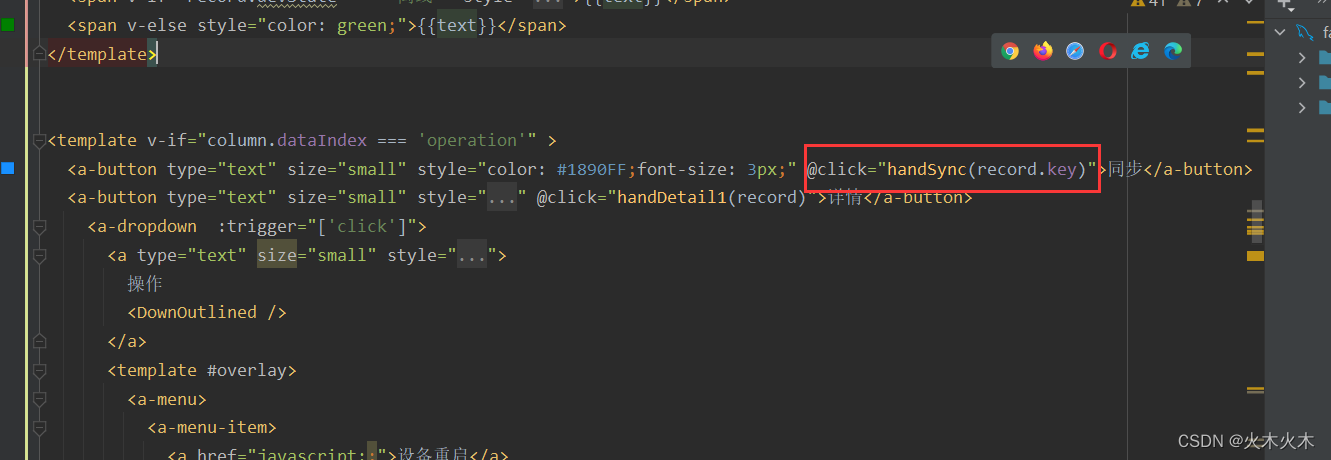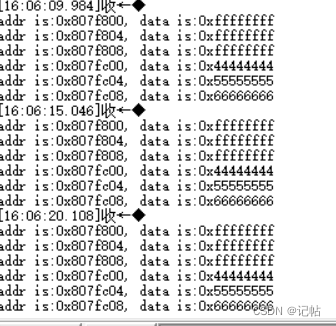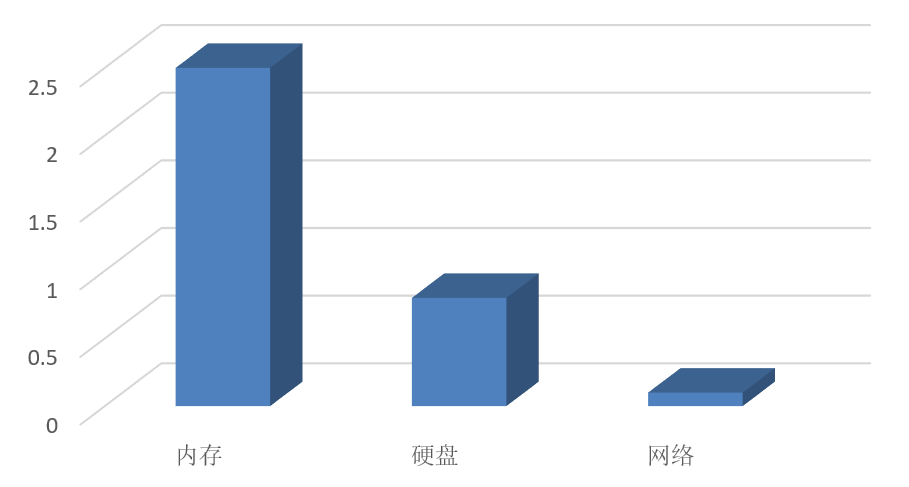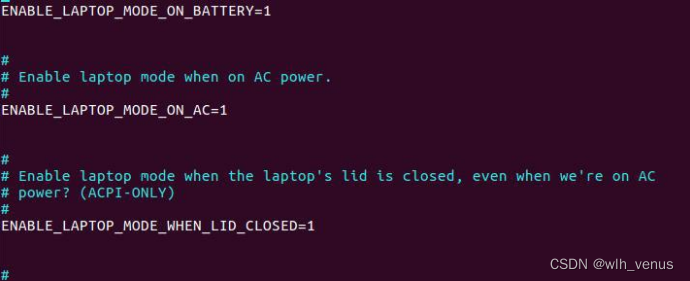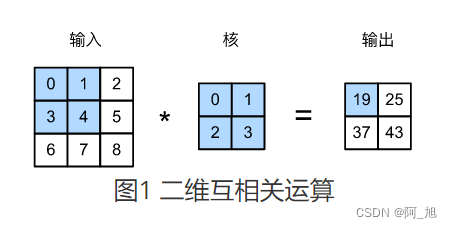1.安装docker
https://docs.docker.com/docker-for-windows/install/
2.打开运行docker desktop出现错误:
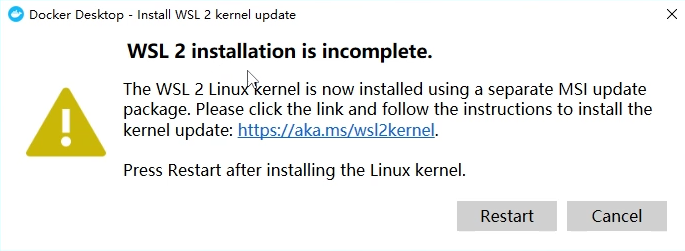
解决:旧版 WSL 的手动安装步骤 | Microsoft Learn
根据步骤来,按顺序执行PowerShell命令:
a)启用适用于 Linux 的 Windows 子系统
dism.exe /online /enable-feature /featurename:Microsoft-Windows-Subsystem-Linux /all /norestart
b)启用虚拟机功能
dism.exe /online /enable-feature /featurename:VirtualMachinePlatform /all /norestart
c)下载 Linux 内核更新包
适用于 x64 计算机的 WSL2 Linux 内核更新包
d)将 WSL 2 设置为默认版本
wsl --set-default-version 2
3. 安装 Linux 分发版,创建用户帐户和密码。
可以选择使用 curl 命令行实用程序来下载。 使用 curl 下载 Ubuntu 20.04:
- -powershell
curl.exe -L -o ubuntu-2004.appx https://aka.ms/wslubuntu2004
下载了发行版后,导航到包含下载内容的文件夹(如C:\Users\Administrator),并在该目录中运行以下命令(ubuntu-2004.appx可根据不同版本变化为其他名称):
Add-AppxPackage .\ubuntu-2004.appx
最后双击 ubuntu-2004.appx文件运行(launch)新发行版。
如下图则成功安装并设置了与 Windows 操作系统完全集成的 Linux 分发:

后面记录此处遇到的错误:
WslRegisterDistribution failed with error: 0x80070050
Error: 0x80070050 The file exists.
powershell运行:
wsl --shutdown
再次双击ubuntu-2004.appx运行后出现:
Error: 0x80370102
The virtual machine could not be started because a required feature is not installed.
需要给虚拟机启动嵌套虚拟化,参考 Troubleshooting Windows Subsystem for Linux | Microsoft Learn
(替换下面Win 11 standard/D为所用虚拟机的镜像名)powershell运行:
Set-VMProcessor -VMName "Win 11 standard/D" -ExposeVirtualizationExtensions $true
至此,则成功安装并设置了与 Windows 操作系统完全集成的 Linux 分发。
4. 成功打开docker desktop