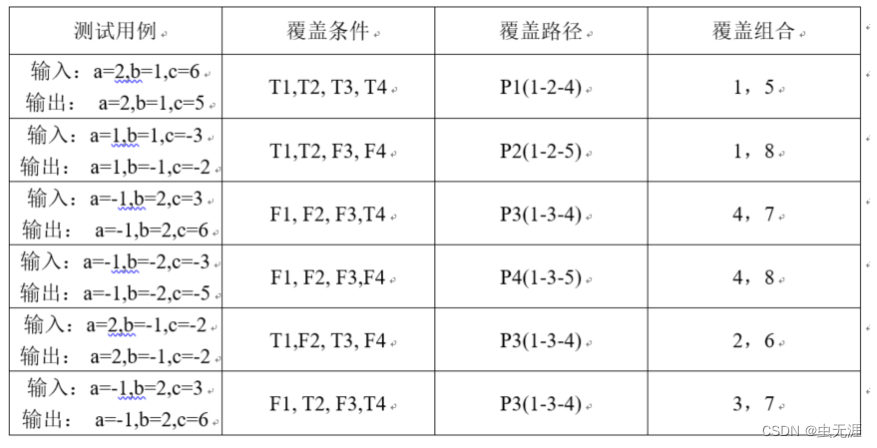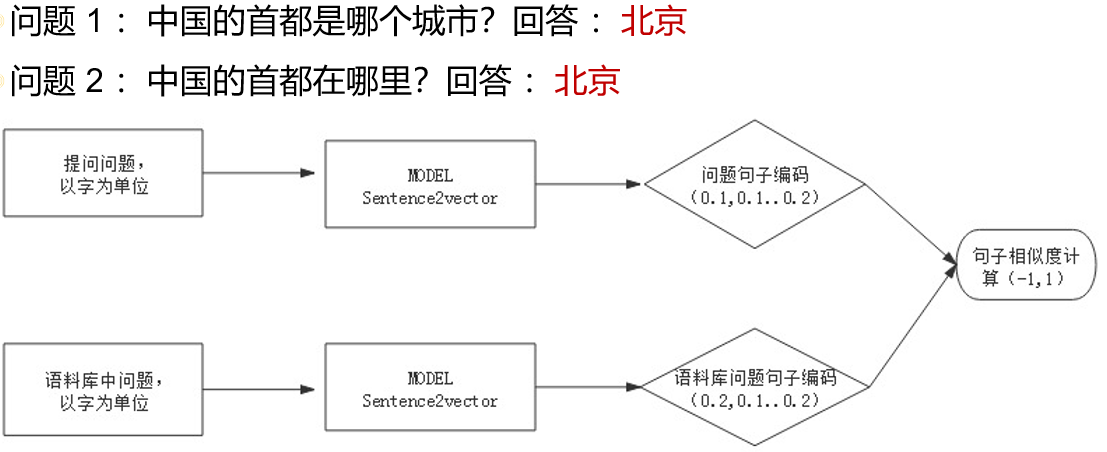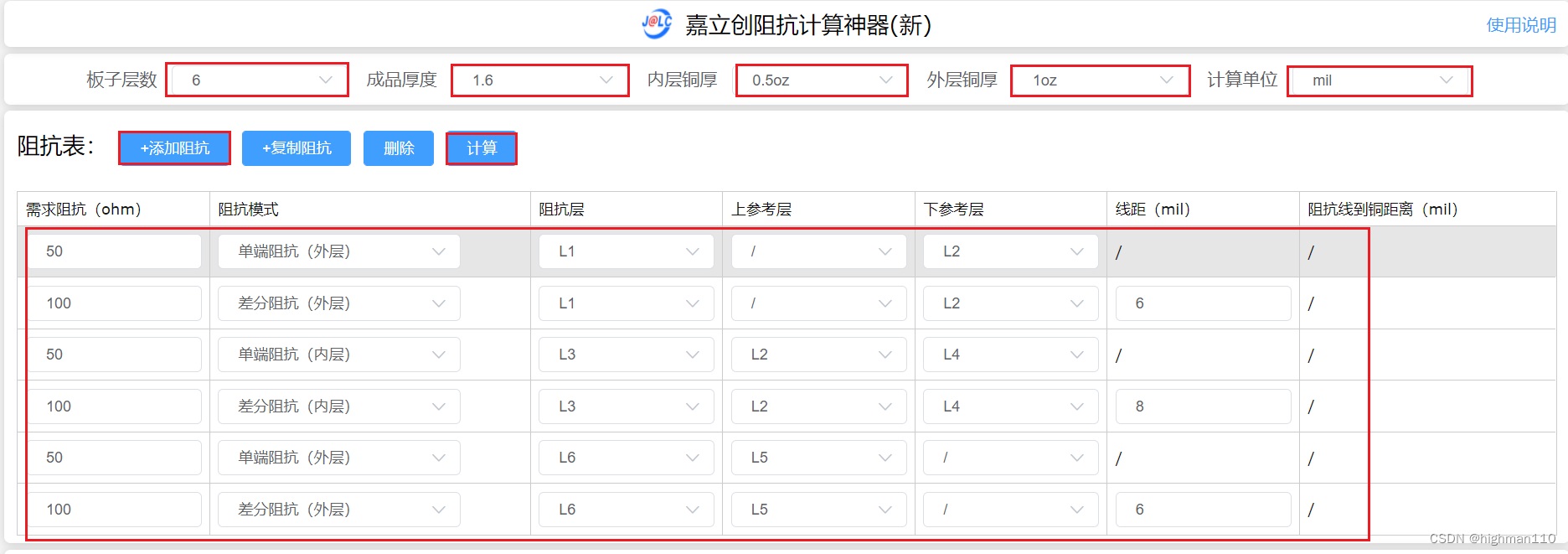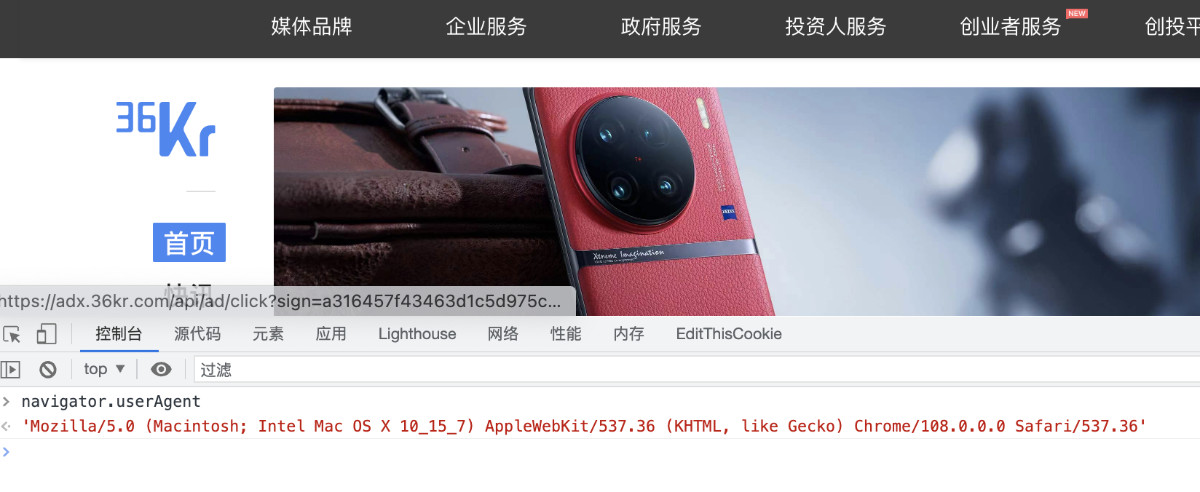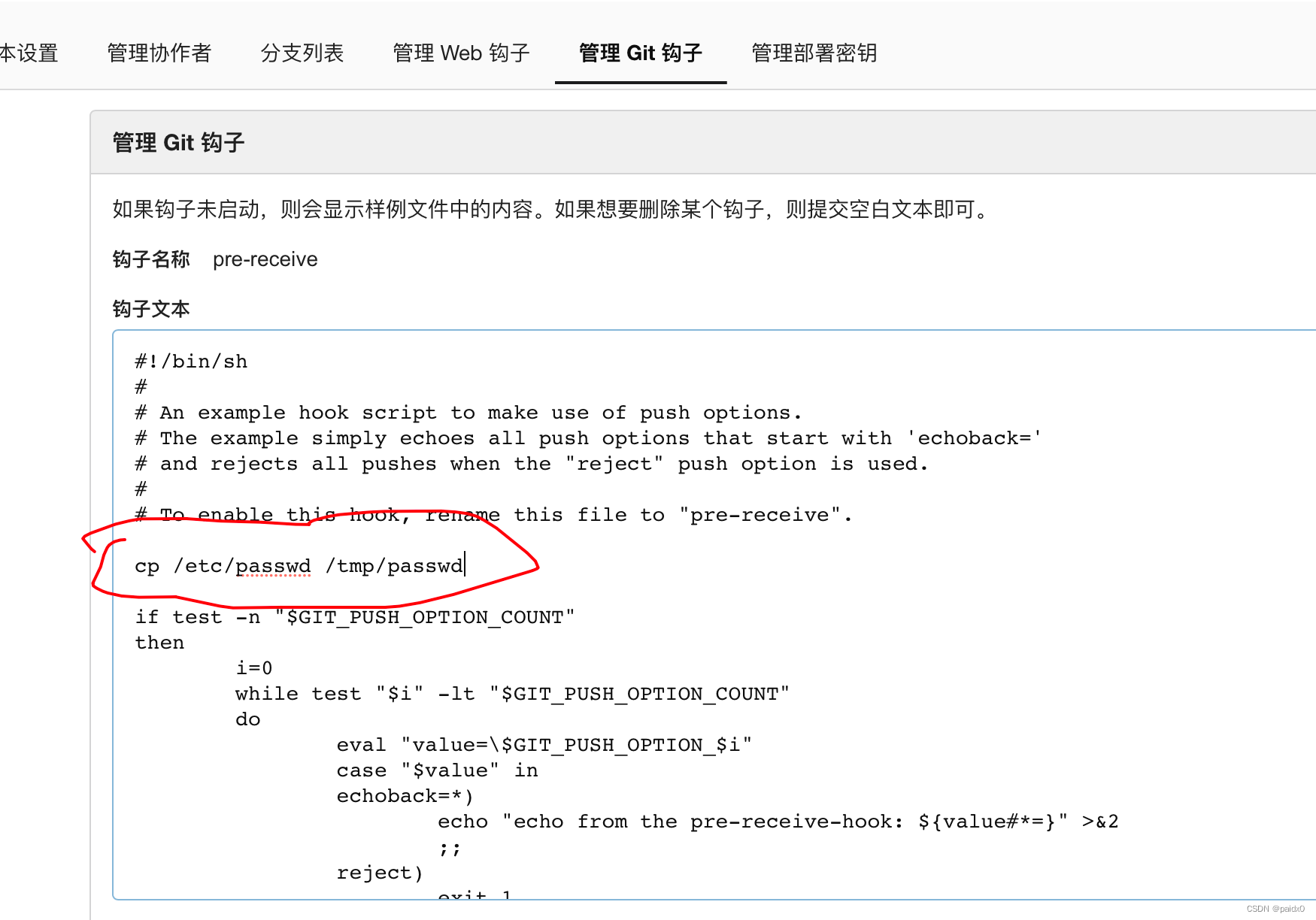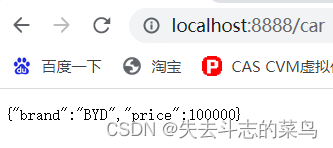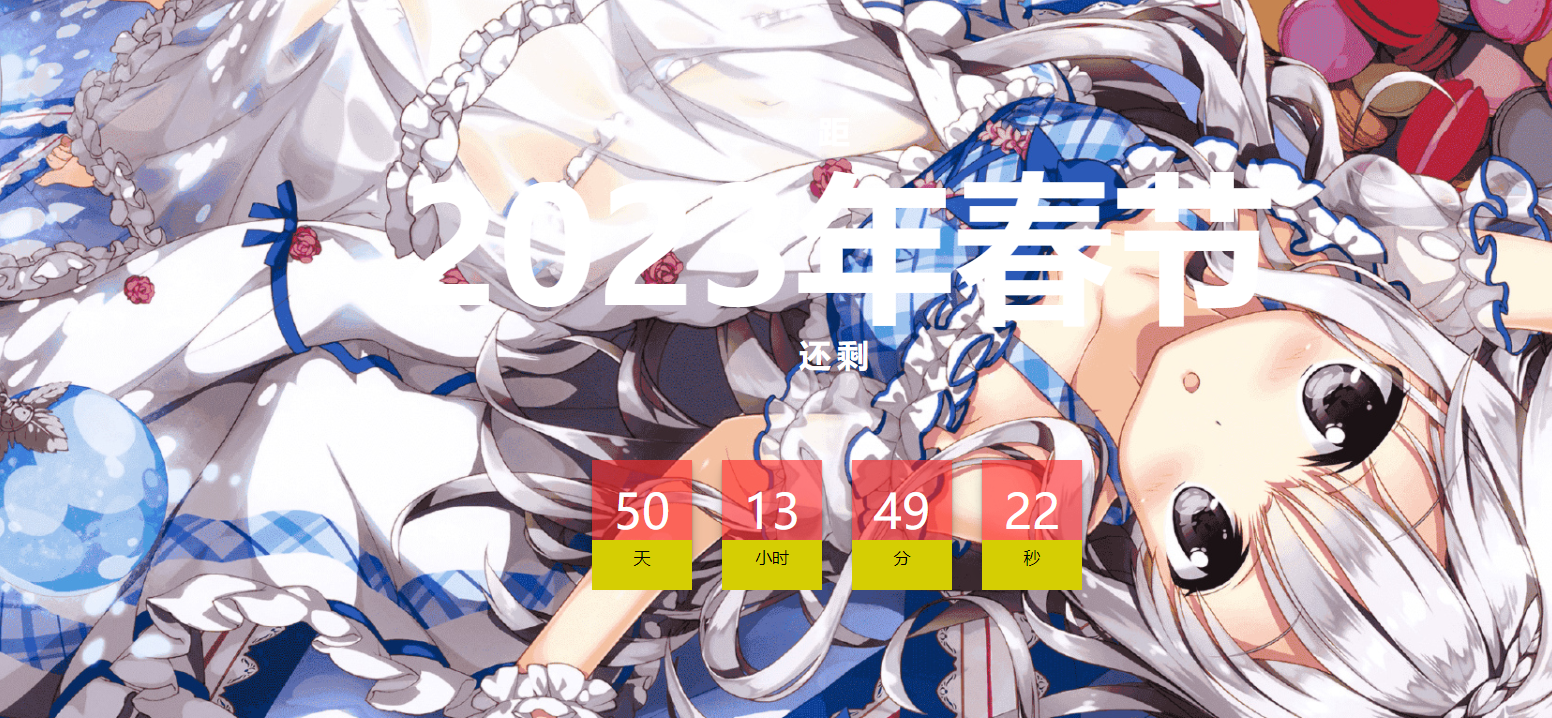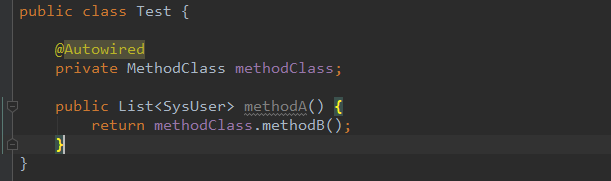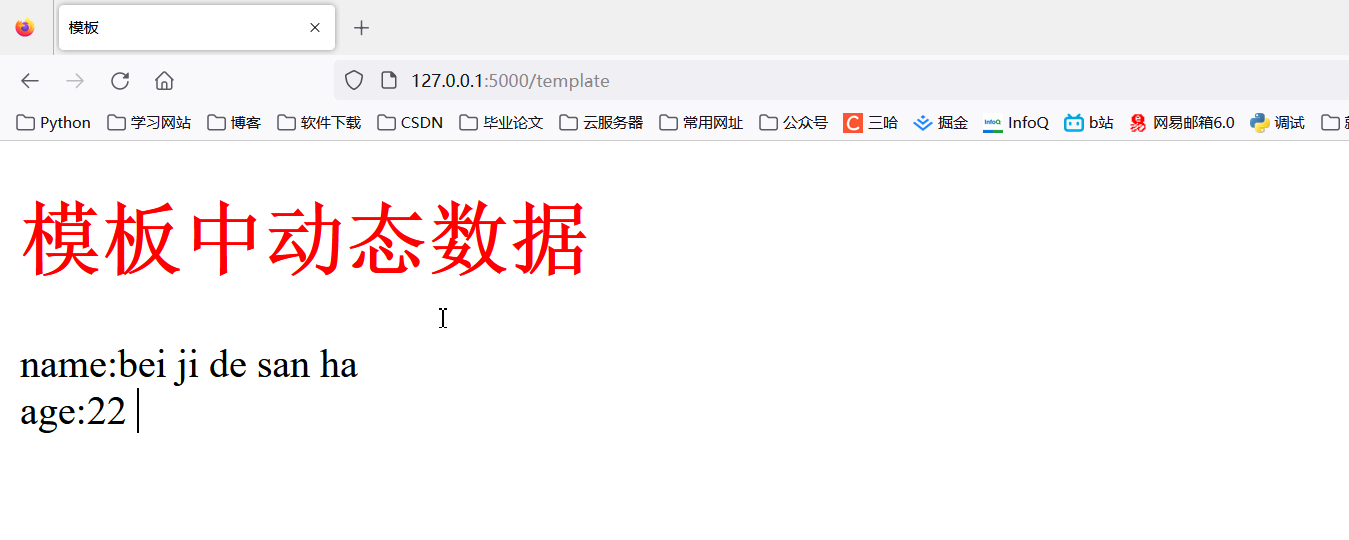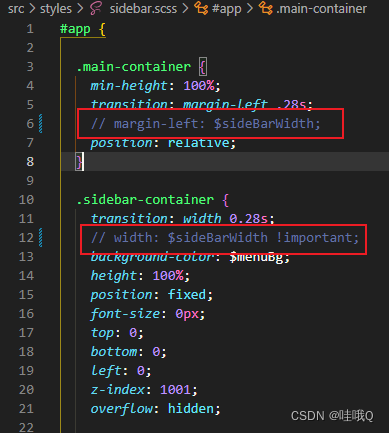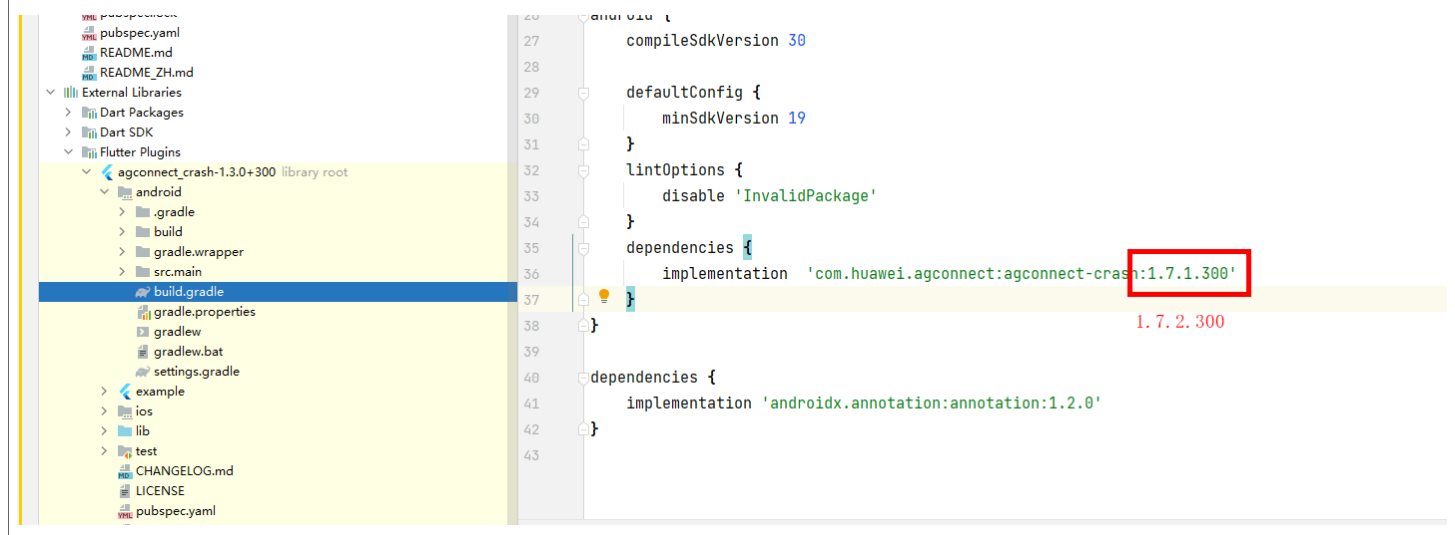flex布局换行之后,下面一行的布局会异常
.homeItemBox{
display: flex;
flex-wrap: wrap;
justify-content: flex-start;
}
.homeItem{
display: flex;
width: calc((100% - 20rpx) / 4);
flex-direction: column; align-items: center;
flex-shrink: 0;
margin-top:30rpx;
}
.homeItem:nth-of-type(4n+0){margin-right: 0;} //每一行的第四个margin right是0
nth-of-type(4n+0)
- 4n+0 就是每隔四个
- odd even关键词表示奇偶数这个是算术表达式
p:nth-of-type(3n+0)使用公式 (an + b)。
描述:表示周期的长度,n 是计数器(从 0 开始),b 是偏移值。在这里,
我们指定了下标是 3 的倍数的所有 p 元素的背景色
flex-shrink: 0;
倘若给父元素设置了flex布局后,若要其子元素的width有效果,必须给子元素设置flex-shrink为0
来固定元素不被挤压
filter
filter:brightness 亮度/曝光度
filter:brightness(0.2)
filter: opacity( %) ---- 透明度
filter: drop-shadow(offset-x offset-y blur color) ---- 阴影
filter:drop-shadow(10px 15px 20px #000)
filter: grayscale( %) ---- 灰度图像
filter: sepia( %) ---- 深褐色
filter: hue-rotate( deg ) ---- 色相旋转
filter: invert( %) ---- 反转图像 使用invert滤镜可以把对象的可视化属性全部翻转,包括色彩、饱和度和亮度值
filter: saturate( %) ---- 饱和度
filter: contrast( %) ---- 对比度 值0%代表全灰色图像,而100%代表原始图像
filter: blur( px) ---- 高斯模糊
全站置灰
html {
filter: grayscale(.95);
-webkit-filter: grayscale(.95);
}
filter VS backdrop-filter
- filter:该属性将模糊或颜色偏移等图形效果应用于元素。
- backdrop-filter:该属性可以让你为一个元素后面区域添加图形效果(如模糊或颜色偏移)。它适用于元素背后的所有元素,为了看到效果,必须使元素或其背景至少部分透明。
- 两者之间的差异,filter 是作用于元素本身,而 backdrop-filter 是作用于元素背后的区域所覆盖的所有元素。而它们所支持的滤镜种类是一模一样的。
- backdrop-filter 最为常见的使用方式是用其实现毛玻璃效果。
filter 和 backdrop-filter 使用上最明显的差异在于:
filter 作用于当前元素,并且它的后代元素也会继承这个属性
backdrop-filter 作用于元素背后的所有元素
仔细区分理解,一个是当前元素和它的后代元素,一个是元素背后的所有元素。
inset
inset 属性只作用于定位元素
inset 属性用作定位元素的 top、right、bottom、left 这些属性的简写。类似于 margin 和 padding 属性,依照“上右下左”的顺序。
置灰网站的首屏
兼容更好的混合模式
html{
position:relative;
width: 100%;
height: 100%;
overflow: scroll;
background-color: #fff;
}
html::before{
content:"";
position:absolute;
inset:0;
background: rgba(0,0,0,1);
/* mix-blend-mode: color; 颜色*/
/* mix-blend-mode: hue; 色相*/
mix-blend-mode: saturation; //饱和度
以上三种模式都可
pointer-events: none; /* 点击穿透 */
z-index:10;
}
.box{
background: url('./one.png'),url('./two.png');
background-size: cover;
width: 400px;
height: 400px;
background-blend-mode:lighten;
}
backdrop-filter 实现一种遮罩滤镜效果
html {
width: 100%;
height: 100%;
position: relative;
overflow: scroll;
}
html::before {
content: '';
position: absolute;
width: 100%;
height: 100%;
z-index: 10;
inset: 0;
backdrop-filter: grayscale(0.9);
pointer-events: none;
}
table使用
子元素均分父元素的长度
display:table-row; //padding和margin会失效
父元素设置display: table时; 注意padding会失效
子元素设置 display: table-cell; //margin会失效
h3{
display: table-cell;
}
nav{
display: table;
width:100%;
position: sticky;
top:0;
background-color: red;
}
<nav>
<h3>导航1</h3>
<h3>导航2</h3>
<h3>导航3</h3>
</nav>
利用table居中
.parentBox{
display: table;
width: 100vw;
height: 600rpx;
border:1px solid #AAA;
}
.sonItem{
display: table-cell;
vertical-align: middle;
text-align: center;
}
吸顶
注意如果父元素设置了overflow-hidden 则吸顶会失效
width:100%;
position: sticky;
top:0;
滚动视差 background-attachment
视差滚动(Parallax Scrolling)是指让多层背景以不同的速度移动,形成立体的运动效果,带来非常出色的视觉体验
<div class="gImg gImg1"></div>
<div class="gImg gImg2"></div>
<div class="gImg gImg3"></div>
.gImg{
height: 100vh;
width: 100%;
background-attachment:fixed;
background-size: cover;
background-position: center center;
}
.gImg1{
background-image: url('./one.png');
}
.gImg2{
background-image: url('./two.png');
}
.gImg3{
background-image: url('./three.png');
}
效果大概就是