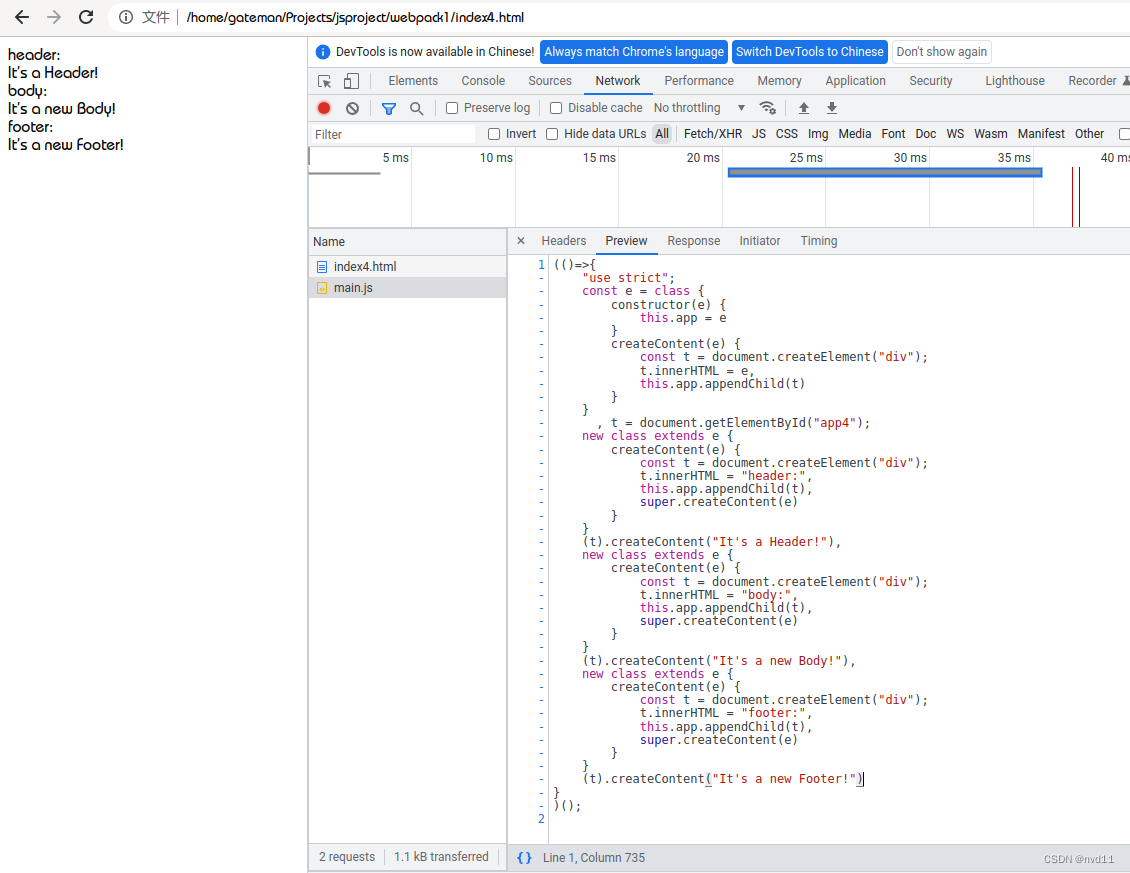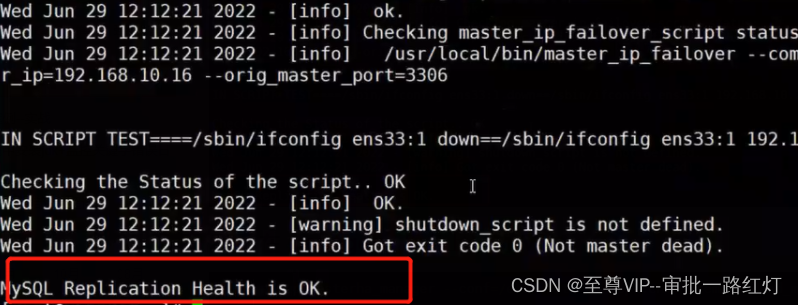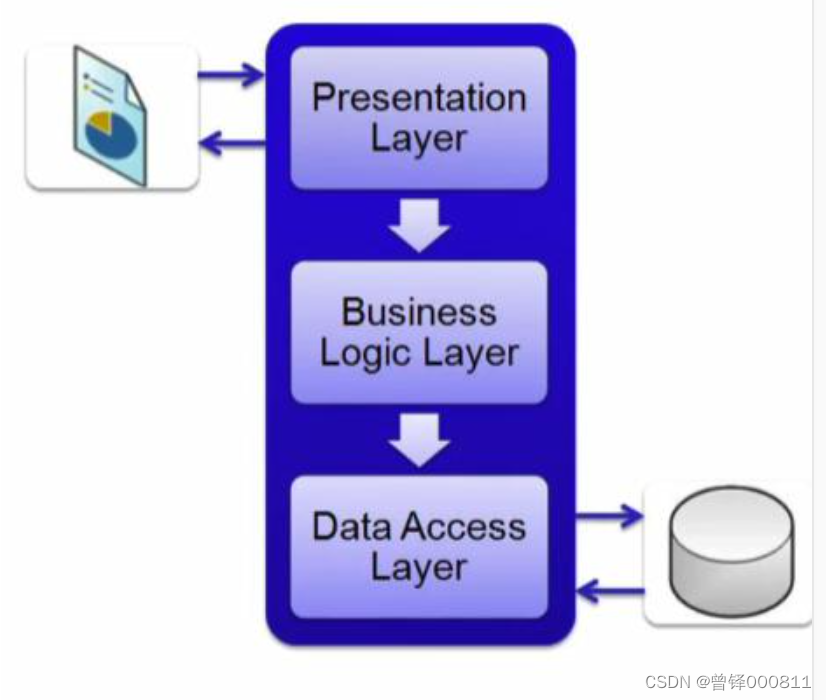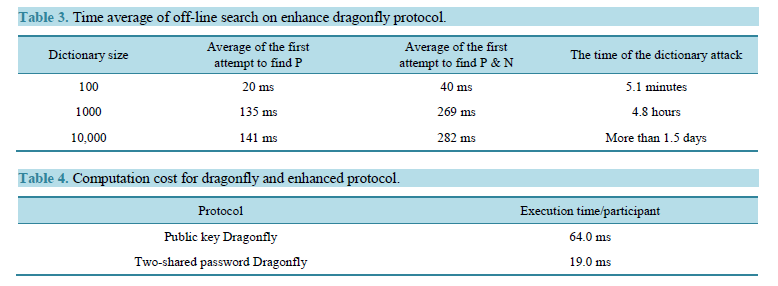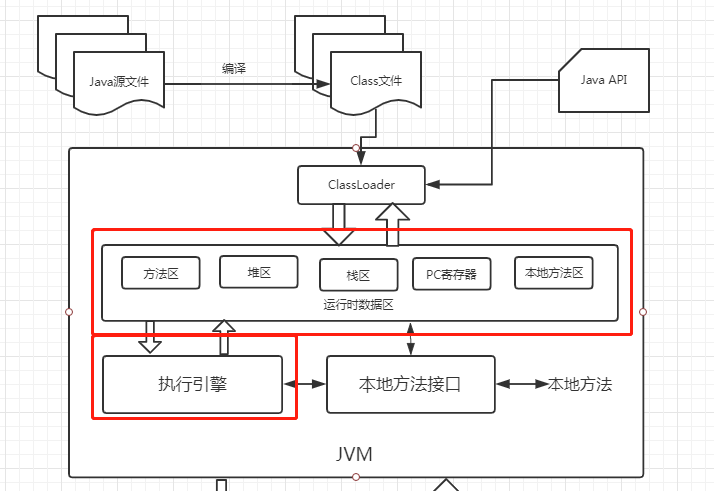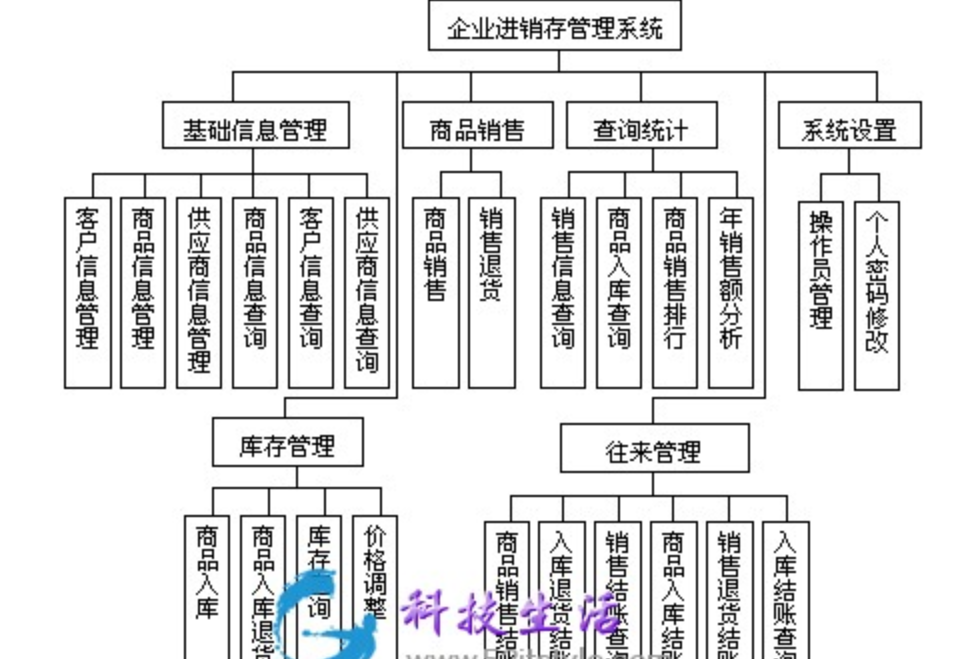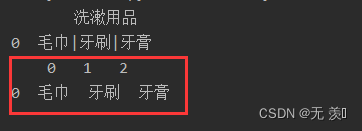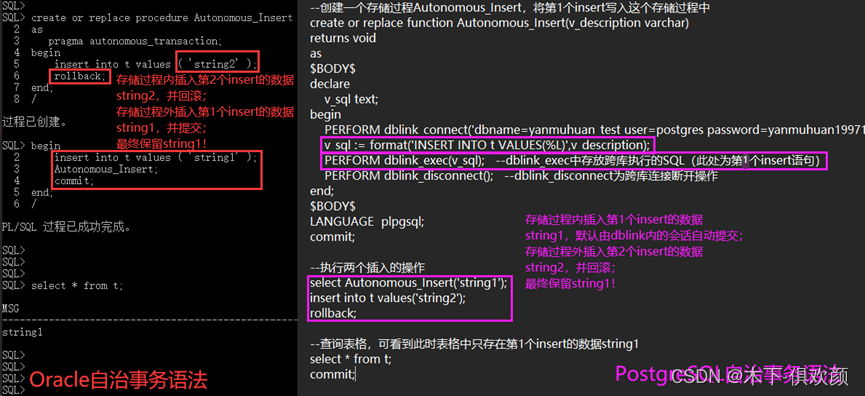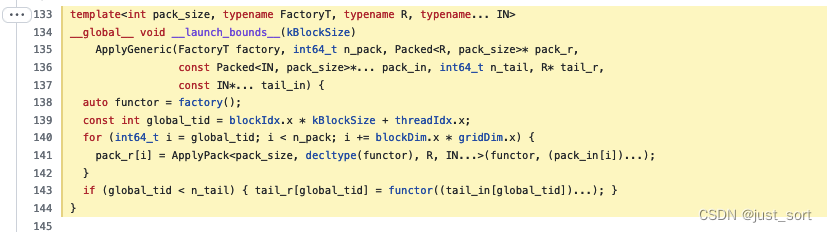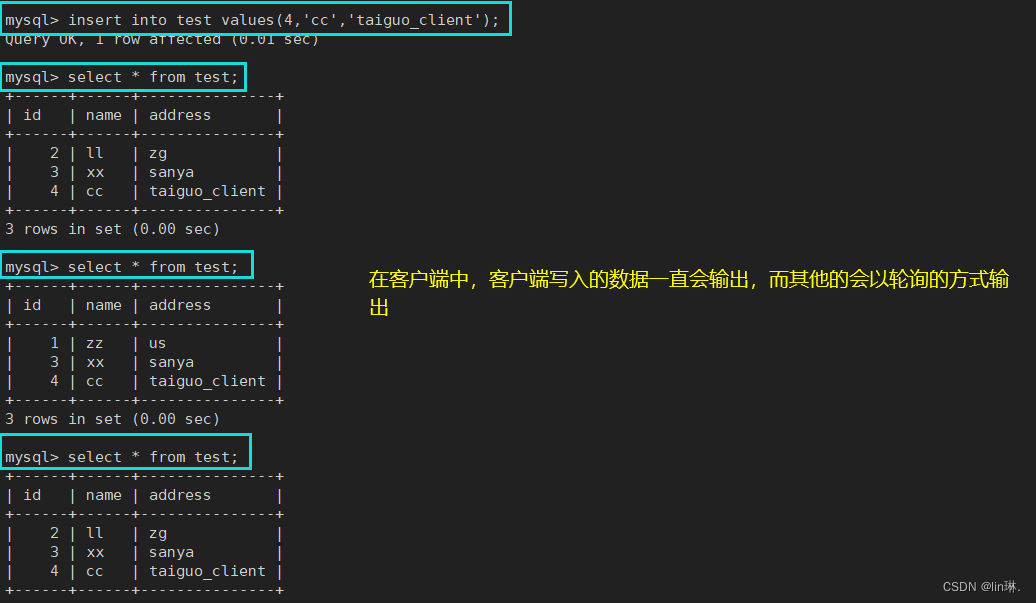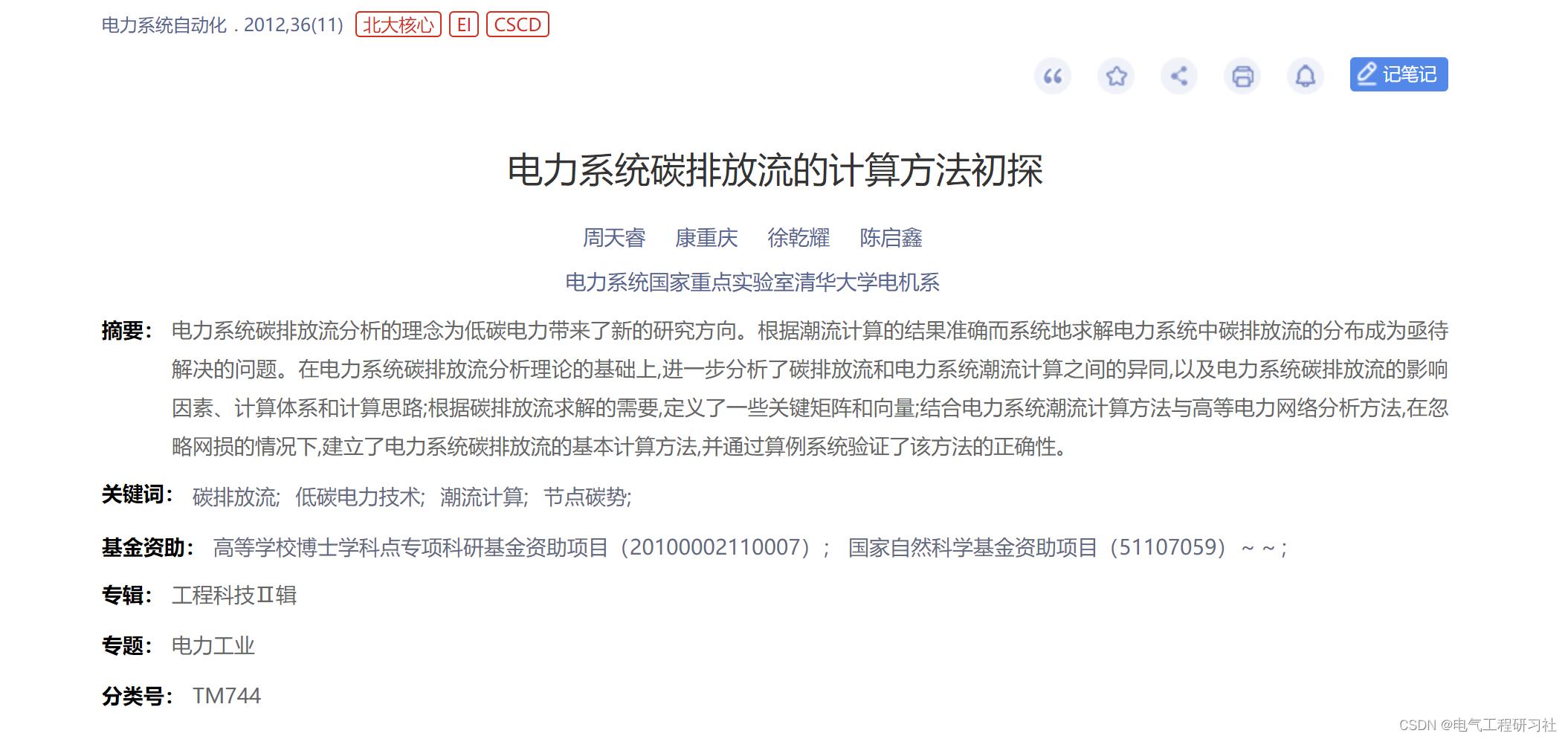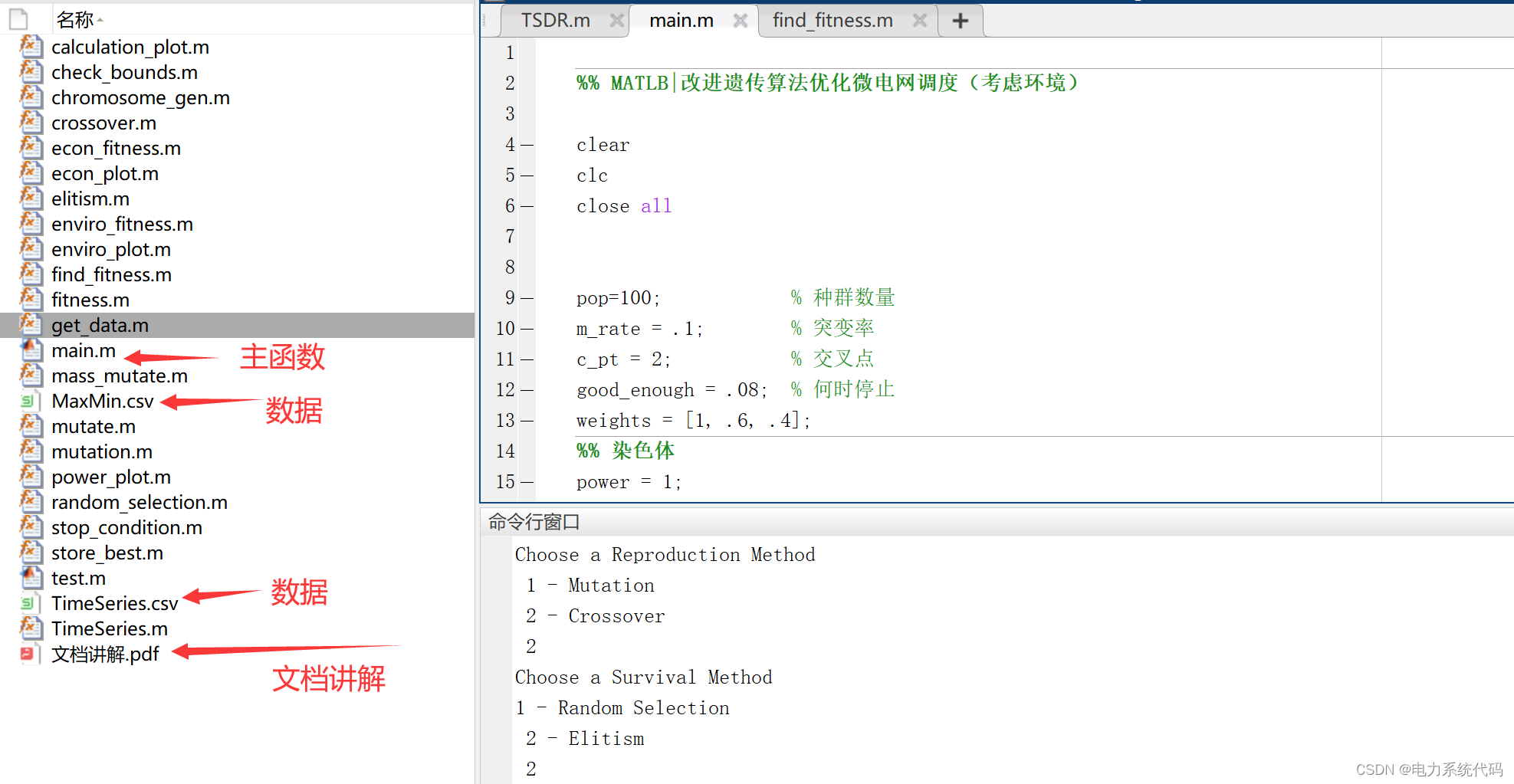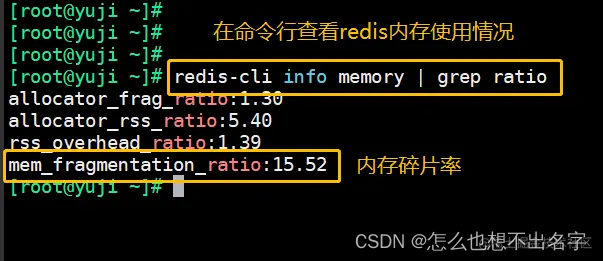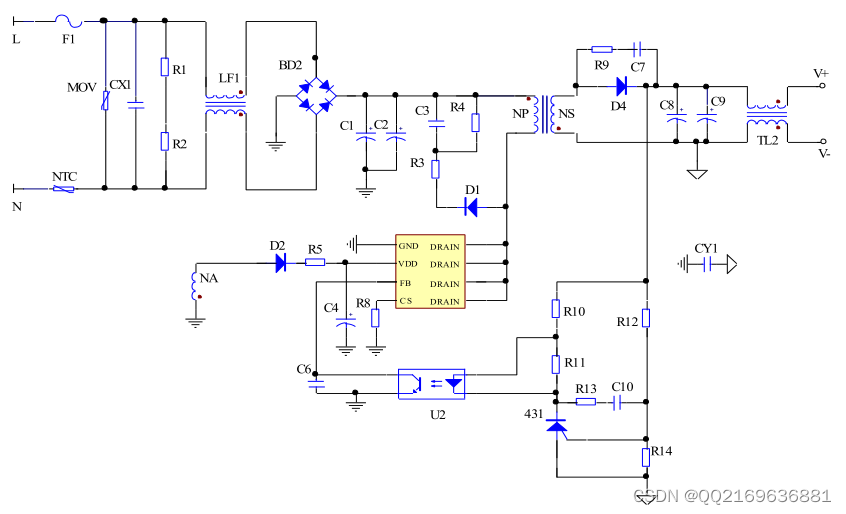Rust是一门安全的语言,最近也加入到Linux内核中,因此后续这门语言会越来越流行,所以准备学习下,本篇介绍Rust在Window平台上的安装过程。
目录
安装步骤
1.到官网下载安装包
2.搭建 Visual Studio Code 开发环境
安装步骤
1.到官网下载安装包
安装 Rust - Rust 程序设计语言
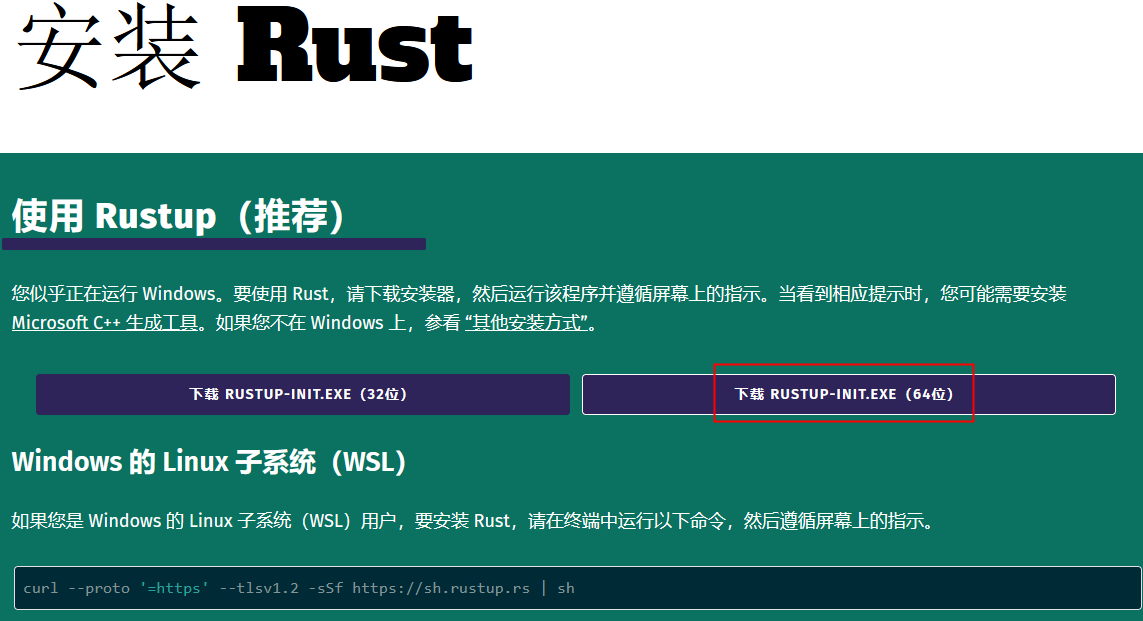
下载来是一个10左右的在线安装器rustup-init.exe
双击rustup-init运行安装器
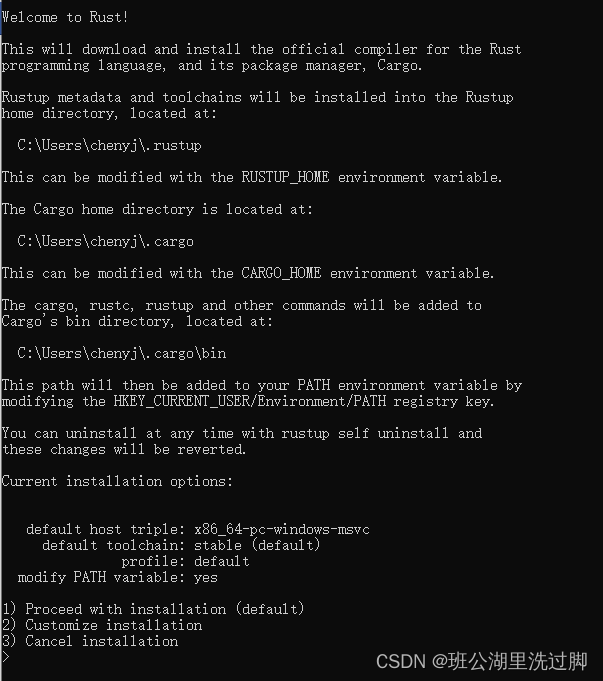
Welcome to Rust!
This will download and install the official compiler for the Rust
programming language, and its package manager, Cargo.
Rustup metadata and toolchains will be installed into the Rustup
home directory, located at:
C:\Users\chenyj\.rustup
This can be modified with the RUSTUP_HOME environment variable.
The Cargo home directory is located at:
C:\Users\chenyj\.cargo
This can be modified with the CARGO_HOME environment variable.
The cargo, rustc, rustup and other commands will be added to
Cargo's bin directory, located at:
C:\Users\chenyj\.cargo\bin
This path will then be added to your PATH environment variable by
modifying the HKEY_CURRENT_USER/Environment/PATH registry key.
You can uninstall at any time with rustup self uninstall and
these changes will be reverted.
Current installation options:
default host triple: x86_64-pc-windows-msvc
default toolchain: stable (default)
profile: default
modify PATH variable: yes
1) Proceed with installation (default)
2) Customize installation
3) Cancel installation
>上面显示安装的三个路径
C:\Users\chenyj\.cargo
C:\Users\chenyj\.cargo\bin
C:\Users\chenyj\.rustup
这里采用默认的安装方式,输入1
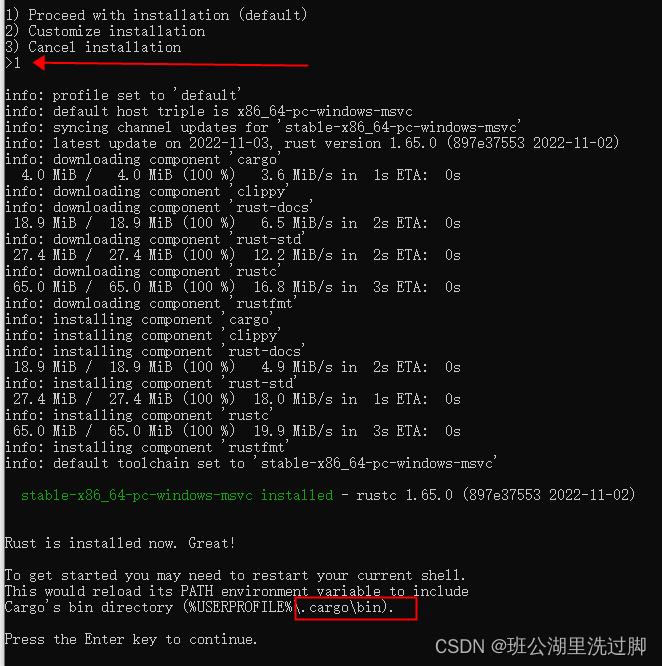
接回车安装完成

配置环境变量
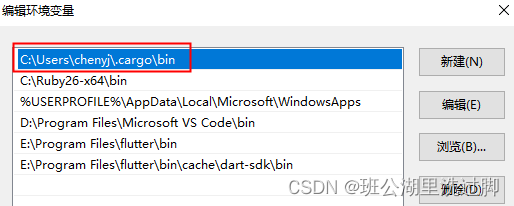
测试环境变量 rustc -V //V是大写

以上结果显示rust安装成功
2.搭建 Visual Studio Code 开发环境
2.1. 下载vs Code
下载其最新可用的安装包:
Visual Studio Code - Code Editing. Redefined
安装成功后,配置中文菜单

2.2. 用同样的方法再安装 rust-analyzer 和 Native Debug 两个扩展


重新启动 VSCode,Rust 的开发环境就搭建好了。
3. 编写代码进行测试
新建一个D:\code\rustDemo目录
在 VSCode 中打开新建的文件夹:
【文件】-》【打开文件夹】
打开文件夹之后选择菜单栏中的"终端"-"新建终端",会打开一个新的终端:

新建一个first文件夹
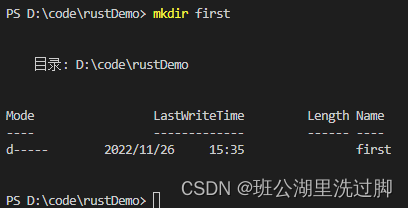
在这个文件夹下创建一个first.rs的文件
输入以下代码
fn main() {
println!("this is first rust program!");
}Hello, World! - Rust 程序设计语言 简体中文版
仅仅使用 rustc 编译简单程序是没问题的,不过随着项目的增长,你可能需要管理你项目的方方面面,并让代码易于分享。接下来,我们要介绍一个叫做 Cargo 的工具,它会帮助你编写真实世界中的 Rust 程序。
Hello, Cargo! - Rust 程序设计语言 简体中文版
在终端中输入命令:
$ cargo new hello_cargo
$ cd hello_cargo
第一行命令新建了名为 hello_cargo 的目录和项目。我们将项目命名为 hello_cargo,同时 Cargo 在一个同名目录中创建项目文件。
进入 hello_cargo 目录并列出文件。将会看到 Cargo 生成了两个文件和一个目录:一个 Cargo.toml 文件,一个 src 目录,以及位于 src 目录中的 main.rs 文件。
这也会在 hello_cargo 目录初始化了一个 git 仓库,以及一个 .gitignore 文件。如果在一个已经存在的 git 仓库中运行 cargo new,则这些 git 相关文件则不会生成;可以通过运行 cargo new --vcs=git 来覆盖这些行为。

hello_cargo目录下有个Cargo.toml文件,内容为
[package]
name = "hello_cargo"
version = "0.1.0"
edition = "2021"
# See more keys and their definitions at https://doc.rust-lang.org/cargo/reference/manifest.html
[dependencies]
构建并运行cargo项目。
cargo build
.\target\debug\hello_cargo
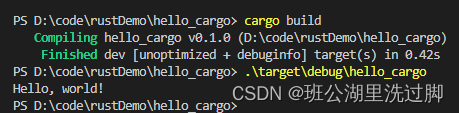
也可以使用 cargo run 在一个命令中同时编译并运行生成的可执行文件

Cargo 还提供了一个叫 cargo check 的命令。该命令快速检查代码确保其可以编译,但并不产生可执行文件:

这里把代码故意写错一个符号
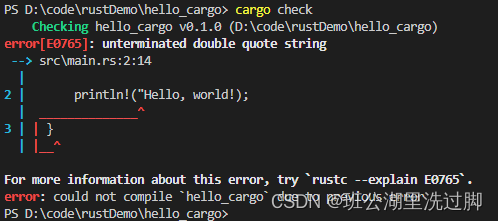
我们回顾下已学习的 Cargo 内容:
- 可以使用 cargo new 创建项目。
- 可以使用 cargo build 构建项目。
- 可以使用 cargo run 一步构建并运行项目。
- 可以使用 cargo check 在不生成二进制文件的情况下构建项目来检查错误。
- 有别于将构建结果放在与源码相同的目录,Cargo 会将其放到 target/debug 目录。
使用 Cargo 的一个额外的优点是,不管你使用什么操作系统,其命令都是一样的。所以从现在开始本书将不再为 Linux 和 macOS 以及 Windows 提供相应的命令。
vscodes配置调试环境
Cargo 教程 | 菜鸟教程
用vscode打开hello_cargo文件夹,
在hello_cargo文件夹中创建.vscode目录(前面是点号开头),新建两个文件tasks.json和launch.json,文件内容如下:
tasks.json文件内容:
{
"version": "2.0.0",
"tasks": [{
"label": "build",
"type": "shell",
"command": "cargo",
"args": ["build"]
}]
}launch.json文件内容:
{
"version": "0.2.0",
"configurations": [{
"name": "(Windows)启动",
"preLaunchTask": "build",
"type": "cppvsdbg",
"request": "launch",
"program": "${workspaceFolder}/target/debug/${workspaceFolderBasename}.exe",
"args": [],
"stopAtEntry": false,
"cwd": "${workspaceFolder}",
"environment": [],
"externalConsole": false
}]
}关于"program": "${workspaceFolder}/target/debug/${workspaceFolderBasename}.exe",
workspaceFolder这个代表工程目录, workspaceFolderBasename这个代表生成的可执行文件名,这个是固定的,不能随意修改。
打开源文件,设置断点启动调试
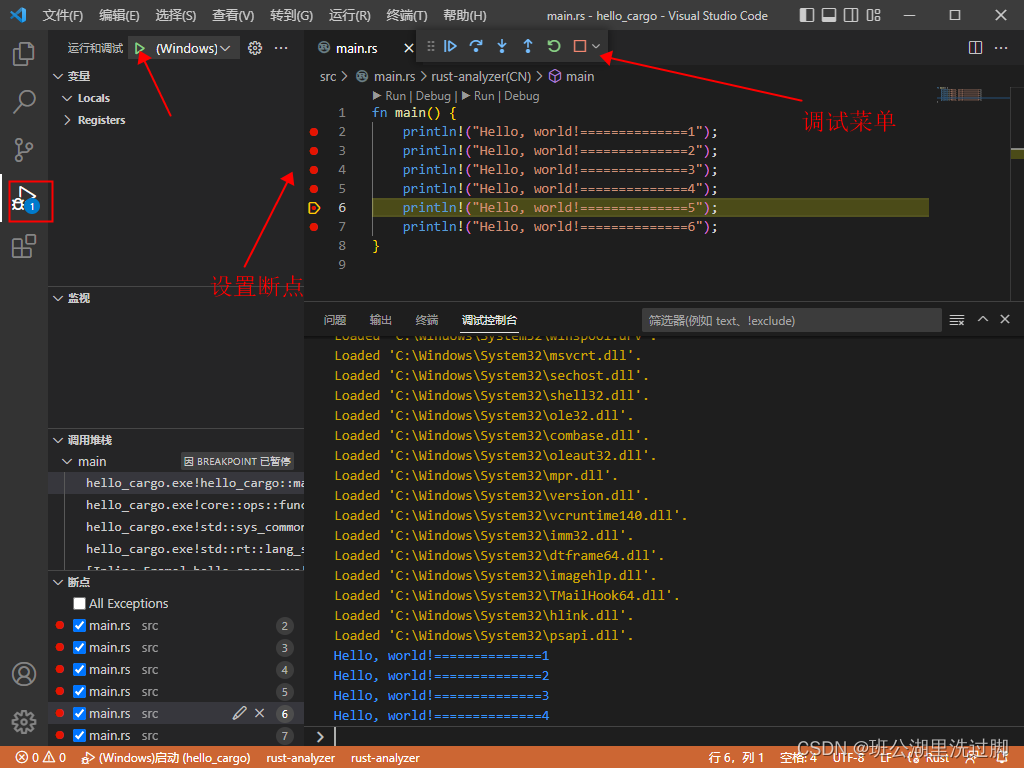
参考:
环境搭建 | 菜鸟教程
安装 Rust - Rust 程序设计语言
Rust语言开发环境搭建详细教程_令狐掌门的博客-CSDN博客_rust开发
Rust安装、VS Code 搭建 Rust 开发环境_西京刀客的博客-CSDN博客_code rust