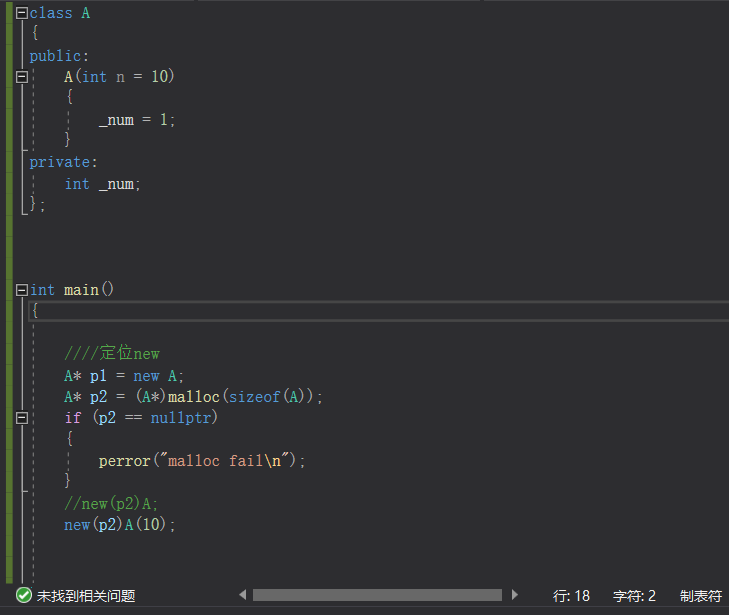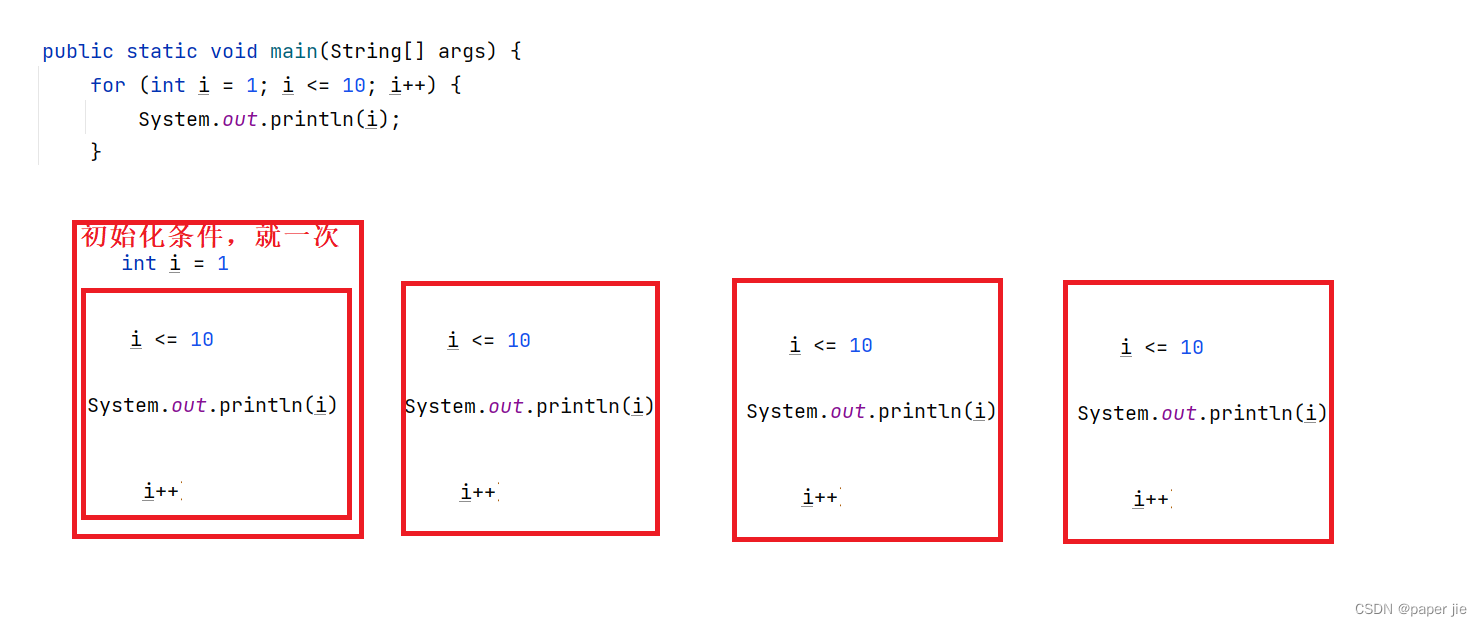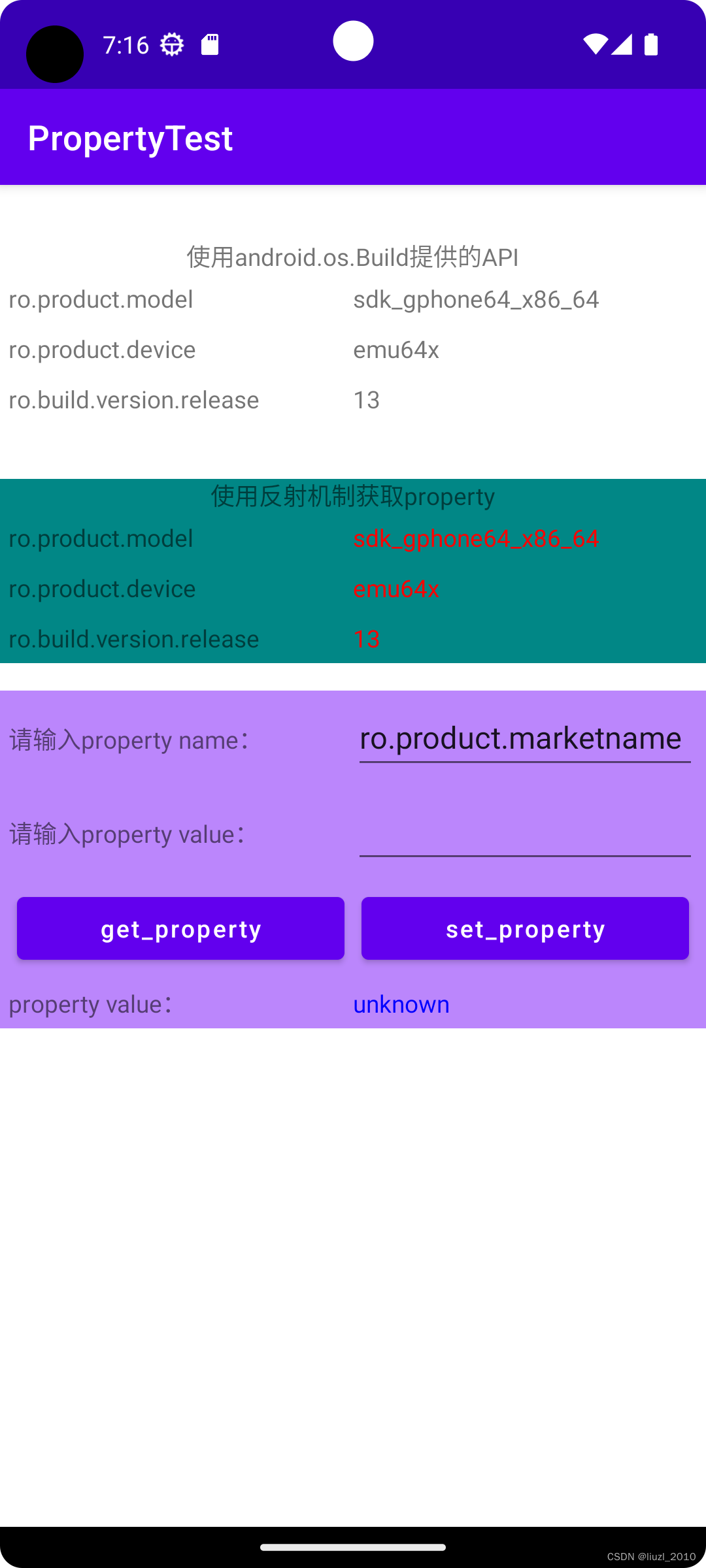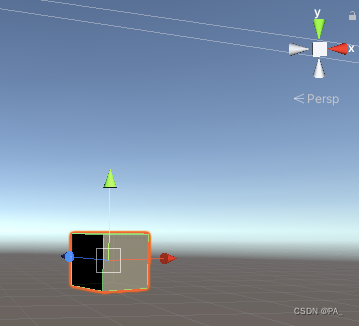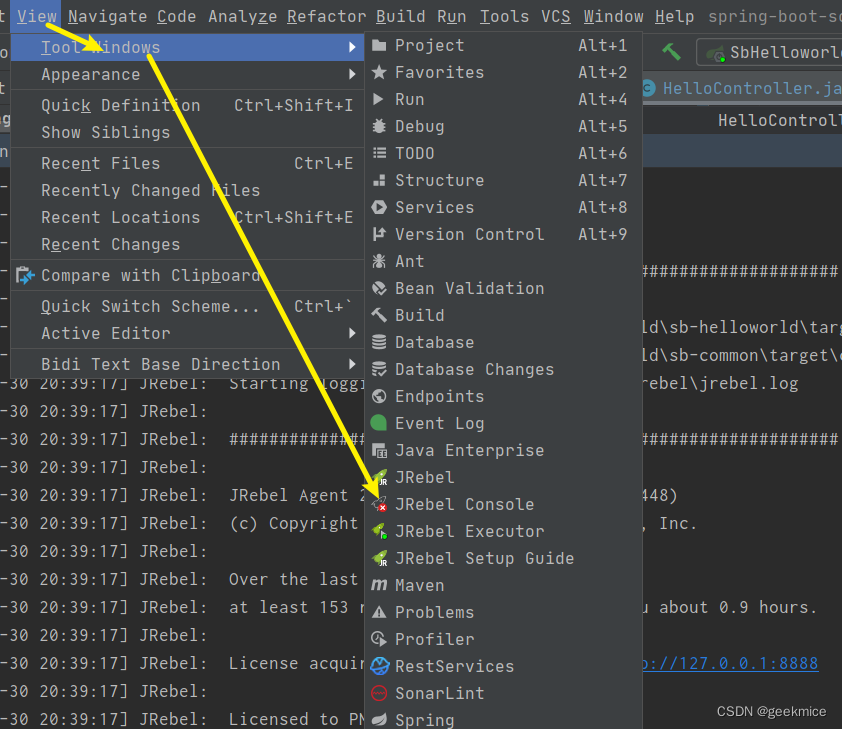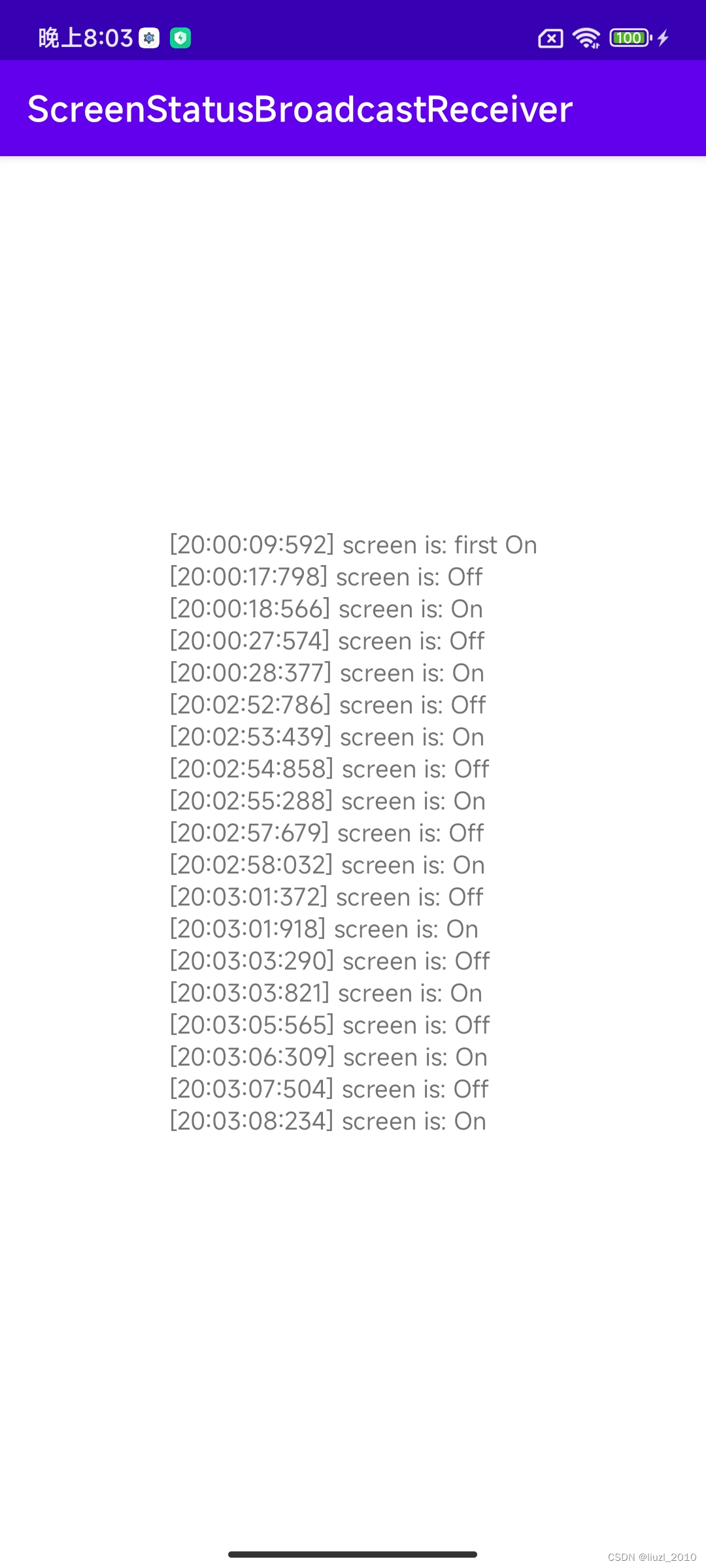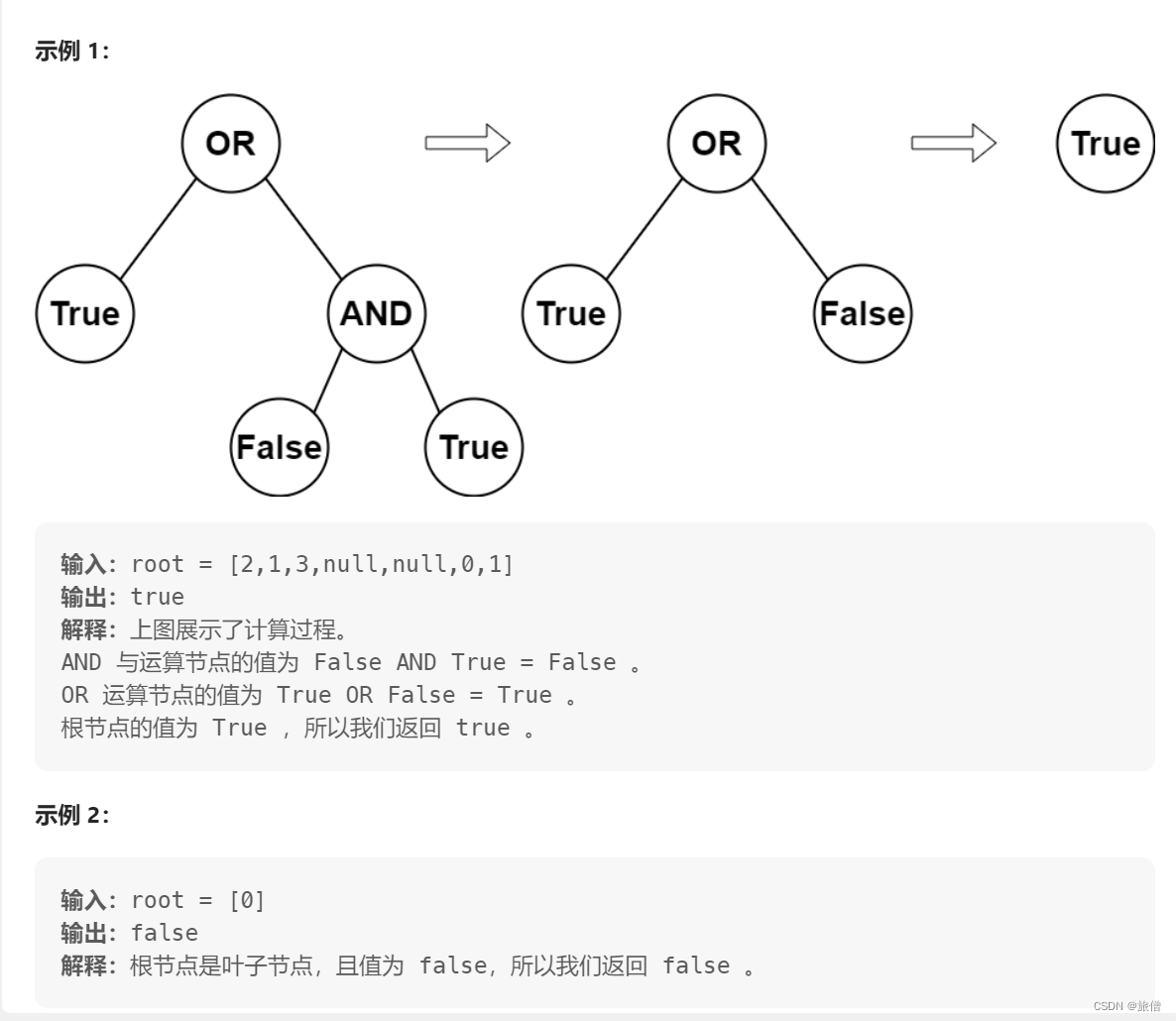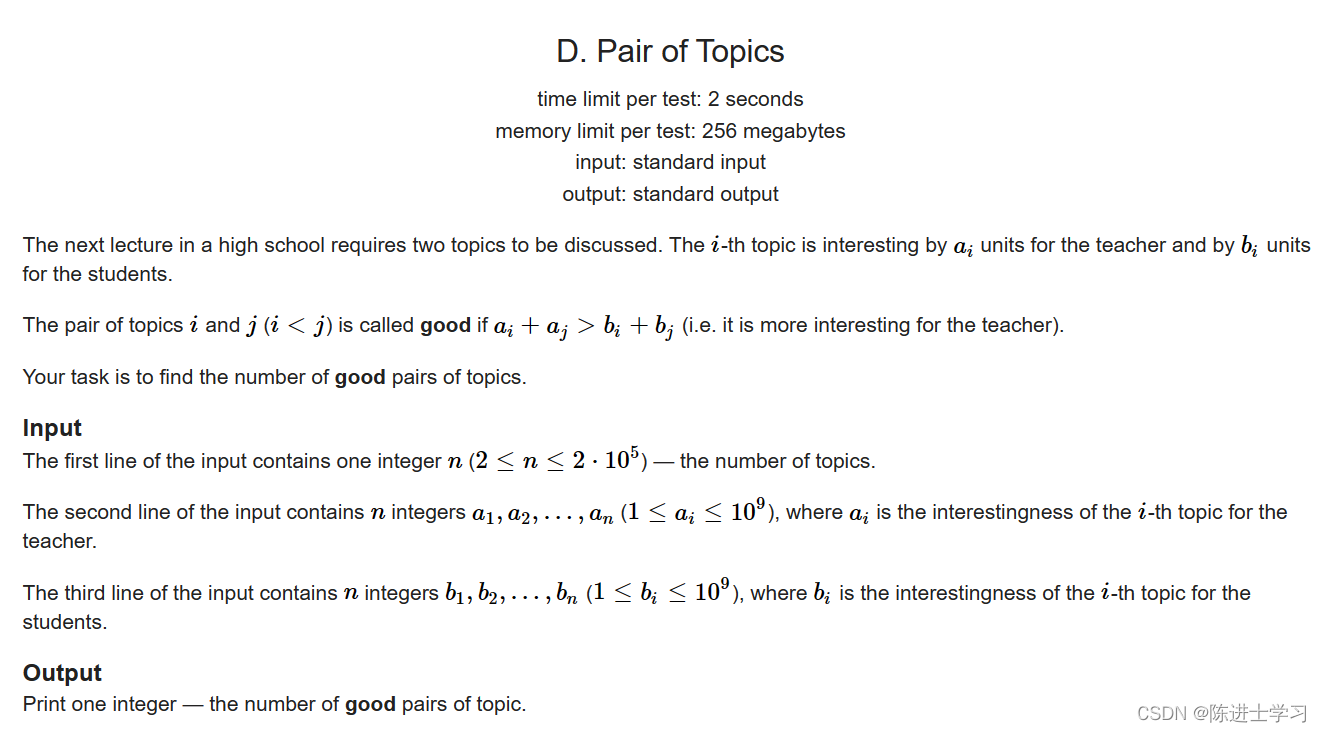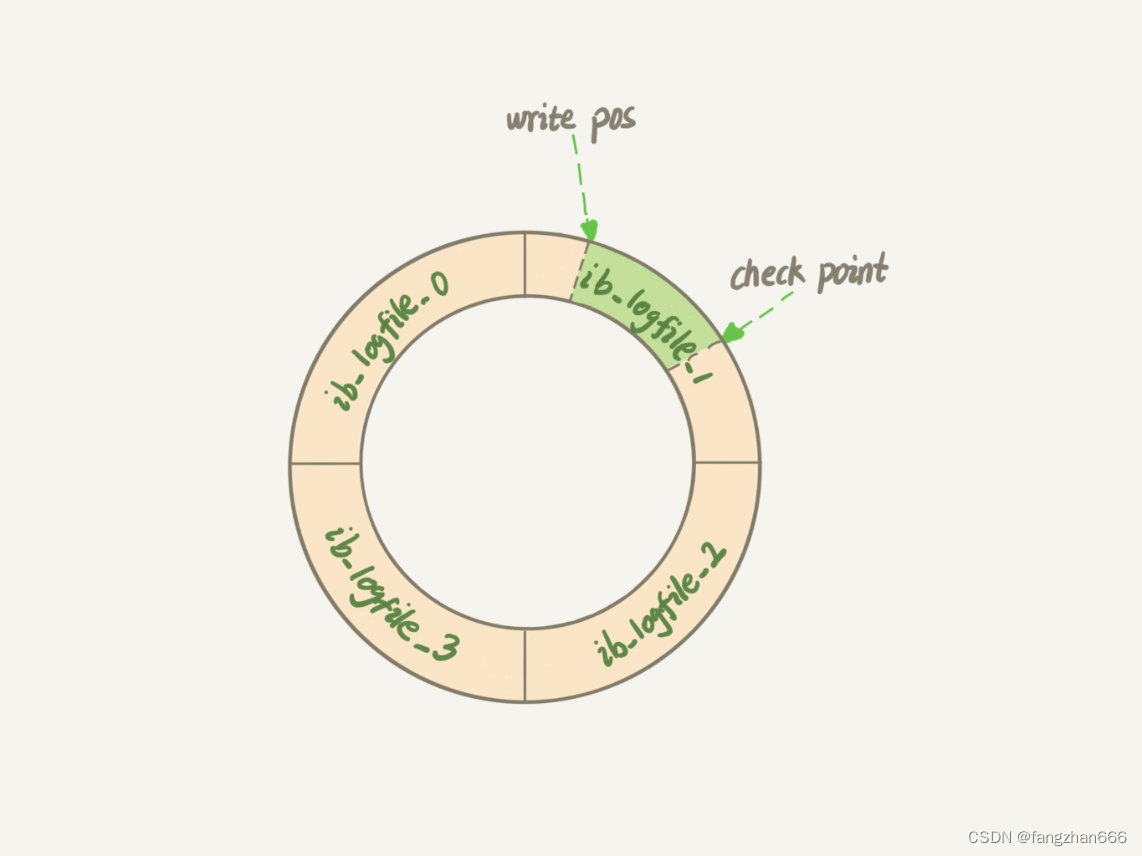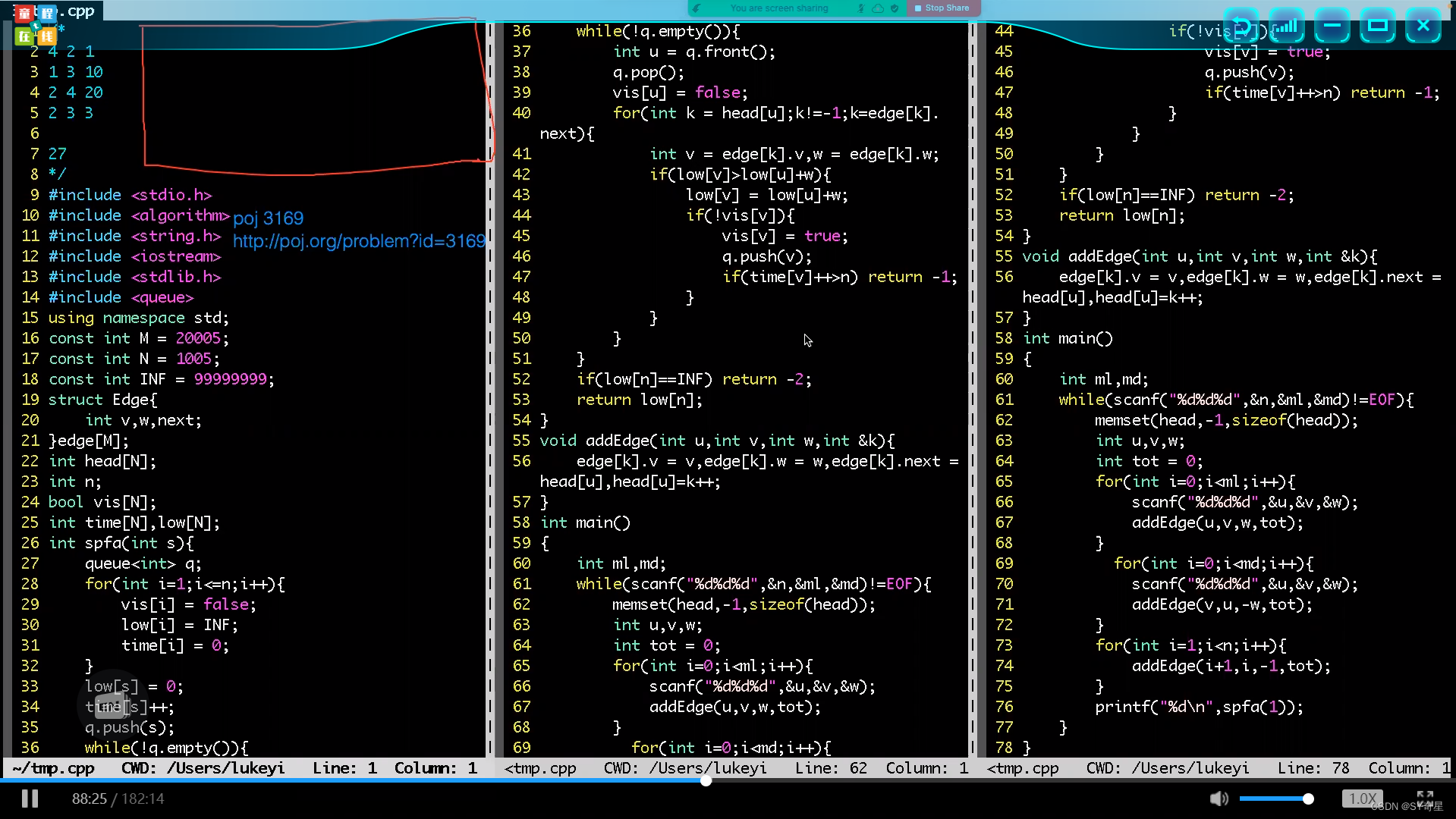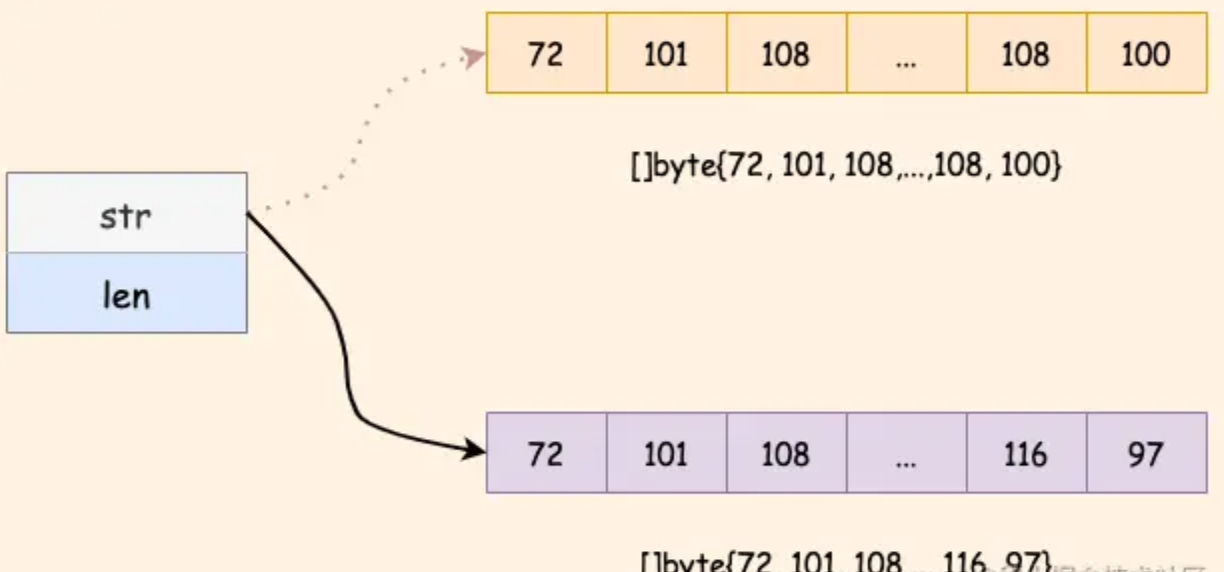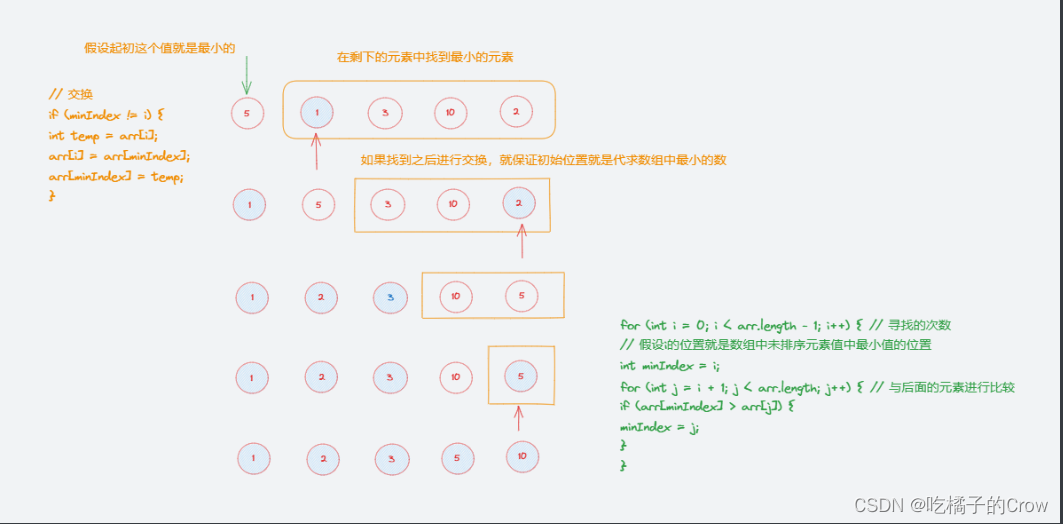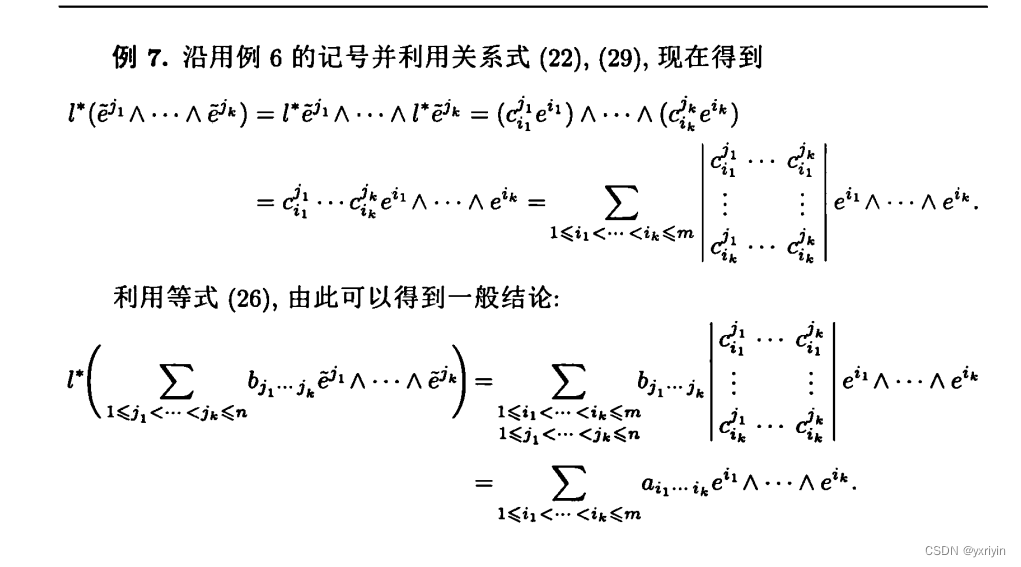知识点:什么是掌控板?
掌控板是一块普及STEAM创客教育、人工智能教育、机器人编程教育的开源智能硬件。它集成ESP-32高性能双核芯片,支持WiFi和蓝牙双模通信,可作为物联网节点,实现物联网应用。同时掌控板上集成了OLED显示屏、RGB灯、加速度计、麦克风、光线传感器、蜂鸣器、按键开关、触摸开关、金手指外部拓展接口,支持图形化及MicroPython代码编程,可实现智能机器人、创客智造作品等智能控制类应用。



掌控板硬件特性:
ESP-32主控
处理器:Tensilica LX6双核处理器(一核处理高速连接;一核独立应用开发)
主频:高达240MHz的时钟频率
SRAM:520KB
Flash:8MB
Wi-Fi标准:FCC/CE/TELEC/KCC
Wi-Fi协议:802.11 b/g/n/d/e/i/k/r (802.11n,速度高达150 Mbps),A-MPDU和A-MSDU聚合,支持0.4us防护间隔
频率范围:2.4~2.5 GHz
蓝牙协议:符合蓝牙v4.2 BR/EDR和BLE标准
蓝牙音频:CVSD和SBC音频低功耗:10uA
供电方式:Micro USB供电
工作电压:3.3V
最大工作电流:200mA
最大负载电流:1000mA
掌控板载
三轴加速度计MSA300,测量范围:±2/4/8/16G
地磁传感器MMC5983MA,测量范围:±8 Gauss;精度0.4mGz,电子罗盘误差±0.5°
光线传感器
麦克风
3 颗全彩ws2812灯珠
1.3英寸OLED显示屏,支持16*16字符显示,分辨率128x64
无源蜂鸣器
支持2个物理按键(A/B)、6个触摸按键
支持1路鳄鱼夹接口,可方便接入各种阻性传感器
拓展接口
20通道数字I/O, (其中支持12路PWM,6路触摸输入)
5通道12bit模拟输入ADC,P0~P4
1路的外部输入鳄鱼夹接口:EXT/GND
支持I2C、UART、SPI通讯协议


7、6个触摸按键控制RGB灯并显示按键名
#MicroPython动手做(17)——掌控板之触摸引脚
#6个触摸按键控制RGB灯并显示按键名
from mpython import *
from machine import Timer
import time
_status_p = _status_y = _status_t = _status_h = _status_o = _status_n = 0
def on_touchpad_P_pressed():pass
def on_touchpad_P_unpressed():pass
def on_touchpad_Y_pressed():pass
def on_touchpad_Y_unpressed():pass
def on_touchpad_T_pressed():pass
def on_touchpad_T_unpressed():pass
def on_touchpad_H_pressed():pass
def on_touchpad_H_unpressed():pass
def on_touchpad_O_pressed():pass
def on_touchpad_O_unpressed():pass
def on_touchpad_N_pressed():pass
def on_touchpad_N_unpressed():pass
tim12 = Timer(12)
def timer12_tick(_):
global _status_p, _status_y, _status_t, _status_h, _status_o, _status_n
try:
touchPad_P.read();pass
except:
return
if touchPad_P.read() < 400:
if 1 != _status_p:_status_p = 1;on_touchpad_P_pressed()
elif 0 != _status_p:_status_p = 0;on_touchpad_P_unpressed()
if touchPad_Y.read() < 400:
if 1 != _status_y:_status_y = 1;on_touchpad_Y_pressed()
elif 0 != _status_y:_status_y = 0;on_touchpad_Y_unpressed()
if touchPad_T.read() < 400:
if 1 != _status_t:_status_t = 1;on_touchpad_T_pressed()
elif 0 != _status_t:_status_t = 0;on_touchpad_T_unpressed()
if touchPad_H.read() < 400:
if 1 != _status_h:_status_h = 1;on_touchpad_H_pressed()
elif 0 != _status_h:_status_h = 0;on_touchpad_H_unpressed()
if touchPad_O.read() < 400:
if 1 != _status_o:_status_o = 1;on_touchpad_O_pressed()
elif 0 != _status_o:_status_o = 0;on_touchpad_O_unpressed()
if touchPad_N.read() < 400:
if 1 != _status_n:_status_n = 1;on_touchpad_N_pressed()
elif 0 != _status_n:_status_n = 0;on_touchpad_N_unpressed()
tim12.init(period=100, mode=Timer.PERIODIC, callback=timer12_tick)
def on_touchpad_P_pressed():
global i
oled.fill(0)
oled.DispChar('P', 60, 22, 1)
oled.show()
rgb[0] = (int(255), int(0), int(0))
rgb.write()
time.sleep_ms(1)
time.sleep(1)
rgb.fill( (0, 0, 0) )
rgb.write()
time.sleep_ms(1)
def on_touchpad_H_pressed():
global i
oled.fill(0)
oled.DispChar('H', 60, 22, 1)
oled.show()
rgb[0] = (int(255), int(102), int(0))
rgb.write()
time.sleep_ms(1)
time.sleep(1)
rgb.fill( (0, 0, 0) )
rgb.write()
time.sleep_ms(1)
def on_touchpad_Y_pressed():
global i
oled.fill(0)
oled.DispChar('Y', 60, 22, 1)
oled.show()
rgb[1] = (int(0), int(153), int(0))
rgb.write()
time.sleep_ms(1)
time.sleep(1)
rgb.fill( (0, 0, 0) )
rgb.write()
time.sleep_ms(1)
def on_touchpad_O_pressed():
global i
oled.fill(0)
oled.DispChar('O', 60, 22, 1)
oled.show()
rgb[0] = (int(255), int(102), int(0))
rgb.write()
time.sleep_ms(1)
rgb[1] = (int(255), int(102), int(0))
rgb.write()
time.sleep_ms(1)
time.sleep(1)
rgb.fill( (0, 0, 0) )
rgb.write()
time.sleep_ms(1)
def on_touchpad_T_pressed():
global i
oled.fill(0)
oled.DispChar('T', 60, 22, 1)
oled.show()
rgb[2] = (int(51), int(51), int(255))
rgb.write()
time.sleep_ms(1)
time.sleep(1)
rgb.fill( (0, 0, 0) )
rgb.write()
time.sleep_ms(1)
def on_touchpad_N_pressed():
global i
oled.fill(0)
oled.DispChar('N', 60, 22, 1)
oled.show()
rgb.fill((int(255), int(102), int(0)))
rgb.write()
time.sleep_ms(1)
time.sleep(1)
rgb.fill( (0, 0, 0) )
rgb.write()
time.sleep_ms(1)
mPython 图形编程

8、简易触摸按键电子琴(6键)

#MicroPython动手做(17)——掌控板之触摸引脚
#简易触摸按键电子琴(6键)
from mpython import *
import music
while True:
music.stop()
if touchPad_P.read() < 400:
music.pitch(262, 500)
else:
if touchPad_Y.read() < 400:
music.pitch(294, 500)
else:
if touchPad_T.read() < 400:
music.pitch(330, 500)
else:
if touchPad_H.read() < 400:
music.pitch(349, 500)
else:
if touchPad_O.read() < 400:
music.pitch(392, 500)
else:
if touchPad_N.read() < 400:
music.pitch(440, 500)
mPython 图形编程

视频:掌控板模拟简易触摸按键电子琴(6键)
https://v.youku.com/v_show/id_XNDY0ODEwMjcxMg==.html?spm=a2hbt.13141534.app.55!25!2555!255!25!25!255A
9、触摸按键点播六首曲子
#MicroPython动手做(17)——掌控板之触摸引脚
# 触摸按键点播六首曲子
from mpython import *
import time
import music
from machine import Timer
def on_button_a_down(_):
time.sleep_ms(10)
if button_a.value() == 1: return
music.stop()
_status_p = _status_y = _status_t = _status_h = _status_o = _status_n = 0
def on_touchpad_P_pressed():pass
def on_touchpad_P_unpressed():pass
def on_touchpad_Y_pressed():pass
def on_touchpad_Y_unpressed():pass
def on_touchpad_T_pressed():pass
def on_touchpad_T_unpressed():pass
def on_touchpad_H_pressed():pass
def on_touchpad_H_unpressed():pass
def on_touchpad_O_pressed():pass
def on_touchpad_O_unpressed():pass
def on_touchpad_N_pressed():pass
def on_touchpad_N_unpressed():pass
tim12 = Timer(12)
def timer12_tick(_):
global _status_p, _status_y, _status_t, _status_h, _status_o, _status_n
try:
touchPad_P.read();pass
except:
return
if touchPad_P.read() < 400:
if 1 != _status_p:_status_p = 1;on_touchpad_P_pressed()
elif 0 != _status_p:_status_p = 0;on_touchpad_P_unpressed()
if touchPad_Y.read() < 400:
if 1 != _status_y:_status_y = 1;on_touchpad_Y_pressed()
elif 0 != _status_y:_status_y = 0;on_touchpad_Y_unpressed()
if touchPad_T.read() < 400:
if 1 != _status_t:_status_t = 1;on_touchpad_T_pressed()
elif 0 != _status_t:_status_t = 0;on_touchpad_T_unpressed()
if touchPad_H.read() < 400:
if 1 != _status_h:_status_h = 1;on_touchpad_H_pressed()
elif 0 != _status_h:_status_h = 0;on_touchpad_H_unpressed()
if touchPad_O.read() < 400:
if 1 != _status_o:_status_o = 1;on_touchpad_O_pressed()
elif 0 != _status_o:_status_o = 0;on_touchpad_O_unpressed()
if touchPad_N.read() < 400:
if 1 != _status_n:_status_n = 1;on_touchpad_N_pressed()
elif 0 != _status_n:_status_n = 0;on_touchpad_N_unpressed()
tim12.init(period=100, mode=Timer.PERIODIC, callback=timer12_tick)
def on_touchpad_P_pressed():
music.play(music.DONG_FANG_HONG, wait=False, loop=False)
def on_touchpad_Y_pressed():
music.play(music.BIRTHDAY, wait=False, loop=False)
def on_touchpad_T_pressed():
music.play(music.MO_LI_HUA, wait=False, loop=False)
def on_touchpad_H_pressed():
music.play(music.ODE, wait=False, loop=False)
def on_touchpad_O_pressed():
music.play(music.PRELUDE, wait=False, loop=False)
def on_touchpad_N_pressed():
music.play(music.CAI_YUN_ZHUI_YUE, wait=False, loop=False)
button_a.irq(trigger=Pin.IRQ_FALLING, handler=on_button_a_down)
while True:
oled.fill(0)
oled.DispChar("A键:停止", 35, 0, 1)
oled.DispChar("P:东方红 Y:生日快乐", 6, 20, 1)
oled.DispChar("T:茉莉花 H:欢乐颂", 11, 35, 1)
oled.DispChar("O:婚宴 N:彩云追月", 13, 50, 1)
oled.show()
mPython X 图形编程

视频:触摸按键点播六首曲子
https://v.youku.com/v_show/id_XNDY1Mzc0MTc0OA==.html?spm=a2h0c.8166622.PhoneSokuUgc_1.dtitle

10、六个触摸键控制的RGB颜色灯
#MicroPython动手做(17)——掌控板之触摸引脚
#六个触摸键控制的RGB颜色灯
from mpython import *
import network
import time
import music
from yeelight import *
from machine import Timer
my_wifi = wifi()
my_wifi.connectWiFi("zh", "zy1567")
_status_p = _status_y = _status_t = _status_h = _status_o = _status_n = 0
def on_touchpad_P_pressed():pass
def on_touchpad_P_unpressed():pass
def on_touchpad_Y_pressed():pass
def on_touchpad_Y_unpressed():pass
def on_touchpad_T_pressed():pass
def on_touchpad_T_unpressed():pass
def on_touchpad_H_pressed():pass
def on_touchpad_H_unpressed():pass
def on_touchpad_O_pressed():pass
def on_touchpad_O_unpressed():pass
def on_touchpad_N_pressed():pass
def on_touchpad_N_unpressed():pass
tim12 = Timer(12)
def timer12_tick(_):
global _status_p, _status_y, _status_t, _status_h, _status_o, _status_n
try:
touchPad_P.read();pass
except:
return
if touchPad_P.read() < 400:
if 1 != _status_p:_status_p = 1;on_touchpad_P_pressed()
elif 0 != _status_p:_status_p = 0;on_touchpad_P_unpressed()
if touchPad_Y.read() < 400:
if 1 != _status_y:_status_y = 1;on_touchpad_Y_pressed()
elif 0 != _status_y:_status_y = 0;on_touchpad_Y_unpressed()
if touchPad_T.read() < 400:
if 1 != _status_t:_status_t = 1;on_touchpad_T_pressed()
elif 0 != _status_t:_status_t = 0;on_touchpad_T_unpressed()
if touchPad_H.read() < 400:
if 1 != _status_h:_status_h = 1;on_touchpad_H_pressed()
elif 0 != _status_h:_status_h = 0;on_touchpad_H_unpressed()
if touchPad_O.read() < 400:
if 1 != _status_o:_status_o = 1;on_touchpad_O_pressed()
elif 0 != _status_o:_status_o = 0;on_touchpad_O_unpressed()
if touchPad_N.read() < 400:
if 1 != _status_n:_status_n = 1;on_touchpad_N_pressed()
elif 0 != _status_n:_status_n = 0;on_touchpad_N_unpressed()
tim12.init(period=100, mode=Timer.PERIODIC, callback=timer12_tick)
def on_touchpad_P_pressed():
global i
time.sleep_ms(500)
bulb.set_rgb(153, 0, 0)
oled.DispChar("P键 红色", 38, 32, 1)
oled.show()
rgb.fill((int(153), int(0), int(0)))
rgb.write()
time.sleep_ms(1)
def on_touchpad_Y_pressed():
global i
time.sleep_ms(500)
bulb.set_rgb(0, 153, 0)
oled.DispChar("Y键 绿色", 38, 32, 1)
oled.show()
rgb.fill((int(0), int(153), int(0)))
rgb.write()
time.sleep_ms(1)
def on_touchpad_T_pressed():
global i
time.sleep_ms(500)
bulb.set_rgb(51, 51, 255)
oled.DispChar("T键 蓝色", 38, 32, 1)
oled.show()
rgb.fill((int(51), int(51), int(255)))
rgb.write()
time.sleep_ms(1)
def on_touchpad_H_pressed():
global i
time.sleep_ms(500)
bulb.set_rgb(255, 102, 0)
oled.DispChar("H键 橙色", 38, 32, 1)
oled.show()
rgb.fill((int(153), int(51), int(0)))
rgb.write()
time.sleep_ms(1)
def on_touchpad_O_pressed():
global i
time.sleep_ms(500)
bulb.set_rgb(204, 51, 204)
oled.DispChar("O键 紫色", 38, 32, 1)
oled.show()
rgb.fill((int(102), int(51), int(102)))
rgb.write()
time.sleep_ms(1)
def on_touchpad_N_pressed():
global i
time.sleep_ms(500)
bulb.set_rgb(255, 204, 51)
oled.DispChar("N键 黄色", 38, 32, 1)
oled.show()
rgb.fill((int(153), int(102), int(51)))
rgb.write()
time.sleep_ms(1)
rgb[1] = (int(51), int(51), int(51))
rgb.write()
time.sleep_ms(1)
music.play('G5:1')
bulb = Bulb(discover_bulbs()[0]["ip"])
time.sleep_ms(500)
bulb.turn_on()
oled.fill(0)
oled.DispChar("触摸键控制RGB灯", 18, 16, 1)
oled.show()
mPython X 实验图形编程

#MicroPython动手做(17)——掌控板之触摸引脚
#六个触摸键控制的RGB颜色灯(实验视频)
https://v.youku.com/v_show/id_XNDcwMTY3MzkxNg==.html?spm=a2h0c.8166622.PhoneSokuUgc_1.dtitle

11、触摸不同按键,点亮不同色RGB灯
from mpython import *
while True:
if(touchPad_P.read() < 100):
rgb[0] = (255,0,0) # 开灯,设置红色
rgb[1] = (255,0,0) # 设定为红色
rgb[2] = (255,0,0) # 设置为红色
rgb.write()
elif(touchPad_Y.read() < 100):
rgb[0] = (0,255,0) #关灯
rgb[1] = (0,255,0)
rgb[2] = (0,255,0)
rgb.write()
elif(touchPad_T.read() < 100):
rgb[0] = (0,0,255) #关灯
rgb[1] = (0,0,255)
rgb[2] = (0,0,255)
rgb.write()
elif(touchPad_H.read() < 100):
rgb[0] = (255,255,0) #关灯
rgb[1] = (255,255,0)
rgb[2] = (255,255,0)
rgb.write()
elif(touchPad_O.read() < 100):
rgb[0] = (255,0,255) #关灯
rgb[1] = (255,0,255)
rgb[2] = (255,0,255)
rgb.write()
elif(touchPad_N.read() < 100):
rgb[0] = (0,255,255) #关灯
rgb[1] = (0,255,255)
rgb[2] = (0,255,255)
rgb.write()

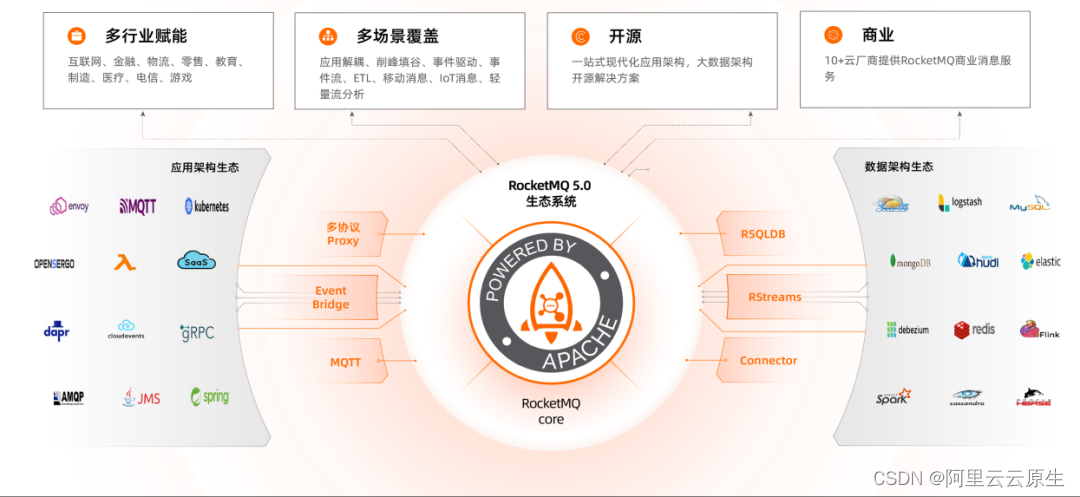
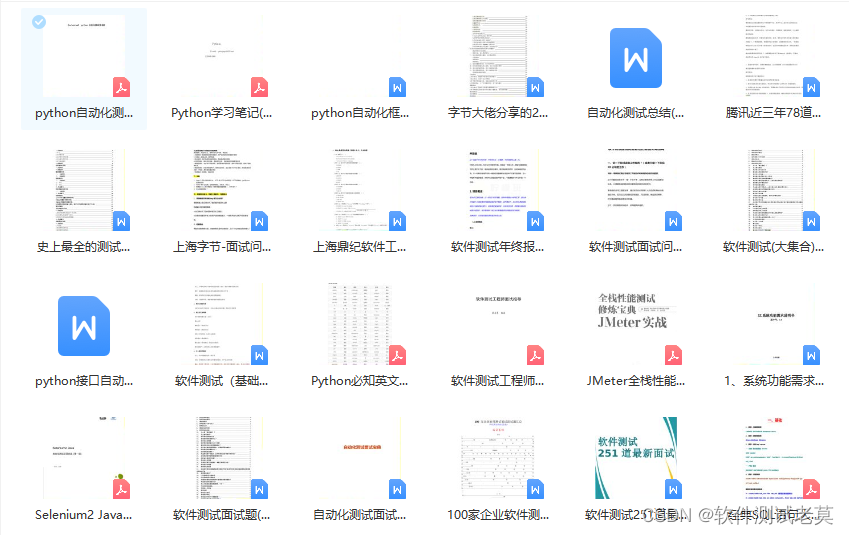

![[每日习题] 完全数计算 扑克牌大小 ——牛客习题](https://img-blog.csdnimg.cn/a7b5574efe99464797d2d4645d49545c.png)