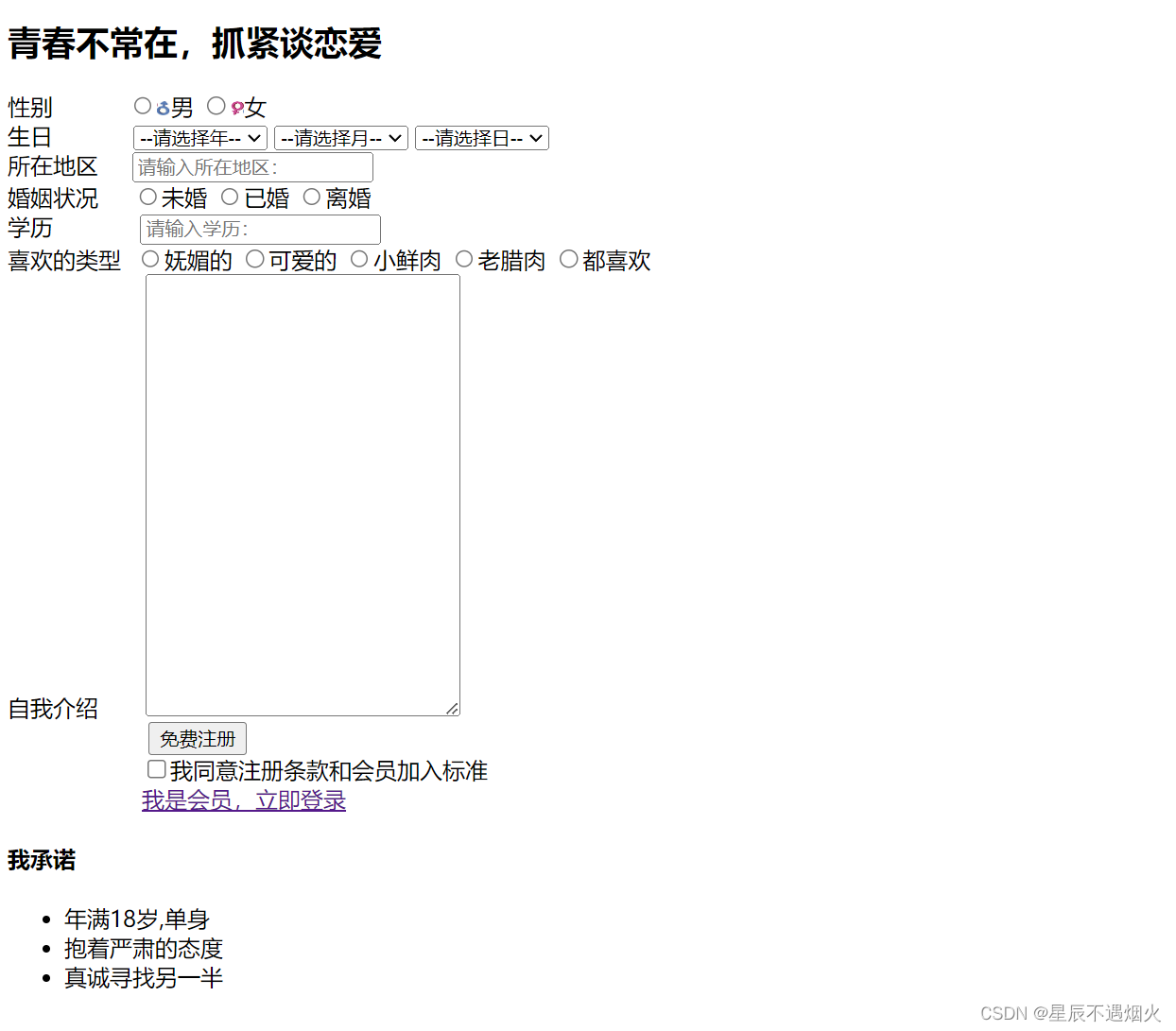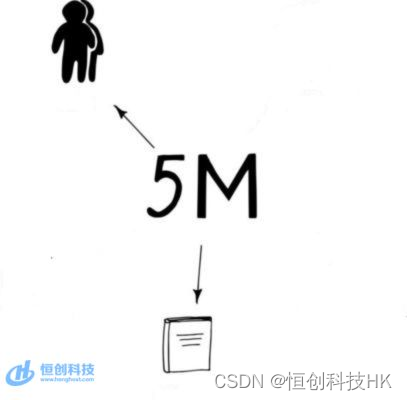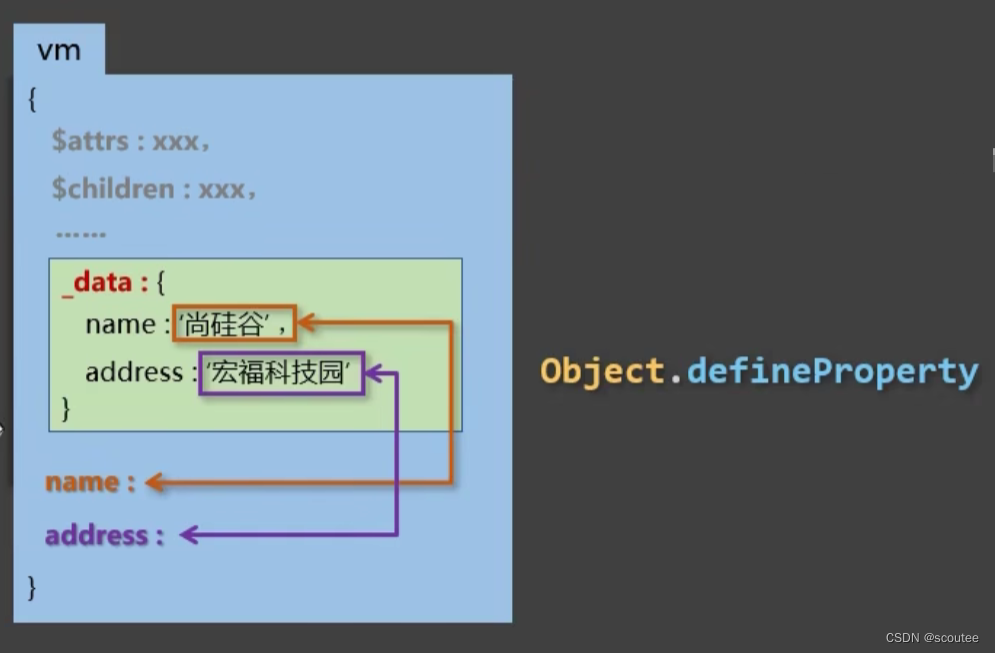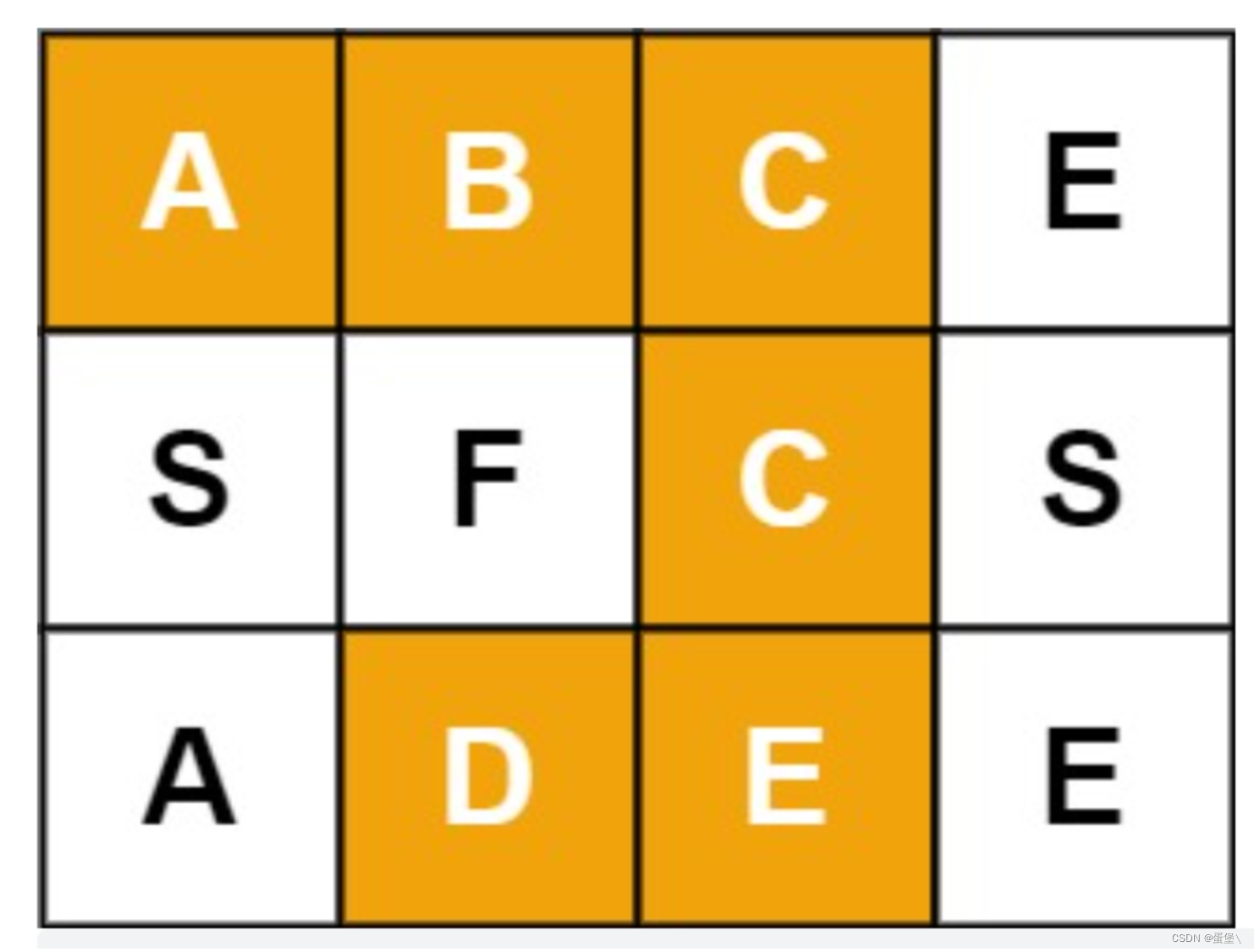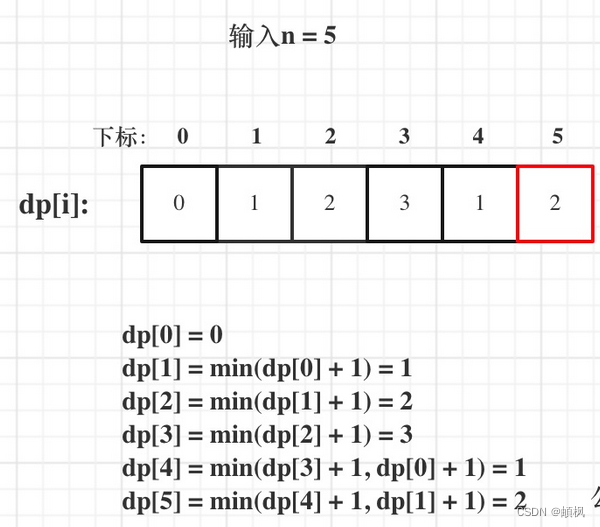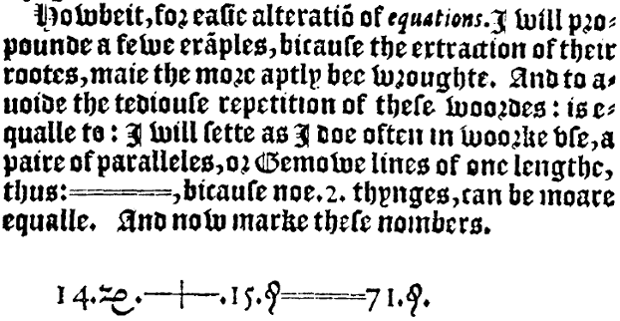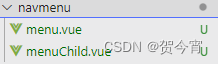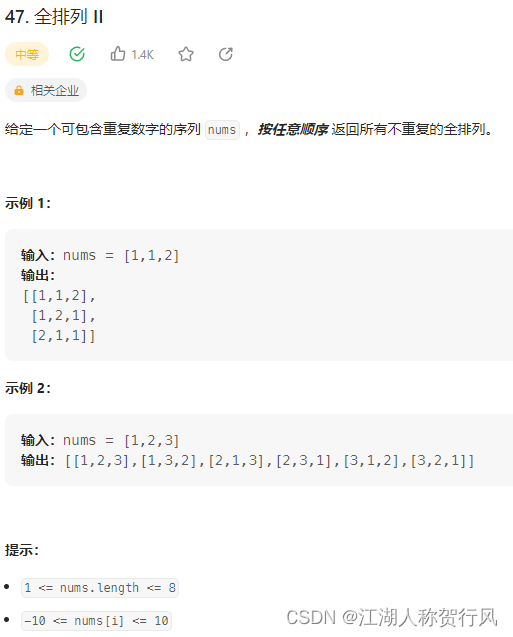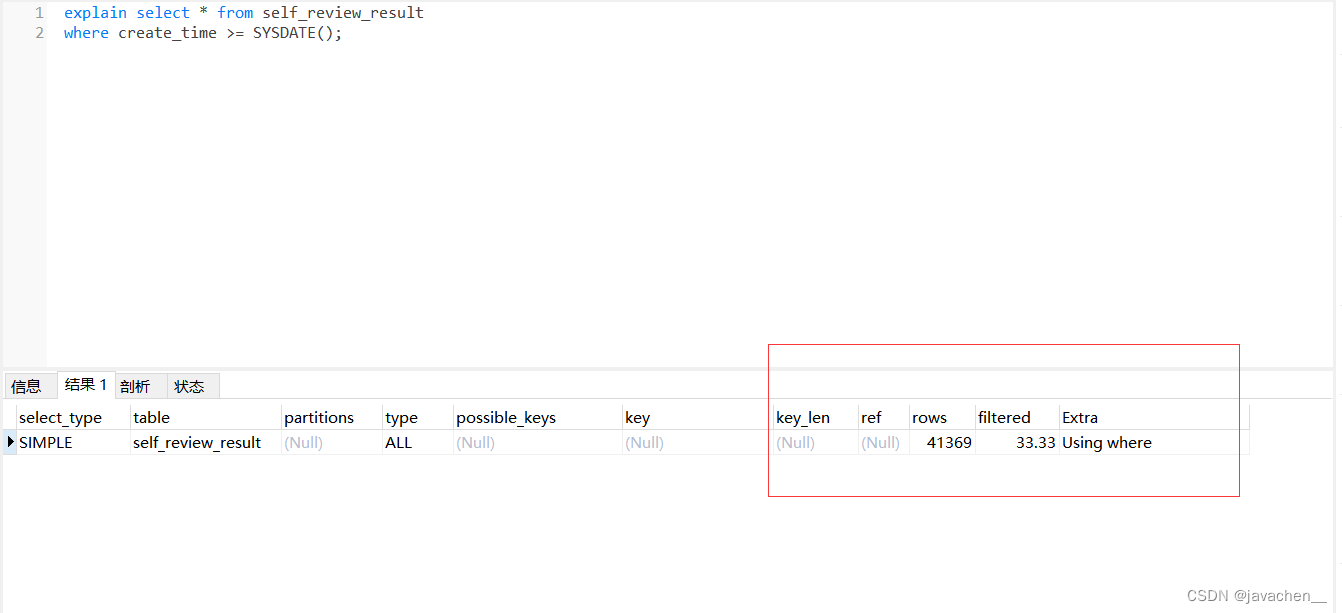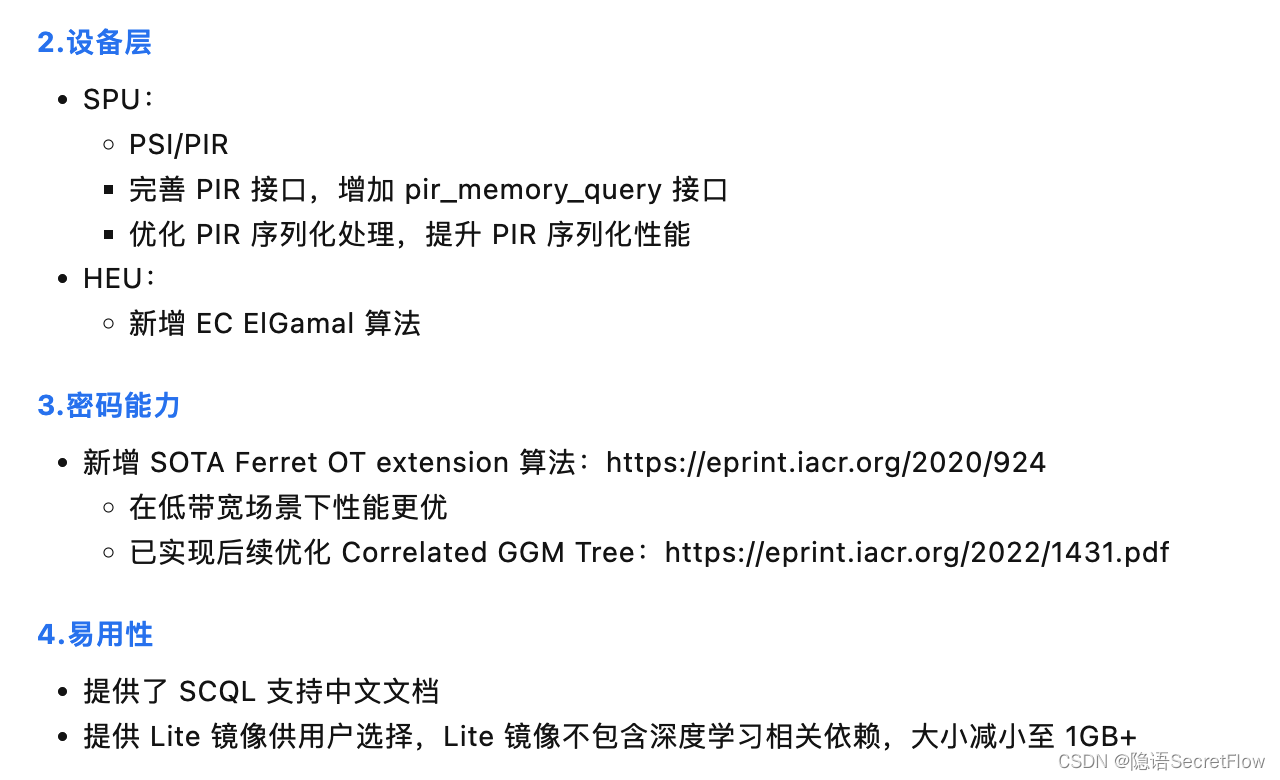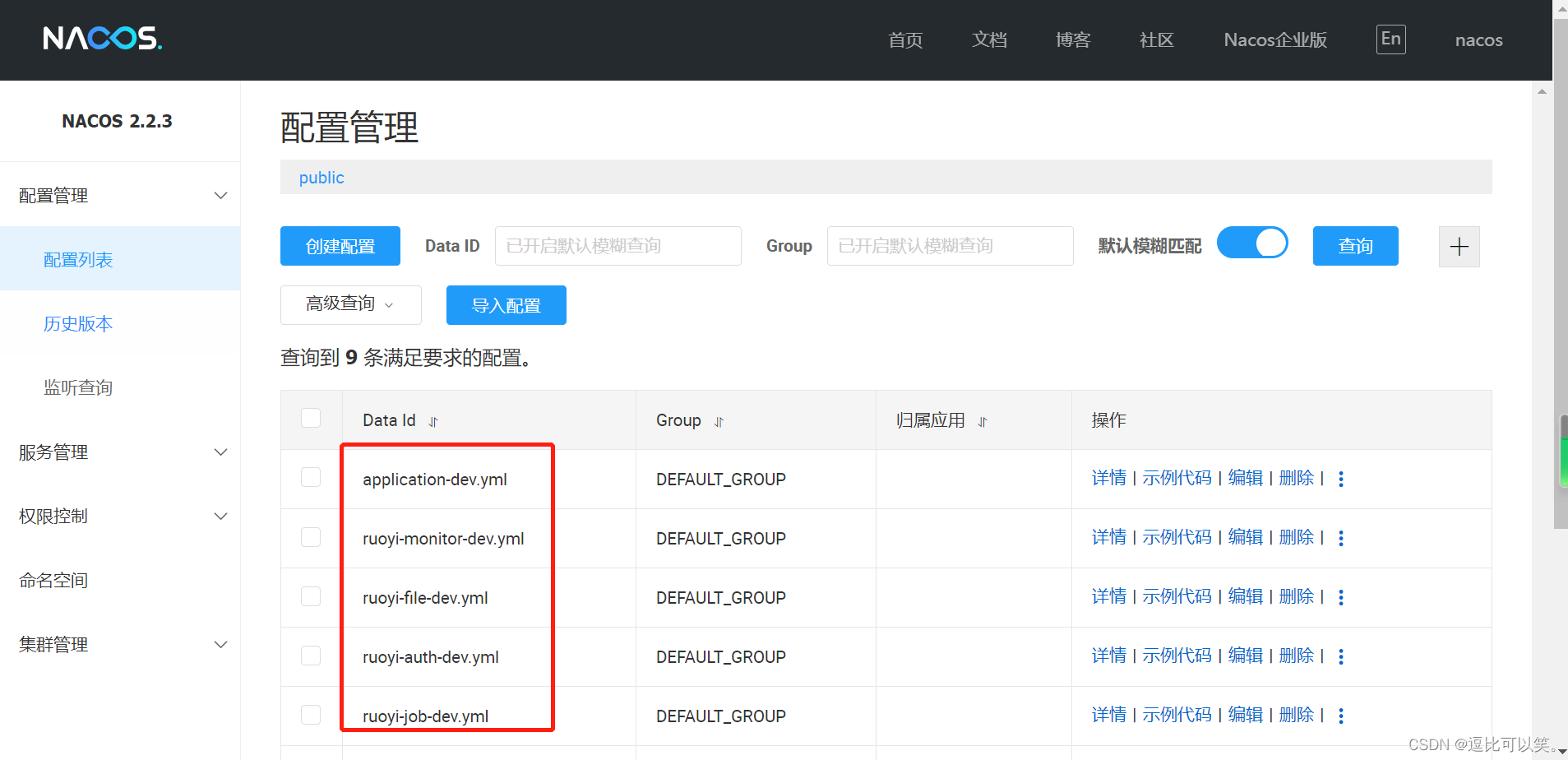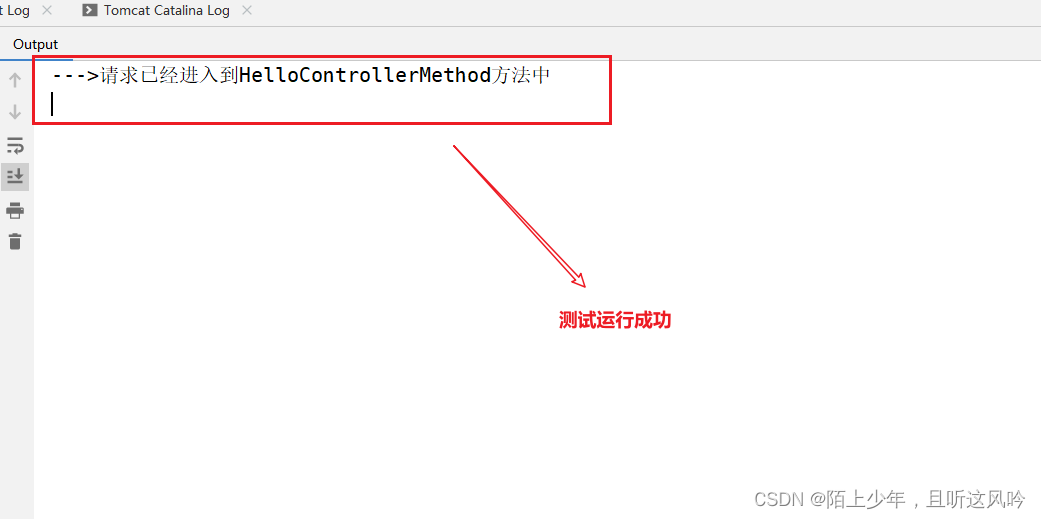Documentation - Apache ECharts
可自定义设置以下属性
- 仪表盘数据源(gaugeData),类型:Gauge[],必传,默认 []
- 容器宽度(width),类型:number | string,默认 ‘100%’
- 容器高度(height),类型:number | string,默认 ‘100%’
其中 type Guage
- 数据项名称(name),类型:string,必传
- 数据项值(value),类型:number,必传
- 添加一个字符串索引签名,用于包含带有任意数量的其他属性([propName: string]),类型:any
效果如下图:echarts@5.4.2
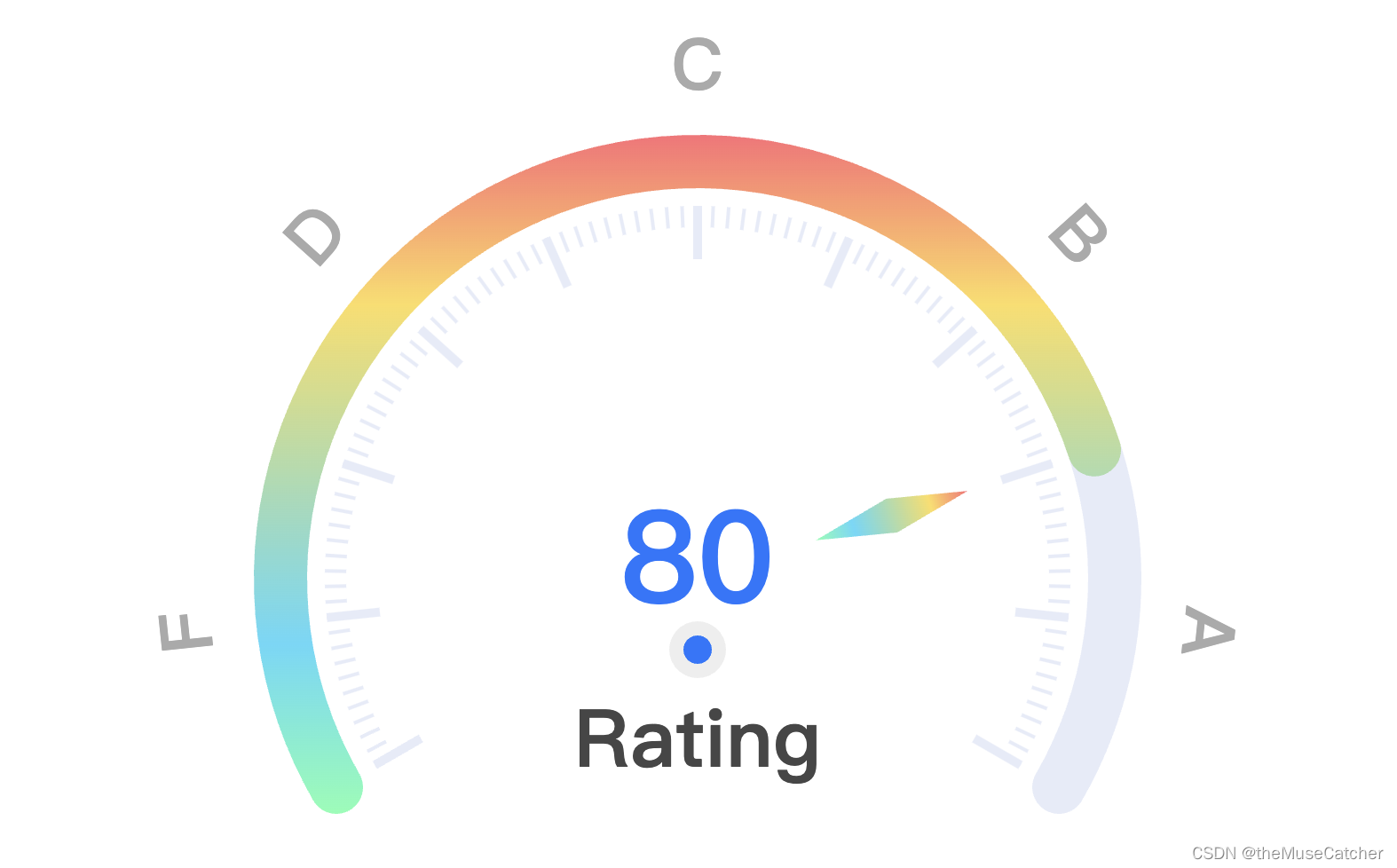
①安装插件
pnpm i echarts
②创建仪表盘组件GaugeChart.vue
<script setup lang="ts">
import { ref, onMounted, computed } from 'vue'
// 使用 ECharts 提供的按需引入的接口来打包必须的组件
// 引入 echarts 核心模块,核心模块提供了 echarts 使用必须要的接口
import * as echarts from 'echarts/core'
// 引入仪表盘图表,图表后缀都为 Chart
import { GaugeChart } from 'echarts/charts'
// 引入提示框,组件后缀都为 Component
import { TooltipComponent } from 'echarts/components'
// 引入 Canvas 渲染器,注意引入 CanvasRenderer 或者 SVGRenderer 是必须的一步
import { CanvasRenderer } from 'echarts/renderers'
// 注册必须的组件
echarts.use([GaugeChart, TooltipComponent, CanvasRenderer])
/*
需要注意的是为了保证打包的体积是最小的,ECharts 按需引入的时候不再提供任何渲染器,
所以需要选择引入 CanvasRenderer 或者 SVGRenderer 作为渲染器。这样的好处是假如
你只需要使用 svg 渲染模式,打包的结果中就不会再包含无需使用的 CanvasRenderer 模块
*/
const chart = ref()
const gaugeChart = ref()
const gradient = ref({ // 自定义渐变色
type: 'linear',
x: 0,
y: 0,
x2: 0,
y2: 1,
colorStops: [
{
offset: 0, color: '#FF6E76' // 0% 处的颜色
},
{
offset: 0.25, color: '#FDDD60' // 25% 处的颜色
},
{
offset: 0.75, color: '#58D9F9' // 75% 处的颜色
},
{
offset: 1, color: '#7CFFB2' // 100% 处的颜色
}
],
global: false // 缺省为 false
})
var option
interface Gauge {
name: string // 数据项名称
value: number // 数据值
[propName: string]: any // 添加一个字符串索引签名,用于包含带有任意数量的其他属性
}
interface Props {
gaugeData: Gauge[] // 仪表盘数据源
width?: string|number // 容器宽度
height?: string|number // 容器高度
}
const props = withDefaults(defineProps<Props>(), {
gaugeData: () => [],
width: '100%',
height: '100%'
})
const chartWidth = computed(() => {
if (typeof props.width === 'number') {
return props.width + 'px'
} else {
return props.width
}
})
const chartHeight = computed(() => {
if (typeof props.height === 'number') {
return props.height + 'px'
} else {
return props.height
}
})
onMounted(() => {
initChart() // 初始化图标示例
})
function initChart () {
// 等价于使用 Canvas 渲染器(默认):echarts.init(containerDom, null, { renderer: 'canvas' })
gaugeChart.value = echarts.init(chart.value)
option = {
tooltip: { // 提示框浮层设置
trigger: 'item',
triggerOn: 'mousemove', // 提示框触发条件
enterable: true, // 鼠标是否可进入提示框浮层中,默认false
confine: true, // 是否将tooltip框限制在图表的区域内
formatter: function (params: any) { // 提示框浮层内容格式器,支持字符串模板和回调函数两种形式
// console.log('params:', params)
return params.marker + params.name + ': ' + params.value || '--'
},
backgroundColor: 'transparent', // 提示框浮层的背景颜色
borderColor: '#7CFFB2', // 提示框浮层的边框颜色
borderWidth: 1, // 提示框浮层的边框宽
borderRadius: 6, // 提示框浮层圆角
padding: [6, 12], // 提示框浮层的内边距
textStyle: { // 提示框浮层的文本样式
color: '#333', // 文字颜色
fontWeight: 600, // 字体粗细
fontSize: 18, // 字体大小
// lineHeight: 24, // 行高
// width: 60, // 文本显示宽度
// 文字超出宽度是否截断或者换行;只有配置width时有效
overflow: 'breakAll', // truncate截断,并在末尾显示ellipsis配置的文本,默认为...;break换行;breakAll换行,并强制单词内换行
ellipsis: '...'
},
},
color: ['#7CFFB2'],
series: [
{
type: 'gauge',
name: '仪表盘', // 系列名称,用于tooltip的显示
/*
从调色盘 option.color 中取色的策略,可选 'series' | 'data'
'series': 按照系列分配调色盘中的颜色,同一系列中的所有数据都是用相同的颜色
'data': 按照数据项分配调色盘中的颜色,每个数据项都使用不同的颜色
*/
colorBy: 'data',
center: ['50%', '65%'], // 圆心坐标,[400, 300]: 数组的第一项是横坐标,第二项是纵坐标,支持设置成百分比,['50%', '75%']: 设置成百分比时第一项是相对于容器宽度,第二项是相对于容器高度
radius: '100%', // 仪表盘半径,可以是相对于容器高宽中较小的一项的一半的百分比,也可以是绝对的数值。
legendHoverLink: true, // 是否启用图例 hover 时的联动高亮
startAngle: 210, // 仪表盘起始角度。圆心 正右手侧为0度,正上方为90度,正左手侧为180度。
endAngle: -30, // 仪表盘结束角度。
clockwise: true, // 仪表盘刻度是否是顺时针增长
min: 0, // 最小的数据值,映射到 minAngle
max: 100, // 最大的数据值,映射到 maxAngle
splitNumber: 10, // 仪表盘刻度的分割段数
axisLine: { // 仪表盘轴线相关配置
show: true, // 是否显示仪表盘轴线
roundCap: true, // 是否在两端显示成圆形
lineStyle: { // 仪表盘轴线样式
width: 30, // 轴线宽度
// color: [ // 仪表盘的轴线可以被分成不同颜色的多段。每段的结束位置和颜色可以通过一个数组来表示
// [20, '#FF6E76'],
// [40, '#FDDD60'],
// [60, '#58D9F9'],
// [80, '#7CFFB2'],
// [100, '#1677FF']
// ],
// shadowBlur: 10, // 图形阴影的模糊大小
// shadowColor: 'rgba(0, 0, 0, 0.5)', // 阴影颜色
// shadowOffsetX: 3, // 阴影水平方向上的偏移距离
// shadowOffsetY: 3, // 阴影垂直方向上的偏移距离
// opacity: 1 // 图形透明度。支持从 0 到 1 的数字,为 0 时不绘制该图形。
}
},
progress: { // 展示当前进度
show: true, // 是否显示进度条
overlap: false, // 多组数据时进度条是否重叠
// width: 12, // 进度条宽度
roundCap: true, // 是否在两端显示成圆形
clip: true, // 是否裁掉超出部分
itemStyle: { // 进度条样式
color: gradient.value, // 图形的颜色
// borderColor: '#1677FF', // 图形的描边颜色
// borderWidth: 1, // 描边线宽。为 0 时无描边。
// borderType: 'solid', // 描边类型,可选:'solid' 'dashed' 'dotted'
}
},
splitLine: { // 分隔线样式
show: true, // 是否显示分隔线
length: 30, // 分隔线线长。支持相对半径的百分比
distance: 10, // 分隔线与轴线的距离
lineStyle: { // 分隔线样式
color: 'auto', // 线的颜色
width: 5, // 线宽
type: 'solid', // 线的类型,可选 'solid' 'dashed' 'dotted'
cap: 'butt' // 指定线段末端的绘制方式,可选 'butt'(默认) 线段末端以方形结束 'round' 线段末端以圆形结束 'square' 线段末端以方形结束,但是增加了一个宽度和线段相同,高度是线段厚度一半的矩形区域
}
},
axisTick: { // 刻度样式
show: true, // 是否显示刻度
splitNumber: 10, // 分隔线之间分割的刻度数
length: 12, // 刻度线长。支持相对半径的百分比
distance: 10, // 刻度线与轴线的距离
lineStyle: { // 刻度线样式
color: 'auto', // 线的颜色
width: 2, // 线宽
type: 'solid', // 线的类型,可选 'solid' 'dashed' 'dotted'
cap: 'butt' // 指定线段末端的绘制方式,可选 'butt'(默认) 线段末端以方形结束 'round' 线段末端以圆形结束 'square' 线段末端以方形结束,但是增加了一个宽度和线段相同,高度是线段厚度一半的矩形区域
}
},
axisLabel: { // 刻度标签
show: true, // 是否显示标签
distance: -80, // 标签与刻度线的距离
/*
如果是 number 类型,则表示标签的旋转角,从 -90 度到 90 度,正值是逆时针。
除此之外,还可以是字符串 'radial' 表示径向旋转、'tangential' 表示切向旋转。
如果不需要文字旋转,可以将其设为 0。
*/
rotate: 'tangential',
// 刻度标签的内容格式器,支持字符串模板和回调函数两种形式
// formatter: '{value} kg', // // 使用字符串模板,模板变量为刻度默认标签 {value}
formatter: function (value: number) {// 使用函数模板,函数参数分别为刻度数值
console.log('value', value)
if (value === 90) {
return 'A'
} else if (value === 70) {
return 'B'
} else if (value === 50) {
return 'C'
} else if (value === 30) {
return 'D'
} else if (value === 10) {
return 'F'
}
return ''
},
color: '#aaa', // 文字的颜色
fontStyle: 'normal', // 文字字体的风格,可选 'normal' 'italic' 'oblique'
fontWeight: 'bold', // 文字字体的粗细,可选 'normal' 'bold' 'bolder' 'lighter' 100 | 200 | 300 | 400...
fontFamily: 'sans-serif', // 文字的字体系列,还可以是 'serif' , 'monospace', 'Arial', 'Courier New', 'Microsoft YaHei', ...
fontSize: 40 // 文字的字体大小
// lineHeight: 28, // 行高
/*
可以使用颜色值,例如:'#123234', 'red', 'rgba(0,23,11,0.3)'
也可以直接使用图片,例如:
backgroundColor: {
image: 'xxx/xxx.png'
// 这里可以是图片的 URL,
// 或者图片的 dataURI,
// 或者 HTMLImageElement 对象,
// 或者 HTMLCanvasElement 对象。
}
*/
// backgroundColor: 'transparent', // 文字块背景色
// borderColor: 'red', // 文字块边框颜色
// borderWidth: 3, // 文字块边框宽度
// borderType: 'solid', // 文字块边框描边类型,可选 'solid' 'dashed' 'dotted'
// borderRadius: 10, // 文字块的圆角
// padding: [6, 12], // 文字块的内边距,文字块宽高不包含 padding
// width: 60, // 文本显示宽度
// height: 60 // 文本显示高度
},
pointer: { // 仪表盘指针
show: true, // 是否显示指针
showAbove: true, // 指针是否显示在标题和仪表盘详情上方
// 可以通过 'image://url' 设置为图片,其中 URL 为图片的链接,或者 dataURI。
icon: 'diamond', // 标记类型,可选 'circle', 'rect', 'roundRect', 'triangle', 'diamond', 'pin', 'arrow', 'none'
offsetCenter: [0, '-28%'], // 相对于仪表盘中心的偏移位置,数组第一项是水平方向的偏移,第二项是垂直方向的偏移。可以是绝对的数值,也可以是相对于仪表盘半径的百分比。
length: '36%', // 指针长度,可以是绝对数值,也可以是相对于半径的半分比。
width: 20, // 指针宽度
itemStyle: { // 指针样式
// color: 'auto' // 图形颜色
// 线性渐变,前四个参数分别是 x0, y0, x2, y2, 范围从 0 - 1,相当于在图形包围盒中的百分比,如果 globalCoord 为 `true`,则该四个值是绝对的像素位置
color: gradient.value
// borderColor: '#000', // 图形的描边颜色
// borderWidth: 3, // 描边线宽。为 0 时无描边
// borderType: 'solid', // 描边类型,可选:'solid' 'dashed' 'dotted'
}
},
anchor: { // 表盘中指针的固定点
show: true, // 是否显示固定点
showAbove: true, // 固定点是否显示在指针上面
size: 24, // 固定点大小
// 可以通过 'image://url' 设置为图片,其中 URL 为图片的链接,或者 dataURI。
icon: 'circle', // 标记类型,可选 'circle', 'rect', 'roundRect', 'triangle', 'diamond', 'pin', 'arrow', 'none'
offsetCenter: [0, '16%'], // 相对于仪表盘中心的偏移位置,数组第一项是水平方向的偏移,第二项是垂直方向的偏移。可以是绝对的数值,也可以是相对于仪表盘半径的百分比。
itemStyle: { // 指针固定点样式
color: '#1677FF', // 图形的颜色
borderColor: '#eee', // 固定点边框颜色
borderWidth: 8, // 描边线宽。为 0 时无描边
borderType: 'solid', // 描边类型,可选:'solid' 'dashed' 'dotted'
}
},
title: { // 仪表盘标题
show: true, // 是否显示标题
offsetCenter: [0, '36%'], // 相对于仪表盘中心的偏移位置,数组第一项是水平方向的偏移,第二项是垂直方向的偏移。可以是绝对的数值,也可以是相对于仪表盘半径的百分比。
color: '#464646', // 文字的颜色
fontStyle: 'normal', // 文字字体的风格,可选 'normal' 'italic' 'oblique'
fontWeight: 'bold', // 文字字体的粗细,可选 'normal' 'bold' 'bolder' 'lighter' 100 | 200 | 300 | 400...
fontFamily: 'sans-serif', // 文字的字体系列,还可以是 'serif' , 'monospace', 'Arial', 'Courier New', 'Microsoft YaHei', ...
fontSize: 45 // 文字的字体大小
// lineHeight: 48, // 行高
/*
可以使用颜色值,例如:'#123234', 'red', 'rgba(0,23,11,0.3)'
也可以直接使用图片,例如:
backgroundColor: {
image: 'xxx/xxx.png'
// 这里可以是图片的 URL,
// 或者图片的 dataURI,
// 或者 HTMLImageElement 对象,
// 或者 HTMLCanvasElement 对象。
}
*/
// backgroundColor: 'transparent', // 文字块背景色
// borderColor: 'red', // 文字块边框颜色
// borderWidth: 3, // 文字块边框宽度
// borderType: 'solid', // 文字块边框描边类型,可选 'solid' 'dashed' 'dotted'
// borderRadius: 10, // 文字块的圆角
// padding: [6, 12], // 文字块的内边距,文字块宽高不包含 padding
// width: 60, // 文本显示宽度
// height: 60 // 文本显示高度
},
detail: { // 仪表盘详情,用于显示数据,即表盘中心的数据展示
show: true, // 是否显示详情
color: '#1677FF', // 文本颜色
fontStyle: 'normal', // 文字字体的风格,可选 'normal' 'italic' 'oblique'
fontWeight: 'bold', // 文字字体的粗细,可选 'normal' 'bold' 'bolder' 'lighter' 100 | 200 | 300 | 400...
fontFamily: 'Microsoft YaHei', // 文字的字体系列,还可以是 'serif' , 'monospace', 'Arial', 'Courier New', 'Microsoft YaHei', ...
fontSize: 72, // 文字的字体大小
backgroundColor: 'transparent', // 详情背景色
// borderColor: '#ccc', // 详情边框颜色
// borderWidth: 1, // 详情边框宽度
// borderType: 'solid', // 'solid' 'dashed' 'dotted'
// borderRadius: 5, // 文字块的圆角
// padding: [3, 6], // 文字块的内边距
valueAnimation: true, // 是否开启标签的数字动画
offsetCenter: [0, '-5%'], // 相对于仪表盘中心的偏移位置,数组第一项是水平方向的偏移,第二项是垂直方向的偏移。可以是绝对的数值,也可以是相对于仪表盘半径的百分比。
formatter: function (value: number) { // 格式化函数或者字符串
return value + ''
},
},
/*
系列中的数据内容数组,
数组项可以为单个数值:[12, 34, 56, 10, 23]
数据项也可为一个对象:[
{
// 数据项的名称
name: '数据1',
// 数据项值8
value: 10
},
{
name: '数据2',
value: 20
}]
对象支持的所有属性:{ title , detail , name , value , itemStyle }
*/
data: props.gaugeData
}
]
}
option && gaugeChart.value.setOption(option)
}
</script>
<template>
<div ref="chart" :style="`width: ${chartWidth}; height: ${chartHeight};`"></div>
</template>
③在要使用的页面引入
<script setup lang="ts">
import GuageChart from './GuageChart.vue'
import { ref } from 'vue'
const gaugeData = ref([
{
value: 80,
name: 'Rating'
}
])
</script>
<template>
<div>
<h1>GaugeChart 参考文档</h1>
<ul class="m-list">
<li>
<a class="u-file" href="https://echarts.apache.org/handbook/zh/get-started" target="_blank">使用手册</a>
</li>
<li>
<a class="u-file" href="https://echarts.apache.org/handbook/zh/basics/import" target="_blank">在项目中引入 ECharts</a>
</li>
<li>
<a class="u-file" href="https://echarts.apache.org/zh/option.html#series-gauge" target="_blank">gauge 配置项</a>
</li>
<li>
<a class="u-file" href="https://echarts.apache.org/zh/builder.html" target="_blank">ECharts 在线定制</a>
</li>
</ul>
<GaugeChart
:gaugeData="gaugeData"
:width="800"
:height="500" />
</div>
</template>