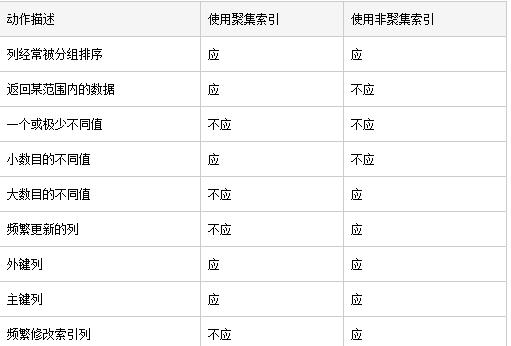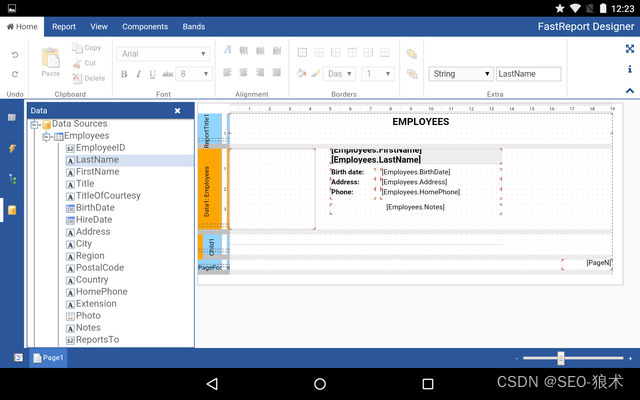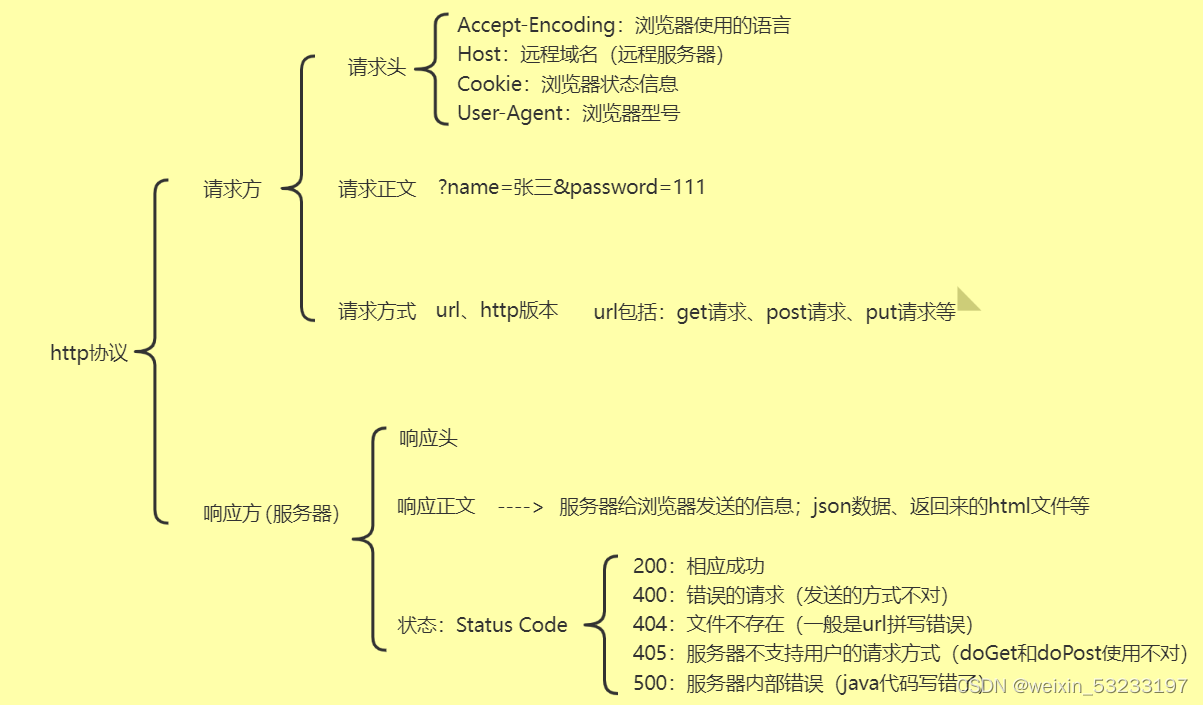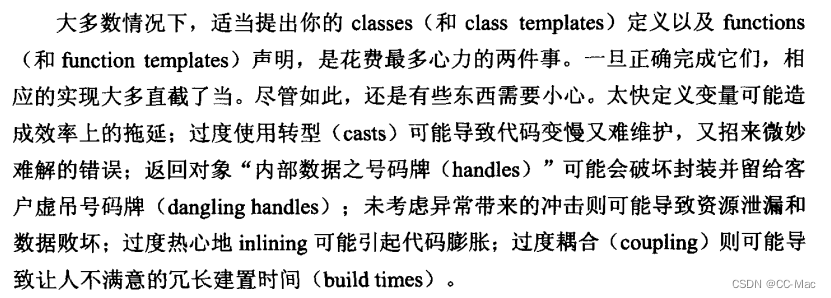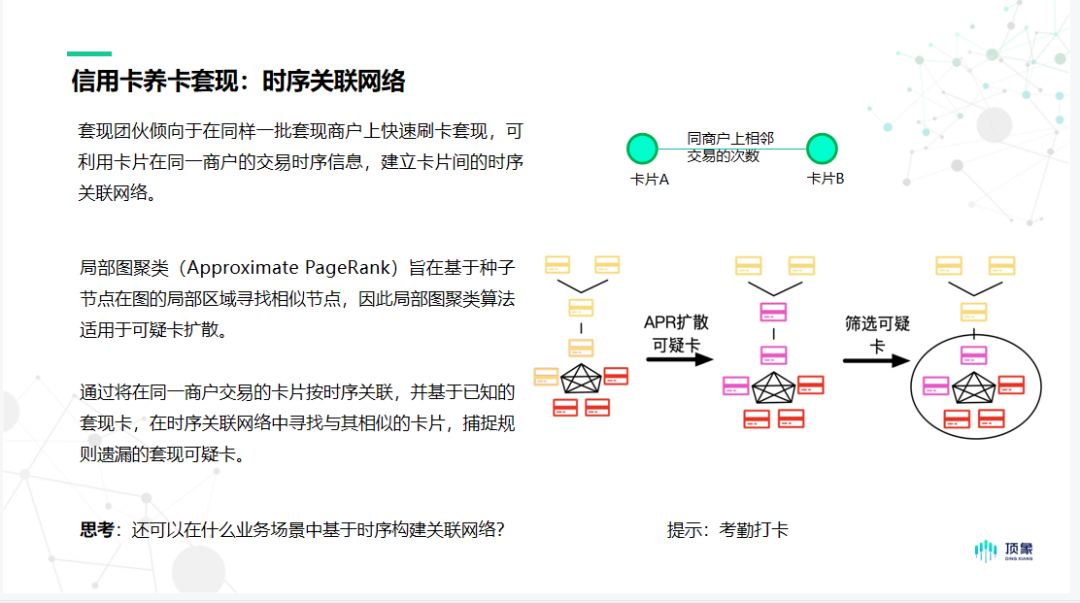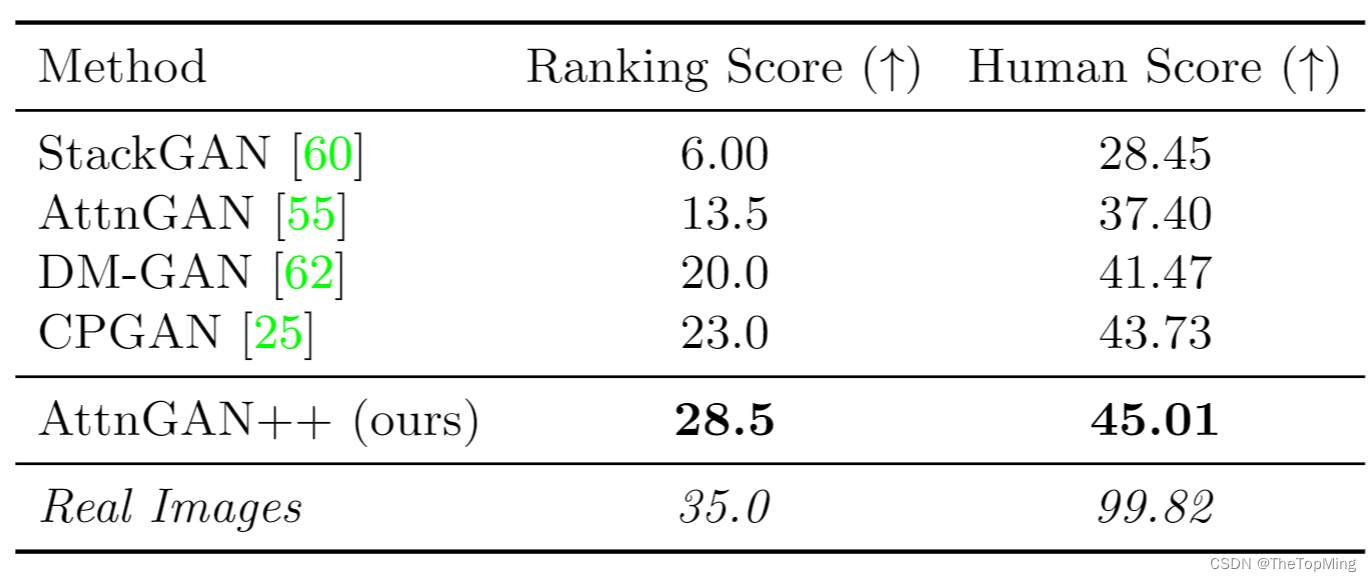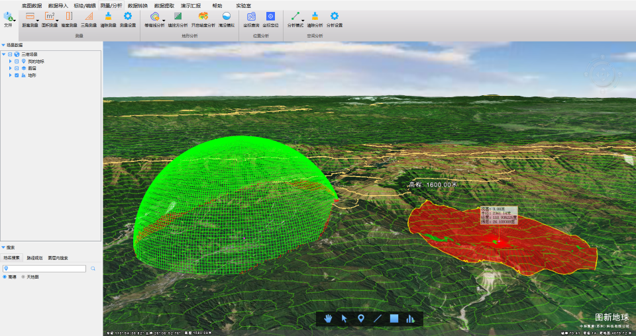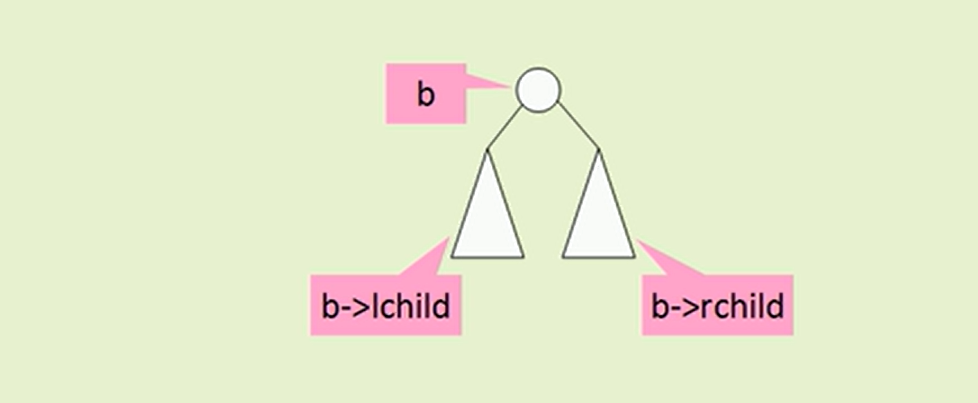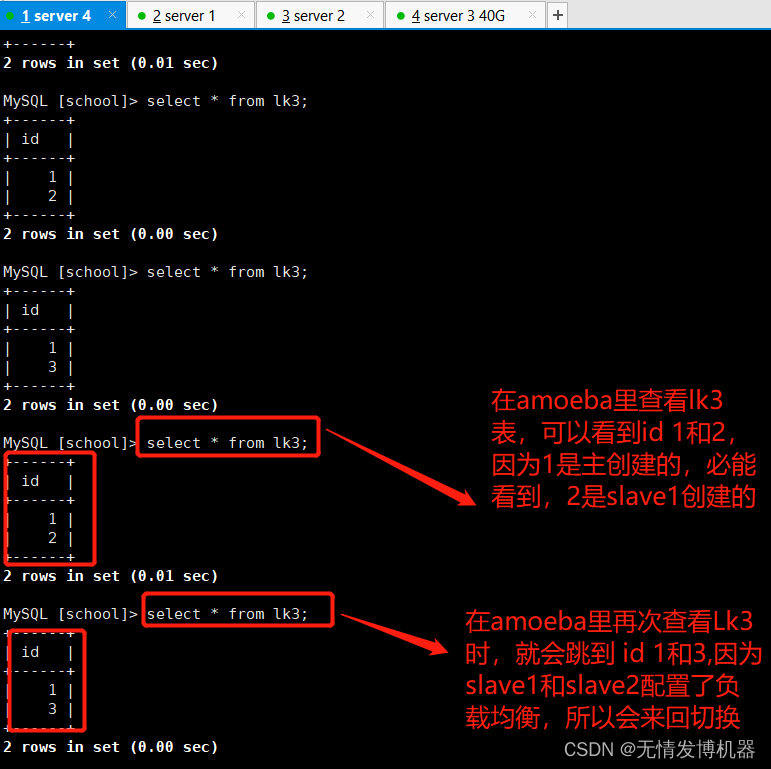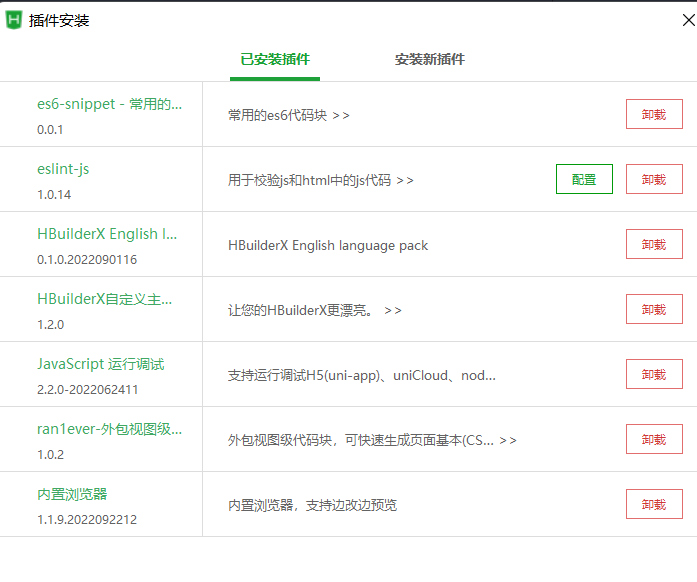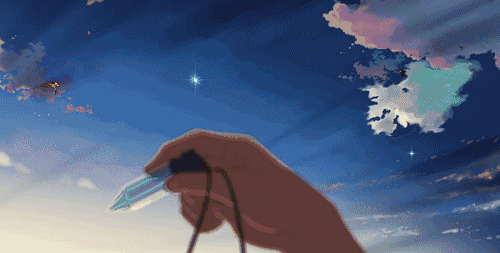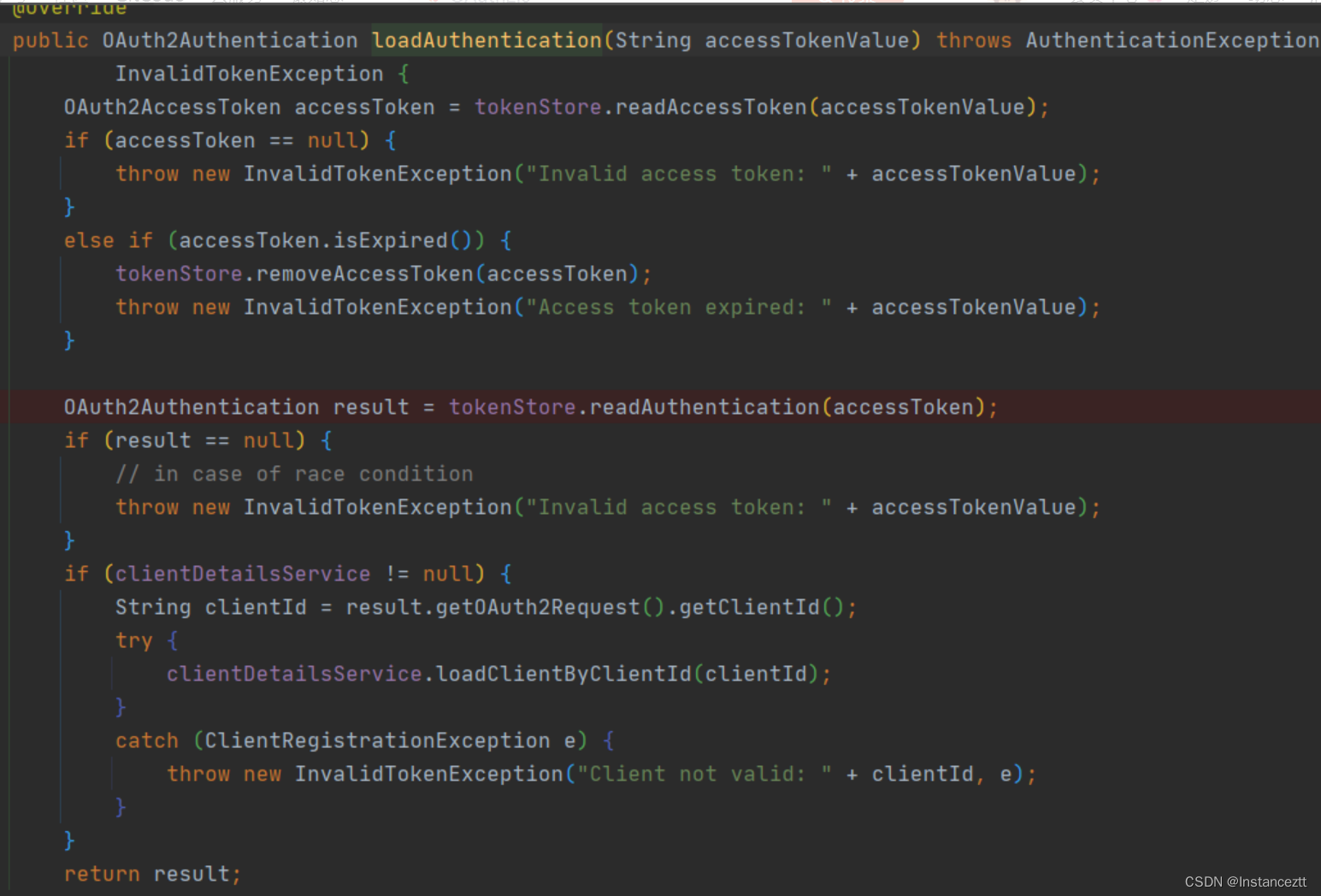1.准备工作
1.1创建项目
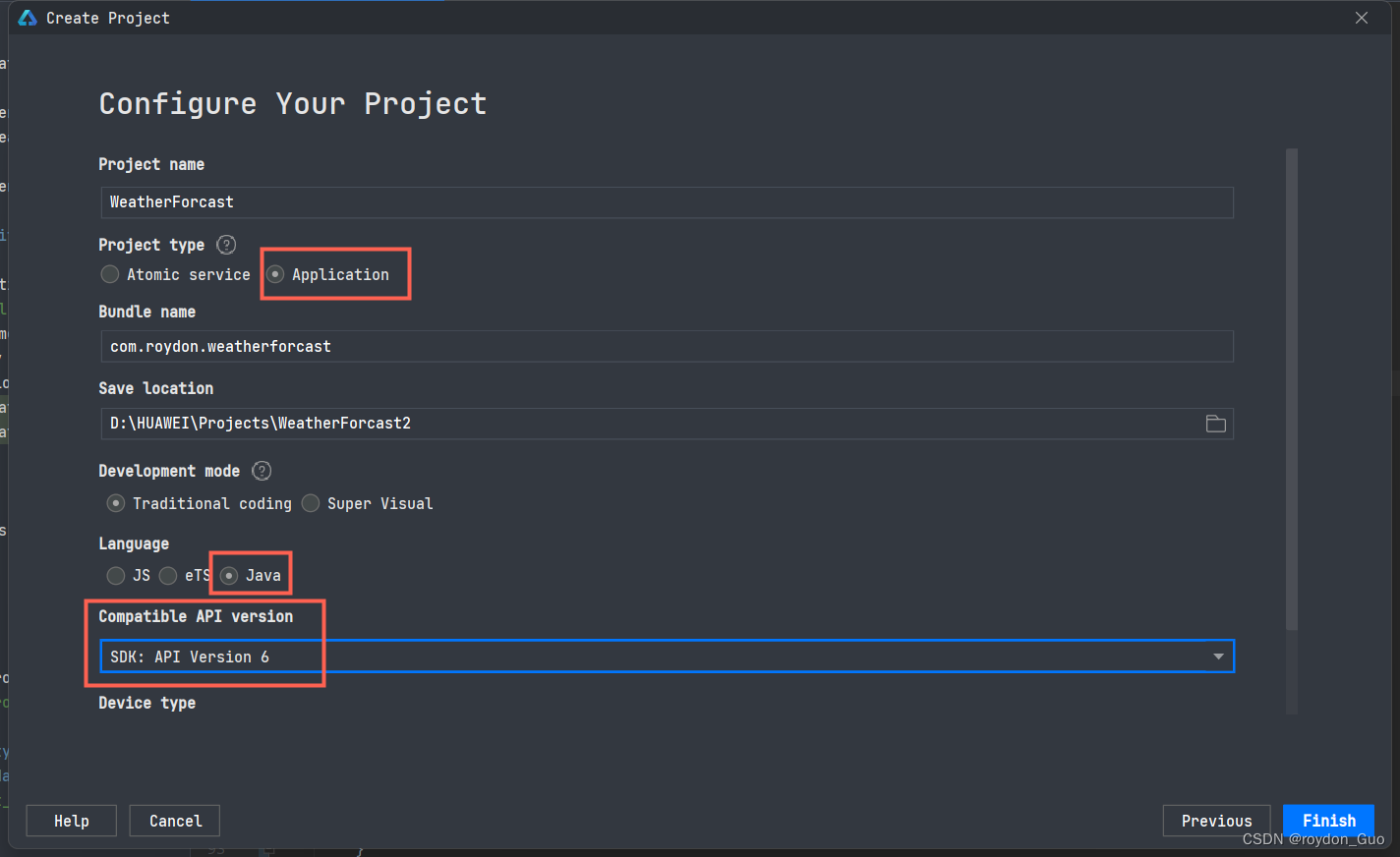
sdk为6版本,所以使用华为的远程模拟器p40即可。
1.2准备图片资源
这里把天气预报用到的天气提示的图片全放在资源目录下的media文件下。
具体资源在github仓库已包含,自行前往。
1.3配置文件
接着是修改配置文件,由于是发送网络请求请求api获取json天气数据,所以和安卓一样,需要修改配置文件,添加网络请求权限。
修改config.json,在module节点添加如下权限。
"reqPermissions": [
{
"name": "ohos.permission.INTERNET"
},
{
"name": "ohos.permission.GET_NETWORK_INFO"
},
{
"name": "ohos.permission.SET_NETWORK_INFO"
}
],
接着还要配置http协议的api也能正常访问。在module和app同级添加如下。
"deviceConfig": {
"default": {
"network": {
"cleartextTraffic": true
}
}
},
如果想要去除页面顶部的标题区域,接着添加如下配置。
"metaData": {
"customizeData": [
{
"name": "hwc-theme",
"value": "androidhwext:style/Theme.Emui.NoTitleBar"
}
]
}
最后添加完成预览:
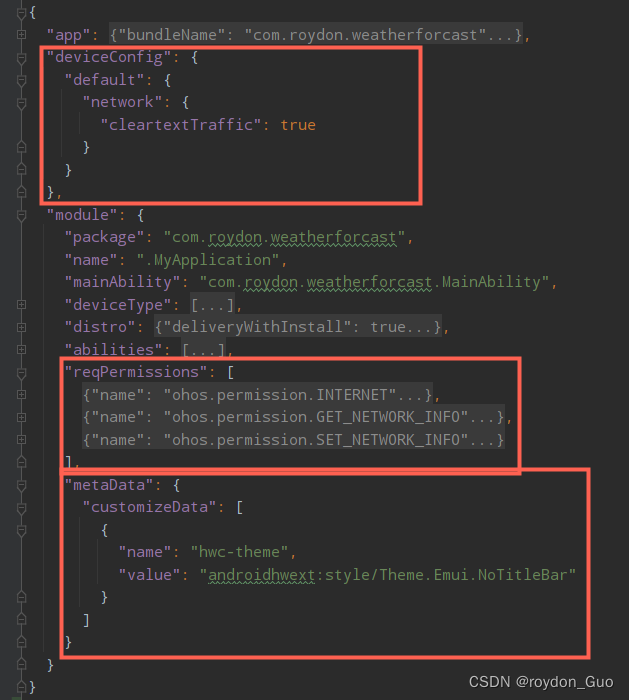
2.网络请求工具类
天气api以前文章提到过,自行前往–>简易的安卓天气app(一)——解析Json数据、数据类封装
最后得到的api形式为:
https://tianqiapi.com/api?version=v1&appid={your appid}&appsecret={your appsecret}
其中appid和appsecret需要自行申请,免费版有请求上限。
此api会默认根据访问者ip的地理位置进行定位。又因为虚拟手机没法获取设备位置且本人没有华为设备,没法加入定位功能,,所以暂时在代码中指定需要查询的城市,,,
2.1NetworkUtil
网络请求工具类,返回api获取的string字符串就行
public class NetworkUtil {
/**
* 18625561:27XjzrB7
* 67342285:5XgTk31r
* 19267789:Dhu3DShY
*/
public static final String URL_WEATHER = "https://tianqiapi.com/api?version=v1&appid=67342285&appsecret=5XgTk31r";
public static String httpGet(String cityName) {
String urlGetJson = URL_WEATHER + "&city=" + cityName;
StringBuilder sb = new StringBuilder();
try {
URL url = new URL(urlGetJson);
HttpURLConnection connection = (HttpURLConnection) url.openConnection();
connection.setRequestMethod("GET");
connection.setReadTimeout(10000);
connection.setConnectTimeout(10000);
connection.connect();
BufferedReader reader = new BufferedReader(new InputStreamReader(connection.getInputStream()));
String temp;
while ((temp = reader.readLine()) != null) {
sb.append(temp);
}
reader.close();
connection.disconnect();
} catch (Exception e) {
e.printStackTrace();
return e.getMessage();
}
return sb.toString();
}
}
2.2测试网络请求
为了保证主线程不受干扰,网络请求需要单独开辟一个异步线程请求数据。详情前往鸿蒙开发指南线程管理开发指导
创建一个异步线程:(使用lamda编程,不再new Runnable()实现 )
TaskDispatcher globalTaskDispatcher = getGlobalTaskDispatcher(TaskPriority.DEFAULT);
globalTaskDispatcher.asyncDispatch(() -> {
//网络请求,城市名指定即可,此处指定北京
//String result = NetworkUtil.httpGet(cityName);
String result = NetworkUtil.httpGet("北京");
System.out.println(result);
}
成功获取数据:

2.3api返回数据结构

3.实体类封装
需要两个实体类封装数据:
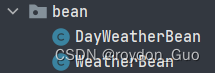
WeatherBean封装城市名称更新时间即可,其中还包含DayWeatherBean的数组存放七天天气。
DayWeatherBean就是七天的每一天的天气详情,每天的天气还包含24小时详细天气,本文不再详细探讨。
public class WeatherBean implements Serializable {
@SerializedName("cityid")
private String cityid;
private String city;//城市名称
private String update_time;//更新时间
private List<DayWeatherBean> data;//获取今日天气,get[0]
// get set toString。。。
}
public class DayWeatherBean implements Serializable {
@SerializedName("date")
private String date;
private String wea;//天气
private String wea_img;//天气图标
private String week;//周几
private String tem;//温度
//tv_tem_low_high=tem2+tem1拼接一起
private String tem2;//低温
private String tem1;//高温
//tv_win=win+win_speed
private String[] win;//风力
private String win_speed;//风力等级
//tv_air=air+air_level+air_tips拼接一起
private String air;//
private String air_level;//
private String air_tips;//
// @SerializedName("hours")
// private List<HoursWeatherBean> hoursWeatherBeanList;
// @SerializedName("index")
// private List<TipsBean> mTipsBeans;
// get set toString。。。
}
封装数据使用Google的gson进行
首先引入gson依赖:打开build.gradle添加依赖,别忘了右上角Sync Now同步一下
implementation 'com.google.code.gson:gson:2.8.5'
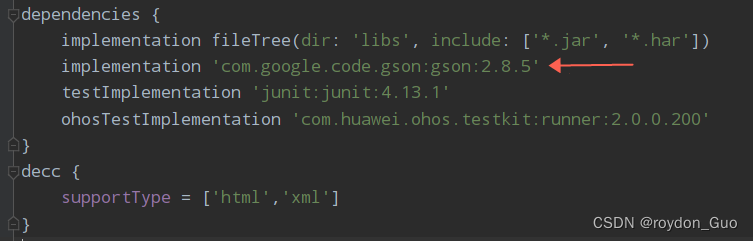
对获取到的数据result进行封装:得到WeatherBean对象
Gson gson = new Gson();
WeatherBean weatherBean = gson.fromJson(result, WeatherBean.class);

之后就是把数据渲染到ui上即可。
4.ui
4.1首页ui设计
使用StackLayout把壁纸放在最下面一层,接着就是DirectionalLayout布局。
使用ScrollView组件包裹DirectionalLayout可以使布局上下滑动,超出屏幕布局可滑动屏幕查看。
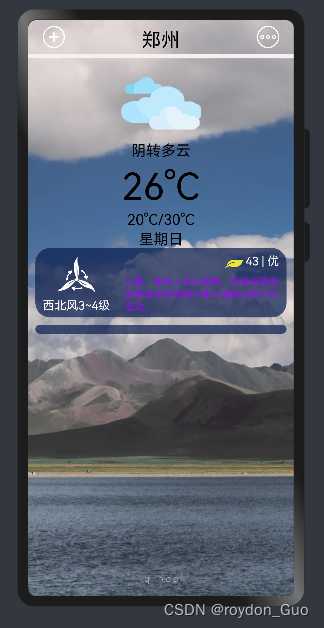
<?xml version="1.0" encoding="utf-8"?>
<StackLayout
xmlns:ohos="http://schemas.huawei.com/res/ohos"
ohos:height="match_parent"
ohos:width="match_parent">
<Image
ohos:id="$+id:bg"
ohos:height="match_parent"
ohos:width="match_parent"
ohos:background_element="$media:bg"
ohos:scale_mode="center"/>
<DirectionalLayout
ohos:height="match_parent"
ohos:width="match_parent"
ohos:orientation="vertical">
<!--头部bar-->
<DirectionalLayout
ohos:height="match_content"
ohos:width="match_parent"
ohos:bottom_margin="8vp"
ohos:orientation="horizontal"
ohos:top_margin="8vp">
<Image
ohos:id="$+id:add"
ohos:height="30vp"
ohos:width="30vp"
ohos:image_src="$media:add"
ohos:layout_alignment="horizontal_center"
ohos:left_margin="20vp"
ohos:scale_mode="clip_center"/>
<Text
ohos:id="$+id:text_city"
ohos:height="match_parent"
ohos:width="260vp"
ohos:layout_alignment="horizontal_center"
ohos:text="郑州"
ohos:text_alignment="horizontal_center"
ohos:text_color="#000"
ohos:text_size="26fp"/>
<Image
ohos:id="$+id:more"
ohos:height="30vp"
ohos:width="30vp"
ohos:image_src="$media:more"
ohos:layout_alignment="horizontal_center"
ohos:right_margin="20vp"
ohos:scale_mode="clip_center"/>
</DirectionalLayout>
<!--分割白横线-->
<ProgressBar
ohos:id="$+id:progressbar"
ohos:height="6vp"
ohos:width="match_parent"
ohos:max="100"
ohos:min="0"
ohos:progress="100"
ohos:progress_element="#FFF6F0F0"
ohos:progress_width="10vp"/>
<ScrollView
ohos:rebound_effect="true"
ohos:height="match_parent"
ohos:width="match_parent">
<DirectionalLayout
ohos:height="match_parent"
ohos:width="match_parent"
ohos:layout_alignment="horizontal_center"
ohos:orientation="vertical"
ohos:top_margin="10vp"
>
<!--ohos:scale_mode="stretch"表示将原图缩放到与Image大小一致-->
<Image
ohos:id="$+id:weather_img"
ohos:height="100vp"
ohos:width="120vp"
ohos:image_src="$media:weather_yin"
ohos:layout_alignment="horizontal_center"
ohos:scale_mode="stretch"/>
<Text
ohos:id="$+id:text_weather"
ohos:height="match_content"
ohos:width="match_content"
ohos:layout_alignment="horizontal_center"
ohos:text="阴转多云"
ohos:text_color="#000"
ohos:text_size="20fp"/>
<Text
ohos:id="$+id:text_tem"
ohos:height="match_content"
ohos:width="match_content"
ohos:layout_alignment="horizontal_center"
ohos:text="26°C"
ohos:text_color="#000"
ohos:text_size="50fp"/>
<Text
ohos:id="$+id:text_tem_low_high"
ohos:height="match_content"
ohos:width="match_content"
ohos:layout_alignment="horizontal_center"
ohos:text="20°C/30°C"
ohos:text_color="#000"
ohos:text_size="20fp"/>
<Text
ohos:id="$+id:text_week"
ohos:height="match_content"
ohos:width="match_content"
ohos:layout_alignment="horizontal_center"
ohos:text="星期日"
ohos:text_color="#000"
ohos:text_size="20fp"/>
<!--风向以及出行建议-->
<DirectionalLayout
ohos:height="match_content"
ohos:width="match_parent"
ohos:left_margin="10vp"
ohos:right_margin="10vp"
ohos:top_padding="6vp"
ohos:bottom_padding="6vp"
ohos:background_element="$graphic:background_ability_main"
ohos:layout_alignment="horizontal_center"
ohos:orientation="horizontal"
>
<!--左侧-->
<DirectionalLayout
ohos:height="match_content"
ohos:width="match_content"
ohos:left_margin="10vp"
ohos:right_margin="10vp"
ohos:layout_alignment="horizontal_center"
ohos:orientation="vertical"
>
<Image
ohos:height="60vp"
ohos:width="60vp"
ohos:image_src="$media:fengli"
ohos:layout_alignment="horizontal_center"
ohos:scale_mode="stretch"/>
<Text
ohos:id="$+id:text_win"
ohos:height="match_content"
ohos:width="match_content"
ohos:layout_alignment="horizontal_center"
ohos:text="西北风3~4级"
ohos:text_color="#fff"
ohos:text_size="16fp"/>
</DirectionalLayout>
<!--右侧-->
<DirectionalLayout
ohos:height="match_content"
ohos:width="match_parent"
ohos:left_margin="10vp"
ohos:right_margin="10vp"
ohos:layout_alignment="horizontal_center"
ohos:orientation="vertical"
>
<!--空气质量-->
<DirectionalLayout
ohos:height="match_content"
ohos:width="match_parent"
ohos:orientation="horizontal"
ohos:layout_alignment="horizontal_center"
ohos:alignment="right"
>
<Image
ohos:height="30vp"
ohos:width="30vp"
ohos:image_src="$media:kongqi"
ohos:layout_alignment="horizontal_center"
ohos:scale_mode="stretch"/>
<Text
ohos:id="$+id:text_air"
ohos:height="match_content"
ohos:width="match_content"
ohos:layout_alignment="horizontal_center"
ohos:text="43 | 优"
ohos:text_color="#fff"
ohos:text_size="16fp"/>
</DirectionalLayout>
<!--出行建议-->
<DirectionalLayout
ohos:height="match_content"
ohos:width="match_parent"
>
<Text
ohos:id="$+id:text_tips"
ohos:height="match_parent"
ohos:width="match_content"
ohos:multiple_lines="true"
ohos:max_text_lines="3"
ohos:truncation_mode="ellipsis_at_end"
ohos:text="儿童、老年人及心脏病、呼吸系统疾病患者应尽量减少体力消耗大的户外活动。"
ohos:text_color="#FF9F02FF"
ohos:text_size="13fp"/>
</DirectionalLayout>
</DirectionalLayout>
</DirectionalLayout>
<ListContainer
ohos:id="$+id:list_container"
ohos:height="match_content"
ohos:width="match_parent"
ohos:left_margin="10vp"
ohos:right_margin="10vp"
ohos:top_margin="10vp"
ohos:top_padding="6vp"
ohos:bottom_padding="6vp"
ohos:background_element="$graphic:background_ability_main"
ohos:layout_alignment="horizontal_center"
ohos:orientation="vertical"/>
</DirectionalLayout>
</ScrollView>
</DirectionalLayout>
</StackLayout>
还包含一个ListContainer渲染未来七天天气数据。list_item的模板设计:
<?xml version="1.0" encoding="utf-8"?>
<DirectionalLayout
xmlns:ohos="http://schemas.huawei.com/res/ohos"
ohos:height="40vp"
ohos:width="match_parent"
ohos:left_margin="20vp"
ohos:right_margin="20vp"
ohos:orientation="horizontal"
ohos:alignment="horizontal_center">
<Text
ohos:id="$+id:text_date"
ohos:height="match_content"
ohos:width="match_content"
ohos:weight="1"
ohos:text="11-11"
ohos:text_color="#fff"
ohos:text_size="20fp"/>
<Image
ohos:id="$+id:day_weather_img"
ohos:height="30vp"
ohos:width="30vp"
ohos:weight="1"
ohos:image_src="$media:weather_yin"
ohos:scale_mode="inside"/>
<Text
ohos:id="$+id:text_tem_low_high"
ohos:height="match_content"
ohos:width="match_content"
ohos:text_alignment="right"
ohos:weight="1"
ohos:text="20°C/30°C"
ohos:text_color="#fff"
ohos:text_size="20fp"/>
</DirectionalLayout>
实现效果:
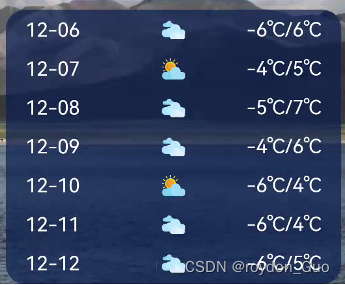
4.2获取图片位置工具
获取到api返回的数据后,把数据封装成实体类,其中wea_img属性接受一个string字符串,判断字符串的值返回对应图片资源的int整型。
package com.roydon.weatherforcast.utils;
import com.roydon.weatherforcast.ResourceTable;
public class WeatherImgUtil {
public static int getImgResOfWeather(String weaStr) {
int result = 0;
switch (weaStr) {
case "qing":
result = ResourceTable.Media_weather_yin;
break;
case "yin":
result = ResourceTable.Media_weather_yin;
break;
case "yu":
result = ResourceTable.Media_weather_dayu;
break;
case "yun":
result = ResourceTable.Media_weather_duoyun;
break;
case "bingbao":
result = ResourceTable.Media_weather_leizhenyubingbao;
break;
case "wu":
result = ResourceTable.Media_weather_wu;
break;
case "shachen":
result = ResourceTable.Media_weather_shachenbao;
break;
case "lei":
result = ResourceTable.Media_weather_leizhenyu;
break;
case "xue":
result = ResourceTable.Media_weather_daxue;
break;
default:
result = ResourceTable.Media_weather_qing;
break;
}
return result;
}
}
4.3渲染数据
组件全部注册好之后,封装一个渲染数据的方法。
public void dataShow(WeatherBean weatherBean) {
if (weatherBean == null) {
return;
}
city.setText(weatherBean.getCity());
DayWeatherBean dayWeather = weatherBean.getData().get(0);//当天天气
if (dayWeather == null) {
return;
}
// 当天天气
weatherImg.setPixelMap(WeatherImgUtil.getImgResOfWeather(dayWeather.getWea_img()));
weather.setText(dayWeather.getWea());
tem.setText(dayWeather.getTem());
temLowHigh.setText(dayWeather.getTem2() + "/" + dayWeather.getTem1());
week.setText(dayWeather.getWeek());
win.setText(dayWeather.getWin()[0] + dayWeather.getWin_speed());
air.setText(dayWeather.getAir() + " | " + dayWeather.getAir_level());
tips.setText("👒:" + dayWeather.getAir_tips());
// ListContainer展示未来七天天气
List<DayWeatherBean> dayWeatherBeanList = weatherBean.getData();
DayWeatherBeanProvider dayWeatherBeanProvider = new DayWeatherBeanProvider(dayWeatherBeanList, this);
listContainer.setItemProvider(dayWeatherBeanProvider);
}
获取api数据与渲染ui独立封装一个方法:
其中渲染ui需要开辟ui异步线程getUITaskDispatcher().asyncDispatch()
/**
* GlobalTaskDispatcher 派发异步任务
*/
public void getWeather(String cityName) {
//网络请求
TaskDispatcher globalTaskDispatcher = getGlobalTaskDispatcher(TaskPriority.DEFAULT);
globalTaskDispatcher.asyncDispatch(() -> {
String result = NetworkUtil.httpGet(cityName);
// System.out.println(result);
Gson gson = new Gson();
WeatherBean weatherBean = gson.fromJson(result, WeatherBean.class);
if (weatherBean == null) {
getUITaskDispatcher().asyncDispatch(() -> {
ToastUtil.showToast(this, "貌似出了点问题~");
});
} else {
System.out.println(weatherBean);
getUITaskDispatcher().asyncDispatch(() -> {
ToastUtil.showToast(this, weatherBean.getCity() + "天气更新");
dataShow(weatherBean);
});
}
});
}
4.3.1ListContainer
跟安卓一样,也是需要适配器。用来渲染哪个模板,并把数据渲染到模板。
①新建provider包,包中新建DayWeatherBeanProvider适配器继承自BaseItemProvider。
②重写BaseItemProvider中的方法,鼠标悬停会提示。
@Override
public int getCount() {
return list == null ? 0 : list.size();
}
@Override
public Object getItem(int i) {
if (list != null && i >= 0 && i < list.size()){
return list.get(i);
}
return null;
}
@Override
public long getItemId(int i) {
//可添加具体处理逻辑
return i;
}
Override
public Component getComponent(int i, Component component, ComponentContainer componentContainer) {
return null;
}
③添加数据集合List与AbilitySlice,并创建构造方法。
private List<DayWeatherBean> list;
private AbilitySlice slice;
public DayWeatherBeanProvider(List<DayWeatherBean> list, AbilitySlice slice) {
this.list = list;
this.slice = slice;
}
④重写getComponent(),渲染模板
@Override
public Component getComponent(int i, Component component, ComponentContainer componentContainer) {
final Component cpt;
if (component == null) {
cpt = LayoutScatter.getInstance(slice).parse(ResourceTable.Layout_item_day_weather, null, false);
} else {
cpt = component;
}
DayWeatherBean dayWeatherBean = list.get(i);
Text date = (Text) cpt.findComponentById(ResourceTable.Id_text_date);
Text tem = (Text) cpt.findComponentById(ResourceTable.Id_text_tem_low_high);
Image image = (Image) cpt.findComponentById(ResourceTable.Id_day_weather_img);
date.setText(dayWeatherBean.getDate().substring(5,10));
image.setPixelMap(WeatherImgUtil.getImgResOfWeather(dayWeatherBean.getWea_img()));
tem.setText(dayWeatherBean.getTem2() + "/" + dayWeatherBean.getTem1());
return cpt;
}
- 官方开发文档见下方链接
- ListContainer
如果非得想加入每小时天气数据展示,可前往简易的安卓天气app(二)——适配器、每小时数据展示。
折线图设计可参考安卓WeatherForcast4。
最终效果:

4.4Toast封装
自定义Toast弹框鸿蒙开发指南也为我们提供好了。详情前往鸿蒙开发指南ToastDialog。
此处封装一个带图片的Toast工具类。渲染时需要开辟ui异步线程。
getUITaskDispatcher().asyncDispatch(() -> {
ToastUtil.showToast(this, weatherBean.getCity() + "天气更新");
});
新建两个xml,一个是布局设置主要样式,一个是ui美化设置圆角与背景
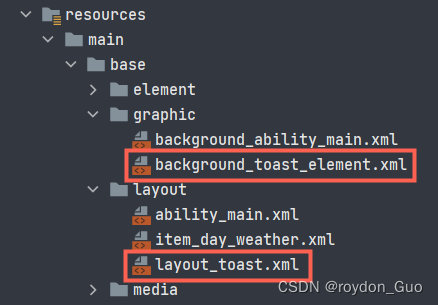
layout_toast.xml
<?xml version="1.0" encoding="utf-8"?>
<DirectionalLayout
xmlns:ohos="http://schemas.huawei.com/res/ohos"
ohos:height="match_content"
ohos:width="match_content"
ohos:padding="10vp"
ohos:background_element="$graphic:background_toast_element"
ohos:orientation="horizontal">
<Image
ohos:width="16vp"
ohos:height="16vp"
ohos:scale_mode="inside"
ohos:image_src="$media:icon"/>
<Text
ohos:id="$+id:msg_toast"
ohos:height="match_content"
ohos:width="match_content"
ohos:layout_alignment="vertical_center"
ohos:text_size="12fp"/>
</DirectionalLayout>
background_toast_element.xml
<?xml version="1.0" encoding="utf-8"?>
<shape xmlns:ohos="http://schemas.huawei.com/res/ohos"
ohos:shape="rectangle">
<solid
ohos:color="#6B172F6D"/>
<corners
ohos:radius="10vp"/>
</shape>
ToastUtil:
先加载layout_toast布局文件把渲染的消息放进去然后让new出来的ToastDialog加载布局即可。
public class ToastUtil {
/**
* @param context 上下文参数
* @param msg 内容
*/
public static void showToast(Context context, String msg) {
DirectionalLayout layout = (DirectionalLayout) LayoutScatter.getInstance(context)
.parse(ResourceTable.Layout_layout_toast, null, false);
Text msg_toast = layout.findComponentById(ResourceTable.Id_msg_toast);
msg_toast.setText(msg);
new ToastDialog(context)
.setContentCustomComponent(layout)
.setSize(DirectionalLayout.LayoutConfig.MATCH_CONTENT, DirectionalLayout.LayoutConfig.MATCH_CONTENT)
.setAlignment(LayoutAlignment.TOP)
.show();
}
public static void showTips(Context context, String msg) {
new ToastDialog(context).setText(msg).setAlignment(LayoutAlignment.TOP).show();
}
}
5.Github源码
源码地址:WeatherDemo
视star情况更新。
![[附源码]Python计算机毕业设计SSM家教管理系统(程序+LW)](https://img-blog.csdnimg.cn/9ef9a5b769a54b79abc24ea36f92bb50.png)

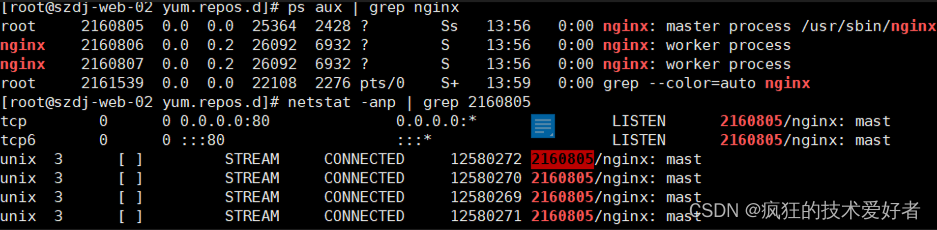

![[矩阵论] Unit 4. 矩阵的广义逆 - 知识点整理](https://img-blog.csdnimg.cn/c812555e1a4f4b848672e979c427dda3.png)