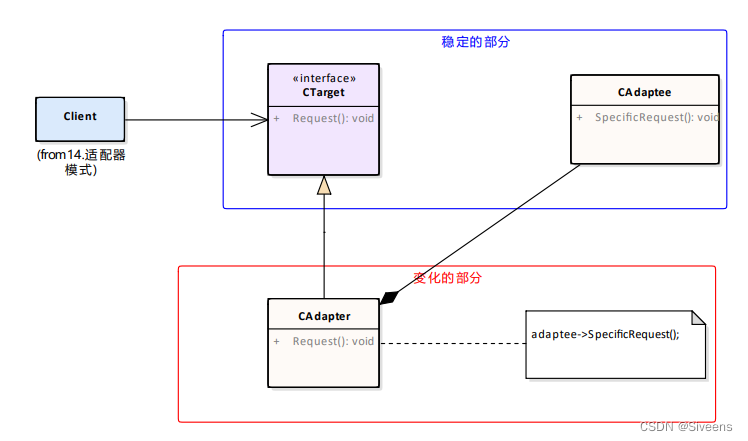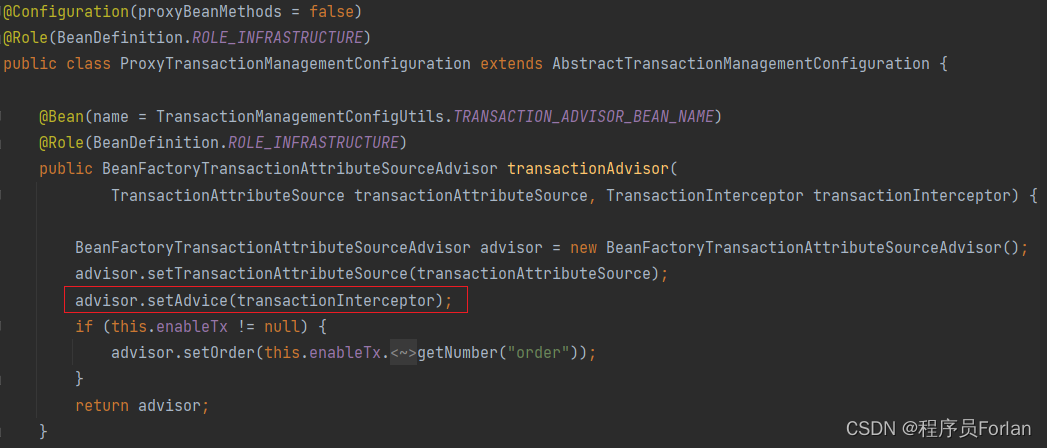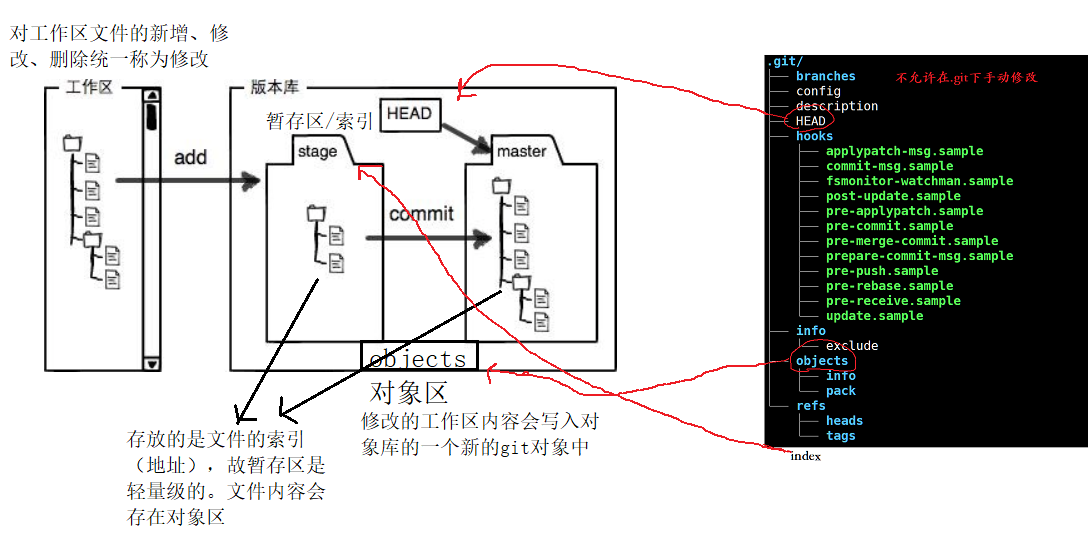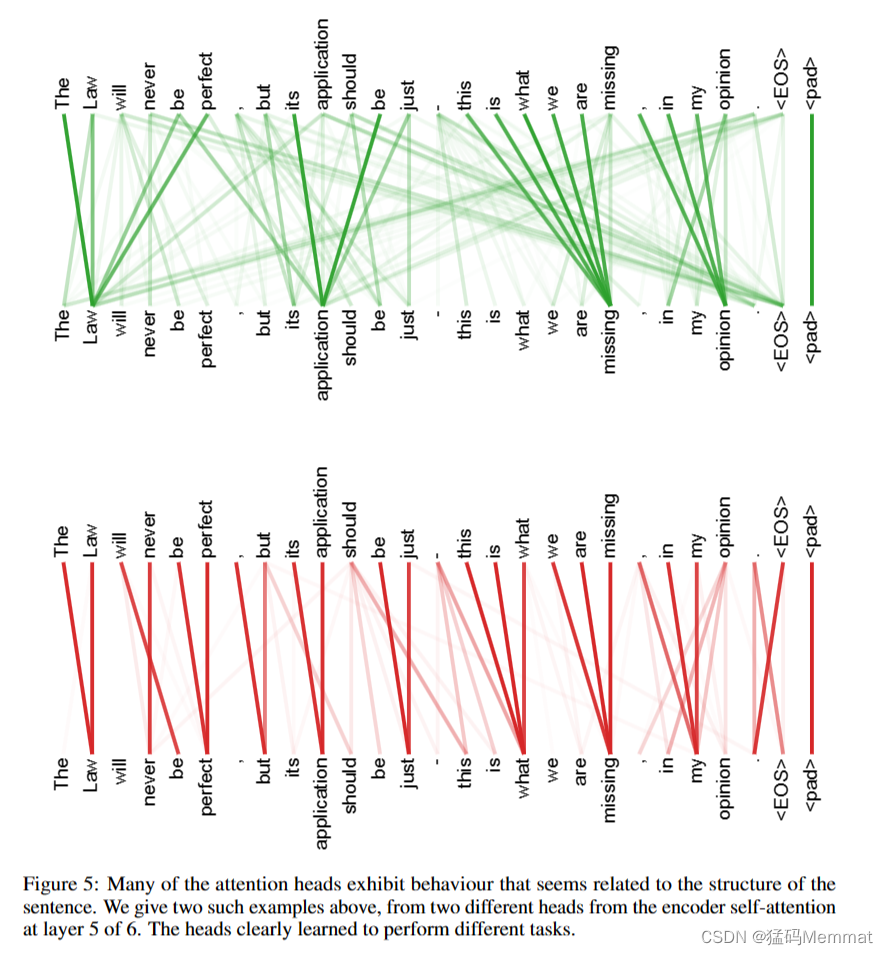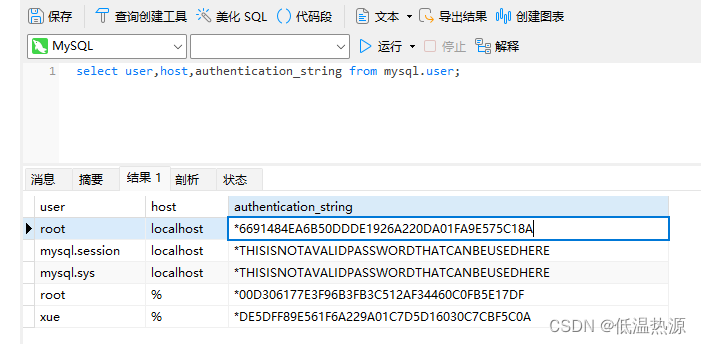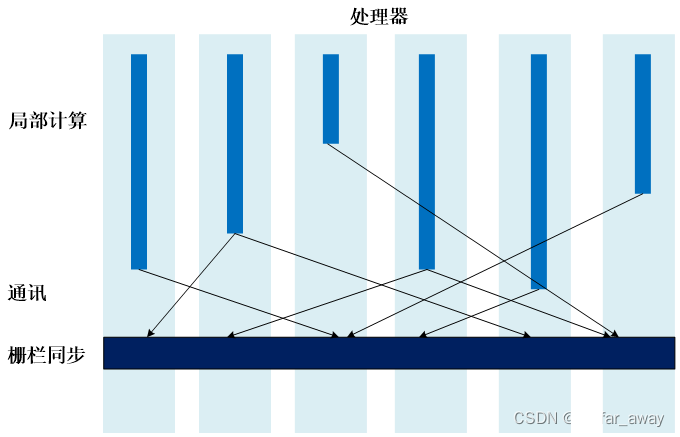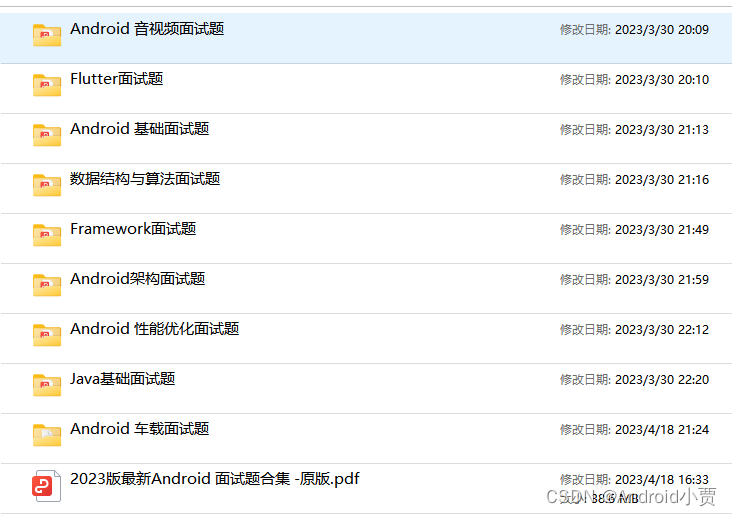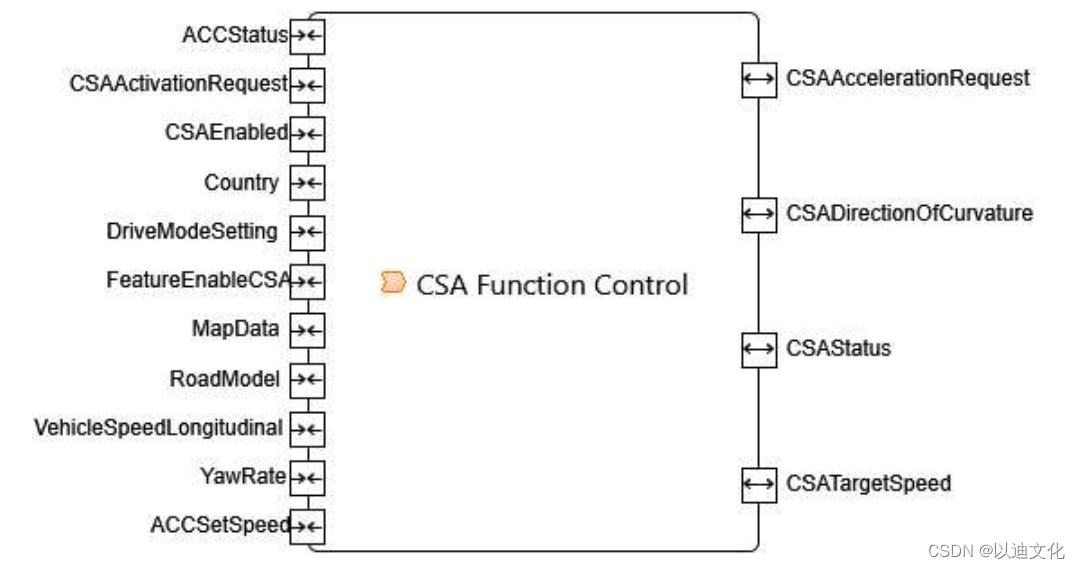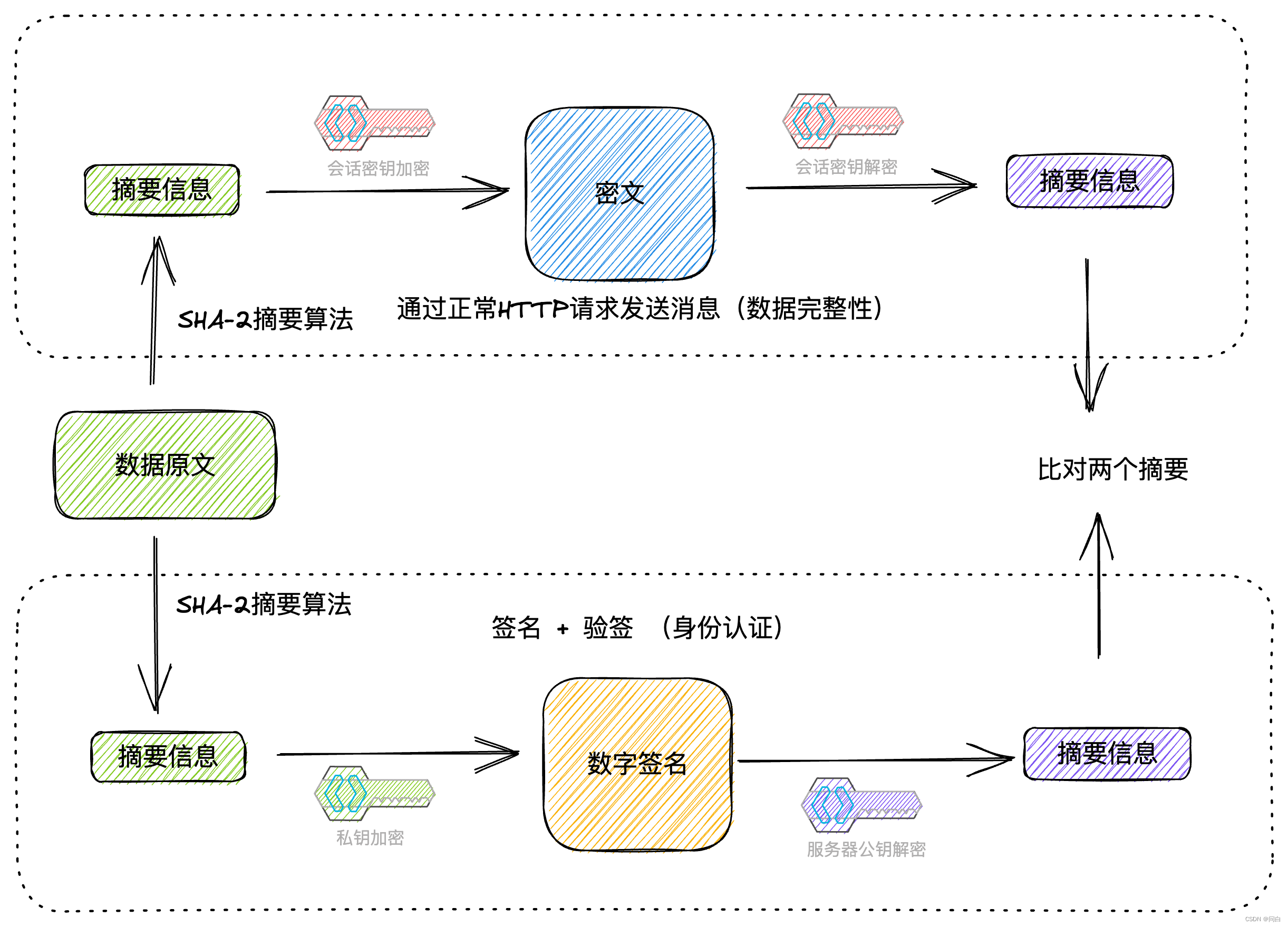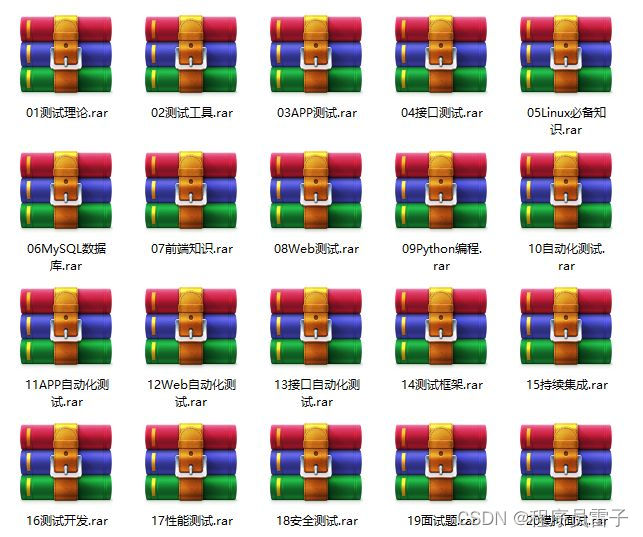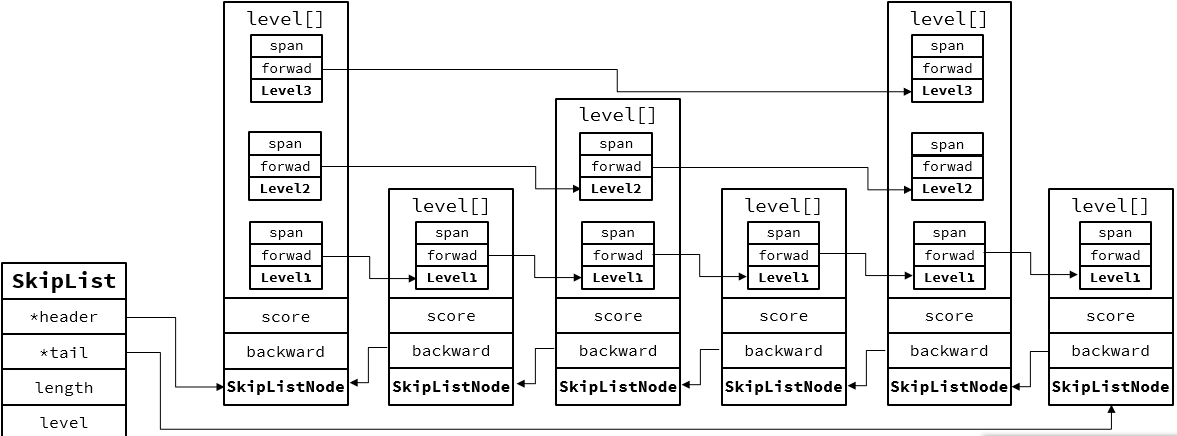文章目录
- 一、vue的环境搭建:
- 二、文本数据绑定
- 三、属性数据绑定
- 四、事件绑定
- 五、案例1——全选/全不选
- 六、案例2——切换图片
- 主要内容: v-if 、v-show指令
- 七、表单数据绑定
- 八、综合练习
- 总结步骤:
一、vue的环境搭建:
官方文档:https://v2.cn.vuejs.org/v2/guide/index.html
1.将vue.min.js复制到js中:

2.在demo01.html中,引入js
<script src="./js/vue.min.js"></script>
3.将官方文档复制到demo01.html中
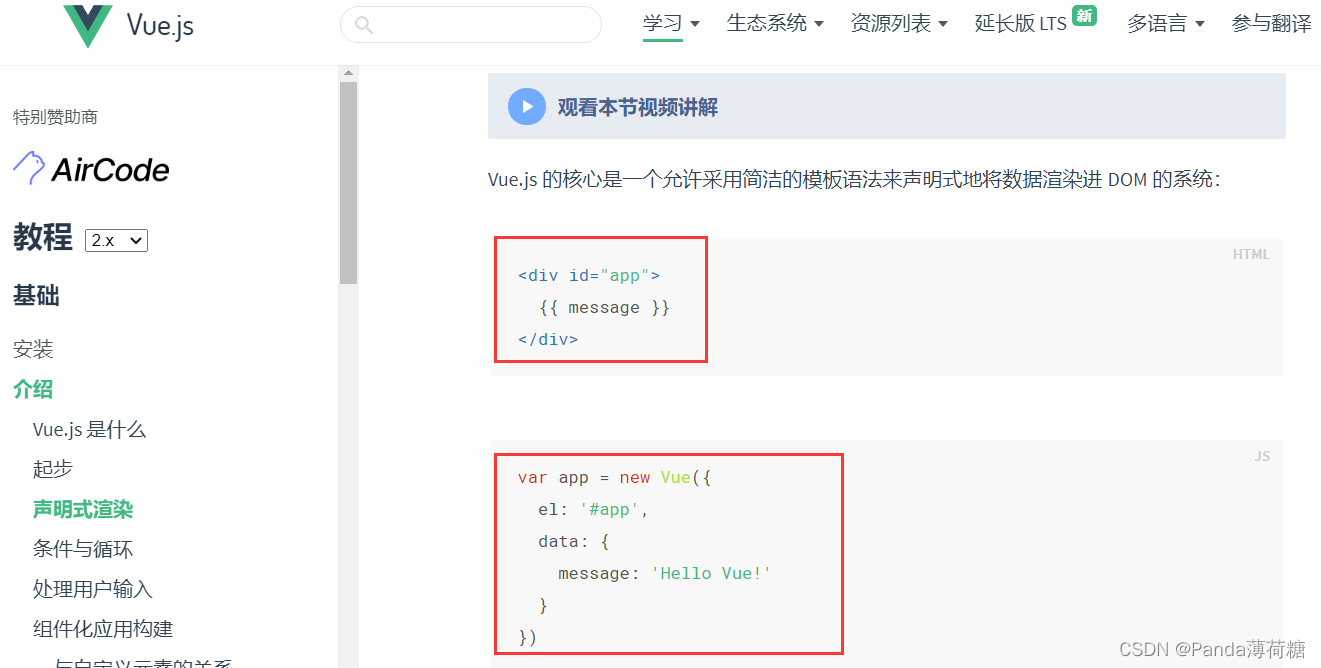
demo01.html代码如下:
<!DOCTYPE html>
<html lang="en">
<head>
<meta charset="UTF-8" />
<meta http-equiv="X-UA-Compatible" content="IE=edge" />
<meta name="viewport" content="width=device-width, initial-scale=1.0" />
<title>vue环境搭建</title>
</head>
<body>
<div id="app">
{{ message }}
</div>
</body>
</html>
<script src="./js/vue.min.js"></script>
<script>
var app = new Vue({
el: '#app',
data: {
message: 'Hello Vue!'
}
})
</script>
4.出现如下结果,则环境搭建成功!
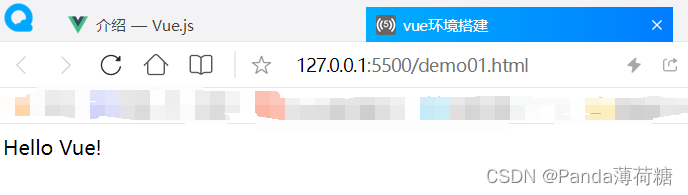
二、文本数据绑定
html代码如下:
<!DOCTYPE html>
<html lang="en">
<head>
<meta charset="UTF-8" />
<meta http-equiv="X-UA-Compatible" content="IE=edge" />
<meta name="viewport" content="width=device-width, initial-scale=1.0" />
<title>文本数据绑定</title>
</head>
<body>
<div id="app">
<div>单个变量: {{message}} </div>
<ul>普通数组:
<li v-for="(city,index) in citys":key = "index">
{{city}}
</li>
</ul>
<div>单个对象: 姓名: {{person.name}} --- 年龄:{{person.age}} </div>
<ul>对象数组
<li v-for="(person,index) in persons":key="index">
编号: {{person.id}} 姓名: {{person.name}} --- 年龄: {{person.age}}
</li>
</ul>
</div>
</body>
</html>
<script src="./js/vue.min.js"></script>
<script>
var app = new Vue({
el: '#app',
data: {
message: "hello vue!",
citys: ["深圳", "广州", "兰州"],
person: {
name: "张三",
age: 18,
},
persons: [
{ id:1,name: "张三", age: 18 },
{ id:2,name: "李四", age: 19 },
{ id:3,name: "王五", age: 19 },
],
}
})
</script>
运行结果:
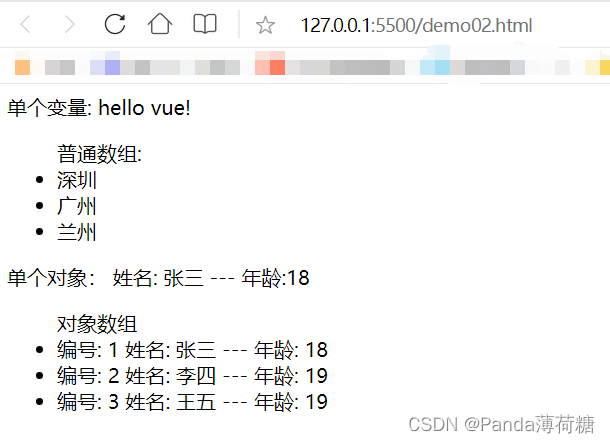
三、属性数据绑定
html代码如下:
<!DOCTYPE html>
<html lang="en">
<head>
<meta charset="UTF-8" />
<meta http-equiv="X-UA-Compatible" content="IE=edge" />
<meta name="viewport" content="width=device-width, initial-scale=1.0" />
<title>属性数据绑定</title>
</head>
<body>
<div id="app">
<!-- 属性是不能写{{}}的 -->
<img :src="imgObj.imgSrc" alt="" id="imgObj.id" />
</div>
</body>
</html>
<script src="./js/vue.min.js"></script>
<script>
var app = new Vue({
el: '#app',
data: {
imgObj: {
imgSrc: "./img/girl1.jpg",
id: 1001,
},
}
})
</script>
运行结果如下:

四、事件绑定
<!DOCTYPE html>
<html lang="en">
<head>
<meta charset="UTF-8" />
<meta http-equiv="X-UA-Compatible" content="IE=edge" />
<meta name="viewport" content="width=device-width, initial-scale=1.0" />
<title>事件绑定</title>
<style>
#d1 {
width: 300px;
height: 300px;
background-color: red;
}
#d2 {
width: 300px;
height: 300px;
background-color: black;
}
</style>
</head>
<body>
<div id="app">
<div :id="color"></div>
<input type="button" value="改变DIV背景颜色" @click="test01"/>
<input type="button" value="测试有参数的方法" @click="test02(100)"/>
</div>
</body>
</html>
<script src="./js/vue.min.js"></script>
<script>
var app = new Vue({
el: '#app',
data: {
color:"d1"
},
methods:{
test01(){
this.color=(this.color == "d1"?"d2":"d1");
},
test02(num){
console.log(num);
}
}
})
</script>
运行结果:
五、案例1——全选/全不选
代码如下:
<!DOCTYPE html>
<html lang="en">
<head>
<meta charset="UTF-8" />
<meta http-equiv="X-UA-Compatible" content="IE=edge" />
<meta name="viewport" content="width=device-width, initial-scale=1.0" />
<title>案例-全选全不选</title>
</head>
<body>
<div id="root">
<input type="checkbox" name="love" id="" value="cf" :checked="state"/>吃饭
<input type="checkbox" name="love" id="" value="sj" :checked="state"/>睡觉
<input type="checkbox" name="love" id="" value="sw" :checked="state"/>上网
<input type="checkbox" name="love" id="" value="ddd" :checked="state"/>打豆豆
<button @click="xz">选择</button>
</div>
</body>
</html>
<script src="./js/vue.min.js"></script>
<script>
var app = new Vue({
el: "#root", //绑定DOM根元素
data: {
state: false
},
methods: {
xz(){
this.state = (this.state==true?false:true);
},
},
});
</script>
初始页面:

点击选择后:

再点一次选择:

六、案例2——切换图片
主要内容: v-if 、v-show指令
最初版本可:Java实训第七天——四、DOM对象属性的操作案例
代码如下:
<!DOCTYPE html>
<html lang="en">
<head>
<meta charset="UTF-8" />
<meta http-equiv="X-UA-Compatible" content="IE=edge" />
<meta name="viewport" content="width=device-width, initial-scale=1.0" />
<title>案例2-切换图片</title>
</head>
<body>
<div id="root">
<button @click="prev" v-show="index>0">上一张</button>
<button @click="next" v-if="index<7">下一张</button>
<br />
<img :src="mvImg[index]" alt="" style="width: 200px; height: 400px" />
</div>
</body>
</html>
<script src="./js/vue.min.js"></script>
<script>
var app = new Vue({
el: '#root',
data: {
index:0,
mvImg: ["./img/girl1.jpg", "./img/girl2.jpg", "./img/girl3.jpg", "./img/girl4.jpg",
"./img/girl5.jpg", "./img/girl6.jpg", "./img/girl7.jpg", "./img/girl8.jpg"]
},
methods:{
prev(){
this.index--;
},
next(){
this.index++;
}
},
})
</script>
七、表单数据绑定
代码如下:
<!DOCTYPE html>
<html lang="en">
<head>
<meta charset="UTF-8" />
<meta http-equiv="X-UA-Compatible" content="IE=edge" />
<meta name="viewport" content="width=device-width, initial-scale=1.0" />
<title>表单数据绑定</title>
</head>
<body>
<div id="root">
账号:
<input type="text" name="username" v-model="userForm.username" />
<br />
密码:<input type="password" name="userpass" id="" v-model="userForm.userpass" />
<br />
性别:<input type="radio" name="sex" id="" value="M" v-model="userForm.sex" />男
<input type="radio" name="sex" id="" value="F" v-model="userForm.sex" />女
<br />
爱好:<input type="checkbox" name="love" id="" value="cf" v-model="userForm.love" />吃饭
<input type="checkbox" name="love" id="" value="sj" v-model="userForm.love" />睡觉
<input type="checkbox" name="love" id="" value="sw" v-model="userForm.love" />上网
<input type="checkbox" name="love" id="" value="ddd" v-model="userForm.love" />打豆豆
<br />
籍贯:
<select name="city" id="city" v-model="userForm.city">
<option value="深圳">深圳</option>
<option value="广州">广州</option>
<option value="长勺">长勺</option>
</select>
<br />
备注:<textarea name="remark" id="remark" cols="30" rows="10" v-model="userForm.remark"></textarea>
<br />
注册的数据:
<div> {{info}} </div>
<div> {{info2}} </div>
<button @click="reg">注册</button>
</div>
</body>
</html>
<script src="./js/vue.min.js"></script>
<script>
var app = new Vue({
el: "#root", //绑定DOM根元素
data: {
info: undefined,
info2:undefined,
userForm: {
username: undefined,
userpass: undefined,
sex: undefined,
love: [],
city: undefined,
remark: undefined,
}
},
methods: {
reg() {
this.info = this.userForm.username + "," + this.userForm.userpass + "," + this.userForm.sex
+ "," + this.userForm.love + "," + this.userForm.city + "," + this.userForm.remark
//console.log(this.userForm.love);
}
},
});
</script>
初始页面:
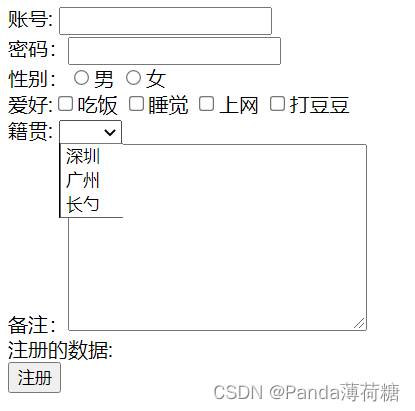
运行结果:
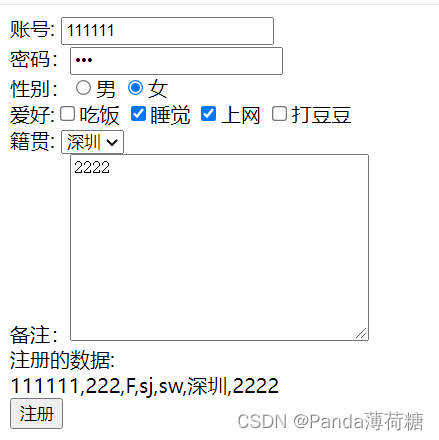
八、综合练习
总结步骤:
- v-for渲染数据到表格和下拉框
- 添加功能
2.1 准备 form对象 并在标签中用v-model绑定
2.2 添加点击事件 利用js中数组的api push方法完成添加 - 删除功能
3.1 删除按钮绑定事件并传入下标(要删除的数据的下标)
3.2 方法中利用js中数组的api splice完成删除 - 优化表格显示
添加一个tr 用v-show判断数组长度
代码如下:
<!DOCTYPE html>
<html lang="en">
<head>
<meta charset="UTF-8" />
<meta http-equiv="X-UA-Compatible" content="IE=edge" />
<meta name="viewport" content="width=device-width, initial-scale=1.0" />
<title>学生信息维护</title>
</head>
<body>
<div id="app">
学号: <input type="text" v-model="studentForm.stuid"/>
姓名:<input type="text" v-model="studentForm.stuname"/>
年龄:<input type="number" v-model="studentForm.age"/>
邮箱:<input type="email" v-model="studentForm.email"/>
所属班级:<select v-model="studentForm.classname">
<option v-for="(c,index) in classes":key="index">
{{c.classname}}
</option>
</select>
<button @click="saveStudent">添加</button>
<br />
<br />
<table width="400" border="1" cellspacing="0">
<tr>
<th>序号</th>
<th>学号</th>
<th>姓名</th>
<th>年龄</th>
<th>邮箱</th>
<th>所属班级</th>
<th>操作</th>
</tr>
<tr v-for="(student,index) in students":key="index" v-show="students.length>0">
<th>{{index+1}}</th>
<th>{{student.stuid}}</th>
<th>{{student.stuname}}</th>
<th>{{student.age}}</th>
<th>{{student.email}}</th>
<th>{{student.classname}}</th>
<th><button @click="deleteStudent(index)">刪除</button></th>
</tr>
<tr v-show="students.length==0">
<td colspan="7" align="center">暂无数据</td>
</tr>
</table>
</div>
</body>
</html>
<script src="./js/vue.min.js"></script>
<script>
var app = new Vue({
el: "#app",
data: {
studentForm:{
stuid:undefined,
stuname: undefined,
age: undefined,
email: undefined,
classname: undefined,
},
classes: [
{ classid: 1, classname: "st0730" },
{ classid: 2, classname: "st0731" },
],
students: [
{
stuid: 1001,
stuname: "张三",
age: "10",
email: "aaa@qq.com",
classname: "st0730",
},
{
stuid: 1002,
stuname: "李四",
age: "15",
email: "bbb@qq.com",
classname: "st0731",
},
{
stuid: 1003,
stuname: "王五",
age: "23",
email: "ccc@qq.com",
classname: "st0731",
},
],
},
methods: {
deleteStudent(index){
this.students.splice(index,1);
},
saveStudent(){
let stu = JSON.parse(JSON.stringify(this.studentForm));
this.students.push(stu);
}
},
});
</script>
运行结果:

执行添加操作:

删除操作:

全部删除时显示: