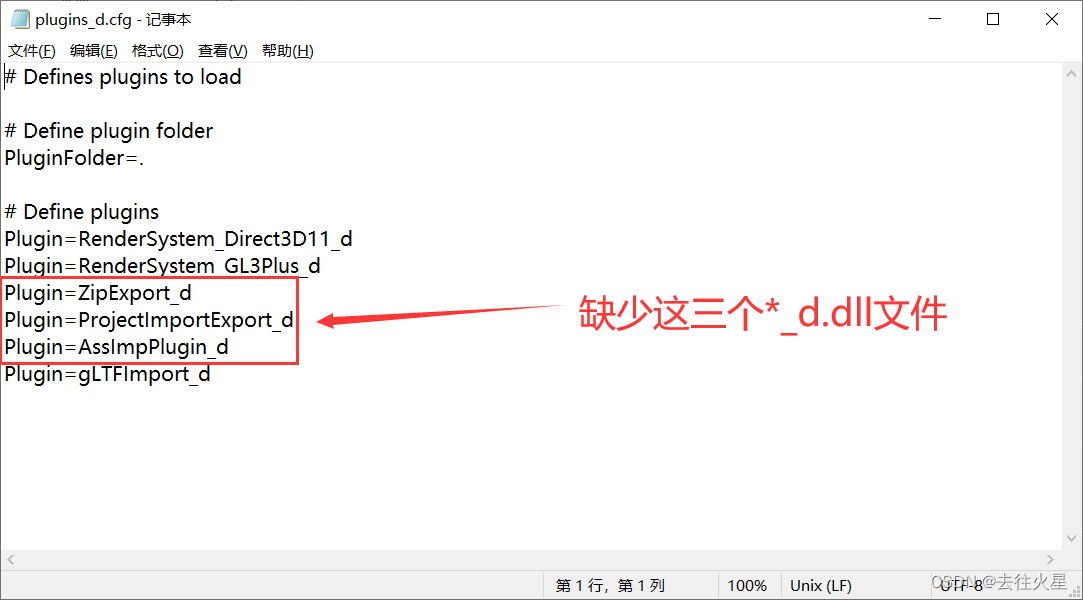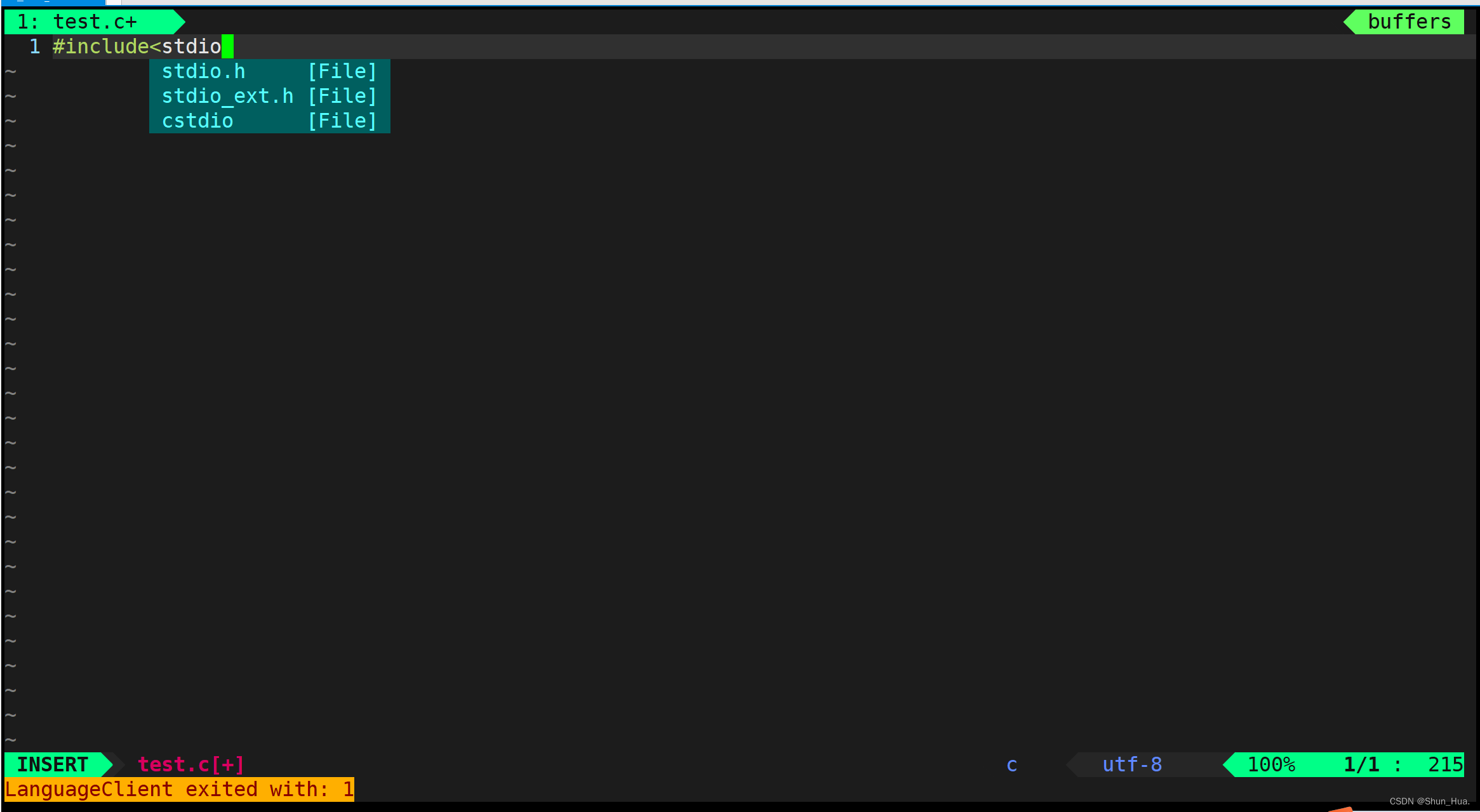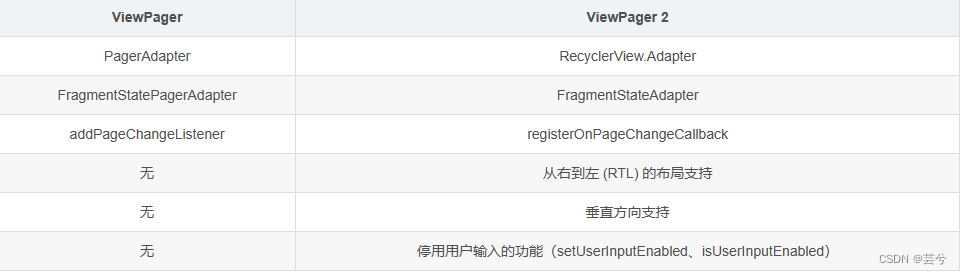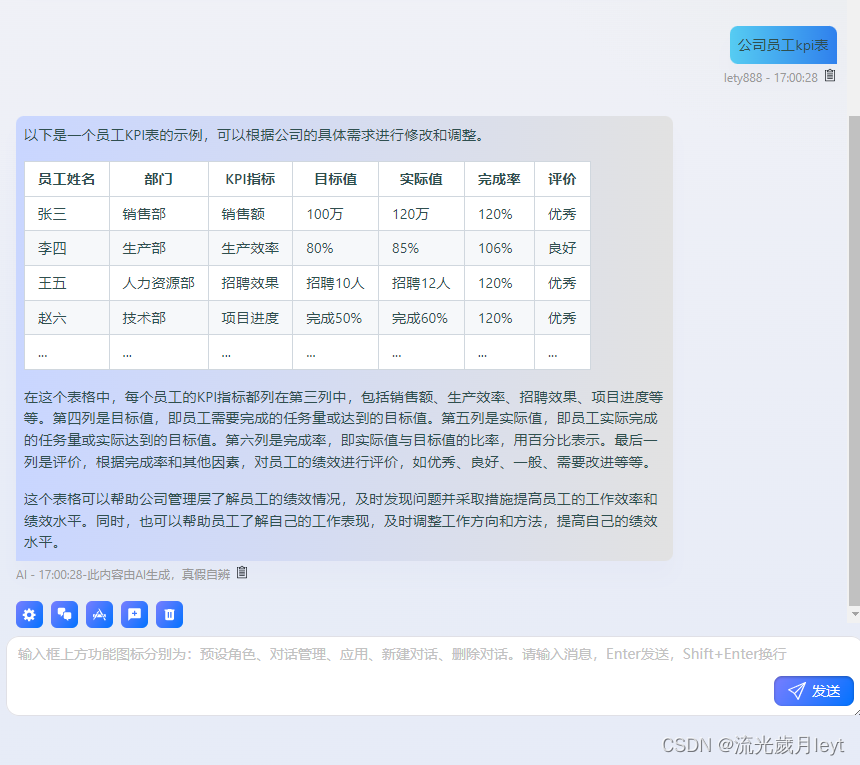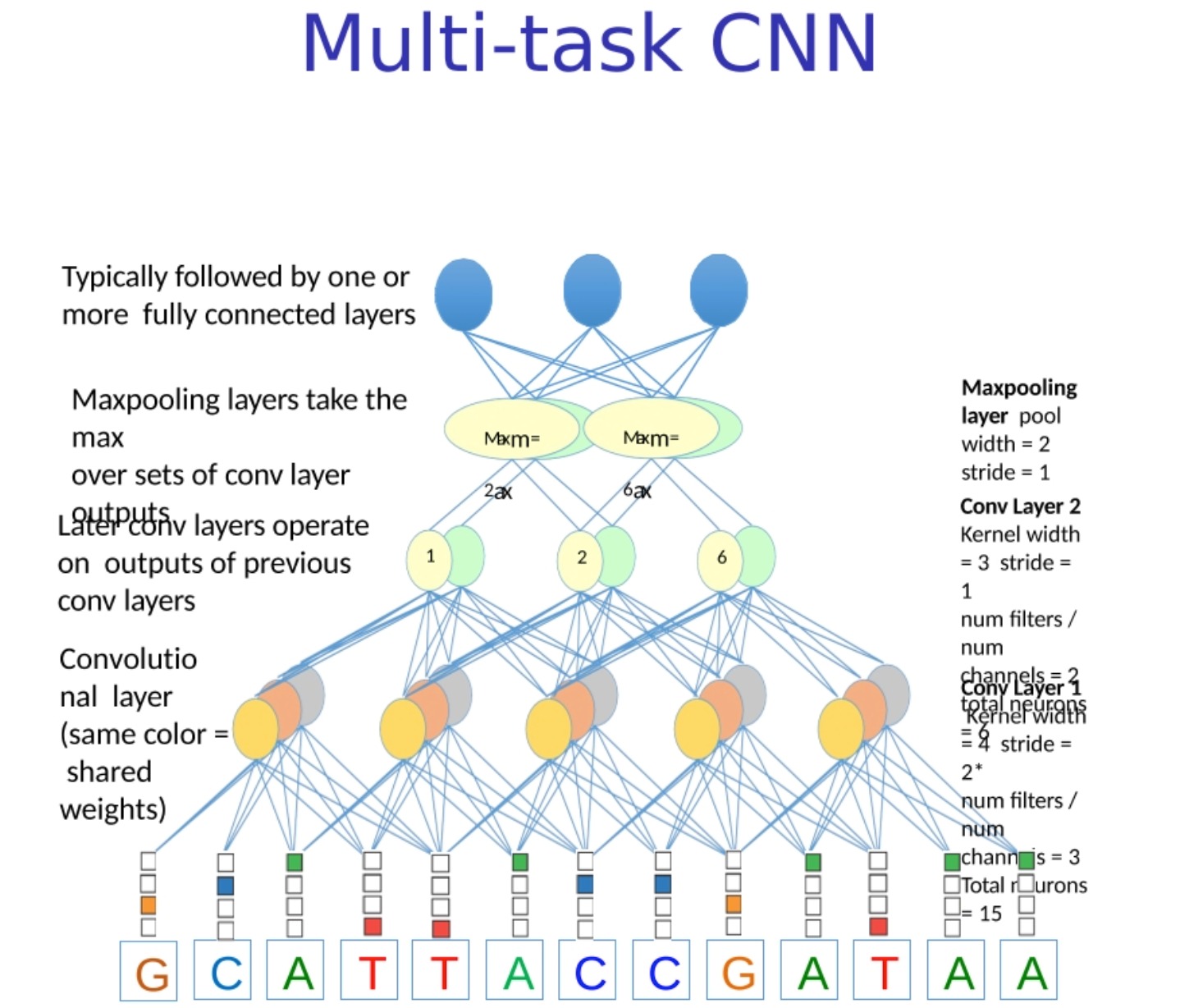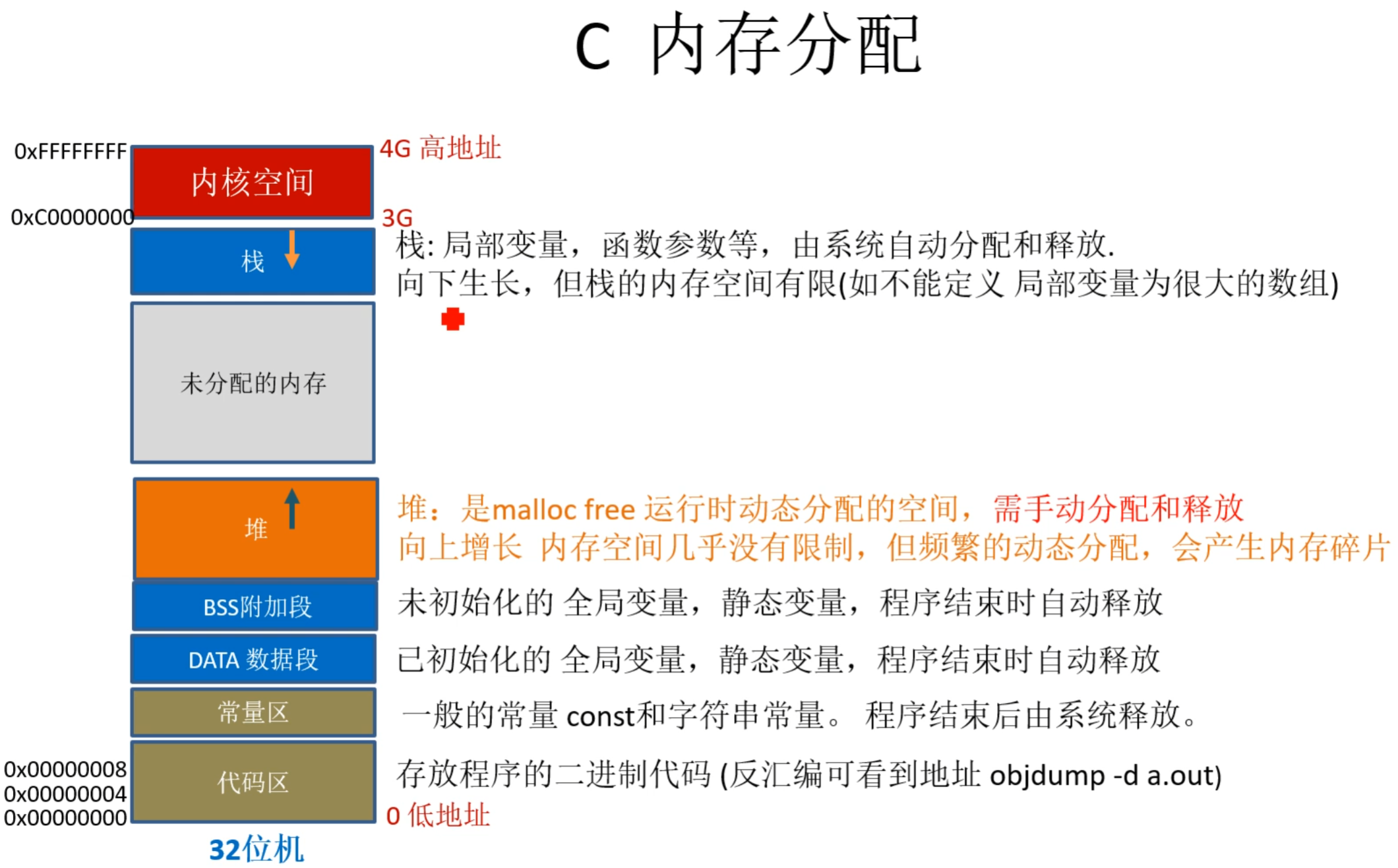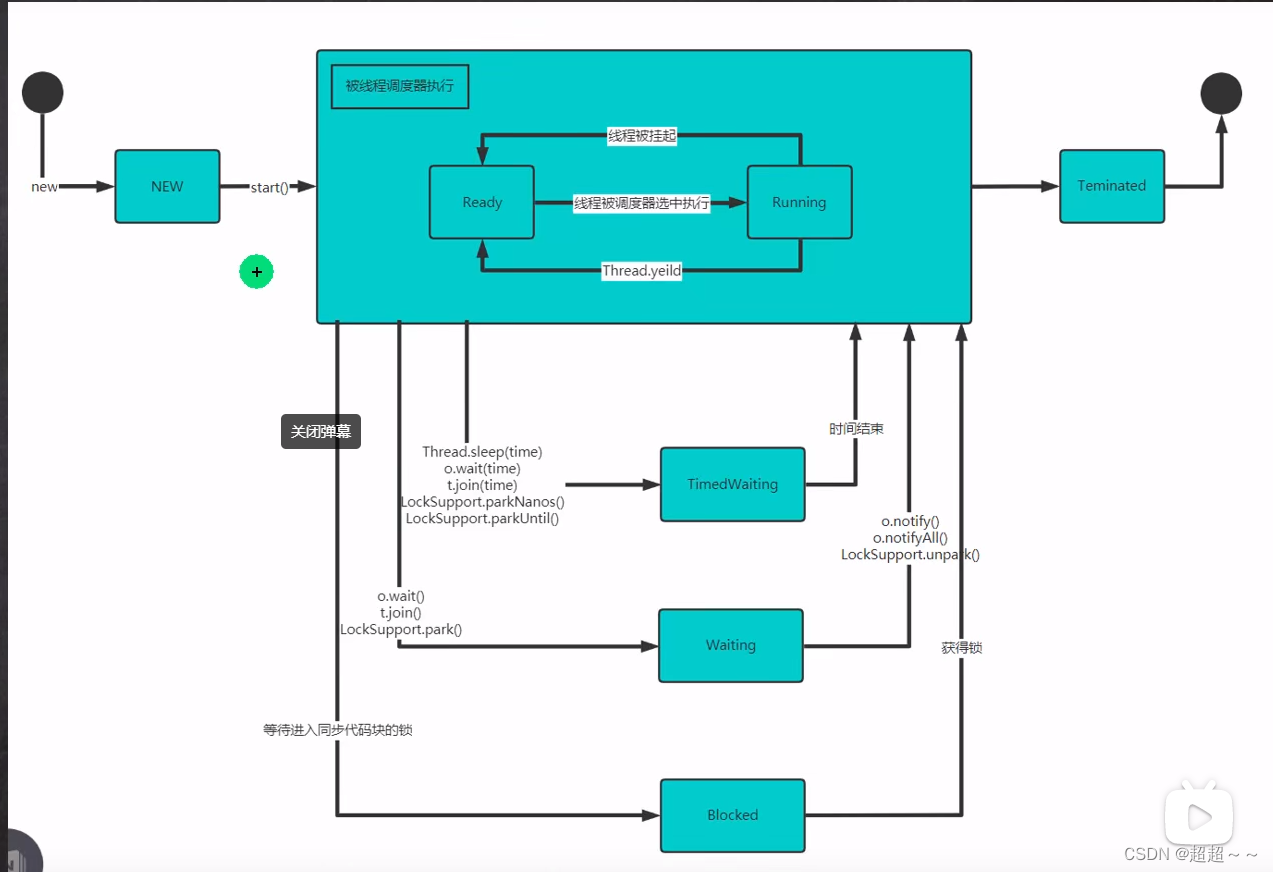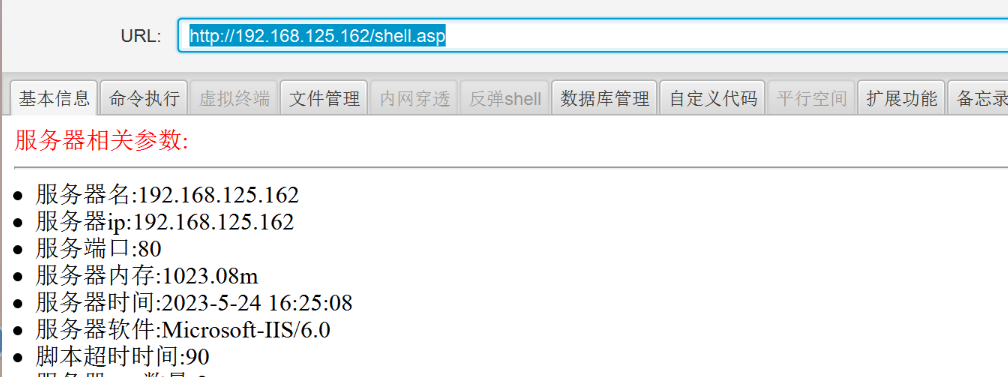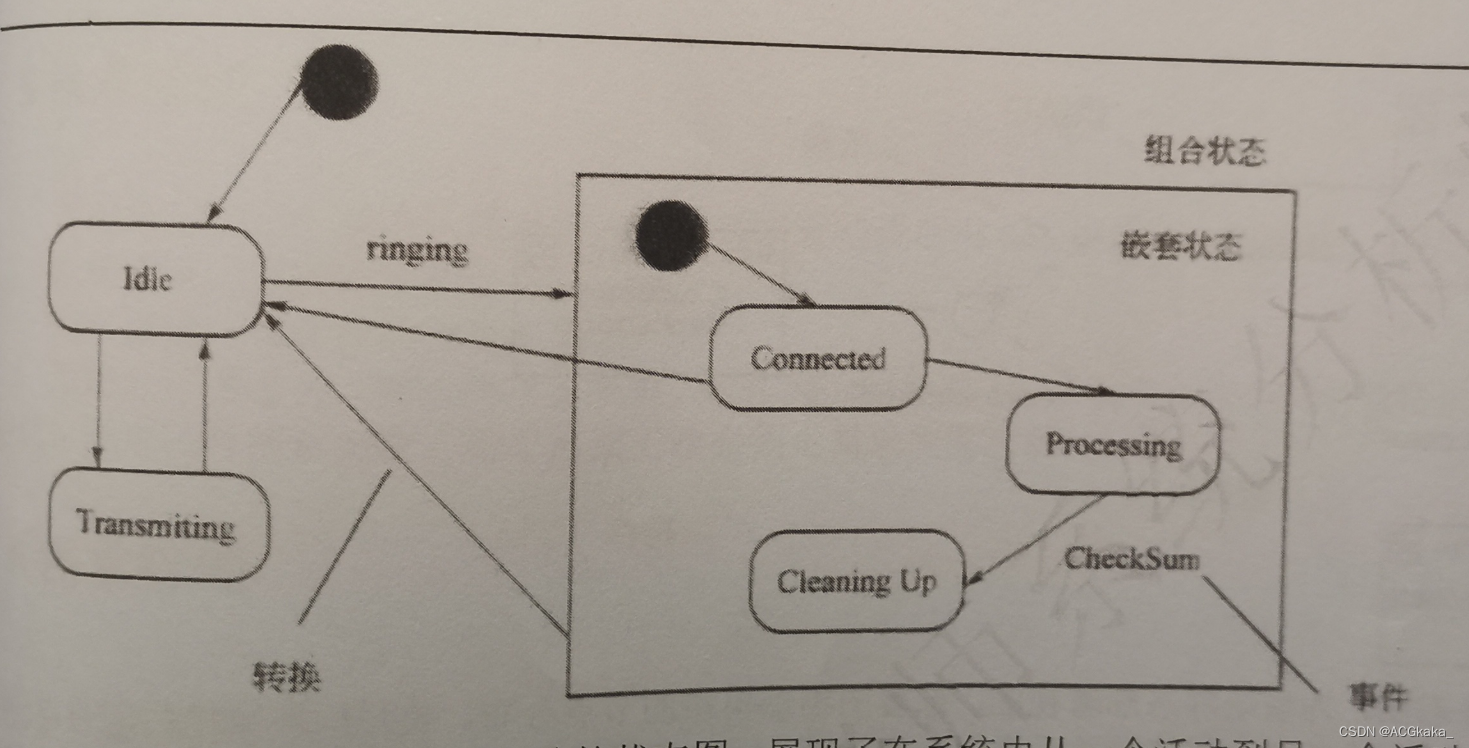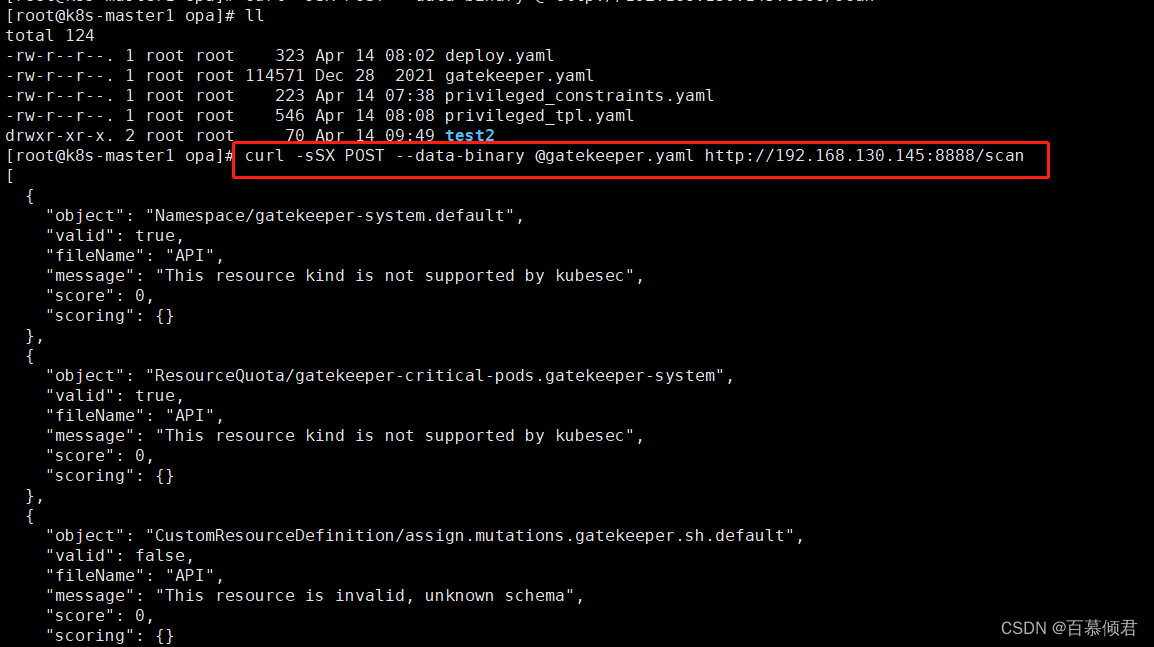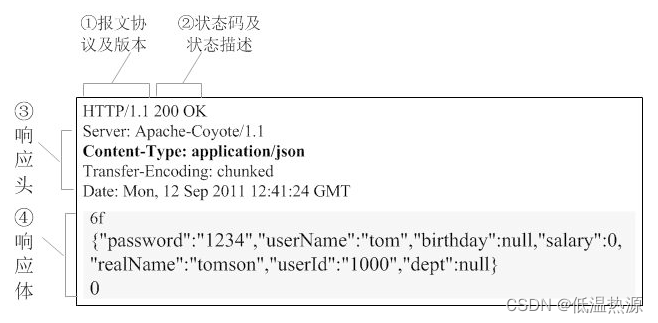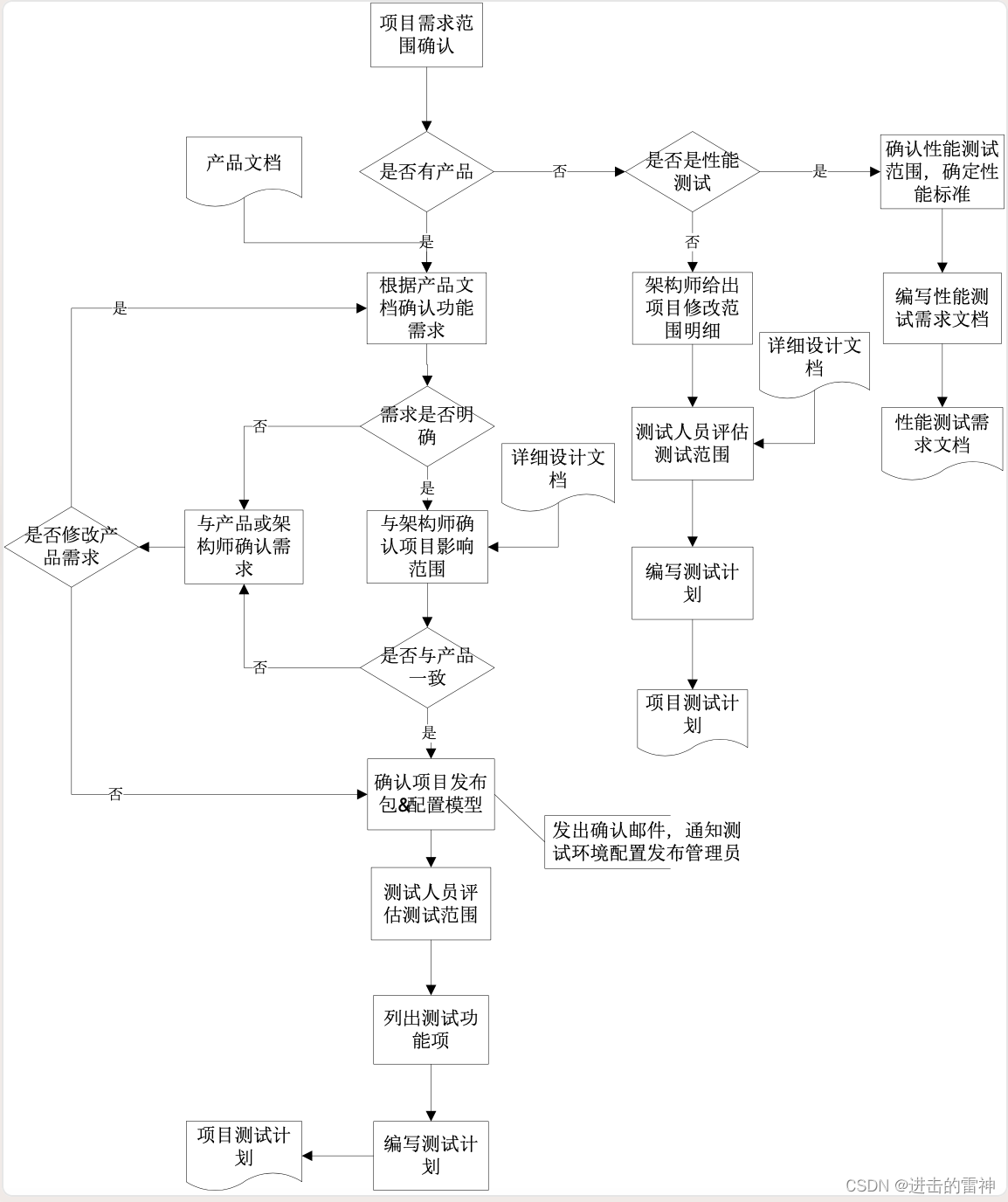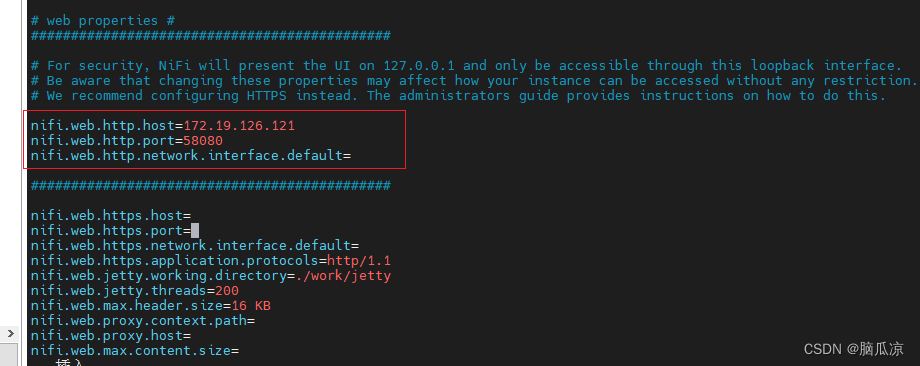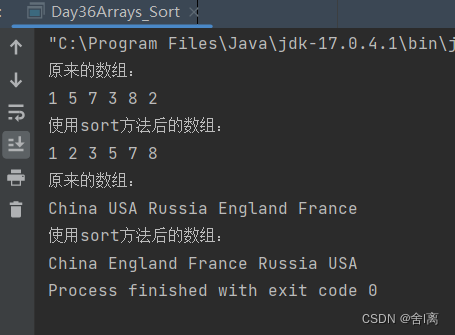本节注意介绍下HLMSEditor场景编辑器的源码编译使用
一 安装依赖的资源
使用编译器为VS2019 X64,操作系统为WIN10,Ogre2.1,HLMSEditor
注意:为什么不用Ogre2.3?因为HLMSEditor版本为0.5.5,很久没有更新了,官方Github上给的编译教程是Ogre2.1,本人使用Ogre2.3编译出现的错误很多,因此选择了Ogre2.1版本。
资源链接:
- Ogre2.1源码:https://github.com/OGRECave/ogre-next/archive/refs/tags/2.1.zip
- Ogre2.1脚本安装:https://github.com/OGRECave/ogre-next/releases/download/bin-releases/build_ogre_scripts-v2-1.7z
- HLMSEditor源码:https://github.com/spookyboo/HLMSEditor.git
二 编译步骤
- 编译Ogre2.1源码,解压
build_ogre_scripts-v2-1.7z得到脚本文件build_ogre_Visual_Studio_16_2019_x64.bat,在命令窗口运行得到Ogre2.1编译后的文件,这一步耗费时间较长,耐心等待:
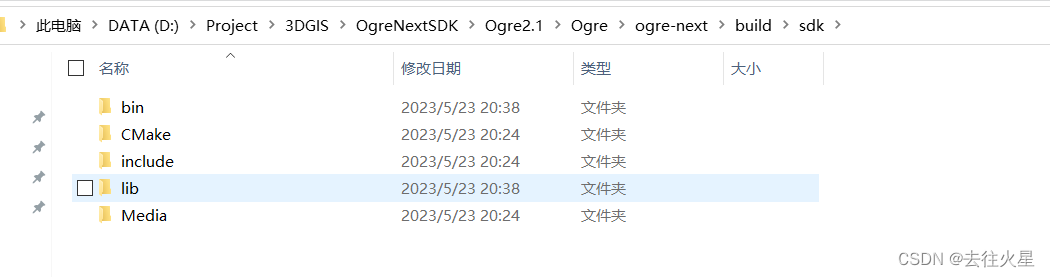 注意:后面编译HLMSEditor源码的时候代码会出错,这里需要在得到的
注意:后面编译HLMSEditor源码的时候代码会出错,这里需要在得到的
${安装目录}\OgreMain\include里的OgreRenderTexture.h加上一句代码
void copyContentsToMemory(const PixelBox& dst, FrameBuffer buffer = FB_AUTO) { copyContentsToMemory(Box(0, 0, mWidth, mHeight), dst, buffer); }
然后重新编译生成Ogre2.1工程文件。
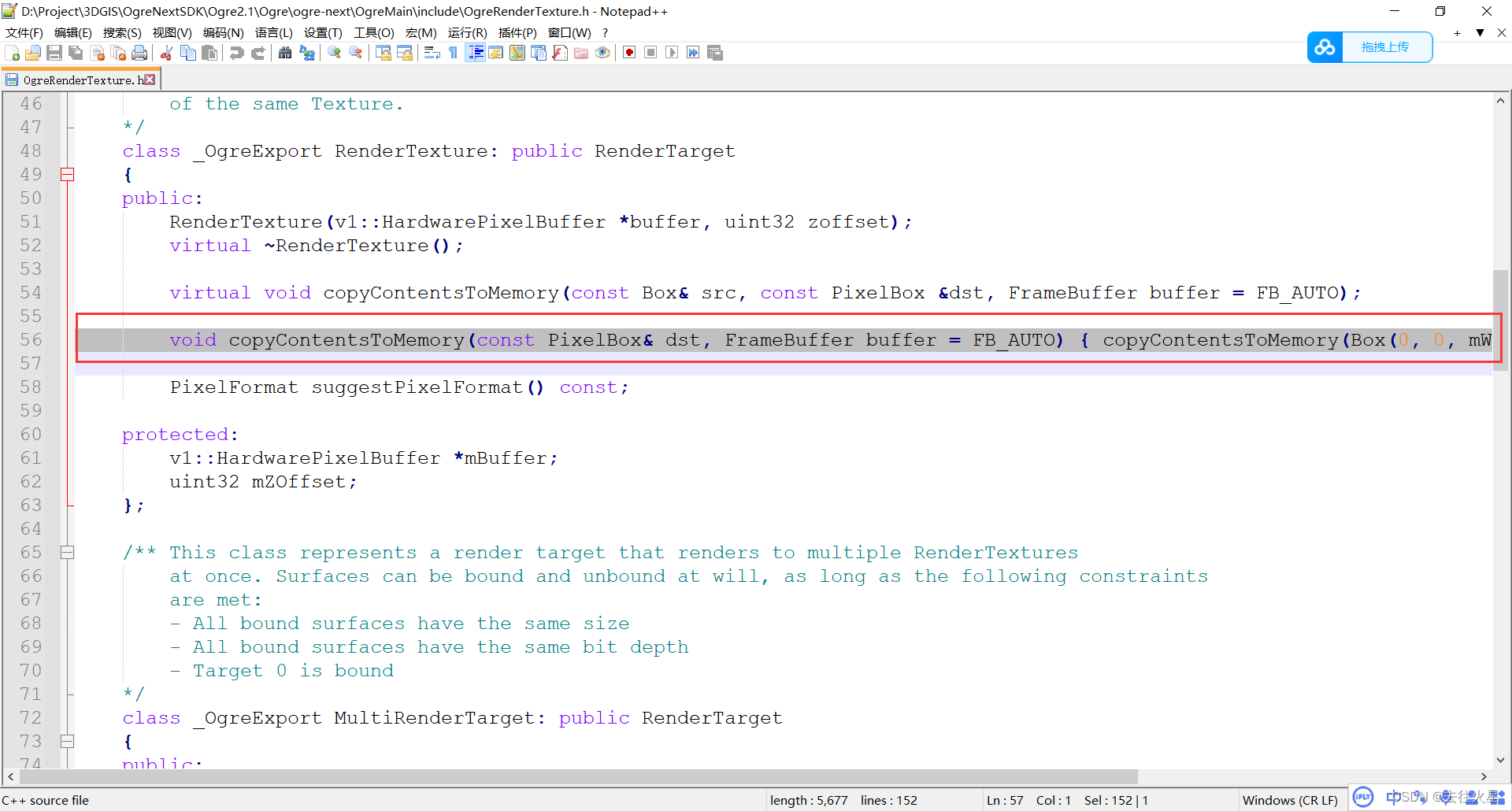
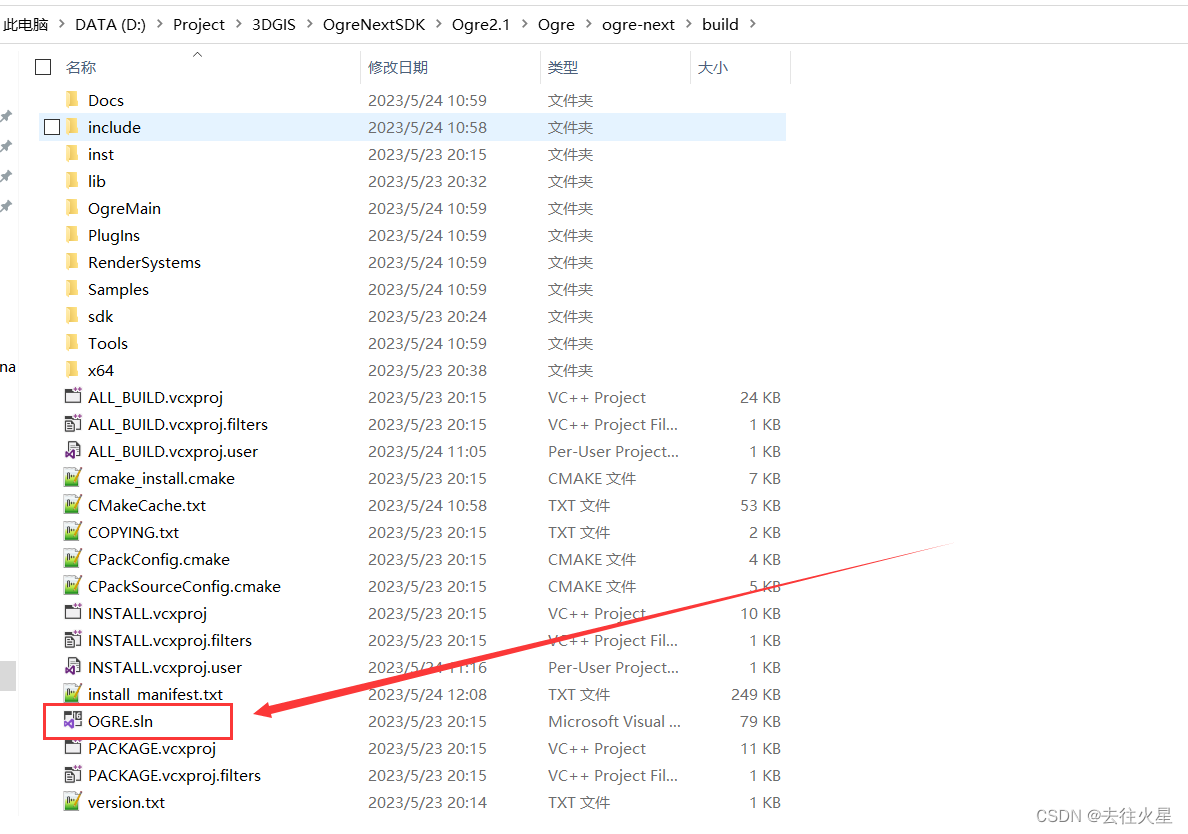
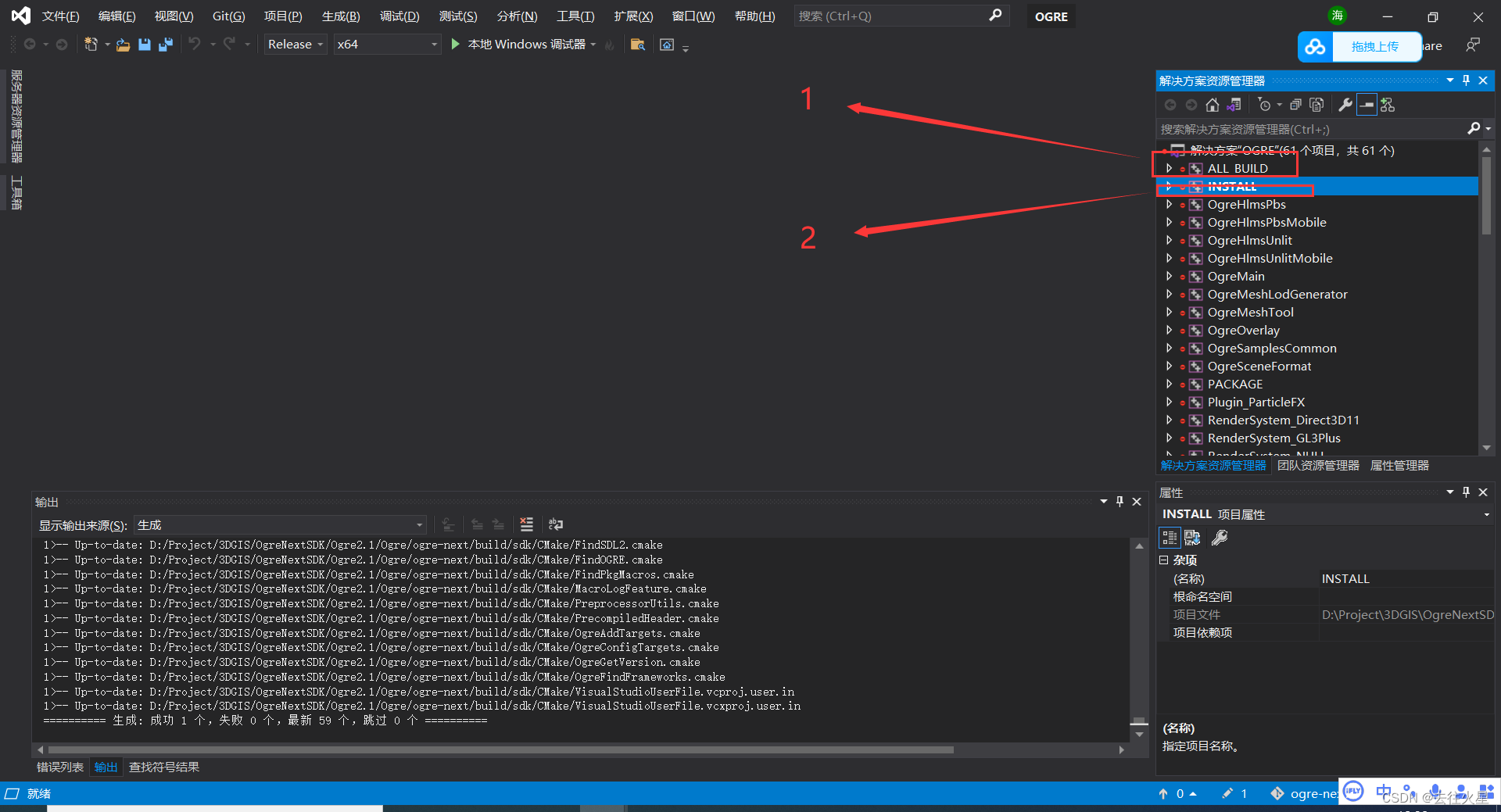
- 编译HLMSEditor
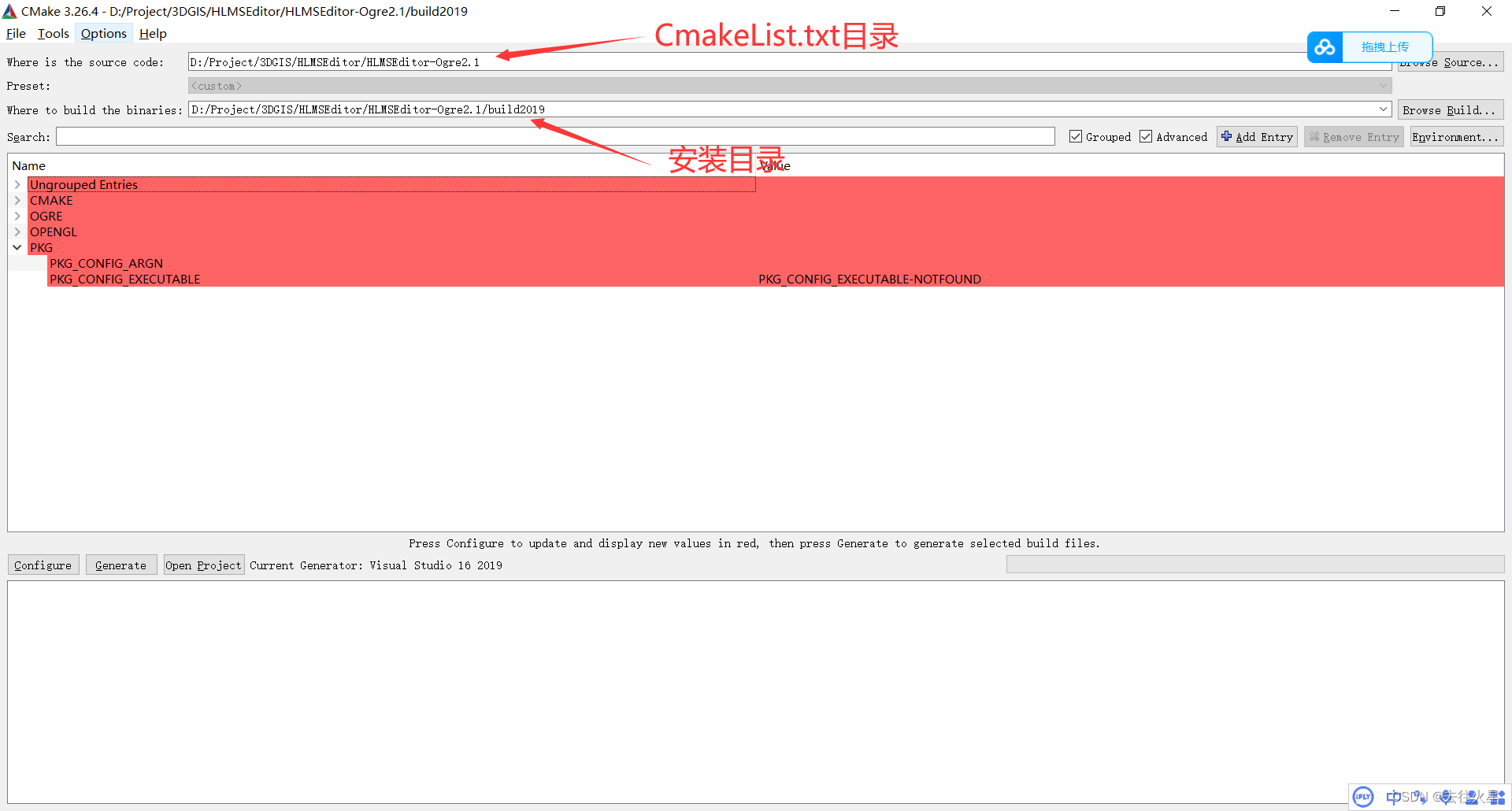 有可能会提示找不到OGREConfig.cmake,这时需要Add Entry把OGRE2.1中生成的FindOGRE.cmake路径添加到PATH里。
有可能会提示找不到OGREConfig.cmake,这时需要Add Entry把OGRE2.1中生成的FindOGRE.cmake路径添加到PATH里。
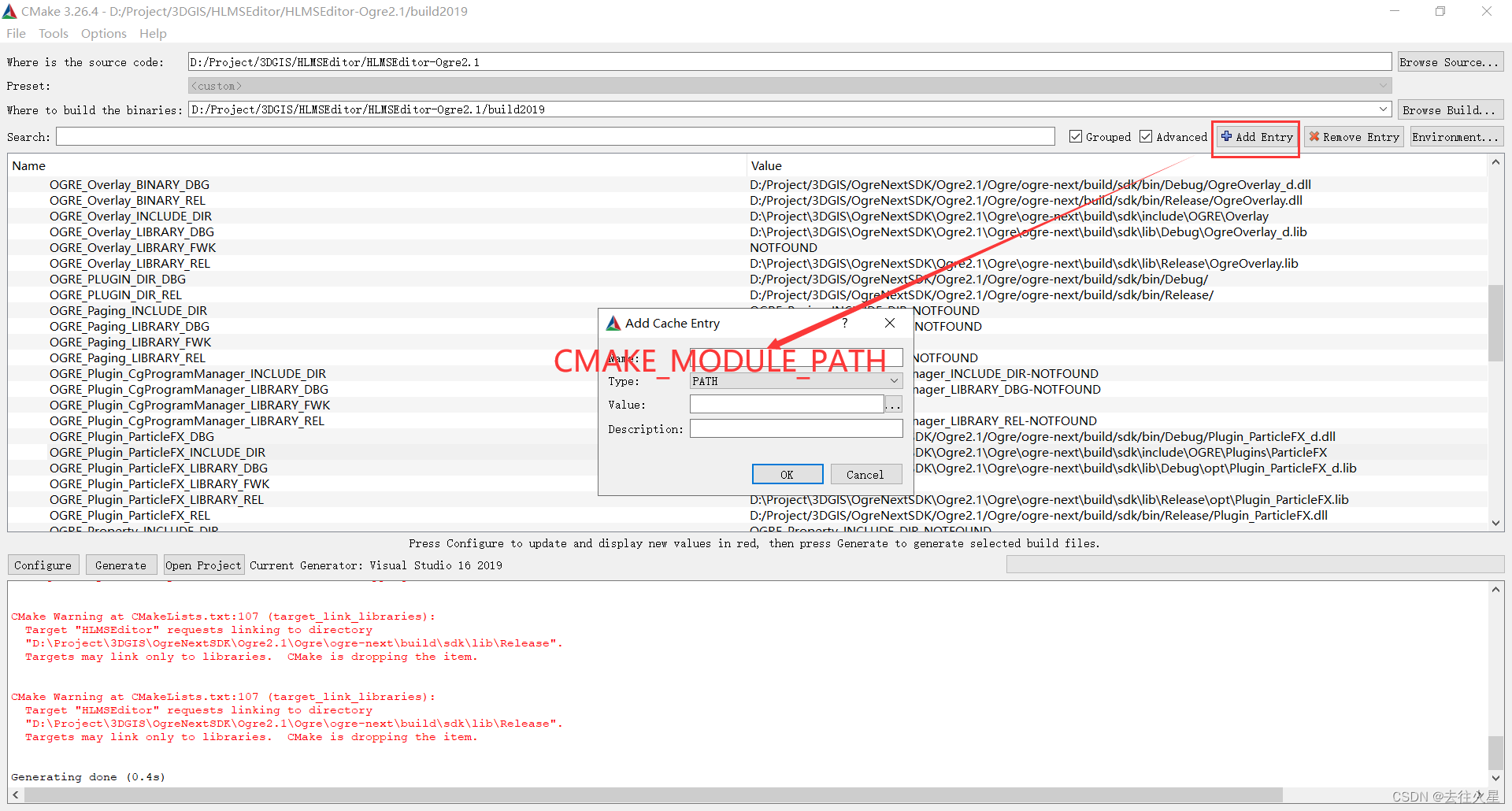
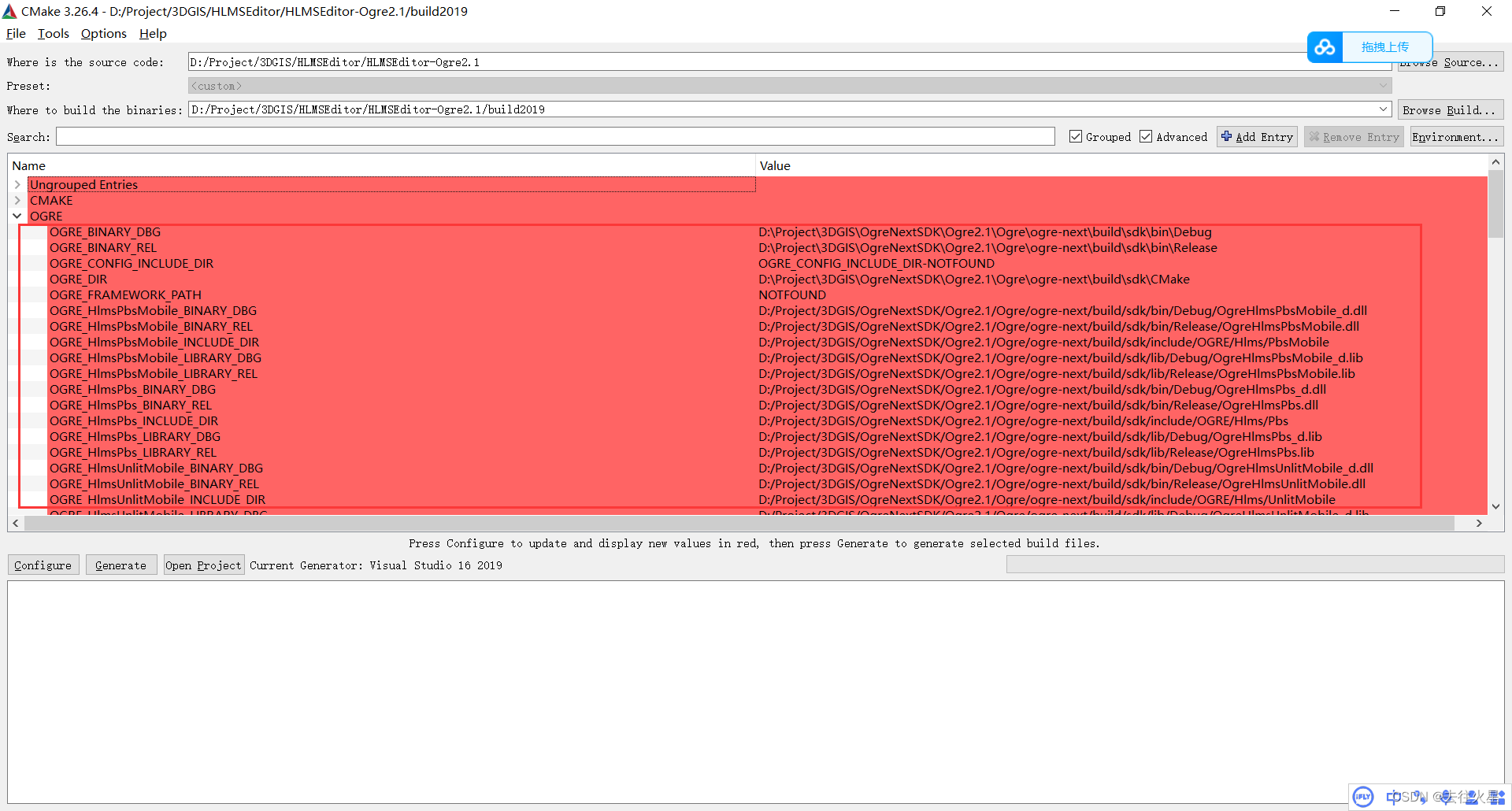
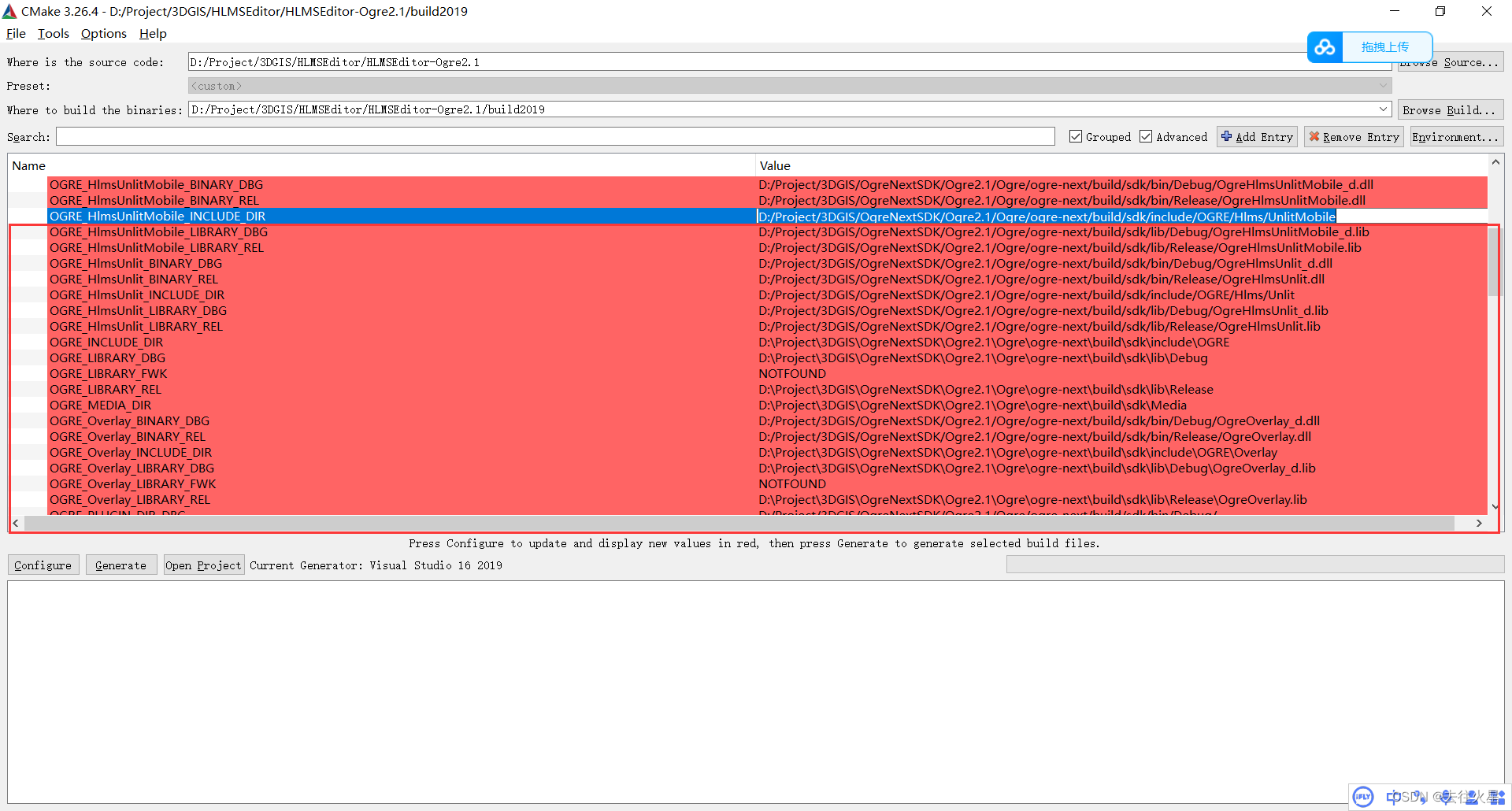
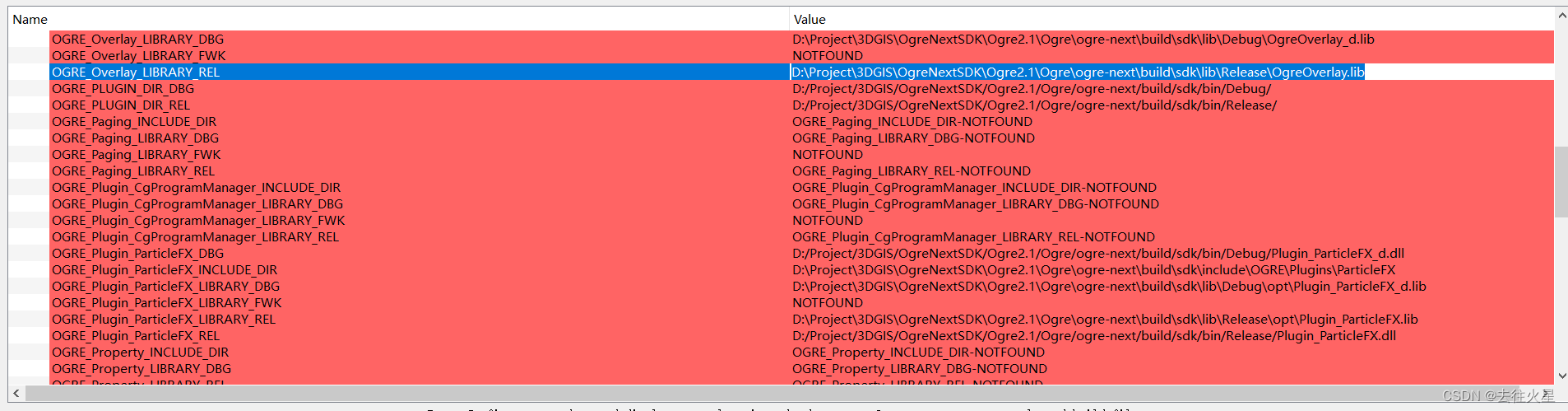
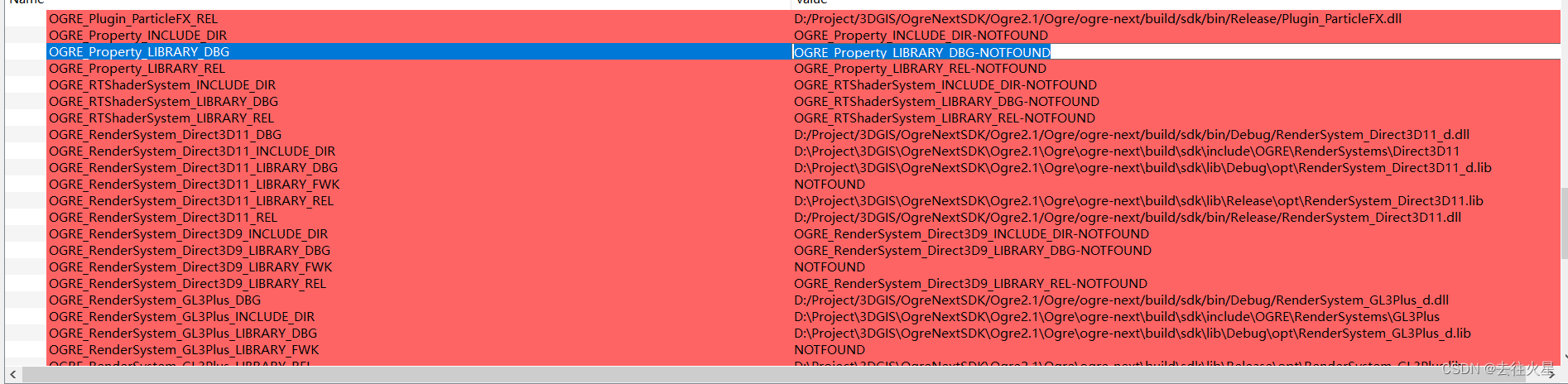
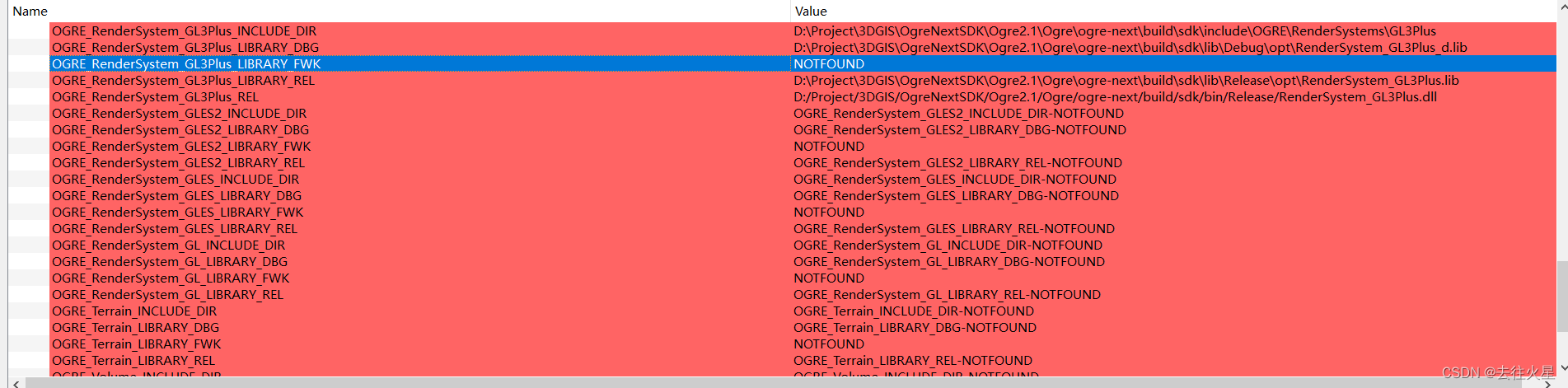

- HLMSEditor工程环境配置
3.1 首先按照Github上HLMSEditor安装说明中写的
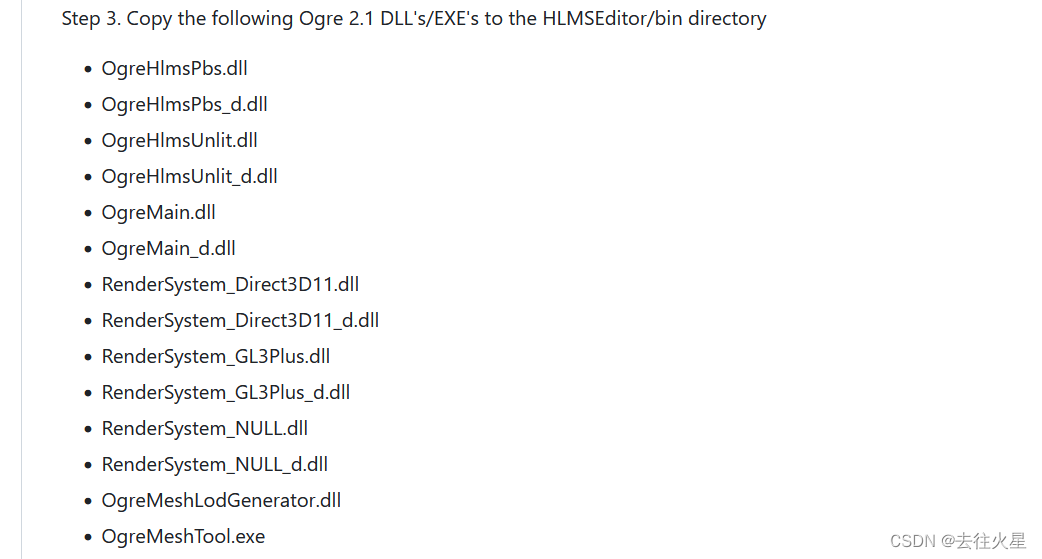

3.2 接着配置工程环境
环境:
PATH=%PATH%;D:\Project\3DGIS\HLMSEditor\HLMSEditor-Ogre2.1\bin;D:\Project\3DGIS\OgreNextSDK\Ogre2.1\Ogre\ogre-next\build\sdk\bin\Debug
工作目录:
D:\Project\3DGIS\HLMSEditor\HLMSEditor-Ogre2.1\build2019\
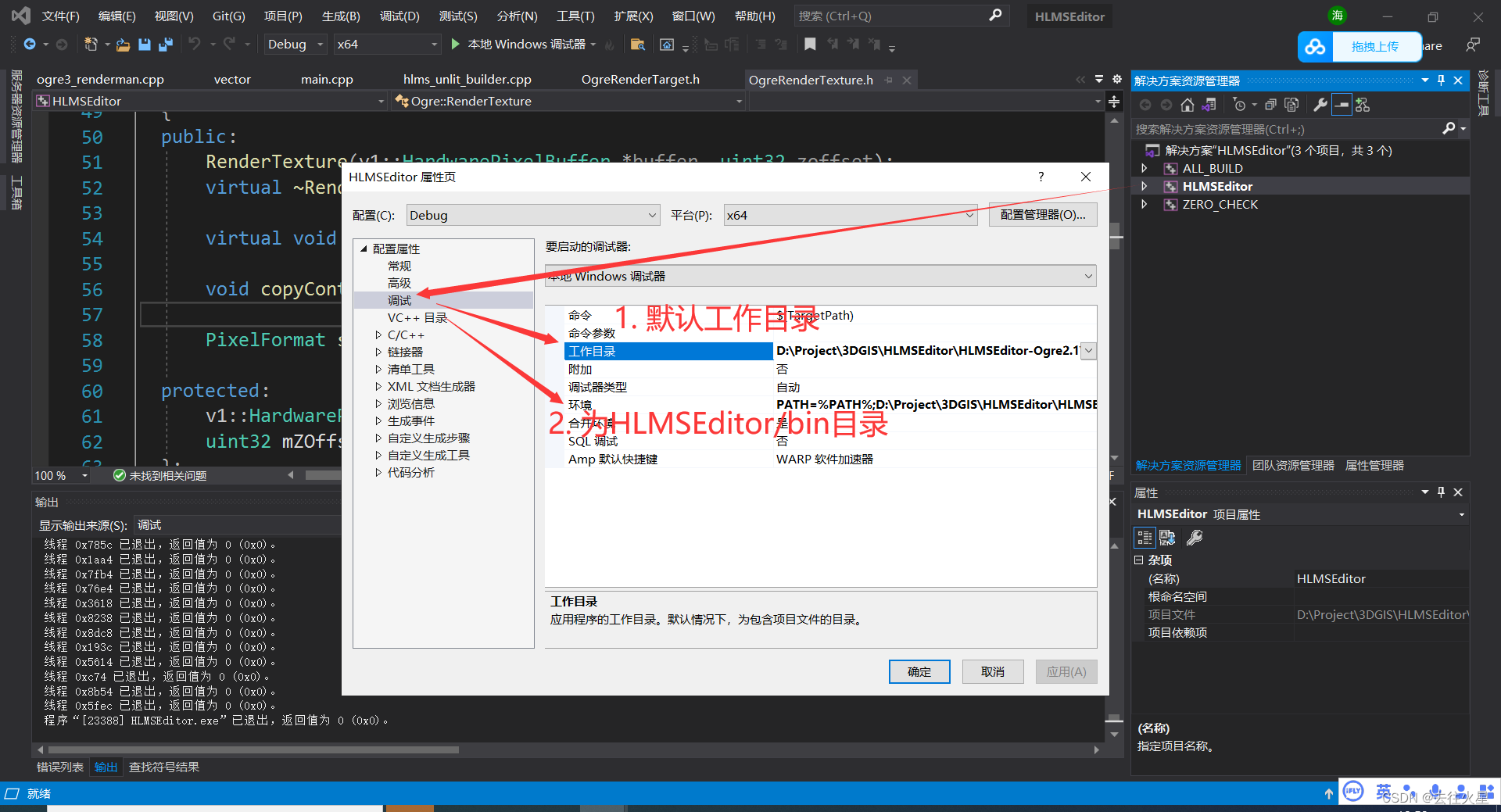
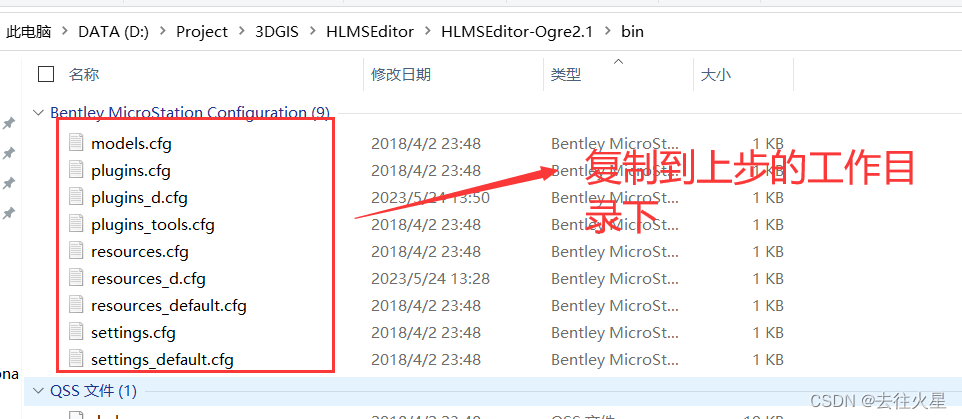 需要这几个文件复制到工作目录下,否则运行的时候找不到plugins.cfg文件
需要这几个文件复制到工作目录下,否则运行的时候找不到plugins.cfg文件
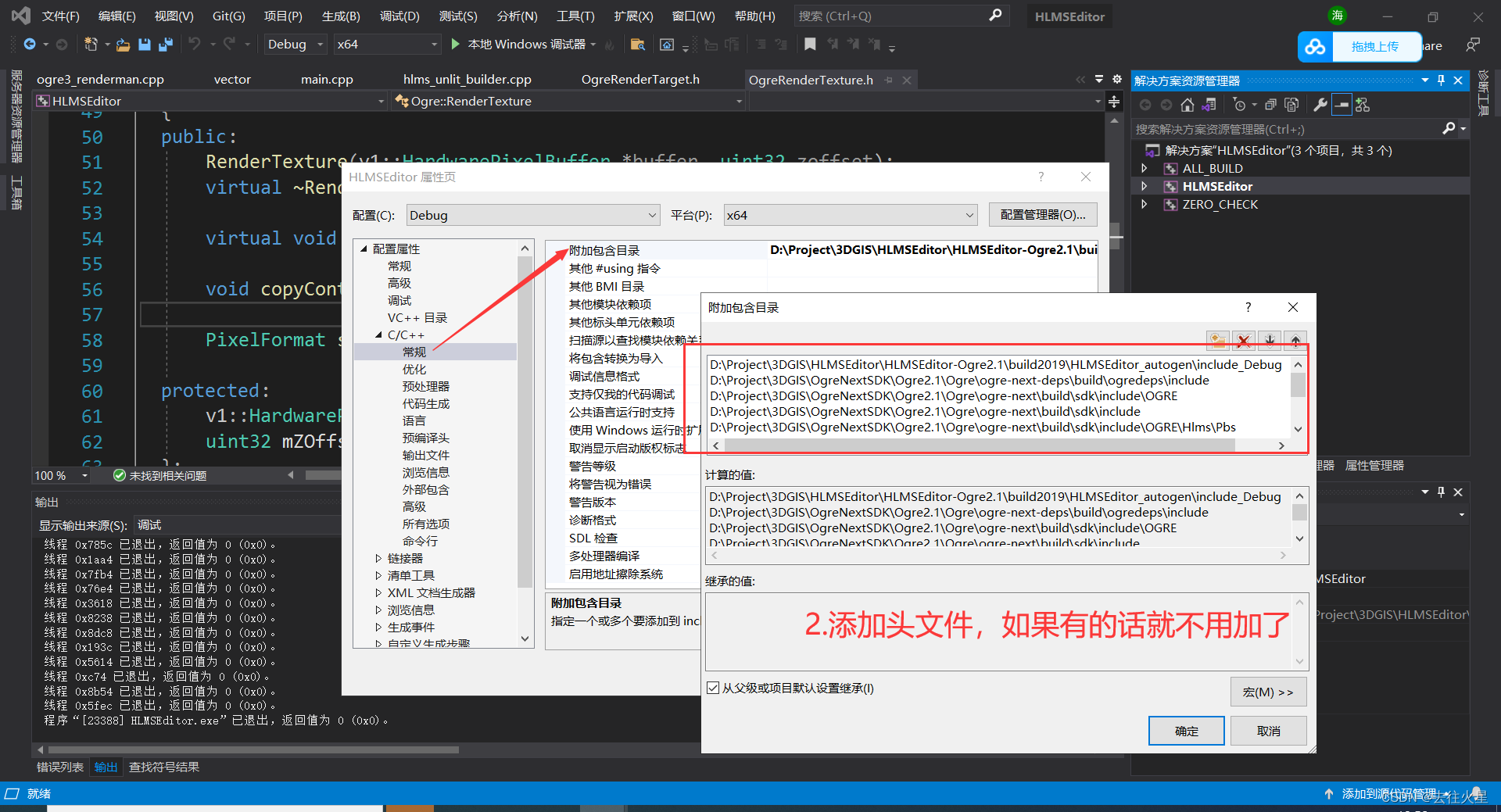
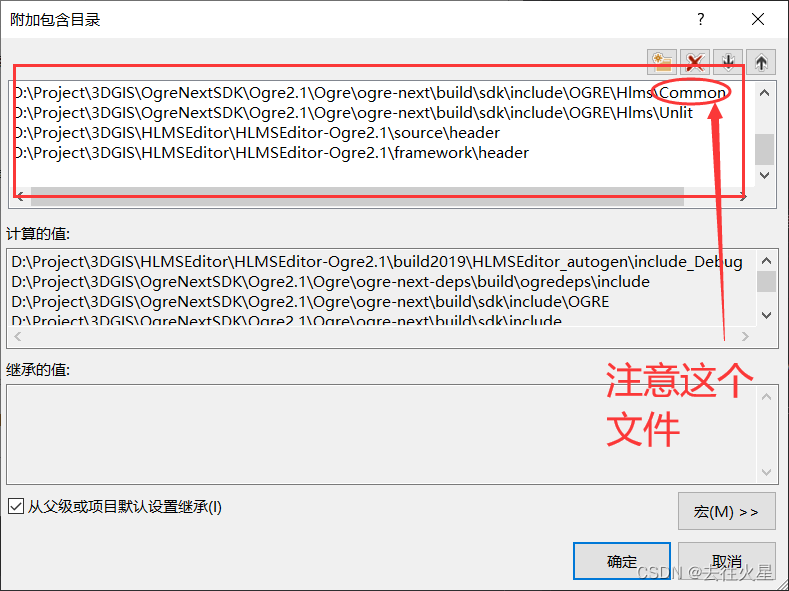
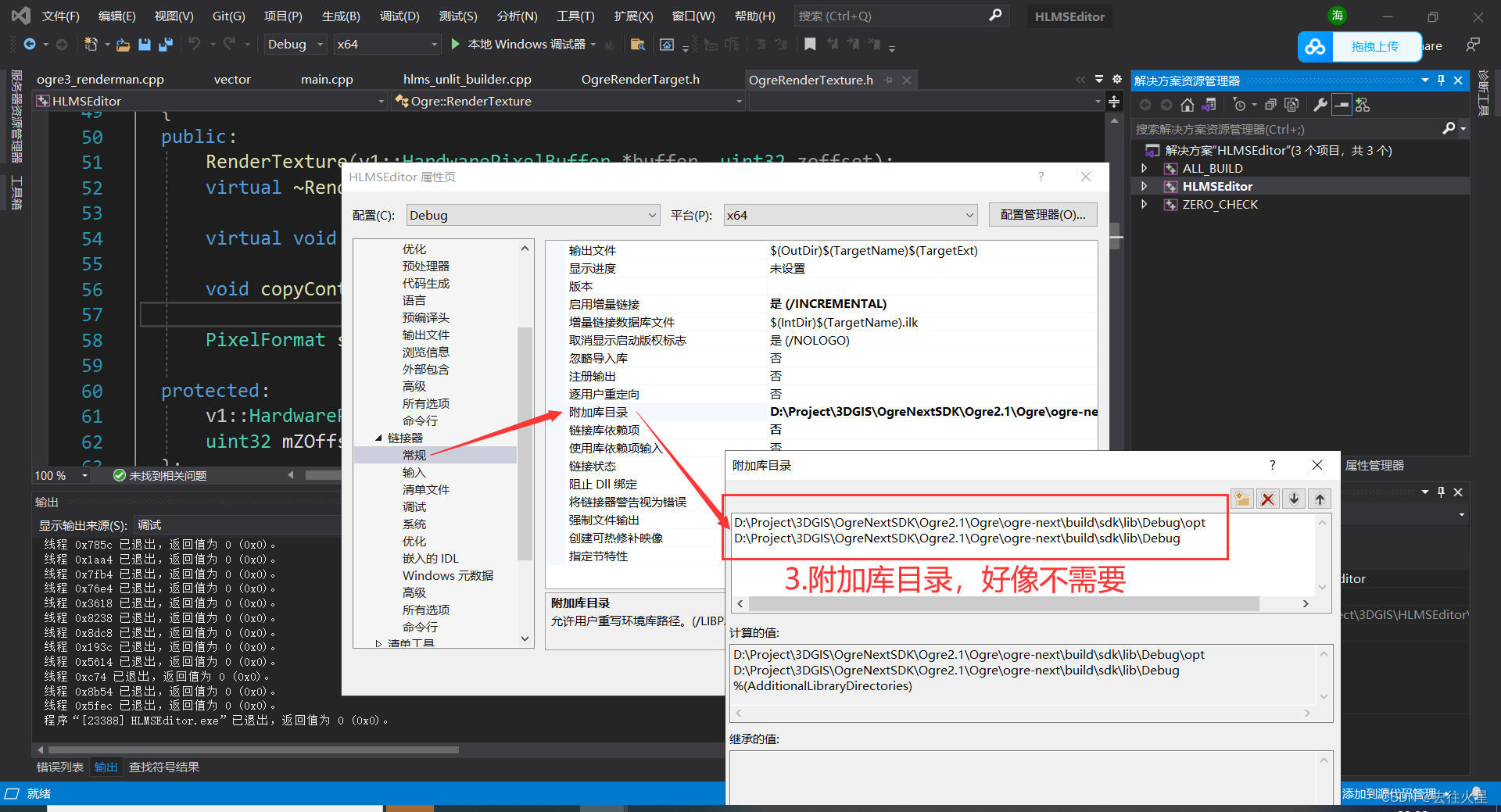
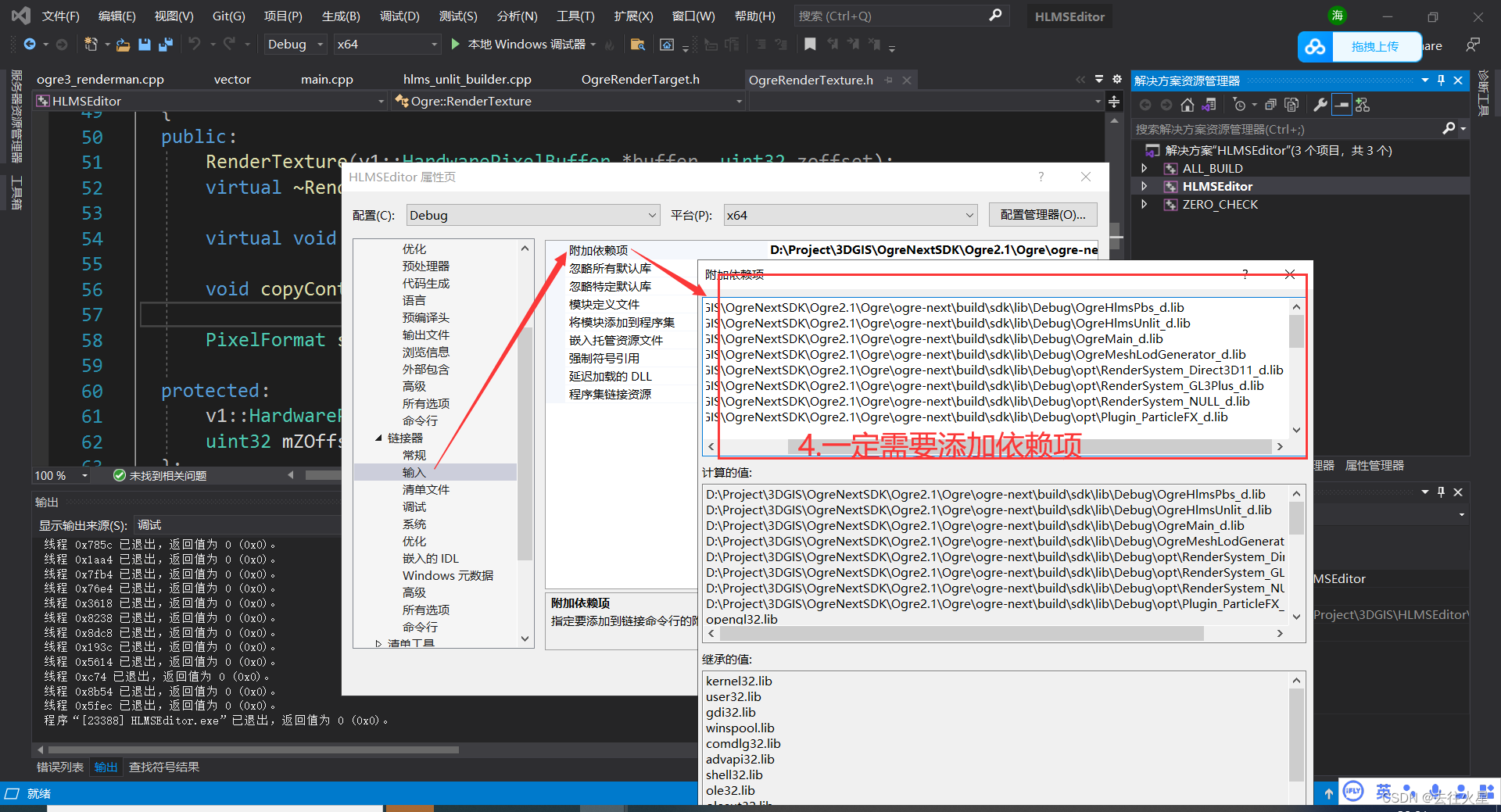 3.3 到这里项目配置完成,就可以运行啦
3.3 到这里项目配置完成,就可以运行啦
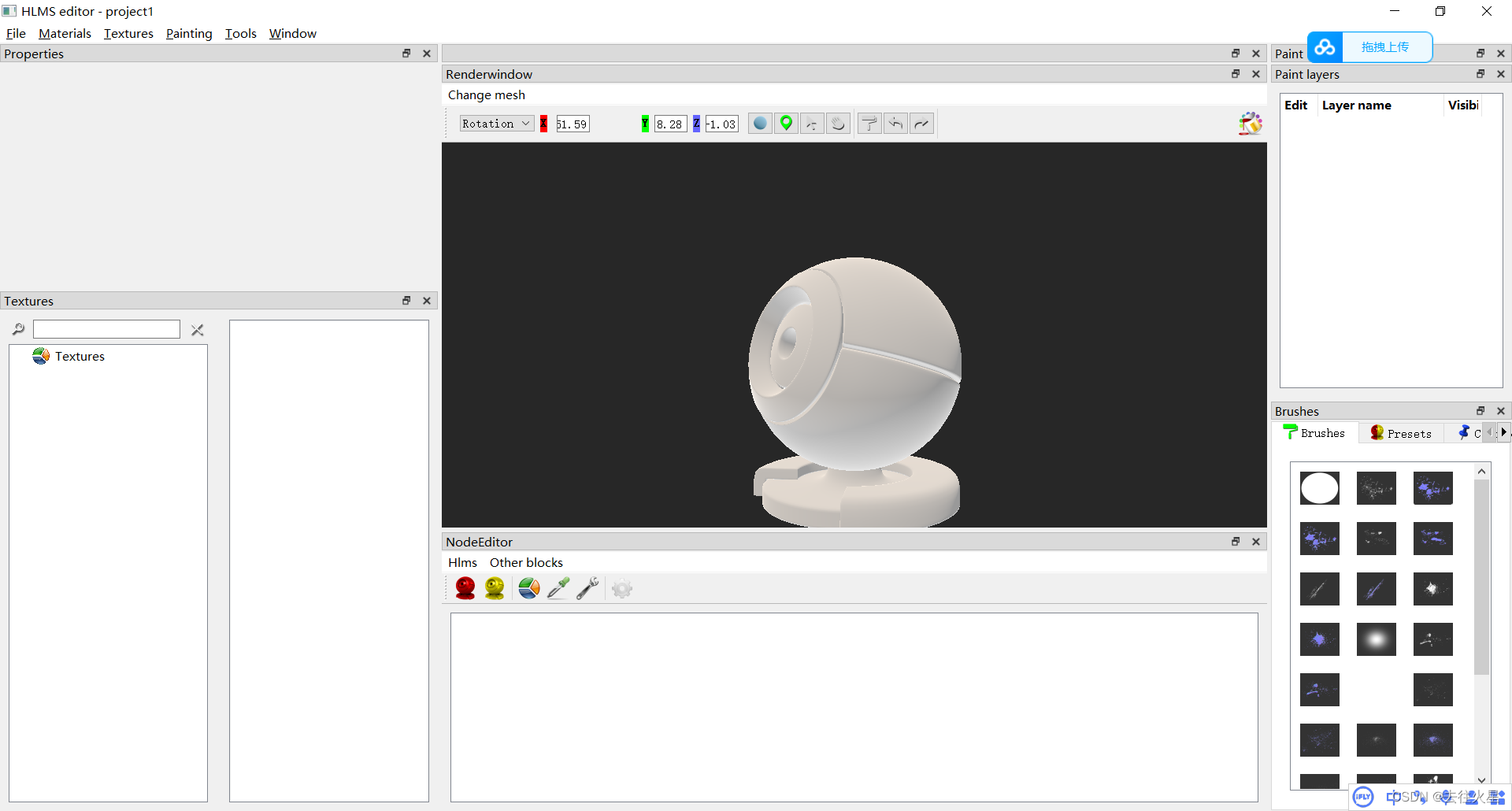 4. 千万注意官方给的HLMSEditor\bin目录下缺少
4. 千万注意官方给的HLMSEditor\bin目录下缺少
Plugin=ZipExport_d
Plugin=ProjectImportExport_d
Plugin=AssImpPlugin_d
需要自己编译。如果你觉得麻烦,我下面给了编译好的三个dll文件链接地址。