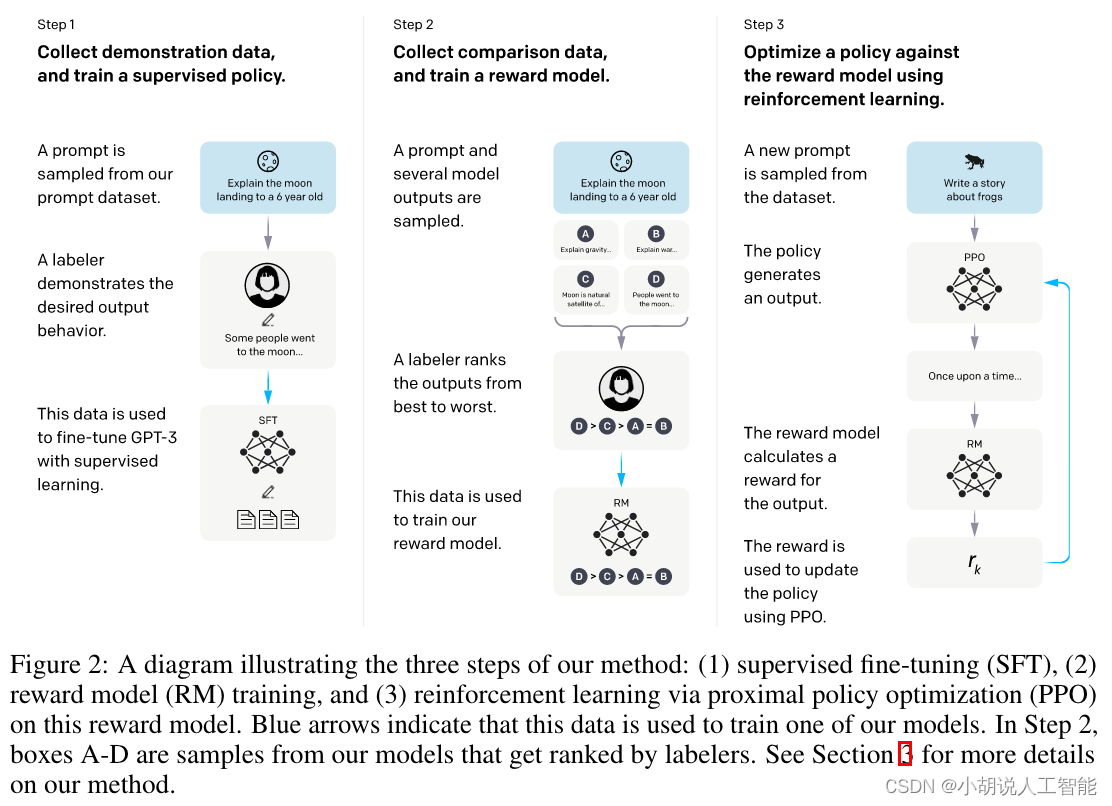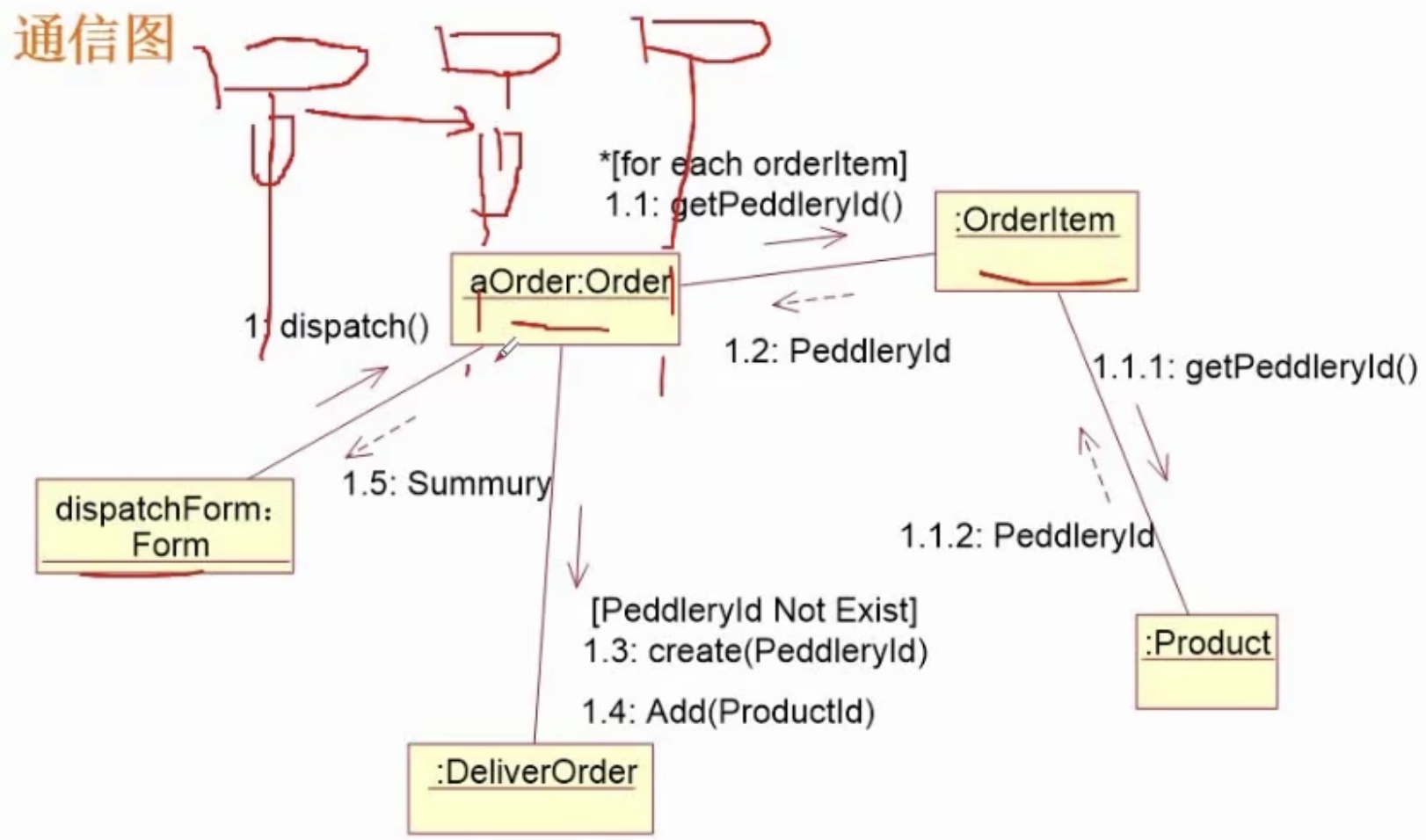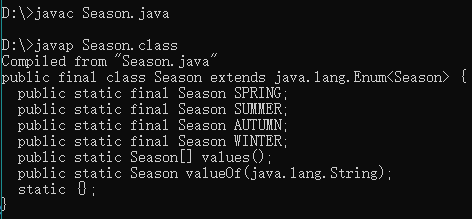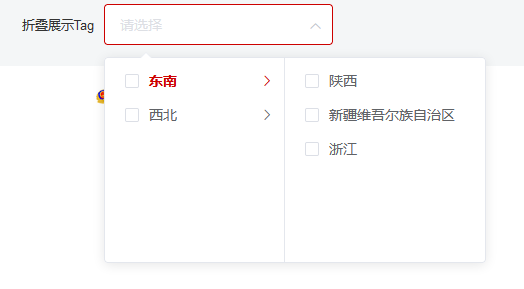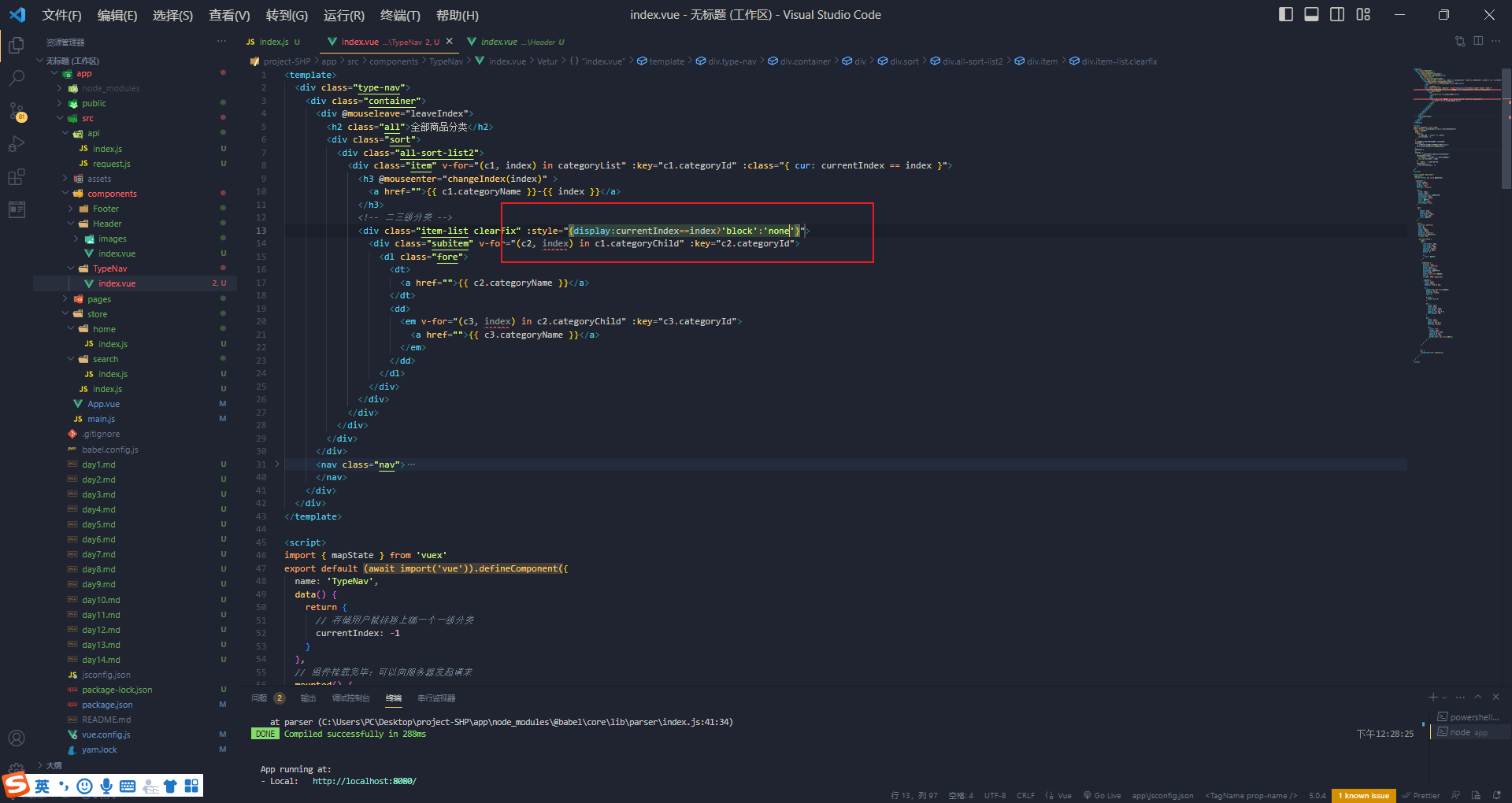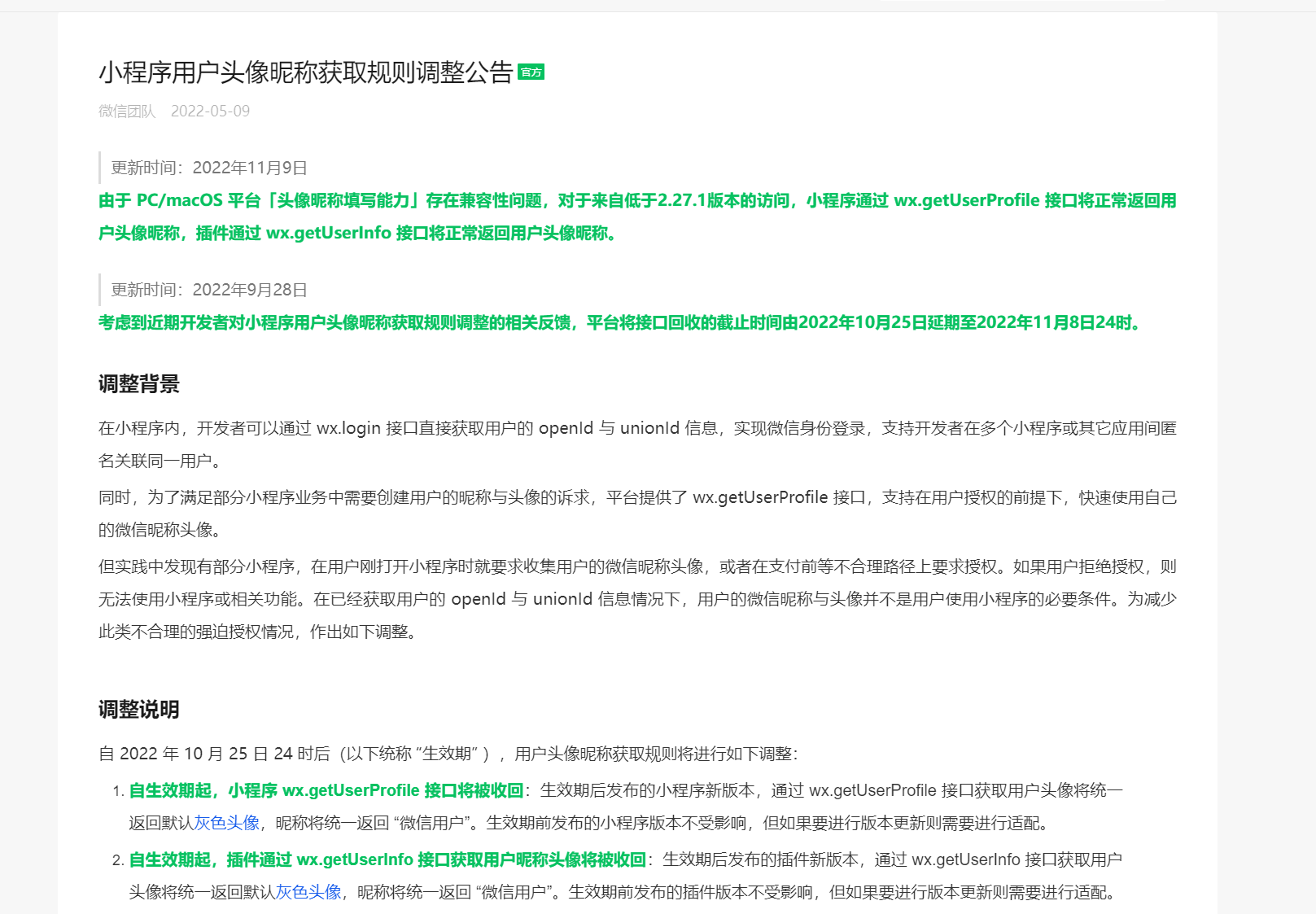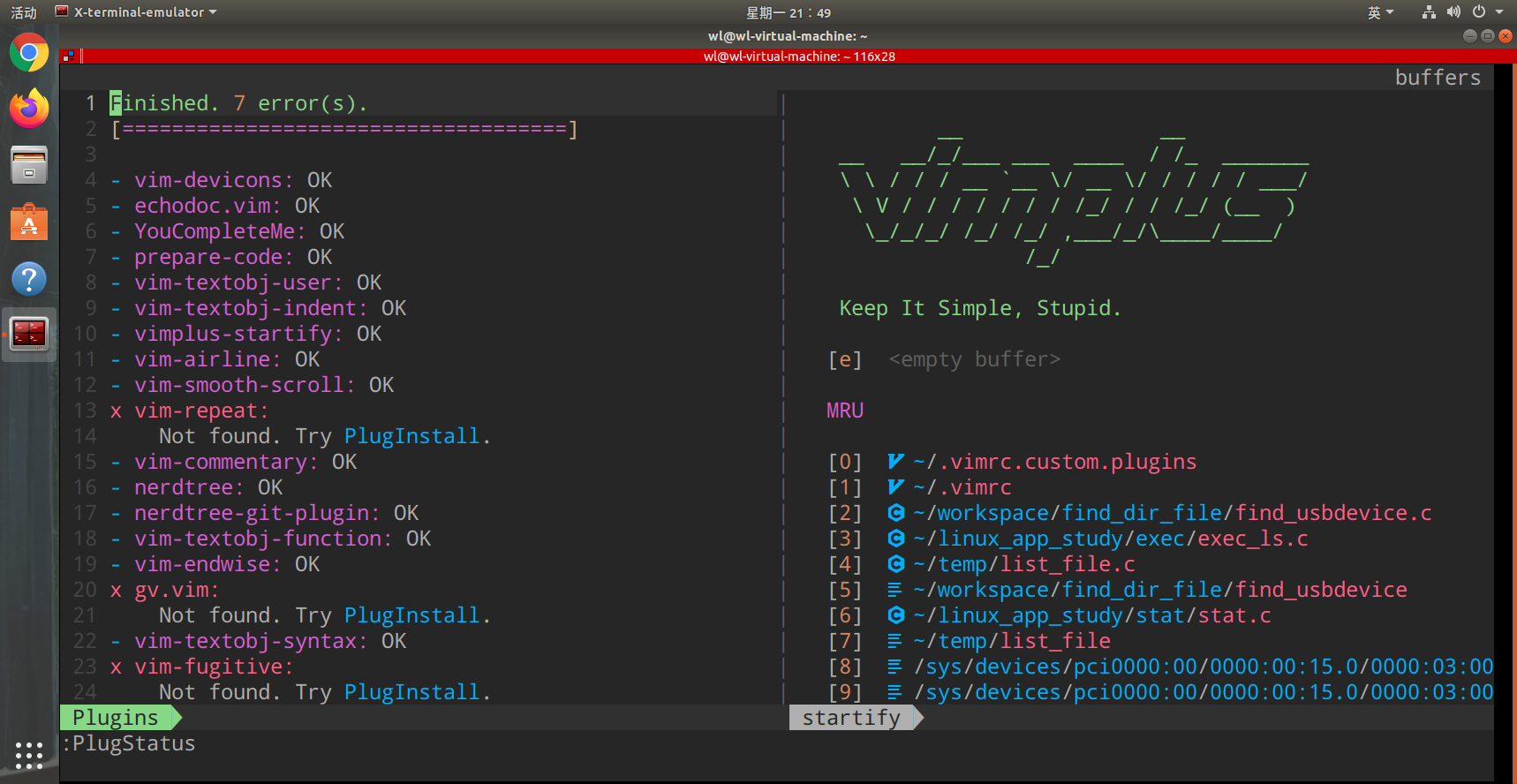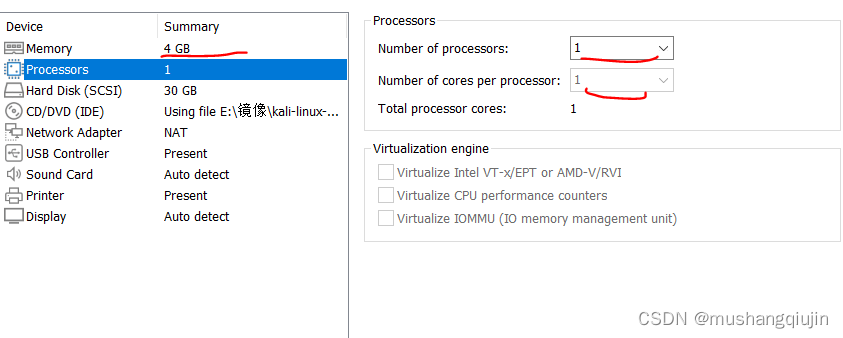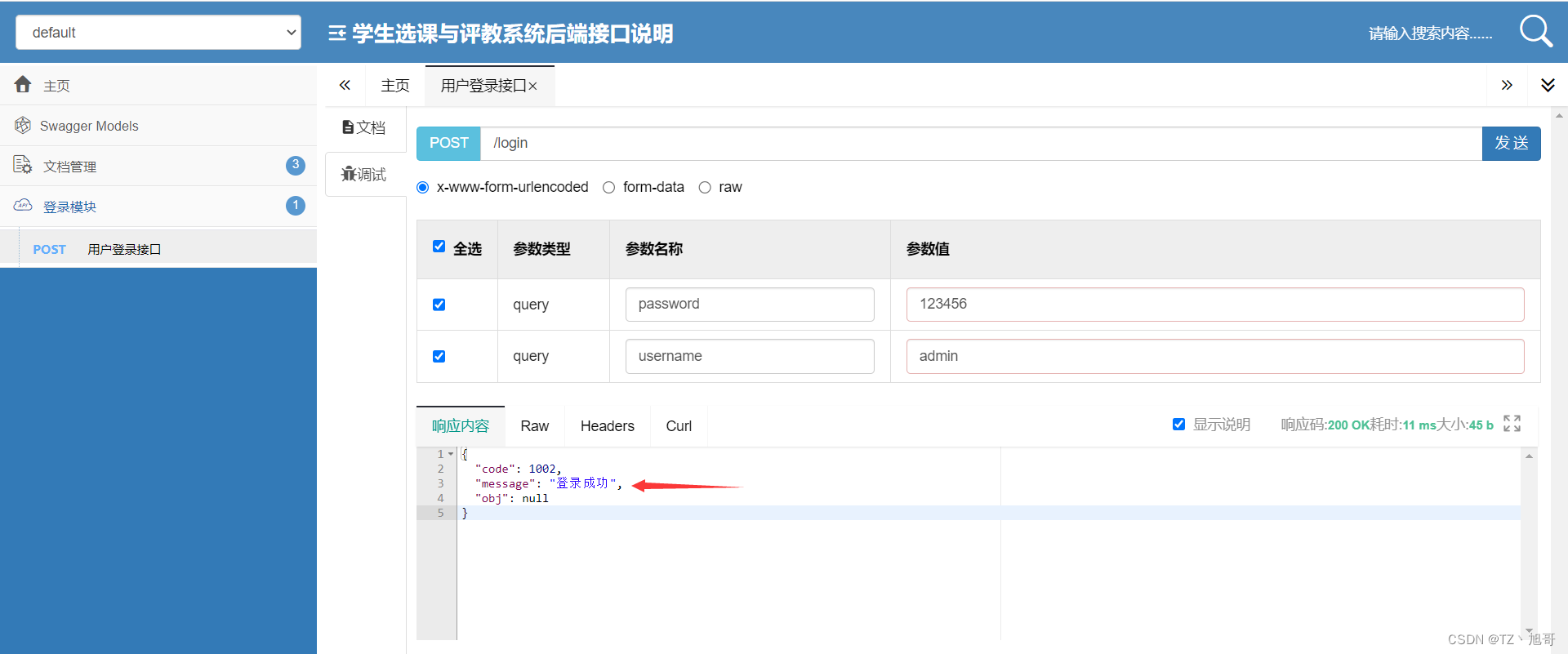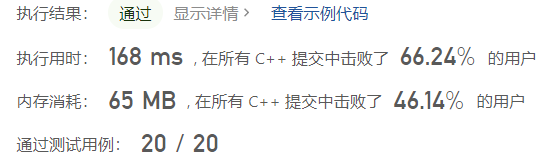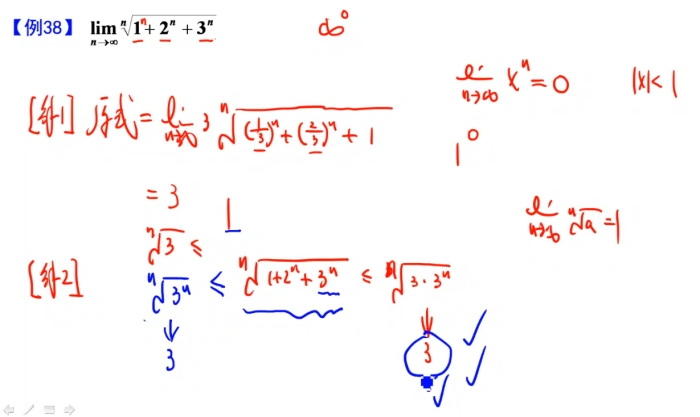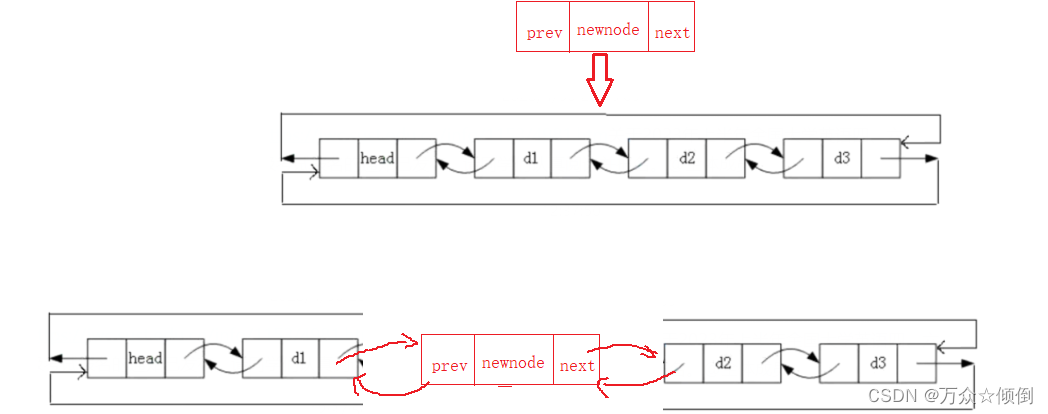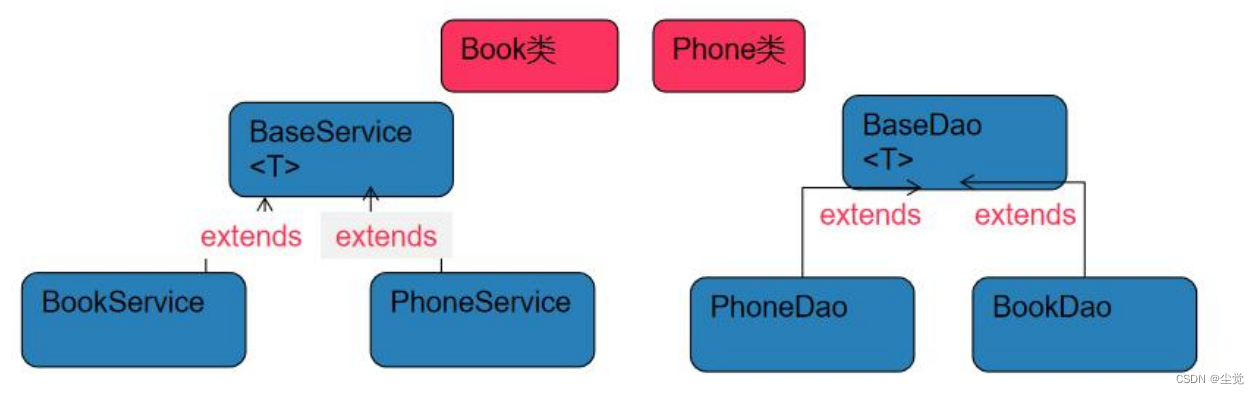Starting Windows PowerShell (启动 Windows PowerShell)
Windows PowerShell is a scripting engine .DLL that’s embedded into multiple hosts. The most common hosts you’ll start are the interactive command-line powershell.exe and the Interactive Scripting Environment powershell_ise.exe.
Windows PowerShell 是一个嵌入到多个主机中的脚本引擎 .DLL。启动的最常见主机是交互式命令行 powershell.exe 和交互式脚本环境 powershell_ise.exe。
1. PowerShell has renamed binary
PowerShell version 6 and higher uses .NET Core. Supported versions are available on Windows, macOS, and Linux.
Beginning in PowerShell 6, the PowerShell binary was renamed pwsh.exe for Windows and pwsh for macOS and Linux. You can start PowerShell preview versions using pwsh-preview.
可以使用 pwsh-preview 启动 PowerShell 预览版。
2. How to Start Windows PowerShell on Earlier Versions of Windows
This section explains how to start Windows PowerShell and Windows PowerShell Integrated Scripting Environment (ISE) on Windows.
2.1. From the Start Menu
- Click Start, type PowerShell, and then click Windows PowerShell.
- From the Start menu, click Start, click All Programs, click Accessories, click the Windows PowerShell folder, and then click Windows PowerShell.
2.2. With Administrative privileges / Run as administrator (使用管理权限 / 以管理员身份运行)
Click Start, type PowerShell, right-click Windows PowerShell, and then click Run as administrator.
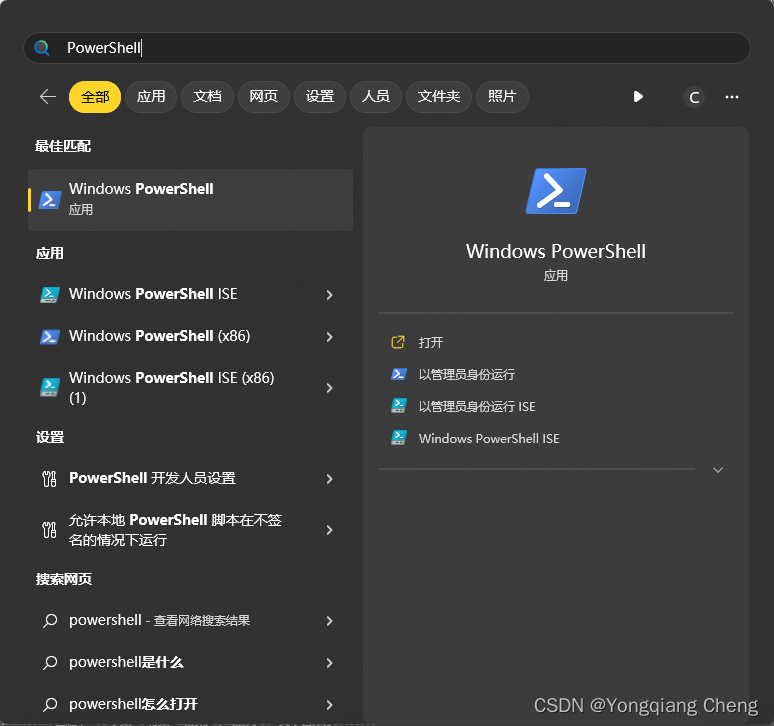
2.3. At the Command Prompt (在命令提示符处)
In cmd.exe, Windows PowerShell, or Windows PowerShell ISE, to start Windows PowerShell, type: PowerShell
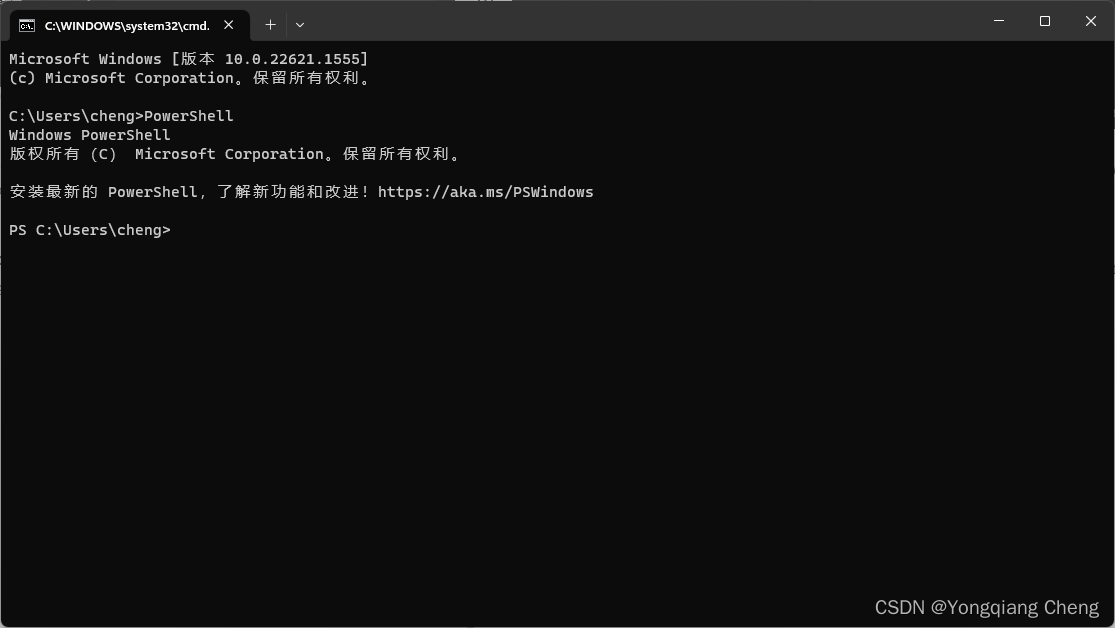
3. How to Start Windows PowerShell ISE on Earlier Releases of Windows
3.1. From the Start Menu
- Click Start, type ISE, and then click Windows PowerShell ISE.
- From the Start menu, click Start, click All Programs, click Accessories, click the Windows PowerShell folder, and then click Windows PowerShell ISE.
3.2. With Administrative privileges / Run as administrator (使用管理权限 / 以管理员身份运行)
Click Start, type ISE, right-click Windows PowerShell ISE, and then click Run as administrator.
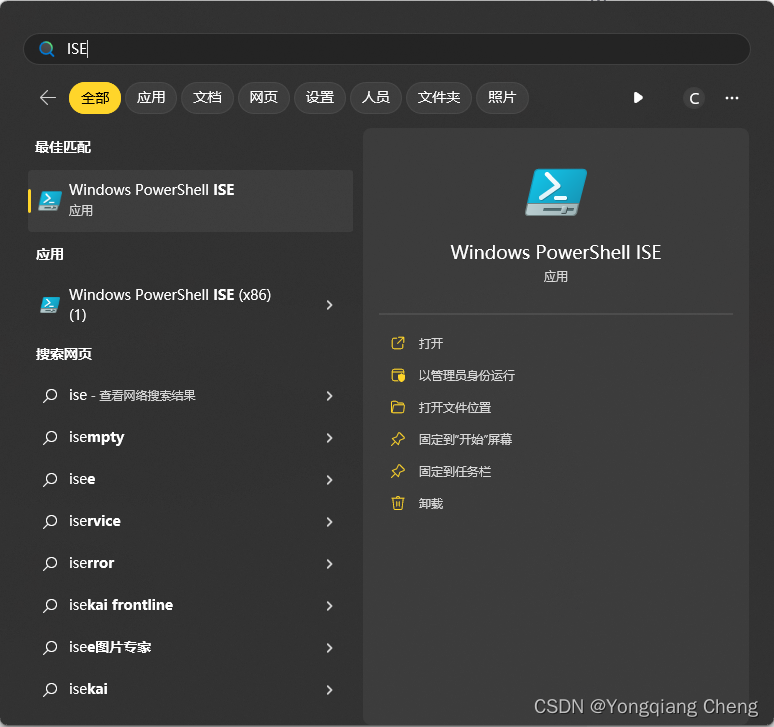
3.3. At the Command Prompt
In cmd.exe, Windows PowerShell, or Windows PowerShell ISE, to start Windows PowerShell, type: PowerShell_ISE
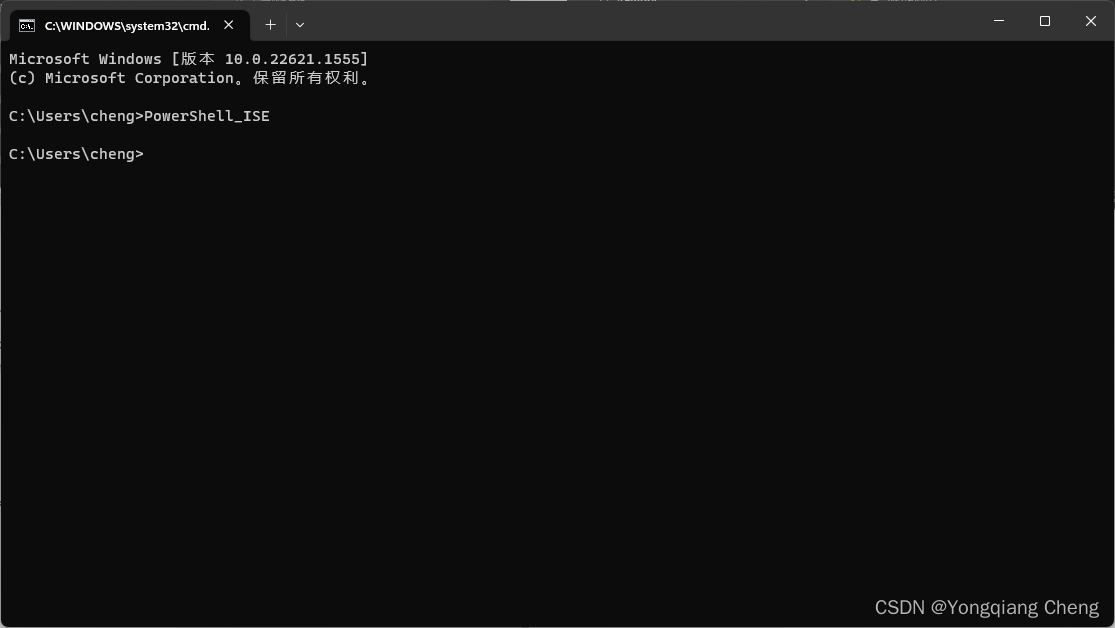
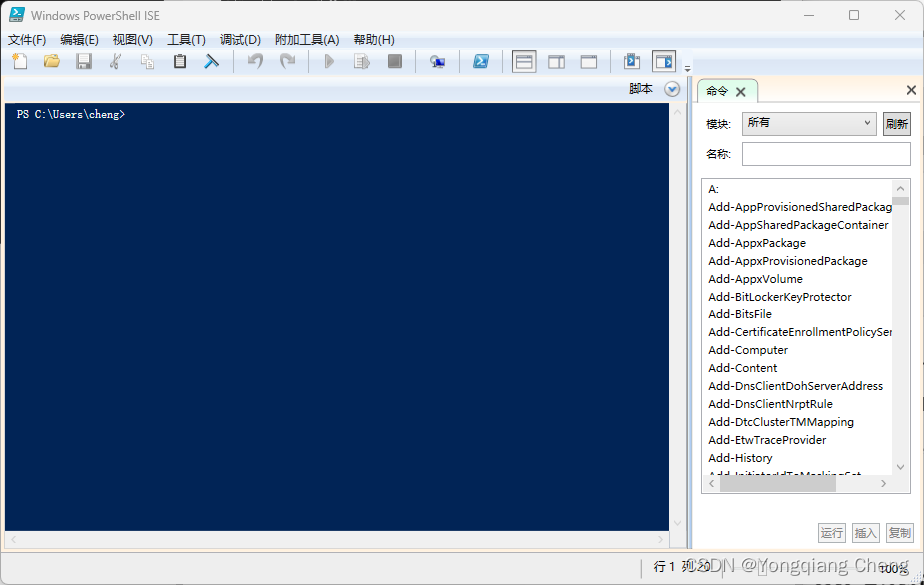
4. Starting the 32-Bit Version of Windows PowerShell
When you install Windows PowerShell on a 64-bit computer, Windows PowerShell (x86), a 32-bit version of Windows PowerShell is installed in addition to the 64-bit version. When you run Windows PowerShell, the 64-bit version runs by default.
However, you might occasionally need to run Windows PowerShell (x86), such as when you’re using a module that requires the 32-bit version or when you’re connecting remotely to a 32-bit computer.
但是,有时可能需要运行 Windows PowerShell (x86),例如使用需要 32 位版本的模块时,或者远程连接到 32 位计算机时。
References
Starting Windows PowerShell
https://learn.microsoft.com/en-us/powershell/scripting/windows-powershell/starting-windows-powershell