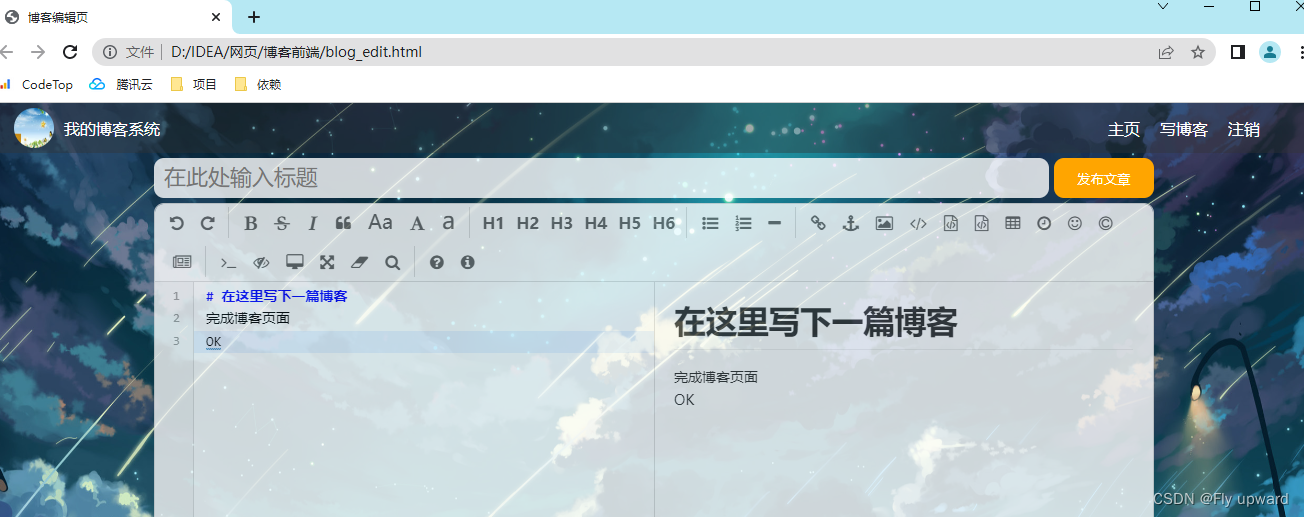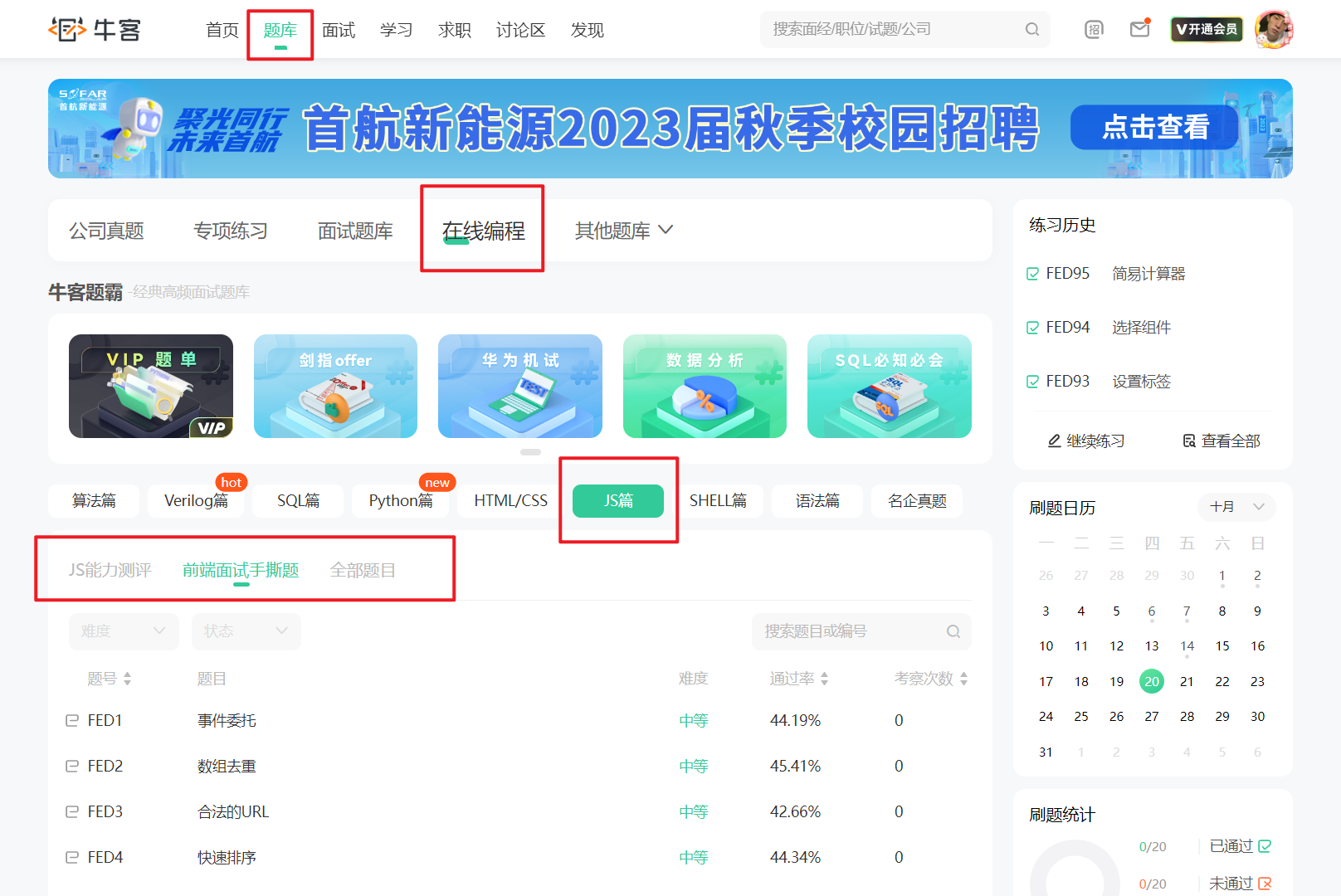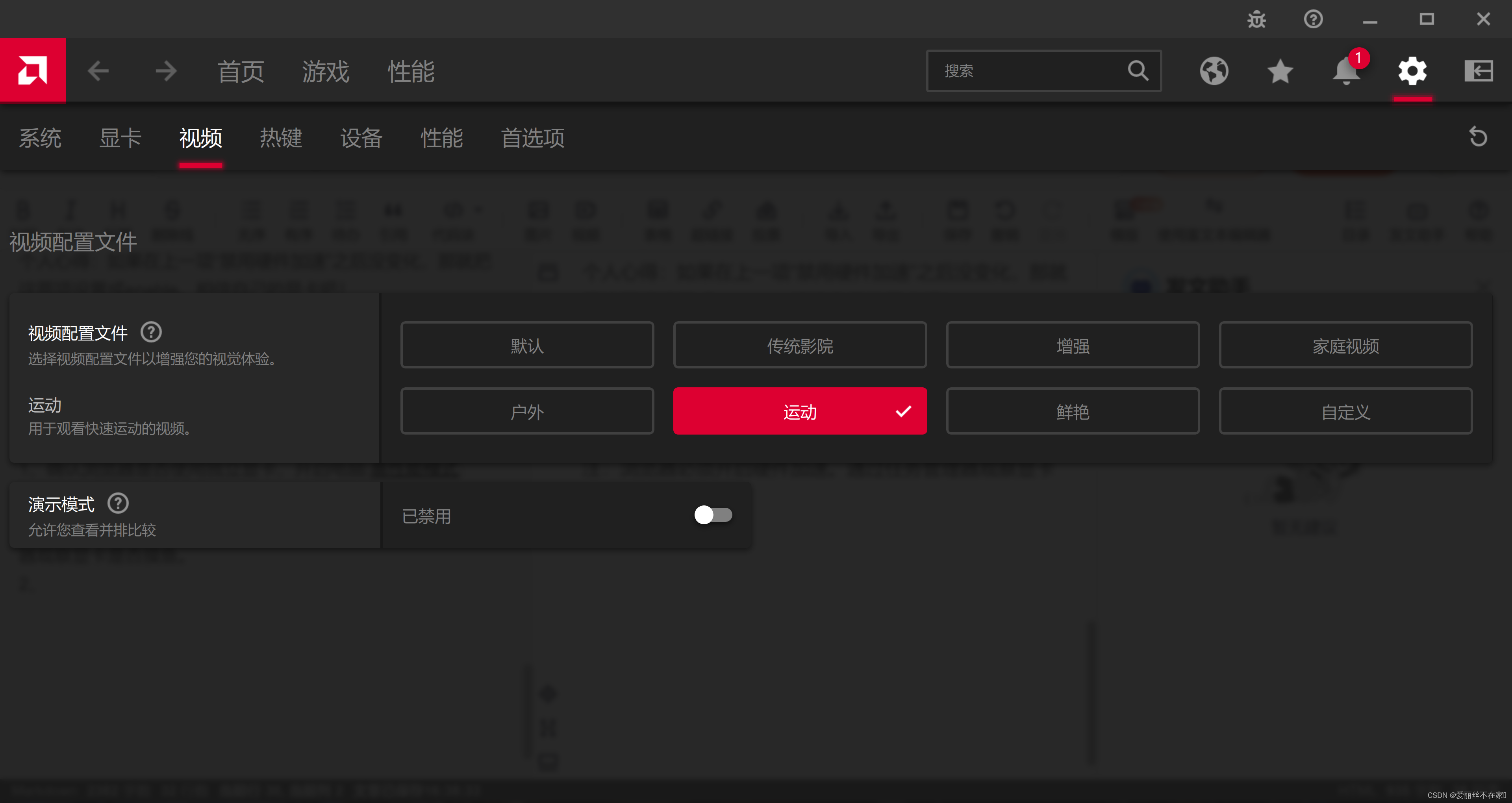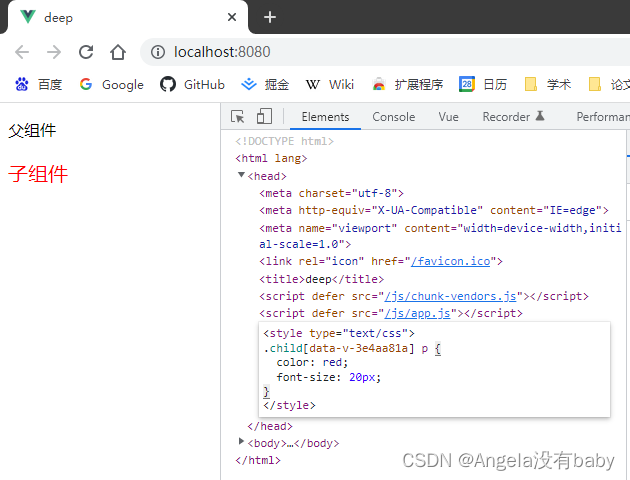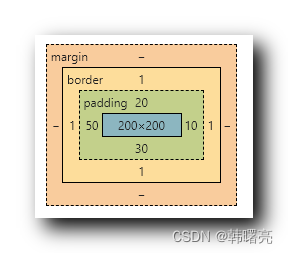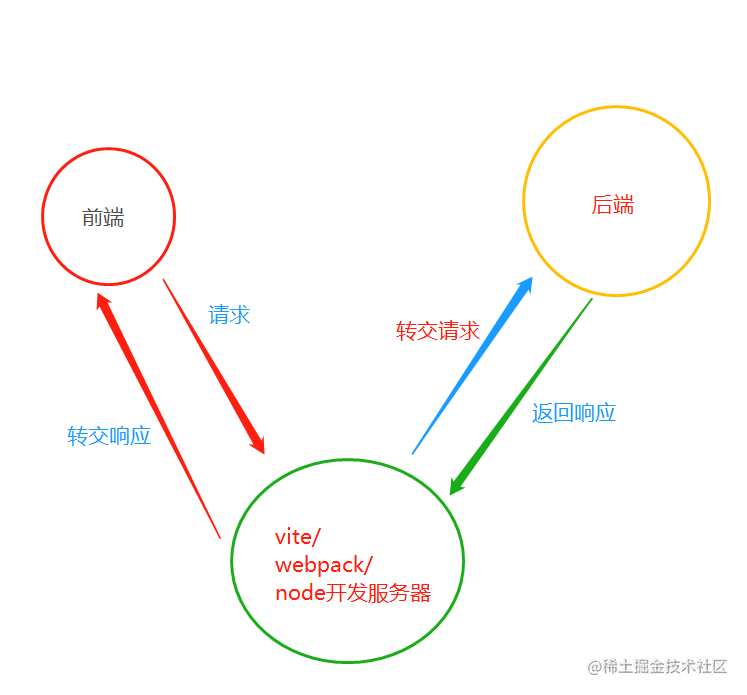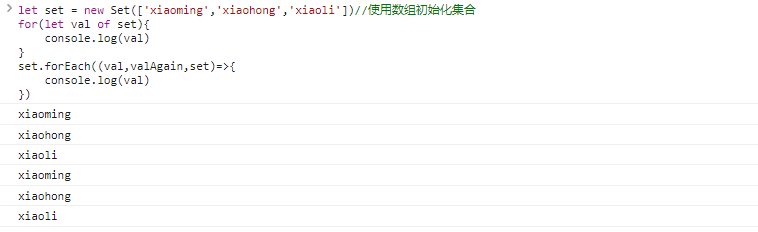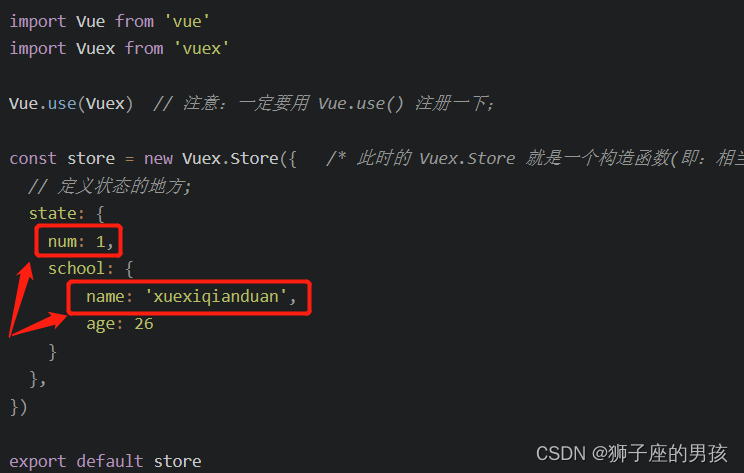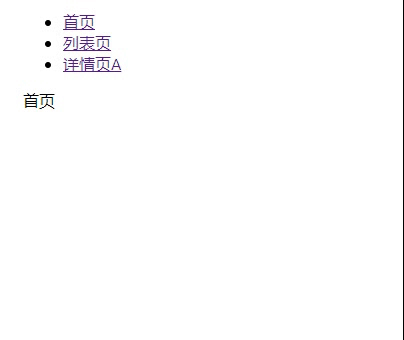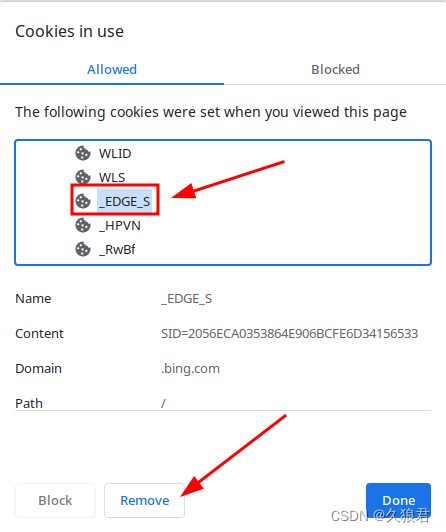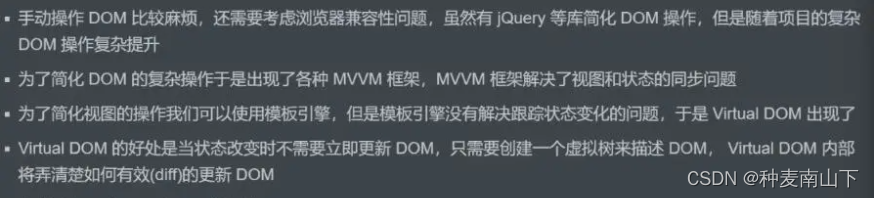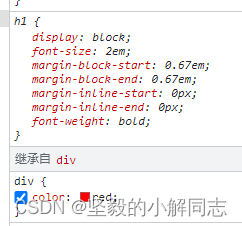目录
1.实现博客列表页
1.1 实现导航栏
1.2 实现中间版心
1.3 实现个人信息
1.4 实现博客列表
2. 实现博客正文页
3. 实现博客登陆页
4. 实现博客编辑
4.1 实现编辑区
4.2 引入编辑器
展示
1)登录页面

2)博客列表页
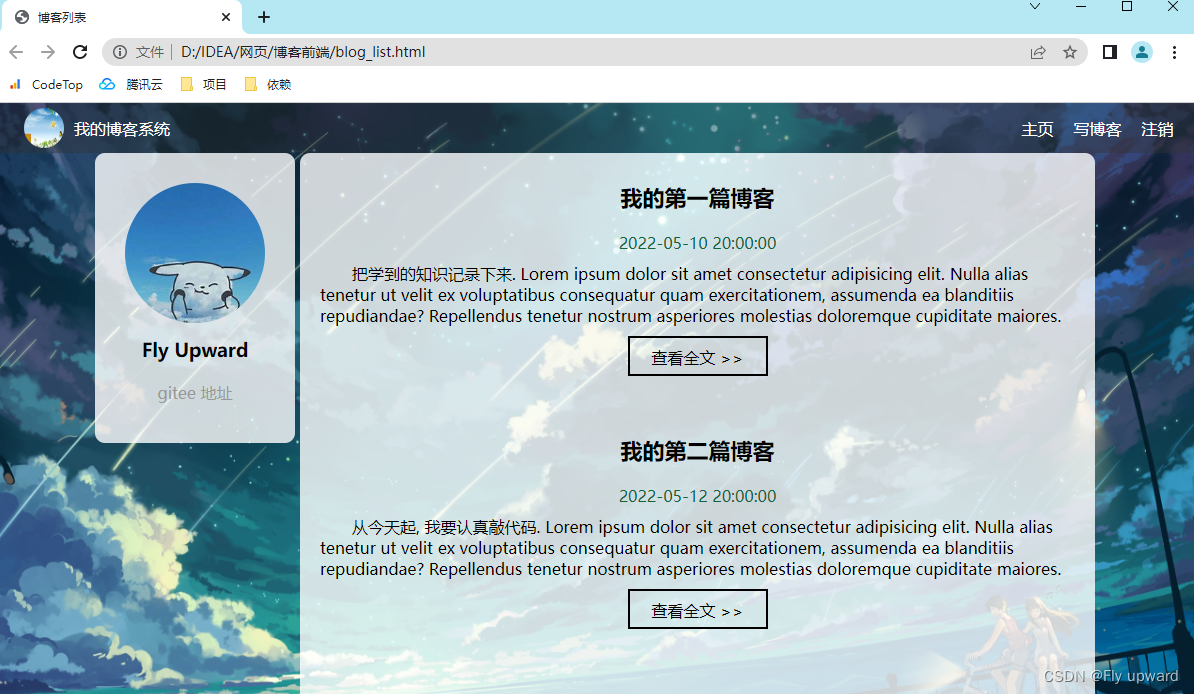
3)博客详情页
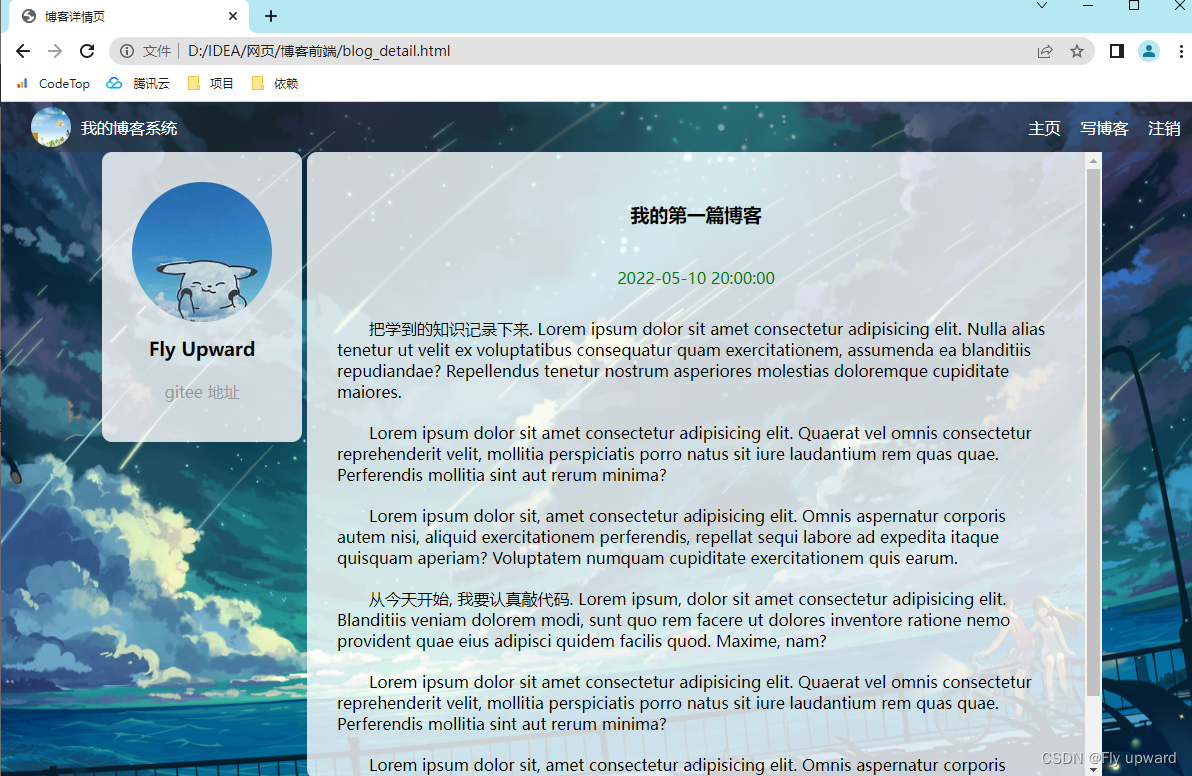
4)博客编辑页
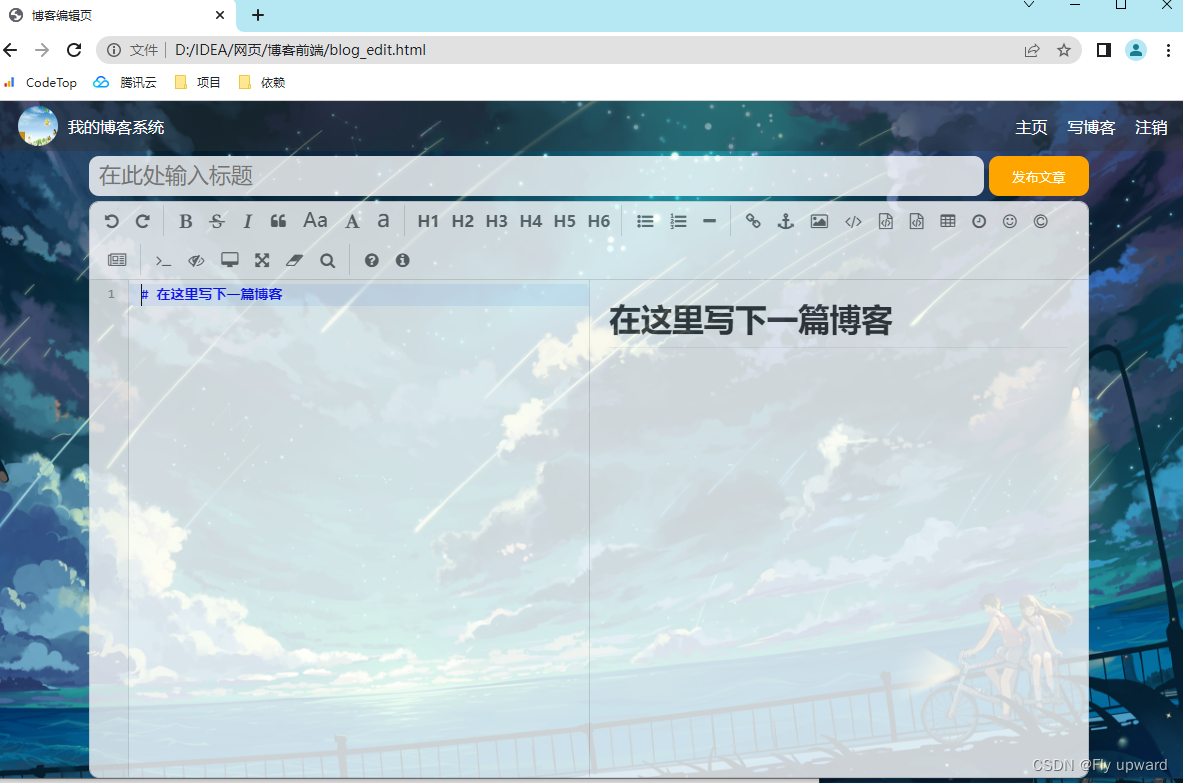
,项目所需目录表
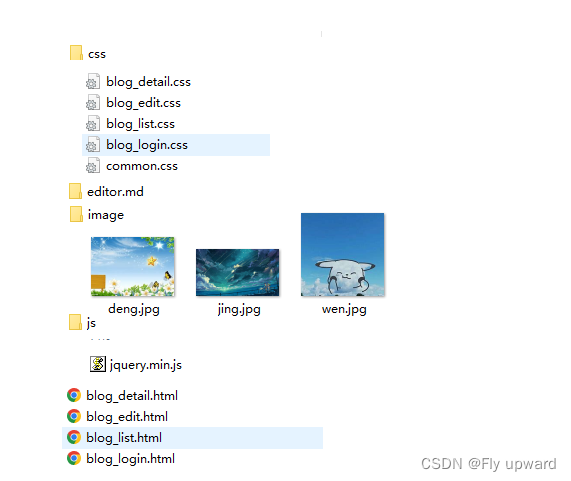
1.实现博客列表页
1.1 实现导航栏
<!-- 导航栏 -->
<div class="nav">
<img src="image/deng.jpg" alt="">
<span>我的博客系统</span>
<!-- 空白元素, 用来占位置 -->
<div class="spacer"></div>
<a href="blog_list.html">主页</a>
<a href="blog_edit.html">写博客</a>
<a href="#">注销</a>
</div>这是页面展示效果
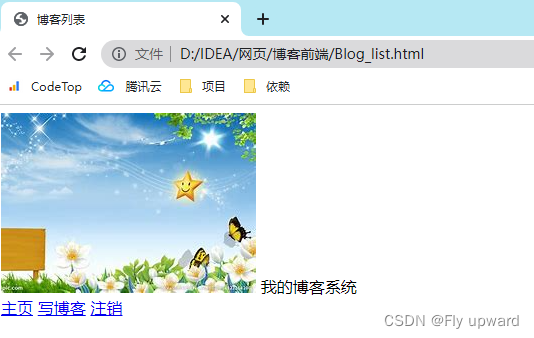
2)对页面进行排版设计
创建一个common.css 用来存放整个博客系统的页面设计代码,同时要将common.css引入blog_list.html
<head>
<link rel="stylesheet" href="css/common.css">
</head>编辑common.css ,先对照导航栏的内容进行设计
/* 放置一些各个页面都会用到的公共样式 */
* {
margin: 0;
padding: 0;
box-sizing: border-box;
}
.nav {
width: 100%;
/* 此处没设计稿, 具体的尺寸取决于我自己的喜好 */
height: 50px;
background-color: rgba(51, 51, 51, 0.4);
color: white;
/* 导航栏内部的内容, 都是一行排列的. 就需要使用 flex 布局来进行操作 */
display: flex;
/* 实现子元素垂直居中效果 */
align-items: center;
}
.nav img {
width: 40px;
height: 40px;
border-radius: 50%;
margin-left: 30px;
margin-right: 10px;
}
.nav .spacer {
/* 相对于父元素的宽度, 如果父元素(.nav) 宽度是 1000px, 此时 .spacer 就是 700px */
width: 70%;
}
.nav a {
color: white;
text-decoration: none;
padding: 0 10px;
}排版效果如下:
3)给页面加背景
/* 给整个页面加上背景图 */
html,
body {
height: 100%;
}
body {
background-image: url(../image/jing.jpg);
background-repeat: no-repeat;
background-position: center center;
background-size: cover;
}
* {
margin: 0;
padding: 0;
box-sizing: border-box;
}效果展示
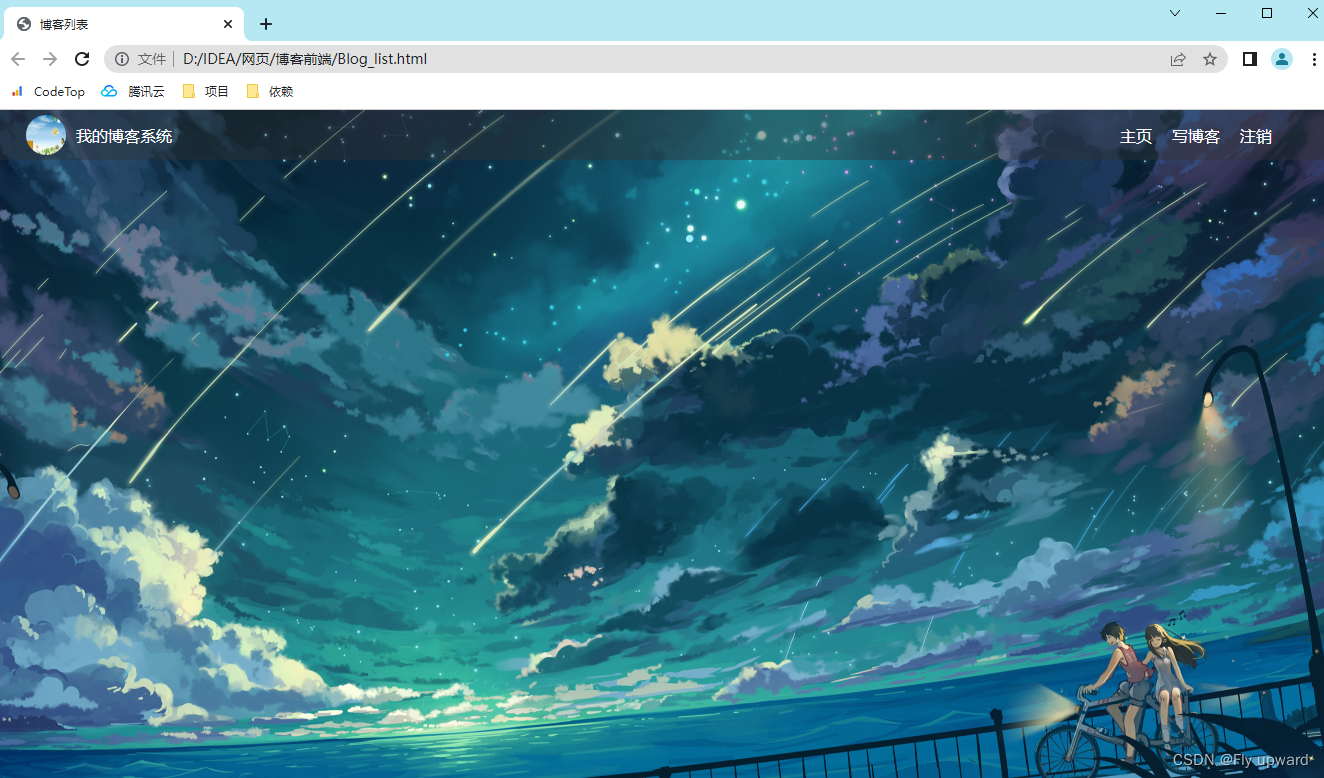
1.2 实现中间版心
版心设计有两个区域。.
左侧是个人信息。右侧是博客列表
1)编辑 blog_list.html
container 作为版心, 实现居中对齐的效果
<!-- 这里的 .container 作为页面的版心 -->
<div class="container">
<!-- 左侧个人信息 -->
<div class="left">
<!-- 表示整个用户信息区域. -->
<div class="card">
</div>
</div>
<!-- 右侧内容详情 -->
<div class="right">
</div>
</div>2)编辑 common.css
.container {
/* 当前版心并不是和窗口一样宽的 */
width: 1000px;
height: calc(100% - 50px);
/* 水平居中 */
margin: 0 auto;
display: flex;
justify-content: space-between;
}
.container .left {
height: 100%;
width: 200px;
background-color: rgb(0, 128, 49);
}
.container .right {
height: 100%;
width: 795px;
background-color: rgba(255, 255, 255, 0.8);
border-radius: 10px;
/* 内容滚动条 */
overflow: auto;
}效果展示

1.3 实现个人信息
<!-- 左侧个人信息 -->
<div class="left">
<!-- 表示整个用户信息区域. -->
<div class="card">
<img src="image/wen.jpg" alt="">
<h3>Fly Upward</h3>
<a href="https://gitee.com/dafei-cloud">gitee 地址</a>
</div>
</div>刚插入信息的效果

2) 编辑 common.css,对个人信息卡片进行排版
/* 实现 card 部分的样式 */
.card {
background-color: rgba(255, 255, 255, 0.8);
border-radius: 10px;
/* 通过这里的内边距, 就可以让头像居中 */
/* 这里设置的 30px 意思是四个方向, 都是 30px */
padding: 30px;
}
.card img {
width: 140px;
height: 140px;
border-radius: 50%;
}
.card h3 {
text-align: center;
padding: 10px;
}
.card a {
/* a 默认是行内元素. 行内元素的很多边距不生效. 为了简单起见, 直接设为块级元素. */
display: block;
text-align: center;
text-decoration: none;
color: #999;
padding: 10px;
}排版之后的效果

1.4 实现博客列表
<div class="right">
<!-- .blog 就对应一个博客 -->
<div class="blog">
<!-- 博客标题 -->
<div class="title">
我的第一篇博客
</div>
<!-- 博客发布时间 -->
<div class="date">
2022-05-10 20:00:00
</div>
<!-- 博客的摘要 -->
<div class="desc">
把学到的知识记录下来. Lorem ipsum dolor sit amet consectetur adipisicing elit. Nulla alias tenetur ut velit ex voluptatibus consequatur quam exercitationem, assumenda ea blanditiis repudiandae? Repellendus tenetur nostrum asperiores molestias doloremque cupiditate
maiores.
</div>
<a href="../博客系统/blog_detail.html">查看全文 >> </a>
</div>
<div class="blog">
<!-- 博客标题 -->
<div class="title">
我的第二篇博客
</div>
<!-- 博客发布时间 -->
<div class="date">
2022-05-12 20:00:00
</div>
<!-- 博客的摘要 -->
<div class="desc">
从今天起, 我要认真敲代码. Lorem ipsum dolor sit amet consectetur adipisicing elit. Nulla alias tenetur ut velit ex voluptatibus consequatur quam exercitationem, assumenda ea blanditiis repudiandae? Repellendus tenetur nostrum asperiores molestias doloremque cupiditate
maiores.
</div>
<a href="../博客系统/blog_detail.html">查看全文 >> </a>
</div>
</div>效果展示

2) 创建 blog_list.css
这一部分是单独设计博客列表页面的
/* 这个文件中专门写和博客列表页相关的样式 */
.blog {
width: 100%;
/* 高度如果不设置, 就取决于里面的内容高度的综合 */
padding: 20px;
}
.blog .title {
text-align: center;
font-size: 22px;
font-weight: bold;
padding: 10px 0;
}
.blog .date {
/* 日期居中 */
text-align: center;
color: rgb(15, 100, 56);
/* 上下内边距10px,左右0 */
padding: 10px 0;
}
.blog .desc {
/* 首行缩进两字符 */
text-indent: 2em;
}
.blog a {
/* 设置成块级元素, 方便设置尺寸和边距 */
display: block;
width: 140px;
height: 40px;
margin: 10px auto;
border: 2px black solid;
color: black;
line-height: 40px;
text-align: center;
text-decoration: none;
/* 如果想让变化变的柔和一些, 可以加上过渡效果 */
transition: all 0.5s;
}
.blog a:hover {
background: #333;
color: #fff;
}效果展示
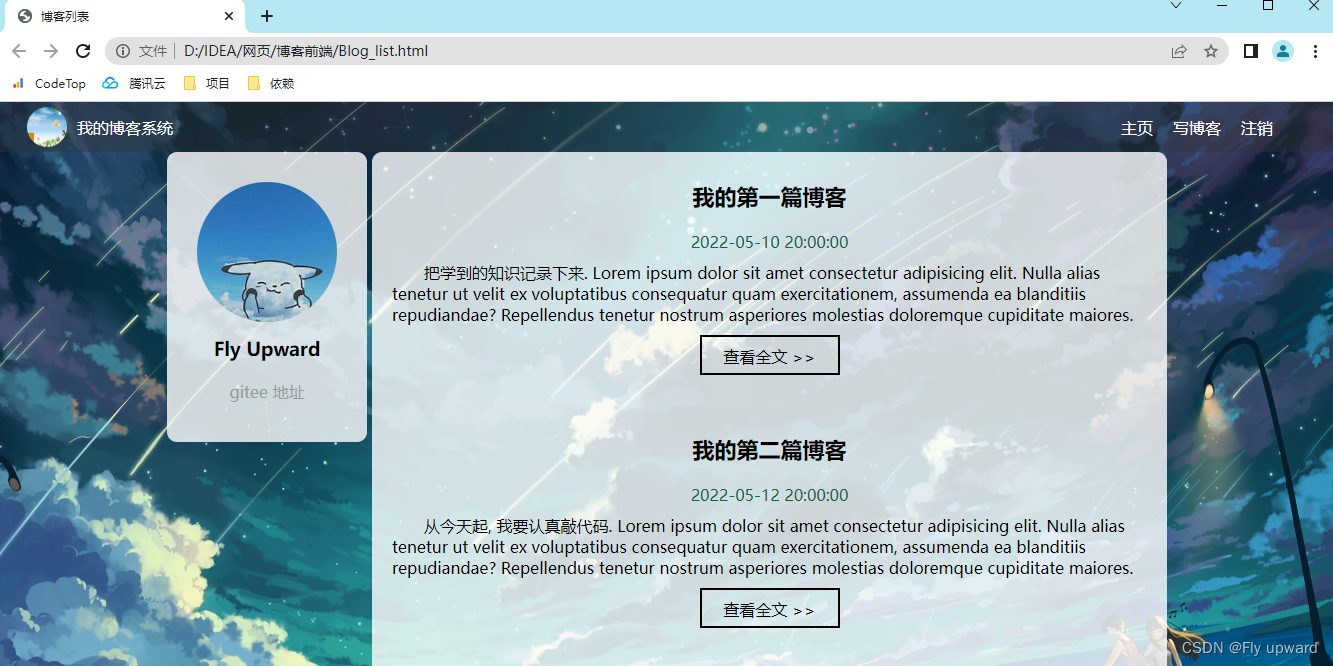
2. 实现博客正文页
1)创建 blog_detail.htm
其中博客正文页的导航栏、个人信息卡片和右侧版心是和博客列表页一样的,只需要直接复制过来即可。
<head>
<meta charset="UTF-8">
<meta http-equiv="X-UA-Compatible" content="IE=edge">
<meta name="viewport" content="width=device-width, initial-scale=1.0">
<link rel="stylesheet" href="css/common.css">
<link rel="stylesheet" href="css/boog_detail.css">
<title>博客详情页</title>
</head>
<body>
<!-- 这是导航栏 -->
<div class="nav">
<img src="image/deng.jpg" alt="">
<span>我的博客系统</span>
<!-- 空白元素, 用来占位置 -->
<div class="spacer"></div>
<a href="blog_list.html">主页</a>
<a href="blog_edit.html">写博客</a>
<a href="#">注销</a>
</div>
<!-- 这里的 .container 作为页面的版心 -->
<div class="container">
<!-- 左侧个人信息 -->
<div class="left">
<!-- 表示整个用户信息区域. -->
<div class="card">
<img src="image/wen.jpg" alt="">
<h3>Fly Upward</h3>
<a href="https://gitee.com/dafei-cloud">gitee 地址</a>
<div class="counter">
<span>文章</span>
<span>分类</span>
</div>
<div class="counter">
<span>2</span>
<span>1</span>
</div>
</div>
</div>
<!-- 右侧内容详情 -->
<div class="right">
</div>
</div>
</body><!-- 右侧内容详情 -->
<div class="right">
<!-- 使用这个 div 来包裹整个博客的内容详情 -->
<div class="blog-content">
<!-- 博客标题 -->
<h3>我的第一篇博客</h3>
<!-- 博客的时间 -->
<div class="date">2022-05-10 20:00:00</div>
<!-- 正文 -->
<p>
把学到的知识记录下来. Lorem ipsum dolor sit amet consectetur adipisicing elit. Nulla alias tenetur ut velit ex voluptatibus consequatur quam exercitationem, assumenda ea blanditiis repudiandae? Repellendus tenetur nostrum asperiores molestias doloremque cupiditate
maiores.
</p>
<p>
Lorem ipsum dolor sit amet consectetur adipisicing elit. Quaerat vel omnis consectetur reprehenderit velit, mollitia perspiciatis porro natus sit iure laudantium rem quas quae. Perferendis mollitia sint aut rerum minima?
</p>
<p>
Lorem ipsum dolor sit, amet consectetur adipisicing elit. Omnis aspernatur corporis autem nisi, aliquid exercitationem perferendis, repellat sequi labore ad expedita itaque quisquam aperiam? Voluptatem numquam cupiditate exercitationem quis earum.
</p>
<p>
从今天开始, 我要认真敲代码. Lorem ipsum, dolor sit amet consectetur adipisicing elit. Blanditiis veniam dolorem modi, sunt quo rem facere ut dolores inventore ratione nemo provident quae eius adipisci quidem facilis quod. Maxime, nam?
</p>
<p>
Lorem ipsum dolor sit amet consectetur adipisicing elit. Quaerat vel omnis consectetur reprehenderit velit, mollitia perspiciatis porro natus sit iure laudantium rem quas quae. Perferendis mollitia sint aut rerum minima?
</p>
<p>
Lorem ipsum dolor sit, amet consectetur adipisicing elit. Omnis aspernatur corporis autem nisi, aliquid exercitationem perferendis, repellat sequi labore ad expedita itaque quisquam aperiam? Voluptatem numquam cupiditate exercitationem quis earum.
</p>
</div>
</div>效果如下
3)对正文进行排版
创建blog_detail.css
并将blog_detail.css 引入blog_detail.htm,在上面创建 blog_detail.htm 时,已经提前引入文件的,现在只需编辑保存即可使用。
/* 正文容器 */
.blog-content {
padding: 30px;
}
/* 标题 */
.blog-content h3 {
text-align: center;
padding: 20px 0;
}
/* 日期 */
.blog-content .date {
text-align: center;
color: rgb(0, 128, 0);
padding: 20px 0;
}
/* 正文锻炼 */
.blog-content p {
text-indent: 2em;
padding: 10px 0;
}效果展示
由于在设置common.css时已经加入了/* 内容滚动条 */ overflow: auto;所以可以看到下面右边有个灰色的滚动条

3. 实现博客登陆页
1)创建 blog_login.html
<!-- 这是导航栏 -->
<div class="nav">
<img src="image/deng.jpg" alt="">
<span>我的博客系统</span>
<!-- 空白元素, 用来占位置 -->
<div class="spacer"></div>
<a href="blog_list.html">主页</a>
<a href="blog_edit.html">写博客</a>
<!-- 注销按钮没必要在登录页面展示 -->
<!-- <a href="#">注销</a> -->
</div><link rel="stylesheet" href="css/common.css">2)实现版心
<div class="login-container">
<div class="login-dialog">
</div>
</div>创建blog_login.css 来对登录页面进行排版,并引入blog_login.html 中
<link rel="stylesheet" href="css/blog_login.css">先将登录区域设计好
.login-container {
width: 100%;
height: calc(100% - 50px);
/* 需要让里面的子元素, 垂直水平居中, 需要用到 flex 布局 */
display: flex;
align-items: center;
justify-content: center;
}
.login-dialog {
width: 400px;
height: 350px;
background-color: rgba(255, 255, 255, 0.8);
border-radius: 10px;
}
效果展示
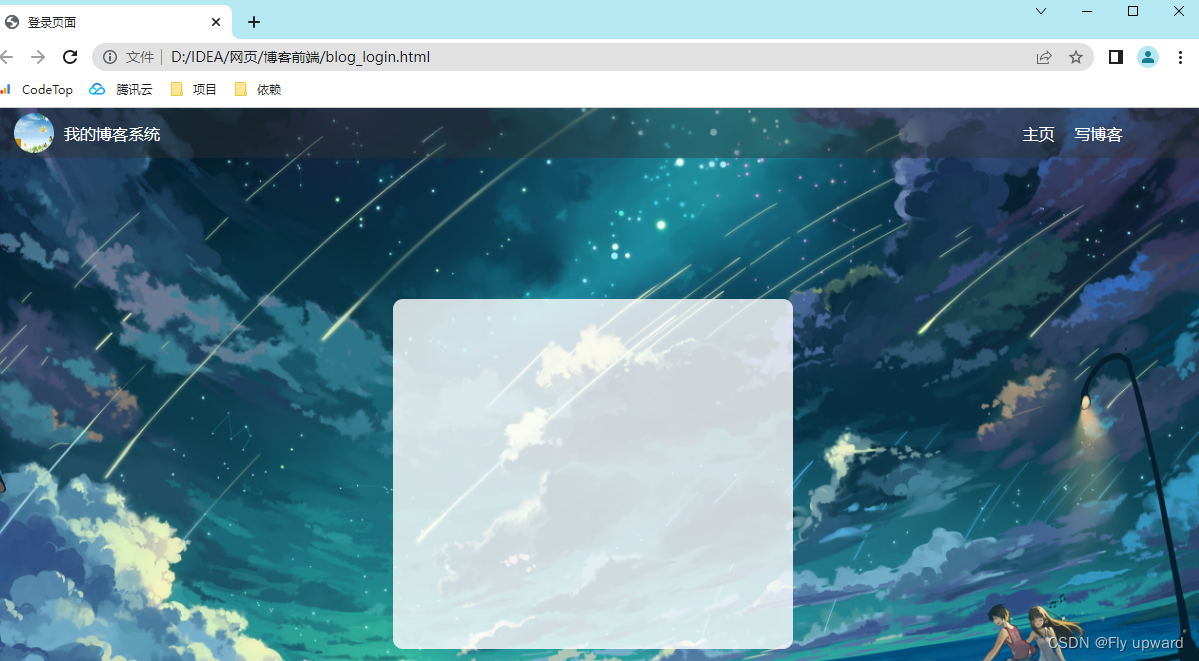
3)实现登录信息卡片
<div class="login-container">
<div class="login-dialog">
<h3>登录</h3>
<div class="row">
<span>用户名</span>
<input type="text" id="username">
</div>
<div class="row">
<span>密码</span>
<input type="password" id="password">
</div>
<div class="row">
<button>提交</button>
</div>
</div>
</div>效果展示
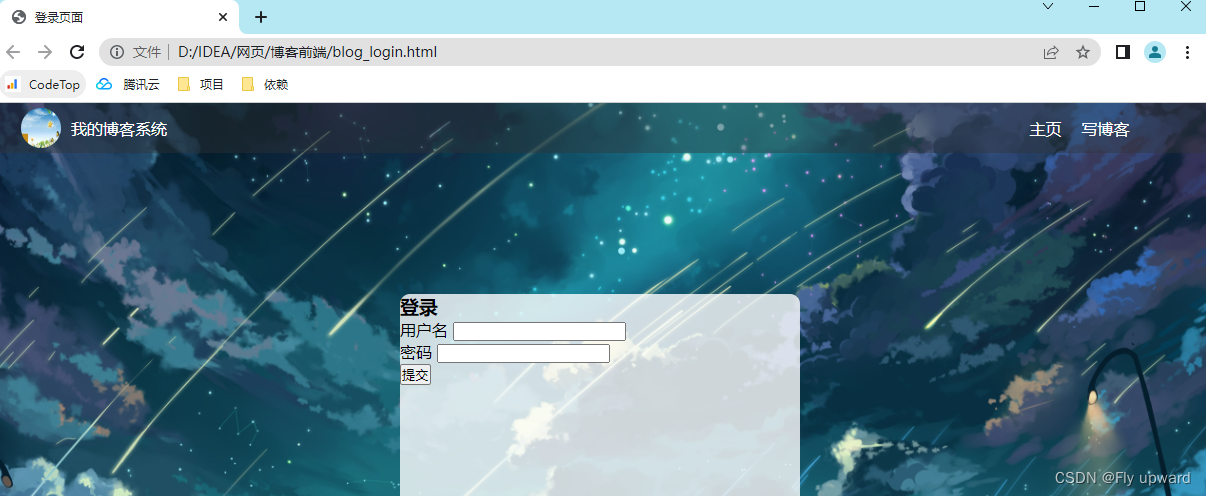
4)排版登录卡片
编辑blog_login.css
.login-dialog h3 {
text-align: center;
padding: 50px 0;
}
.login-dialog .row {
height: 50px;
width: 100%;
display: flex;
align-items: center;
justify-content: center;
}
.login-dialog .row span {
/* 把 span 转成块级元素, 方便设置后续尺寸 */
display: block;
width: 100px;
font-weight: 700;
}
#username,
#password {
width: 200px;
height: 40px;
border-radius: 10px;
/* 文字的设置 */
font-size: 22px;
line-height: 40px;
padding-left: 10px;
/* 去掉边框 */
border: none;
/* 去掉轮廓线 */
outline: none;
}
.row button {
width: 300px;
height: 50px;
border-radius: 10px;
color: white;
background-color: rgb(0, 128, 0);
border: none;
outline: none;
margin-top: 50px;
}
.row button:active {
background-color: #666;
}效果展示

4. 实现博客编辑
1)创建 blog_edit.html
引入导航栏、引入引入样式 common.css
<!-- 这是导航栏 -->
<div class="nav">
<img src="image/deng.jpg" alt="">
<span>我的博客系统</span>
<!-- 空白元素, 用来占位置 -->
<div class="spacer"></div>
<a href="blog_list.html">主页</a>
<a href="blog_edit.html">写博客</a>
<a href="#">注销</a>
</div> <link rel="stylesheet" href="css/common.css">4.1 实现编辑区
<!-- 包裹整个博客编辑页内容的顶级容器 -->
<div class="blog-edit-container">
<div class="title">
<input type="text" placeholder="在此处输入标题">
<button>发布文章</button>
</div>
<!-- 放置 md 编辑器 -->
<div id="editor">
</div>
</div>.blog-edit-container {
width: 1000px;
height: calc(100% - 50px);
margin: 0 auto;
}
.blog-edit-container .title {
width: 100%;
height: 50px;
display: flex;
align-items: center;
justify-content: space-between;
}
.blog-edit-container .title input {
width: 895px;
height: 40px;
border-radius: 10px;
border: none;
outline: none;
font-size: 22px;
line-height: 40px;
padding-left: 10px;
background-color: rgba(255, 255, 255, 0.8);
}
.blog-edit-container .title button {
width: 100px;
height: 40px;
border-radius: 10px;
color: white;
background-color: orange;
border: none;
outline: none;
}
.blog-edit-container .title button:active {
background-color: #666;
}
#editor {
border-radius: 10px;
/* background-color: rgba(255, 255, 255, 0.8); */
opacity: 80%;
}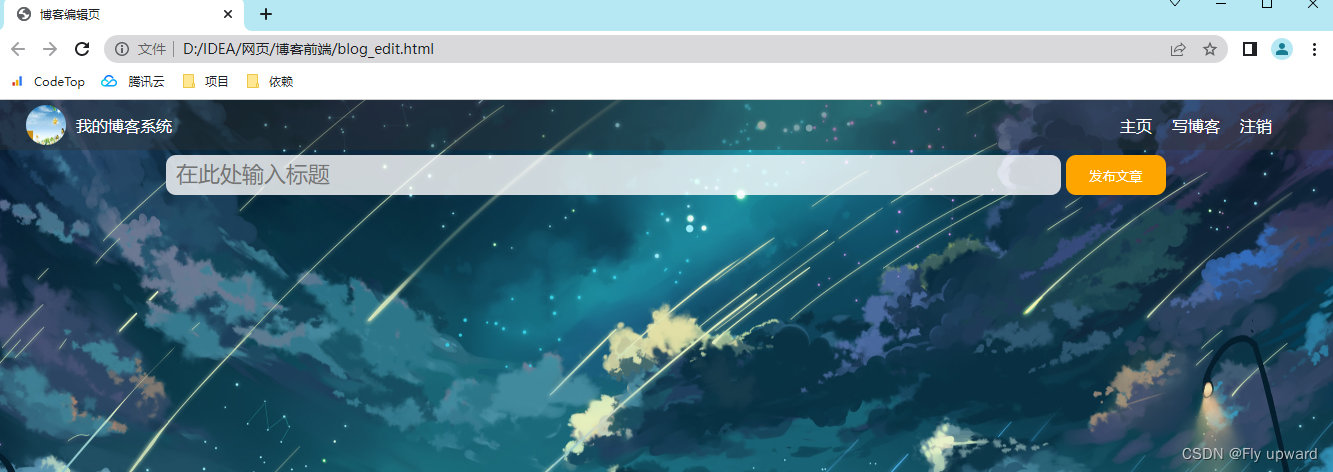
4.2 引入编辑器
1) 下载 editor.md
从官网上下载到压缩包并解压(浏览器搜索 editor.md 就可以了),然后将文件放到项目的目录中

2) 引入 editor.md依赖
在blog_edit.html 中引入
<!-- 引入 editor.md 的依赖 -->
<link rel="stylesheet" href="editor.md/css/editormd.min.css" />
<script src="js/jquery.min.js"></script>
<script src="editor.md/lib/marked.min.js"></script>
<script src="editor.md/lib/prettify.min.js"></script>
<script src="editor.md/editormd.js"></script>3)创建 js
js/jquery.min.js
先在项目目录下创建js文件夹,然后再里面创建 jquery.min.js 文件
浏览器搜索jQuery.cdn 然后按下面的操作,最后复制到 jquery.min.js 文件里面
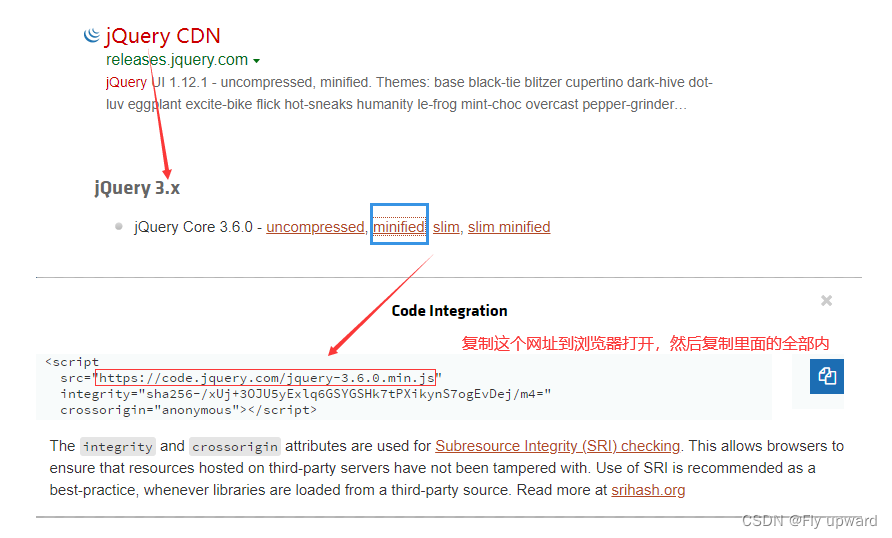
4)初始化 editor.md
<script>
// 初始化编辑器
let editor = editormd("editor", {
// 这里的尺寸必须在这里设置. 设置样式会被 editormd 自动覆盖掉.
width: "100%",
// 设定编辑器高度
height: "calc(100% - 50px)",
// 编辑器中的初始内容
markdown: "# 在这里写下一篇博客",
// 指定 editor.md 依赖的插件路径
path: "editor.md/lib/"
});
</script>效果展示
可以正常显示并编辑