vue3使用element-plus实现登录/注册页面
- 登录/注册页面组件
- 预览
- 添加忘记密码弹窗
- 预览
- 已有样式的修改
- 1.字体大小
- 2.router-link默认样式
登录/注册页面组件
vue3 的登录和注册页面
目前只有框架和函数框架, 根据具体需要填充,
已有功能:
1.没有勾选同意使用手册, 登录和注册按钮是处于隐藏状态的
2.密码与确认密码不一致确认
3.其余功能处于待填充状态
<template>
<div class="layout">
<el-tabs type="border-card">
<el-tab-pane label="登录">
<el-form
label-position="right"
label-width="60px"
style="max-width: 460px"
class="loginForm"
>
<el-form-item label="邮箱:">
<el-input v-model="Email" />
</el-form-item>
<el-form-item label="密码:">
<el-input type="password" v-model="password" />
</el-form-item>
<el-row>
<el-checkbox
class="checkBox"
v-model="isAgree"
label="同意用户使用准则"
name="type"
/>
</el-row>
<el-button
v-if="isAgree"
type="primary"
class="loginBtn"
@click="login"
>
登录
</el-button>
</el-form>
</el-tab-pane>
<el-tab-pane label="注册">
<el-form
label-position="right"
label-width="100px"
style="max-width: 460px"
class="loginForm"
>
<el-form-item label="邮箱:">
<el-input v-model="rEmail" />
</el-form-item>
<el-form-item label="密码:">
<el-input type="password" v-model="rPassword" />
</el-form-item>
<el-form-item label="确认密码:">
<el-input
type="password"
v-model="confirmPassword"
@blur="confirmFunc"
/>
</el-form-item>
<el-form-item label="验证码:">
<el-row>
<el-input
type="password"
v-model="identifyCode"
class="inpWidth"
/>
<el-button type="primary" @click="getIdentifyCode" plain>
获取验证码
</el-button>
</el-row>
</el-form-item>
<el-row>
<el-checkbox
class="checkBox"
v-model="rAgree"
label="同意用户使用准则"
name="type"
/>
</el-row>
<el-button
v-if="rAgree"
type="primary"
class="loginBtn"
@click="register"
>
注册
</el-button>
</el-form>
</el-tab-pane>
</el-tabs>
</div>
</template>
<script>
import { reactive, toRefs } from "@vue/reactivity";
import { ElMessage } from "element-plus";
export default {
setup() {
const form = reactive({
Email: "",
password: "",
isAgree: 0,
});
const registerForm = reactive({
rEmail: "",
rPassword: "",
confirmPassword: "",
identifyCode: "",
rAgree: 0,
});
// 方法
// 登录
function login() {
console.log(form);
}
// 注册
function register() {
console.log("注册", registerForm);
}
// 获取验证码
function getIdentifyCode() {
console.log("获取验证码");
}
// 确认密码
// function confirmFunc() {
// if (registerForm.confirmPassword !== registerForm.rPassword)
// alert("密码与确认密码不一致");
// }
const confirmFunc = () => {
if (registerForm.confirmPassword !== registerForm.rPassword)
ElMessage.error("密码与确认密码不一致.");
};
return {
...toRefs(form),
...toRefs(registerForm),
login,
register,
getIdentifyCode,
confirmFunc,
};
},
};
</script>
<style scoped>
.layout {
position: absolute;
left: calc(50% - 200px);
top: 20%;
width: 400px;
}
.loginBtn {
width: 100px;
}
.loginForm {
text-align: center;
}
.checkBox {
margin-left: 7px;
}
.inpWidth {
width: 165px;
}
</style>
预览
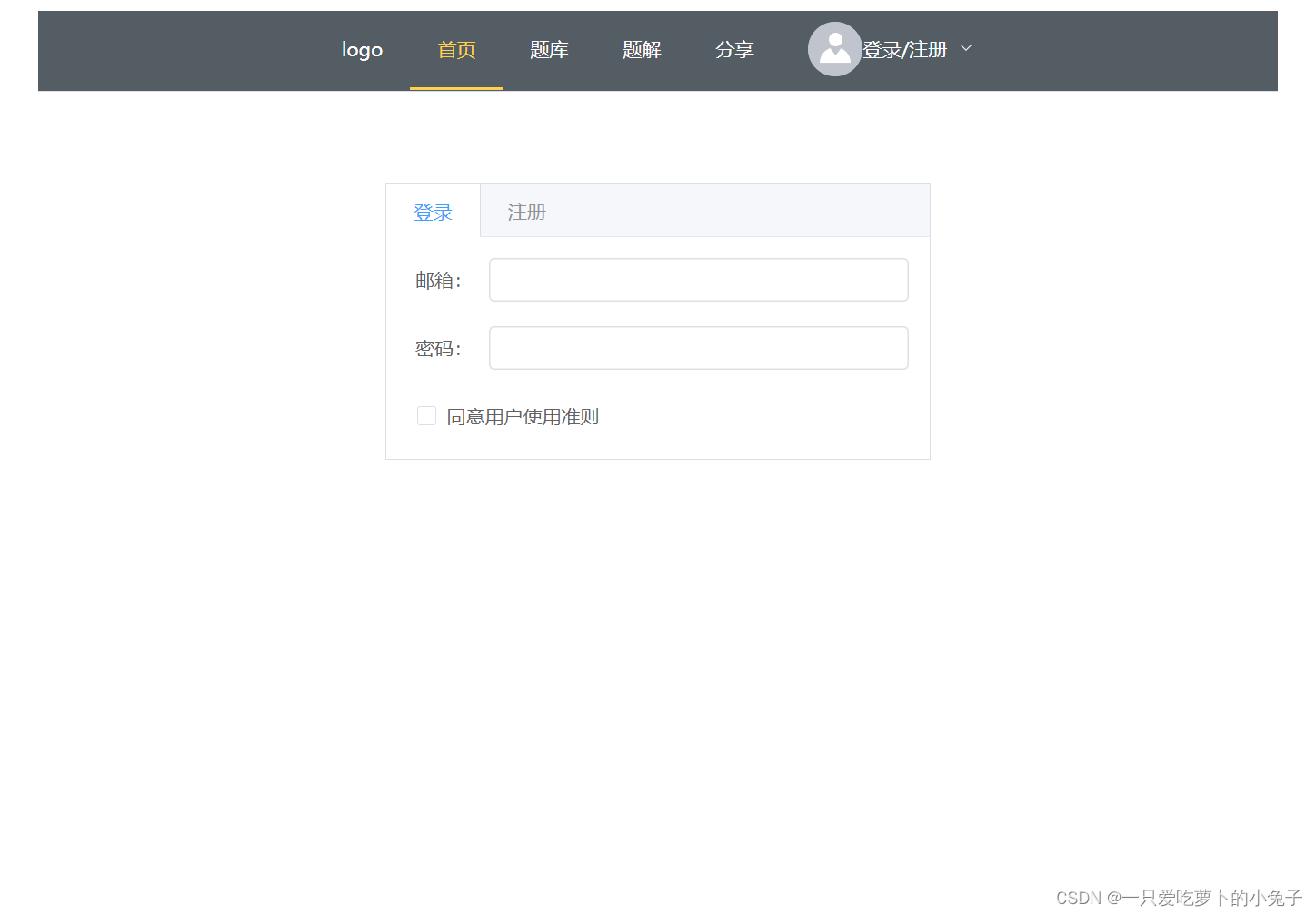
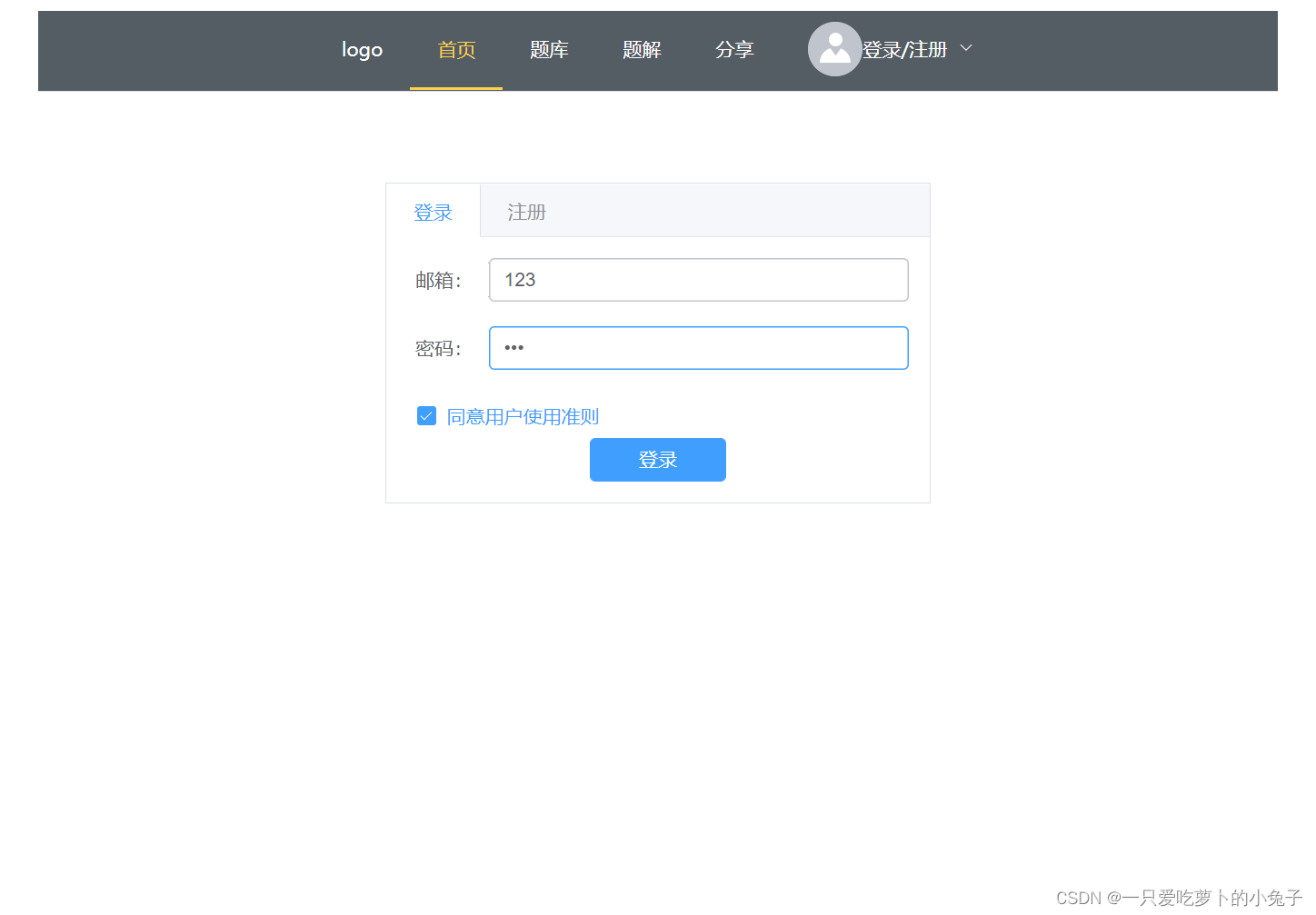
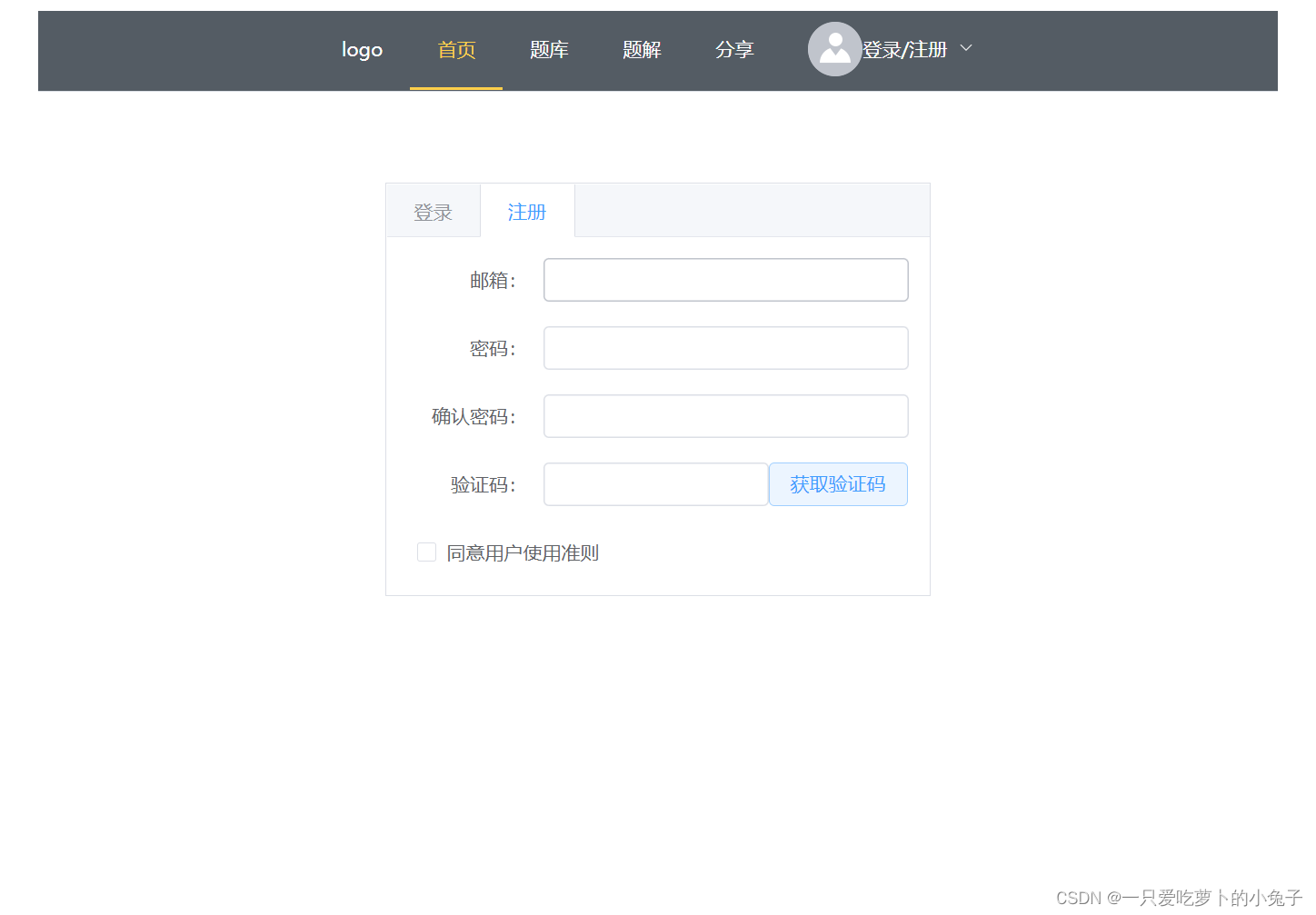
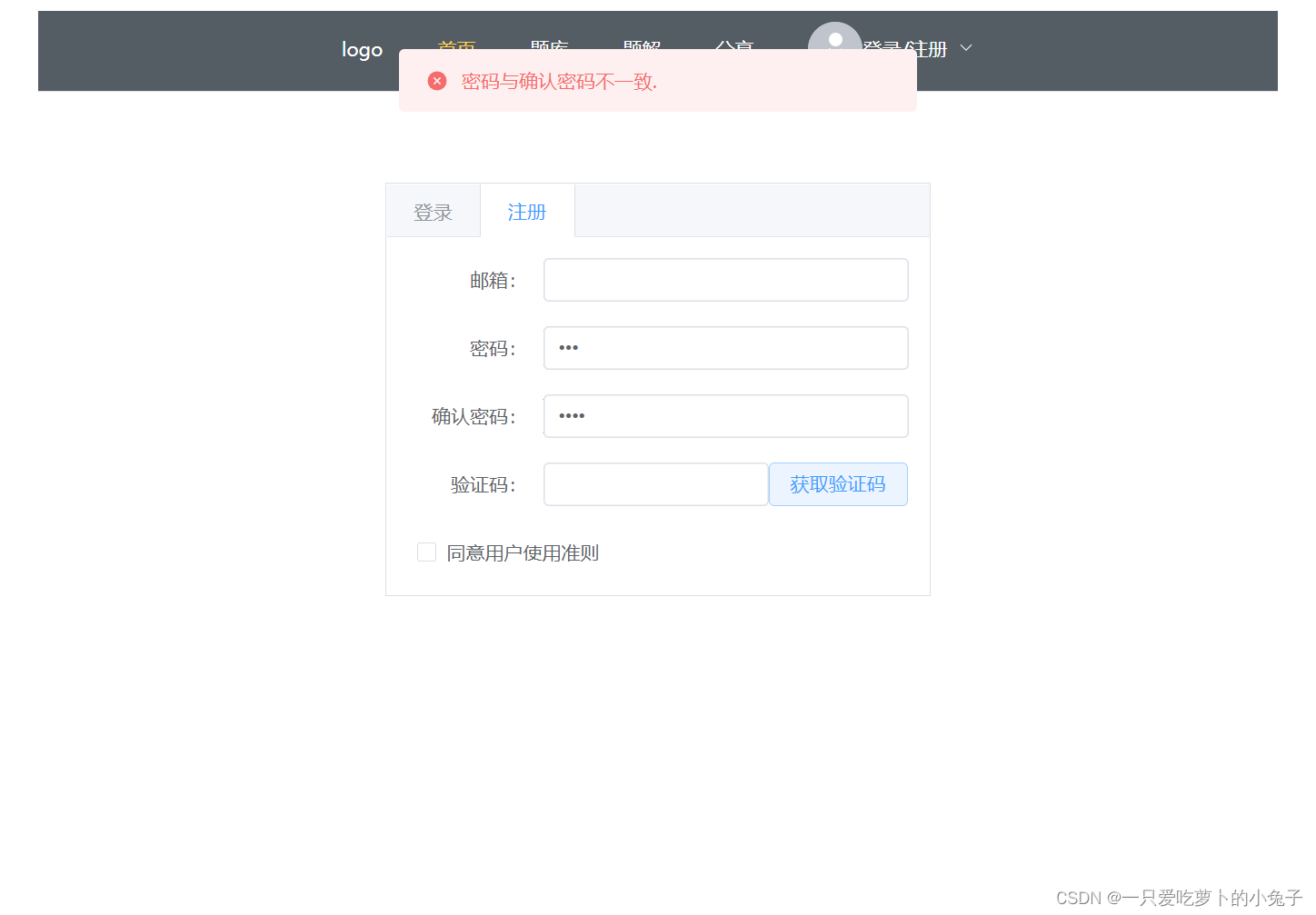
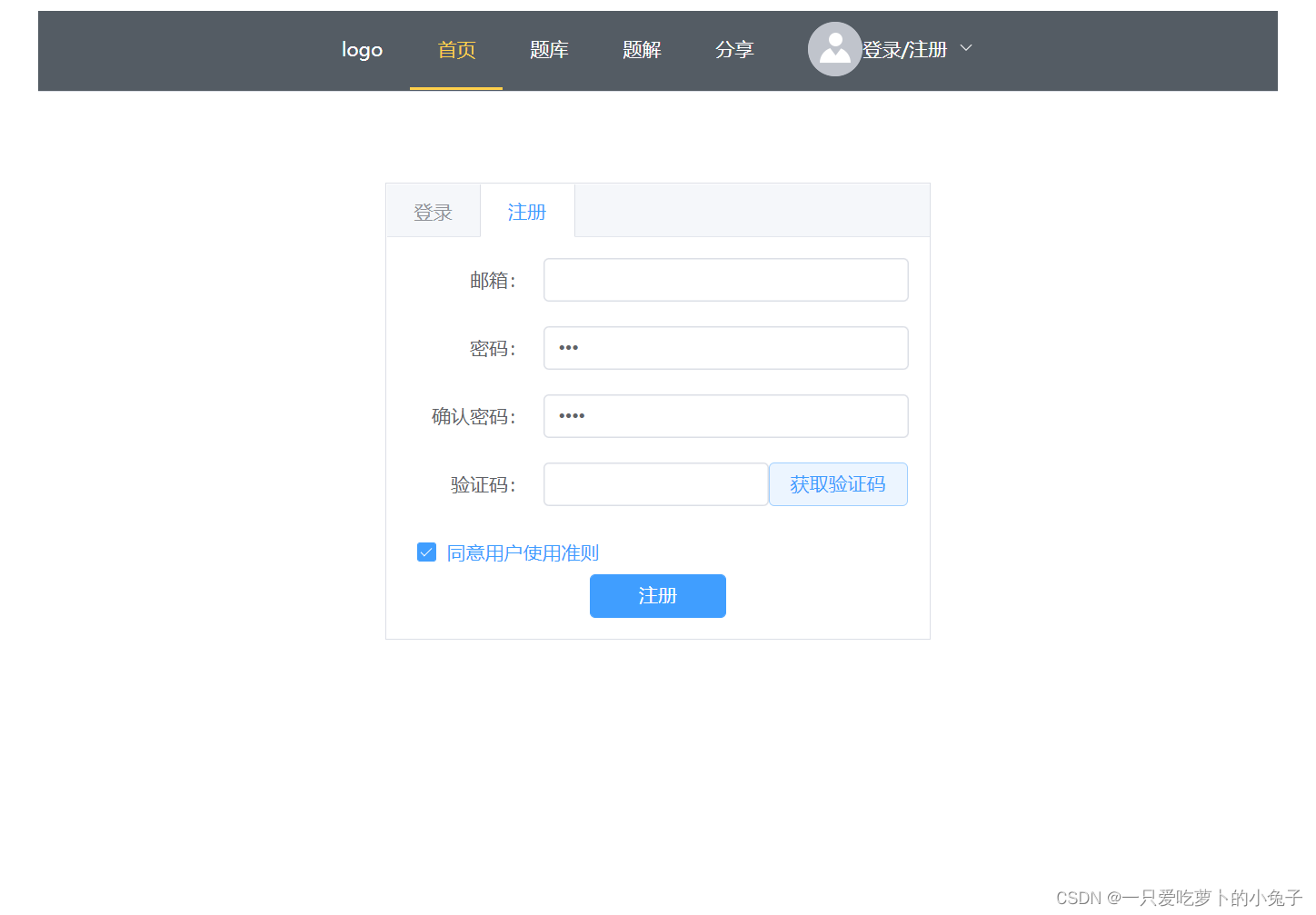
添加忘记密码弹窗
<template>
<div class="layout">
<el-tabs type="border-card">
<el-tab-pane label="登录">
<el-form
label-position="right"
label-width="60px"
style="max-width: 460px"
class="loginForm"
>
<el-form-item label="邮箱:">
<el-input v-model="Email" />
</el-form-item>
<el-form-item label="密码:">
<el-input type="password" v-model="password" />
</el-form-item>
<el-row>
<el-checkbox
class="checkBox"
v-model="isAgree"
label="同意用户使用准则"
name="type"
/>
</el-row>
<el-row>
<el-button text>
<a class="floatR" @click="isChangePassword = true">忘记密码</a>
</el-button>
</el-row>
<el-button
v-if="isAgree"
type="primary"
class="loginBtn"
@click="login"
>
登录
</el-button>
</el-form>
</el-tab-pane>
<el-tab-pane label="注册">
<el-form
label-position="right"
label-width="100px"
style="max-width: 460px"
class="loginForm"
>
<el-form-item label="邮箱:">
<el-input v-model="rEmail" />
</el-form-item>
<el-form-item label="密码:">
<el-input type="password" v-model="rPassword" />
</el-form-item>
<el-form-item label="确认密码:">
<el-input
type="password"
v-model="confirmPassword"
@blur="confirmFunc"
/>
</el-form-item>
<el-form-item label="验证码:">
<el-row>
<el-input
type="password"
v-model="identifyCode"
class="inpWidth"
/>
<el-button type="primary" @click="getIdentifyCode" plain>
获取验证码
</el-button>
</el-row>
</el-form-item>
<el-row>
<el-checkbox
class="checkBox"
v-model="rAgree"
label="同意用户使用准则"
name="type"
/>
</el-row>
<el-button
v-if="rAgree"
type="primary"
class="loginBtn"
@click="register"
>
注册
</el-button>
</el-form>
</el-tab-pane>
</el-tabs>
</div>
<!-- 忘记密码弹窗 -->
<teleport to="body">
<el-dialog v-model="isChangePassword" title="修改密码" width="40%">
<el-form
label-position="right"
label-width="100px"
style="max-width: 460px"
class="loginForm"
>
<el-form-item label="邮箱:">
<el-input v-model="rEmail" />
</el-form-item>
<el-form-item label="密码:">
<el-input type="password" v-model="rPassword" />
</el-form-item>
<el-form-item label="确认密码:">
<el-input
type="password"
v-model="confirmPassword"
@blur="confirmFunc"
/>
</el-form-item>
<el-form-item label="验证码:">
<el-row>
<el-input type="password" v-model="identifyCode" class="inpWidth" />
<el-button type="primary" @click="getIdentifyCode" plain>
获取验证码
</el-button>
</el-row>
</el-form-item>
<el-row>
<el-checkbox
class="checkBox"
v-model="rAgree"
label="同意用户使用准则"
name="type"
/>
</el-row>
<el-button
v-if="rAgree"
type="primary"
class="loginBtn"
@click="changePassword"
>
修改密码
</el-button>
<el-button
v-if="rAgree"
type="primary"
class="loginBtn"
@click="isChangePassword = false"
>
关闭页面
</el-button>
</el-form>
</el-dialog>
</teleport>
</template>
<script>
import { reactive, toRefs, ref } from "@vue/reactivity";
import { ElMessage } from "element-plus";
export default {
setup() {
const form = reactive({
Email: "",
password: "",
isAgree: 0,
});
const registerForm = reactive({
rEmail: "",
rPassword: "",
confirmPassword: "",
identifyCode: "",
rAgree: 0,
});
// 方法
// 登录 将账号密码写入后台,获取用户数据,后登录
// 需要修改共享数据
function login() {
console.log(form);
}
// 注册 -- 将账号密码写入后台, 自动登录
// 需要修改共享数据
function register() {
console.log("注册", registerForm);
}
// 获取验证码
function getIdentifyCode() {
console.log("获取验证码");
}
// 确认密码
const confirmFunc = () => {
if (registerForm.confirmPassword !== registerForm.rPassword)
ElMessage.error("密码与确认密码不一致.");
};
// 修改密码
let isChangePassword = ref(false);
// 用的是注册参数
function changePassword() {}
return {
isChangePassword,
...toRefs(form),
...toRefs(registerForm),
login,
register,
getIdentifyCode,
confirmFunc,
changePassword,
};
},
};
</script>
<style scoped>
.layout {
position: absolute;
left: calc(50% - 200px);
top: 20%;
width: 400px;
}
.loginBtn {
width: 100px;
}
.loginForm {
text-align: center;
}
.checkBox {
margin-left: 7px;
}
.inpWidth {
width: 165px;
}
.floatR {
font-size: 10px;
margin-left: 9px;
color: blue;
}
</style>
预览
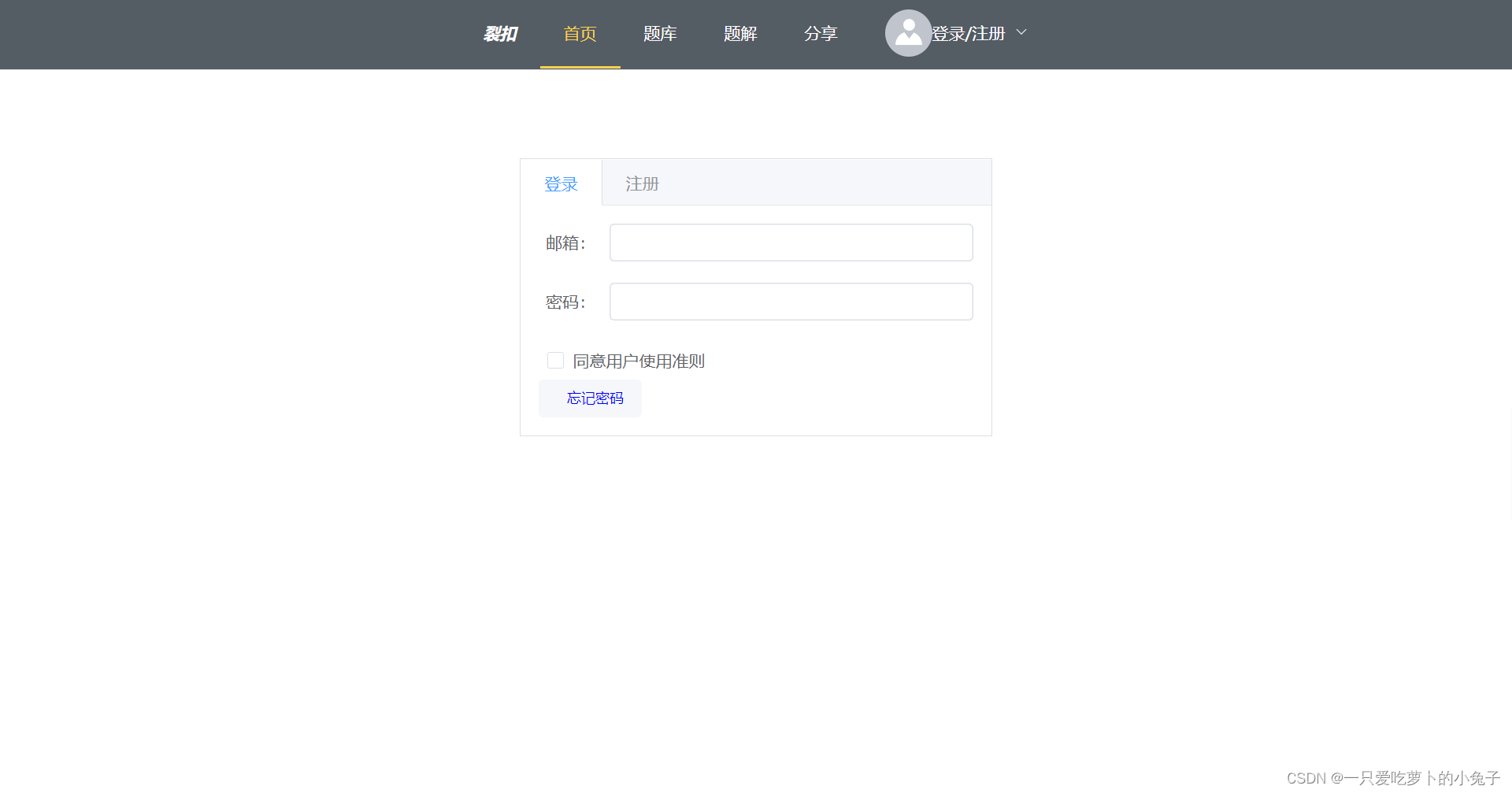
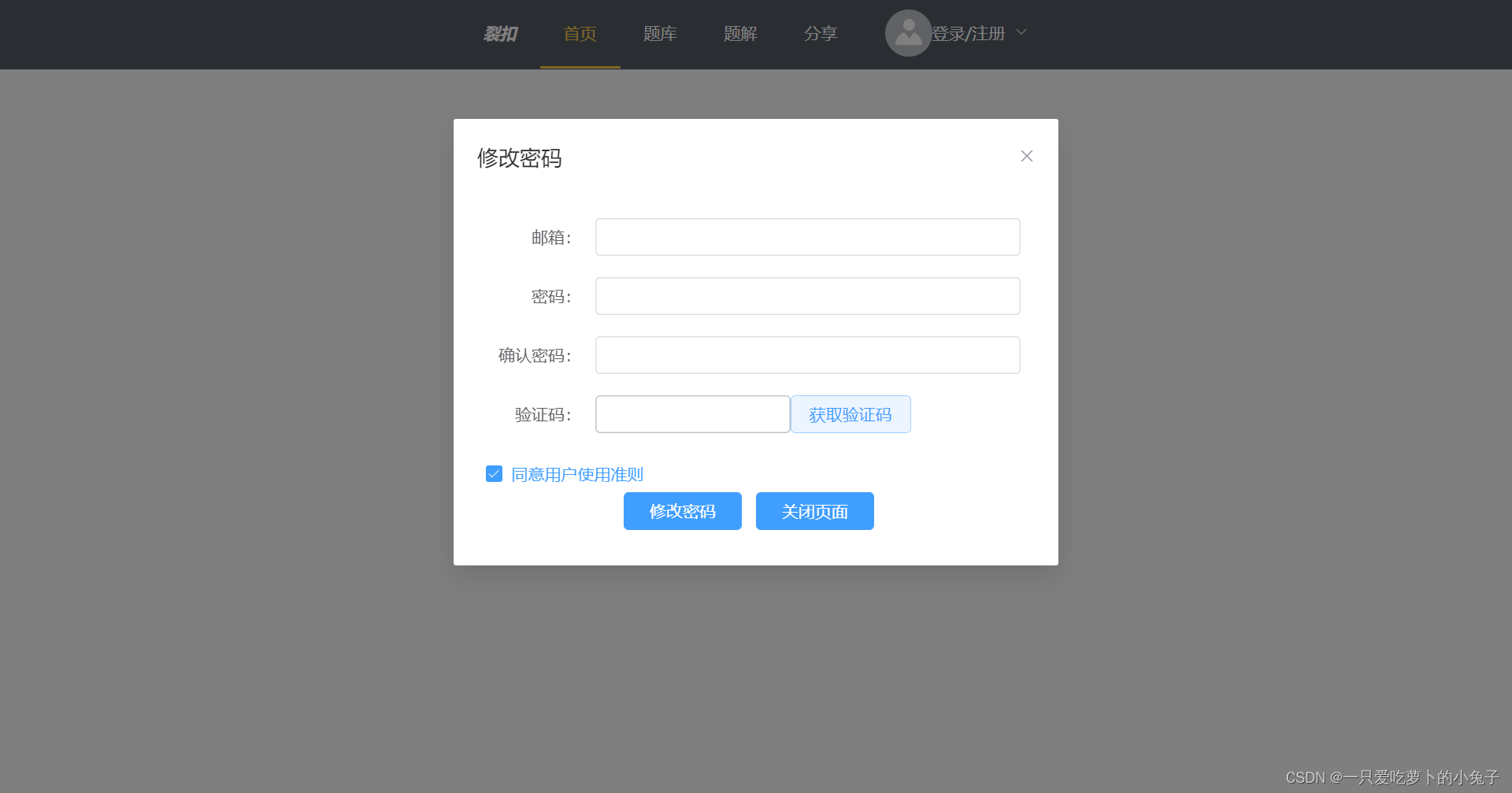
已有样式的修改
1.字体大小
首先获取对应选择器
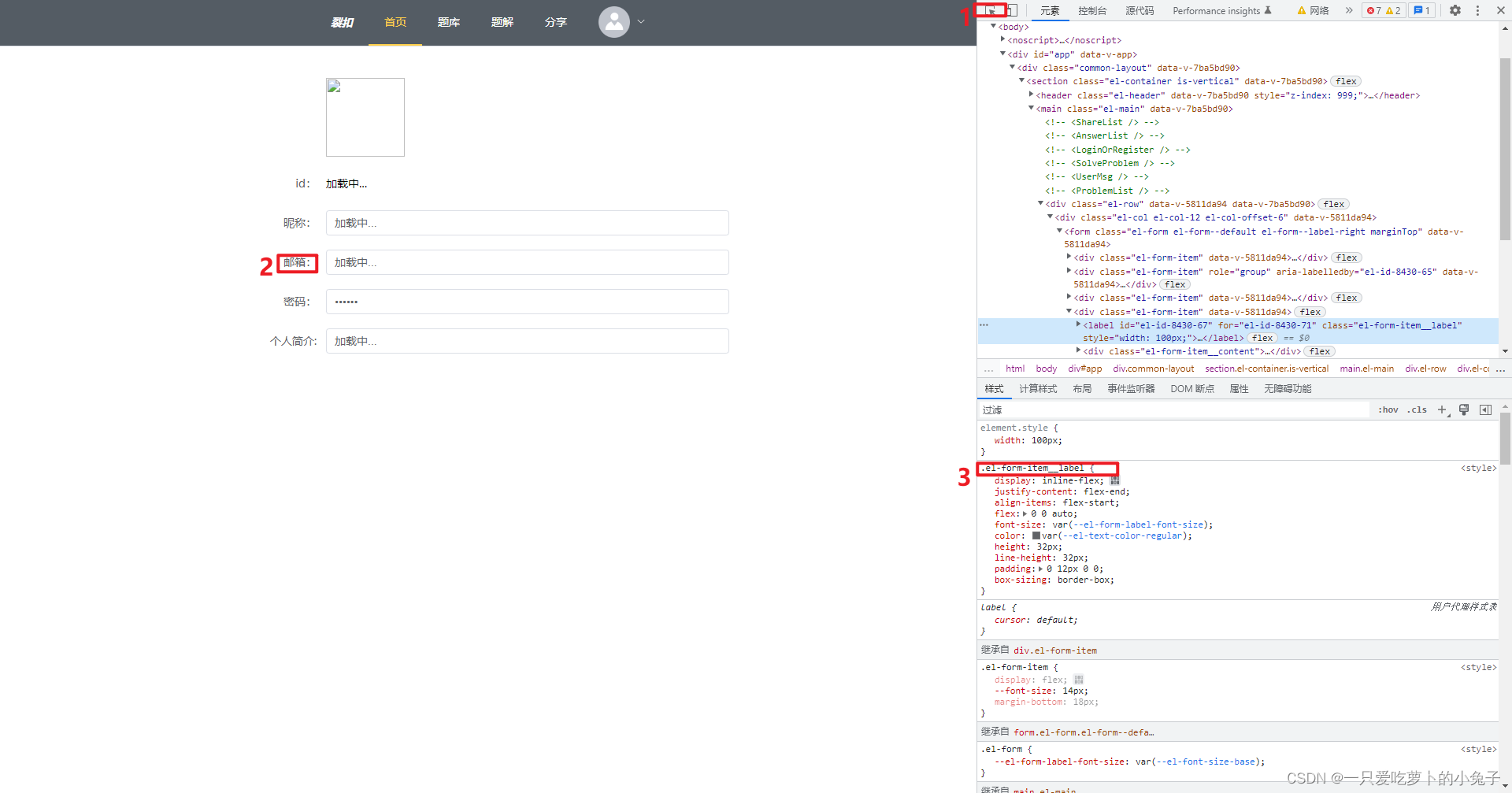
然后修改字体大小
<style>
/deep/.el-form-item__label {
font-size: 18px !important;
font-weight: 900;
}
/* vue3 中*/
:deep(.el-textarea__inner) {
min-width: 487px;
}
</style>
结果:
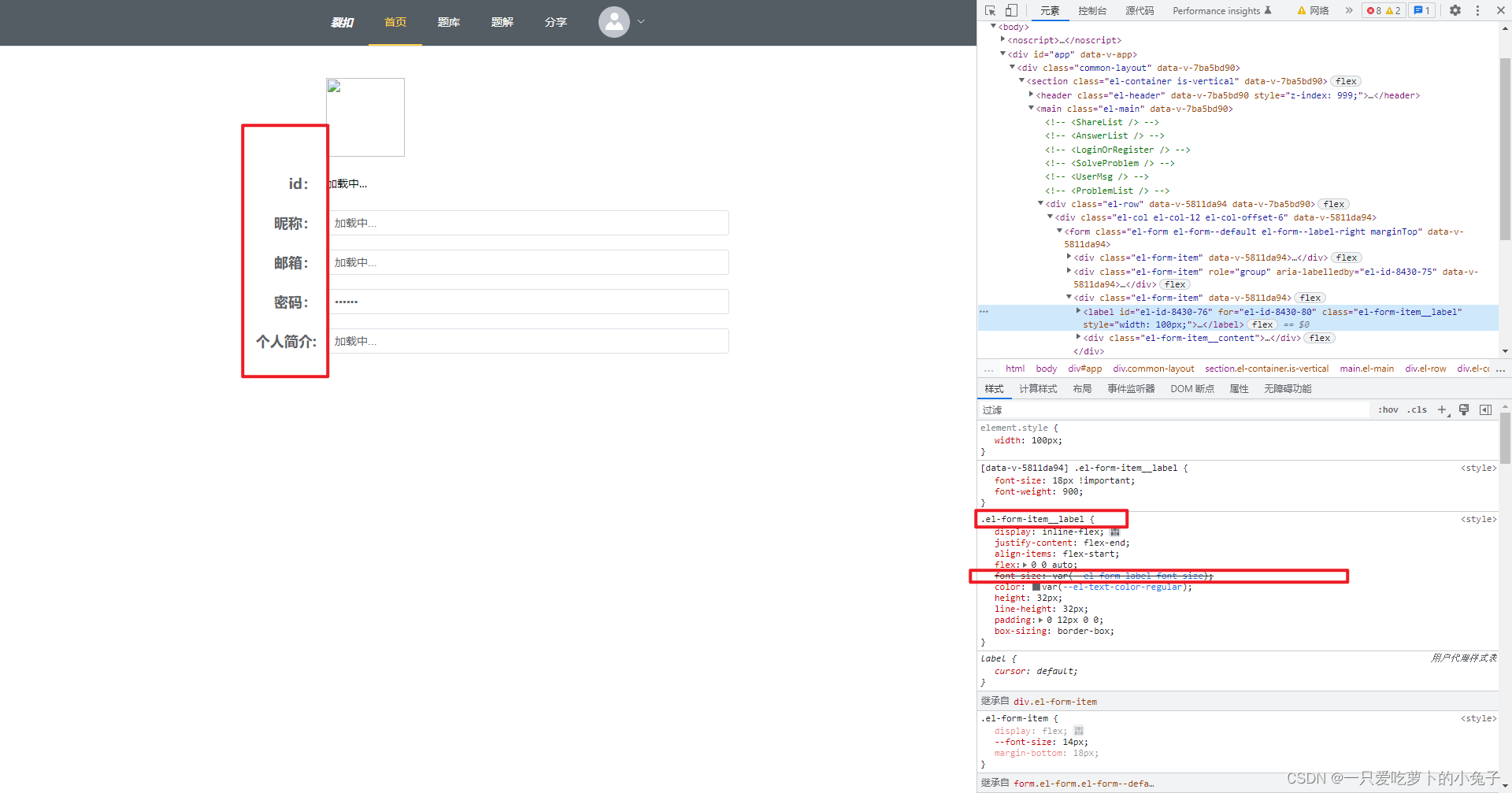
2.router-link默认样式
<style>
/* .router-link-active {
text-decoration: none;
color: blue;
} */
a {
text-decoration: none;
color: blue;
}
</style>
亲测效果:
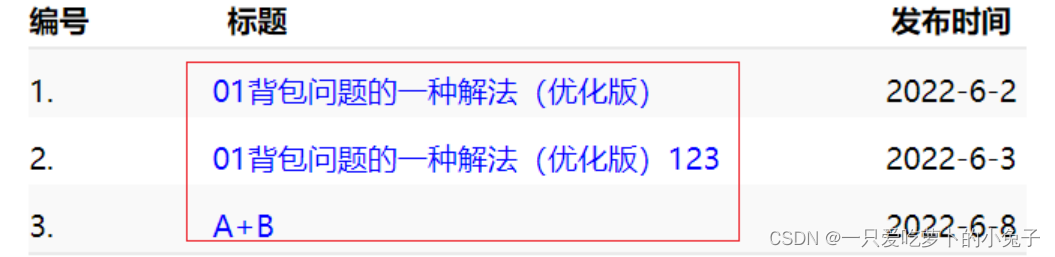
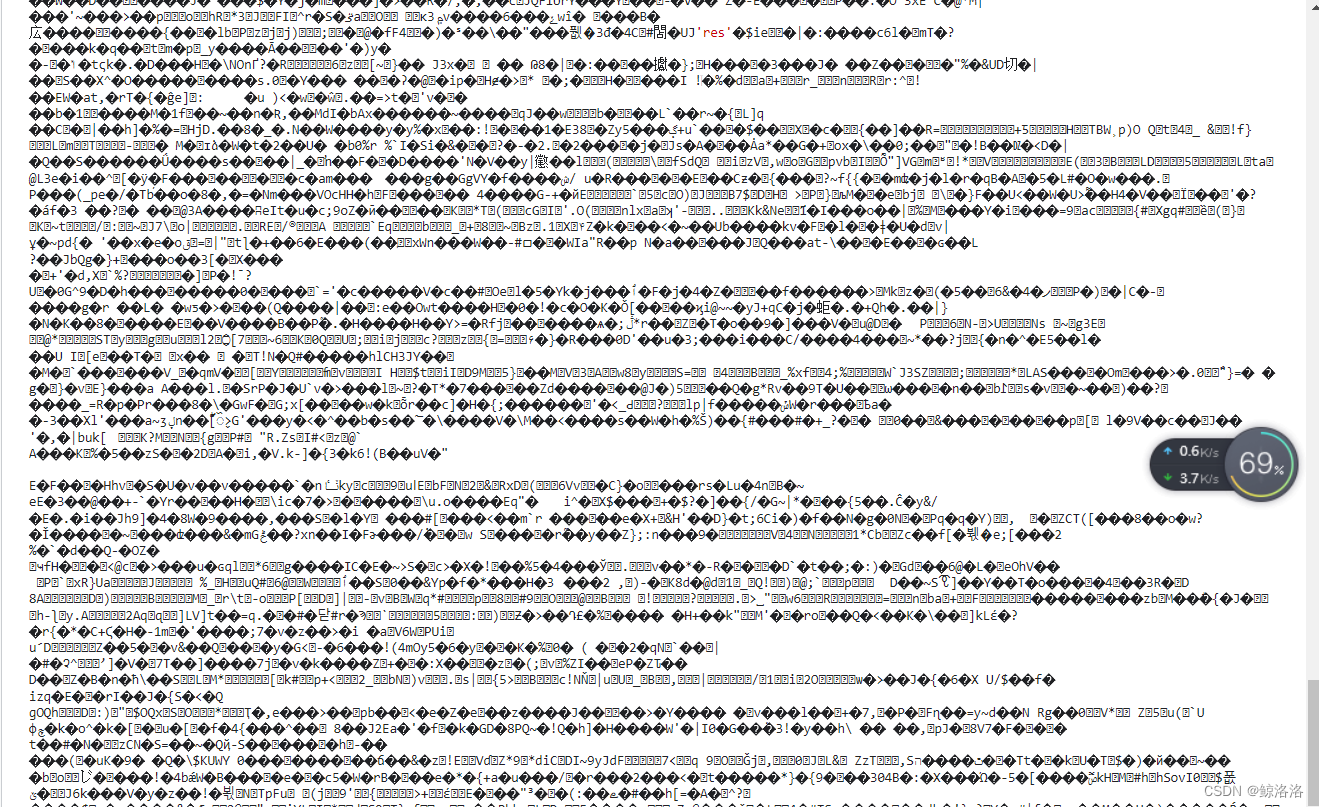

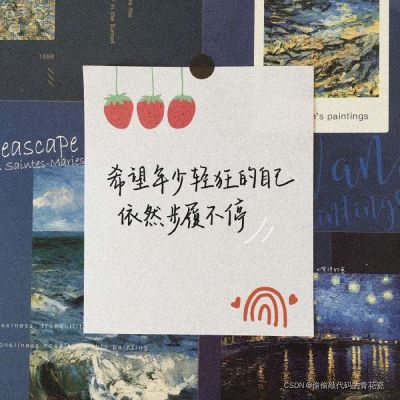
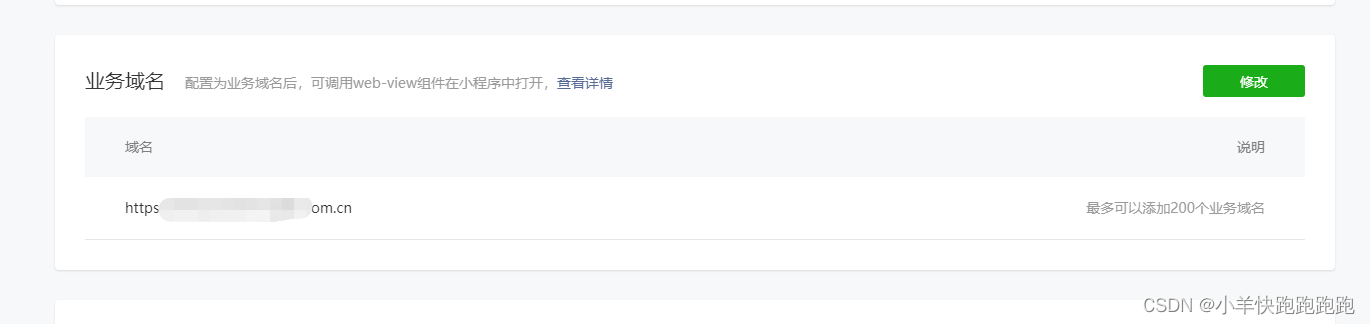


![[暑假]Vue生命周期-笔记](https://img-blog.csdnimg.cn/f3b97e888cc6499792d35bf9c1e3f984.png)


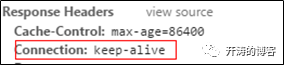



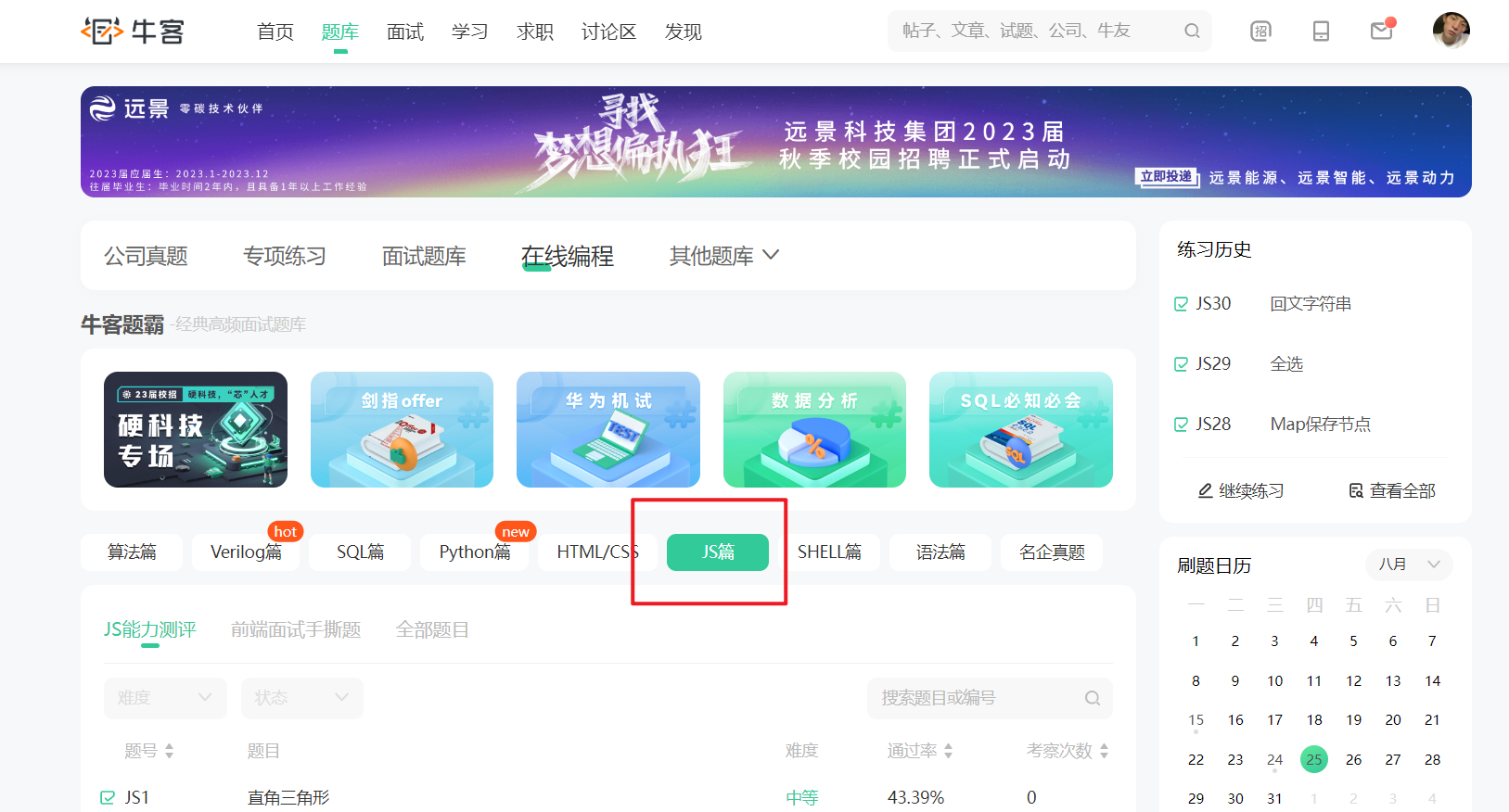
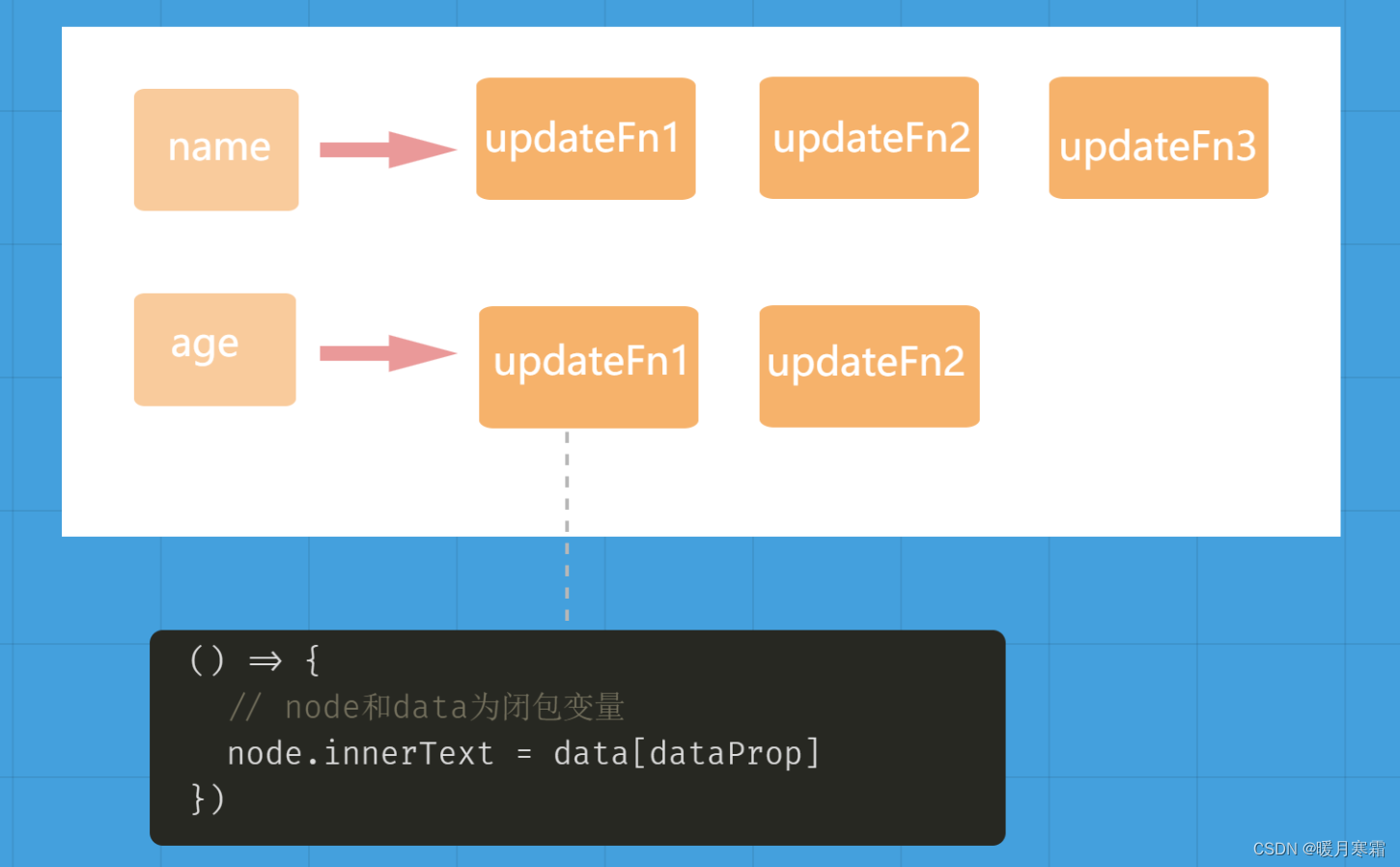

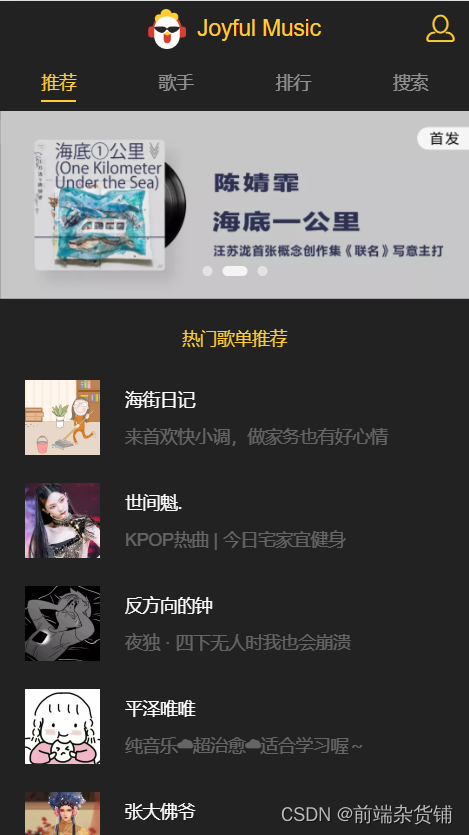
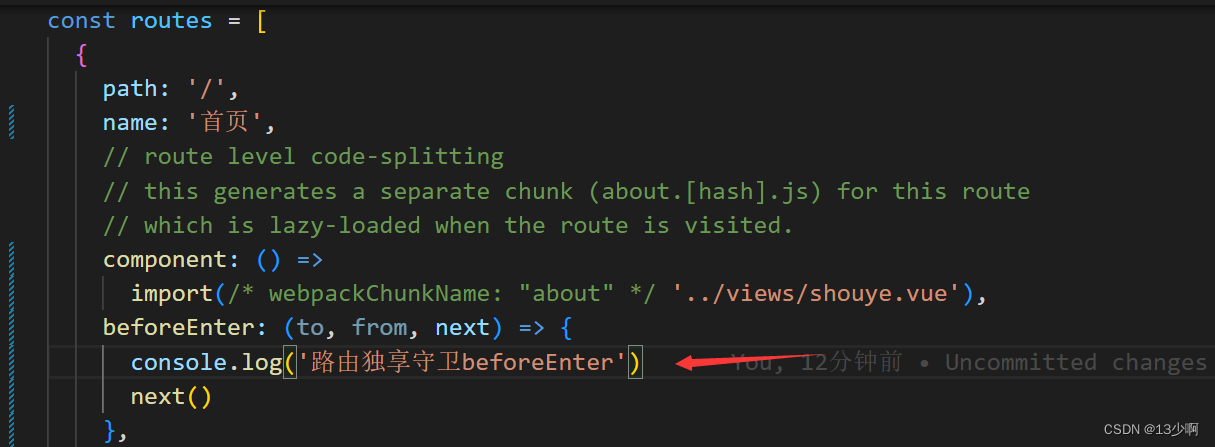

![ErrorCaptureStackTrace(err); Error [ERR_MODULE_NOT_FOUND]: Cannot find module](https://img-blog.csdnimg.cn/fbefd0852b644434827306fc79944fa1.png)