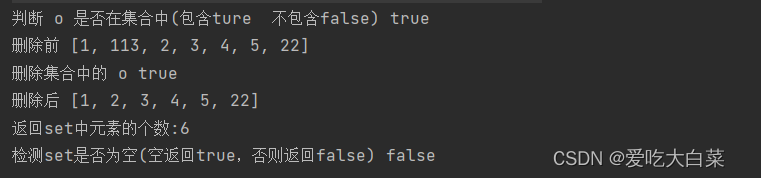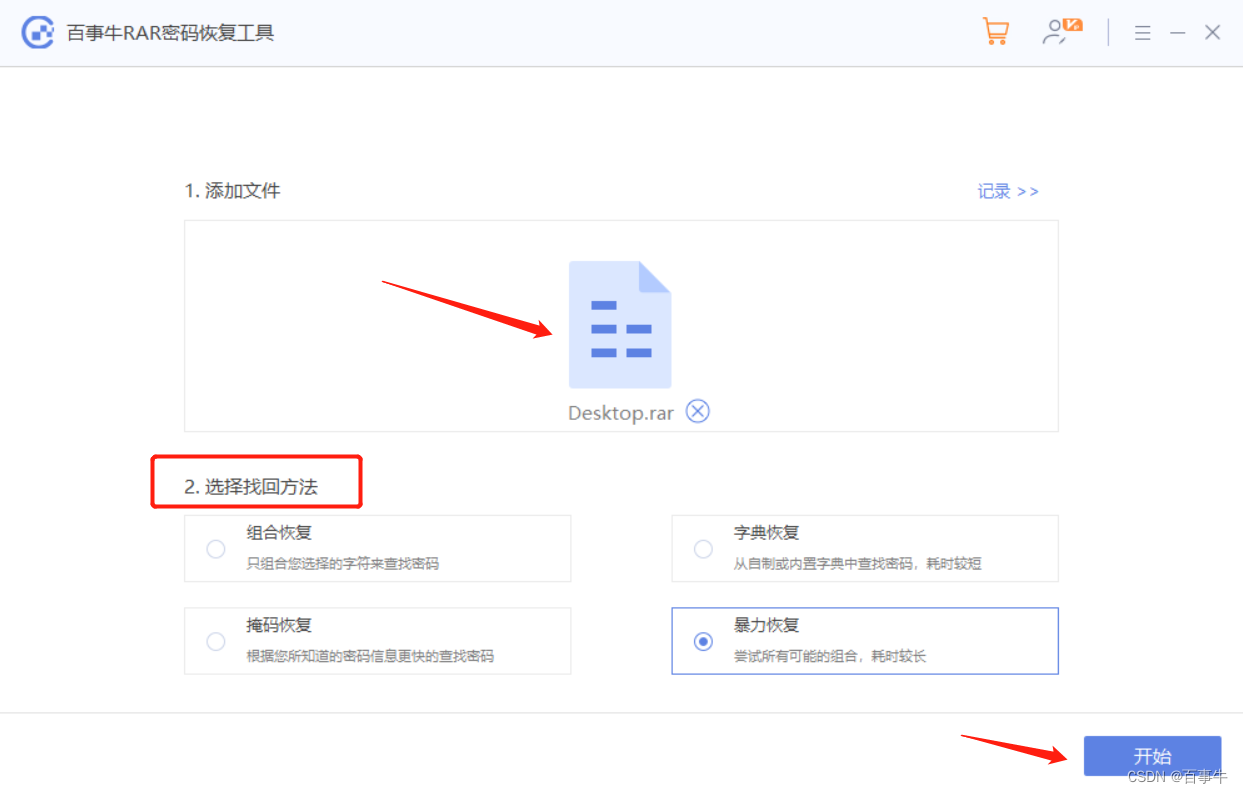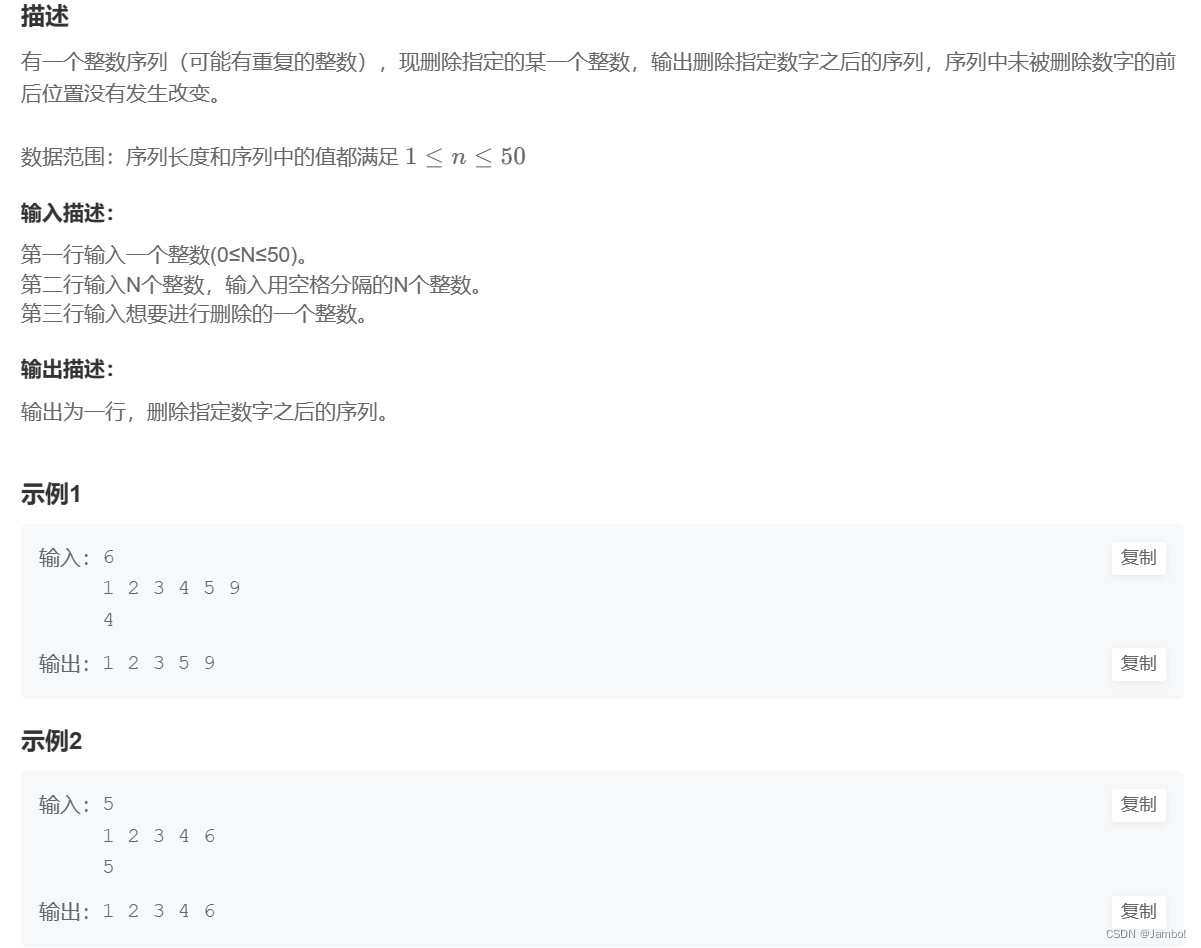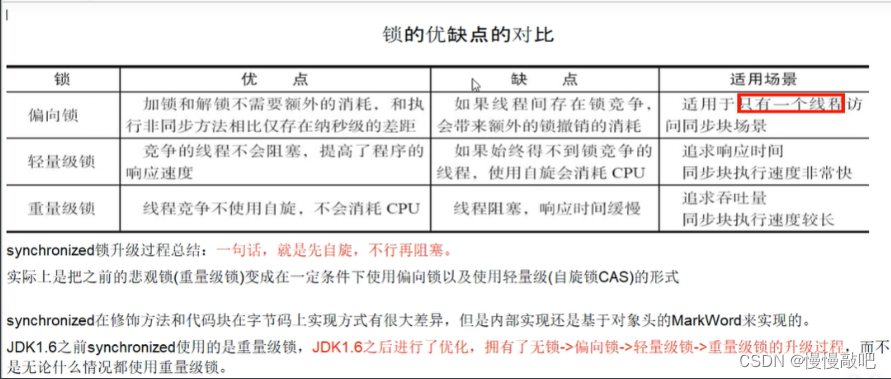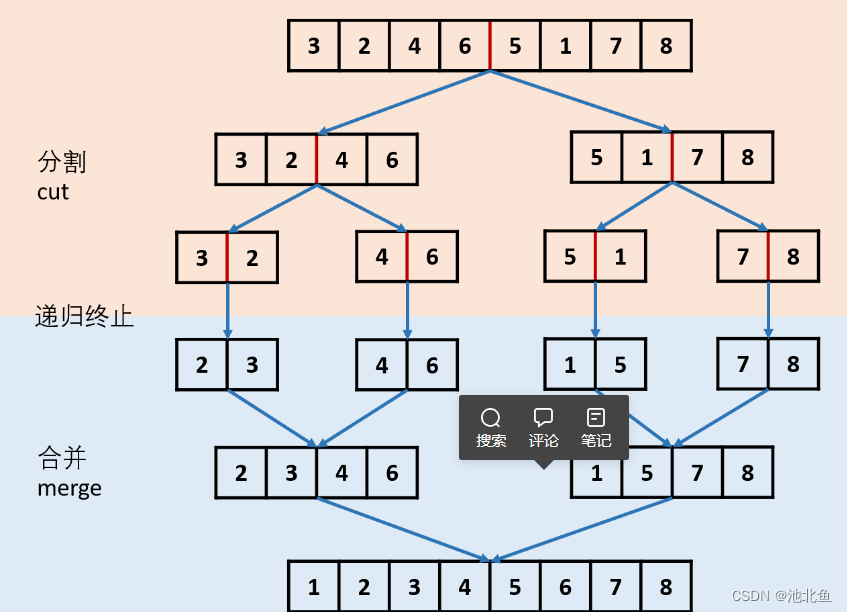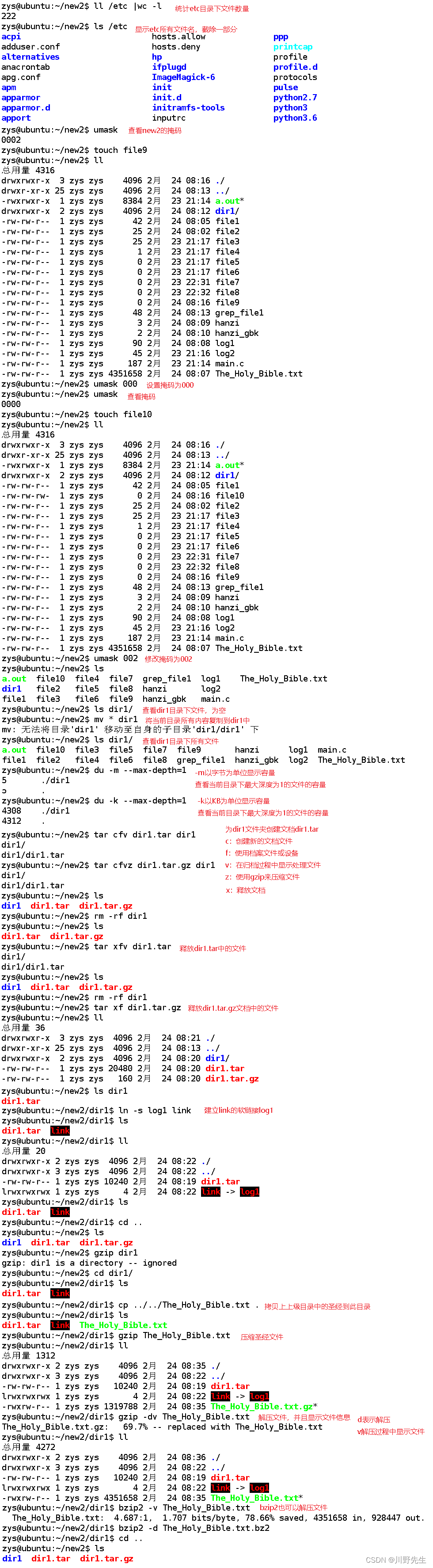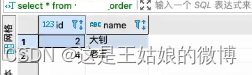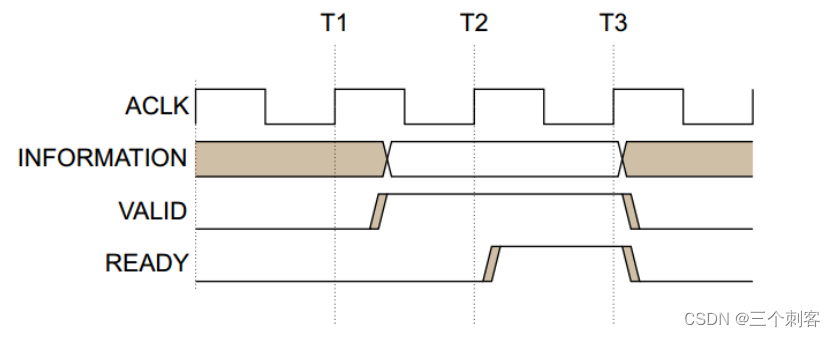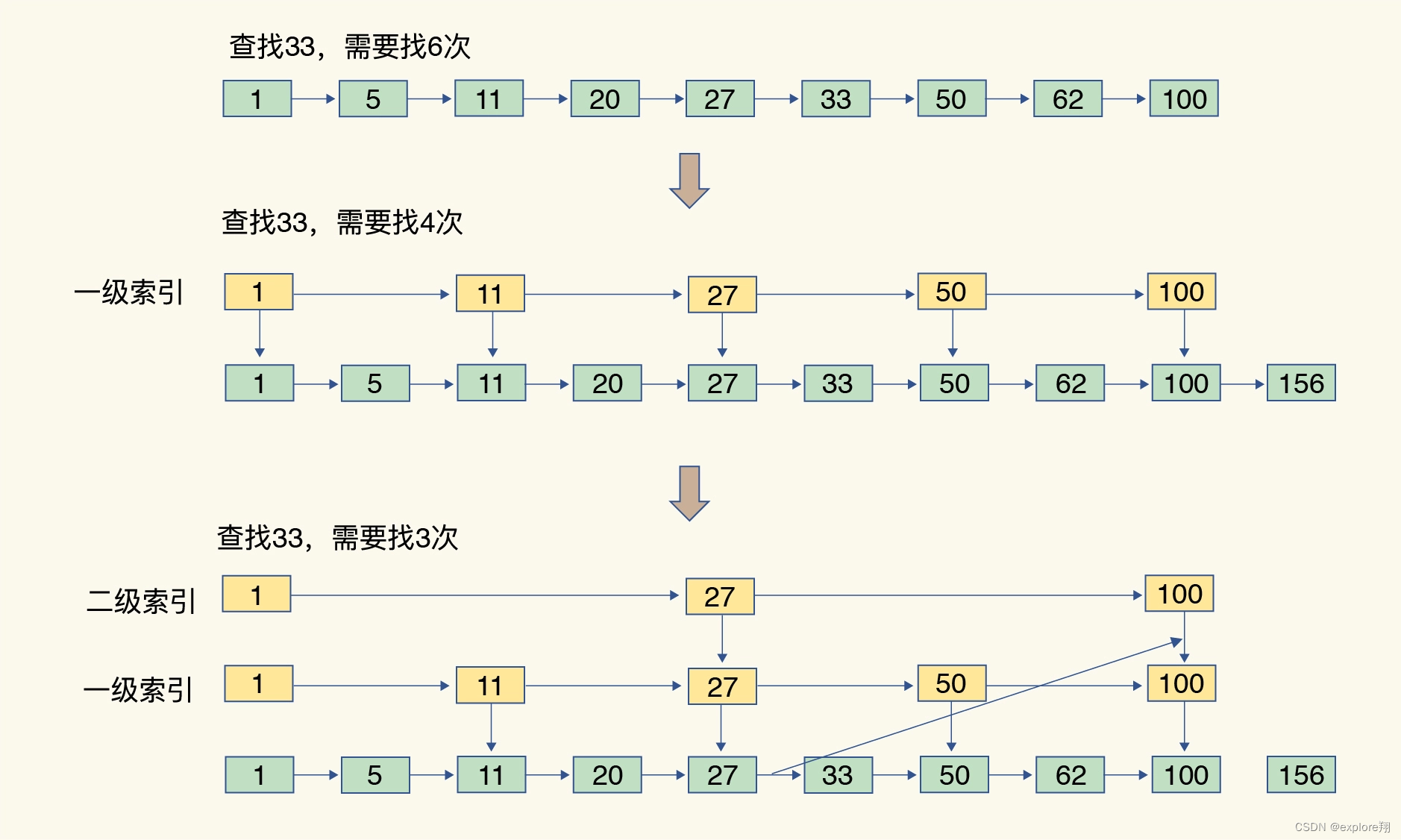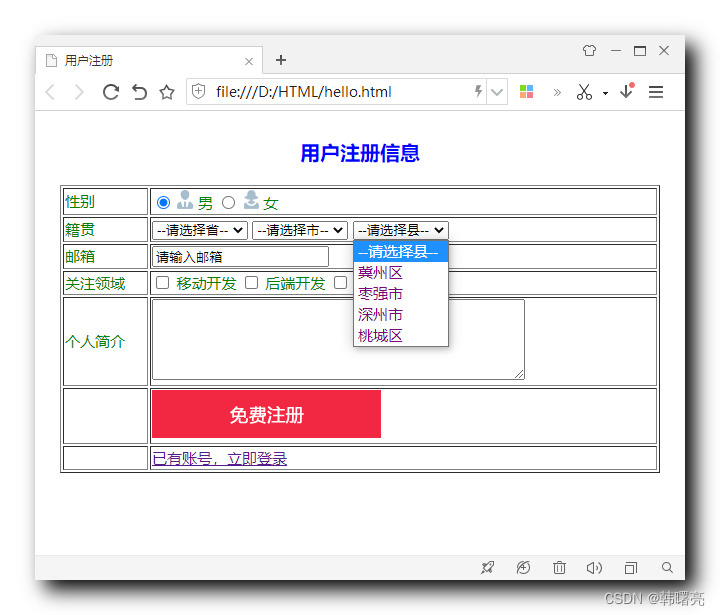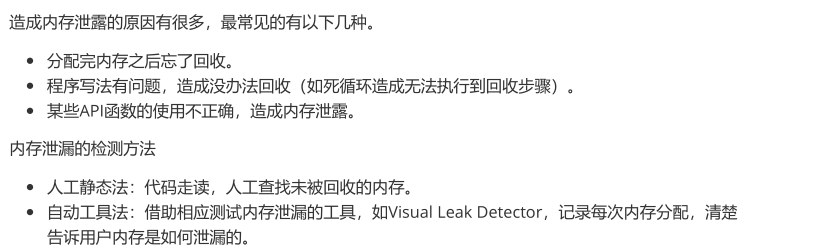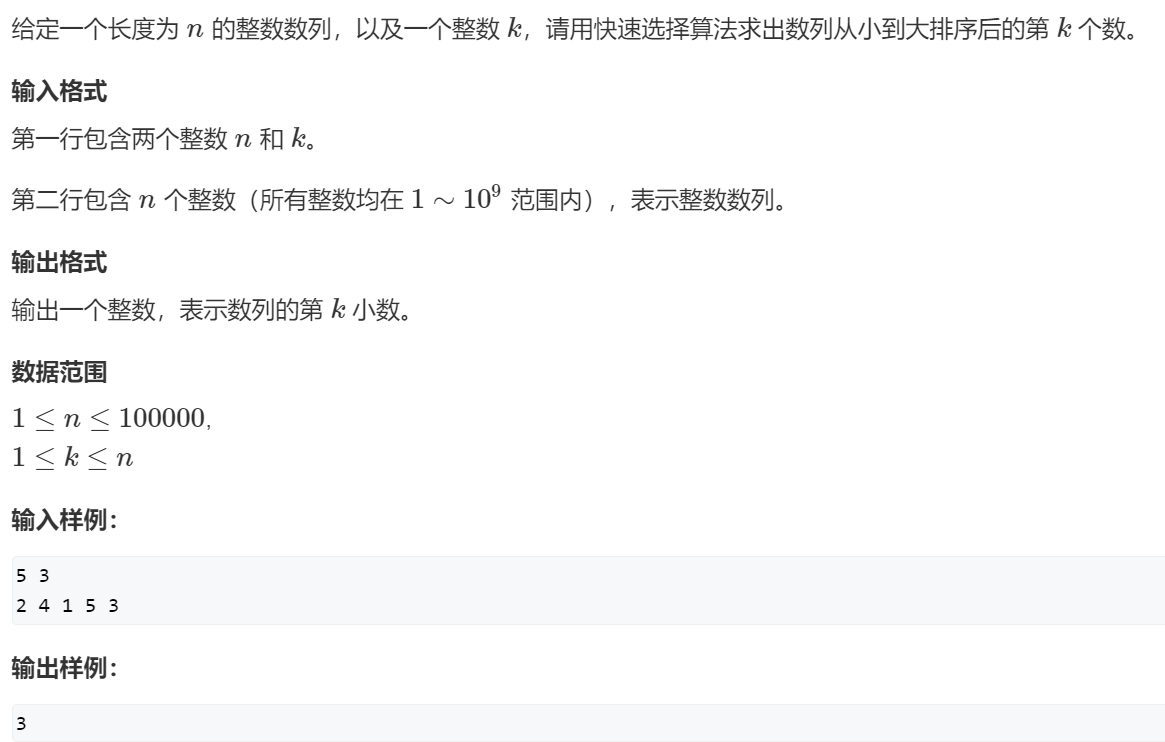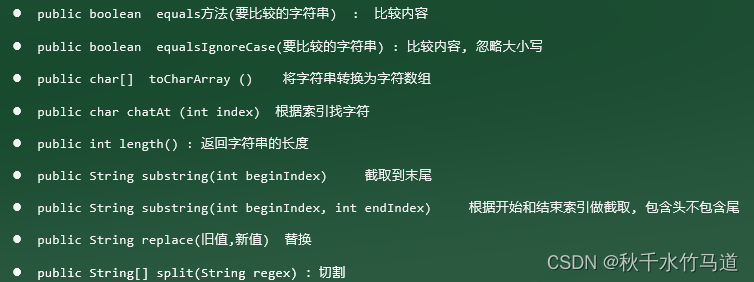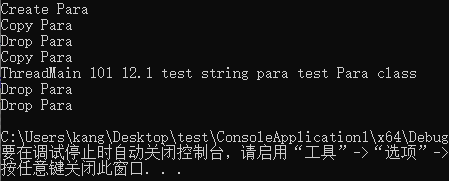一,使用通知
第一步,创建项目,书写布局
<LinearLayout xmlns:android="http://schemas.android.com/apk/res/android"
android:orientation="vertical"
android:layout_width="match_parent"
android:layout_height="match_parent">
<Button
android:id="@+id/send_notice"
android:layout_width="wrap_content"
android:layout_height="wrap_content"
android:text="发送通知"/>
</LinearLayout>
第二步:修改活动代码,写发起通知
public class MainActivity extends AppCompatActivity implements View.OnClickListener{
@Override
protected void onCreate(Bundle savedInstanceState) {
super.onCreate(savedInstanceState);
setContentView(R.layout.activity_main);
Button sendNotice=(Button) findViewById(R.id.send_notice);
sendNotice.setOnClickListener(this);
}
@Override
public void onClick(View view) {
switch(view.getId()){
case R.id.send_notice:
//接收一个字符串用于明确是哪个服务,创建一个通知管理器manager,对通知进行管理
NotificationManager manager =(NotificationManager) getSystemService(NOTIFICATION_SERVICE);
//高版本需要渠道,注意这里Build.VERSION_CODES.O是opq的o,不是数字0
if(Build.VERSION.SDK_INT >= Build.VERSION_CODES.O){
NotificationChannel notificationChannel=new NotificationChannel("1","name",NotificationManager.IMPORTANCE_HIGH);
//如果这里用IMPORTANCE_HIGH就需要在系统的设置里开启渠道,通知才能正常弹出
if(manager!=null){
manager.createNotificationChannel(notificationChannel);
}
}
//使用Builder来创建构造器,并完成基本的参数配置
Notification notification=new NotificationCompat.Builder(MainActivity.this,"1")
.setContentTitle("这是标题")
.setContentText("这是内容")
.setWhen(System.currentTimeMillis())
.setSmallIcon(R.mipmap.ic_launcher)
.setLargeIcon(BitmapFactory.decodeResource(getResources(),R.mipmap.ic_launcher))
.build();
if(manager!=null){
manager.notify(1,notification);
}
break;
default:
break;
}
}
}
第三步,书写点击通知后的回调事件
新建NotificationActivity活动,修改对应的布局:
<RelativeLayout xmlns:android="http://schemas.android.com/apk/res/android"
android:layout_width="match_parent"
android:layout_height="match_parent">
<TextView
android:layout_width="wrap_content"
android:layout_height="wrap_content"
android:layout_centerInParent="true"
android:textSize="24sp"
android:text="文本内容"/>
</RelativeLayout>
修改活动代码:
public class MainActivity extends AppCompatActivity implements View.OnClickListener{
@Override
protected void onCreate(Bundle savedInstanceState) {
super.onCreate(savedInstanceState);
setContentView(R.layout.activity_main);
Button sendNotice=(Button) findViewById(R.id.send_notice);
sendNotice.setOnClickListener(this);
}
@Override
public void onClick(View view) {
switch(view.getId()){
case R.id.send_notice:
//回调事件,打开新的活动
Intent intent =new Intent(this,NotificationActivity.class);
PendingIntent pi=PendingIntent.getActivity(this,0,intent,0);
//接收一个字符串用于明确是哪个服务,创建一个通知管理器manager,对通知进行管理
NotificationManager manager =(NotificationManager) getSystemService(NOTIFICATION_SERVICE);
//高版本需要渠道,注意这里Build.VERSION_CODES.O是opq的o,不是数字0
if(Build.VERSION.SDK_INT >= Build.VERSION_CODES.O){
NotificationChannel notificationChannel=new NotificationChannel("1","name",NotificationManager.IMPORTANCE_HIGH);
//如果这里用IMPORTANCE_HIGH就需要在系统的设置里开启渠道,通知才能正常弹出
if(manager!=null){
manager.createNotificationChannel(notificationChannel);
}
}
//使用Builder来创建构造器,并完成基本的参数配置
Notification notification=new NotificationCompat.Builder(MainActivity.this,"1")
.setContentTitle("这是标题")
.setContentText("这是内容")
.setWhen(System.currentTimeMillis())
.setSmallIcon(R.mipmap.ic_launcher)
.setLargeIcon(BitmapFactory.decodeResource(getResources(),R.mipmap.ic_launcher))
.setContentIntent(pi)
.build();
if(manager!=null){
manager.notify(1,notification);
}
break;
default:
break;
}
}
}
主要是这几行代码:
//回调事件,打开新的活动
Intent intent =new Intent(this,NotificationActivity.class);
PendingIntent pi=PendingIntent.getActivity(this,0,intent,0);
//....
Notification notification=new NotificationCompat.Builder(MainActivity.this,"1")
.setContentIntent(pi)//这里注册回调函数
.build();
第四步:关闭通知
在我们点击通知之后,需要把该通知移除掉,这个移除有两种方法。
【1】注册时声明
Notification notification=new NotificationCompat.Builder(MainActivity.this,"1")
.setAutoCancel(true)
.build();
【2】执行好回调后执行
我们点击通知是打开一个新的活动页,于是可以在新的活动页中,拿到该通知管理器,然后调用通知管理器的关闭通知,找到对应要关闭的通知就行关闭即可:
public class NotificationActivity extends AppCompatActivity {
@Override
protected void onCreate(Bundle savedInstanceState) {
super.onCreate(savedInstanceState);
setContentView(R.layout.notification_layout);
NotificationManager manager=(NotificationManager) getSystemService(NOTIFICATION_SERVICE);
manager.cancel(1);
}
}
二,调用摄像头和相册
第一步:新建项目,修改布局
新建CameraAlbumTest项目,修改布局:
<LinearLayout xmlns:android="http://schemas.android.com/apk/res/android"
android:orientation="vertical"
android:layout_width="match_parent"
android:layout_height="match_parent">
<Button
android:id="@+id/take_photo"
android:layout_width="match_parent"
android:layout_height="wrap_content"
android:text="照相"/>
<ImageView
android:id="@+id/picture"
android:layout_width="wrap_content"
android:layout_height="wrap_content"
android:layout_gravity="center_horizontal"/>
</LinearLayout>
第二步:修改对应的activity
public class MainActivity extends AppCompatActivity {
public static final int TAKE_PHOTO=1;
private ImageView picture;
private Uri imageUri;
@Override
protected void onCreate(Bundle savedInstanceState) {
super.onCreate(savedInstanceState);
setContentView(R.layout.activity_main);
Button takePhoto =(Button) findViewById(R.id.take_photo);
picture=(ImageView) findViewById(R.id.picture);
takePhoto.setOnClickListener(new View.OnClickListener(){
@Override
public void onClick(View view) {
//创建file对象用于存储拍照后的图片
File outputImage=new File(getExternalCacheDir(),"output_image.jpg");
try {
if(outputImage.exists()){
outputImage.delete();
}
} catch (IOException e){
e.printStackTrace();
}
if(Build.VERSION.SDK_INT>=24){
imageUri= FileProvider.getUriForFile(MainActivity.this,"com.example.cameraalbumtest.fileprovider",outputImage);
}else{
imageUri=Uri.fromFile(outputImage);
}
//启动相机程序
Intent intent =new Intent("android.media.action.IMAGE_CAPTURE");
intent.putExtra(MediaStore.EXTRA_OUTPUT,imageUri);
startActivityForResult(intent,TAKE_PHOTO);
}
});
}
@Override
protected void onActivityResult(int requestCode, int resultCode,Intent data) {
super.onActivityResult(requestCode, resultCode, data);
switch (requestCode) {
case TAKE_PHOTO:
if (resultCode == RESULT_OK) {
try {
//将拍摄的照片显示出来
Bitmap bitmap = BitmapFactory.decodeStream(getContentResolver().openInputStream(imageUri));
picture.setImageBitmap(bitmap);
} catch (FileNotFoundException e) {
e.printStackTrace();
}
}
break;
default:
break;
}
}
}
第三步:在menifest文件中对内容提供器进行注册
<provider
android:authorities="com.example.cameraalbumtest.fileprovider"
android:name="androidx.core.content.FileProvider"
android:exported="false"
android:grantUriPermissions="true">
<meta-data android:name="android.support.FILE_PROVIDER_PATHS" android:resource="@xml/file_paths"/>
</provider>
其中meta-data来指定uri的共享路径,下面我们来创建它:
右击 res目录一New-Directory,创建一个xml目录,接着右击xml目录-New-File,创建一个file paths.xml文件。然后修改file paths.xml文件中的内容,如下所示:
<?xml version="1.0" encoding="utf-8"?>
<paths xmlns:android="http://schemas.android.com/apk/res/android">
<external-path
name="my_images"
path=""/>
</paths>
其中,external-path 就是用来指定 Uri 共享的name 属性的值可以随便填,path 属性的值表示共享的具体路径。这里设置空值就表示将整个 SD卡进行共享,当然你可以仅共享我们存放output imagejpg这张图片的路径
另外还有一点要注意,在Android 4.4系统之前,访问SD卡的应用关联目录也是要声明权限的,从 4.4 系统开始不再需要权限声明。那么我们为了能够兼容老版本系统的手机,还需要在AndroidManifest.xml中声明一下访问SD卡的权限:
<uses-permission android:name="android.permission.WRITE_EXTERNAL_STORAGE"/>
实现的效果:
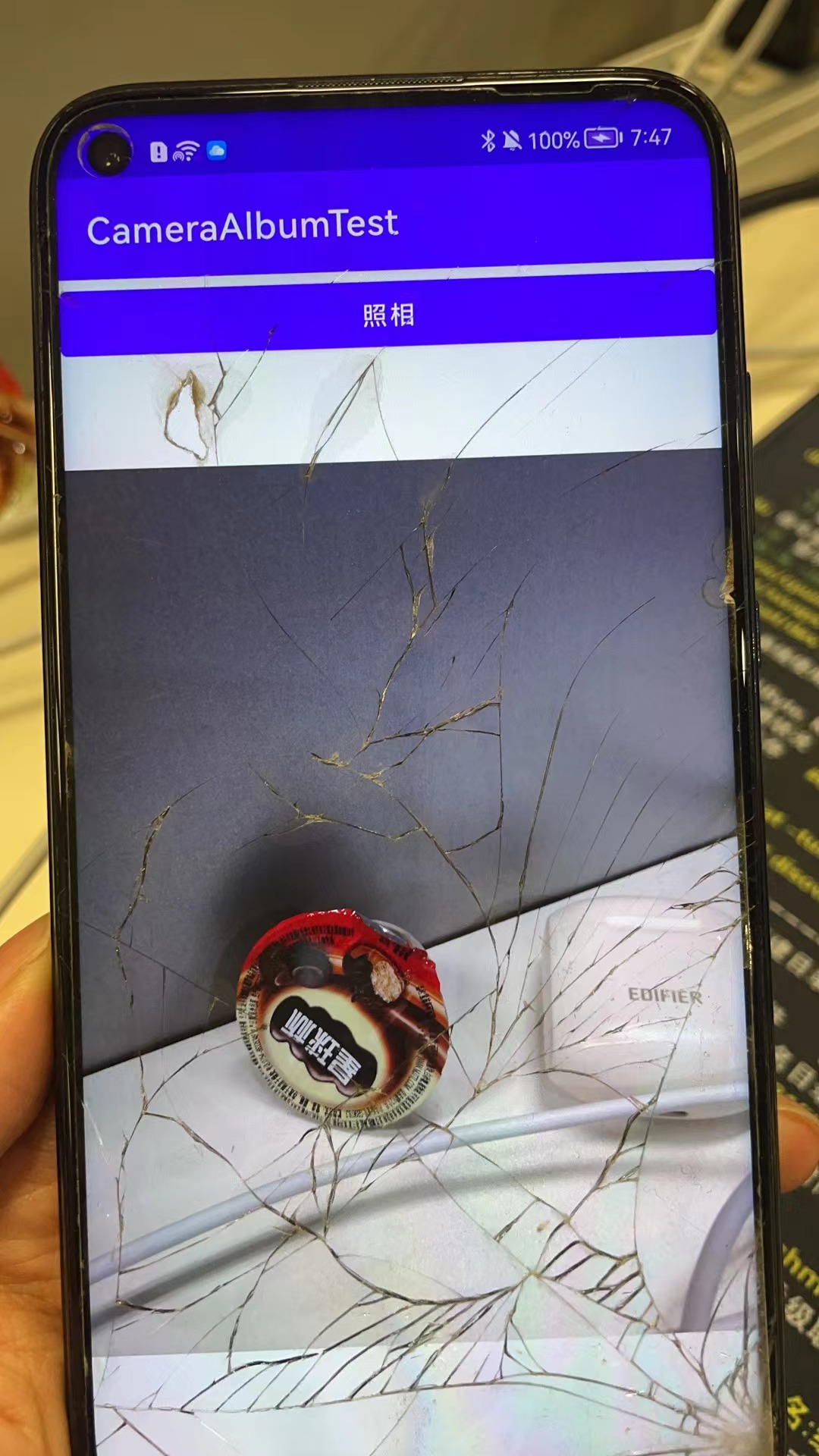
第四步:从相册中选择照片
修改布局,增加一个点击打开相册的按钮:
<LinearLayout xmlns:android="http://schemas.android.com/apk/res/android"
android:orientation="vertical"
android:layout_width="match_parent"
android:layout_height="match_parent">
<Button
android:id="@+id/take_photo"
android:layout_width="match_parent"
android:layout_height="wrap_content"
android:text="照相"/>
<Button
android:id="@+id/choose_from_album"
android:layout_width="match_parent"
android:layout_height="wrap_content"
android:text="choose photos"></Button>
<ImageView
android:id="@+id/picture"
android:layout_width="wrap_content"
android:layout_height="wrap_content"
android:layout_gravity="center_horizontal"/>
</LinearLayout>
1.建立点击事件及布局,进行运行时权限处理,WRITE_EXTERNAL_STORAGE为程序对SD卡的读写能力。大于6.0动态申请权限后调用openAlbum()方法,小于6.0直接调用openAlbum()方法
Button chooseFromAlbum =(Button) findViewById(R.id.choose_from_album);
chooseFromAlbum.setOnClickListener(new View.OnClickListener(){
@Override
public void onClick(View view) {
if (ContextCompat.checkSelfPermission(MainActivity.this, Manifest.permission.WRITE_EXTERNAL_STORAGE) != PackageManager.PERMISSION_GRANTED) {
ActivityCompat.requestPermissions(MainActivity.this, new String[]{Manifest.permission.WRITE_EXTERNAL_STORAGE}, 1);
} else {
openAlbum();
}
}
});
2.openAlbum中构建Intent对象,指定action为android.intent.action.GET_CONTENT,为Intent设定必要参数,调用startActivityForResult来打开相册程序选择照片,其中第二个参数为CHOOSE_PHOTO的2
private void openAlbum() {
Intent intent01 = new Intent("android.intent.action.GET_CONTENT");
intent01.setType("image/*");
startActivityForResult(intent01, CHOOSE_PHOTO);
}
3.这样在onActivityResult中进入CHOOSE_PHOTO进行处理,为了兼容新旧版本,4.4以上调handleImageOnKitKat方法; 4.4以下调handleImageBeforeKitKat方法。因为4.4以后选择相册中的照片不在返回真实的Uri,因此需要解析。
case CHOOSE_PHOTO:
if (resultCode == RESULT_OK) {
if (Build.VERSION.SDK_INT >= 19) {
handleImageOnKitKat(data);
} else {
handleImageBeforeKitKat(data);
}
}
4.1.handleImageOnKitKat解析了封装的Uri,(1)如果是document类型的Uri,则通过document id处理。若URi的authority是media格式,还需要进一步的解析,通过字符串分割获得真实ID,用ID构建新Uri和判断语句,将其传至getImagePath方法中。可以获取真实路径了(2)如果是content类型的uri,则使用普通方法去处理(3)如果是File类型的uri,直接获取图片路径即可,最后调用displayImage根据图片路径显示图片。
4.2.handleImageBeforeKitKat方法中Uri未经封装,无需解析,直接getIamgePath获取真实路径,再调用displayImage方法显示于界面。
@TargetApi(19)
private void handleImageOnKitKat (Intent data){
String imagePath = null;
Uri uri = data.getData();
if (DocumentsContract.isDocumentUri(this, uri)) {
//如果是document类型的Uri,则通过document id处理
String docId = DocumentsContract.getDocumentId(uri);
if ("com.android.providers.media.documents".equals(uri.getAuthority())) {
String id = docId.split(":")[1];//解析出数字格式的id
String selection = MediaStore.Images.Media._ID + "=" + id;
imagePath = getImagePath(MediaStore.Images.Media.EXTERNAL_CONTENT_URI, selection);
} else ("com.android.providers.downloads.documents".equals(uri.getAuthority())) {
Uri contentUri = ContentUris.withAppendedId(Uri.parse("content://downloads/public downloads"), Long.valueOf(docId));
imagePath = getImagePath(contentUri, null);
}
}else if ("content".equalsIgnoreCase(uri.getScheme())) {
imagePath = getImagePath(uri,null);
}else if("file".equalsIgnoreCase(uri.getScheme())) {
imagePath=uri.getPath();
}
displayImage(imagePath);//根据图片路径显示图片
}
private void handleImageBeforeKitKat(Intent data) {
Uri uri = data.getData();
String imagePath = getImagePath(uri,null);
displayImage(imagePath);
}
对应的displayImage方法:
@SuppressLint("Range")
private String getImagePath(Uri uri, String selection) {
String path = null;
//通过Uri和Selection来获取真是的路径图片
Cursor cursor = getContentResolver().query(uri,null,selection,null,null);
if (cursor != null) {
if (cursor.moveToFirst()) {
path = cursor.getString(cursor.getColumnIndex(MediaStore.Images.Media.DATA));
}
cursor.close();
}
return path;
}
private void displayImage(String imagePath) {
if (imagePath != null) {
if (Build.VERSION.SDK_INT >= 29) {
picture.setImageURI(getImageContentUri(MainActivity.this, imagePath));
} else {
Bitmap bitmap = BitmapFactory.decodeFile(imagePath);
picture.setImageBitmap(bitmap);
}
} else {
Toast.makeText(this, "failed to get image", Toast.LENGTH_SHORT).show();
}
}
/**
* 将图片转换成Uri
* @param context 传入上下文参数
* @param path 图片的路径
* @return 返回的就是一个Uri对象
*/
public static Uri getImageContentUri(Context context, String path) {
Cursor cursor = context.getContentResolver().query(MediaStore.Images.Media.EXTERNAL_CONTENT_URI,
new String[] { MediaStore.Images.Media._ID }, MediaStore.Images.Media.DATA + "=? ",
new String[] { path }, null);
if (cursor != null && cursor.moveToFirst()) {
int id = cursor.getInt(cursor.getColumnIndex(MediaStore.MediaColumns._ID));
Uri baseUri = Uri.parse("content://media/external/images/media");
return Uri.withAppendedPath(baseUri, "" + id);
} else {
// 如果图片不在手机的共享图片数据库,就先把它插入。
if (new File(path).exists()) {
ContentValues values = new ContentValues();
values.put(MediaStore.Images.Media.DATA, path);
return context.getContentResolver().insert(MediaStore.Images.Media.EXTERNAL_CONTENT_URI, values);
} else {
return null;
}
}
}
总体的所有代码:
public class MainActivity extends AppCompatActivity {
public static final int TAKE_PHOTO=1;
private ImageView picture;
private Uri imageUri;
public static final int CHOOSE_PHOTO = 2;
@Override
protected void onCreate(Bundle savedInstanceState) {
super.onCreate(savedInstanceState);
setContentView(R.layout.activity_main);
Button takePhoto =(Button) findViewById(R.id.take_photo);
picture=(ImageView) findViewById(R.id.picture);
Button chooseFromAlbum =(Button) findViewById(R.id.choose_from_album);
chooseFromAlbum.setOnClickListener(new View.OnClickListener(){
@Override
public void onClick(View view) {
if (ContextCompat.checkSelfPermission(MainActivity.this, Manifest.permission.WRITE_EXTERNAL_STORAGE) != PackageManager.PERMISSION_GRANTED) {
ActivityCompat.requestPermissions(MainActivity.this, new String[]{Manifest.permission.WRITE_EXTERNAL_STORAGE}, 1);
} else {
openAlbum();
}
}
});
takePhoto.setOnClickListener(new View.OnClickListener(){
@Override
public void onClick(View view) {
//创建file对象用于存储拍照后的图片
File outputImage=new File(getExternalCacheDir(),"output_image.jpg");
try {
if(outputImage.exists()){
outputImage.delete();
}
outputImage.createNewFile();
}catch(IOException e){
e.printStackTrace();
}
if(Build.VERSION.SDK_INT>=24){
imageUri= FileProvider.getUriForFile(MainActivity.this,"com.example.cameraalbumtest.fileprovider",outputImage);
}else{
imageUri= Uri.fromFile(outputImage);
}
//启动相机程序
Intent intent =new Intent("android.media.action.IMAGE_CAPTURE");
intent.putExtra(MediaStore.EXTRA_OUTPUT,imageUri);
startActivityForResult(intent,TAKE_PHOTO);
}
});
}
private void openAlbum() {
Intent intent01 = new Intent("android.intent.action.GET_CONTENT");
intent01.setType("image/*");
startActivityForResult(intent01, CHOOSE_PHOTO);
}
@Override
protected void onActivityResult(int requestCode, int resultCode,Intent data) {
super.onActivityResult(requestCode, resultCode, data);
switch (requestCode) {
case TAKE_PHOTO:
if (resultCode == RESULT_OK) {
try {
//将拍摄的照片显示出来
Bitmap bitmap = BitmapFactory.decodeStream(getContentResolver().openInputStream(imageUri));
picture.setImageBitmap(bitmap);
} catch (FileNotFoundException e) {
e.printStackTrace();
}
}
break;
case CHOOSE_PHOTO:
if (resultCode == RESULT_OK) {
if (Build.VERSION.SDK_INT >= 19) {
handleImageOnKitKat(data);
} else {
Toast.makeText(this, "2", Toast.LENGTH_SHORT).show();
handleImageBeforeKitKat(data);
}
}
break;
default:
break;
}
}
@TargetApi(19)
private void handleImageOnKitKat (Intent data){
String imagePath = null;
Uri uri = data.getData();
if (DocumentsContract.isDocumentUri(this, uri)) {
//如果是document类型的Uri,则通过document id处理
String docId = DocumentsContract.getDocumentId(uri);
if ("com.android.providers.media.documents".equals(uri.getAuthority())) {
String id = docId.split(":")[1];//解析出数字格式的id
String selection = MediaStore.Images.Media._ID + "=" + id;
imagePath = getImagePath(MediaStore.Images.Media.EXTERNAL_CONTENT_URI, selection);
} else if("com.android.providers.downloads.documents".equals(uri.getAuthority())){
Uri contentUri = ContentUris.withAppendedId(Uri.parse("content://downloads/public downloads"), Long.valueOf(docId));
imagePath = getImagePath(contentUri, null);
}
}else if ("content".equalsIgnoreCase(uri.getScheme())) {
imagePath = getImagePath(uri,null);
}else if("file".equalsIgnoreCase(uri.getScheme())) {
imagePath=uri.getPath();
}
displayImage(imagePath);//根据图片路径显示图片
}
private void handleImageBeforeKitKat(Intent data) {
Uri uri = data.getData();
String imagePath = getImagePath(uri,null);
displayImage(imagePath);
}
@SuppressLint("Range")
private String getImagePath(Uri uri, String selection) {
String path = null;
//通过Uri和Selection来获取真是的路径图片
Cursor cursor = getContentResolver().query(uri,null,selection,null,null);
if (cursor != null) {
if (cursor.moveToFirst()) {
path = cursor.getString(cursor.getColumnIndex(MediaStore.Images.Media.DATA));
}
cursor.close();
}
return path;
}
private void displayImage(String imagePath) {
if (imagePath != null) {
if (Build.VERSION.SDK_INT >= 29) {
picture.setImageURI(getImageContentUri(MainActivity.this, imagePath));
} else {
Bitmap bitmap = BitmapFactory.decodeFile(imagePath);
picture.setImageBitmap(bitmap);
}
} else {
Toast.makeText(this, "failed to get image", Toast.LENGTH_SHORT).show();
}
}
/**
* 将图片转换成Uri
* @param context 传入上下文参数
* @param path 图片的路径
* @return 返回的就是一个Uri对象
*/
public static Uri getImageContentUri(Context context, String path) {
Cursor cursor = context.getContentResolver().query(MediaStore.Images.Media.EXTERNAL_CONTENT_URI,
new String[] { MediaStore.Images.Media._ID }, MediaStore.Images.Media.DATA + "=? ",
new String[] { path }, null);
if (cursor != null && cursor.moveToFirst()) {
int id = cursor.getInt(cursor.getColumnIndex(MediaStore.MediaColumns._ID));
Uri baseUri = Uri.parse("content://media/external/images/media");
return Uri.withAppendedPath(baseUri, "" + id);
} else {
// 如果图片不在手机的共享图片数据库,就先把它插入。
if (new File(path).exists()) {
ContentValues values = new ContentValues();
values.put(MediaStore.Images.Media.DATA, path);
return context.getContentResolver().insert(MediaStore.Images.Media.EXTERNAL_CONTENT_URI, values);
} else {
return null;
}
}
}
}