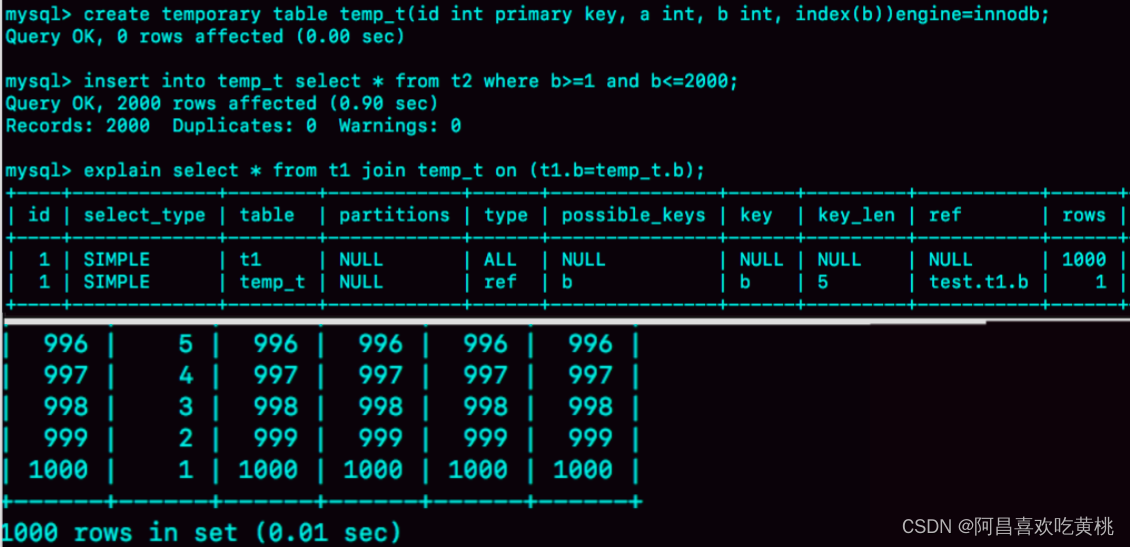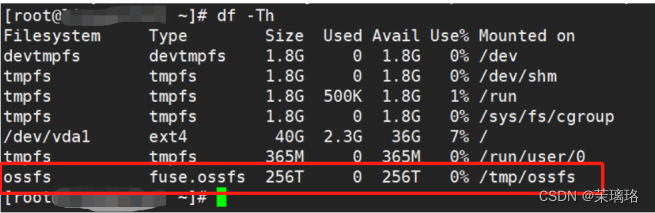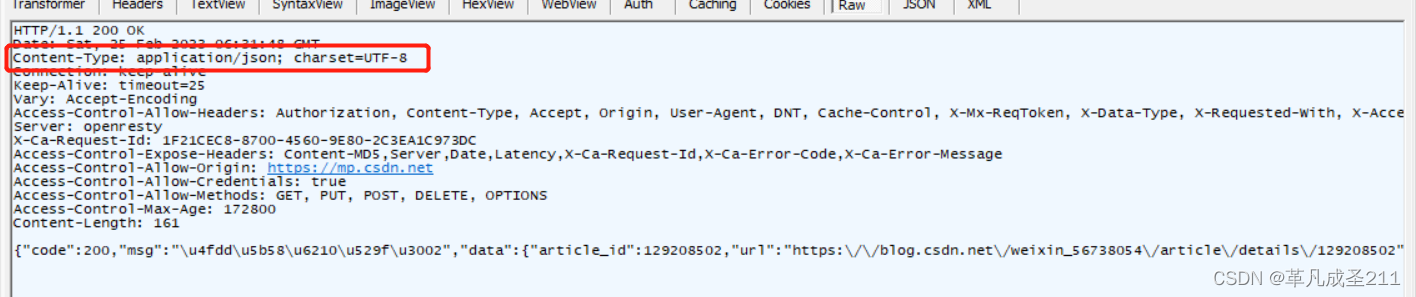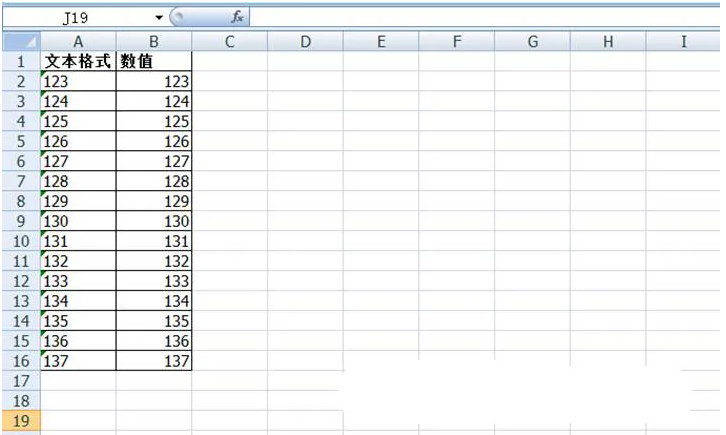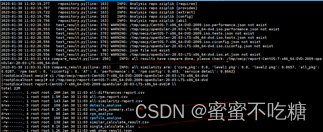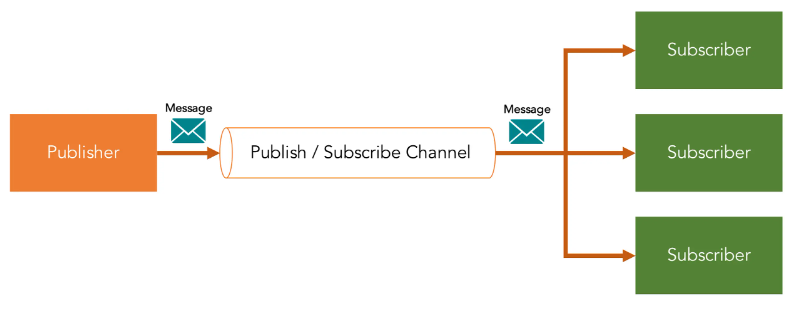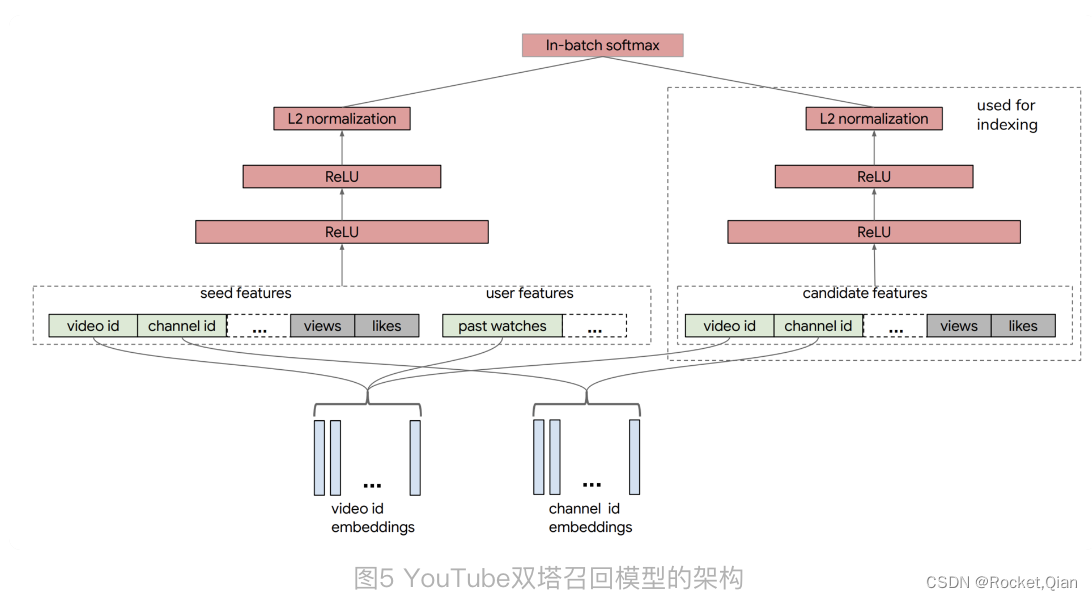学习 Python 之 Pygame 开发魂斗罗(三)
- 继续编写魂斗罗
- 1. 角色站立
- 2. 角色移动
- 3. 角色跳跃
- 4. 角色下落
继续编写魂斗罗
在上次的博客学习 Python 之 Pygame 开发魂斗罗(二)中,我们完成了角色的创建和更新,现在具体实现一下更新函数中的角色状态函数
下面是图片的素材
链接:https://pan.baidu.com/s/1X7tESkes_O6nbPxfpHD6hQ?pwd=hdly
提取码:hdly
1. 角色站立
在写角色站立函数时,先把其他状态函数注释了,方便测试

在角色站立函数中,首先设置当前角色的状态
站立时,其他状态都是False,只有isStanding = True
# 设置角色状态
self.isStanding = True
self.isWalking = False
self.isJumping = False
self.isSquating = False
self.isUp = False
self.isDown = False
self.isFiring = False
其次,修改人物的速度,站立时速度均为0
# 设置速度
self.ySpeed = 0
self.xSpeed = 0
再次,我们设置按键响应事件
# 按下A键
if keys[pygame.K_a]:
# A按下,角色方向向左
self.direction = Direction.LEFT
# 改变角色的状态,角色进入移动状态
self.state = State.WALK
# 设置站立状态为False,移动状态为True
self.isStanding = False
self.isWalking = True
# 向左移动,速度为负数,这样玩家的x坐标是减小的
self.xSpeed = -PLAYER_X_SPEED
# 按下D键
elif keys[pygame.K_d]:
# D按下,角色方向向右
self.direction = Direction.RIGHT
# 改变角色的状态,角色进入移动状态
self.state = State.WALK
# 设置站立状态为False,移动状态为True
self.isStanding = False
self.isWalking = True
# 向右移动,速度为正数
self.xSpeed = PLAYER_X_SPEED
# 按下k键
elif keys[pygame.K_k]:
# K按下,角色进入跳跃状态,但是不会改变方向
self.state = State.JUMP
# 设置站立状态为False,跳跃状态为True
# 不改变移动状态,因为移动的时候也可以跳跃
self.isStanding = False
self.isJumping = True
# 设置速度,速度为负数,因为角色跳起后,要下落
self.ySpeed = self.jumpSpeed
# 没有按下按键
else:
# 没有按下按键,角色依然是站立状态
self.state = State.STAND
self.isStanding = True
# 按下w键
if keys[pygame.K_w]:
# W按下,角色向上,改变方向状态
self.isUp = True
self.isStanding = True
self.isDown = False
self.isSquating = False
# 按下s键
elif keys[pygame.K_s]:
# S按下,角色蹲下,改变方向状态,并且蹲下状态设置为True
self.isUp = False
self.isStanding = False
self.isDown = True
self.isSquating = True
完整的角色类
import pygame
from Constants import *
class PlayerOne(pygame.sprite.Sprite):
def __init__(self, currentTime):
pygame.sprite.Sprite.__init__(self)
# 加载角色图片
self.standRightImage = loadImage('../Image/Player/Player1/Right/stand.png')
self.standLeftImage = loadImage('../Image/Player/Player1/Left/stand.png')
self.upRightImage = loadImage('../Image/Player/Player1/Up/upRight(small).png')
self.upLeftImage = loadImage('../Image/Player/Player1/Up/upLeft(small).png')
self.downRightImage = loadImage('../Image/Player/Player1/Down/down.png')
self.downLeftImage = loadImage('../Image/Player/Player1/Down/down.png', True)
self.obliqueUpRightImages = [
loadImage('../Image/Player/Player1/Up/rightUp1.png'),
loadImage('../Image/Player/Player1/Up/rightUp2.png'),
loadImage('../Image/Player/Player1/Up/rightUp3.png'),
]
self.obliqueUpLeftImages = [
loadImage('../Image/Player/Player1/Up/rightUp1.png', True),
loadImage('../Image/Player/Player1/Up/rightUp2.png', True),
loadImage('../Image/Player/Player1/Up/rightUp3.png', True),
]
self.obliqueDownRightImages = [
loadImage('../Image/Player/Player1/ObliqueDown/1.png'),
loadImage('../Image/Player/Player1/ObliqueDown/2.png'),
loadImage('../Image/Player/Player1/ObliqueDown/3.png'),
]
self.obliqueDownLeftImages = [
loadImage('../Image/Player/Player1/ObliqueDown/1.png', True),
loadImage('../Image/Player/Player1/ObliqueDown/2.png', True),
loadImage('../Image/Player/Player1/ObliqueDown/3.png', True),
]
# 角色向右的全部图片
self.rightImages = [
loadImage('../Image/Player/Player1/Right/run1.png'),
loadImage('../Image/Player/Player1/Right/run2.png'),
loadImage('../Image/Player/Player1/Right/run3.png')
]
# 角色向左的全部图片
self.leftImages = [
loadImage('../Image/Player/Player1/Left/run1.png'),
loadImage('../Image/Player/Player1/Left/run2.png'),
loadImage('../Image/Player/Player1/Left/run3.png')
]
# 角色跳跃的全部图片
self.upRightImages = [
loadImage('../Image/Player/Player1/Jump/jump1.png'),
loadImage('../Image/Player/Player1/Jump/jump2.png'),
loadImage('../Image/Player/Player1/Jump/jump3.png'),
loadImage('../Image/Player/Player1/Jump/jump4.png'),
]
self.upLeftImages = [
loadImage('../Image/Player/Player1/Jump/jump1.png', True),
loadImage('../Image/Player/Player1/Jump/jump2.png', True),
loadImage('../Image/Player/Player1/Jump/jump3.png', True),
loadImage('../Image/Player/Player1/Jump/jump4.png', True),
]
self.rightFireImages = [
loadImage('../Image/Player/Player1/Right/fire1.png'),
loadImage('../Image/Player/Player1/Right/fire2.png'),
loadImage('../Image/Player/Player1/Right/fire3.png'),
]
self.leftFireImages = [
loadImage('../Image/Player/Player1/Right/fire1.png', True),
loadImage('../Image/Player/Player1/Right/fire2.png', True),
loadImage('../Image/Player/Player1/Right/fire3.png', True),
]
# 角色左右移动下标
self.imageIndex = 0
# 角色跳跃下标
self.upImageIndex = 0
# 角色斜射下标
self.obliqueImageIndex = 0
# 上一次显示图片的时间
self.runLastTimer = currentTime
self.fireLastTimer = currentTime
# 选择当前要显示的图片
self.image = self.standRightImage
# 获取图片的rect
self.rect = self.image.get_rect()
# 设置角色的状态
self.state = State.STAND
# 角色的方向
self.direction = Direction.RIGHT
# 速度
self.xSpeed = PLAYER_X_SPEED
self.ySpeed = 0
self.jumpSpeed = -11
# 人物当前的状态标志
self.isStanding = False
self.isWalking = False
self.isJumping = True
self.isSquating = False
self.isFiring = False
# 重力加速度
self.gravity = 0.7
self.isUp = False
self.isDown = False
def update(self, keys, currentTime):
# 更新站或者走的状态
# 根据状态响应按键
if self.state == State.STAND:
self.standing(keys, currentTime)
# elif self.state == State.WALK:
# self.walking(keys, currentTime)
# elif self.state == State.JUMP:
# self.jumping(keys, currentTime)
# elif self.state == State.FALL:
# self.falling(keys, currentTime)
# 更新位置
# 记录前一次的位置坐标
pre = self.rect.x
self.rect.x += self.xSpeed
self.rect.y += self.ySpeed
# 如果x位置小于0了,就不能移动,防止人物跑到屏幕左边
if self.rect.x <= 0:
self.rect.x = pre
# 更新动画
# 跳跃状态
if self.isJumping:
# 根据方向
if self.direction == Direction.RIGHT:
# 方向向右,角色加载向右跳起的图片
self.image = self.upRightImages[self.upImageIndex]
else:
# 否则,方向向左,角色加载向左跳起的图片
self.image = self.upLeftImages[self.upImageIndex]
# 角色蹲下
if self.isSquating:
if self.direction == Direction.RIGHT:
# 加载向右蹲下的图片
self.image = self.downRightImage
else:
# 加载向左蹲下的图片
self.image = self.downLeftImage
# 角色站着
if self.isStanding:
if self.direction == Direction.RIGHT:
if self.isUp:
# 加载向右朝上的图片
self.image = self.upRightImage
elif self.isDown:
# 加载向右蹲下的图片
self.image = self.downRightImage
else:
# 加载向右站着的图片
self.image = self.standRightImage
else:
# 向左也是同样的效果
if self.isUp:
self.image = self.upLeftImage
elif self.isDown:
self.image = self.downLeftImage
else:
self.image = self.standLeftImage
# 角色移动
if self.isWalking:
if self.direction == Direction.RIGHT:
if self.isUp:
# 加载斜右上的图片
self.image = self.obliqueUpRightImages[self.obliqueImageIndex]
elif self.isDown:
# 加载斜右下的图片
self.image = self.obliqueDownRightImages[self.obliqueImageIndex]
else:
# 加载向右移动的图片,根据开火状态是否加载向右开火移动的图片
if self.isFiring:
self.image = self.rightFireImages[self.imageIndex]
else:
self.image = self.rightImages[self.imageIndex]
else:
if self.isUp:
self.image = self.obliqueUpLeftImages[self.obliqueImageIndex]
elif self.isDown:
self.image = self.obliqueDownLeftImages[self.obliqueImageIndex]
else:
if self.isFiring:
self.image = self.leftFireImages[self.imageIndex]
else:
self.image = self.leftImages[self.imageIndex]
def standing(self, keys, currentTime):
"""角色站立"""
# 设置角色状态
self.isStanding = True
self.isWalking = False
self.isJumping = False
self.isSquating = False
self.isUp = False
self.isDown = False
self.isFiring = False
# 设置速度
self.ySpeed = 0
self.xSpeed = 0
# 按下A键
if keys[pygame.K_a]:
# A按下,角色方向向左
self.direction = Direction.LEFT
# 改变角色的状态,角色进入移动状态
self.state = State.WALK
# 设置站立状态为False,移动状态为True
self.isStanding = False
self.isWalking = True
# 向左移动,速度为负数,这样玩家的x坐标是减小的
self.xSpeed = -PLAYER_X_SPEED
# 按下D键
elif keys[pygame.K_d]:
# D按下,角色方向向右
self.direction = Direction.RIGHT
# 改变角色的状态,角色进入移动状态
self.state = State.WALK
# 设置站立状态为False,移动状态为True
self.isStanding = False
self.isWalking = True
# 向右移动,速度为正数
self.xSpeed = PLAYER_X_SPEED
# 按下k键
elif keys[pygame.K_k]:
# K按下,角色进入跳跃状态,但是不会改变方向
self.state = State.JUMP
# 设置站立状态为False,跳跃状态为True
# 不改变移动状态,因为移动的时候也可以跳跃
self.isStanding = False
self.isJumping = True
# 设置速度,速度为负数,因为角色跳起后,要下落
self.ySpeed = self.jumpSpeed
# 没有按下按键
else:
# 没有按下按键,角色依然是站立状态
self.state = State.STAND
self.isStanding = True
# 按下w键
if keys[pygame.K_w]:
# W按下,角色向上,改变方向状态
self.isUp = True
self.isStanding = True
self.isDown = False
self.isSquating = False
# 按下s键
elif keys[pygame.K_s]:
# S按下,角色蹲下,改变方向状态,并且蹲下状态设置为True
self.isUp = False
self.isStanding = False
self.isDown = True
self.isSquating = True
完成角色站立后,我们试一下效果怎么样
在主类中创建角色,并放入pygame.sprite.Group中
class MainGame:
player1 = None
allSprites = None
在__init__()函数中添加代码
# 初始化角色
MainGame.player1 = PlayerOne(pygame.time.get_ticks())
# 设置角色的初始位置
# 这里设置为(0,80),可以实现一开始玩家掉下来的动画,目前没有实现掉落,所以直接设置为(80,300)
# MainGame.player1.rect.x = 80
# MainGame.player1.rect.bottom = 0
MainGame.player1.rect.x = 80
MainGame.player1.rect.bottom = 300
# 把角色放入组中,方便统一管理
MainGame.allSprites = pygame.sprite.Group(MainGame.player1)
之后在循环中调用角色的update函数
为了方便,我把物体的更新全部放在一起,创建一个update()函数
在主类中添加函数
def update(self, window):
# 更新物体
currentTime = pygame.time.get_ticks()
MainGame.allSprites.update(self.keys, currentTime)
# 显示物体
MainGame.allSprites.draw(window)
pygame.sprite.Group()中的物体,可以统一更新,这就是它的方便之处
因为魂斗罗中玩家移动的时候,场景中的物体也是要移动的,所以地图是一个长条状,当玩家向右移动时,实际上是地图向左移动,玩家不动,创建中的物体向左移动,如果不把全部物体放到组中,不好统一管理
完整的主类代码
import sys
import pygame
from Constants import *
from PlayerOne import PlayerOne
class MainGame:
player1 = None
allSprites = None
window = None
def __init__(self):
# 初始化展示模块
pygame.display.init()
SCREEN_SIZE = (SCREEN_WIDTH, SCREEN_HEIGHT)
# 初始化窗口
MainGame.window = pygame.display.set_mode(SCREEN_SIZE)
# 设置窗口标题
pygame.display.set_caption('魂斗罗角色')
# 是否结束游戏
self.isEnd = False
# 获取按键
self.keys = pygame.key.get_pressed()
# 帧率
self.fps = 60
self.clock = pygame.time.Clock()
# 初始化角色
MainGame.player1 = PlayerOne(pygame.time.get_ticks())
# 设置角色的初始位置
# 这里设置为(0,80),可以实现一开始玩家掉下来的动画
MainGame.player1.rect.x = 80
MainGame.player1.rect.bottom = 300
# 把角色放入组中,方便统一管理
MainGame.allSprites = pygame.sprite.Group(MainGame.player1)
def run(self):
while not self.isEnd:
# 设置背景颜色
pygame.display.get_surface().fill((0, 0, 0))
# 游戏场景和景物更新函数
self.update(MainGame.window)
# 获取窗口中的事件
self.getPlayingModeEvent()
# 更新窗口
pygame.display.update()
# 设置帧率
self.clock.tick(self.fps)
fps = self.clock.get_fps()
caption = '魂斗罗 - {:.2f}'.format(fps)
pygame.display.set_caption(caption)
else:
sys.exit()
def getPlayingModeEvent(self):
# 获取事件列表
for event in pygame.event.get():
# 点击窗口关闭按钮
if event.type == pygame.QUIT:
self.isEnd = True
# 键盘按键按下
elif event.type == pygame.KEYDOWN:
self.keys = pygame.key.get_pressed()
# 键盘按键抬起
elif event.type == pygame.KEYUP:
self.keys = pygame.key.get_pressed()
def update(self, window):
# 更新物体
currentTime = pygame.time.get_ticks()
MainGame.allSprites.update(self.keys, currentTime)
# 显示物体
MainGame.allSprites.draw(window)
if __name__ == '__main__':
MainGame().run()
我们现在运行一下,看看效果

我们发现角色处于跳跃的样子,并且向前移动,这不符合我们的预期,预期应该是站在那里
原因在于角色一开始创建时的状态不对

当前没有实现falling()函数,所以下落状态没有办法显示,所以我们修改一下,修改角色类中__init__()函数
# 设置角色的状态
self.state = State.FALL 改为 self.state = State.STAND

改完后运行一下,看看结果

按a和d键玩家会一直移动,不会停下来

到此,我们就写好了玩家站立函数了,下面我们来写玩家移动函数
完整的玩家类__init__()函数代码
def __init__(self, currentTime):
pygame.sprite.Sprite.__init__(self)
# 加载角色图片
self.standRightImage = loadImage('../Image/Player/Player1/Right/stand.png')
self.standLeftImage = loadImage('../Image/Player/Player1/Left/stand.png')
self.upRightImage = loadImage('../Image/Player/Player1/Up/upRight(small).png')
self.upLeftImage = loadImage('../Image/Player/Player1/Up/upLeft(small).png')
self.downRightImage = loadImage('../Image/Player/Player1/Down/down.png')
self.downLeftImage = loadImage('../Image/Player/Player1/Down/down.png', True)
self.obliqueUpRightImages = [
loadImage('../Image/Player/Player1/Up/rightUp1.png'),
loadImage('../Image/Player/Player1/Up/rightUp2.png'),
loadImage('../Image/Player/Player1/Up/rightUp3.png'),
]
self.obliqueUpLeftImages = [
loadImage('../Image/Player/Player1/Up/rightUp1.png', True),
loadImage('../Image/Player/Player1/Up/rightUp2.png', True),
loadImage('../Image/Player/Player1/Up/rightUp3.png', True),
]
self.obliqueDownRightImages = [
loadImage('../Image/Player/Player1/ObliqueDown/1.png'),
loadImage('../Image/Player/Player1/ObliqueDown/2.png'),
loadImage('../Image/Player/Player1/ObliqueDown/3.png'),
]
self.obliqueDownLeftImages = [
loadImage('../Image/Player/Player1/ObliqueDown/1.png', True),
loadImage('../Image/Player/Player1/ObliqueDown/2.png', True),
loadImage('../Image/Player/Player1/ObliqueDown/3.png', True),
]
# 角色向右的全部图片
self.rightImages = [
loadImage('../Image/Player/Player1/Right/run1.png'),
loadImage('../Image/Player/Player1/Right/run2.png'),
loadImage('../Image/Player/Player1/Right/run3.png')
]
# 角色向左的全部图片
self.leftImages = [
loadImage('../Image/Player/Player1/Left/run1.png'),
loadImage('../Image/Player/Player1/Left/run2.png'),
loadImage('../Image/Player/Player1/Left/run3.png')
]
# 角色跳跃的全部图片
self.upRightImages = [
loadImage('../Image/Player/Player1/Jump/jump1.png'),
loadImage('../Image/Player/Player1/Jump/jump2.png'),
loadImage('../Image/Player/Player1/Jump/jump3.png'),
loadImage('../Image/Player/Player1/Jump/jump4.png'),
]
self.upLeftImages = [
loadImage('../Image/Player/Player1/Jump/jump1.png', True),
loadImage('../Image/Player/Player1/Jump/jump2.png', True),
loadImage('../Image/Player/Player1/Jump/jump3.png', True),
loadImage('../Image/Player/Player1/Jump/jump4.png', True),
]
self.rightFireImages = [
loadImage('../Image/Player/Player1/Right/fire1.png'),
loadImage('../Image/Player/Player1/Right/fire2.png'),
loadImage('../Image/Player/Player1/Right/fire3.png'),
]
self.leftFireImages = [
loadImage('../Image/Player/Player1/Right/fire1.png', True),
loadImage('../Image/Player/Player1/Right/fire2.png', True),
loadImage('../Image/Player/Player1/Right/fire3.png', True),
]
# 角色左右移动下标
self.imageIndex = 0
# 角色跳跃下标
self.upImageIndex = 0
# 角色斜射下标
self.obliqueImageIndex = 0
# 上一次显示图片的时间
self.runLastTimer = currentTime
self.fireLastTimer = currentTime
# 选择当前要显示的图片
self.image = self.standRightImage
# 获取图片的rect
self.rect = self.image.get_rect()
# 设置角色的状态
self.state = State.STAND
# 角色的方向
self.direction = Direction.RIGHT
# 速度
self.xSpeed = PLAYER_X_SPEED
self.ySpeed = 0
self.jumpSpeed = -11
# 人物当前的状态标志
self.isStanding = False
self.isWalking = False
self.isJumping = True
self.isSquating = False
self.isFiring = False
# 重力加速度
self.gravity = 0.7
self.isUp = False
self.isDown = False
2. 角色移动
打开注释,开始编写角色移动函数

同样的,先设置角色的状态,因为是角色移动,所以只有isWalking为真,其他都是假
self.isStanding = False
self.isWalking = True
self.isJumping = False
self.isSquating = False
self.isFiring = False
设置速度
self.ySpeed = 0
self.xSpeed = PLAYER_X_SPEED
判断当前状态,根据当前状态准备下一状态的图片
# 如果当前是站立的图片
if self.isStanding:
# 方向向右,方向向上
if self.direction == Direction.RIGHT and self.isUp:
# 设置为向右朝上的图片
self.image = self.upRightImage
# 方向向右
elif self.direction == Direction.RIGHT and not self.isUp:
# 设置为向右站立的图片
self.image = self.standRightImage
elif self.direction == Direction.LEFT and self.isUp:
self.image = self.upLeftImage
elif self.direction == Direction.LEFT and not self.isUp:
self.image = self.standLeftImage
# 记下当前时间
self.runLastTimer = currentTime
else:
# 如果是走动的图片,先判断方向
if self.direction == Direction.RIGHT:
# 设置速度
self.xSpeed = PLAYER_X_SPEED
# 根据上下方向觉得是否角色要加载斜射的图片
if self.isUp or self.isDown:
# isUp == True表示向上斜射
# isDown == True表示向下斜射
# 计算上一次加载图片到这次的时间,如果大于115,即11.5帧,即上次加载图片到这次加载图片之间,已经加载了11张图片
if currentTime - self.runLastTimer > 115:
# 那么就可以加载斜着奔跑的图片
# 如果角色加载的图片不是第三张,则加载下一张就行
if self.obliqueImageIndex < 2:
self.obliqueImageIndex += 1
# 否则就加载第一张图片
else:
self.obliqueImageIndex = 0
# 记录变换图片的时间,为下次变换图片做准备
self.runLastTimer = currentTime
# 不是斜射
else:
# 加载正常向右奔跑的图片
if currentTime - self.runLastTimer > 115:
if self.imageIndex < 2:
self.imageIndex += 1
else:
self.imageIndex = 0
self.runLastTimer = currentTime
else:
self.xSpeed = -PLAYER_X_SPEED
if self.isUp or self.isDown:
if currentTime - self.runLastTimer > 115:
if self.obliqueImageIndex < 2:
self.obliqueImageIndex += 1
else:
self.obliqueImageIndex = 0
self.runLastTimer = currentTime
else:
if currentTime - self.runLastTimer > 115:
if self.imageIndex < 2:
self.imageIndex += 1
else:
self.imageIndex = 0
self.runLastTimer = currentTime
完成图片加载后,处理按键响应
# 按下D键
if keys[pygame.K_d]:
self.direction = Direction.RIGHT
self.xSpeed = PLAYER_X_SPEED
# 按下A键
elif keys[pygame.K_a]:
self.direction = Direction.LEFT
self.xSpeed = -PLAYER_X_SPEED
# 按下S键
elif keys[pygame.K_s]:
self.isStanding = False
self.isDown = True
# 按下W键
if keys[pygame.K_w]:
self.isUp = True
self.isDown = False
# 没有按键按下
else:
self.state = State.STAND
# 移动时按下K键
if keys[pygame.K_k]:
# 角色状态变为跳跃
self.state = State.JUMP
self.ySpeed = self.jumpSpeed
self.isJumping = True
self.isStanding = False
完整的walking()函数代码
def walking(self, keys, currentTime):
"""角色行走,每10帧变换一次图片"""
self.isStanding = False
self.isWalking = True
self.isJumping = False
self.isSquating = False
self.isFiring = False
self.ySpeed = 0
self.xSpeed = PLAYER_X_SPEED
# 如果当前是站立的图片
if self.isStanding:
# 方向向右,方向向上
if self.direction == Direction.RIGHT and self.isUp:
# 设置为向右朝上的图片
self.image = self.upRightImage
# 方向向右
elif self.direction == Direction.RIGHT and not self.isUp:
# 设置为向右站立的图片
self.image = self.standRightImage
elif self.direction == Direction.LEFT and self.isUp:
self.image = self.upLeftImage
elif self.direction == Direction.LEFT and not self.isUp:
self.image = self.standLeftImage
# 记下当前时间
self.runLastTimer = currentTime
else:
# 如果是走动的图片,先判断方向
if self.direction == Direction.RIGHT:
# 设置速度
self.xSpeed = PLAYER_X_SPEED
# 根据上下方向觉得是否角色要加载斜射的图片
if self.isUp or self.isDown:
# isUp == True表示向上斜射
# isDown == True表示向下斜射
# 计算上一次加载图片到这次的时间,如果大于115,即11.5帧,即上次加载图片到这次加载图片之间,已经加载了11张图片
if currentTime - self.runLastTimer > 115:
# 那么就可以加载斜着奔跑的图片
# 如果角色加载的图片不是第三张,则加载下一张就行
if self.obliqueImageIndex < 2:
self.obliqueImageIndex += 1
# 否则就加载第一张图片
else:
self.obliqueImageIndex = 0
# 记录变换图片的时间,为下次变换图片做准备
self.runLastTimer = currentTime
# 不是斜射
else:
# 加载正常向右奔跑的图片
if currentTime - self.runLastTimer > 115:
if self.imageIndex < 2:
self.imageIndex += 1
else:
self.imageIndex = 0
self.runLastTimer = currentTime
else:
self.xSpeed = -PLAYER_X_SPEED
if self.isUp or self.isDown:
if currentTime - self.runLastTimer > 115:
if self.obliqueImageIndex < 2:
self.obliqueImageIndex += 1
else:
self.obliqueImageIndex = 0
self.runLastTimer = currentTime
else:
if currentTime - self.runLastTimer > 115:
if self.imageIndex < 2:
self.imageIndex += 1
else:
self.imageIndex = 0
self.runLastTimer = currentTime
# 按下D键
if keys[pygame.K_d]:
self.direction = Direction.RIGHT
self.xSpeed = PLAYER_X_SPEED
# 按下A键
elif keys[pygame.K_a]:
self.direction = Direction.LEFT
self.xSpeed = -PLAYER_X_SPEED
# 按下S键
elif keys[pygame.K_s]:
self.isStanding = False
self.isDown = True
# 按下W键
if keys[pygame.K_w]:
self.isUp = True
self.isDown = False
# 没有按键按下
else:
self.state = State.STAND
# 移动时按下K键
if keys[pygame.K_k]:
# 角色状态变为跳跃
self.state = State.JUMP
self.ySpeed = self.jumpSpeed
self.isJumping = True
self.isStanding = False
运行一下,看看效果

哇,实现了,我们就完成了角色移动了
3. 角色跳跃
首先设置状态标志
# 设置标志
self.isJumping = True
self.isStanding = False
self.isDown = False
self.isSquating = False
self.isFiring = False
更新速度
self.ySpeed += self.gravity
跳跃后,角色的y坐标是减少的,所以速度原来是负数,由于跳起到最高点速度一直减小,所以这里我们设置了重力,保证速度慢慢减少到0
根据时间决定是否显示下一张图片
if currentTime - self.runLastTimer > 115:
if self.upImageIndex < 3:
self.upImageIndex += 1
else:
self.upImageIndex = 0
# 记录变换图片的时间,为下次变换图片做准备
self.runLastTimer = currentTime
设置按键响应事件
if keys[pygame.K_d]:
self.direction = Direction.RIGHT
elif keys[pygame.K_a]:
self.direction = Direction.LEFT
# 按下W键
if keys[pygame.K_w]:
self.isUp = True
self.isDown = False
elif keys[pygame.K_s]:
self.isUp = False
self.isDown = True
# 当速度变为正数,玩家进入下落状态
if self.ySpeed >= 0:
self.state = State.FALL
if not keys[pygame.K_k]:
self.state = State.FALL
完整jumping()函数代码
def jumping(self, keys, currentTime):
"""跳跃"""
# 设置标志
self.isJumping = True
self.isStanding = False
self.isDown = False
self.isSquating = False
self.isFiring = False
# 更新速度
self.ySpeed += self.gravity
if currentTime - self.runLastTimer > 115:
if self.upImageIndex < 3:
self.upImageIndex += 1
else:
self.upImageIndex = 0
# 记录变换图片的时间,为下次变换图片做准备
self.runLastTimer = currentTime
if keys[pygame.K_d]:
self.direction = Direction.RIGHT
elif keys[pygame.K_a]:
self.direction = Direction.LEFT
# 按下W键
if keys[pygame.K_w]:
self.isUp = True
self.isDown = False
elif keys[pygame.K_s]:
self.isUp = False
self.isDown = True
if self.ySpeed >= 0:
self.state = State.FALL
if not keys[pygame.K_k]:
self.state = State.FALL
4. 角色下落
def falling(self, keys, currentTime):
# 下落时速度越来越快,所以速度需要一直增加
self.ySpeed += self.gravity
if currentTime - self.runLastTimer > 115:
if self.upImageIndex < 3:
self.upImageIndex += 1
else:
self.upImageIndex = 0
self.runLastTimer = currentTime
# 防止落到窗口外面,当落到一定高度时,就不会再掉落了
if self.rect.bottom > SCREEN_HEIGHT - GROUND_HEIGHT:
self.state = State.WALK
self.ySpeed = 0
self.rect.bottom = SCREEN_HEIGHT - GROUND_HEIGHT
self.isJumping = False
if keys[pygame.K_d]:
self.direction = Direction.RIGHT
self.isWalking = False
elif keys[pygame.K_a]:
self.direction = Direction.LEFT
self.isWalking = False
我们现在来看看效果,运行一下
不要忘记打开注释


到现在,我们实现了角色移动、跳跃啦,下面就是发射子弹了
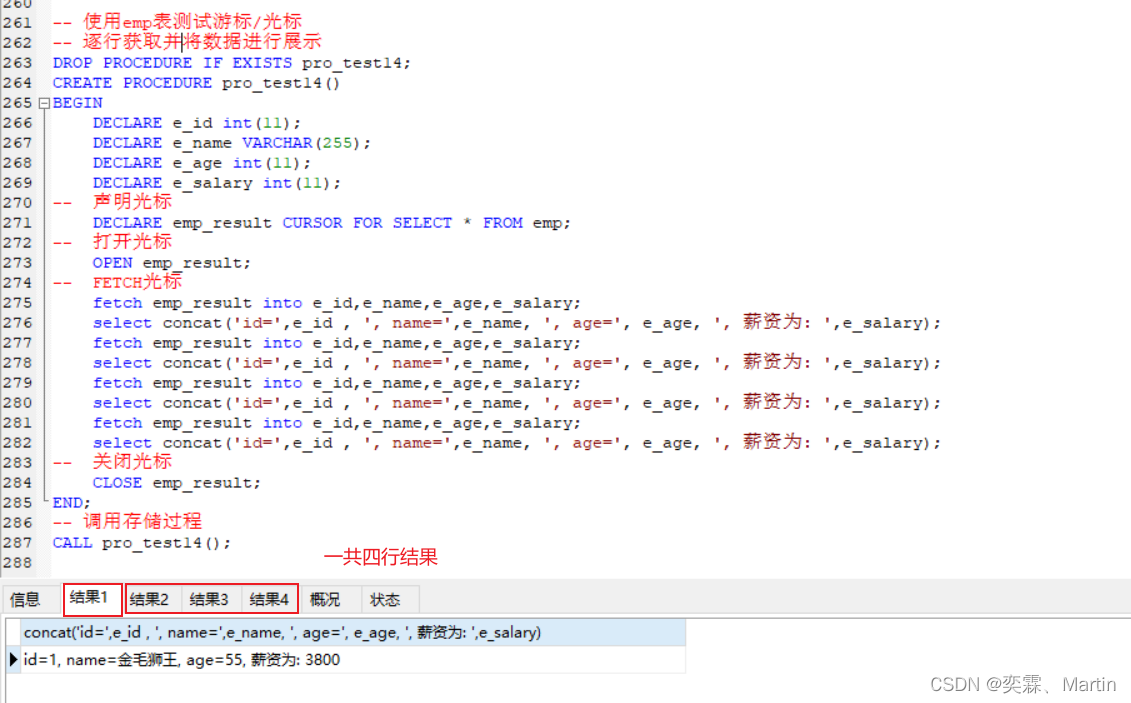
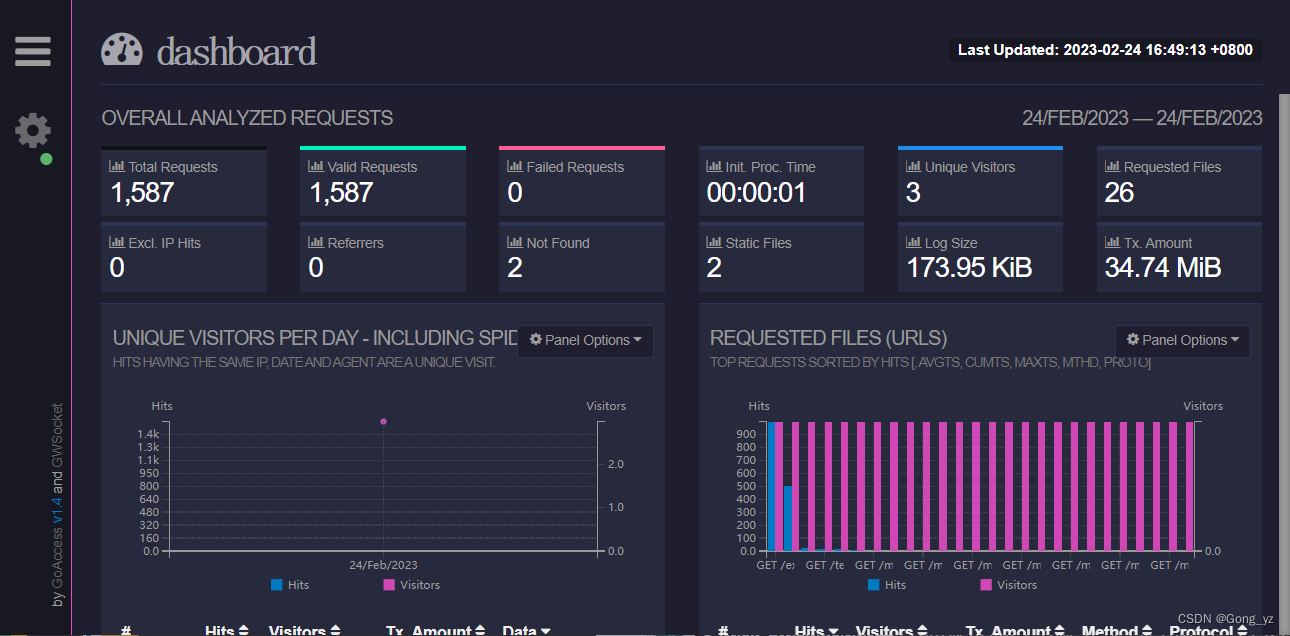
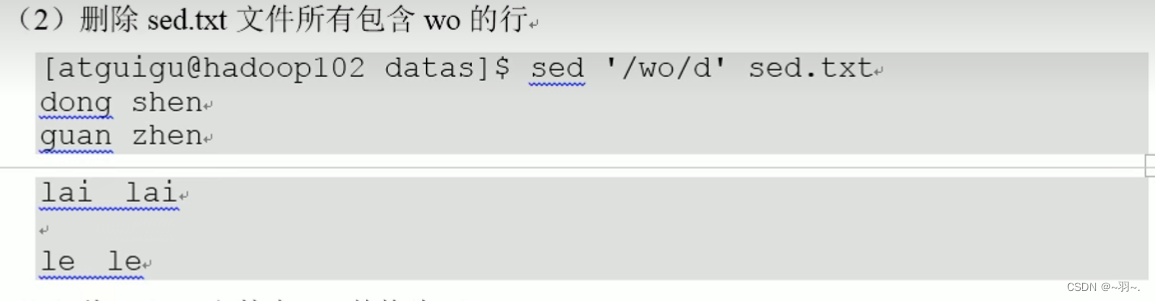
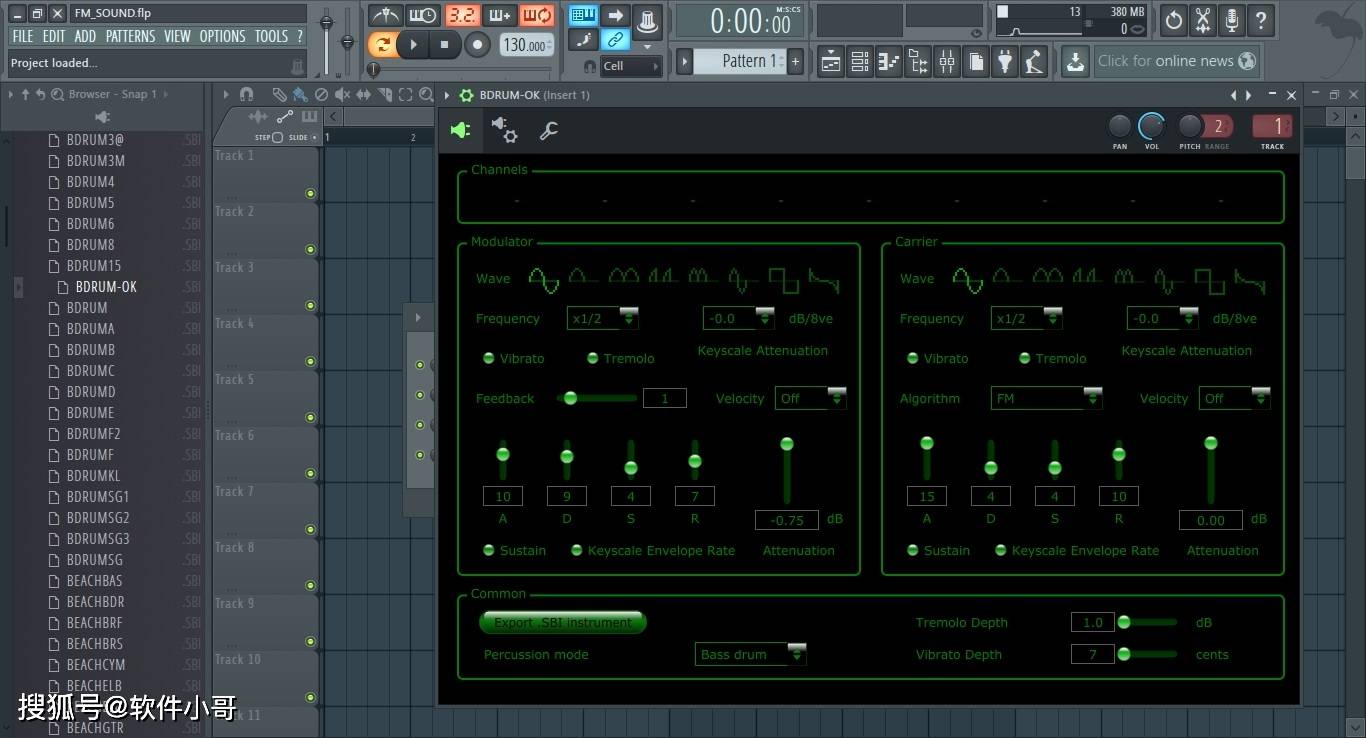
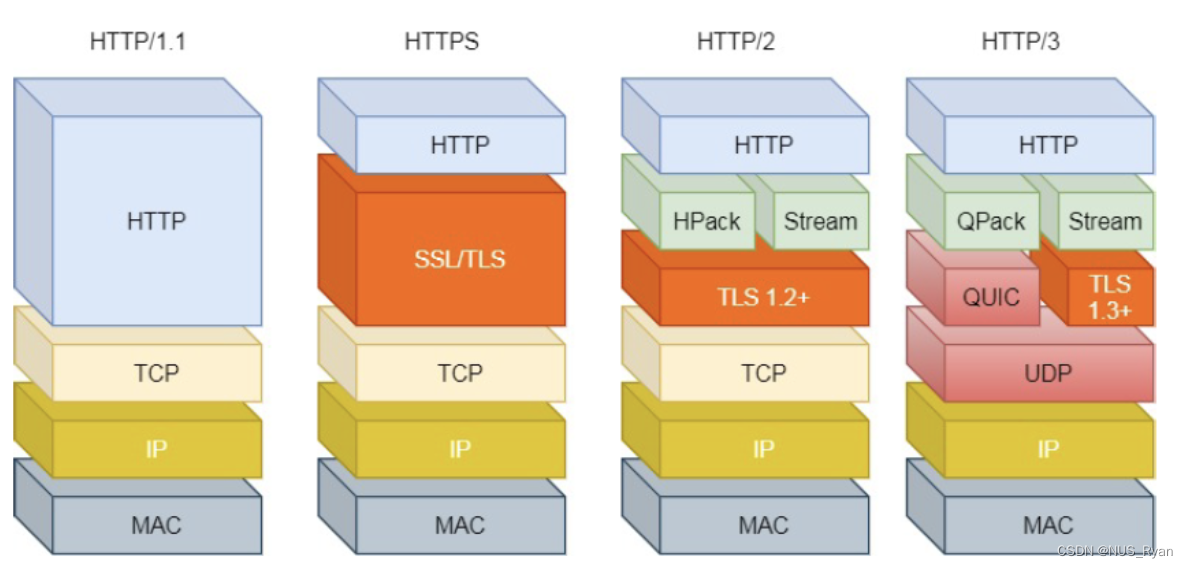


![MySQL到Elasticsearch实时同步构建数据检索服务的选型与思考[转载]](https://img-blog.csdnimg.cn/img_convert/3869a9e96ec66bb7619d77d120b0fac1.png)