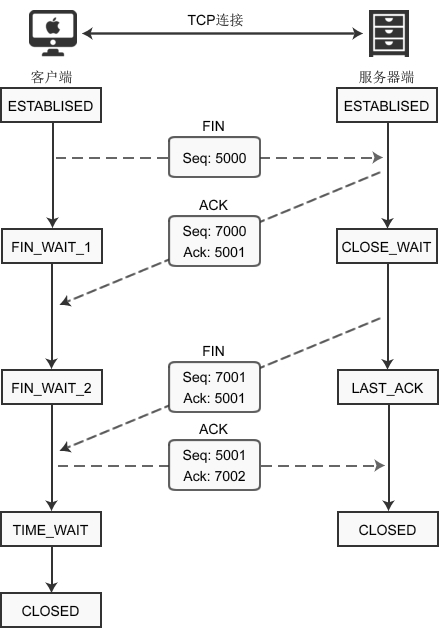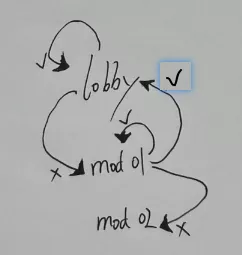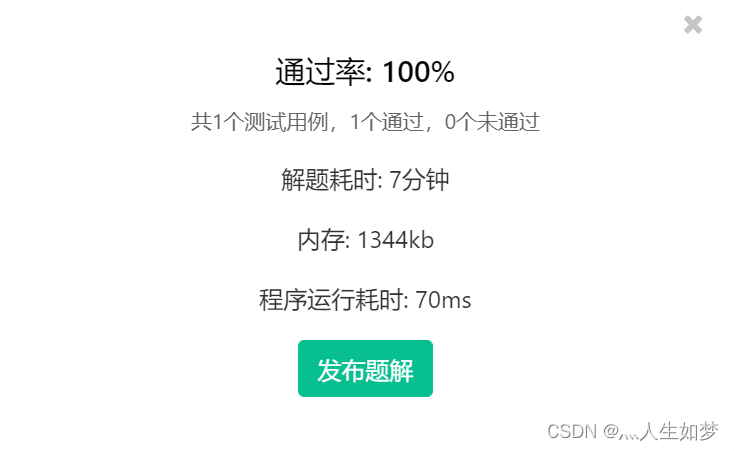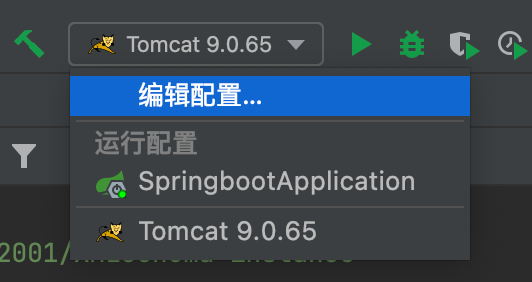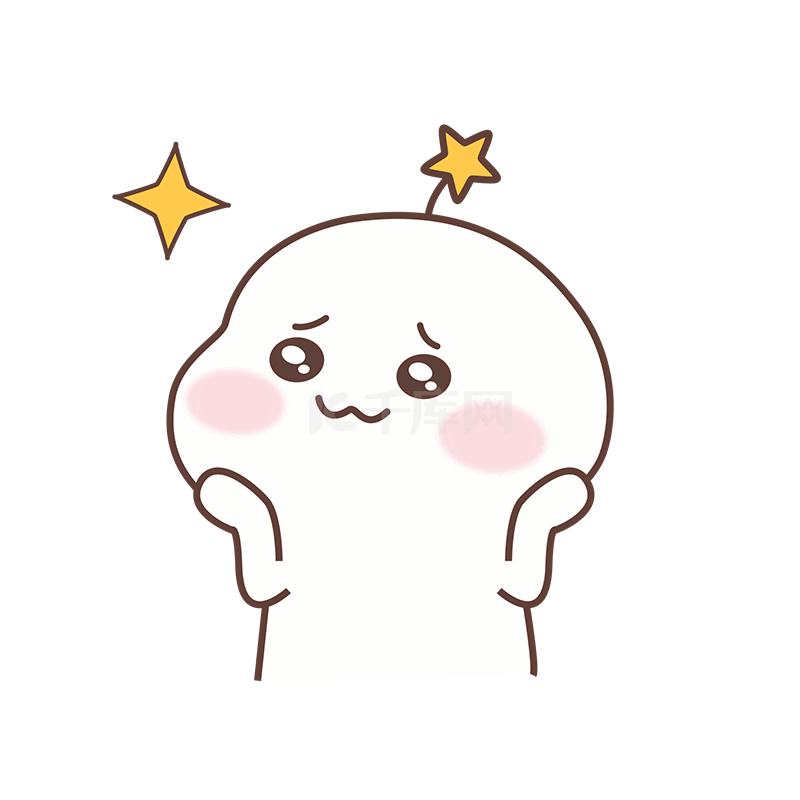使用PyQt5应用程序制作PDF转换成图片的小工具,可以导入PDF文档后一键生成对应的PNG图片。
PDF图片转换小工具使用的中间件:
python版本:3.6.8
UI应用版本:PyQt5
PDF文件操作非标准库:PyPDF2
PNG图片生成库:PyMuPDF
pip install PyQt5
pip install PyPDF2
pip install PyMuPDF==1.18.17
将需要使用到的python标准库或非标准库全部导入到我们的代码块中进入开发环节。
# Importing all the classes from the PyQt5.QtGui module.
from PyQt5.QtGui import *
# Importing all the classes from the PyQt5.QtCore module.
from PyQt5.QtCore import *
# Importing all the classes from the PyQt5.QtWidgets module.
from PyQt5.QtWidgets import *
# Importing the `fitz` module.
import fitz
# Importing the PyPDF2 module.
import PyPDF2
# Importing the `sys` module.
import sys
# Importing the os module.
import os
# Importing the traceback module.
import traceback
接下来直接进入正题,首先创建名称为PdfToPngUI的python类,将UI组件及布局和相关的槽函数都写入到这个类中。
# This class is a widget that contains a button and a text box. When the button is clicked, the text box is populated with
# the path to the converted file
class PdfToPngUI(QWidget):
def __init__(self):
"""
A constructor. It is called when an object is created from a class and it allows the class to initialize the
attributes of a class.
"""
super(PdfToPngUI, self).__init__()
self.init_ui()
def init_ui(self):
"""
This function initializes the UI.
"""
self.setWindowTitle('PDF图片转换工具 公众号:Python 集中营')
self.setWindowIcon(QIcon('analysis.ico'))
self.resize(600, 400)
self.source_pdf_path = QLineEdit()
self.source_pdf_path.setPlaceholderText('PDF文件路径')
self.source_pdf_path.setReadOnly(True)
self.source_pdf_btn = QPushButton()
self.source_pdf_btn.setText('导入')
self.source_pdf_btn.clicked.connect(self.source_pdf_btn_click)
self.target_png_path = QLineEdit()
self.target_png_path.setPlaceholderText('目标图片存储路径')
self.target_png_path.setReadOnly(True)
self.target_png_btn = QPushButton()
self.target_png_btn.setText('路径')
self.target_png_btn.clicked.connect(self.target_png_btn_click)
self.start_btn = QPushButton()
self.start_btn.setText('PDF一键生成PNG图片')
self.start_btn.clicked.connect(self.start_btn_click)
self.brower = QTextBrowser()
self.brower.setReadOnly(True)
self.brower.setFont(QFont('宋体', 8))
self.brower.setPlaceholderText('日志处理过程区域...')
self.brower.ensureCursorVisible()
grid = QGridLayout()
grid.addWidget(self.source_pdf_path, 0, 0, 1, 2)
grid.addWidget(self.source_pdf_btn, 0, 2, 1, 1)
grid.addWidget(self.target_png_path, 1, 0, 1, 2)
grid.addWidget(self.target_png_btn, 1, 2, 1, 1)
grid.addWidget(self.start_btn, 2, 0, 1, 3)
grid.addWidget(self.brower, 3, 0, 1, 3)
self.pdf_thread = WorkThread(self)
self.pdf_thread.message.connect(self.show_message)
self.pdf_thread.finished.connect(self.finished)
self.setLayout(grid)
def show_message(self, text):
"""
It shows a message
:param text: The text to be displayed
"""
cursor = self.brower.textCursor()
cursor.movePosition(QTextCursor.End)
self.brower.append(text)
self.brower.setTextCursor(cursor)
self.brower.ensureCursorVisible()
def source_pdf_btn_click(self):
"""
It opens a file dialog box to select the source PDF file.
"""
source_pdf_path = QFileDialog.getOpenFileName(self, "选取文件", os.getcwd(), "PDF File (*.pdf)")
self.source_pdf_path.setText(source_pdf_path[0])
def target_png_btn_click(self):
"""
A function that is called when the target_png_btn is clicked.
"""
target_png_path = QFileDialog.getExistingDirectory(self, '选择文件夹', os.getcwd())
self.target_png_path.setText(target_png_path)
def start_btn_click(self):
"""
A function that is called when the start button is clicked.
"""
self.pdf_thread.start()
self.start_btn.setEnabled(False)
def finished(self, finished):
"""
A function that is called when the target_png_btn is clicked
"""
if finished is True:
self.start_btn.setEnabled(True)
通过上面的PdfToPngUI类处理,这个时候UI组件及布局和槽函数已经开发完成了,应用的页面效果如下。
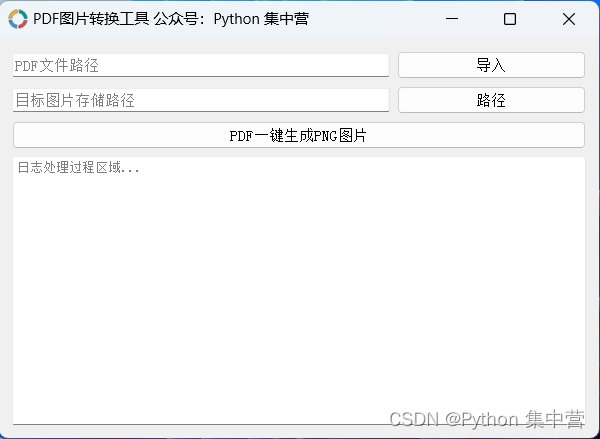
然后,我们开始业务逻辑的开发。这里将业务逻辑使用单独的子线程开发避免和页面的主线程发生阻塞。
创建一个子线程的python类WorkThread并继承自QThread子线程,将PDF图片转换的过程写到里面。
# It's a QThread that runs a function in a separate thread
class WorkThread(QThread):
message = pyqtSignal(str)
finished = pyqtSignal(bool)
def __init__(self, parent=None):
"""
A constructor that initializes the class.
:param parent: The parent widget
"""
super(WorkThread, self).__init__(parent)
self.working = True
self.parent = parent
def __del__(self):
"""
A destructor. It is called when the object is destroyed.
"""
self.working = False
def run(self):
"""
PDF转换图片的业务函数。
"""
try:
source_pdf_path = self.parent.source_pdf_path.text().strip()
target_png_path = self.parent.target_png_path.text().strip()
if source_pdf_path == '' or target_png_path == '':
self.message.emit('来源文件路径或目标存储路径不能为空!')
self.finished.emit(True)
return
self.message.emit('源文件路径:{}'.format(source_pdf_path))
self.message.emit('目标文件路径:{}'.format(target_png_path))
pdf_ = fitz.open(source_pdf_path)
self.message.emit('成功打开PDF文件对象!')
reader = PyPDF2.PdfFileReader(source_pdf_path)
self.message.emit('PDF文件流处理完成!')
page_num = reader.getNumPages()
self.message.emit('PDF文件页数读取完成!')
for n in range(0, page_num):
page = pdf_.load_page(n)
pix_ = page.get_pixmap()
pix_.save(os.path.join(target_png_path, str(n) + '.png'))
self.message.emit('图片保存成功:{}'.format(os.path.join(target_png_path, str(n) + '.png')))
self.message.emit('PNG图片全部转换完成!')
self.finished.emit(True)
except:
traceback.print_exc()
self.message.emit('程序运行出现错误,请检查参数是否设置正确!')
self.finished.emit(True)
经过上述的UI界面组件以及业务线程的开发,功能已经实现了,下面使用main函数调起整个应用就OK了。
if __name__ == '__main__':
app = QApplication(sys.argv)
main = PdfToPngUI()
main.show()
sys.exit(app.exec_())
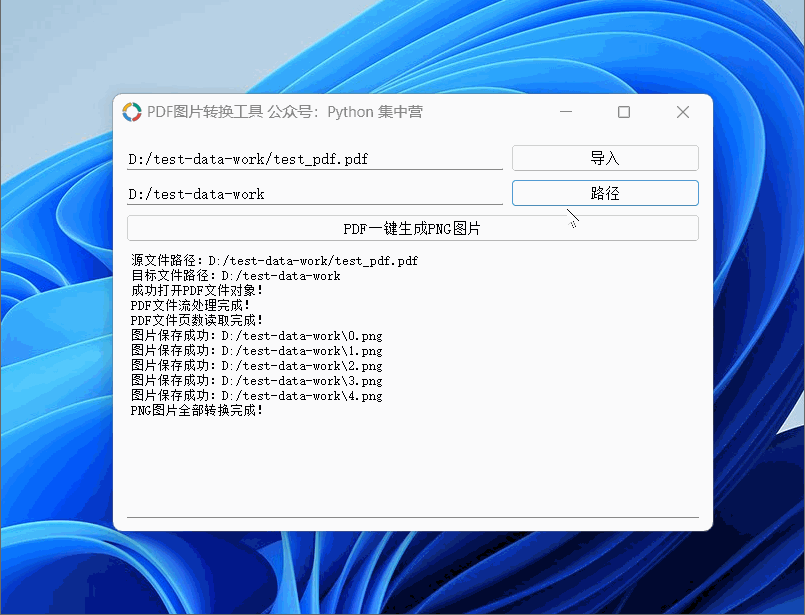
往期精彩
假如有一个专属于python的终端工具,那绝对非他莫属!
如何解决python读取大数据量文件时造成的内存溢出?
python如何完成对 Excel文件的解密后读取?
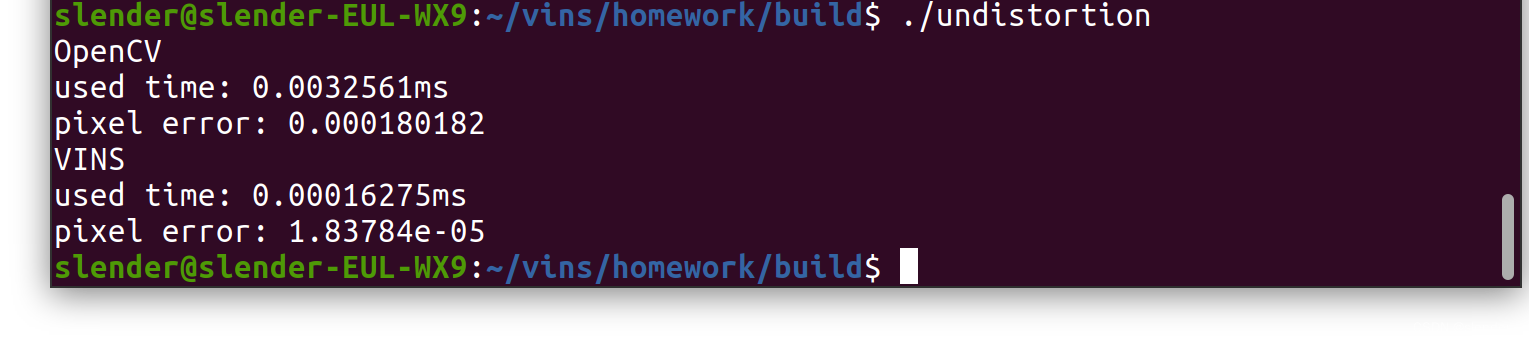
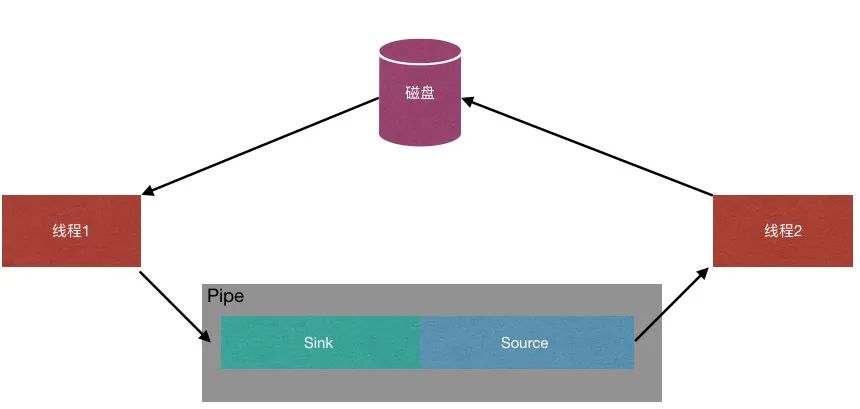
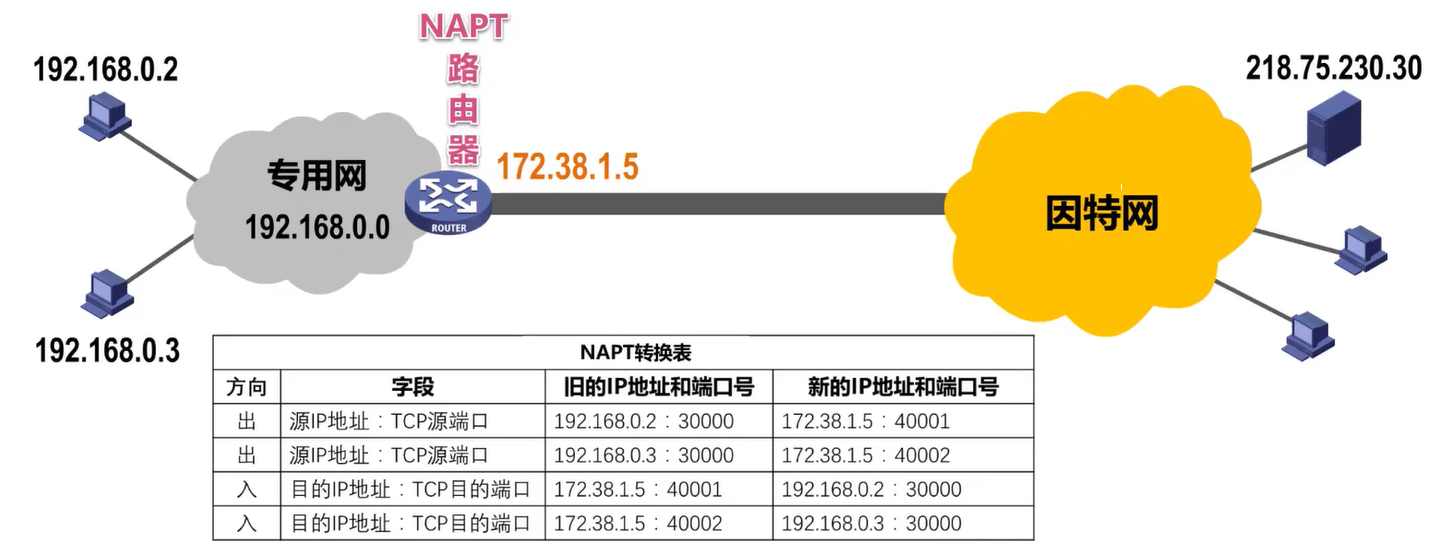


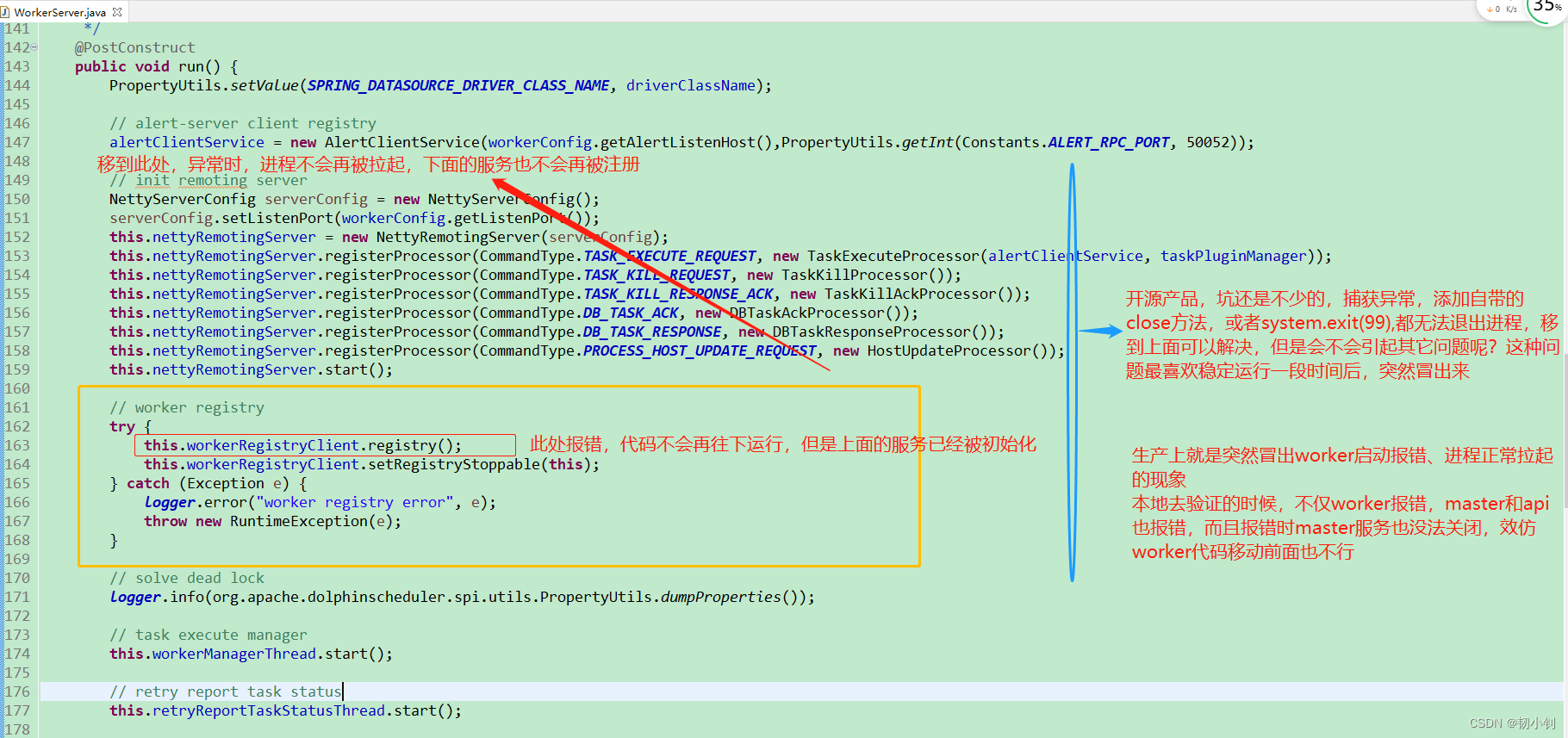
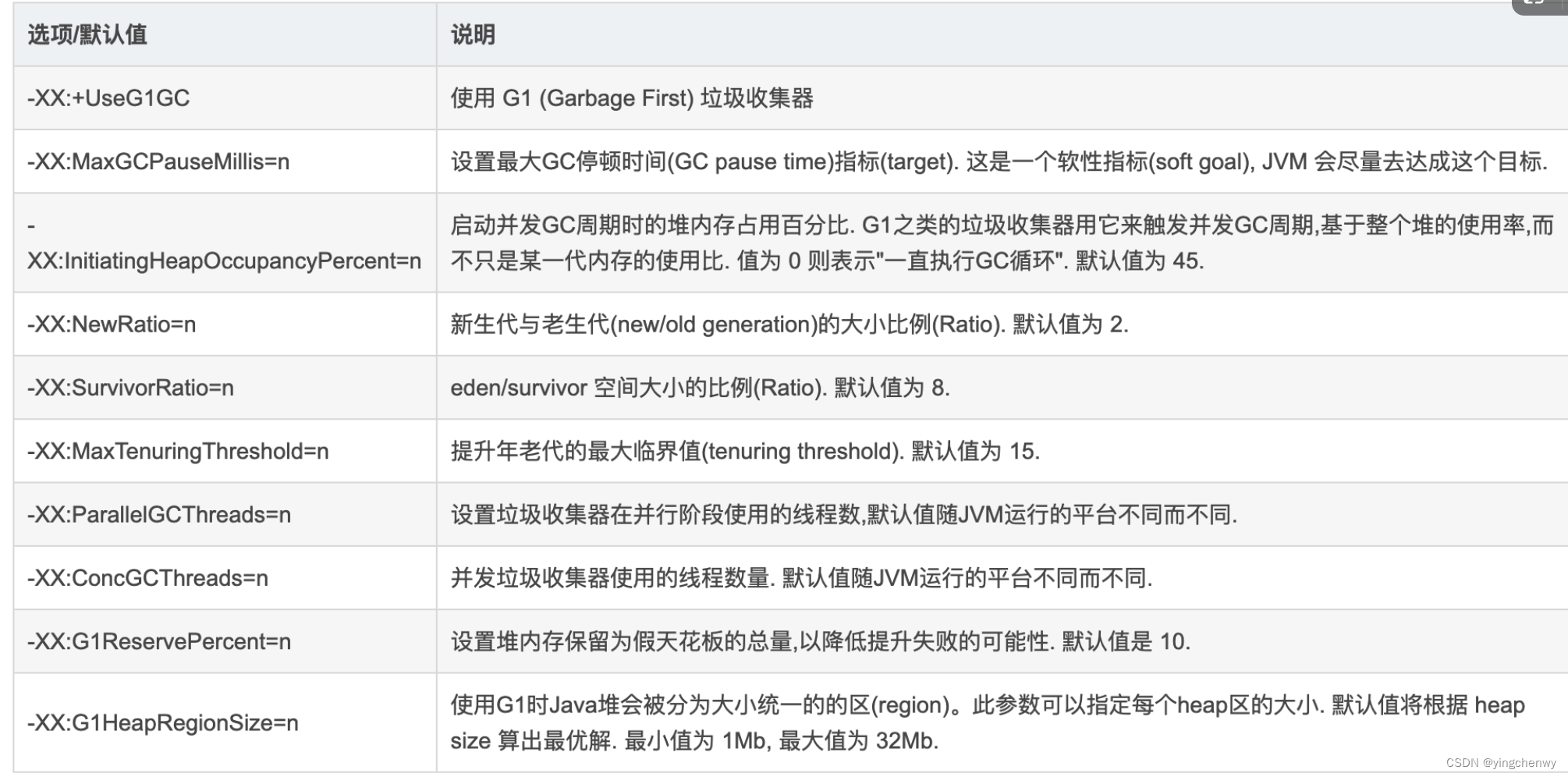
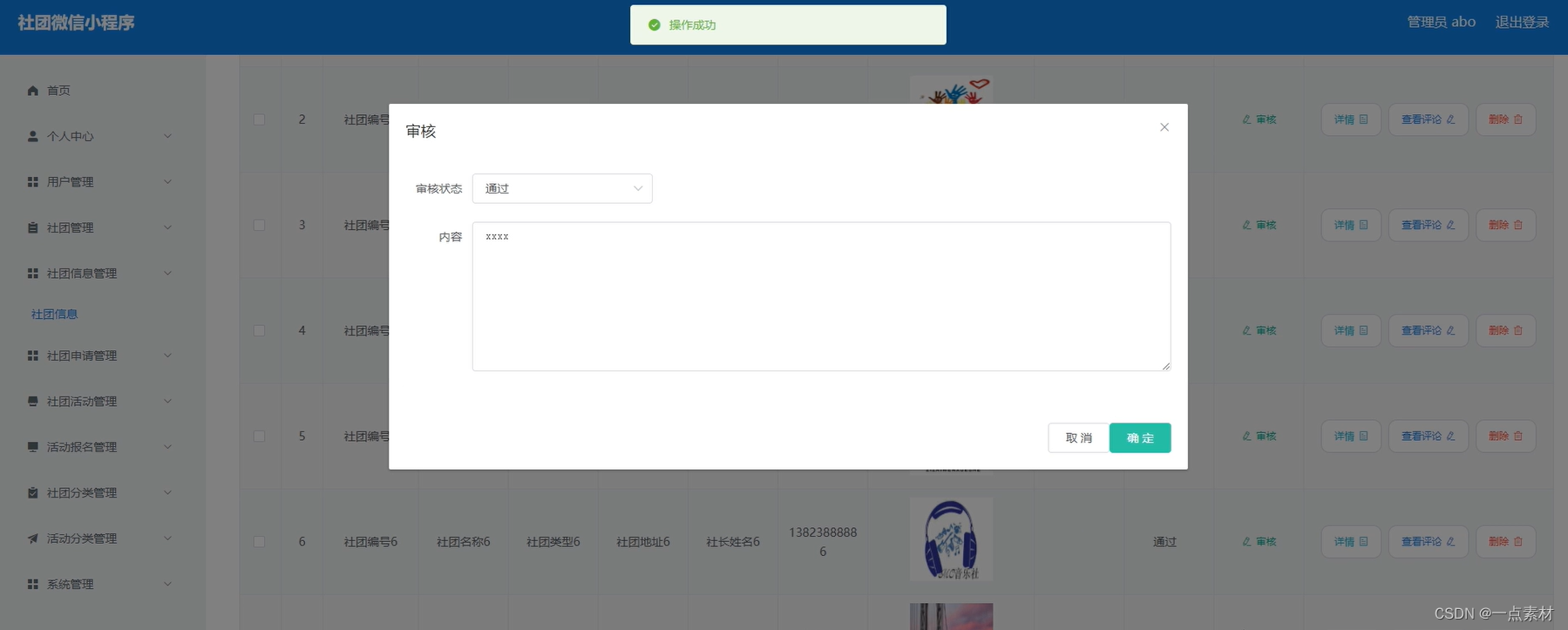
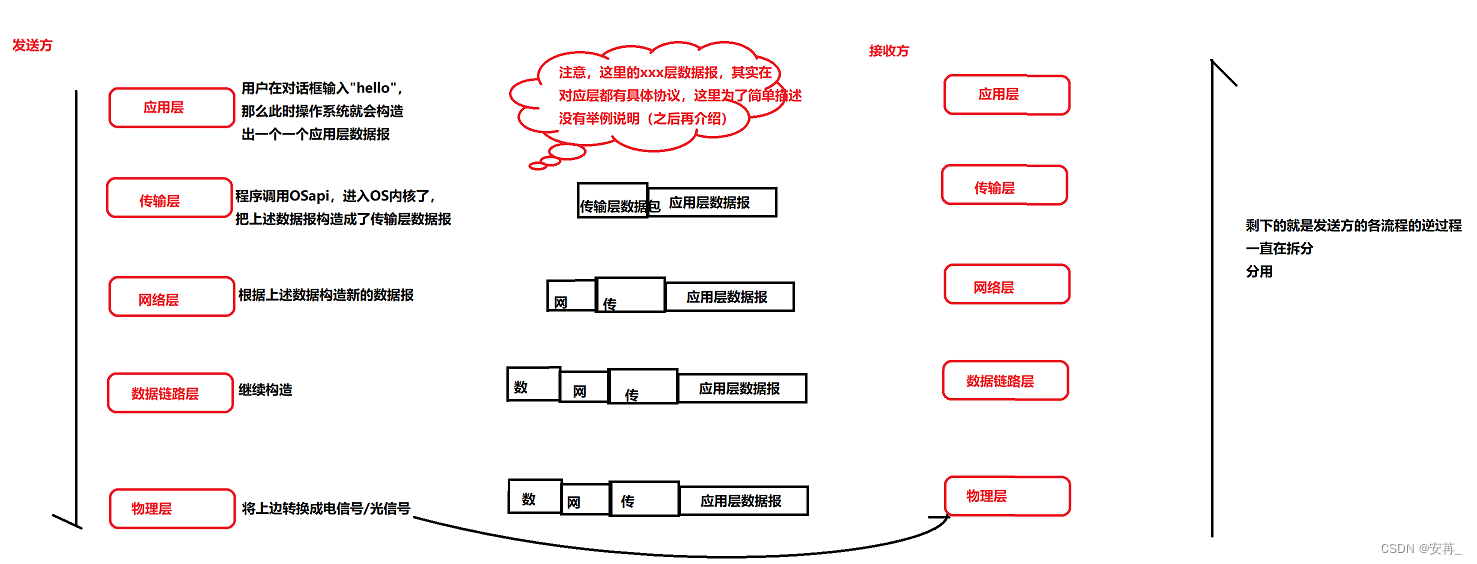
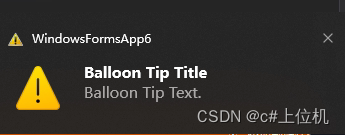
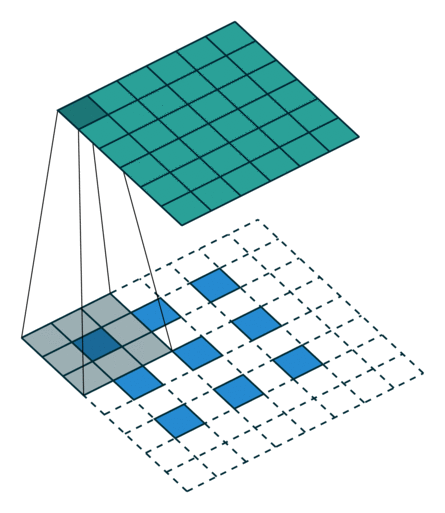
![Reverse入门[不断记录]](https://img-blog.csdnimg.cn/4f5350c563364eac9cdf63440df5b863.png)