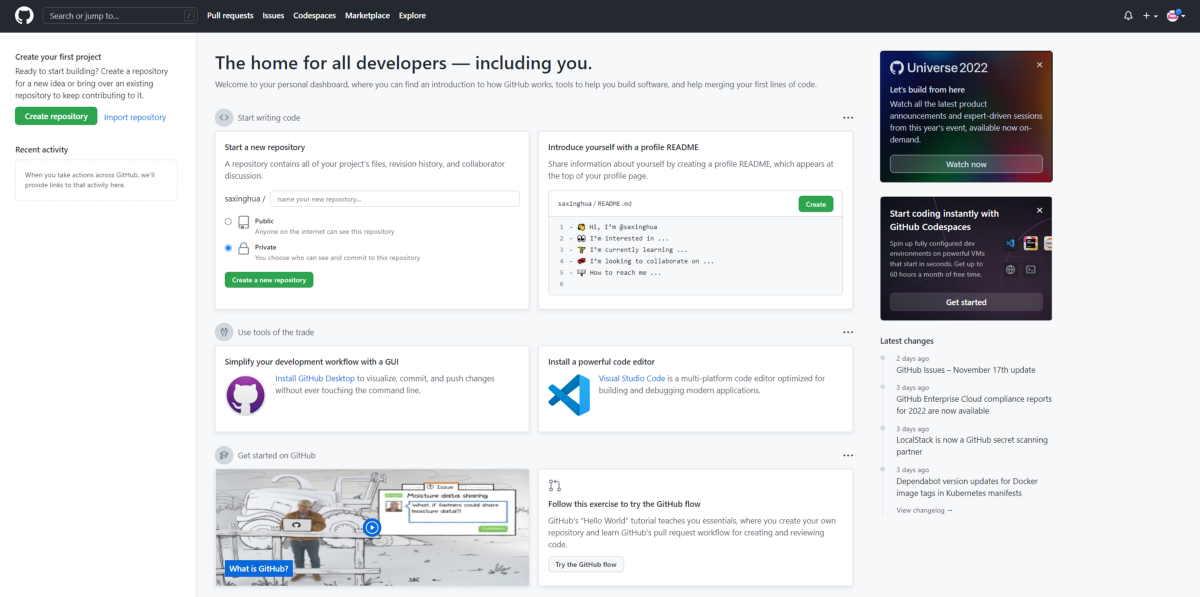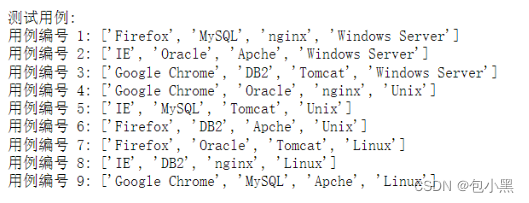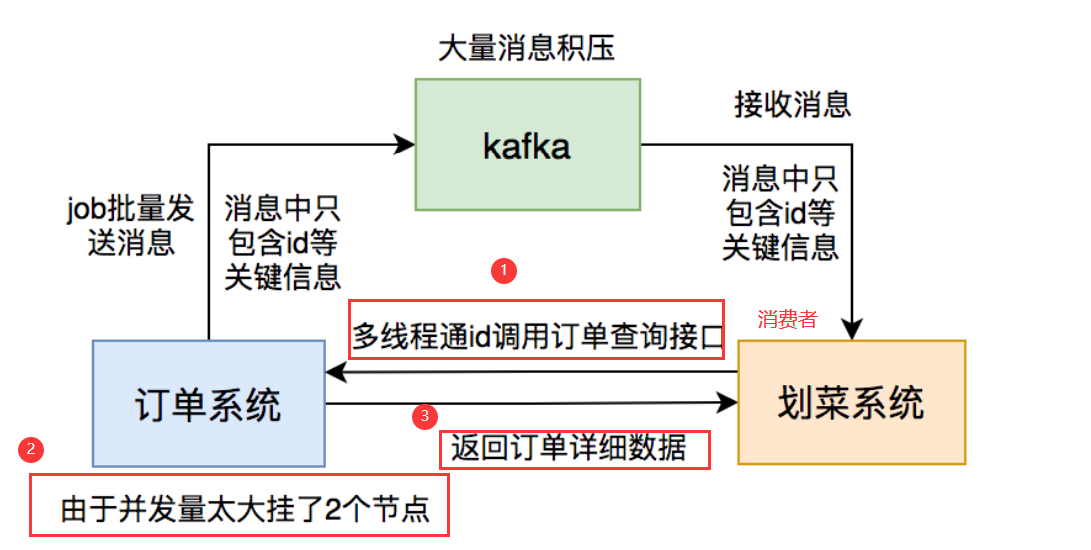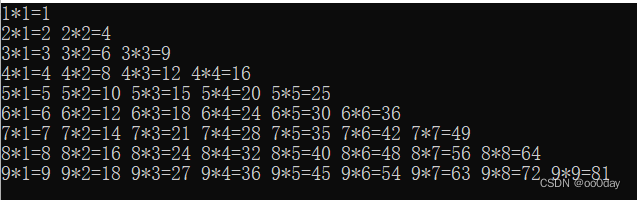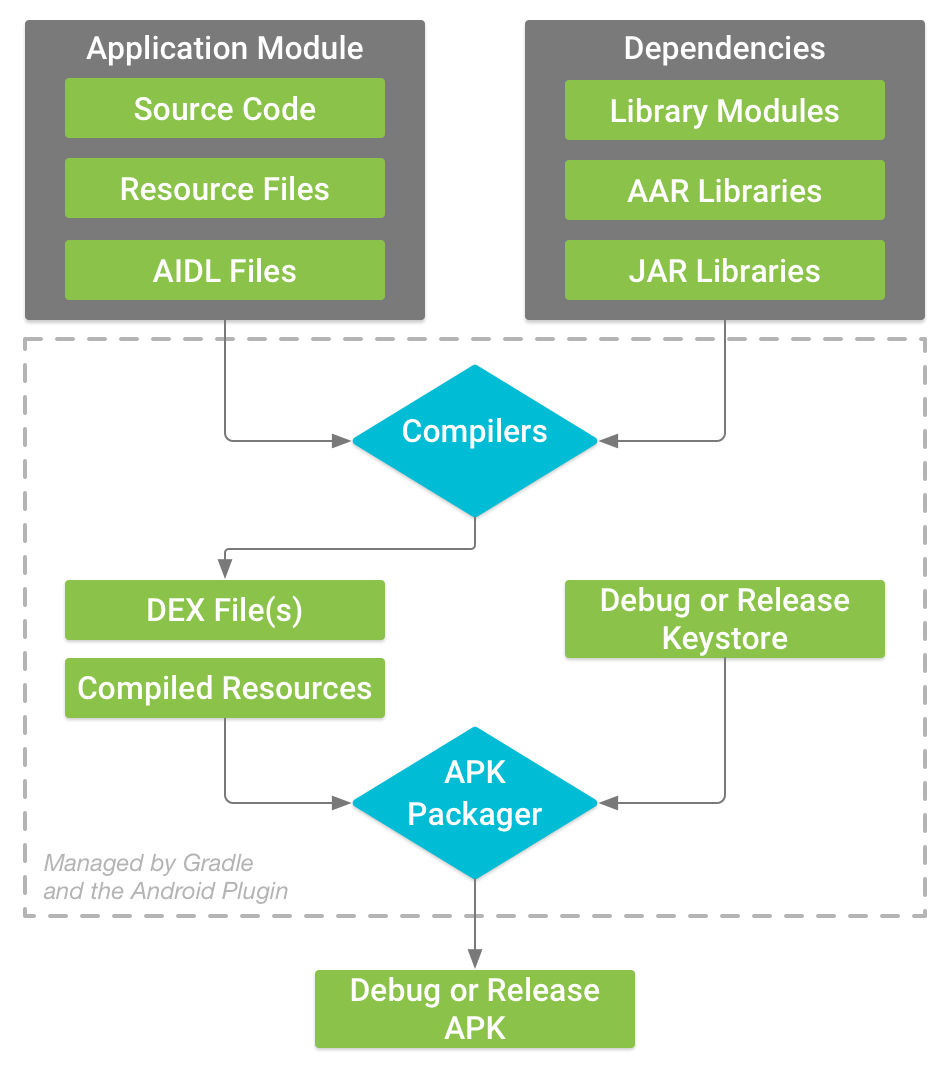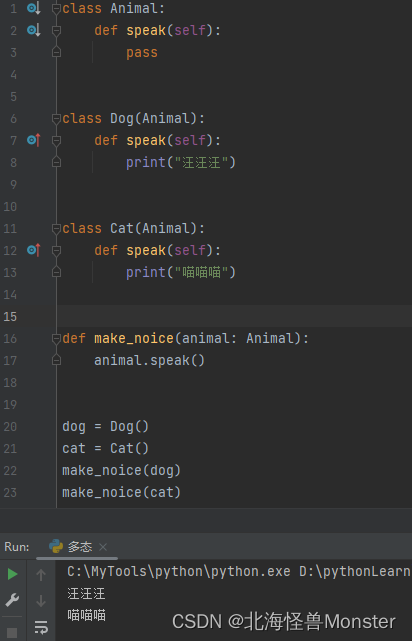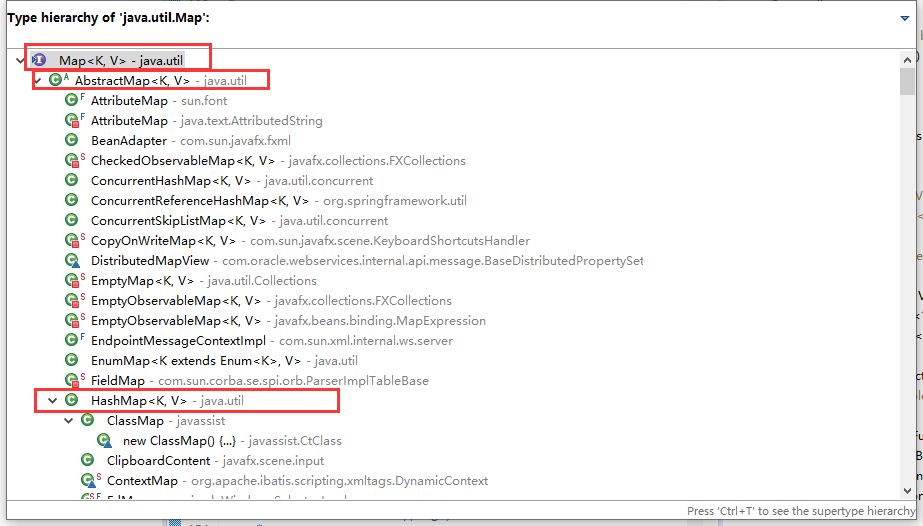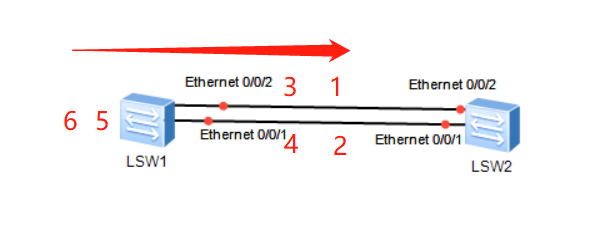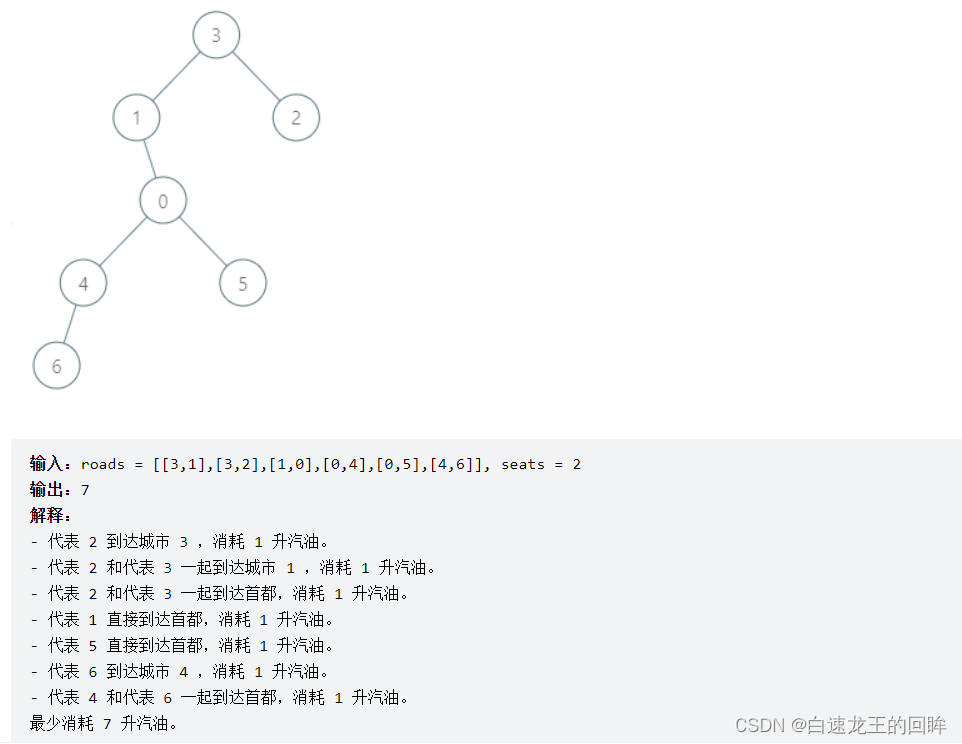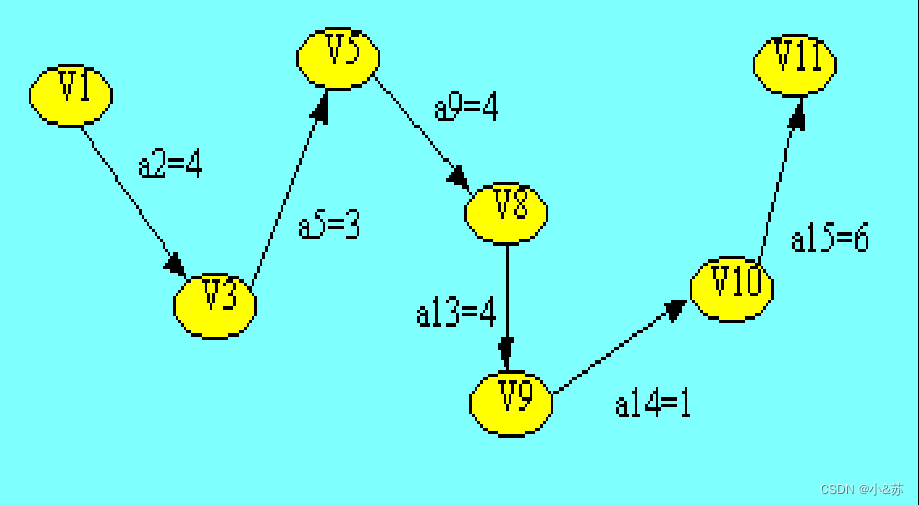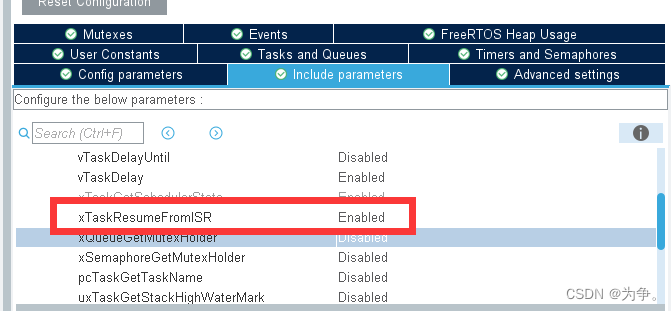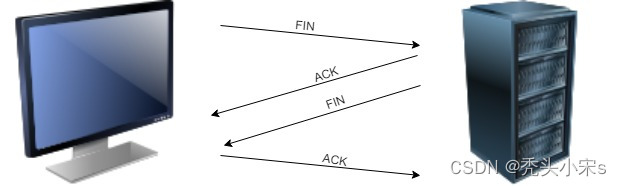centos 7.9 harbor 部署镜像仓库

文章目录
- centos 7.9 harbor 部署镜像仓库
- 1. 安装 docker
- 1.1 配置 docker
- 2. 安装 docker-compose
- 3. 下载 harbor
- 4. 定制配置文件 harbor.yml
- 5. 配置证书
- 5.1 生成证书颁发机构证书
- 5.2 生成服务器证书
- 5.3 向 Harbor 和 Docker 提供证书
- 6. 部署 harbor
- 7. 测试
1. 安装 docker
- Docker 安装
1.1 配置 docker
$ cat /etc/docker/daemon.json
{
"exec-opts": ["native.cgroupdriver=systemd"],
"log-driver": "json-file",
"log-opts": {
"max-size": "100m"
},
"registry-mirrors": [
"https://hub-mirror.c.163.com",
"https://mirror.baidubce.com"
]
}
启动 docker
systemctl start docker
2. 安装 docker-compose
下载最新版本:https://github.com/docker/compose/releases
sudo curl -L "https://github.com/docker/compose/releases/download/v2.12.2/docker-compose-linux-x86_64" -o /usr/local/bin/docker-compose
sudo chmod +x /usr/local/bin/docker-compose
sudo ln -s /usr/local/bin/docker-compose /usr/bin/docker-compose
$ docker-compose --version
Docker Compose version v2.12.2
3. 下载 harbor
下载最新harbor:https://github.com/goharbor/harbor/releases
sudo curl -L "https://github.com/goharbor/harbor/releases/download/v2.6.2/harbor-offline-installer-v2.6.2.tgz" -o harbor-offline-installer-v2.6.2.tgz
$ tar xzvf harbor-offline-installer-v2.6.2.tgz
harbor/harbor.v2.6.2.tar.gz
harbor/prepare
harbor/LICENSE
harbor/install.sh
harbor/common.sh
harbor/harbor.yml.tmpl
$ ls harbor
common.sh harbor.v2.6.2.tar.gz harbor.yml.tmpl install.sh LICENSE prepare
4. 定制配置文件 harbor.yml
cp harbor.yml.tmpl harbor.yml
$ vim harbor.yml
hostname: harbor.fumai.com
http:
port: 80
https:
port: 443
certificate: /data/cert/harbor.fumai.com.crt
private_key: /data/cert/harbor.fumai.com.key
harbor_admin_password: Harbor12345
database:
password: root123
max_idle_conns: 100
max_open_conns: 900
data_volume: /data
trivy:
ignore_unfixed: false
skip_update: false
offline_scan: false
security_check: vuln
insecure: false
jobservice:
max_job_workers: 10
notification:
webhook_job_max_retry: 10
chart:
absolute_url: disabled
log:
level: info
local:
rotate_count: 50
rotate_size: 200M
location: /var/log/harbor
_version: 2.6.0
proxy:
http_proxy:
https_proxy:
no_proxy:
components:
- core
- jobservice
- trivy
upload_purging:
enabled: true
age: 168h
interval: 24h
dryrun: false
cache:
enabled: false
expire_hours: 24
5. 配置证书
5.1 生成证书颁发机构证书
生成 CA 证书私钥ca.key
openssl genrsa -out ca.key 4096
#生成 CA 证书
openssl req -x509 -new -nodes -sha512 -days 3650 -subj "/C=CN/ST=Beijing/L=Beijing/O=example/OU=Personal/CN=harbor.fumai.com" -key ca.key -out ca.crt
5.2 生成服务器证书
生成私钥
openssl genrsa -out harbor.fumai.com.key 4096
生成证书签名请求 (CSR)
openssl req -sha512 -new -subj "/C=CN/ST=Beijing/L=Beijing/O=example/OU=Personal/CN=harbor.fumai.com" -key harbor.fumai.com.key -out harbor.fumai.com.csr
生成 x509 v3 扩展文件
cat > v3.ext <<-EOF
authorityKeyIdentifier=keyid,issuer
basicConstraints=CA:FALSE
keyUsage = digitalSignature, nonRepudiation, keyEncipherment, dataEncipherment
extendedKeyUsage = serverAuth
subjectAltName = @alt_names
[alt_names]
DNS.1=harbor.fumai.com
DNS.2=harbor.fumai
DNS.3=hostname
EOF
使用该v3.ext文件为您的 Harbor 主机生成证书
openssl x509 -req -sha512 -days 3650 -extfile v3.ext -CA ca.crt -CAkey ca.key -CAcreateserial -in harbor.fumai.com.csr -out harbor.fumai.com.crt
5.3 向 Harbor 和 Docker 提供证书
将服务器证书和密钥复制到 Harbor 主机上的 certficates 文件夹中
mkdir -p /data/cert
cp harbor.fumai.com.crt /data/cert/
cp harbor.fumai.com.key /data/cert/
转换harbor.fumai.com.key为harbor.fumai.com.key.cert,供 podman使用
openssl x509 -inform PEM -in harbor.fumai.com.crt -out harbor.fumai.com.cert
将服务器证书、密钥和 CA 文件复制到 Harbor 主机上的 podman 证书文件夹中。您必须首先创建适当的文件夹
mkdir -p /etc/docker/certs.d/harbor.fumai.com/
cp harbor.fumai.com.cert /etc/docker/certs.d/harbor.fumai.com/
cp harbor.fumai.com.key /etc/docker/certs.d/harbor.fumai.com/
cp ca.crt /etc/docker/certs.d/harbor.fumai.com/
配置生效
systemctl daemon-reload && systemctl restart docker
6. 部署 harbor
运行prepare脚本以启用 HTTPS
./prepare
输出:
prepare base dir is set to /root/harbor
Unable to find image 'goharbor/prepare:v2.6.2' locally
v2.6.2: Pulling from goharbor/prepare
d46c4d5563bc: Pulling fs layer
2014728b1023: Pulling fs layer
aab288eb9305: Pulling fs layer
f5624bd14a09: Waiting
d706af45859a: Waiting
758da3aa4679: Waiting
af6231a55025: Waiting
8c758607ff4a: Waiting
fb477479c0dd: Waiting
99767f301e98: Waiting
v2.6.2: Pulling from goharbor/prepare
d46c4d5563bc: Pull complete
2014728b1023: Pull complete
aab288eb9305: Pull complete
f5624bd14a09: Pull complete
d706af45859a: Pull complete
758da3aa4679: Pull complete
af6231a55025: Pull complete
8c758607ff4a: Pull complete
fb477479c0dd: Pull complete
99767f301e98: Pull complete
Digest: sha256:43e0c17257f4ebe982edd0fbf8e8f2081c81550769dc92ed06ed16e1641fc8a9
Status: Downloaded newer image for goharbor/prepare:v2.6.2
Generated configuration file: /config/portal/nginx.conf
Generated configuration file: /config/log/logrotate.conf
Generated configuration file: /config/log/rsyslog_docker.conf
Generated configuration file: /config/nginx/nginx.conf
Generated configuration file: /config/core/env
Generated configuration file: /config/core/app.conf
Generated configuration file: /config/registry/config.yml
Generated configuration file: /config/registryctl/env
Generated configuration file: /config/registryctl/config.yml
Generated configuration file: /config/db/env
Generated configuration file: /config/jobservice/env
Generated configuration file: /config/jobservice/config.yml
Generated and saved secret to file: /data/secret/keys/secretkey
Successfully called func: create_root_cert
Generated configuration file: /compose_location/docker-compose.yml
Clean up the input dir
启动
docker-compose up -d
查看容器状态
$ docker-compose ps
NAME COMMAND SERVICE STATUS PORTS
harbor-core "/harbor/entrypoint.…" core running (healthy)
harbor-db "/docker-entrypoint.…" postgresql running (healthy)
harbor-jobservice "/harbor/entrypoint.…" jobservice running (healthy)
harbor-log "/bin/sh -c /usr/loc…" log running (healthy) 127.0.0.1:1514->10514/tcp
harbor-portal "nginx -g 'daemon of…" portal running (healthy)
nginx "nginx -g 'daemon of…" proxy running (healthy) 0.0.0.0:80->8080/tcp, :::80->8080/tcp, 0.0.0.0:443->8443/tcp, :::443->8443/tcp
redis "redis-server /etc/r…" redis running (healthy)
registry "/home/harbor/entryp…" registry running (healthy)
registryctl "/home/harbor/start.…" registryctl running (healthy)
7. 测试
命令行登陆
$ docker login harbor.fumai.com
Username: admin
Password: Harbor12345
WARNING! Your password will be stored unencrypted in /root/.docker/config.json.
Configure a credential helper to remove this warning. See
https://docs.docker.com/engine/reference/commandline/login/#credentials-store
Login Succeeded
界面登陆
https://harbor.fumai.com- admin/Harbor12345
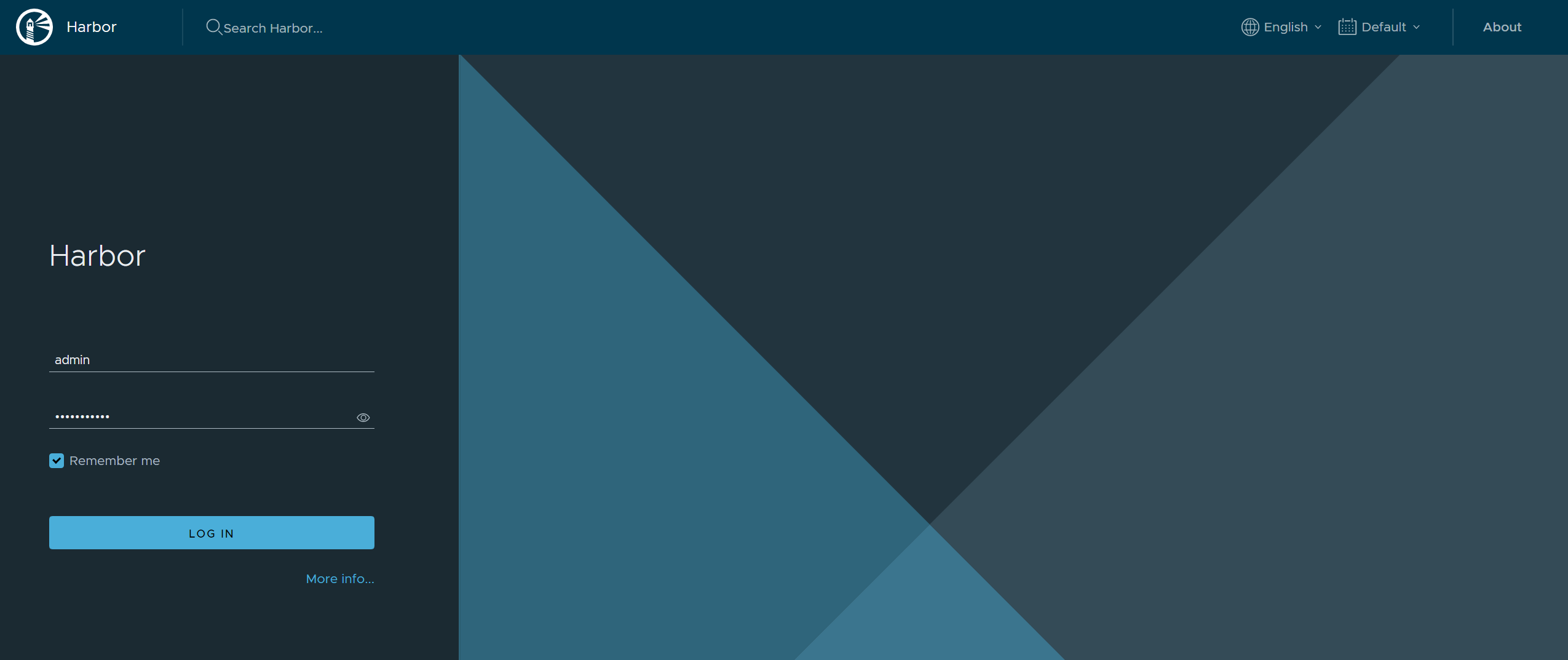
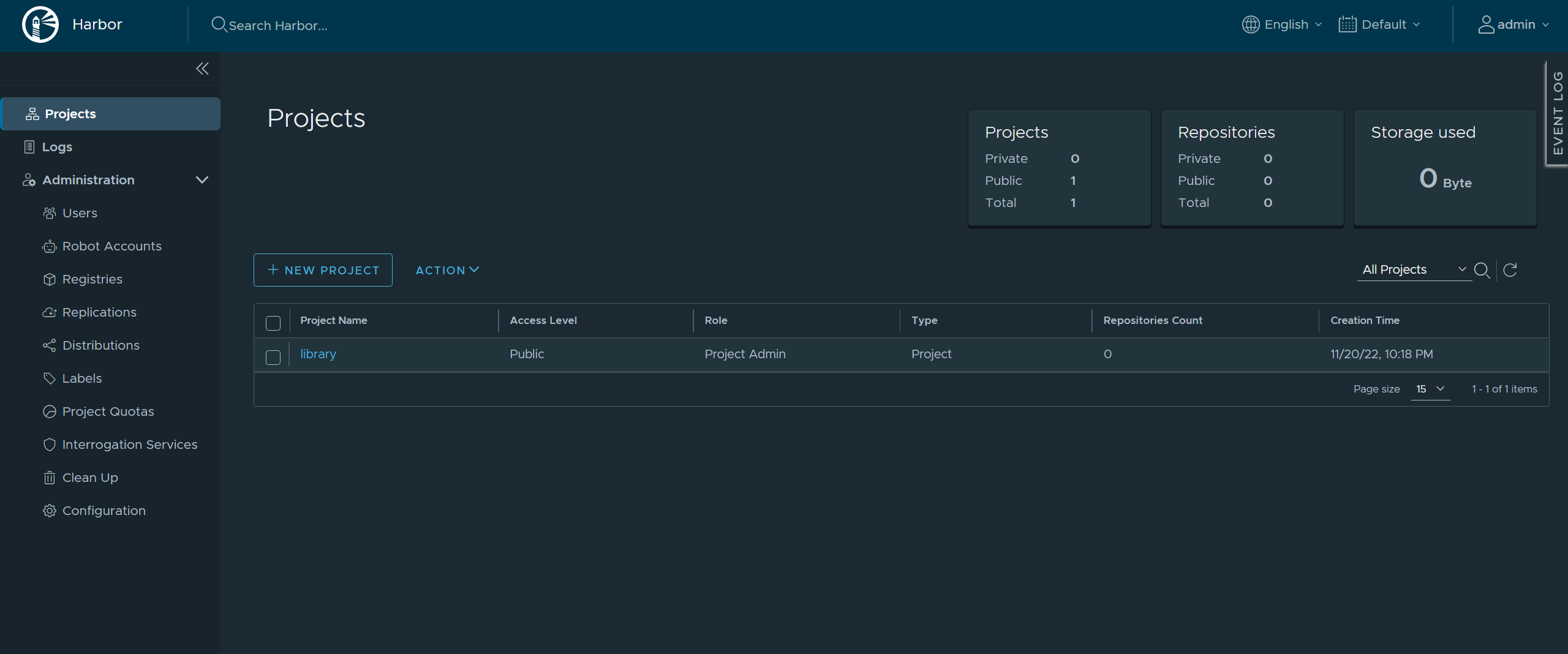
终于部署结束了,如果你想参考更多关于 harbor 内容,请参考:
- harbor 初级部署入门指南
- 官方 Harbor
- 亨利笔记
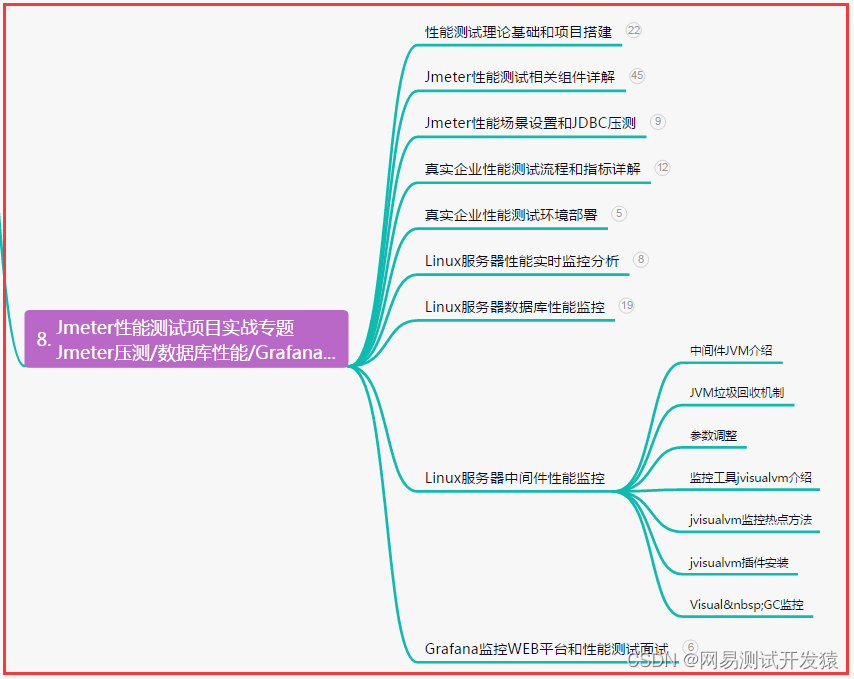
![[Git] 系列四Push Pull —— Git 远程仓库和高级操作](https://img-blog.csdnimg.cn/fda11a18958d4465896a2ab58e3e14af.png#pic_center)